Duel Systems DuelAdapter Quick Troubleshooting Manual

DuelAdapter
Windows XP
Quick Troubleshooting Guide
Production Release - Rev 1.0 04/15/2007 p. 1

Overview
This quick troubleshooting guide was created for people using the DuelAdapter (ExpressCard to PCMCIA
adapter) with computers running Windows XP Home, Media Center and Professional Edition operating
systems. A separate guide is available for Apple/Mac OS 10.X users.
DuelAdapter Components
1
3
2
1. PCMCIA Card interface
2. Cable
3. ExpressCard interface (to computer)
Summary
1. Start computer without connecting the DuelAdapter
2. On the Duel Adapter, confirm "A-B" switch is in "B" position for Windows XP operating system.
3. Plug-in DuelAdapter ExpressCard interface into computer’s ExpressCard slot
4. Go to Start Ö Settings Ö Control Panel Ö System Ö Hardware Ö Device Manager
5. Confirm computer recognizes DuelAdapter
6. Plug in your PCMCIA card into the DuelAdapter’s PCMCIA interface
7. Confirm computer recognizes PCMCIA card
8. Additional troubleshooting steps
Production Release - Rev 1.0 04/15/2007 p. 2
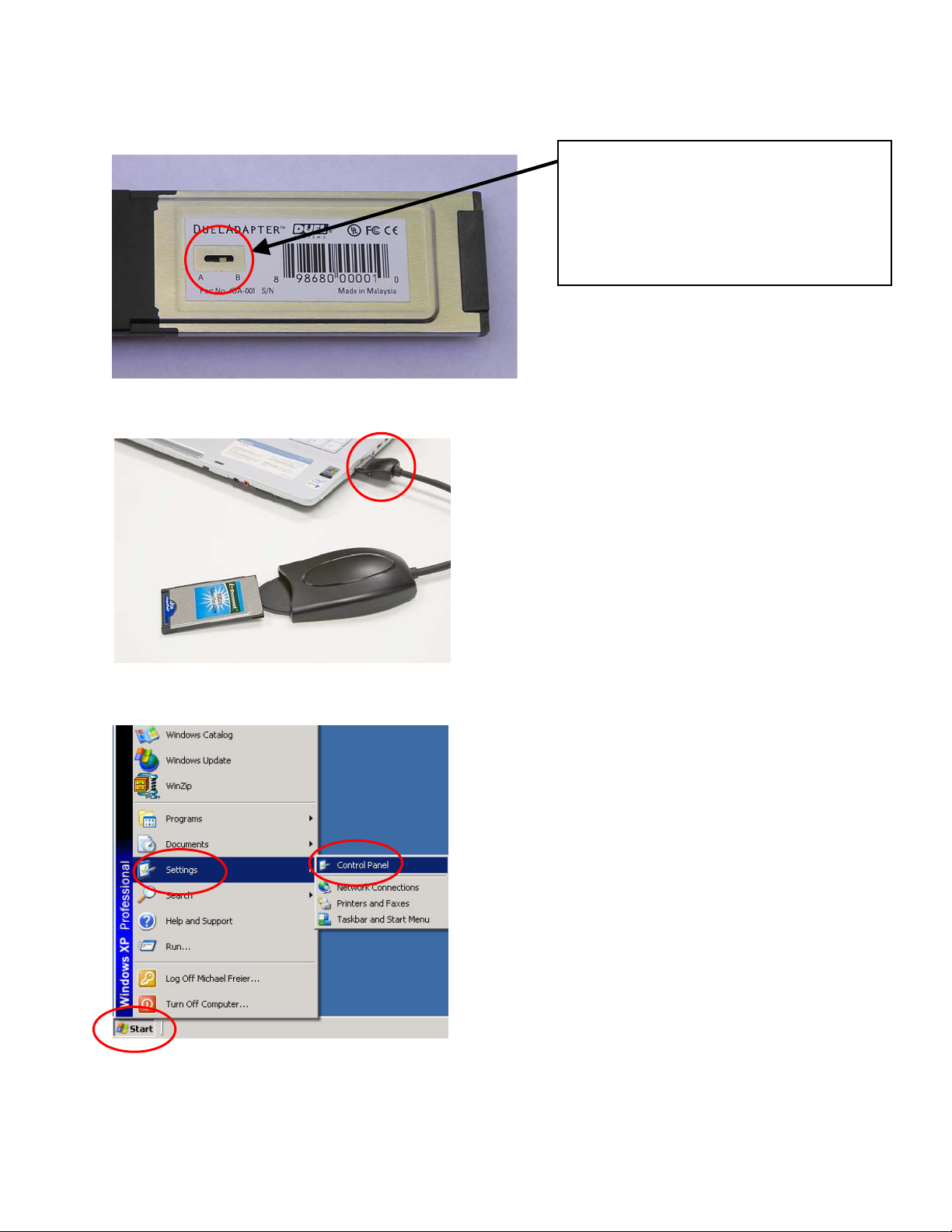
Check Position of 'A-B' Switch
Note: There is a small 'A B' imprint on
the bottom side of the ExpressCard
enclosure. Use a small screwdriver or
paperclip to change the switch position to
'B' as required.
Plug in DuelAdapter-into Computer ExpressCard Slot
Go to Device Manager
Production Release - Rev 1.0 04/15/2007 p. 3
