Page 1
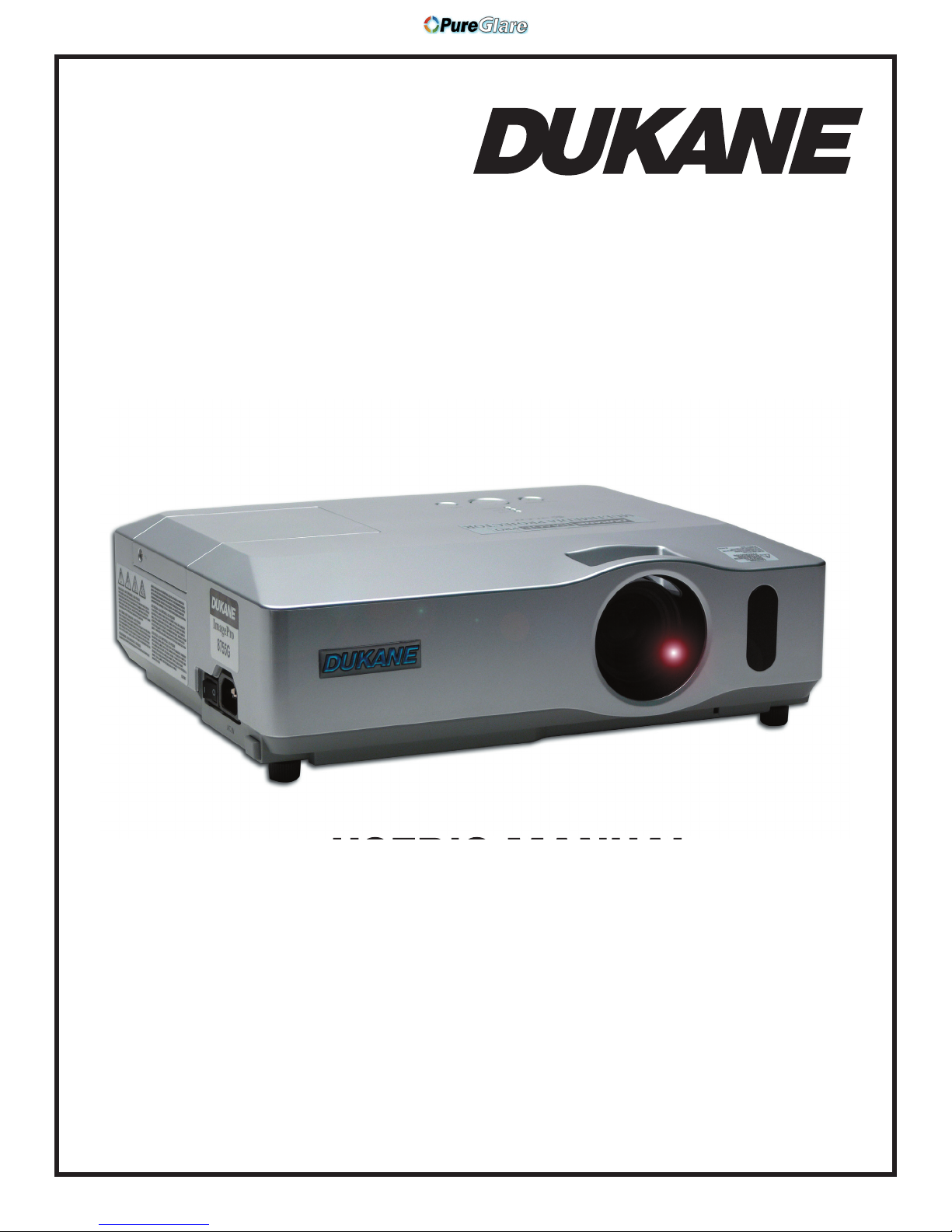
Model 8782
http://www.pureglare.com.au
#080009
Page 2
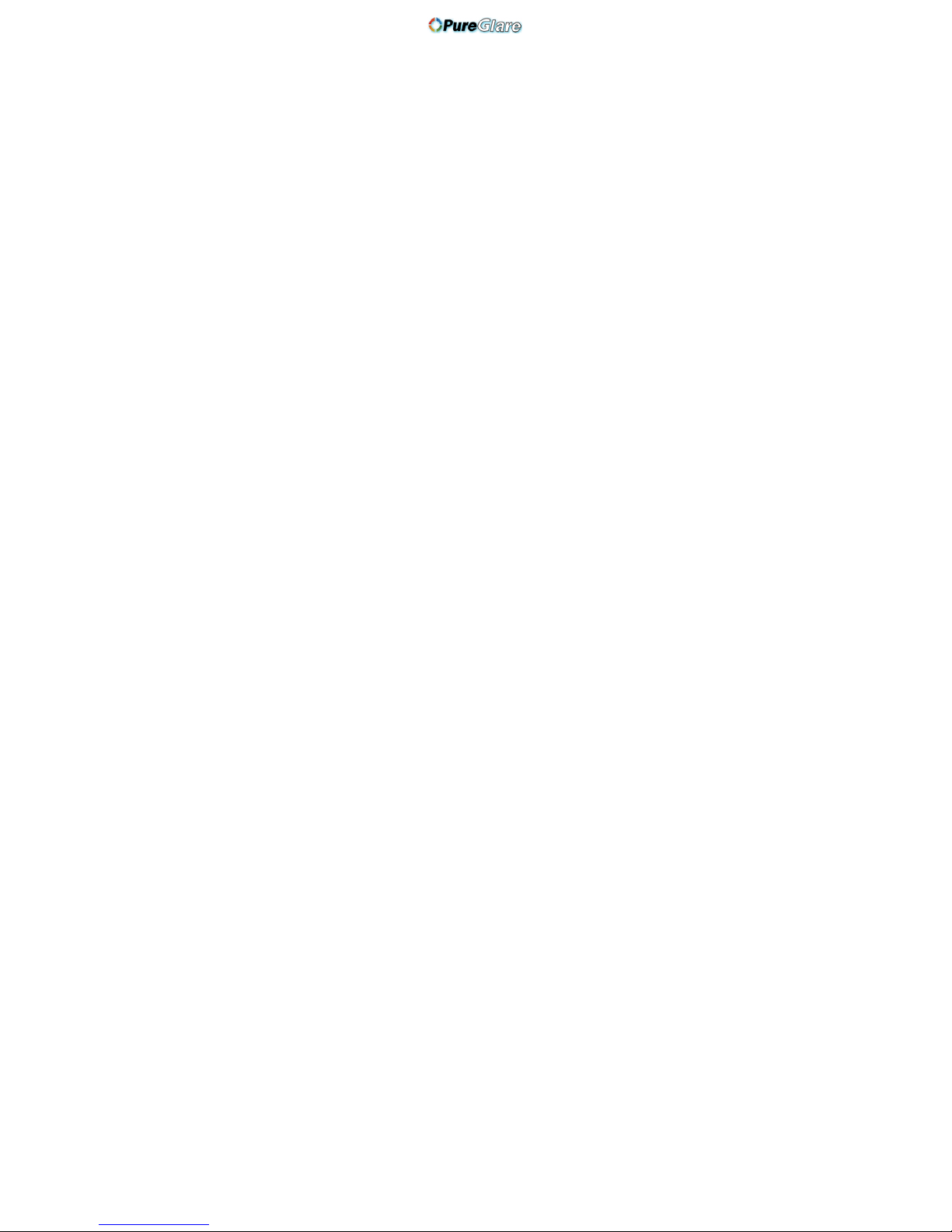
http://www.pureglare.com.au
Page 3
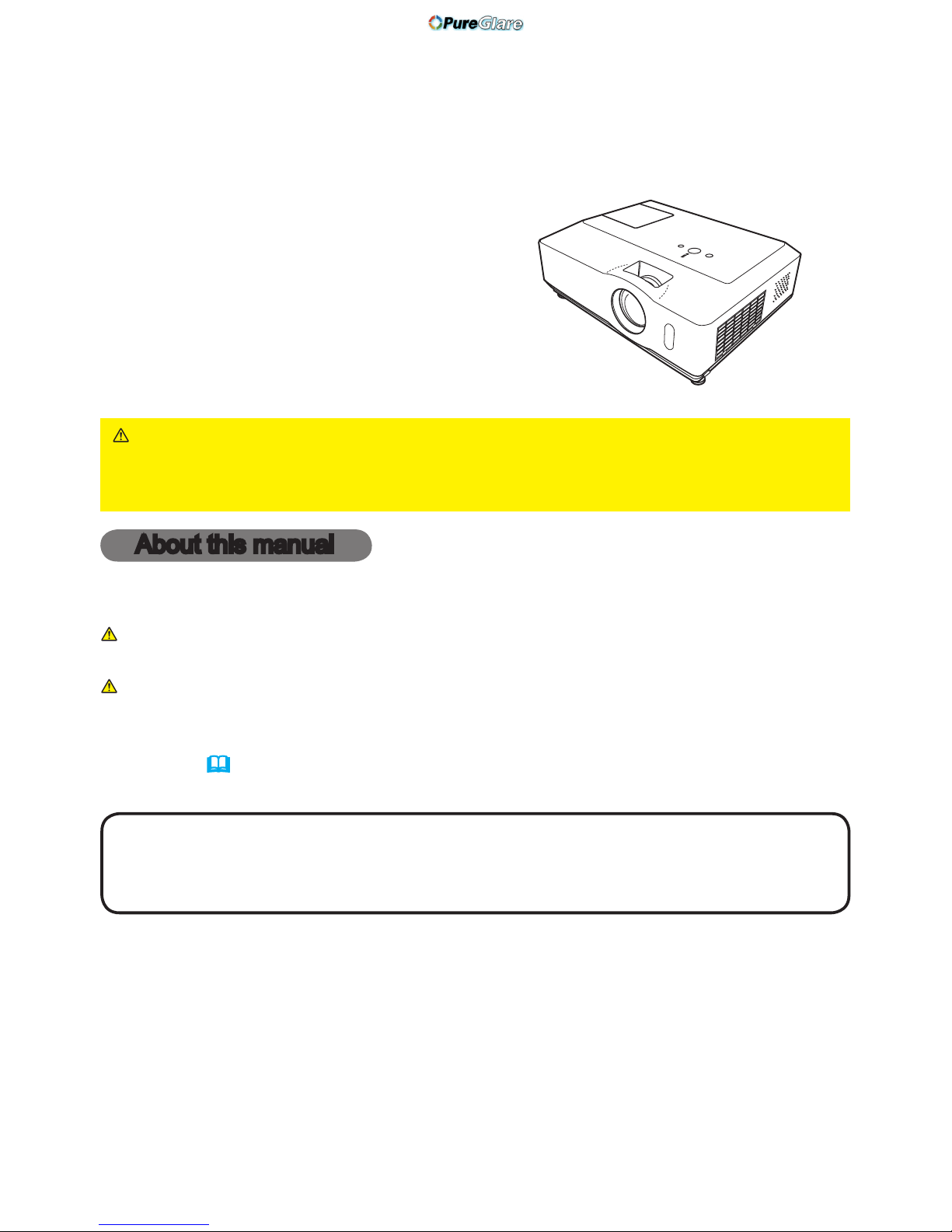
1
Projector
8755G-RJ/8782
User's Manual (detailed)
Operating Guide
Thank you for purchasing this projector.
WARNING Before using this product, please read the “Safety Guide”
first. After reading, store in
a safe place for future reference.
About this manual
Various symbols are used in this manual. The meanings of these symbols are
described below.
WARNING This symbol indicates information that, if ignored, could possibly
result in personal injury or even death due to incorrect handling.
CAUTION This symbol indicates information that, if ignored, could possibly
result in personal injury or physical damage due to incorrect
handling.
Please refer to the pages written following this symbol.
NOTE • The information in this manual is subject to change without notice.
• The manufacturer assumes no responsibility for any errors that may appear in this manual.
•
The reproduction, transfer or copy of all or any part of this document is not permitted
wi
thout express written consent.
Trademark acknowledgment
• Mac is registered trademarks of Apple Computer, Inc.
•
VESA and SVGA are trademarks of the Video Electronics Standard Association.
•
Windows is a registered trademark of Microsoft Corporation.
Al
l other trademarks are the properties of their respective owners.
http://www.pureglare.com.au
Page 4

2
About this manual. . . . . . . . . . 1
Contents . . . . . . . . . . . . . . . . . 2
Pr
ojector features. . . . . . . . . . 3
Pr
eparations . . . . . . . . . . . . . . 3
Contents of package
. . . . . . . . . . . . .3
Fastening the lens cover . . . . . . . . . .3
Part names . . . . . . . . . . . . . . . 4
Projector
. . . . . . . . . . . . . . . . . . . . . .4
Control panel . . . . . . . . . . . . . . . . . . .5
Rear panel . . . . . . . . . . . . . . . . . . . . .5
Remote control . . . . . . . . . . . . . . . . .6
Setting up . .
. . . . . . . . . . . . . . 7
Arrangement
. . . . . . . . . . . . . . . . . . .7
Connecting your devices . . . . . . . . .10
Connecting power supply . . . . . . . .12
Using the security bar and slot . . . .12
Remote control . . . . . . . . . . . 13
Putting batteries
. . . . . . . . . . . . . . .13
About the remote control signal . . . .13
Changing the frequency of remote
control signal
. . . . . . . . . . . . . . . . .14
Using as a
simple PC mouse & keyboard . . .14
Power on/off . . . . . . . . . . . . . 15
T
urning on the power . . . . . . . . . . . .15
Turning off the power . . . . . . . . . . . .15
Operating . .
. . . . . . . . . . . . . 16
Adjusting the volume
. . . . . . . . . . . .16
Temporarily muting the sound . . . . .16
Selecting an input signal . . . . . . . . .16
Searching an input signal . . . . . . . .17
Selecting an aspect ratio . . . . . . . . .17
Adjusting the projector's elevator . .18
Adjusting the zoom and focus . . . . .18
Using the automatic adjustment feature
. .19
Adjusting the position . . . . . . . . . . .19
Correcting the keystone distortions
. .20
Using the magnify feature . . . . . . . .20
Freezing the screen . . . . . . . . . . . . .21
Temporarily blanking the screen . . .21
Using the menu function . . . . . . . . .22
Contents
Contents
EASY MENU. . . . . . . . . . . . . . 24
ASPECT, AUTO KEYSTONE EXECUTE,
KEYSTONE , PICTURE MODE, BRIGHTNESS,
CONTRAST, COLOR, TINT, SHARPNESS,
WHISPER, MIRROR, RESET, FILTER TIME,
LANGUAGE, G
o to Advanced Menu...
PICTURE menu . . . . . . . . . . . 26
BRIGHTNESS, CONTRAST, GAMMA, COLOR TEMP,
COLOR, TINT, SHARPNESS, MY MEMORY
IMAGE menu . . . . . . . . . . . . . 29
ASPECT, OVER SCAN, V POSITION, H POSITION,
H PHASE, H SIZE, AUTO ADJUST EXECUTE
INPUT menu . . . . . . . . . . . . . 31
PROGRESSIVE, VIDEO NR, COLOR SPACE,
COMPONENT, VIDEO FORMAT,
FRAME LOCK, COMPUTER IN,
RESOLUTION
SETUP menu . . . . . . . . . . . . . 34
AUTO KEYSTONE EXECUTE, KEYSTONE ,
WHISPER, MIRROR, VOLUME,
SPEAKER
, AUDIO
SCREEN menu. . . . . . . . . . . . 36
LANGUAGE, MENU POSITION, BLANK,
START UP, M
yScreen
, M
yScreen Lock
,
MESSAGE, SOURCE NAME
OPTION menu . . . . . . . . . . . . 40
AUTO SEARCH, AUTO KEYSTONE ,
AUTO ON, AUTO OFF, LAMP TIME,
FILTER TIME, MY BUTTON, SERVICE,
SECURITY
NETWORK menu . . . . . . . . . . 51
DHCP, IP ADDRESS, SUBNET MASK,
DEFAULT GATEWAY, TIME DEFFERENCE,
DATE AND TIME, e-SHOT, INFORMATION,
SERVICE
Maintenance . . . . . . . . . . . . . 54
Lamp . . . . . . . . . . . . . . . . . . . . . . . .54
Air filter . . . . . . . . . . . . . . . . . . . . . .56
Internal clock battery . . . . . . . . . . . .57
Other care . . . . . . . . . . . . . . . . . . . .58
Troubleshooting . . . . . . . . . . 59
Related messages
. . . . . . . . . . . . . .59
Regarding the indicator lamps . . . . .60
Shutting the projector down . . . . . . .61
Resetting all settings . . . . . . . . . . . .61
Phenomena that may be easy
to be mistaken for machine defects
. .62
Specifications . . . . . . . . . . . . 64
Network Guide . . . . . . . . . 1-35
Technical Guide . . . . . . . . 1-17
Safety Guide . .
. . . . . . . . . 1-9
http://www.pureglare.com.au
Page 5
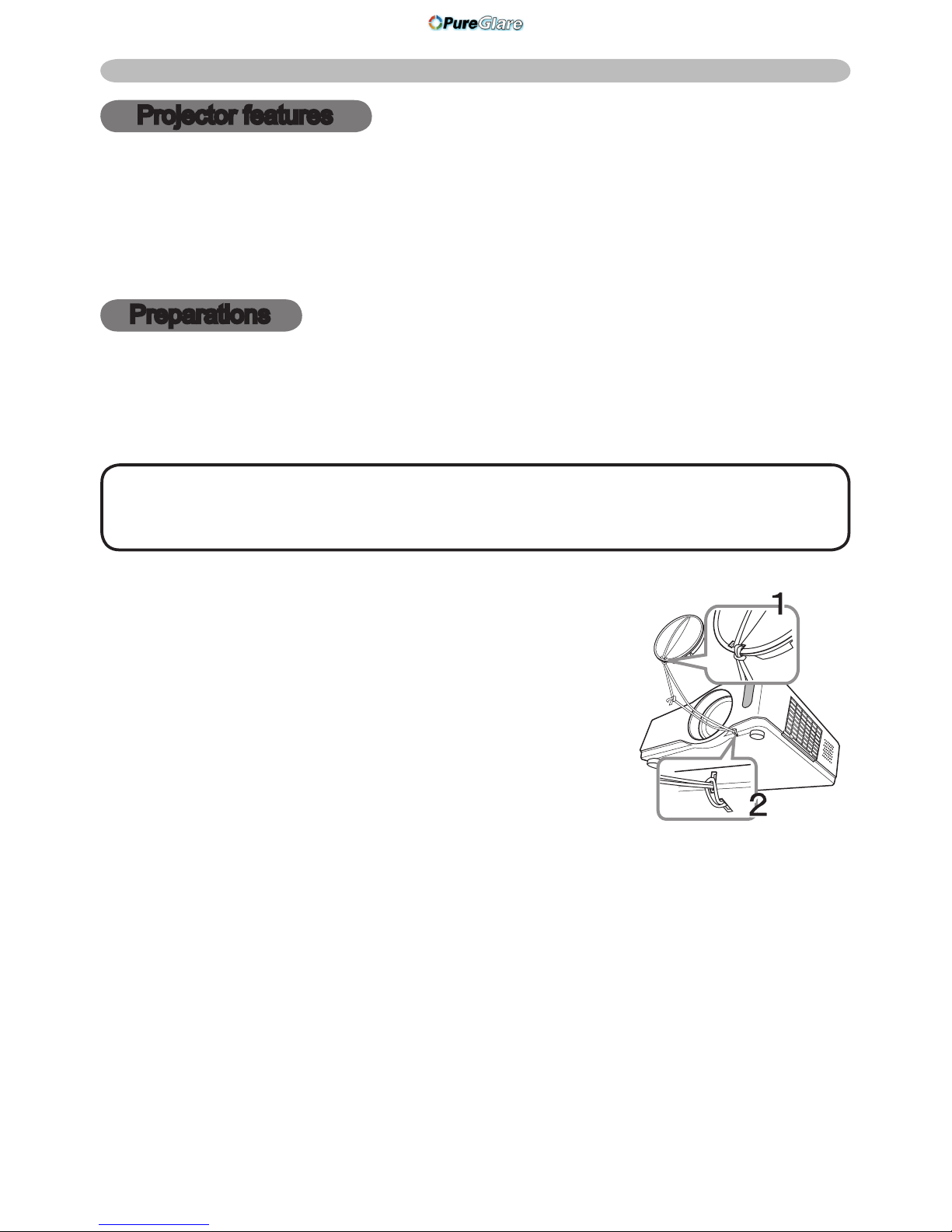
3
Fastening the lens cover
To avoid losing the lens cover, please fasten the
lens cover to the projector using the enclosed strap.
1.
Fix the strap to the strap hole of the lens cover.
Thread one end of the strap through the strap hole
of the lens cover and make the loop at the end, and
let the other end of the strap through the loop. Not
have a knot in the strap at either end.
2.
Fix the strap to the strap hole of the projector.
Thread the other end of the strap through the strap hole of the projector and make
the loop there. Let the lens cover with the one end of strap though the loop.
Projector features / Preparations
Projector features
This projector has a capability to project various picture signals onto a screen.
This projector requires only a minimal amount of space for installation and can
produce a large projected image from even a short distance.
This projector boasts a variety of I/O port and low noise. These features provide
you with the broad use of this projector.
Preparations
Contents of package
Please see the “Contents of package” section in the User’s Manual (concise)
which is a book. Your projector should come with the items shown there. Contact
immediately your dealer if anything is missing.
NOTE • Keep the original packing materials, for future reshipment. Be sure
to use the original packing materials when moving the projector. Use special
caution for the lens.
http://www.pureglare.com.au
Page 6
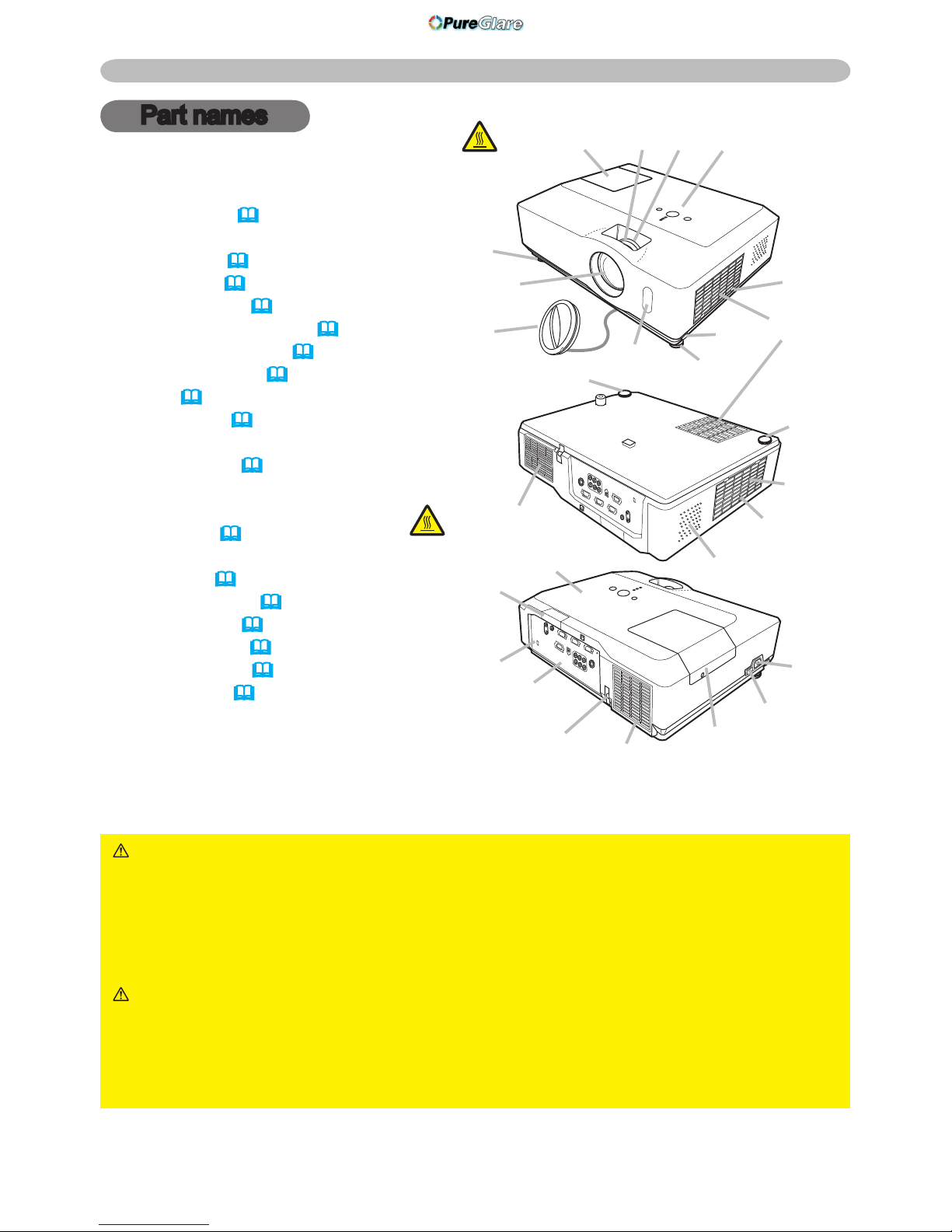
4
Part names
Part names
Projector
(1) Lamp cover (
54)
The lamp unit is inside.
(2) Focus ring (
18)
(3) Zoom ring (
18)
(4) Control panel (
5)
(5) Elevator buttons (x 2) (
18)
(6) Elevator feet (x 2) (
18)
(7) Remote sensor (
13)
(8) Lens (
18, 58)
(9) Lens cover (
3)
(10) Intake vents
(11)
Filter cover (
56)
The air lter and intake vent are
inside.
(12) Speaker (
35)
(13) Exhaust vent
(14) AC inlet (
12)
(15) Power switch (
15)
(16) Rear panel (
5)
(17) Security bar (
12)
(18) Security slot (
12)
(19) Slot cover (
57)
The internal clock battery is
inside.
WARNING ►HOT! : Do not touch around the lamp cover and the exhaust
vents during use or just after use, since it is too hot.
►Do not look into the lens or vents while the lamp is on, since the strong light
is not good for your eyes.
►Do not handle the elevator buttons without holding the projector, since the
projector may drop down.
CAUTION ►
Maintain normal ventilation to prevent the projector from heating
up. Do not cover, block or plug up the vents. Do not place anything that can stick or
be sucked to the vents, around the intake vents. Clean the air lter periodically.
►Do not use the security bar and slot to prevent the projector from falling
down, since it is not designed for it.
HOT!
(1) (2) (3) (4)
(7)
(10)
(9)
(8)
(11)
(6)
(5)
HOT!
(13)
(12)
(6)
(6)
(6)
(18)
(16)
(17)
(15)
(14)
(4)
(13)
(1)
(10)
(11)
(19)
http://www.pureglare.com.au
Page 7
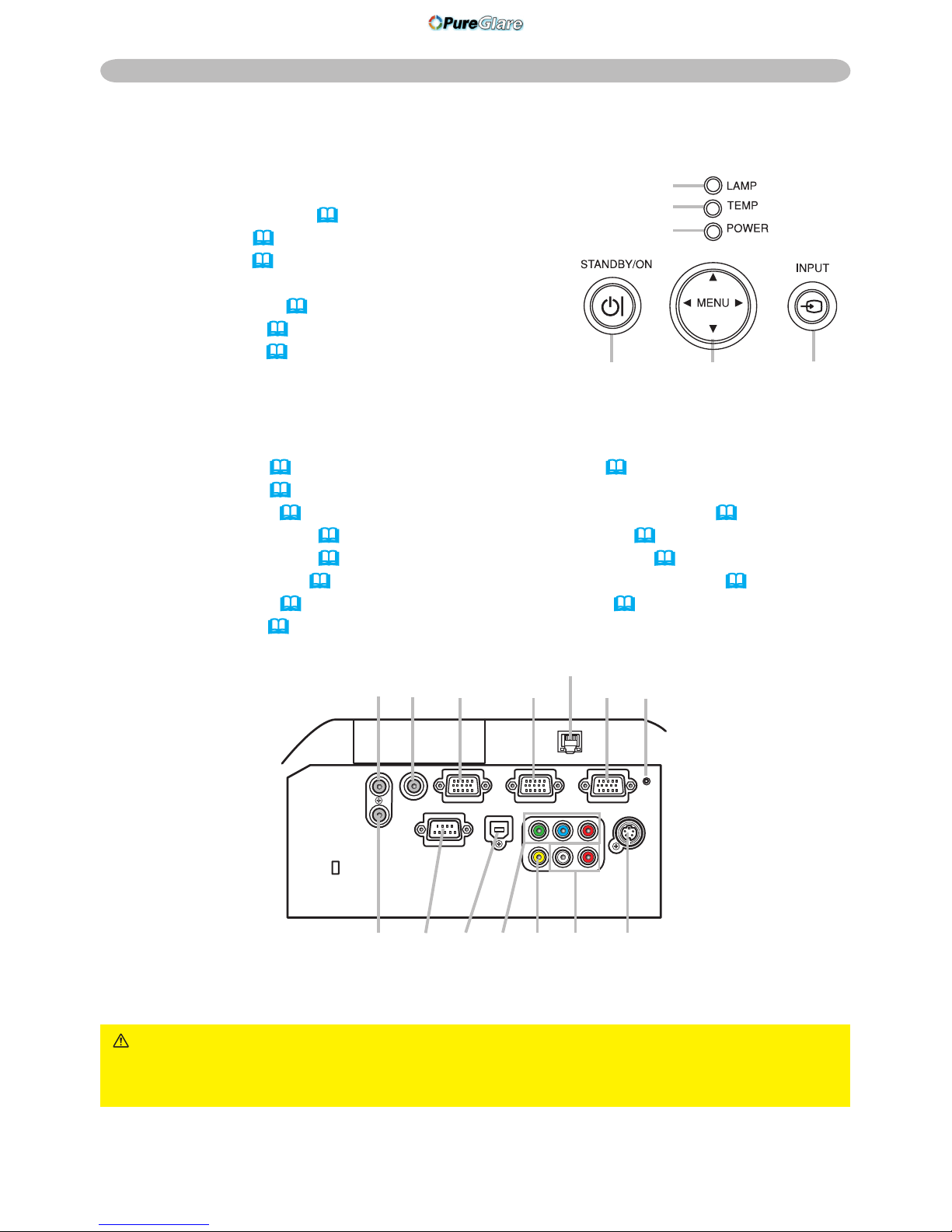
5
Part names
Control panel
(1) STANDBY/ON button (
15)
(2) INPUT button (
16, 22)
(3) MENU button (
22)
It consists of four cursor buttons.
(4) POWER indicator (
15, 60)
(5) TEMP indicator (
60)
(6) LAMP indicator (
60)
Rear panel
(1) AUDIO IN1 port (
10)
(2) AUDIO IN2 port (
10)
(3) AUDIO OUT port (
10)
(4) COMPUTER IN1 port (
10)
(5) COMPUTER IN2 port (
10)
(6) MONITOR OUT port (
10)
(7) Shutdown switch (
61)
(8) CONTROL port (
10)
(9) USB port (
10)
(10) COMPONENT
(Y, Cb/Pb, Cr/Pr) port (
10)
(11) VIDEO port (
10)
(12) S-VIDEO port (
10)
(13) AUDIO IN3 (L,R) ports (
10)
(14) LAN port (
10)
CAUTION ►Use the shutdown switch only when the projector is not turned
off by normal procedure, since pushing this switch stops operation of the
projector without cooling it down.
(1) (2)(3)
(4)
(6)
(5)
BATTERY
(1)
(2)
(3) (4) (7)
(14)
(9)(8) (11)
(6)(5)
(12)(13)
(10)
http://www.pureglare.com.au
Page 8
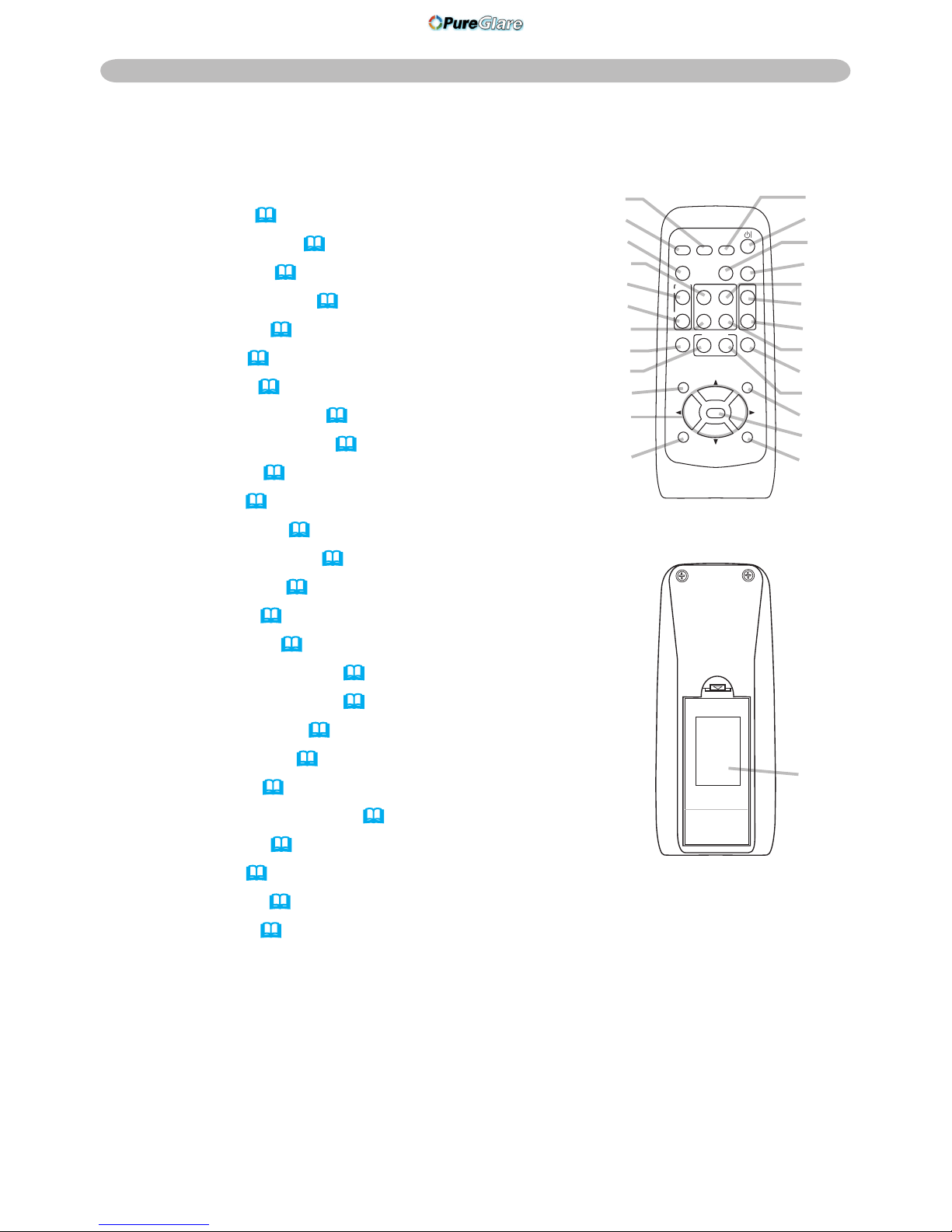
6
Part names
Remote control
(1) VIDEO button (
17)
(2) COMPUTER button (
16)
(3) SEARCH button (
17)
(4) STANDBY/ON button (
15)
(5) ASPECT button (
17)
(6) AUTO button (
19)
(7) BLANK button (
21)
(8) MAGNIFY - ON button (
20)
(9) MAGNIFY - OFF button (
14, 20)
(10) HOME button (
14)
(11) END button (
14)
(12) PAGE UP button (
14)
(13) PAGE DOWN button (
14)
(14) VOLUME button (
16)
(15) MUTE button (
14, 16)
(16) FREEZE button (
21)
(17) MY BUTTON - 1 button (
42)
(18) MY BUTTON - 2 button (
42)
(19) KEYSTONE button (
20)
(20) POSITION button (
19, 22)
(21) MENU button (
22)
(22) ▲/▼/◄/► cursor buttons (
14, 22, 23)
(23) ENTER button (
14, 22, 23)
(24) ESC button (
14, 22)
(25) RESET button (
14, 22, 23)
(26) Battery cover (
13)
Back of
the remote control
(2)
(1)
(5)
(10)
(8)
(9)
(11)
(16)
(17)
(20)
(22)
(24)
(3)
(4)
(6)
(7)
(12)
(14)
(15)
(13)
(19)
(18)
(21)
(23)
(25)
HOME
PAGE UP
PAGE DOWN
END
VIDEO
SEARCH
FREEZE
OFF
ON
MAGNIFY
ASPECT AUTO
BLANK
MUTE
VOLUME
KEYSTONE
MY BUTTON
POSITION
1 2
ESC
ENTER
MENU
RESET
COMPUTER
(26)
http://www.pureglare.com.au
Page 9
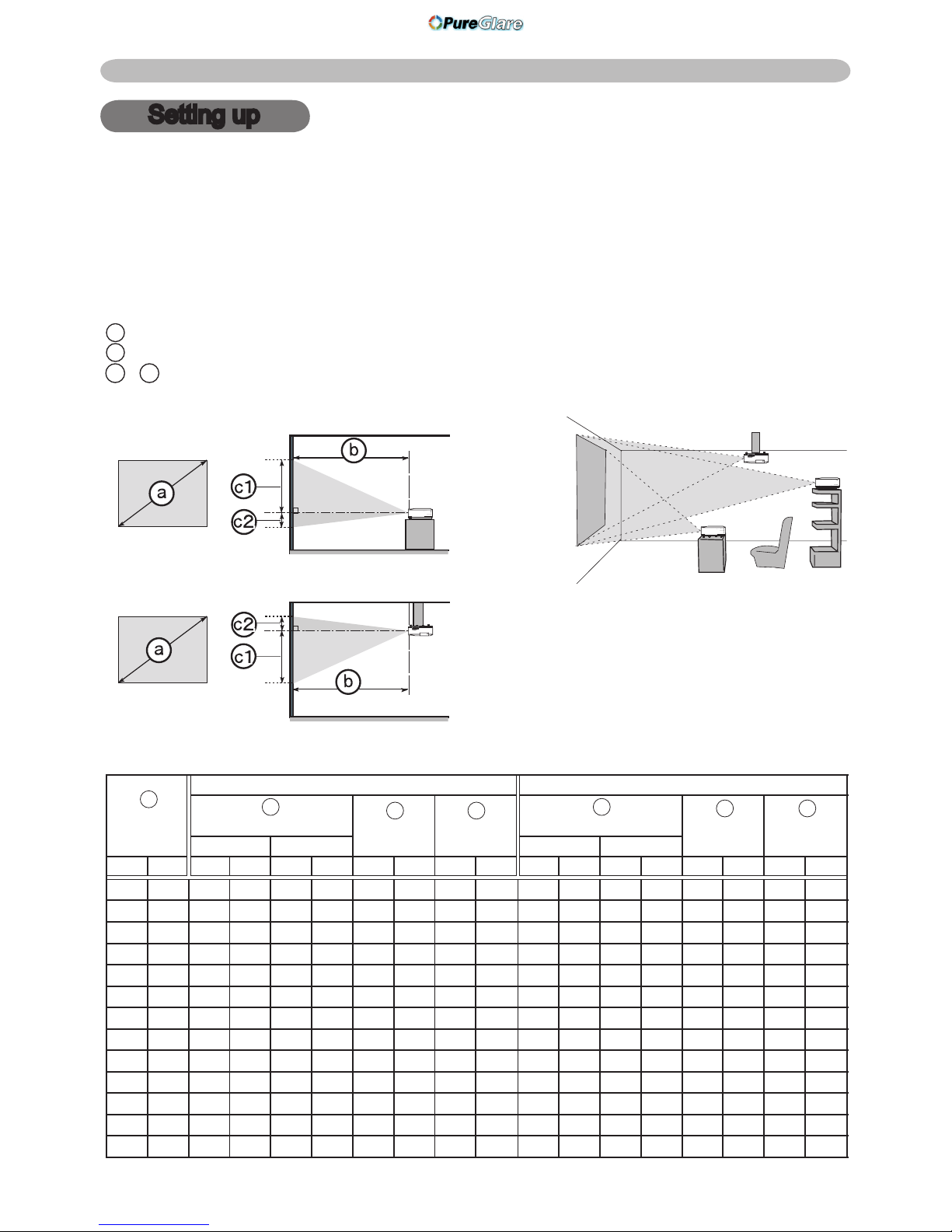
7
Setting up
Setting up
Install the projector according to the environment and manner the projector will be
used in.
On a horizontal surface
Suspended from the ceiling
• Keep a space of 30 cm or more
between the sides of the projector
and other objects such as walls.
• Consult with your dealer before
a special installation such as
suspending from a ceiling.
Screen size
(diagonal)
4 : 3 screen 16 : 9 screen
Projection distance
Screen
height
Screen
height
Projection distance
Screen
height
Screen
height
min. max. min. max.
inch m m inch m inch cm inch cm inch m inch m inch cm inch cm inch
30 0.8 0.9 34 1.1 41 41 16 5 2 1.0 38 1.1 45 39 15 -1 0
40 1.0 1.2 46 1.4 56 55 22 6 2 1.3 50 1.5 61 51 20 -2 -1
50 1.3 1.5 58 1.8 70 69 27 8 3 1.6 63 1.9 76 64 25 -2 -1
60 1.5 1.8 70 2.1 84 82 32 9 4 1.9 76 2.3 91 77 30 -2 -1
70 1.8 2.1 81 2.5 98 96 38 11 4 2.3 89 2.7 107 90 35 -3 -1
80 2.0 2.4 93 2.8 112 110 43 12 5 2.6 102 3.1 122 103 41 -3 -1
90 2.3 2.7 105 3.2 126 123 49 14 5 2.9 115 3.5 138 116 46 -4 -1
100 2.5 3.0 117 3.6 140 137 54 15 6 3.2 127 3.9 153 129 51 -4 -2
120 3.0 3.6 140 4.3 169 165 65 18 7 3.9 153 4.7 184 154 61 -5 -2
150 3.8 4.5 176 5.4 211 206 81 23 9 4.9 192 5.8 230 193 76 -6 -2
200 5.1 6.0 235 7.2 282 274 108 30 12 6.5 256 7.8 307 257 101 -8 -3
250 6.4 7.5 294 9.0 353 343 135 38 15 8.1 320 9.8 384 322 127 -10 -4
300 7.6 9.0 352 10.8 423 411 162 46 18 9.8 384 11.7 461 386 152 -12 -5
b
a
b
c1
c1 c2
c2
Arrangement
Refer to the illustrations and tables below to determine screen size and projection distance.
8755G-RJ
The values shown in the table are calculated for a full size screen: 1024×768
a
Screen size (diagonal)
b
Projection distance (±10%)
c1
, c2 Screen height (±10%)
http://www.pureglare.com.au
Page 10
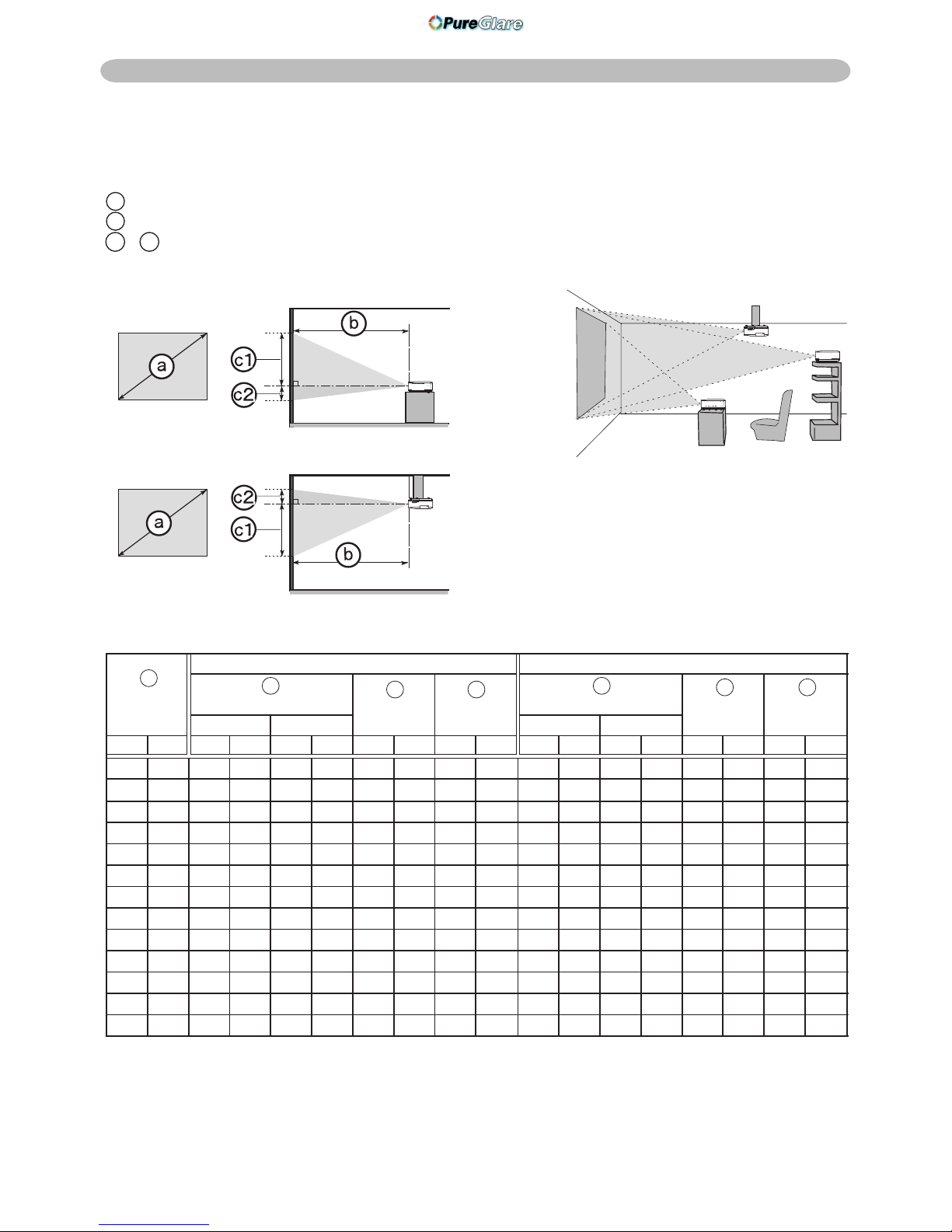
8
Setting up
On a horizontal surface
Suspended from the ceiling
• Keep a space of 30 cm or more
between the sides of the projector
and other objects such as walls.
• Consult with your dealer before
a special installation such as
suspending from a ceiling.
Screen size
(diagonal)
4 : 3 screen 16 : 9 screen
Projection distance
Screen
height
Screen
height
Projection distance
Screen
height
Screen
height
min. max. min. max.
inch m m inch m inch cm inch cm inch m inch m inch cm inch cm inch
30 0.8 0.9 35 1.1 43 41 16 5 2 1.0 39 1.2 47 39 15 -1 0
40 1.0 1.2 47 1.4 57 55 22 6 2 1.3 52 1.6 62 51 20 -2 -1
50 1.3 1.5 59 1.8 71 69 27 8 3 1.6 65 2.0 78 64 25 -2 -1
60 1.5 1.8 71 2.2 86 82 32 9 4 2.0 78 2.4 94 77 30 -2 -1
70 1.8 2.1 83 2.5 100 96 38 11 4 2.3 91 2.8 109 90 35 -3 -1
80 2.0 2.4 95 2.9 115 110 43 12 5 2.6 104 3.2 125 103 41 -3 -1
90 2.3 2.7 107 3.3 129 123 49 14 5 3.0 117 3.6 141 116 46 -4 -1
100 2.5 3.0 119 3.6 144 137 54 15 6 3.3 130 4.0 156 129 51 -4 -2
120 3.0 3.6 143 4.4 172 165 65 18 7 4.0 156 4.8 188 154 61 -5 -2
150 3.8 4.6 179 5.5 216 206 81 23 9 4.9 195 6.0 235 193 76 -6 -2
200 5.1 6.1 239 7.3 288 274 108 30 12 6.6 261 8.0 314 257 101 -8 -3
250 6.4 7.6 299 9.1 360 343 135 38 15 8.3 326 10.0 392 322 127 -10 -4
300 7.6 9.1 359 11.0 432 411 162 46 18 9.9 391 12.0 471 386 152 -12 -5
b
a
b
c1
c1 c2
c2
Arrangement (continued)
8782
The values shown in the table are calculated for a full size screen: 1024×768
a
Screen size (diagonal)
b
Projection distance (±10%)
c1
, c2 Screen height (±10%)
http://www.pureglare.com.au
Page 11
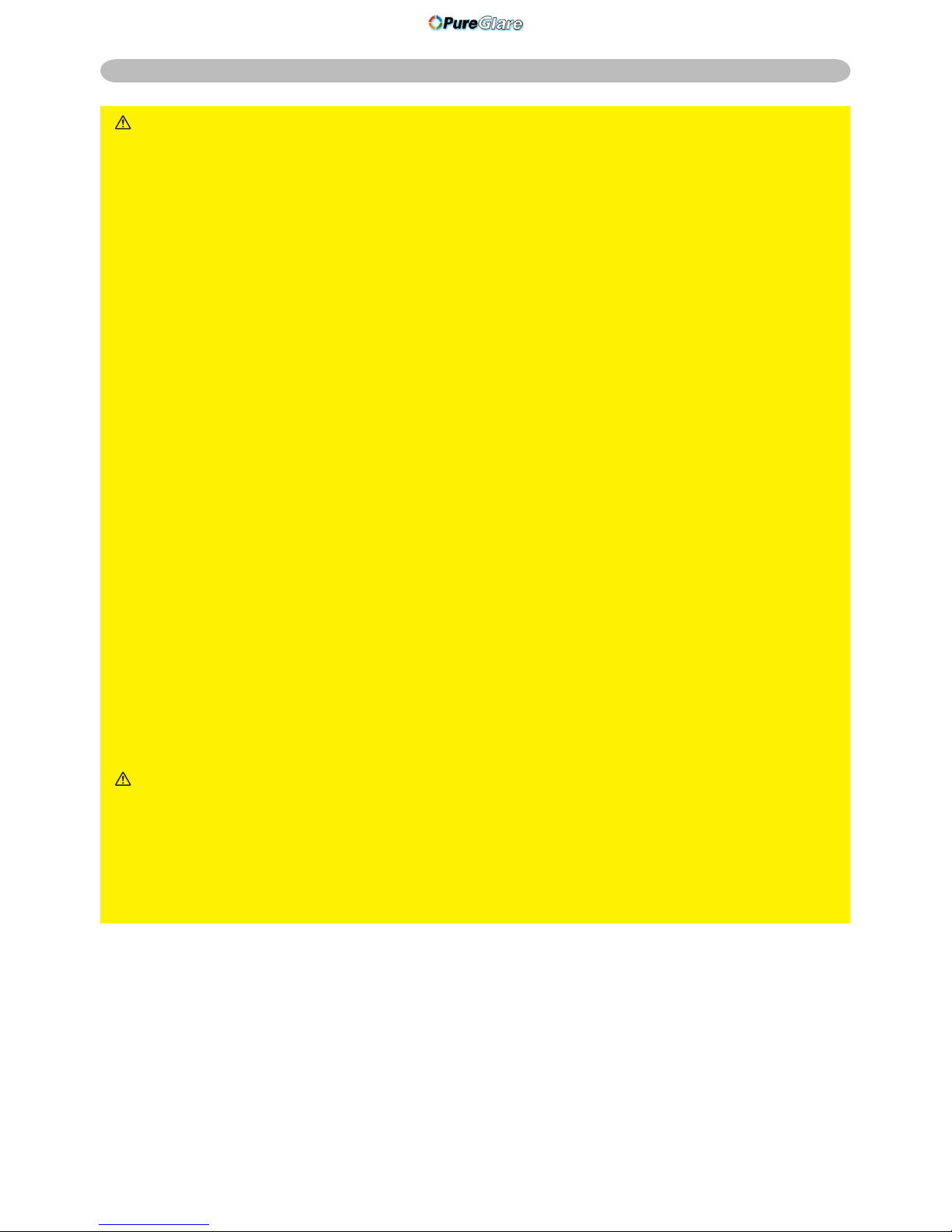
9
Setting up
WARNING ►Place the projector in a stable horizontal position. If the
projector falls or is knocked over it could cause injury and/or damage to the
projector. Using a damaged projector could then result in re and/or electric
shock.
• Do not place the projector on an unstable, slanted or vibrational surface such
as a wobbly or inclined stand.
• Do not place the projector on its side, front or rear position.
• Consult with your dealer before a special installation such as suspending
from a ceiling.
►Place the projector in a cool place, and ensure that there is sufcient
ventilation. The high temperature of the projector could cause re, burns and/
or malfunction of the projector.
• Do not stop-up, block or otherwise cover the projector's vents.
• Keep a space of 30 cm or more between the sides of the projector and other
objects such as walls.
• Do not place the projector on metallic thing or anything weak in heat.
• Do not place the projector on carpet, cushions or bedding.
• Do not place the projector in direct sunlight or near hot objects such as
heaters.
• Do not anything near the projector lens or vents, or on top of the projector.
• Do not place anything that may be sucked into or stick to the vents on the
bottom of the projector. This projector has some intake vents also on the
bottom.
►Do not place the projector anyplace where it may get wet. Getting the
projector wet or inserting liquid into the projector could cause re, electric
shock and/or malfunction of the projector.
• Do not place the projector in a bathroom or the outdoors.
• Do not place anything containing liquid near the projector
.
CAUTION ►Avoid placing the projector in smoky, humid or dusty place.
Placing the projector in such places could cause re, electric shock and/or
malfunction of the projector.
• Do not place the projector near humidiers, smoking spaces or a kitchen.
►Position the projector to prevent light from directly hitting the projector's
remote sensor.
http://www.pureglare.com.au
Page 12
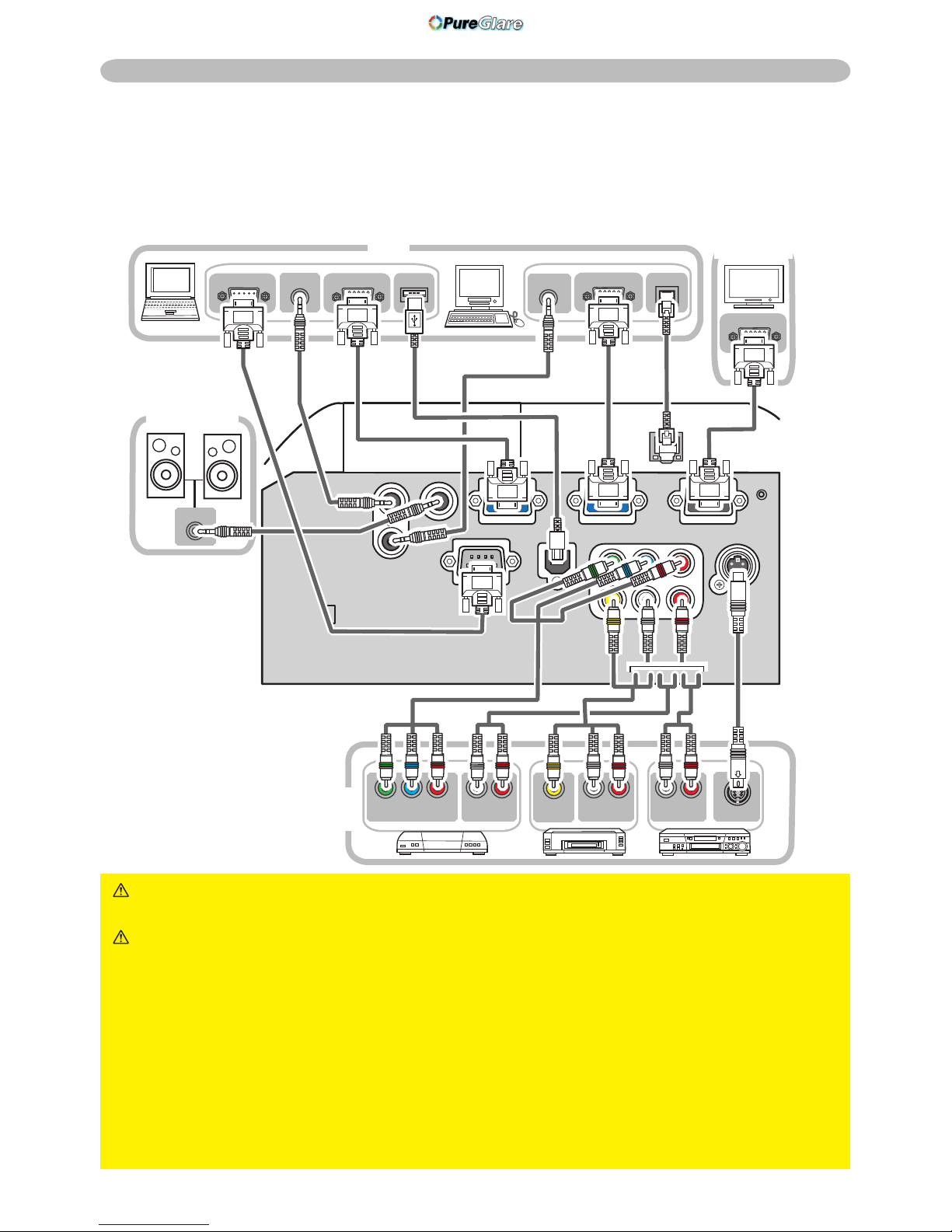
10
Setting up
Connecting your devices
Be sure to read the manuals for devices before connecting them to the projector.
Make sure that all the devices are suitable to be connected with this product, and
prepare the cables required to connect.
Please refer to the following illustrations to connect them.
WARNING ►Do not disassemble or modify the projector and accessories.
►Be careful not to damage the cables, and do not use damaged cables.
CAUTION ►Turn off all devices and unplug their power cords prior to
connecting them to projector. Connecting a live device to the projector may
generate extremely loud noises or other abnormalities that may result in
malfunction or damage to the device and the projector.
►Use appropriate accessory or otherwise designed cables. Ask your dealer
about non-accessory cables which may have to be of a specic length or
equipped with a core. For cables with a core only at one end, connect the end
with the core to the projector.
►Make sure that devices are connected to the correct ports. An incorrect
connection may result in malfunction or damage to the device and the projector.
RGB IN
AUDIO IN
Y CB/PB CR/PR
COMPONENT VIDEO OUT
L R
AUDIO OUT
VIDEO OUT
L R
AUDIO OUT
L R
AUDIO OUT
S-VIDEO OUT
AUDIO OUT
RGB OUT
AUDIO OUT
USB
RGB OUT
LAN
RS-232C
VCR/DVD
player
Speakers
PC
Monitor
http://www.pureglare.com.au
Page 13
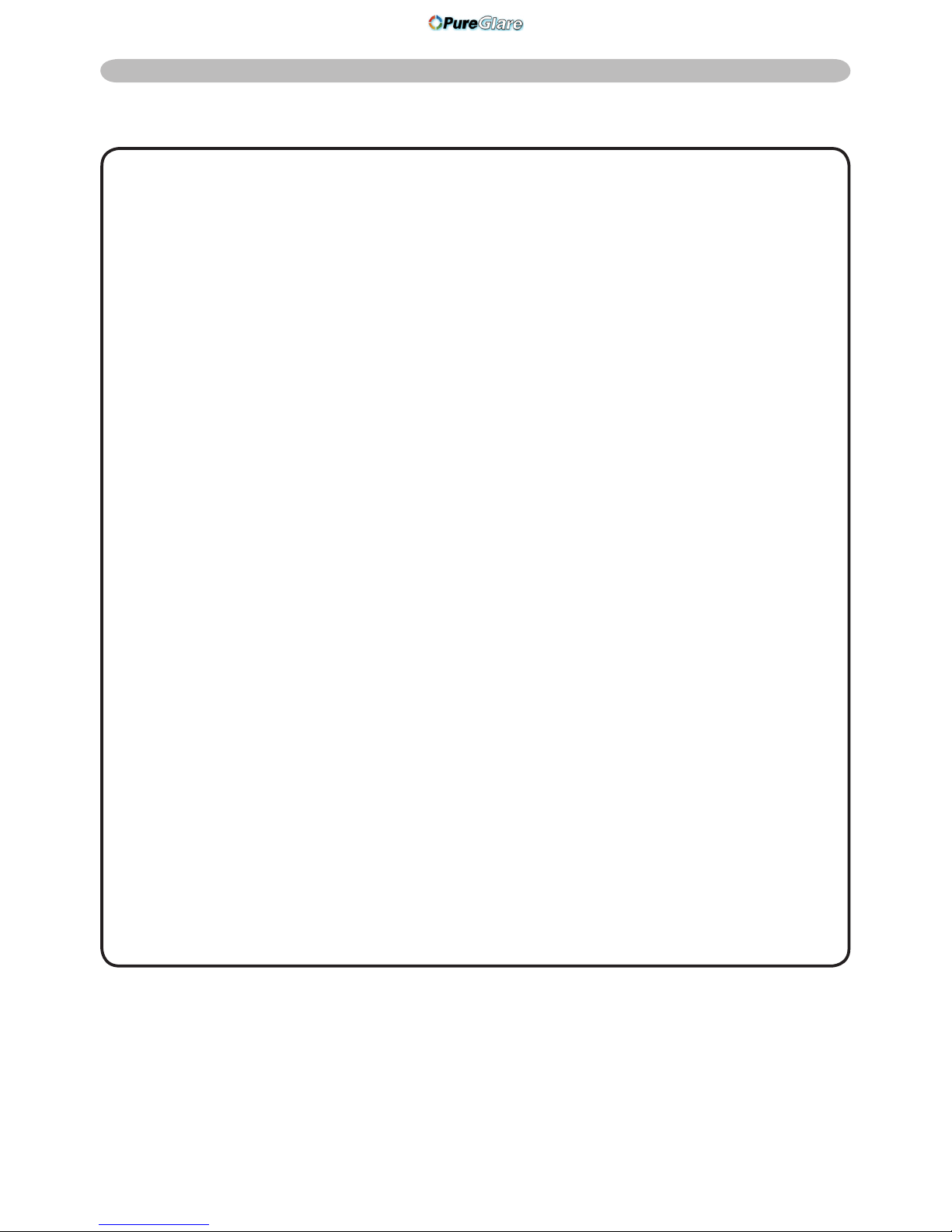
11
Setting up
NOTE • Be sure to read the manuals for devices before connecting them to the
projector, and make sure that all the devices are suitable to be connected with this
product. Before connecting to a PC, check the signal level, the signal timing, and the
resolution.
- Some signal may need an adapter to input this projector
.
-
Some PCs have multiple screen display modes that may include some signals which
are not supported by this projector.
- Although the projector can display signals with resolution up to UXGA (1600X1200),
the signal will be converted to the projector’s panel resolution before being displayed.
The best display performance will be achieved if the resolutions of the input signal and
the projector panel are identical.
• While connecting, make sure that the shape of the cable's connector ts the port to
connect with. And be sure to tighten the screws on connectors with screws.
• When connecting a laptop PC to the projector, be sure to activate the PC’s external
RGB output. (Set the laptop PC to CRT display or to simultaneous LCD and CRT
display.) For details on how this is done, please refer to the instruction manual of the
corresponding laptop PC.
• When the picture resolution is changed on a pc depending on an input, automatic
adjustment function may take some time and may not be completed. In this case,
you may not be able to see a check box to select “Yes/No” for the new resolution on
Windows. Then the resolution will go back to the original. It might be recommended to
use other CRT or LCD monitors to change the resolution.
• In some cases, this projector may not display a proper picture or display any picture on
screen. For example, automatic adjustment may not function correctly with some input
signals. An input signal of composite sync or sync on G may confuse this projector, so
the projector may not display a proper picture.
About Plug-and-Play capability
Plug-and-Play is a system composed of a PC, its operating system and peripheral
equipment (i.e. display devices). This projector is VESA DDC 2B compatible. Plug-andPlay can be used by connecting this projector to a pc that is VESA DDC (display data
channel) compatible.
• Take advantage of this feature by connecting an RGB cable to the COMPUTER IN1
port (DDC 2B compatible). Plug-and-Play may not work properly if any other type of
connection is attempted.
• Please use the standard drivers in your pc as this projector is a Plug-and-Play monitor.
Connecting your devices (continued)
http://www.pureglare.com.au
Page 14
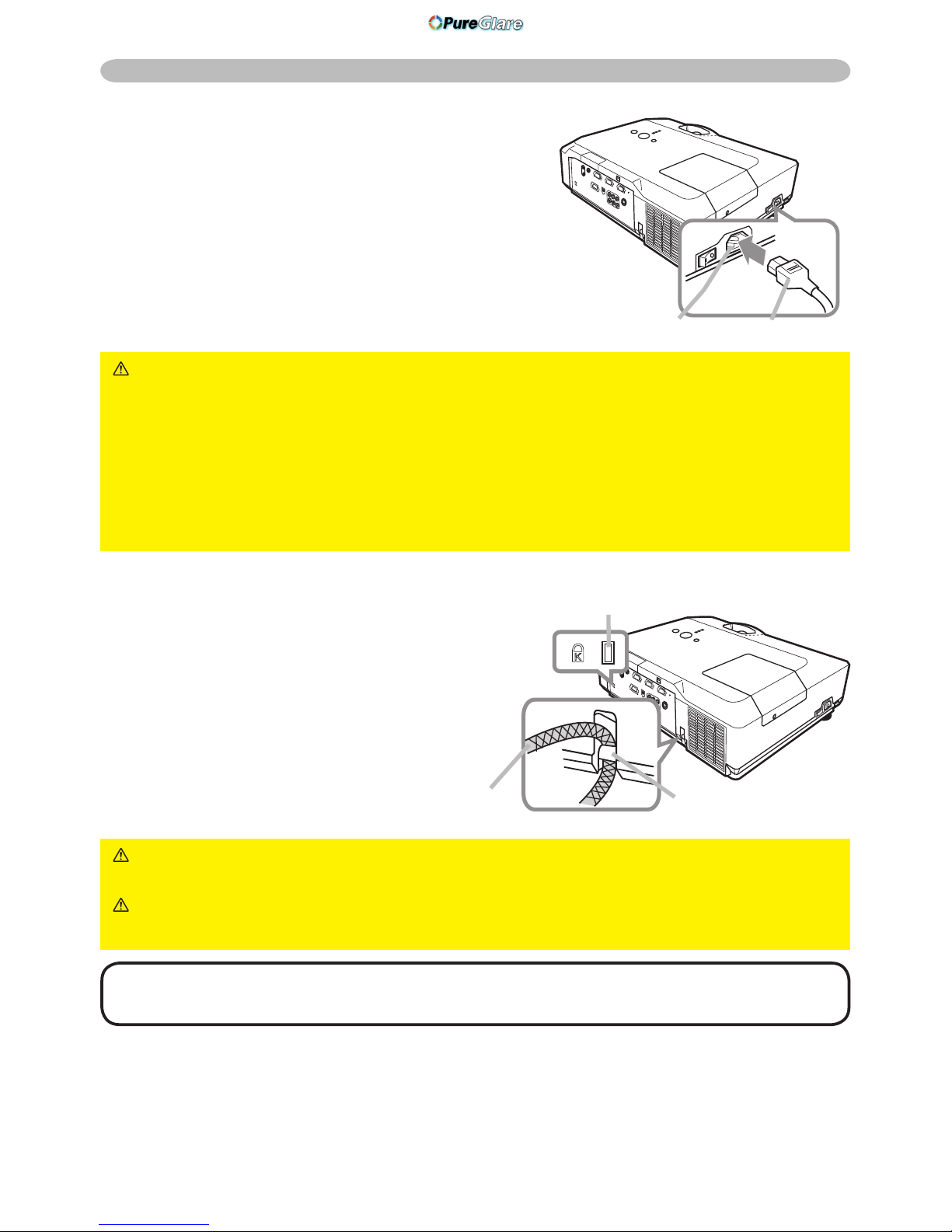
12
Setting up
Connecting power supply
At rst, make sure that the power switch of the
projector is set to OFF position (marked "O").
1.
Put the connector of the power cord into the
AC inlet of the projector.
2.
Firmly plug the power cord’s plug into the
outlet.
WARNING ►Please use extra caution when connecting the power cord, as
incorrect or faulty connections may result in re and/or electrical shock.
• Only use the power cord that came with the projector. If it is damaged, contact
your dealer to newly get correct one.
• Only plug the power cord into an outlet rated for use with the power cord's
specied voltage range. The power outlet should be close to the projector and
easily accessible. Remove the power cord for complete separation.
• Never modify the power cord.
Using the security bar and slot
A commercial anti-theft chain or wire up to
10 mm in diameter can be attached to the
security bar on the projector.
Also this product has the security slot for the
Kensington lock.
For details, see the manual of the security
tool.
WARNING ►Do not use the security bar and slot to prevent the projector
from falling down, since it is not designed for it.
CAUTION ►Do not place anti-theft chain or wire near the exhaust vents. It
may become too hot.
NOTE • The security bar and slot is not comprehensive theft prevention
measures. It is intended to be used as supplemental theft prevention measure.
AC inlet
Power cord
Security slot
Security bar
Anti-theft chain or wire
http://www.pureglare.com.au
Page 15
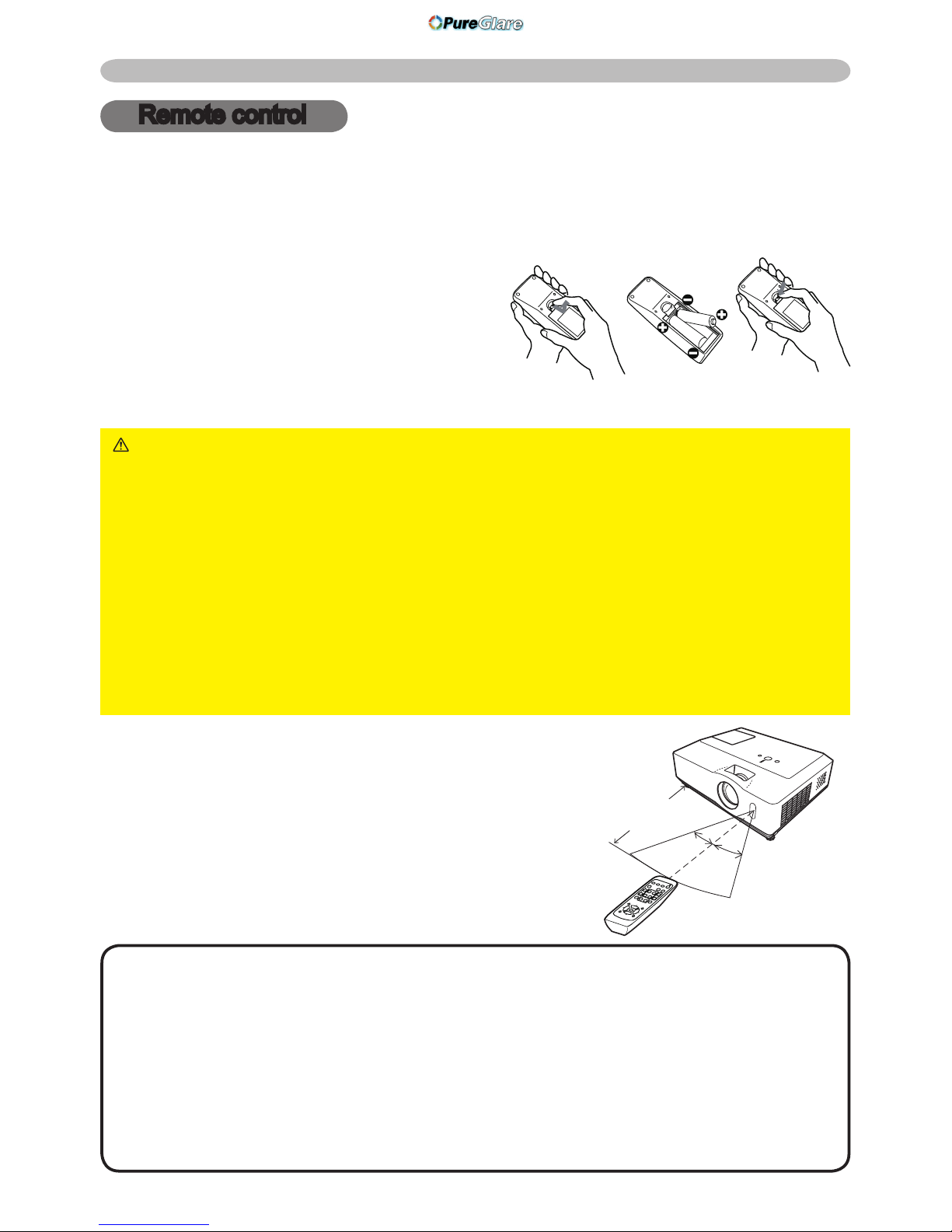
13
Remote control
Putting batteries
Please set the batteries to the remote control before using it. If the remote control starts
to malfunction, try to replace the batteries. If you will not use the remote control for long
period, remove the batteries from the remote control and store them in a safe place.
1.
Holding the hook part of the battery
cover, remove it.
2.
Align and insert the two AA batteries
according to their plus and minus terminals
as indicated in the remote control.
3.
Replace the battery cover in the direction of the arrow and snap it back into place.
Remote control
WARNING ►Always handle the batteries with care and use them only as
directed. Improper use may result in battery explosion, cracking or leakage,
which could result in re, injury and/or pollution of the surrounding environment.
• Be sure to use only the batteries specied. Do not use batteries of different
types at the same time. Do not mix a new battery with used one.
•
Make sure the plus and minus terminals are correctly aligned when loading a battery.
• Keep a battery away from children and pets.
• Do not recharge, short circuit, solder or disassemble a battery.
•
Do not allow a battery in a re or water. Keep batteries in a dark, cool and dry place.
•
If you observe battery leakage, wipe out the leakage and then replace a battery. If the
leakage adheres to your body or clothes, rinse well with water immediately.
• Obey the local laws on disposing the battery.
About the remote control signal
The remote control works with the projector’s
remote sensor. This projector has a remote sensor
on the front.
The sensor senses the signal within the following
range when the sensor is active:
60 degrees (30 degrees to the left and right of the
sensor) within 3 meters about.
NOTE • The remote control signal reected in the screen or the like may
be available. If it is difcult to send the signal to the sensor directly, attempt to
make the signal reect.
• The remote control uses infrared light to send signals to the projector (Class 1 LED),
so be sure to use the remote control in an area free from obstacles that could block
the remote control’s signal to the projector.
•
The remote control may not work correctly if strong light (such as direct sun light) or light
from an extremely close range (such as from an inverter uorescent lamp) shines on the
remote sensor of the projector. Adjust the position of projector avoiding those lights.
30º
30º
Approx.
3 m
http://www.pureglare.com.au
Page 16
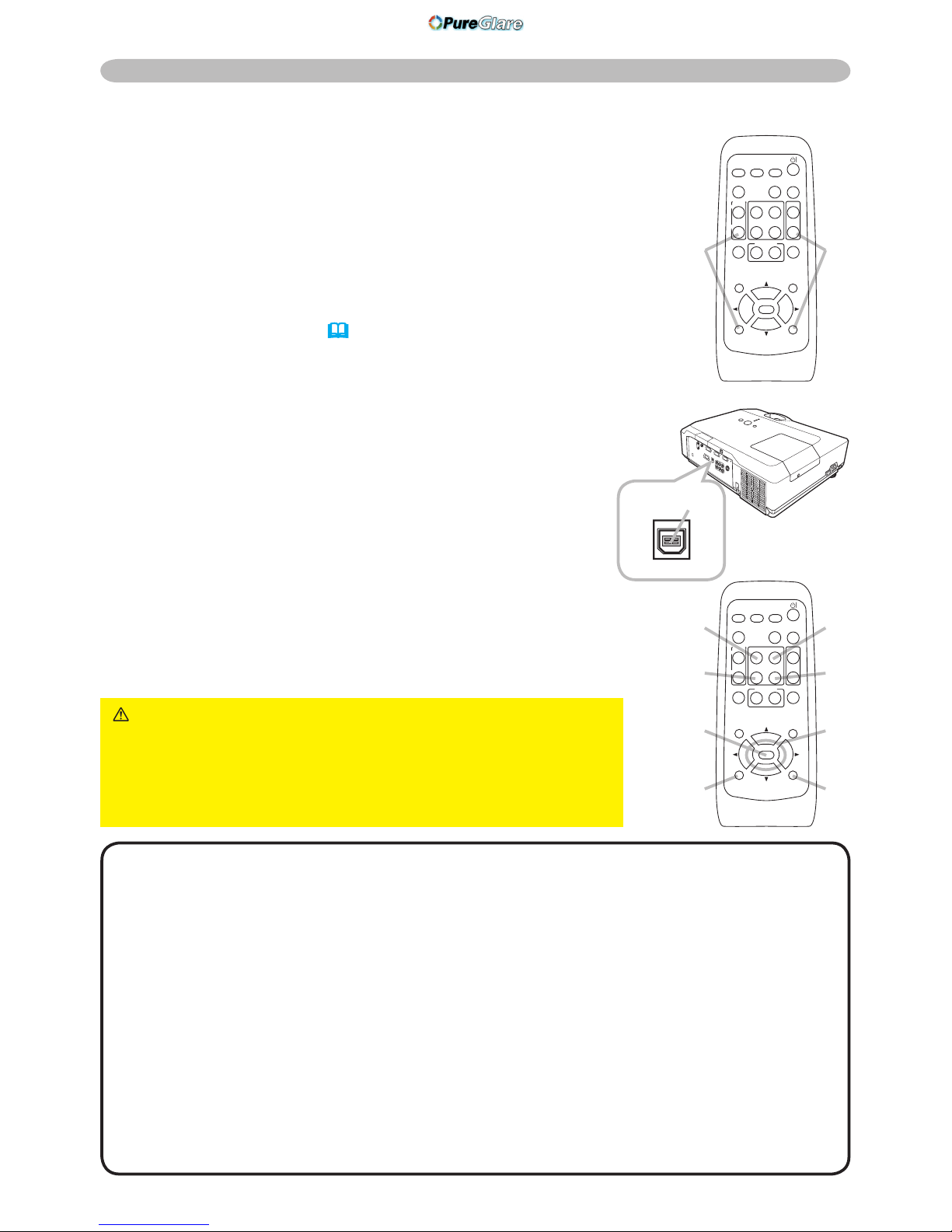
14
Using as a simple PC mouse & keyboard
The enclosed remote control works as a simple mouse and
keyboard of the PC, when the projector's USB port (B type)
connects with the PC's USB port (A type) port via a mouse cable.
(1) HOME key: Press HOME button.
(2) END key: Press END button.
(3) PAGE UP key: Press PAGE UP button.
(4) PAGE DOWN key: Press PAGE DOWN button.
(5) Mouse left button: Press ENTER button.
(6) Move pointer: Use the cursor buttons ▲, ▼, ◄ and ►.
(7) ESC key: Press ESC button.
(8) Mouse right button: Press RESET button.
Changing the frequency of remote control signal
The accessory remote control has the two choices on signal
frequency Mode 1:NORMAL and Mode 2:HIGH. If the remote
control does not function properly, attempt to change the signal
frequency.
In order to set the Mode, please keep pressing the combination of
two buttons listed below simultaneously for about 3 seconds.
(1) Set to Mode 1:NORMAL... MUTE and RESET buttons
(2) Set to Mode 2:HIGH... MAGNIFY OFF and ESC buttons
Please remember that the REMOTE FREQ. in the SERVICE
item of the OPTION menu (
44) of the projector to be controlled
should be set to the same mode as the remote control.
Remote control
NOTE •
When the simple mouse & keyboard function of this product does not work
correctly, please check the following.
- When the mouse cable connects this projector with a PC having a built-in pointing
device (e.g. track ball) like a notebook PC, open BIOS setup menu, then select the
external mouse and disable the built-in pointing device, because the built-in pointing
device may have priority to this function.
- Windows 95 OSR 2.1 or higher is required for this function. And also this function may
not work depending on the PC’s congurations and mouse drivers.
- You cannot do things like press two buttons at once (for instance, pressing two buttons
at the same time to move the mouse pointer diagonally).
- This function is activated only when the projector is working properly. This function is
not available while the lamp is warming up (the POWER indicator blinks green), and
while adjusting the volume and display, correcting for keystone, zooming in on the
screen, using the BLANK function, or displaying the menu screen.
CAUTION ►Improper use of the simple mouse
& keyboard function could damage your equipment.
While using this function, please connect this product
only to a PC. Be sure to check your PC’s manuals
before connecting this product to the PC.
(1)(2)
(3)(1)
(2)
(5)
(7)
(4)
(6)
(8)
USB port
USB
USB STORAGE
AUDIO OUT
HOME
PAGE UP
PAGE DOWN
END
VIDEO
SEARCH
FREEZE
OFF
ON
MAGNIFY
ASPECT AUTO
BLANK
MUTE
VOLUME
KEYSTONE
MY BUTTON
POSITION
1 2
ESC
ENTER
MENU
RESET
COMPUTER
HOME
PAGE UP
PAGE DOWN
END
VIDEO
SEARCH
FREEZE
OFF
ON
MAGNIFY
ASPECT AUTO
BLANK
MUTE
VOLUME
KEYSTONE
MY BUTTON
POSITION
1 2
ESC
ENTER
MENU
RESET
COMPUTER
http://www.pureglare.com.au
Page 17
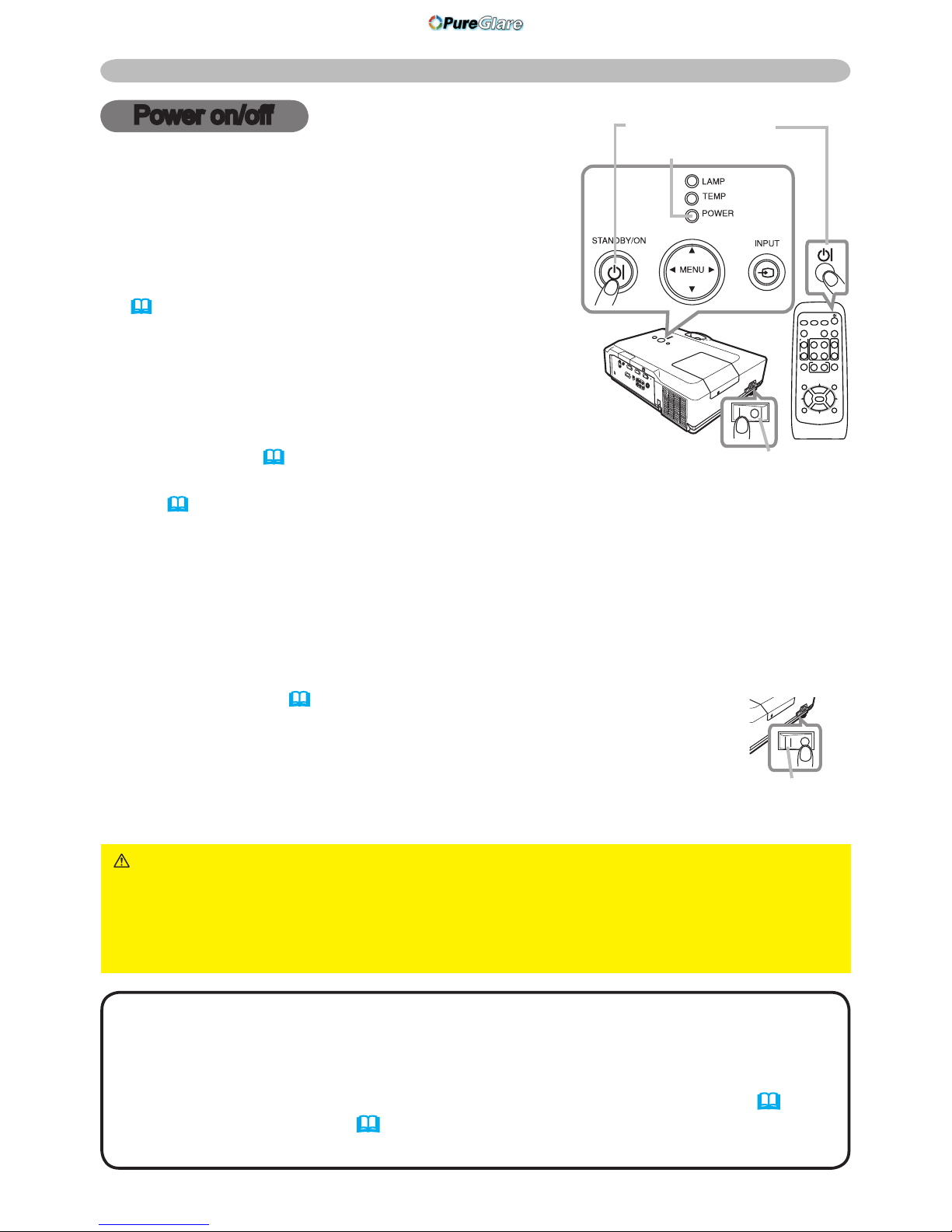
15
HOME
PAGE UP
PAGE DOWN
END
VIDEO
SEARCH
FREEZE
OFF
ON
MAGNIFY
ASPECT AUTO
BLANK
MUTE
VOLUME
KEYSTONE
MY BUTTON
POSITION
1 2
ESC
ENTER
MENU
RESET
COMPUTER
Turning on the power
1.
Make sure that the power cord is rmly and correctly
connected to the projector and the outlet.
2.
Remove the lens cover, and set the power switch to
ON position (marked “ I “).
The POWER indicator will light up in steady orange
(
60). Then wait several seconds because the
buttons may not function for these several seconds.
3.
Press STANDBY/ON button on the projector or the
remote control.
The projection lamp will light up and POWER indicator
will begin blinking in green. When the power is
completely on, the indicator will stop blinking and light
in steady green (
60).
To display the picture, select an input signal according to the section “Selecting an input
signal” (
16).
Power on/off
WARNING
►A strong light is emitted when the projector’s power is on. Do
not look into the lens of the projector or look inside of the projector through any
of the projector’s openings.
►Do not touch around the lamp cover and the exhaust vents during use or just
after use, since it is too hot.
NOTE • Turn the power on/off in right order. Please power on the projector prior
to the connected devices. Power off the projector after all of connected devices are
powered off.
•
The projector has the AUTO ON function, which can make the projector automatically
turn on. For more information, please see AUTO ON item of OPTION menu
(
40).
• Use the shutdown switch (61) only when the projector is not turned off by
normal procedure.
Power on/off
Turning off the power
1.
Press the STANDBY/ON button on the projector or the remote control. The message
“Power off?” will appear on the screen for about 5 seconds.
2.
Press the STANDBY/ON button again while the message appears.
The projector lamp will go off, and the POWER indicator will begin blinking in orange.
Then POWER indicator will stop blinking and light in steady orange when the lamp
cooling is complete(
60).
3.
Make sure that POWER indicator lights in steady orange, and set the
power switch to OFF position (marked “O“).
POWER indicator will go off. Attach the lens cover.
Do not turn the projector on for about 10 minutes or more after turning it off. Turning
the projector on again too soon could shorten the lifetime of some consumable parts of the projector.
STANDBY/ON button
POWER indicator
Power switch
HOME
PAGE UP
PAGE DOWN
END
VIDEO
SEARCH
FREEZE
OFF
ON
MAGNIFY
ASPECT AUTO
BLANK
MUTE
VOLUME
KEYSTONE
MY BUTTON
POSITION
1 2
ESC
ENTER
MENU
RESET
COMPUTER
Power switch
http://www.pureglare.com.au
Page 18
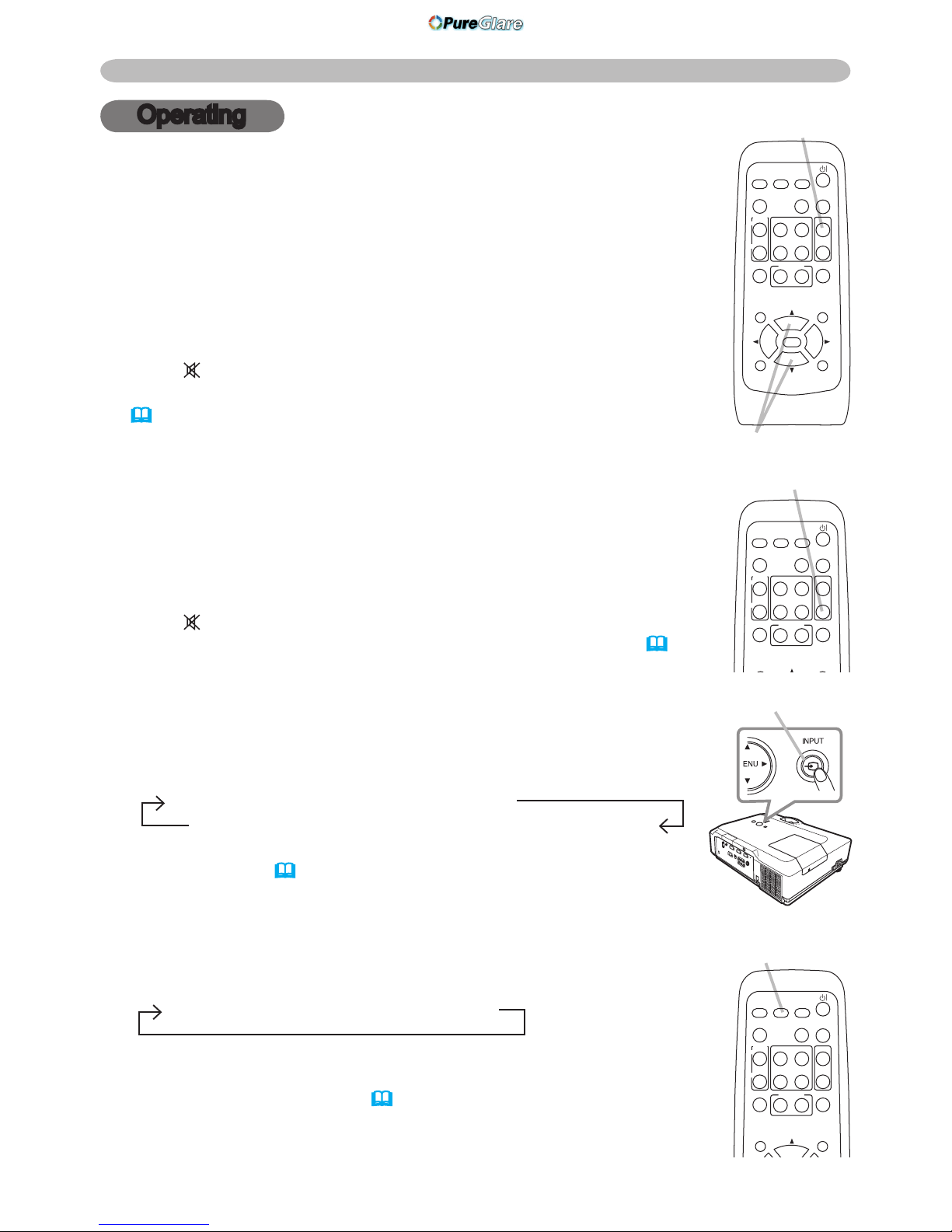
16
Selecting an input signal
1.
Press INPUT button on the projector.
Each time you press the button, the projector switches
its input port from the current port as below.
COMPUTER IN 1 COMPUTER IN 2
VIDEO S-VIDEO
COMPONENT (Y, Cb/Pb, Cr/Pr)
● While TURN ON is selected for AUTO SEARCH item in
OPTION menu (
40
), the projector will keep checking the
ports in above order repeatedly till an input signal is detected.
Operating
Adjusting the volume
1.
Press VOLUME button on the remote control.
A dialog will appear on the screen to aid you in adjusting the
volume.
2.
Use the ▲/▼ cursor buttons to adjust the volume.
To close the dialog and complete the operation, press the
VOLUME button again. Even if you do not do anything, the
dialog will automatically disappear after a few seconds.
● When
is selected for current picture input port, the volume
adjustment is disable. Please see AUDIO item of SETUP menu
(
35)
.
Temporarily muting the sound
1.
Press MUTE button on the remote control.
A dialog will appear on the screen indicating that you have muted the sound.
To restore the sound, press the MUTE or VOLUME button. Even
if you do not do anything, the dialog will automatically disappear
after a few seconds.
● When
is selected for current picture input port, the sound is
always muted. Please see AUDIO item of SETUP menu
(
35)
.
1.
Press COMPUTER button on the remote control.
Each time you press the button, the projector switches
its input port from the current port as below.
COMPUTER IN 1 COMPUTER IN 2
●
While TURN ON is selected for AUTO SEARCH item in OPTION
menu, the projector will keep checking every port sequentially till
an input signal is detected
(
40
)
. If COMPUTER button is pushed
when VIDEO, S-VIDEO or COMPONENT port is selected, the
projector will check COMPUTER IN1 port rst.
(continued on next page)
MUTE button
COMPUTER button
Operating
VOLUME button
▲/▼ button
HOME
PAGE UP
PAGE DOWN
END
VIDEO
SEARCH
FREEZE
OFF
ON
MAGNIFY
ASPECT AUTO
BLANK
MUTE
VOLUME
KEYSTONE
MY BUTTON
POSITION
1 2
ESC
ENTER
MENU
RESET
COMPUTER
HOME
PAGE UP
PAGE DOWN
END
VIDEO
SEARCH
FREEZE
OFF
ON
MAGNIFY
ASPECT AUTO
BLANK
MUTE
VOLUME
KEYSTONE
MY BUTTON
POSITION
1 2
MENU
COMPUTER
HOME
PAGE UP
PAGE DOWN
END
VIDEO
SEARCH
FREEZE
OFF
ON
MAGNIFY
ASPECT AUTO
BLANK
MUTE
VOLUME
KEYSTONE
MY BUTTON
POSITION
1 2
MENU
COMPUTER
INPUT button
http://www.pureglare.com.au
Page 19
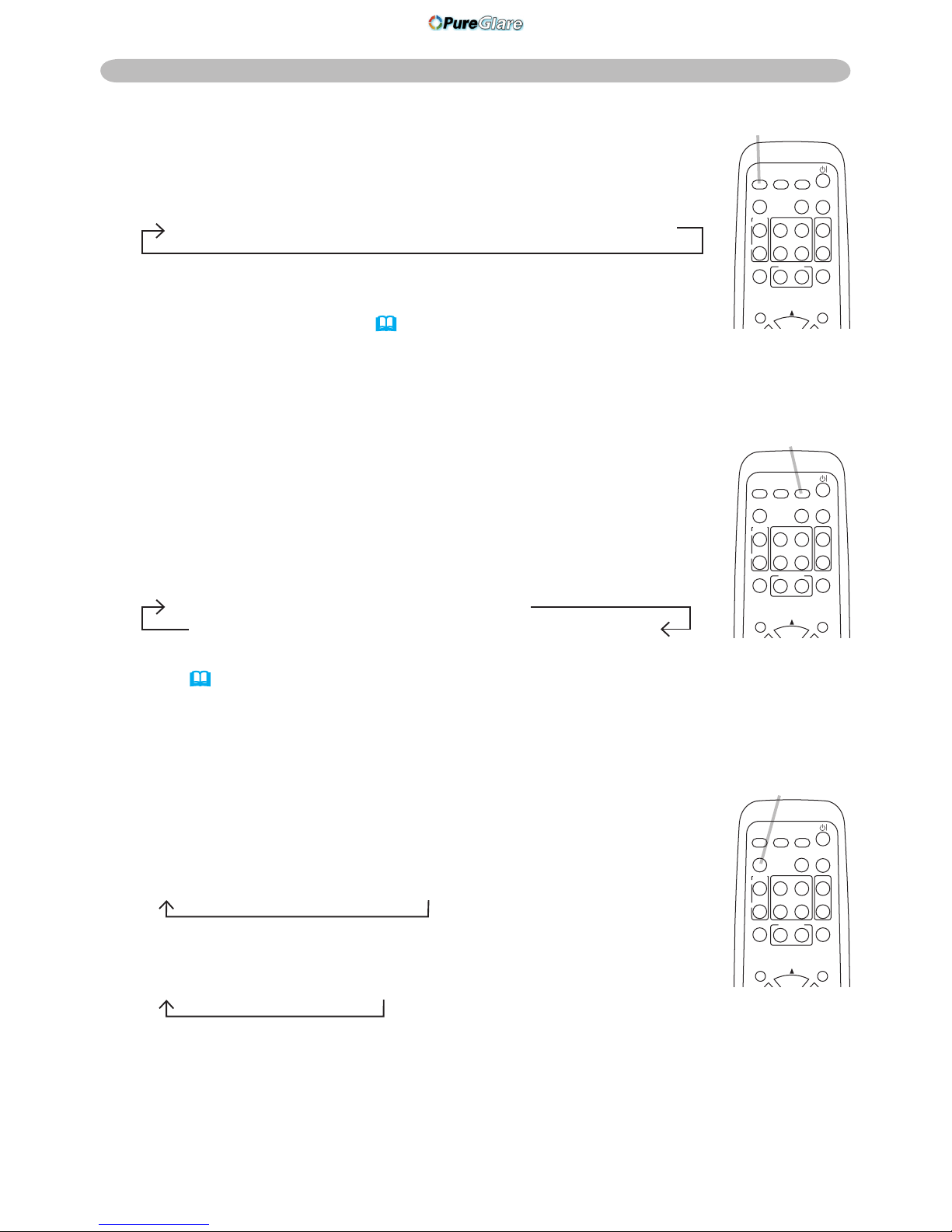
17
Operating
Searching an input signal
1.
Press SEARCH button on the remote control.
The projector will start to check its input ports as below
in order to nd any input signals.
When an input is found, the projector will stop searching and
display the image. If no signal is found, the projector will return to
the state selected before the operation.
COMPUTER IN 1 COMPUTER IN 2
VIDEO S-VIDEO
COMPONENT (Y, Cb/Pb, Cr/Pr)
● While TURN ON is selected for AUTO SEARCH item in OPTION
menu (
40
), the projector will keep checking the ports in above order
repeatedly till an input signal is detected.
Selecting an input signal (continued)
1.
Press VIDEO button on the remote control.
Each time you press the button, the projector switches its input
port from the current port as below.
COMPONENT(Y, Cb/Pb, Cr/Pr)
S-VIDEO VIDEO
● While TURN ON is selected for AUTO SEARCH item in OPTION
menu, the projector will keep checking every port sequentially till
an input signal is detected
(
40)
. If COMPUTER button is pushed
when VIDEO, S-VIDEO or COMPONENT port is selected, the projector will
check COMPUTER IN1 port rst.
Selecting an aspect ratio
1.
Press ASPECT button on the remote control.
Each time you press the button, the projector switches the
mode for aspect ratio in turn.
For a computer signal
NORMAL 4:3 16:9 SMALL
For a video signal, s-video signal or component video
signal
4:3 16:9 14:9 SMALL
For no signal
4:3 (xed)
● ASPECT button does not work when no proper signal is inputted.
● NORMAL mode keeps the original aspect ratio setting.
VIDEO button
SEARCH button
ASPECT button
HOME
PAGE UP
PAGE DOWN
END
VIDEO
SEARCH
FREEZE
OFF
ON
MAGNIFY
ASPECT AUTO
BLANK
MUTE
VOLUME
KEYSTONE
MY BUTTON
POSITION
1 2
MENU
COMPUTER
HOME
PAGE UP
PAGE DOWN
END
VIDEO
SEARCH
FREEZE
OFF
ON
MAGNIFY
ASPECT AUTO
BLANK
MUTE
VOLUME
KEYSTONE
MY BUTTON
POSITION
1 2
MENU
COMPUTER
HOME
PAGE UP
PAGE DOWN
END
VIDEO
SEARCH
FREEZE
OFF
ON
MAGNIFY
ASPECT AUTO
BLANK
MUTE
VOLUME
KEYSTONE
MY BUTTON
POSITION
1 2
MENU
COMPUTER
http://www.pureglare.com.au
Page 20

18
Adjusting the zoom and focus
1.
Use the zoom ring to adjust the screen size.
2.
Use the focus ring to focus the picture.
Operating
Focus ring
Zoom ring
Adjusting the projector's elevator
When the place to put the projector is slightly uneven to the left or right, use the
elevator feet to place the projector horizontally.
Using the feet can also tilt the projector in order to project at
a suitable angle to the screen, elevating the front side of the
projector within 10 degrees.
This projector has 2 elevator feet and 2 elevator buttons. An elevator foot is
adjustable while pushing the elevator button on the same side as it.
1.
Holding the projector, push the elevator buttons to loose the elevator feet.
2.
Position the front side of the projector to the desired height.
3.
Release the elevator buttons in order to lock the elevator feet.
4.
After making sure that the elevator feet are locked, put the projector gently.
5.
If necessary, the elevator feet can be manually twisted to make more precise
adjustments. Hold the projector when twisting the feet.
CAUTION ►Do not handle the elevator buttons without holding the
projector, since the projector may drop down.
►Do not tilt the projector other than it elevating its front within 10 degrees using
the adjuster feet. A tilt of the projector exceeding the restriction could cause
malfunction or shortening the lifetime of consumables, or the projector itself.
To loose an elevator foot, push the
elevator button on the same side as it.
To nely adjust, twist the foot.
http://www.pureglare.com.au
Page 21
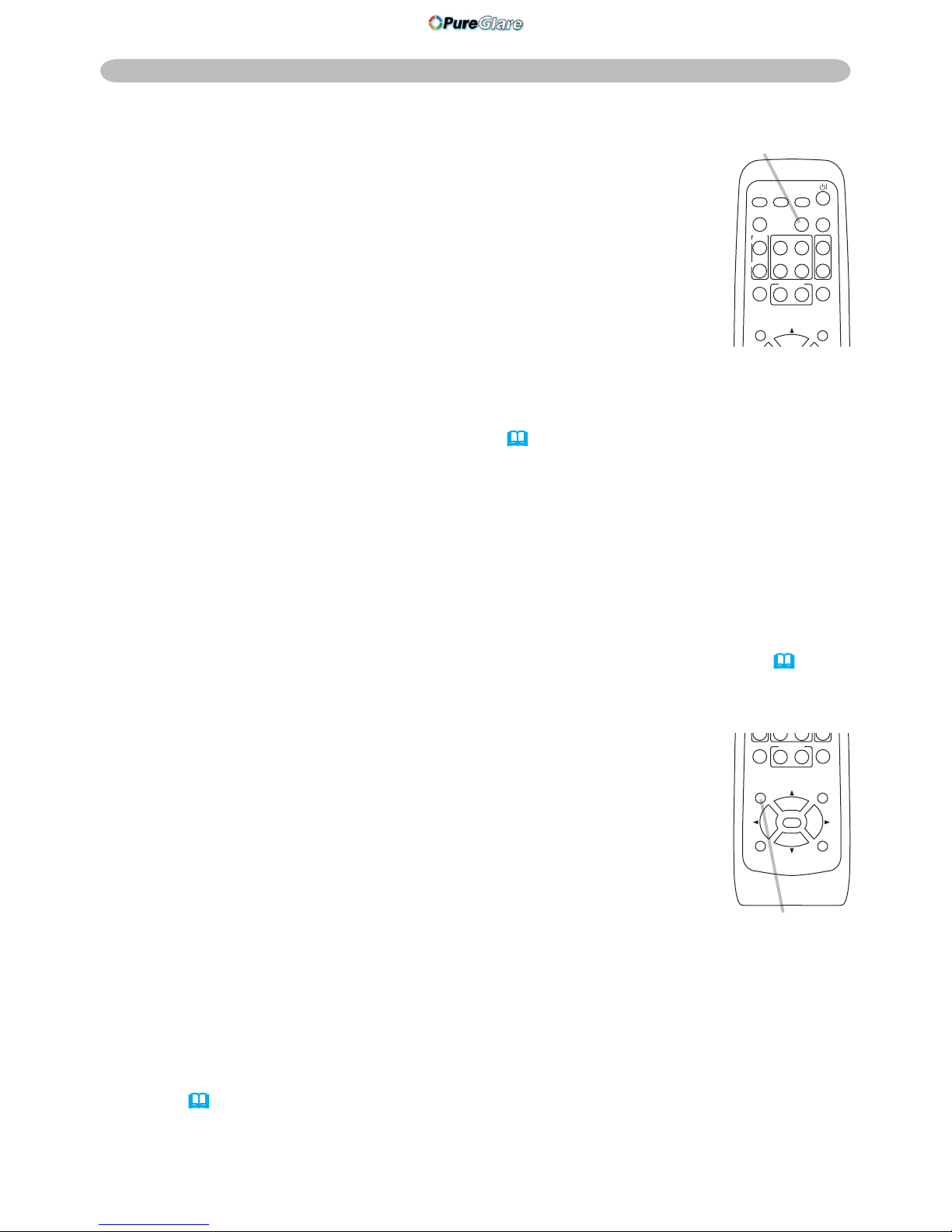
19
Adjusting the position
1.
Press POSITION button on the remote control when no menu
is indicated.
The “POSITION” indication will appear on the screen.
2.
Use the ▲/▼/◄/► cursor buttons to adjust the picture position.
When you want to reset the operation, press RESET button on
the remote control during the operation.
To complete this operation, press POSITION button again. Even
if you do not do anything, the dialog will automatically disappear
after a few seconds.
● When this function is performed on a video signal, s-video signal or component
video signal, some image such as an extra-line may appear at outside of the
picture.
● When this function is performed on a video signal, s-video signal or component
video signal, the range of this adjustment depends on OVER SCAN in IMAGE
menu
(
29)
setting. It is not possible to adjust when OVER SCAN is set to 10.
● If POSITION button is pressed when a menu is indicated on screen, the
displayed picture does not move its position but the menu does.
Operating
Using the automatic adjustment feature
1.
Press AUTO button on the remote control.
Pressing this button performs the following.
For a computer signal
The vertical position, the horizontal position and the horizontal
phase will be automatically adjusted. And the horizontal size
will be automatically set to the default.
Make sure that the application window is set to its maximum
size prior to attempting to use this feature. A dark picture may
still be incorrectly adjusted. Use a bright picture when adjusting.
For a video signal, s-video signal or component video signal
The video format best suited for the respective input signal will be selected
automatically. This function is available only when AUTO is selected for
VIDEO FORMAT item in INPUT menu
(
32)
.
The vertical position and horizontal position will be automatically set to the
default. For a component video signal, also the horizontal phase will be
automatically set to the default.
● The automatic adjustment operation requires approx. 10 seconds. Also
please note that it may not function correctly with some input. When this
function is performed for a video signal, a certain extra such as a line may
appear outside a picture.
●
The items adjusted by this function may vary when FINE or DISABLE is
selected for AUTO ADJUST item of SERVICE item in OPTION menu
(
43)
.
POSITION button
HOME
PAGE UP
PAGE DOWN
END
VIDEO
SEARCH
FREEZE
OFF
ON
MAGNIFY
ASPECT AUTO
BLANK
MUTE
VOLUME
KEYSTONE
MY BUTTON
POSITION
1 2
ESC
ENTER
MENU
RESET
COMPUTER
AUTO button
HOME
PAGE UP
PAGE DOWN
END
VIDEO
SEARCH
FREEZE
OFF
ON
MAGNIFY
ASPECT AUTO
BLANK
MUTE
VOLUME
KEYSTONE
MY BUTTON
POSITION
1 2
MENU
COMPUTER
http://www.pureglare.com.au
Page 22
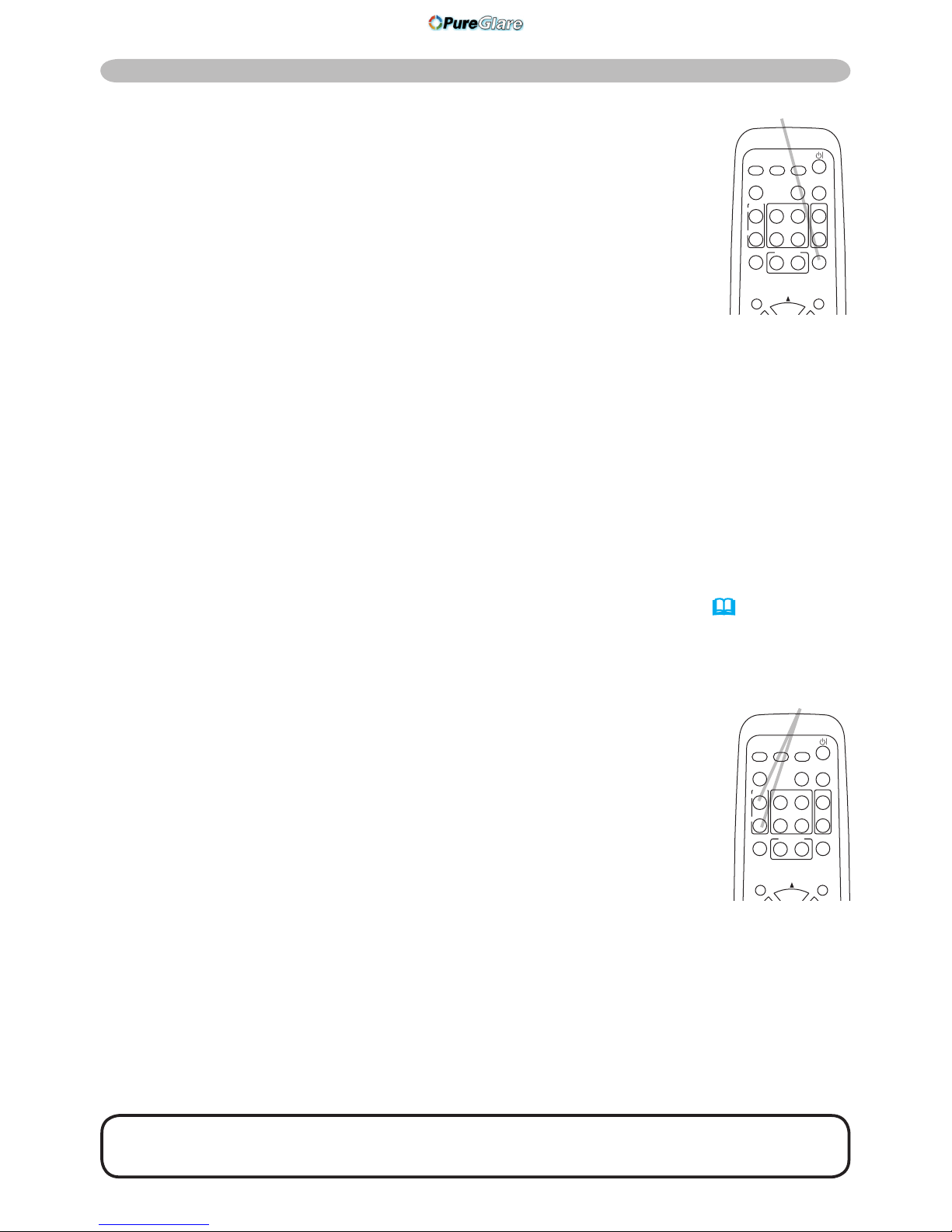
20
Operating
Using the magnify feature
1.
Press the ON button of MAGNIFY on the remote control.
The “MAGNIFY” indication will appear on the screen and the
projector will go into the MAGNIFY mode. When the ON button
of MAGNIFY is pressed rst after the projector is started, the
picture will be zoomed twice. The indication will disappear in
several seconds with no operation.
2.
Use the ▲/▼ cursor buttons to adjust the zoom level. The picture of
video, s-video or component video signal can be zoomed in up to 2
times, and the one of computer signal can be zoomed in up to 4 times.
To move the zoom area, press POSITION button in the MAGNIFY
mode, then use the ▲/▼/◄/► cursor buttons to move the area. And to nalize the
zoom area, press POSITION button again.
To exit from the MAGNIFY mode and restore the screen to normal, press the
OFF button of MAGNIFY on the remote control.
● The projector automatically exits from the MAGNIFY mode when the input
signal is changed or when the display condition is changed.
● In the MAGNIFY mode, the keystone distortion condition may vary, it will be
restored when the projector exits from the MAGNIFY mode.
NOTE • The zoom level can be nely adjusted. Closely watch the screen to
nd the level you want.
Correcting the keystone distortions
1.
Press KEYSTONE button on the remote control. A dialog will
appear on the screen to aid you in correcting the distortion.
2.
Use the ▲/▼ cursor buttons to select AUTO or MANUAL
operation, and press the ► button to perform the following.
(1) AUTO executes automatic vertical keystone correction.
(2) MANUAL displays a dialog for keystone correction.
Use the ▲/▼ buttons for adjustment.
To close the dialog and complete this operation, press KEYSTONE button again. Even if
you do not do anything, the dialog will automatically disappear after a few seconds.
● The adjustable range of this correction will vary among inputs. For some input,
this function may not work well.
●
When V:INVERT or H&V:INVERT is selected for MIRROR item in SETUP menu, if the
projector screen is inclined or angled downward, this function may not work correctly.
● When the zoom adjustment is set to TELE (telephoto focus), the automatic keystone
distortion correction may be excessive. This function should be used when the zoom
adjustment is set to the full WIDE (wide-angle focus) whenever possible.
● When the projector is placed on the level (about ±0°), the automatic keystone
distortion correction may not work.
● When the projector is inclined to near ±30 degree or over, this function may not work well.
● This function will be unavailable when Transition Detector is on (
49).
MAGNIFY
ON/OFF button
HOME
PAGE UP
PAGE DOWN
END
VIDEO
SEARCH
FREEZE
OFF
ON
MAGNIFY
ASPECT AUTO
BLANK
MUTE
VOLUME
KEYSTONE
MY BUTTON
POSITION
1 2
MENU
COMPUTER
KEYSTONE button
HOME
PAGE UP
PAGE DOWN
END
VIDEO
SEARCH
FREEZE
OFF
ON
MAGNIFY
ASPECT AUTO
BLANK
MUTE
VOLUME
KEYSTONE
MY BUTTON
POSITION
1 2
MENU
COMPUTER
http://www.pureglare.com.au
Page 23
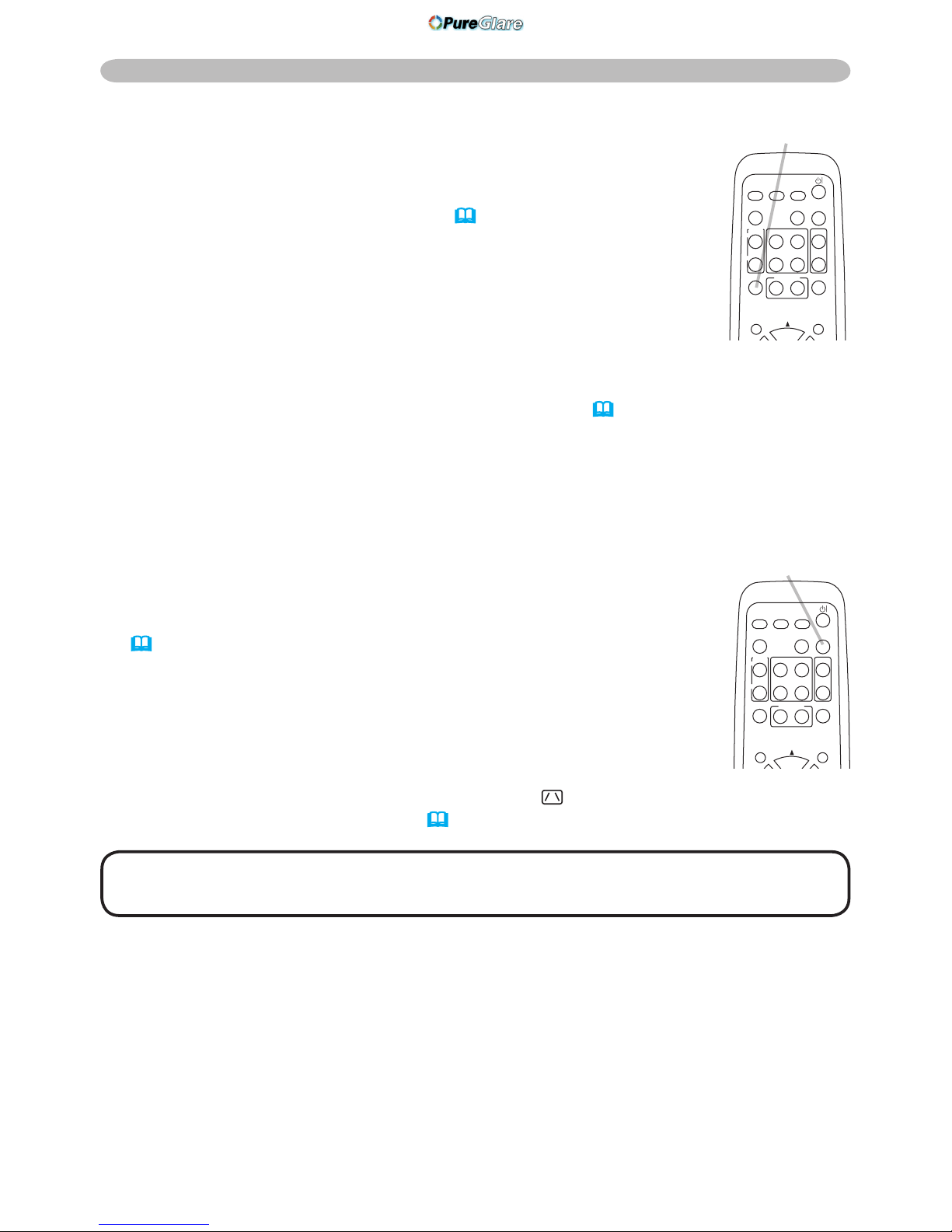
21
Operating
Temporarily blanking the screen
1.
Press BLANK button on the remote control.
The BLANK screen will be displayed instead of the screen
of input signal. Please refer to BLANK item in SCREEN menu
(
36).
To exit from the BLANK screen and return to the input signal
screen, press BLANK button again.
● The projector automatically returns to the input signal screen
when one of the projector’s buttons or the remote control buttons
(except ASPECT, POSITION, MAGNIFY or FREEZE button, also
except MY BUTTON1/2 if AUTO KEYSTONE
EXECUTE or MY MEMORY or
PICTURE MODE is assigned to
(
42)
) is pressed.
NOTE • The sound is not connected with the BLANK screen function.
If necessary, set the volume or mute rst.
Freezing the screen
1.
Press FREEZE button on the remote control.
The “FREEZE” indication will appear on the screen (however,
the indication will not appear when TURN OFF is selected for
MESSAGE item in SCREEN menu
(
39)
), and the projector will
go into the FREEZE mode, which the picture is frozen.
To exit the FREEZE mode and restore the screen to normal,
press FREEZE button again.
● The projector automatically exits from the FREEZE mode when
one of the projector’s buttons or remote control buttons of
STANDBY/ON, SEARCH, COMPUTER, VIDEO, BLANK, AUTO, VOLUME,
MUTE, KEYSTONE, MENU, MAGNIFY and MY BUTTON1/2(except
MY MEMORY or PICTURE MODE is assigned to)
(
42)
is pressed.
● If the projector continues projecting a still image for a long time, the LCD panel
might possibly be burned in. Do not leave the projector in the FREEZE mode
for too long.
FREEZE button
HOME
PAGE UP
PAGE DOWN
END
VIDEO
SEARCH
FREEZE
OFF
ON
MAGNIFY
ASPECT AUTO
BLANK
MUTE
VOLUME
KEYSTONE
MY BUTTON
POSITION
1 2
MENU
COMPUTER
BLANK button
HOME
PAGE UP
PAGE DOWN
END
VIDEO
SEARCH
FREEZE
OFF
ON
MAGNIFY
ASPECT AUTO
BLANK
MUTE
VOLUME
KEYSTONE
MY BUTTON
POSITION
1 2
MENU
COMPUTER
http://www.pureglare.com.au
Page 24
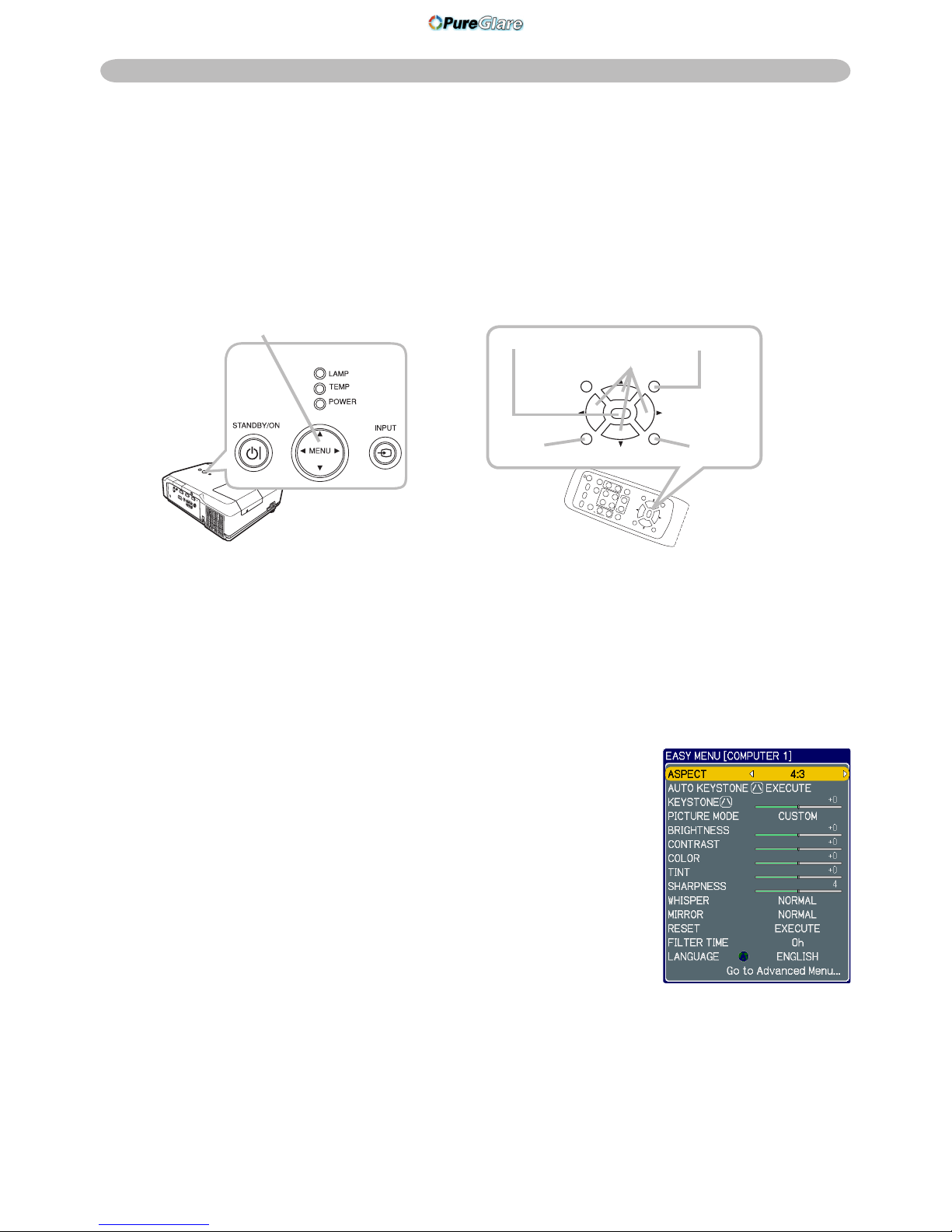
22
1.
Press the MENU button on the remote control or the projector.
The Advanced Menu or EASY MENU, which has priority just after powered
on will appear.
If you want to move the menu position, use the cursor buttons after pressing the
POSITION button. While the projector is displaying any menu, MENU button on
the projector works as the cursor buttons.
In the EASY MENU
2.
If you want to change it to the Advanced Menu,
select the Go to Advanced Menu...
3.
Use the ▲/▼ cursor buttons to select an item to
operate.
4.
Use the ◄/► cursor buttons to operate the item.
Operating
Using the menu function
This projector has the following menus:
PICTURE, IMAGE, INPUT, SETUP, SCREEN, OPTION, NETWORK and EASY
MENU.
EASY MENU consists of functions often used, and the other menus are classied
into each purpose and brought together as Advanced Menu.
Each of these menus is operated using the same methods. The basic operations
of these menus are as follows.
MENU button
(continued on next page)
HOME
PAGE UP
PAGE DOWN
END
VIDEO
SEARCH
FREEZE
OFF
ON
MAGNIFY
ASPECT AUTO
BLANK
MUTE
VOLUME
KEYSTONE
MY BUTTON
POSITION
1 2
ESC
ENTER
MENU
RESET
COMPUTER
RESET button
ENTER button MENU button
Cursor buttons
HOME
PAGE UP
PAGE DOWN
END
VIDEO
SEARCH
FREEZE
OFF
ON
MAGNIFY
ASPECT AUTO
BLANK
MUTE
VOLUME
KEYSTONE
MY BUTTON
POSITION
1 2
ESC
ENTER
MENU
RESET
COMPUTER
ESC button
EASY MENU
http://www.pureglare.com.au
Page 25

23
Using the menu function (continued)
In the Advanced Menu
2.
Use the ▲/▼ cursor buttons to select a menu.
If you want to change it to the EASY MENU, select
EASY MENU.
Then press the ► cursor button, or ENTER button to
select an item. The lower layer menu of the selected item
will appear.
3.
Use the ▲/▼ cursor buttons to select an item to
operate.
Then press the ► cursor button, or ENTER button to progress. The operation
menu of the selected item will appear.
4.
Use the ▲/▼ cursor buttons to operate the item.
● Some functions cannot be performed when a certain input port is selected, or
when a certain input signal is displayed.
● When you want to reset the operation, press RESET button on the remote
control during the operation. Note that some items (ex. LANGUAGE, H
PHASE, VOLUME) cannot be reset.
● In the Advanced Menu, when you want to return to the previous display, press
the ◄ cursor button or ESC button on the remote control.
5.
Press MENU button on the remote control again to close the menu and
complete this operation. Even if you do not do anything, the dialog will
automatically disappear after about 10 seconds.
Operating
Advanced Menu
http://www.pureglare.com.au
Page 26
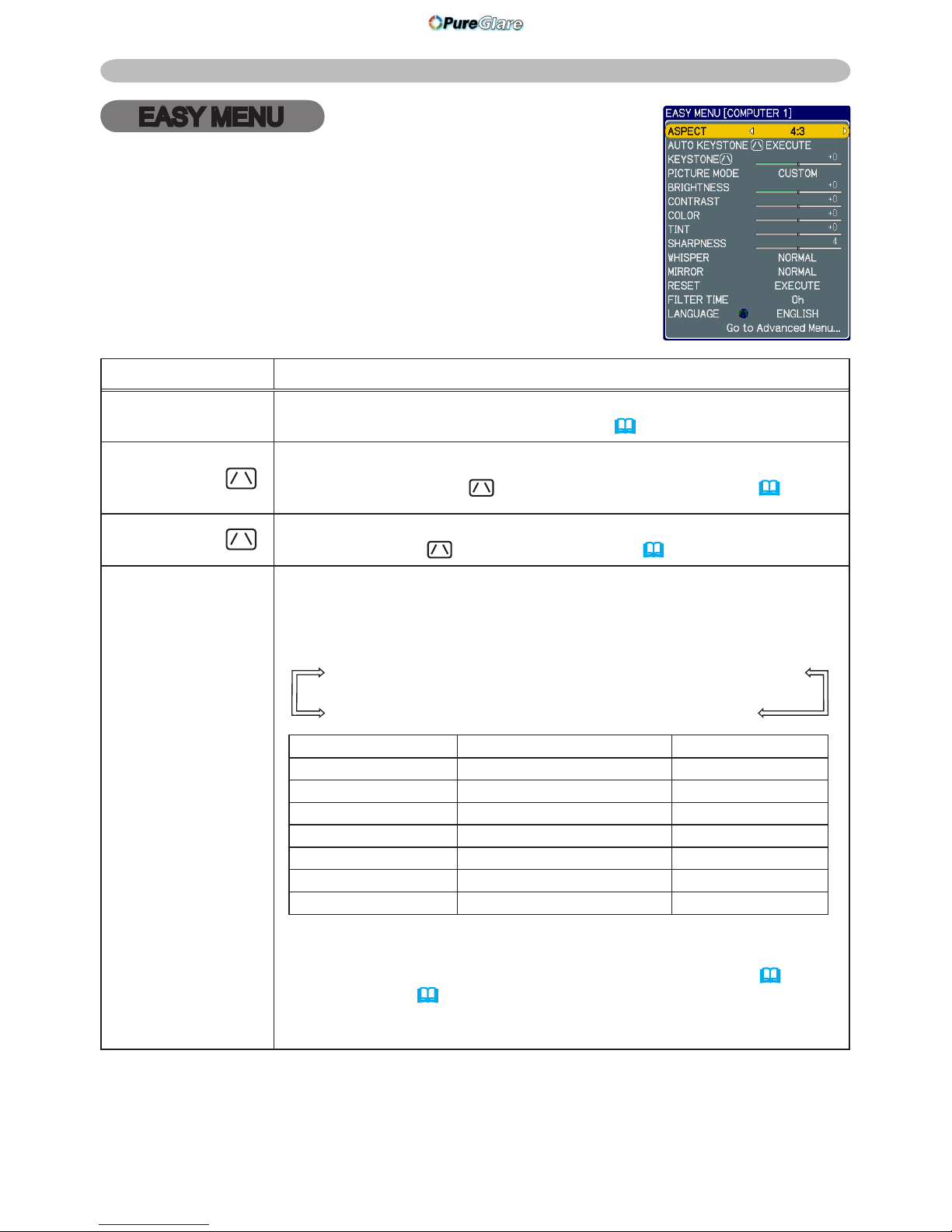
24
EASY MENU
EASY MENU
Item Description
ASPECT
Using the ◄/► buttons switches the mode for aspect ratio.
See the ASPECT item in IMAGE menu
(
29).
AUTO
KEYSTONE
EXECUTE
Using the ► button executes the auto keystone function.
See AUTO KEYSTONE EXECUTE item in SETUP menu (
34).
KEYSTONE
Using the ◄/► buttons corrects the vertical keystone distortion.
See KEYSTONE
item in SETUP menu (
34).
PICTURE MODE
Using the ◄/► buttons switches the picture mode.
The picture modes are combinations of GAMMA and COLOR
TEMP settings. Choose a suitable mode according to the projected
source.
NORMAL ó CINEMA ó DYNAMIC ó BOARD(BLACK)
DAYTIME ó WHITEBOARD ó BOARD(GREEN)
COLOR TEMP GAMMA
NORMAL #2 MID DEFAULT #1 DEFAULT
CINEMA #3 LOW DEFAULT #2 DEFAULT
DYNAMIC #1 HIGH DEFAULT #3 DEFAULT
BOARD(BLACK) #4 Hi-BRIGHT-1 DEFAULT #4 DEFAULT
BOARD(GREEN) #5 Hi-BRIGHT-2 DEFAULT #4 DEFAULT
WHITEBOARD #2 MID DEFAULT #5 DEFAULT
DAYTIME #6 Hi-BRIGHT-3 DEFAULT #6 DEFAULT
• When the combination of GAMMA and COLOR TEMP differs
from pre-assigned modes above, the display on the menu for the
PICTURE MODE is “CUSTOM”. Please refer to GAMMA (
26) and
COLOR TEMP (
26) items in PICTURE menu.
• When this function is performed, a certain extra such as a line
may appear.
From the EASY MENU, items shown in the table below can
be performed.
Select an item using the ▲/▼ cursor buttons. Then perform
it according to the following table.
(continued on next page)
http://www.pureglare.com.au
Page 27
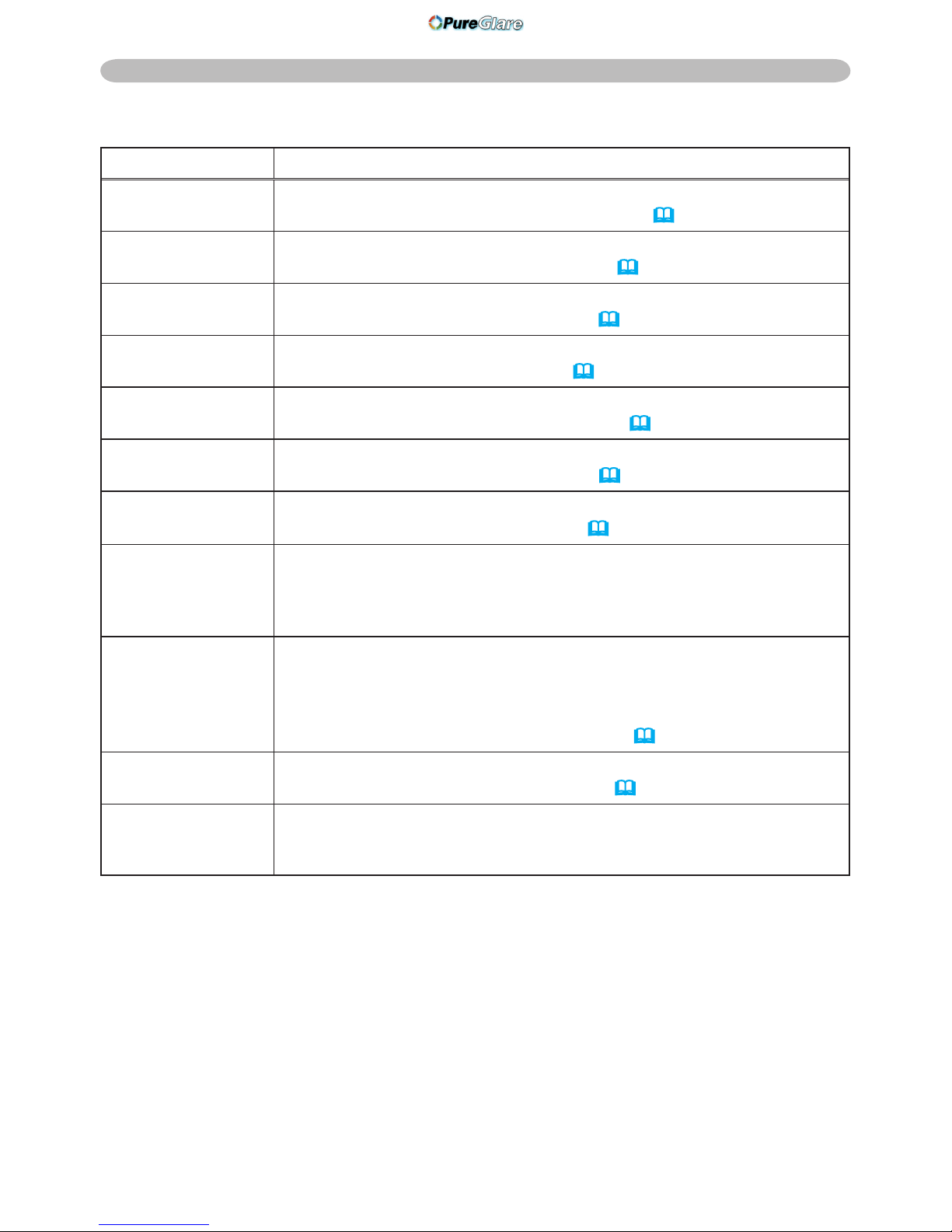
25
EASY MENU
Item Description
BRIGHTNESS
Using the ◄/► buttons adjusts the brightness.
See BRIGHTNESS item in PICTURE menu
(
26).
CONTRAST
Using the ◄/► buttons adjusts the contrast.
See CONTRAST item in PICTURE menu
(
26).
COLOR
Using the ◄/► buttons adjusts the strength of whole color.
See COLOR item in PICTURE menu
(
26).
TINT
Using the ◄/► buttons adjusts the tint.
See TINT item in PICTURE menu
(
26).
SHARPNESS
Using the ◄/► buttons adjusts the sharpness.
See SHARPNESS item in PICTURE menu
(
27).
WHISPER
Using the ◄/► buttons turns off/on the whisper mode.
See WHISPER item in SETUP menu
(
35).
MIRROR
Using the ◄/► buttons switches the mode for mirror status.
See MIRROR item in SETUP menu
(
35).
RESET
Performing this item resets all of EASY MENU items except FILTER
TIME and LANGUAGE.
A dialog is displayed for conrmation. Selecting RESET using the
▲ button performs resetting.
FILTER TIME
Performing this item resets the lter time which counts usage time
of the air lter.
A dialog is displayed for conrmation. Selecting RESET using the
▲ button performs resetting.
See FILTER TIME item in OPTION menu
(
41).
LANGUAGE
Using the ◄/► buttons changes the display language.
See LANGUAGE item in SCREEN menu
(
36).
Go to
Advanced Menu...
Select Go to Advanced Menu… on the menu, and press the ►
or ENTER button to use the menu of PICTURE, IMAGE, INPUT,
SETUP, SCREEN, OPTION or NETWORK.
EASY MENU (continued)
http://www.pureglare.com.au
Page 28
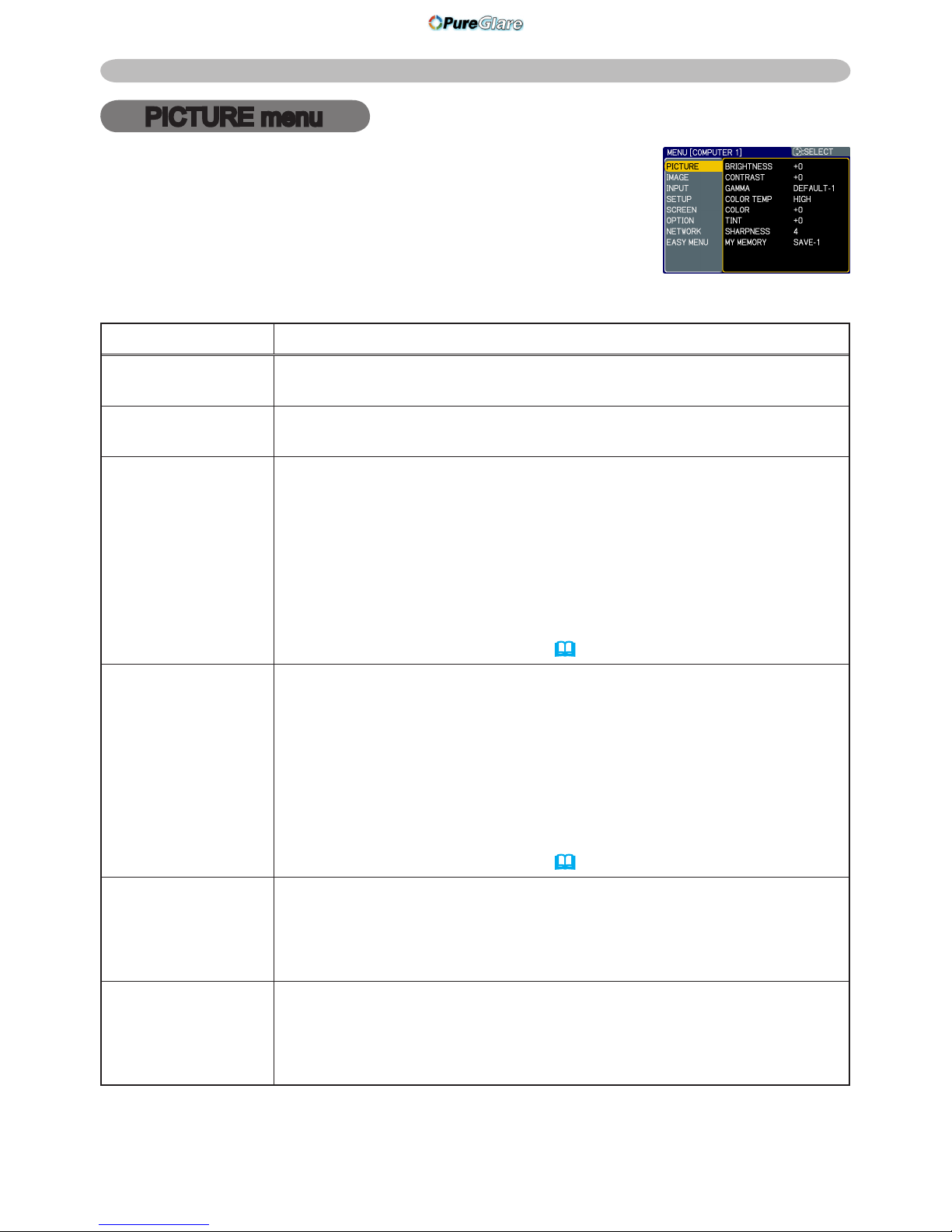
26
PICTURE menu
PICTURE menu
Item Description
BRIGHTNESS
Using the ▲/▼ buttons adjusts the brightness.
Light ó Dark
CONTRAST
Using the ▲/▼ buttons adjusts the contrast.
Strong ó Weak
GAMMA
Using the ▲/▼ buttons switches the gamma mode.
To adjust the "CUSTOM" modes, see "To adjust CUSTOM function
in GAMMA and COLOR TEMP" (
28).
COLOR TEMP
Using the ▲/▼ buttons switches the color temperature mode.
To adjust the "CUSTOM" modes, see "To adjust CUSTOM function
in GAMMA and COLOR TEMP" (
28).
COLOR
Using the ▲/▼ buttons adjusts the strength of whole color.
Strong ó Weak
• This item can be selected only for a video signal, s-video or
component video signal.
TINT
Using the ▲/▼ buttons adjusts the tint.
Greenish ó Reddish
• This item can be selected only for a video signal, s-video or
component video signal.
From the PICTURE menu, items shown in the table below
can be performed.
Select an item using the ▲/▼ cursor buttons, and press the
► cursor button or ENTER button to execute the item. Then
perform it according to the following table.
(continued on next page)
#1 DEFAULT #1 CUSTOM #2 DEFAULT #2 CUSTOM
#3 DEFAULT
#3
CUSTOM
#5 CUSTOM
#5
DEFAULT
#4
CUSTOM
#4
DEFAULT
#6
CUSTOM
#6
DEFAULT
#2 MID CUSTOM
#3 LOW DEFAULT
#3 LOW CUSTOM
#1 HIGH DEFAULT #1 HIGH CUSTOM #2 MID DEFAULT
#6 Hi-BRIGHT-3 CUSTOM
#6 Hi-BRIGHT-3 DEFAULT
#5 Hi-BRIGHT-2 CUSTOM
#5 Hi-BRIGHT-2 DEFAULT
#4 Hi-BRIGHT-1 CUSTOM
#4 Hi-BRIGHT-1 DEFAULT
http://www.pureglare.com.au
Page 29
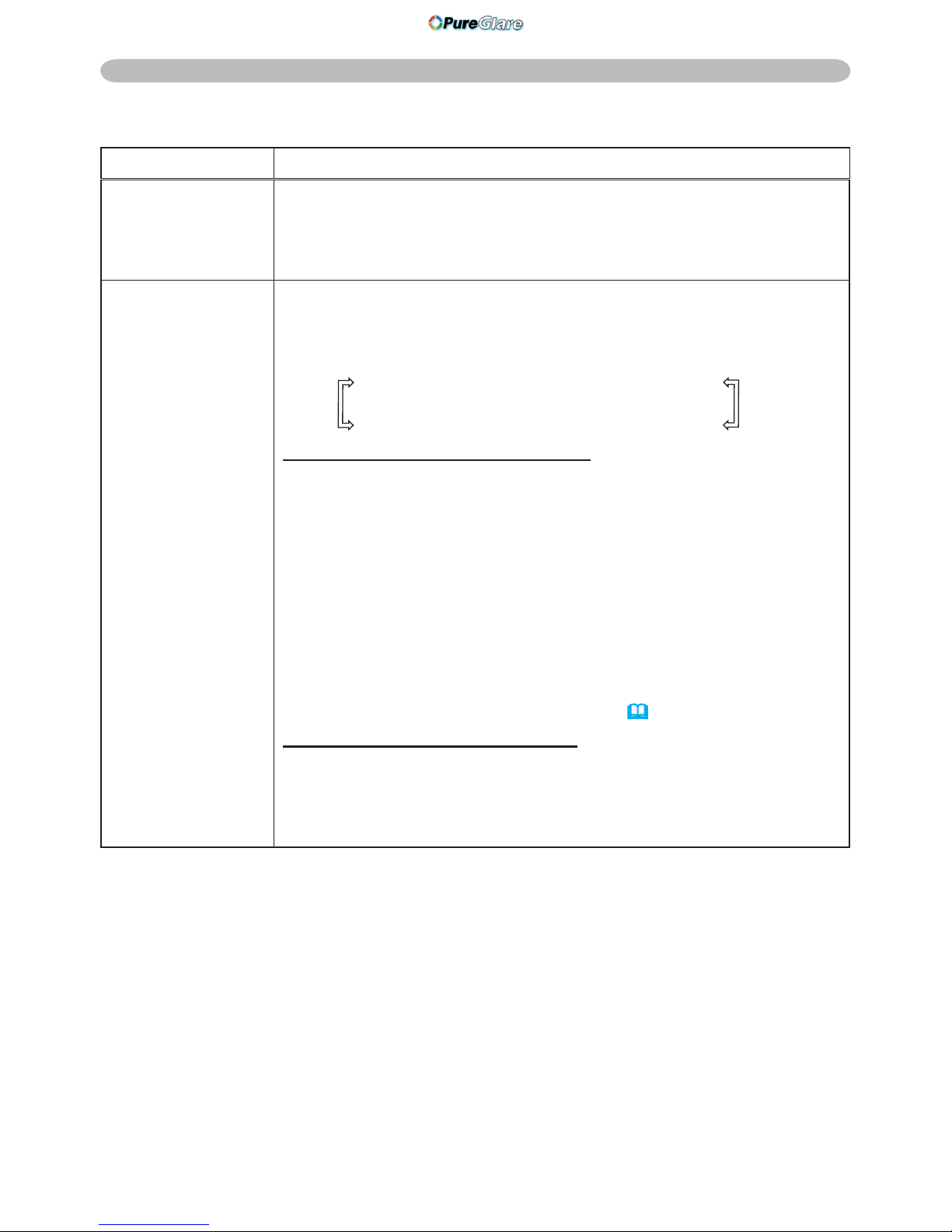
27
Item Description
SHARPNESS
Using the ▲/▼ buttons adjusts the sharpness.
Strong ó Weak
• There may be some noise and/or the screen may icker for a
moment when an adjustment is made. This is not a malfunction.
MY MEMORY
This projector has 4 memories for adjustment data (for all the items
of PICTURE menu).
Selecting a function using the ▲/▼ buttons and pressing the ► or
ENTER button performs each function.
LOAD-1 ó LOAD-2 ó LOAD-3 ó LOAD-4
SAVE-4 óSAVE-3 ó SAVE-2 ó SAVE-1
LOAD-1, LOAD-2, LOAD-3, LOAD-4
Performing a LOAD function loads the data from the memory linked
in the number included in the function’s name, and adjusts the
picture automatically depending on the data.
• The LOAD functions whose linked memory has no data are
skipped.
• Remember that the current adjusted condition will be lost by
loading data. If you want to keep the current adjustment, please
save it before performing a LOAD function.
• There may be some noise and the screen may icker for a
moment when loading data. This is not malfunction.
• You can perform the LOAD function using MY BUTTONs. Please
see MY BUTTON item in OPTION menu (
42).
SAVE-1, SAVE-2, SAVE-3, SAVE-4
Performing a SAVE function saves the current adjustment data into
the memory linked in the number included in the function’s name.
• Remember that the current data being stored of a memory will be
lost by saving a new data into the memory.
PICTURE menu
PICTURE menu (continued)
http://www.pureglare.com.au
Page 30
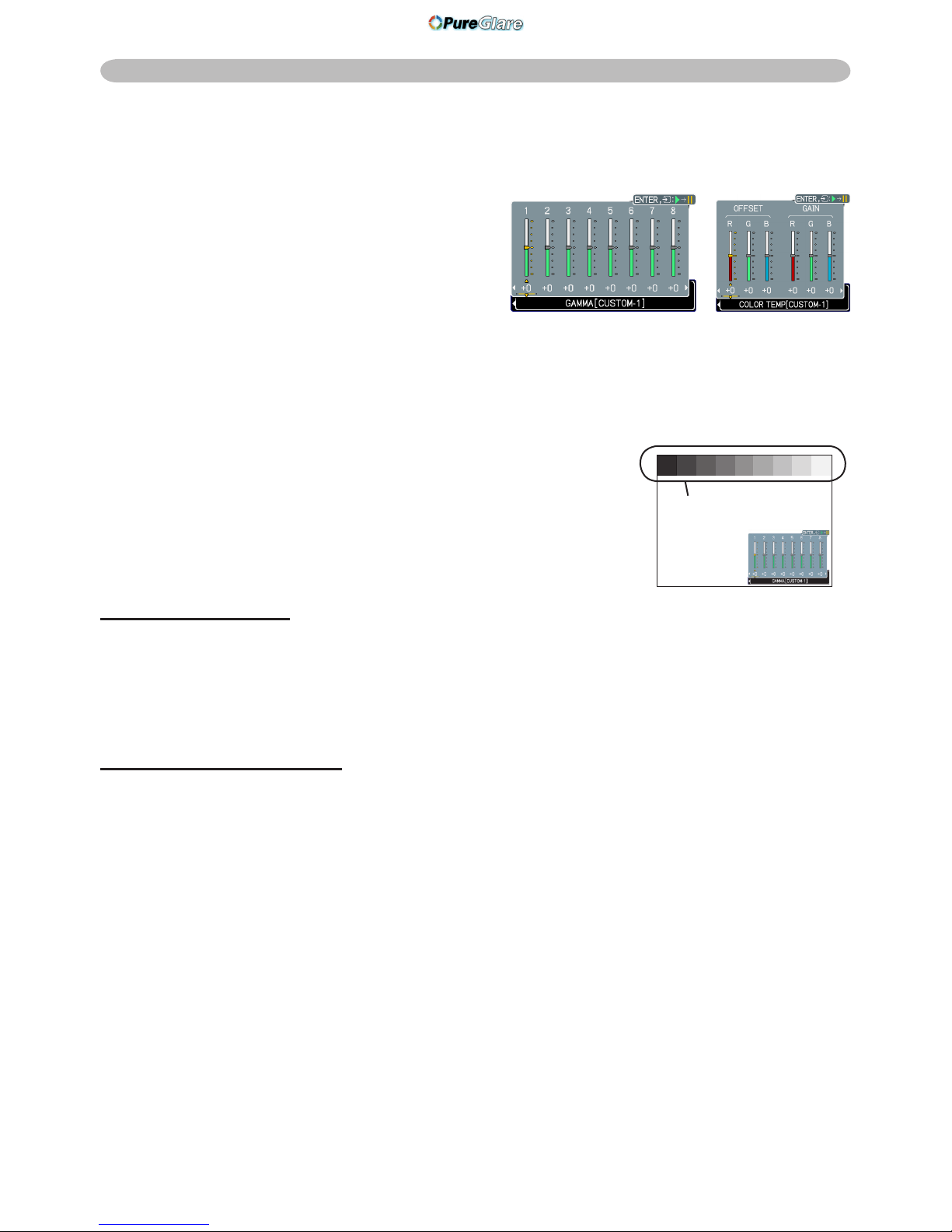
28
PICTURE menu
To adjust CUSTOM function in GAMMA and COLOR TEMP
Selecting a mode w hose name in clu des
CUSTOM in GAMMA or COLOR TEMP item
and then pressing the ► button or ENTER
button displays a dialog to aid you in adjusting
the mode.
Choose an item using the ◄/► buttons, and
adjust the level using the ▲/▼ buttons.
• When this function is performed, lines or other
distortion may appear.
You can display a test pattern on the top of the screen for
checking the effect of your adjustment by pressing the ENTER
button. Each time you press the ENTER button, the pattern
changes as below.
No pattern Gray scale of 9 steps
Ramp Gray scale of 15 steps
• You can also adjust each function without displaying test patterns.
for adjusting GAMMA
You can change the brightness of particular tones.
The eight equalizing bars correspond to eight tone levels of the test pattern (Gray scale of
9 steps) except the darkest in the left end. If you want to adjust the 2nd tone from left end
on the test pattern, use the equalizing adjustment bar “1”. The darkest tone at the left end
of the test pattern cannot be controlled with any of equalizing adjustment bar.
for adjusting COLOR TEMP
You can change the intensity of each of 3 colors (Red, Green, Blue).
OFFSET adjustments change the color intensity on the whole tones of the test pattern.
GAIN adjustments mainly affect color intensity on the brighter tones of the test pattern.
GAMMA COLOR TEMP
PICTURE menu (continued)
test pattern
http://www.pureglare.com.au
Page 31

29
IMAGE menu
IMAGE menu
Item Description
ASPECT
Using the ▲/▼ buttons switches the mode for aspect ratio.
For a computer signal
NORMAL ó 4:3 ó 16:9 ó SMALL
For a video signal, s-video signal or component video signal
4:3 ó 16:9 ó 14:9 ó SMALL
For no signal
4:3 (xed)
• This item can be selected only for a proper signal.
• NORMAL mode keeps the original aspect ratio setting.
OVER SCAN
Using the ▲/▼ buttons adjusts the over-scan ratio.
Large (It reduces picture) ó Small (It magnies picture)
•
This item can be selected only for a video, s-video and component video signal.
• When this adjustment is too large, certain degradation may appear
at the frame area of the picture. In such a case, please adjust small.
V POSITION
Using the ▲/▼ buttons adjusts the vertical position.
Up ó Down
•
Over-adjusting the vertical position may cause noise to appear on the
screen. If this occurs please reset the vertical position to the default setting.
Pressing RESET button when V POSITION is selected will reset V
POSITION to the default setting.
•
When this function is performed on a video signal, s-video signal, or
component video signal, the range of this adjustment depends on OVER
SCAN
(
above)
setting. It is not possible to adjust when OVER SCAN is
set to 10.
H POSITION
Using the ▲/▼ buttons adjusts the horizontal position.
Left ó Right
•
Over-adjusting the horizontal position may cause noise to appear on the
screen. If this occurs please reset the horizontal position to the default setting.
Pressing RESET button when H POSITION is selected will reset H
POSITION to the default setting.
•
When this function is performed on a video signal, s-video signal, or
component video signal, the range of this adjustment depends on OVER
SCAN
(
above)
setting. It is not possible to adjust when OVER SCAN is
set to 10.
From the IMAGE menu, items shown in the table below
can be performed.
Select an item using the ▲/▼ cursor buttons, and press
the ► cursor button or ENTER button to execute the item.
Then perform it according to the following table.
(continued on next page)
http://www.pureglare.com.au
Page 32

30
IMAGE menu
Item Description
H PHASE
Using the ▲/▼ buttons adjusts the horizontal phase to eliminate icker.
Right ó Left
• This item can be selected only for a computer signal or component
video signal.
H SIZE
Using the ▲/▼ buttons adjusts the horizontal size.
Large ó Small
• This item can be selected only for a computer signal.
• When this adjustment is excessive, the picture may not be
displayed correctly. In such a case, please reset the adjustment by
pressing the RESET button during this operation.
AUTO ADJUST
EXECUTE
Executing this item performs the automatic adjustment feature.
For a computer signal
The vertical position, the horizontal position and the horizontal
phase (
43) will be automatically adjusted. And the horizontal size
will be automatically set to the default.
Make sure that the application window is set to its maximum size
prior to attempting to use this feature. A dark picture may still be
incorrectly adjusted. Use a bright picture when adjusting.
For a video signal, s-video signal or component video signal
The video format best suited for the respective input signal will be
selected automatically.
This function is available only when the AUTO mode is selected to
VIDEO FORMAT item in INPUT menu (
32).
The vertical position and horizontal position will be automatically set
to the the default.
For a component video signal, also the horizontal phase will be
automatically set to the default.
• The automatic adjustment operation requires approx. 10 seconds.
Also please note that it may not function correctly with some input.
When this function is performed for a video signal, a certain extra
such as a line may appear outside a picture.
•
The items adjusted by this function may vary when FINE or
DISABLE is selected for AUTO ADJUST item of SERVICE item in
OPTION menu
(
43).
IMAGE menu (continued)
http://www.pureglare.com.au
Page 33

31
INPUT menu
INPUT menu
Item Description
PROGRESSIVE
Using the ▲/▼ buttons switches the progress mode.
TV ó FILM ó TURN OFF
• This function is performed only for an interlaced signal of a video,
s-video or component video of 525i (480i) or 625i (576i) signal.
• When TV or FILM is selected, the screen image will be sharp.
FILM adapts to the 2-3 Pull-Down conversion system. But these
may cause a certain defect (for example, jagged line) of the picture
for a quick moving object. In such a case, please select TURN OFF,
even though the screen image may lose the sharpness.
VIDEO NR
Using the ▲/▼ buttons switches the noise reduction mode.
HIGH ó MID ó LOW
• This function performs only for a video, s-video or component
video of 525i(480i) or 625i(576i) signal.
• When this function is excessive, it may cause a certain
degradation of the picture.
COLOR SPACE
Using the ▲/▼ buttons switches the mode for color space.
AUTO ó RGB ó SMPTE240 ó REC709 ó REC601
• This item can be selected only for a computer signal or component
video signal except SCART RGB signal.
• The AUTO mode automatically selects the optimum mode.
• The AUTO operation may not work well at some signals. In such a
case, it might be good to select a suitable mode except AUTO.
COMPONENT
Using the ▲/▼ buttons switches the function of the COMPONENT
(Y, Cb/Pb, Cr/Pr) port.
COMPONENT ó SCART RGB
When the SCART RGB is selected, COMPONENT (Y, Cb/Pb, Cr/
Pr) and VIDEO ports will function as a SCART RGB port. A SCART
cable is required for a SCART RGB input to the projector. For your
reference, see the TECHNICAL part.
From the INPUT menu, items shown in the table below can
be performed.
Select an item using the ▲/▼ cursor buttons, and press
the ► cursor button or ENTER button to execute the item.
Then perform it according to the following table.
(continued on next page)
http://www.pureglare.com.au
Page 34

32
Item Description
VIDEO FORMAT
The video format for S-VIDEO port and VIDEO port can be set.
(1) Use the ◄/► buttons to select the input port.
(2) Using the ▲/▼ buttons switches the mode
for video format.
AUTO ó NTSC ó PAL ó SECAM
N-PAL ó M-PAL ó NTSC4.43
• This item is performed only for a video signal
from VIDEO port or S-VIDEO port.
• The AUTO mode automatically selects the optimum mode.
• The AUTO operation may not work well for some signals. If the
picture becomes unstable (e.g. an irregular picture, lack of color),
please select the mode according to the input signal.
FRAME LOCK
Using the ▲/▼ buttons turns the frame lock function on/off.
TURN ON ó TURN OFF
• This item can be performed only on a computer signal with a
vertical frequency of 50 to 60 Hz.
• When the TURN ON is selected, a moving pictures are displayed
more smoothly.
• This function may cause a certain degradation of the picture. In
such a case, please select TURN OFF.
COMPUTER IN
The computer input signal type for COMPUTER IN1 and IN2 ports
can be set.
(1) Use the ◄/► buttons to select the input
port to be set.
COMPUTER (IN)1 ó COMPUTER (IN)2
(2) Use the ▲/▼ buttons to select the
computer input signal type.
SYNC ON G ON ó SYNC ON G OFF
Selecting SYNC ON G ON allows reception of sync on Green
signal.
• When SYNC ON G ON is selected, the picture may be distorted
with certain input signals. In such a case, remove the signal
connector rst and select SYNC ON G OFF on the menu, and then
reconnect the signal.
INPUT menu
INPUT menu (continued)
(continued on next page)
http://www.pureglare.com.au
Page 35

33
INPUT menu
Item Description
RESOLUTION
The resolution for the COMPUTER IN1 and IN2 input signals can
be set on this projector.
(1) In INPUT menu select RESOLUTION using the ▲/▼ buttons
and press the ► button.
The RESOLUTION menu will be displayed.
(2) In the RESOLUTION menu, select
the resolution you wish to display using
the ▲/▼ buttons.
Selecting AUTO will set a resolution
appropriate to the input signal.
(3) STANDARD
Pressing the ► or ENTER button when
selecting a STANDARD resolution will
automatically adjust the horizontal and
vertical positions, clock phase and
horizontal size and automatically select
an aspect ratio.
(3) CUSTOM
(3)-1 To set a custom resolution use the
▲/▼ buttons to select the CUSTOM
and the CUSTOM RESOLUTION
box will be displayed. Set the
horizontal (HORZ) and vertical
(VERT) resolutions using the ▲
/▼/◄/► buttons. Although not all
resolutions are guaranteed.
(3)-2 To save the setting place the
cursor on the right-most digit and
press the ► button.
The horizontal and vertical positions,
clock phase and horizontal size will
be automatically adjusted and an
aspect ratio will be automatically
selected.
(3)-3 To revert back to the previous
resolution without saving changes
place the cursor on the left-most
digit and press the ◄ button.
The screen will then return to the
RESOLUTION menu displaying the
previous resolution.
• For some pictures, this function may not work well.
INPUT menu (continued)
STANDARD
↓
CUSTOM
↓
http://www.pureglare.com.au
Page 36

34
SETUP menu
SETUP menu
Item Description
AUTO
KEYSTONE
EXECUTE
Selecting this item performs the automatic keystone distortion
correction. Projector automatically corrects vertical keystone
distortion due to the (forward/backward) setup angle by itself.
This function will be executed only once when selected in the menu.
When the slant of the projector is changed, execute this function
again.
• The adjustable range for correction will vary among inputs. For
some input, this function may not work well.
• When V:INVERT or H&V:INVERT is selected to the MIRROR item
in the SETUP menu, if the projector screen is inclined or angled
downward, this function may not work correctly.
• When the zoom adjustment is set to the TELE (telephoto focus),
this function may be excessive. This function should be used when
the zoom adjustment is set to the full WIDE (wide-angle focus)
whenever possible.
• When the projector is placed on the level (about ±0°), this function
may not work.
• When the projector is inclined to near ±30 degree or over, this
function may not work well.
• This function will be unavailable when the Transition Detector is
on (
49).
KEYSTONE
Using the ▲/▼ buttons corrects the vertical keystone distortion.
Shrink the top of the image ó Shrink the bottom of the image
• The adjustable range of this function will vary with the type of input
signal. For some input, this function may not work well.
• This function will be unavailable when the Transition Detector is
on (
49).
From the SETUP menu, items shown in the table below
can be performed.
Select an item using the ▲/▼ cursor buttons, and press
the ► cursor button or the ENTER button to execute the
item. Then perform it according to the following table.
(continued on next page)
http://www.pureglare.com.au
Page 37

35
SETUP menu
SETUP menu (continued)
Item Description
WHISPER
Using the ▲/▼ buttons turns off/on the whisper mode.
NORMAL ó WHISPER
• When WHISPER is selected, acoustic noise and screen brightness
are reduced.
MIRROR
Using the ▲/▼ buttons switches the mode for mirror status.
NORMAL ó H:INVERT ó V:INVERT ó H&V:INVERT
If the Transition Detector is TURN ON and MIRROR status is
changed, Transition Detector Alarm (
49) will be displayed when
projector is restarted after the power switch is turned off.
VOLUME
Using the ▲/▼ buttons adjusts the volume.
High ó Low
SPEAKER
Using the ▲/▼ buttons turns on/off the built-in speaker.
TURN ON ó TURN OFF
When TURN OFF is selected, the built-in speaker does not work.
AUDIO
Allocates the audio ports.
(1) Choose a picture input port using the
▲/▼ buttons.
COMPUTER (IN)1
ó
COMPUTER (IN)2
VIDEO
ó
S-VIDEO
ó
COMPONENT
(2) Select the audio port to be interlocked
with the input port using the ◄/►
buttons.
1 ó 2 ó 3 ó
When is selected to an input port, any audio ports do not work
interlocking with the input port.
http://www.pureglare.com.au
Page 38

36
SCREEN menu
SCREEN menu
Item Description
LANGUAGE
Using the ▲/▼ buttons switches the OSD (On Screen Display) language.
TÜRKÇE
POLSKI
SUOMI
ENGLISH FRANÇAIS DEUTSCH ESPAÑOL ITALIANO
NORSK
NEDERLANDS
PORTUGUÊS
РУССКИЙ SVENSKA 뼑鞵 㐕储Ё᭛ ㅔԧЁ᭛ ᣣᧄ⺆
MENU POSITION
Using the ▲/▼/◄/► buttons adjusts the menu position.
To quit the operation, press MENU button on the remote control or
keep no operation for about 10 seconds.
BLANK
Using the ▲/▼ buttons switches the mode for the BLANK screen.
The BLANK screen is a screen for the temporarily blanking feature
(
21). It is displayed by pressing BLANK button.
MyScreen ó ORIGINAL ó BLUE ó WHITE ó BLACK
Feature
MyScreen
Screen can be registered by the MyScreen item
(
38)
.
ORIGINAL Screen preset as the standard screen.
BLUE, WHITE,
BLACK
Plain screens in each color.
• To avoid remaining as an afterimage, the MyScreen or ORIGINAL
screen will change to the plain black screen after several minutes.
From the SCREEN menu, items shown in the table below
can be performed.
Select an item using the ▲/▼ cursor buttons, and press
the ► cursor button or ENTER button to execute the item.
Then perform it according to the following table.
(continued on next page)
http://www.pureglare.com.au
Page 39

37
SCREEN menu
Item Description
START UP
Using the ▲/▼ buttons switches the mode for the start-up screen.
The start-up screen is a screen displayed when no signal or an
unsuitable signal is detected.
MyScreen ó ORIGINAL ó TURN OFF
Feature
MyScreen
Screen can be registered by the MyScreen item
(
38)
.
ORIGINAL Screen preset as the standard screen.
TURN OFF Plain black screen.
• To avoid remaining as an afterimage, the MyScreen or ORIGINAL
screen will change to the BLANK screen (
36) after several
minutes. If also the BLANK screen is the MyScreen or ORIGINAL,
the plain black screen is instead used.
• When the TURN ON is selected to the MyScreen PASSWORD of
SECURITY item in OPTION menu (
46), the START UP is fixed to
MyScreen.
SCREEN menu (continued)
(continued on next page)
http://www.pureglare.com.au
Page 40

38
SCREEN menu
Item Description
MyScreen
This item allows you to capture an image for use as a MyScreen
image which can be used as the BLANK screen and START UP
screen. Display the image you want to capture before executing the
following procedure.
1. Selecting this item displays a dialog
titled “MyScreen”. It will ask you if
you start capturing an image from
the current screen.
Please wait for the target image to be displayed, and press the
ENTER button when the image is displayed. The image will
freeze and the frame for capturing will appear.
To stop performing, press the RESET or ESC button.
2. Using the ▲/▼/◄/► buttons adjusts
the frame position.
Please move the frame to the position
of the image which you want to use.
The frame may not be able to be
moved for some input signals.
To start registration, press the ENTER
button.
To restore the screen and return to
the previous dialog, press the RESET
or ESC button.
Registration takes several minutes.
When the registration is completed, the registered screen and
the following message are displayed for several seconds:
“MyScreen registration is nished.”
If the registration failed, the following message is displayed:
“A capturing error has occurred. Please try again.”
• This function cannot be selected when the TURN ON is selected
to the MyScreen Lock item (
below).
• This function cannot be selected when TURN ON is selected to
the MyScreen PASSWORD of SECURITY item in OPTION menu
(
46).
MyScreen Lock
Using the ▲/▼ buttons turns on/off the MyScreen lock function.
TURN ON ó TURN OFF
When the TURN ON is selected, the MyScreen item is locked. Use
this function for protecting the current MyScreen.
• This function cannot be selected when TURN ON is selected to
the MyScreen PASSWORD of SECURITY item in OPTION menu
(
46).
SCREEN menu (continued)
(continued on next page)
http://www.pureglare.com.au
Page 41

39
SCREEN menu
Item Description
MESSAGE
Using the ▲/▼ buttons turns on/off the message function.
TURN ON ó TURN OFF
When the TURN ON is selected, the following message function works.
“AUTO IN PROGRESS” while automatically adjusting
“NO INPUT IS DETECTED”
“SYNC IS OUT OF RANGE”
“Searching…” while searching for the input
“Detecting…” while an input signal is detected
The indication of the input signal displayed by changing
The indication of the aspect ratio displayed by changing
The indication of the PICTURE MODE displayed by changing
The indication of the MY MEMORY displayed by changing
The indication of “FREEZE” and “II” while the projector is in the
FREEZE mode.
• If the projector goes into the FREEZE mode while the TURN OFF
is selected, the picture on screen is frozen without any messages,
which is not a malfunction. (
21)
SOURCE NAME
Each input port for this projector can have a name applied to it.
(1) Use the
▲/▼
buttons on the SCREEN menu to
select SOURCE NAME and press the
►
button.
The SOURCE NAME menu will be displayed.
(2) Use the ▲/▼ buttons on the SOURCE
NAME menu to select the port to be named
and press the ► button. Right side of the
menu is blank until a name is specied.
The SOURCE NAME dialog will be displayed.
(3) The current name will be displayed on the
rst line. Use the
▲/▼/◄/►
buttons and the
ENTER or INPUT button to select and enter
characters. The RESET button can be used to
erase 1 character at a time. The name can be a
maximum of 16 characters.
(4) To change an already inserted character, press
the
▲
button while the cursor is on the [A-N]
row to move the cursor to the name displayed on
the rst line and use the
◄/►
buttons to select
character to be changed. Once a character in the
name is selected use the
▼
button to move the
cursor back down to the character entry area to
select and enter characters as described above.
(5) Select and press ENTER or INPUT
buttons when nished entering text.
To revert to the previous name without saving changes press the
ESC or ◄ button and the INPUT button simultaneously.
SCREEN menu (continued)
http://www.pureglare.com.au
Page 42

40
OPTION menu
OPTION menu
Item Description
AUTO SEARCH
Using the ▲/▼ buttons turns on/off the automatic signal search function.
TURN ON ó TURN OFF
When the TURN ON is selected, detecting no signal automatically
cycles through input ports in the following order. The search is
started from the current port. Then when an input is found, the
projector will stop searching and display the image.
COMPUTER IN1 COMPUTER IN2
VIDEO
S-VIDEO
COMPONENT
AUTO
KEYSTONE
Using the ▲/▼ buttons turns on/off the automatic keystone function.
TURN ON ó TURN OFF
TURN ON : Automatic keystone distortion correction will be
executed whenever changing the slant of the projector.
TURN OFF : This function is disabled. Please execute the AUTO
KEYSTONE
EXECUTE in the SETUP Menu for automatic
keystone distortion correction.
• When the projector is suspended from the ceiling this feature will
not function properly so select the TURN OFF.
• This function will be unavailable when the Transition Detector is
on (
49).
AUTO ON
Using the ▲/▼ buttons turns on/off the AUTO ON function.
TURN ON ó TURN OFF
When set to the TURN ON, the lamp in projector will be
automatically turned on without the usual procedure (
15), only
when the projector is supplied with the power after the power was
cut while the lamp was on.
• This function does not work as long as the power has been
supplied to the projector while the lamp is off.
• After turning the lamp on by the AUTO ON function, if neither input
nor operation is detected for about 30 minutes, the projector is
turned off, even though the AUTO OFF function (
41) is disabled.
From the OPTION menu, items shown in the table below can be
performed.
Select an item using the ▲/▼ cursor buttons, and press the ►
cursor button or ENTER button to execute the item, except for the
items LAMP TIME and FILTER TIME. Then perform it according
to the following table.
(continued on next page)
http://www.pureglare.com.au
Page 43

41
Item Description
AUTO OFF
Using the ▲/▼ buttons adjusts the time to count down to
automatically turn the projector off.
Long (max. 99 minutes) ó Short (min. 0 minute = DISABLE)
When the time is set to 0, the projector is not turned off automatically.
When the time is set to 1 to 99, and when the passed time with nosignal or an unsuitable signal reaches at the set time, the projector
lamp will be turned off.
If one of the projector's buttons or the remote control buttons
is pressed or one of the commands (except get commands) is
transmitted to the CONTROL port during the corresponding time,
projector will not be turned off.
Please refer to the section “Turning off the power” (
15).
LAMP TIME
The lamp time is the time counted after the last resetting. It is
shown in OPTION menu as the usage time of the lamp.
Pressing RESET button or the ► button displays a dialog.
To reset the lamp time, select RESET using the ▲ button.
RESET CANCEL
• Please reset the lamp time only when you have replaced the lamp,
for a suitable indication about the lamp.
• For the lamp replacement, see the section "Lamp" (
54).
FILTER TIME
The lter time is the time counted after the last resetting. It is shown
in the OPTION menu as the usage time of the air lter.
Pressing the RESET button or the ► button displays a dialog.
To reset the lter time, select the RESET using the ▲ button.
RESET CANCEL
•
Please reset the lter time only when you have cleaned or replaced
the air lter, for a suitable indication about the air lter.
• For the air lter cleaning, see the section "Air lter" (
56).
OPTION menu
OPTION menu (continued)
(continued on next page)
http://www.pureglare.com.au
Page 44

42
Item Description
MY BUTTON
This item is to assign one of the following functions to MY BUTTON 1 and 2
on the remote control (
6).
Choose 1 or 2 on the MY BUTTON menu using the ◄/► button rst. Then
using the ▲/▼ buttons sets one of the following functions to the chosen
button.
• COMPUTER1: Sets port to COMPUTER IN1.
• COMPUTER2: Sets port to COMPUTER IN2.
• COMPONENT: Sets port to COMPONENT(Y, Cb/Pb, Cr/Pr)
• S-VIDEO: Sets port to S-VIDEO.
• VIDEO: Sets port to VIDEO.
•
e-SHOT: Displays the e-SHOT menu
(
52).
•
INFORMATION: Displays a dialog of INPUT -INFORMATION- or NETWORK
-INFORMATION-
(
44, 53).
The displayed
dialog is switched as below every time the MY BUTTON is
pushed.
When an input signal is found:
INPUT -INFORMATION- NETWORK -INFORMATION- OFF
When an input signal is not found:
NETWORK -INFORMATION-
ó
OFF
• AUTO KEYSTONE
EXECUTE:
Performs automatic keystone distortion correction (
34).
• MY MEMOR
Y: Loads one of adjustment data stored (
27).
When more than one data are saved, the adjustment changes every time
the MY BUTTON is pushed.
When no data is saved in memory, the dialog
"No saved data" appears.
When the current adjustment is not saved
to memory, the dialog as shown in the right
appears.
If you want to keep the current adjustment, please press the ◄ button to
quit. Otherwise loading a data will lose the current adjusted condition.
• PICTURE MODE: Changes the PICTURE MODE (24).
• FILTER RESET: Displays the lter time reset conrmation dialogue (41).
• VOLUME+: Set the volume up.
• VOLUME-: Set the volume down.
SERVICE
Selecting this item displays the SERVICE menu.
Select an item using the ▲/▼ buttons, and press the ► button or the
ENTER button to execute the item.
FAN SPEED ó AUTO ADJUST ó GHOST ó FILTER MESSAGE ó KEY LOCK
FACTORY RESET
ó
I NFORMATION
ó
REMOTE FREQ.
FAN SPEED
Using the ▲/▼ buttons switches the rotation speed
of the cooling fans. The HIGH is the mode for use at
highlands etc. Note that the projector is noisier when the
HIGH is selected.
HIGH ó NORMAL
OPTION menu (continued)
OPTION menu
(continued on next page)
http://www.pureglare.com.au
Page 45

43
Item Description
SERVICE
(continued)
AUTO ADJUST
Using the ▲/▼ buttons enables/disables the
automatic adjustment. When DISABLE is selected,
the automatic adjustment feature is disabled,
although rough adjustment is automatically performed
depending on the basic setting.
FINE ó FAST ó DISABLE
FINE: Finer tuning including H.SIZE adjustment.
FAST: Faster tuning, setting H.SIZE to prearranged data for the
input signal.
• Depending on conditions, such as input image, signal cable to
the projector, environment around the projector, etc., the automatic
adjustment may not work correctly. In such a case, please
choose DISABLE to disable the automatic adjustment, and make
adjustment manually.
GHOST
1. Select a color element of ghost using the ◄/►
buttons.
2.
Adjust the selected element using the ▲/▼ buttons to
disappear ghost.
FILTER MESSAGE
Use the ▲/▼ button to set the timer for the interval to
show the message for cleaning up the air lter.
50h ó 100h ó 200h ó 300h ó 400h ó 500h
TURN OFF ó 800h ó 700h ó 600h
After choosing a choice except TURN OFF, the
message “REMINDER *** HRS PASSED AFTER THE
LAST FILTER CHECK” will appear after the timer
reaches the interval time set by this feature (
59).
When the TURN OFF is chosen, the message will not appear.
Utilize this feature to keep the air lter clean, setting the suitable
time according to your environment of this projector.
• Please check and clean the air lter periodically, even if there is no
message. If the air lter becomes to be blocked by dust or others,
the internal temperature will rise, which could cause malfunction, or
reduce the lifetime of the projector.
• Please be careful with the operating environment of the projector
and the condition of the air lter.
OPTION menu (continued)
OPTION menu
(continued on next page)
http://www.pureglare.com.au
Page 46

44
Item Description
SERVICE
(continued)
KEY LOCK
Using the ▲/▼ buttons turns on/off the key lock feature. When
TURN ON is selected, the buttons on the projector except the
STANDBY/ON button are locked.
TURN ON ó TURN OFF
• Please use to avoid a mischief and touching accidentally. This
function does not have any effect on the remote control.
REMOTE FREQ.
Use the ▲/▼ button to change the projector's remote sensor
setting.
1:NORMAL ó 2:HIGH
Items with a checkmark are on. The factory
default setting is for both 1:NORMAL and 2:
HIGH to be on. If the remote control does not
function correctly set this to either only 1 or
only 2 (
14).
Neither can be turned off at the same time.
INFORMATION
Selecting this item displays a dialog titled “INPUT -INFORMATION-”.
It shows the information about the current input.
• The “FRAME LOCK” message on the dialog means the frame lock
function is working (
32).
• This item can't be selected for no signal and sync out.
FACTORY RESET
Selecting RESET using the button ▲ performs this function. By
this function, all the items in all of menus will collectively return to
the initial setting. Note that the items LAMP TIME, FILTER TIME,
LANGUAGE, SECURITY and NETWORK settings are not reset.
RESET CANCEL
OPTION menu (continued)
OPTION menu
(continued on next page)
http://www.pureglare.com.au
Page 47

45
Item Description
SECURITY
This projector is equipped with security functions.
User registration is required before using the security functions.
Please contact your local dealer.
1. Using Security Features
1.1 Inputting the PASSWORD
1.1-1 Use the ▲/▼ buttons on the OPTION
menu to select SECURITY and press the
► button. The ENTER PASSWORD box
will be displayed.
The factory default PASSWORD is 8471.
This PASSWORD can be changed (1.2 Changing the PASSWORD (
below)).
• It is strongly recommended the factory default PASSWORD to be
changed as soon as possible.
1.1-2 Use the ▲/▼/◄/► buttons to enter
the registered PASSWORD. Move the
cursor to the right side of the ENTER
PASSWORD box and press the ► button
to display the SECURITY menu.
If an incorrect PASSWORD is input the
ENTER PASSWORD box will be displayed again. If incorrect
PASSWORD is input 3 times the projector will turn off. Afterwards the
projector will turn off every time an incorrect PASSWORD is input.
1.2 Changing the PASSWORD
1.2-1 Use the ▲/▼ buttons on the SECURITY
menu to select SECURITY PASSWORD
CHANGE and press the ► button to display
the ENTER NEW PASSWORD box.
1.2-2 Use the ▲/▼/◄/► buttons to enter the new PASSWORD.
1.2-3 Move the cursor to the right side of the
ENTER NEW PASSWORD box and
press the ► button to display the NEW
PASSWORD AGAIN box, enter the same
PASSWORD again.
1.2-4 Mo
ve the cursor to the right side of the NEW
PASSWORD AGAIN box and press the ►
button and the NOTE NEW PASSWORD
box will be displayed for about 20 seconds,
please make note of the PASSWORD
during this time.
Pressing the ENTER button will close the NOTE NEW PASSWORD
box.
• Please do not forget your PASSWORD.
OPTION menu (continued)
OPTION menu
(continued on next page)
http://www.pureglare.com.au
Page 48

46
Item Description
SECURITY
(continued)
1.3 If you have forgotten your PASSWORD
1.3-1 Follow the procedure in 1.1-1 to display the
ENTER PASSWORD box.
1.3-2 While the ENTER PASSWORD box is
displayed, press and hold the RESET
button for about 3 seconds or press and
hold the INPUT and ► buttons on the
projector for about 3 seconds.
The 10-digit Inquiring Code will be displayed.
• If there is no key input for about 55 seconds while the Inquiring Code is
displayed the menu will close. If necessary repeat the process from 1.3-1.
1.3-3 Contact your dealer with the 10-digit Inquiring Code. Your PASSWORD
will be sent after your user registration information is conrmed.
2. Using the MyScreen PASSWORD Function
The MyScreen PASSWORD function can be used to prohibit access to the
MyScreen function and prevent the currently registered MyScreen image
from being overwritten.
2.1 Turning on the MyScreen
PASSWORD
Function
2.1-1 Use the ▲/▼ buttons on the SECURITY
menu to select MyScreen PASSWORD
and press the ► button to display the
MyScreen PASSWORD on/off menu.
2.2 Setting the PASSWORD
2.2-1 Display the MyScreen PASSWORD on/off menu using the procedure
in 2.1-1.
2.2-2 Use the ▲/▼ buttons on the MyScreen
PASSWORD on/off menu to select TURN ON.
The ENTER PASSWORD box (small) will be
displayed.
2.2-3 Use the ▲/▼/◄/► buttons to enter the
PASSWORD.
Move the cursor to the right side of the ENTER
PASSWORD box (small) and press the ►
button to display the PASSWORD AGAIN box,
enter the same PASSWORD again.
OPTION menu (continued)
OPTION menu
(continued on next page)
http://www.pureglare.com.au
Page 49

47
Item Description
SECURITY
(continued)
2.2-4 Move the cursor to the right side of the
PASSWORD AGAIN box and press the
► button to display the PASSWORD for
about 20 seconds, please make note of the
PASSWORD during this time.
Pressing the ENTER button will return to
MyScreen PASSWORD on/off menu.
When a PASSWORD is set for MyScreen:
•
The MyScreen registration function (and menu) will be unavailable.
•
The MyScreen Lock function (and menu) will be unavailable.
•
The START UP setting will be locked on MyScreen (and the menu will
be unavailable).
Turning the MyScreen PASSWORD off will allow normal operation of both
functions.
•
Please do not forget your MyScreen PASSWORD.
2.3 Turning the PASSWORD off
2.3-1 Follow the procedure in 2.1-1 to display the MyScreen PASSWORD
on/off menu.
2.3-2 Select
TURN OFF to display the ENTER P
ASSWORD box (large).
Enter the registered PASSWORD and the screen will return to the
MyScreen on/off menu.
If an incorrect PASSWORD is input the menu will close. If necessary
repeat the process from 2.3-1.
2.4 If you have forgotten your PASSWORD
2.4-1 Follow the procedure in 2.1-1 to display the MyScreen PASSWORD
on/off menu.
2.4-2 Select TURN OFF to display the ENTER
PASSWORD box (large). The 10-digit
Inquiring Code will be displayed inside the
box.
2.4-3 C
o
ntact your dealer with the 10-digit Inquiring Code. Your PASSWORD
will be sent after your user registration information is conrmed.
3. Using the PIN LOCK Function
PIN LOCK is a function which prevents the projector from being used unless
a registered Code is input.
3.1 Registering the PIN Code
3.1-1 Use the ▲/▼ buttons on the SECURITY menu
to select PIN LOCK and press the ► button
or the ENTER button to display the PIN LOCK
on/off menu.
OPTION menu (continued)
OPTION menu
(continued on next page)
http://www.pureglare.com.au
Page 50

48
Item Description
SECURITY
(continued)
3.1-2 Use the ▲/▼ buttons on the PIN LOCK
on/off menu to select TURN ON and the
PIN BOX will be displayed.
3.1-3 Input a 4 part PIN Code using the ▲, ▼,
◄, ►, COMPUTER and INPUT buttons.
A PIN Code again box will appear. Reenter
the same PIN Code. This will complete the
PIN Code registration.
•
If there is no key input for about 55 seconds while the PIN BOX or the
PIN Code again box are displayed the menu will close. If necessary
repeat the process from 3.1-1.
Afterwards, anytime the projector is restarted after AC power is turned off
the PIN BOX will be displayed. Enter the registered PIN Code.
The projector can be used after entering the registered PIN Code. If an
incorrect PIN Code is input the PIN BOX will be displayed again.
If an incorrect PIN Code is input 3 times the projector will turn off.
Afterwards the projector will turn off every time an incorrect PIN Code is
input. The projector will also turn off if there is no key input for about 5
minutes while the PIN BOX is displayed.
This function will activate only when the projector is started after AC
power is turned off.
•
Please do not forget your PIN Code.
3.2 Turning Off the PIN LOCK Function
3.2-1 Follow the procedure in 3.1-1 to display the PIN LOCK on/off menu.
Use the ▲/▼ buttons to select TURN OFF and the PIN BOX will be
displayed.
Enter the registered PIN Code to turn the PIN LOCK function off.
If an incorrect PASSWORD is entered the menu will close.
3.3 If you have forgotten your PIN Code
3.3-1 While the PIN BOX is displayed, press and
hold the RESET button for 3 seconds or
press and hold the INPUT and ► buttons
for 3 seconds. The 10-digit Inquiring Code
will be displayed.
•
If it passes for about 5 minutes after the PIN BOX is displayed the
projector will turn off.
3.3-2 C
o
ntact your dealer with the 10-digit Inquiring Code. Your PASSWORD
will be sent after your user registration information is conrmed.
OPTION menu (continued)
OPTION menu
(continued on next page)
http://www.pureglare.com.au
Page 51

49
Item Description
SECURITY
(continued)
4. Using the Transition Detector Function
While the Transition Detector function is ON, when power switch is started
to supply to the projector, it might react as below.
• Transition Detector alarm shown below might appear on screen, if the
projector has been moved or re-installed.
• Transition Detector alarm might appear on screen, if the MIRROR setting
has been changed.
• Keystone adjustment feature has been prohibited as long as the T
ransition
Detector function is ON.
4.1 Turning On the
Transition Detector
Function
4.1-1
Use the ▲/▼ buttons on the SECURITY
menu to select TRANSITION DETECTOR and
press the ► or the ENTER button to display
the TRANSITION DETECTOR on/off menu.
Select TURN ON and the current angle and
mirror setting will be recorded.
• This feature may not function properly if the projector is not in a stable
position when TURN ON is selected.
4.1-2 I
f
this function is set to TURN ON when
the vertical angle of the projector or mirror
setting at which the projector is turned on
is different than the previously recorded the
Transition Detector alarm will be displayed
and the projector will not display the input
signal.
Set the Transition Detector off in the SECURITY menu to display the input
signal.
If the Transition Detector alarm is displayed for about 5 minutes the lamp
will turn off. This function will activate only when the projector is started
after turning off the AC power.
4.2 Setting the
Transition Detector
PASSWORD
4.2-1 Use the ▲/▼ buttons on the SECURITY menu to select TRANSITION
DETECTOR and press the ► or the ENTER button to display the
TRANSITION DETECTOR on/off menu.
4.2-2 Use the ▲/▼ buttons on the
TRANSITION
DETECTOR on/off menu to select TURN
ON. The ENTER PASSWORD box (small)
will be displayed.
4.2-3 Use the ▲/▼/◄/► buttons to enter a
PASSWORD. Move the cursor to the right
side of the ENTER PASSWORD box (small)
and press the ► button to display the
PASSWORD AGAIN box, enter the same
PASSWORD again.
OPTION menu (continued)
OPTION menu
(continued on next page)
http://www.pureglare.com.au
Page 52

50
Item Description
SECURITY
(continued)
4.2-4 Move the cursor to the right side of the
PASSWORD AGAIN box and press the
► button to display the PASSWORD for
about 20 seconds, please make note of the
PASSWORD during this time.
Pressing the ENTER button will return to the TRANSITION DETECTOR
on/off menu.
• Please do not forget your Transition Detector PASSWORD.
4.3 Setting the Transition Detector off
4.3-1 Follow the procedure in 4.1-1 to display the TRANSITION DETECTOR
on/off menu.
4.3-2 Select
TURN OFF to display the ENTER P
ASSWORD box (large).
Enter the registered PASSWORD and the screen will return to the
TRANSITION DETECTOR on/off menu. If an incorrect PASSWORD is
input the menu will close. If necessary repeat the process from 4.3-1.
4.4 If you have forgotten your PASSWORD
4.4-1 Follow the procedure in 4.1-1 to display the TRANSITION DETECTOR
on/off menu.
4.4-2 S
e
lect TURN OFF to display the ENTER
PASSWORD box (large). The 10-digit
Inquiring Code will be displayed inside the
box.
4.4-3 C
o
ntact your dealer with the 10-digit Inquiring Code. Your PASSWORD
will be sent after your user registration information is conrmed.
OPTION menu (continued)
OPTION menu
http://www.pureglare.com.au
Page 53

51
NETWORK menu
NETWORK menu
Item Operation
DHCP
(Dynamic Host
Conguration
Protocol)
Use the ▲/▼ buttons to turn DHCP on/off
ON ó OFF
• Select OFF when the network does not
have DHCP enabled.
• When the DHCP setting changes to ON, it takes a little time to
obtain IP address from DHCP server.
• Auto IP function will be assigned an IP address if the projector
could not obtain an IP address from server even if DHCP is ON.
IP ADDRESS
Use the ▲/▼/◄/► buttons to enter the IP
address. This function can only be used when
DHCP is set to OFF.
• The IP address is the number that identies
this projector on the network. You cannot
have two devices with the same IP address
on the same network.
• The IP ADDRESS “0.0.0.0” is prohibited.
SUBNET MASK
Use the ▲/▼/◄/► buttons to enter the same
subnet mask used by your PC. This function
can only be used when DHCP is set to OFF.
• The SUBNET MASK ”0.0.0.0” is prohibited.
Remember that incorrect network settings on this projector
may cause trouble on the network. Be sure to consult with
your network administrator before connecting to an existing
access point on your network.
From the NETWORK menu, items shown in the table
below can be performed.
Select an item using the ▲/▼ cursor buttons, and press the ► cursor button or
ENTER button to execute the item. Then perform it according to the following
table.
See the User’s Manual - Network Guide for details of network operation.
NOTE • The factory default setting for DHCP is ON. You do not have to set up DHCP,
IP ADDRESS, SUBNET MASK or DEFAULT GATEWAY if your network has DHCP
enabled. (
User’s Manual - Network Guide)
• If you are not utilizing SNTP (
User’s Manual - Network Guide), then you must set
the date and time during the initial installation. Please refer to the item DATE AND
TIME
in the following table (
52).
http://www.pureglare.com.au
Page 54

52
NETWORK menu
Item Operation
DEFAULT
GATEWAY
Use the ▲/▼/◄/► buttons to enter the
default gateway (a node on a computer
network that serves as an access point to
another network) address.
This function can only be used when DHCP is set to OFF.
TIME
DIFFERENCE
Use the ▲/▼ buttons to enter the time
difference.
Set the same time difference as the
one set on your PC. If unsure, consult
your IT manager.
Use the ◄ button to
return to the menu after setting the TIME
DIFFERENCE.
DATE AND TIME
Use the ▲/▼/◄/► buttons to enter the Year (last two digits),
Month, Date, Hour and Minute.
• The projector will override this setting and retrieve the date and
time information from the Time server when SNTP is enabled. (
“Date/Time Settings” section of the User’s Manual - Network
Guide)
e-SHOT
Use the ▲/▼ buttons to select an item and the ► or ENTER button
to display the image.
Image1
Image2
Image3
Image4
File names of registered images are
displayed by 16 characters or less.
Example: DEMONSTRATION-01
"NEW" stamp is added to the head of line
when the image is registered newly. After
the image is displayed, "NEW" stamp will
be erased. Once an image is displayed,
you can use the ▲/▼ buttons to page
through the images. Use the ◄ or ESC
button to return to the menu.
Pressing the RESET button on the remote control while an image is
being displayed will display the RESET menu. The displayed image
can be deleted from the RESET menu using the ENTER button on
the remote control or the INPUT button on the projector.
If you do not wish to delete the image use the ESC button on the
remote control or push the ◄ and INPUT buttons on the projector at
the same time.
• Items with no image stored cannot be selected.
• Images can be changed using the ▲/▼ buttons while the image
data downloads.
NETWORK menu (continued)
http://www.pureglare.com.au
Page 55

53
NETWORK menu
Item Operation
INFORMATION
Selecting this item displays the
NETWORK -INFORMATION- dialog
for conrming the network settings.
• Only the rst 16 characters of the projector name are displayed.
• Nothing (blank) is shown in the NAME field until you setup the
item. For setup, please refer to “Network Settings” section of
User’s Manual - Network Guide.
• When the voltage level of the battery for the internal clock
decreases, set time may become incorrect even though accurate
date and time are input. Replace a battery through the following the
instructions. (
57)
• IP ADDRESS, SUBNET MASK and DEFAULT GATEWAY indicate
“0.0.0.0” when DHCP is ON and the projector has not gotten
address from DHCP server.
SERVICE
Executing this item restarts and initializes the network functions.
Choose the RESTART using the button ►.
Then use the button ▲ to execute.
Network will be once cut off when choose restart.
If DHCP is selected on, IP address may be changed.
After selecting RESTART, NETWORK menu may not be controlled
approx. 30 seconds.
NETWORK menu (continued)
http://www.pureglare.com.au
Page 56

54
Maintenance
Lamp
A lamp has nite product life. Using the lamp for long periods of time could cause
the pictures darker or the color tone poor. Note that each lamp has a different
lifetime, and some may burst or burn out soon after you start using them.
Preparation of a new lamp and early replacement are recommended. To prepare
a new lamp, contact your dealer and tell the lamp type number.
Type number : 456-8755G
Replacing the lamp
1.
Turn the projector off, and unplug the power cord.
Allow the projector to cool for at least 45 minutes.
2.
Prepare a new lamp.
If the projector is mounted on a ceiling, or if the lamp
has broken, also ask the dealer to replace the lamp.
In case of replacement by yourself, follow the following procedure.
3.
Loosen the screw (marked by arrow) of the lamp cover
and then slide the lamp cover to the side to remove it.
4.
Loosen the 2 screws (marked by arrow) of the
lamp, and slowly pick up the lamp by the handles.
5.
Insert the new lamp, and retighten rmly the
2 screws of the lamp that are loosened in the
previous process to lock it in place.
6.
Slide the lamp cover back in place and rmly
fasten the screw of the lamp cover.
7.
Turn the projector on and reset the lamp time
using the LAMP TIME item in the OPTION menu.
(1) Press the MENU button to display a menu.
(2) Point at the Go to Advanced Menu … in the menu
using the ▼/▲ button, then press the ► button.
(3) Point at the OPTION in the left column of the menu
using the ▼/▲button, then press the ► button.
(4) Point at the LAMP TIME using the ▼/▲ button, then press the ► button. A
dialog will appear.
(5) Press the ▲ button to select RESET on the dialog. It performs resetting the
lamp time.
Maintenance
NOTE • Please reset the lamp time only when you have replaced the lamp,
for a suitable indication about the lamp.
CAUTION ►Do not touch any inner space of the projector, while the lamp
is taken out.
Lamp cover
Handles
http://www.pureglare.com.au
Page 57

55
Maintenance
Lamp (continued)
Lamp warning
HIGH VOLTAGE
HIGH TEMPERATURE HIGH PRESSURE
• If the lamp should break (it will make a loud bang when it does),
unplug the power cord from the outlet, and make sure to request a
replacement lamp from your local dealer. Note that shards of glass
could damage the projector’s internals, or cause injury during handling,
so please do not try to clean the projector or replace the lamp yourself.
• If the lamp should break (it will make a loud bang when it does),
ventilate the room well, and make sure not to breathe the gas that
comes out of the projector vents, or get it in your eyes or mouth.
• Before replacing the lamp, turn the projector off and unplug the power
cord, then wait at least 45 minutes for the lamp to cool sufficiently.
Handling the lamp while hot can cause burns, as well as damaging the
lamp.
• Never unscrew except the appointed (marked by an arrow) screws.
• Do not open the lamp cover while the projector is suspended from
above. This is dangerous, since if the lamp’s bulb has broken, the
shards will fall out when the cover is opened. In addition, working in
high places is dangerous, so ask your local dealer to have the lamp
replaced even if the bulb is not broken.
• Do not use the projector with the lamp cover removed. At the lamp
replacing, make sure that the screws are screwed in firmly. Loose
screws could result in damage or injury.
• Use only the lamp of the specied type.
• If the lamp breaks soon after the first time it is used, it is possible
that there are electrical problems elsewhere besides the lamp. If this
happens, contact your local dealer or a service representative.
•
Handle with care: jolting or scratching could cause the lamp bulb to burst during use.
• Using the lamp for long periods of time could cause it dark, not to light
up or to burst. When the pictures appear dark, or when the color tone
is poor, please replace the lamp as soon as possible. Do not use old
(used) lamps; this is a cause of breakage.
Disconnect
the plug
from the
power
outlet
WARNING
►The projector uses a high-pressure mercury glass lamp. The
lamp can break with a loud bang, or burn out, if jolted or scratched, handled
while hot, or worn over time. Note that each lamp has a different lifetime, and
some may burst or burn out soon after you start using them. In addition, when
the bulb bursts, it is possible for shards of glass to y into the lamp housi
ng, and
for gas containing mercury to escape from the projector
’s vent holes.
►About disposal of a lamp: This product contains a mercury lamp; do not put
it in a trash. Dispose of it in accordance with environmental laws.
• For lamp recycling, go to www.lamprecycle.org. (in the US)
• For product disposal, contact your local government agency
or www.eiae.org (in the US) or www.epsc.ca (in Canada).
For more information, call your dealer.
http://www.pureglare.com.au
Page 58

56
Please check and clean the air lter periodically. When the indicators or a
message prompts you to clean the air lter, comply with it as soon as possible.
Replace the air lter when it is damaged or too soiled. To prepare a new air lter,
contact your dealer and tell the air lter type number.
Type number : MU04951
When you replace the lamp, please replace the air lter. An air lter of specied
type will come together with a replacement lamp for this projector.
Cleaning the air lter
1.
Turn the projector off, and unplug the power cord.
Allow the projector to sufciently cool down.
2.
Use a vacuum cleaner on and around the lter
cover.
3.
Pull the lter cover knobs while lifting it. The lter
unit which consists of the lter’ cover, air lter and
lter frame will come off.
4.
Use a vacuum cleaner for the lter vent of the
projector and the lter frame side of the lter unit.
If the air lter is damaged or too soiled, replace it
according to the following procedure number 5 to 7.
Otherwise, please jump to the procedure number 8.
5.
Pull the lter frame’ knob up while holding the lter
cover. The lter frame will come off and the air
lter will appear.
6.
Replace the air lter with new one.
7.
Put the lter frame back.
8.
Put the lter unit back into the projector.
9.
Turn the projector on and reset the lter time using
the FILTER TIME item in the EASY MENU.
(1) Press the MENU button to display a menu.
(2)
Point at the FILTER TIME using the ▼/▲ button, then press the ► button. A dialog will appear.
(3) Press the ▲ button to select RESET on the dialog. It performs resetting the lter time.
Maintenance
Air lter
NOTE • Please reset the lter time only when you have cleaned or
replaced the air lter, for a suitable indication about the air lter.
• The projector may display the message such as “CHECK THE AIR FLOW”
or turn off the projector, to prevent the internal heat level rising.
WARNING ►Before taking care of the air lter, make sure the power cord
is not plugged in, then allow the projector to cool sufciently.
►
Use only the air lter of the specied type. Do not use the projector without the
air lter or the lter cover. It could result in a re or malfunction to the projector
.
►
Clean the air lter periodically. If the air lter becomes clogged by dust or the like,
internal temperatures rise and could cause a re, a burn or malfunction to the projector.
Filter cover
Filter cover knobs
Filter unit
Filter cover
Filter frame
Air lter
http://www.pureglare.com.au
Page 59

57
Maintenance
1.
Turn the projector off, and unplug the power cord. Allow
the projector to cool sufciently.
2.
After making sure that the projector has cooled
adequately, pull the slot cover forward, pushing slightly
its edge up, and remove it from the projector.
3.
Remove the battery case.
Hold the battery case gutter by nger nail or other thing
and pull out the battery case slowly from the battery slot.
While the projector is installed upside down, such as a
ceiling mount, please remember the battery will drop down
as soon as pulling the battery case out.
4.
Take the old battery out from the battery case.
5.
Replace a new battery.
Replace battery with HITACHI MAXELL, Part
No.CR2032 only. Use of another battery may present a risk
of re or explosion.
Put a new battery into battery case. Please make sure that
the + is facing upward. Insert the battery case slowly into
the battery slot until you hear the snap.
6.
Close the slot cover.
Replace the slot cover by reversing the procedure used
when removing the cover.
WARNING ►
Always handle the batteries with care and use them only as directed. Battery
may explode if mistreated. Do not recharge, disassemble or dispose of in re.
And also improper use may result in cracking or leakage, which could result in re, injury and/or
pollution of the surrounding environment.
•
Be sure to use only the batteries specied. Do not use batteries of different types at the same
time. Do not mix a new battery with used one.
•
Make sure the plus and minus terminals are correctly aligned when loading a battery.
• Keep a battery away from children and pets. If swallowed consult a physician
immediately for emergency treatment.
•
Do not short circuit or solder a battery.
•
Do not allow a battery in a re or water. Keep batteries in a dark, cool and dry place.
•
If you observe a leakage of a battery, wipe out the ower and then replace a battery. If the liquid
adheres to your body or clothes, rinse well with water immediately.
•
Obey the local laws on disposing the battery.
Internal clock battery
Consumption of the battery makes the internal clock not to work correctly. When the internal clock
is wrong or it has stopped, please replace the battery according to the following procedures.
NOTE •
The internal clock’s time will be reset when the battery is removed.
Please recongure the time via the menu or a web browser after replacing the battery.
(
"Date/Time Settings" of the User’s Manual - Network Guide)
Slot Cover
Battery Slot
Battery Case
Battery
Battery
Case
Battery
Case
Battery (+)
Battery (-)
http://www.pureglare.com.au
Page 60

58
Maintenance
Inside of the projector
In order to ensure the safe use of your projector, please have it cleaned and
inspected by your dealer about once every year.
Caring for the lens
If the lens is awed, soiled or fogged, it could cause deterioration of display
quality. Please take care of the lens, being cautious of handling.
1.
Turn the projector off, and unplug the power cord. Allow the projector to cool
sufciently.
2.
After making sure that the projector is cool adequately, lightly wipe the lens
with a commercially available lens-cleaning wipe. Do not touch the lens
directly with your hand.
Caring for the cabinet and remote control
Incorrect care could have adverse inuence such as discoloration, peeling paint,
etc.
1.
Turn the projector off, and unplug the power cord. Allow the projector to cool
sufciently.
2.
After making sure that the projector is cool adequately, lightly wipe with gauze
or a soft cloth.
If the projector is extremely dirty, dip soft cloth in water or a neutral cleaner
diluted in water, and wipe lightly after wringing well. Then, wipe lightly with a
soft, dry cloth.
Other care
WARNING ►Before caring, make sure the power cord is not plugged in,
and then allow the projector to cool sufciently. The care in a high temperature
state of the projector could cause a burn and/or malfunction to the projector.
►Never try to care for the inside of the projector personally. Doing is so
dangerous.
►Avoid wetting the projector or inserting liquids in the projector. It could result
in a re, an electric shock, and/or malfunction to the projector.
• Do not put anything containing water, cleaners or chemicals near the
projector.
• Do not use aerosols or sprays.
CAUTION ►Please take right care of the projector according to the
following. Incorrect care could cause not only an injury but adverse inuence
such as discoloration, peeling paint, etc.
►Do not use cleaners or chemicals other than those specied in this manual.
►Do not polish or wipe with hard objects.
http://www.pureglare.com.au
Page 61

59
Troubleshooting
If an abnormal operation should occur, stop using the projector immediately.
Troubleshooting
Otherwise if a problem occurs with the projector, the following checks and
measures are recommended before requesting repair.
If this does not resolve the problem, please contact your dealer or service
company. They will tell you what warranty condition is applied.
Related messages
When some message appears, check and cope with it according to the following
table. Although these messages will be automatically disappeared around several
minutes, it will be reappeared every time the power is turned on.
Message Description
NO INPUT IS DETECTED
There is no input signal.
Please conrm the signal input connection, and the status
of the signal source.
SYNC IS OUT OF RANGE
fH kHz fV Hz
The horizontal or vertical frequency of the input signal
is not within the specied range.
Please conrm the specs for your projector or the signal
source specs.
CHECK THE AIR FLOW
The internal temperature is rising.
Please turn the power off, and allow the projector to cool
down at least 20 minutes. After having conrmed the
following items, please turn the power ON again.
• Is there blockage of the air passage aperture?
• Is the air lter dirty?
• Does the peripheral temperature exceed 35°C?
If the same indication is displayed after the remedy, please set
FAN SPEED of the SERVICE item in the OPTION menu to HIGH.
REMINDER
*** HRS PASSED AFTER THE
LAST FILTER CHECK.
FILTER MAINTENANCE IS ESSENTIAL
TO REMOVE WARNING MESSAGE,
RESET FILTER TIMER.
SEE MANUAL FURTHER INFO.
A note of precaution when cleaning the air lter.
Please immediately turn the power off, and clean or change
the air lter referring to the “Air Filter” section of this manual.
After you have cleaned or changed the air lter, please be
sure to reset the lter timer (
56).
WARNING ►Never use the projector if abnormal operations such as
smoke, strange odor, excessive sound, damaged casing or elements or cables,
penetration of liquids or foreign matter, etc. should occur. In such cases,
immediately disconnect the power plug from the power outlet. After making sure
that the smoke or odor has stopped, contact your dealer or service company.
http://www.pureglare.com.au
Page 62

60
Troubleshooting
Regarding the indicator lamps
When operation of the LAMP, TEMP and POWER indicators differs from usual,
check and cope with it according to the following table.
POWER
indicator
LAMP
indicator
TEMP
indicator
Description
Lighting
In Orange
Turned
off
Turned
off
The projector is in a standby state.
Please refer to the section “Power on/off”.
Blinking
In Green
Turned
off
Turned
off
The projector is warming up.
Please wait.
Lighting
In Green
Turned
off
Turned
off
The projector is in an on state.
Ordinary operations may be performed.
Blinking
In Orange
Turned
off
Turned
off
The projector is cooling down.
Please wait.
Blinking
In Red
(discretionary)
(discretionary)
The projector is cooling down. A certain error
has been detected.
Please wait until POWER indicator nishes blinking,
and then perform the proper measure using the item
descriptions below.
Blinking
In Red
or
Lighting
In Red
Lighting
In Red
Turned
off
The lamp does not light, and there is a possibility
that interior portion has become heated.
Please turn the power off, and allow the projector to
cool down at least 20 minutes. After the projector has
sufciently cooled down, please make conrmation of
the following items, and then turn the power on again.
• Is there blockage of the air passage aperture?
• Is the air lter dirty?
• Does the peripheral temperature exceed 35°C?
If the same indication is displayed after the remedy,
please change the lamp referring to the section “Lamp”.
Blinking
In Red
or
Lighting
In Red
Blinking
In Red
Turned
off
The lamp cover has not been properly xed.
Please turn the power off, and allow the projector to
cool down at least 45 minutes. After the projector has
sufciently cooled down, please make conrmation of
the attachment state of the lamp cover. After performing
any needed maintenance, turn the power on again.
If the same indication is displayed after the remedy,
please contact your dealer or service company.
Blinking
In Red
or
Lighting
In Red
Turned
off
Blinking
In Red
The cooling fan is not operating.
Please turn the power off, and allow the projector to
cool down at least 20 minutes. After the projector has
sufciently cooled down, please make conrmation
that no foreign matter has become caught in the fan,
etc., and then turn the power on again.
If the same indication is displayed after the remedy,
please contact your dealer or service company.
(continued on next page)
http://www.pureglare.com.au
Page 63

61
Shutting the projector down
Only when the projector can not be turned off by usual
procedure (
15), please push the shutdown switch using a
pin or similar, and disconnect the power plug from the power
outlet. Before turning it on again, wait at least 10 minutes to
make the projector cool down enough.
Resetting all settings
When it is hard to correct some wrong settings, the FACTORY RESET function of
SERVICE item in OPTION menu
(
44)
can reset all settings(except LANGUAGE,
FILTER TIME, LAMP TIME, FILTER MESSAGE, NETWORK settings and etc.) to the
factory default.
Troubleshooting
Regarding the indicator lamps (continued)
POWER
indicator
LAMP
indicator
TEMP
indicator
Description
Blinking
In Red
or
Lighting
In Red
Turned
off
Lighting
In Red
There is a possibility that the interior portion
has become heated.
Please turn the power off, and allow the projector to cool down at least
20 minutes. After the projector has sufciently cooled down, please make
conrmation of the following items, and then turn the power on again.
• Is there blockage of the air passage aperture?
• Is the air lter dirty?
• Does the peripheral temperature exceed 35°C?
If the same indication is displayed after the remedy, please
set FAN SPEED of SERVICE item in OPTION menu to HIGH
(
42)
.
Lighting
In Green
Simultaneous
blinking in Red
It is time to clean the air lter.
Please immediately turn the power off, and clean or change
the air lter referring to the section “Air Filter”. After cleaning or
changing the air lter, please be sure to reset the lter timer.
After the remedy, reset the power to ON.
Lighting
In Green
Alternative
blinking in Red
There is a possibility that the interior portion
has become overcooled.
Please use the unit within the usage temperature
parameters (5°C to 35°C).
After the treatment, reset the power to ON.
Blinking in
Green for
approx. 3
seconds
Turned
off
Turned
off
At least 1 Power ON schedule is saved to the
projector.
Please refer to “Schedule Settings” section of User’s
Manual-Network Guide.
NOTE •
When the interior portion has become overheated, for safety purposes,
the projector is automatically shut down, and the indicator lamps may also be
turned off. In such a case, disconnect the power cord, and wait at least 45 minutes.
After the projector has sufciently cooled down, please make conrmation of the
attachment state of the lamp and lamp cover, and then turn the power on again.
Shutdown switch
http://www.pureglare.com.au
Page 64

62
Troubleshooting
Phenomena that may be easy to be mistaken for machine defects
About the phenomenon confused with a machine defect, check and cope with it
according to the following table.
Phenomenon Cases not involving a machine defect
Reference
page
Power does not
come on.
The electrical power cord is not plugged in.
Correctly connect the power cord.
12
The main power source has been interrupted during
operation such as by a power outage (blackout), etc.
Please disconnect the power plug from the power outlet,
and allow the projector to cool down at least 10 minutes,
then turn the power on again.
12, 15
Either there is no lamp and/or lamp cover, or either
of these has not been properly xed.
Please turn the power off and disconnect the power plug from
the power outlet, and allow the projector to cool down at least
45 minutes. After the projector has sufciently cooled down,
please make conrmation of the attachment state of the lamp
and lamp cover, and then turn the power on again.
54, 55
Neither sounds
nor pictures are
outputted.
The signal cables are not correctly connected.
Correctly connect the connection cables.
10
Signal source does not correctly work.
Correctly set up the signal source device by referring to the
manual of the source device.
–
The input changeover settings are mismatched.
Select the input signal, and correct the settings.
16, 17
Sound does not
come out.
The signal cables are not correctly connected.
Correctly connect the audio cables.
10
The MUTE function is working.
Restore the sound pressing MUTE or VOLUME button on
the remote control.
16
The volume is adjusted to an extremely low level.
Adjust the volume to a higher level using the menu function
or the remote control.
16
The AUDIO/SPEAKER setting is not correct.
Correctly set the AUDIO/SPEAKER in SETUP menu.
35
No pictures are
displayed.
The lens cover is attached.
Remove the lens cover.
4, 15
The signal cables are not correctly connected.
Correctly connect the connection cables.
10
(continued on next page)
http://www.pureglare.com.au
Page 65

63
Phenomena that may be easy to be mistaken for machine defects (continued)
Phenomenon Cases not involving a machine defect
Reference
page
No pictures are
displayed.
(continued)
The brightness is adjusted to an extremely low level.
Adjust BRIGHTNESS to a higher level using the menu
function.
25, 26
The computer cannot detect the projector as a plug
and play monitor.
Make sure that the computer can detect a plug and play
monitor using another plug and play monitor.
11
The BLANK screen is displayed.
Press BLANK button on the remote control.
21
Video screen
display freezes.
The FREEZE function is working.
Press FREEZE button to restore the screen to normal.
21
Colors have a
faded- out
appearance, or
Color tone is
poor.
Color settings are not correctly adjusted.
Perform picture adjustments by changing the COLOR
TEMP, COLOR, TINT and/or COLOR SPACE settings,
using the menu functions.
25, 26,
31
COLOR SPACE setting is not suitable.
Change the COLOR SPACE setting to AUTO, RGB,
SMPTE240, REC709 or REC601.
31
Pictures appear
dark.
The brightness and/or contrast are adjusted to an
extremely low level.
Adjust BRIGHTNESS and/or CONTRAST settings to a
higher level using the menu function.
25, 26
The WHISPER function is working.
Select NORMAL for WHISPER item in the SETUP menu.
25, 35
The lamp is approaching the end of its product
lifetime.
Replace the lamp.
54, 55
Pictures appear
blurry.
Either the focus and/or horizontal phase settings are
not properly adjusted.
Adjust the focus using the focus ring, and/or H PHASE
using the menu function.
18, 30
The lens is dirty or misty.
Clean the lens referring to the section “Caring for the lens”.
58
Troubleshooting
NOTE • Although bright spots or dark spots may appear on the screen, this
is a unique characteristic of liquid crystal displays, and it does not constitute or
imply a machine defect.
http://www.pureglare.com.au
Page 66

64
Specifications
Specifications
Specification
Item Specification
Product name Liquid crystal projector
Liquid
Crystal
Panel
Panel size 1.6 cm (0.63 type)
Drive system TFT active matrix
Pixels 786,432 pixels (1024 horizontal x 768 vertical)
Lens
Zoom lens,
8755G-RJ
F=1.7 ~ 1.9
f = 18.9~ 22.6 mm
8
782
F=1.7 ~ 1.9
f = 19.5~ 23.4 mm
(approximately)
Lamp 220W UHB
Audio output 7 W
Power supply AC 100-120V/3.5A, AC220-240V/1.5A
Power consumption 320 W
Temperature range 5 ~ 35°C (Operating)
Size
340 (W) x 117 (H) x 270 (D) mm
* Not including protruding parts. Please refer to the following figure.
Weight (mass) approx. 4.0 kg
Ports
Computer input port
COMPUTER IN1
................................D-sub 15 pin mini x1
COMPUTER IN2 ................................D-sub 15 pin mini x1
Computer output port
MONIT
OR OUT ...................................D-sub 15 pin mini x1
V
ideo input port
Y, Cb/Pb, Cr/Pr (Component video) ........................ RCA x3
S-VIDEO ................................................... mini DIN 4 pin x1
VIDEO
..................................................................... RCA x1
Audio input/output port
AUDIO IN1 .....................................................Stereo mini x1
AUDIO IN2 .....................................................Stereo mini x1
AUDIO IN3 ............................................................... RCA x2
AUDIO OUT ...................................................Stereo mini x1
Others
USB
......................................................................
USB-B x1
CONTROL .................................................... D-sub 9 pin x1
LAN
.........................................................................
RJ45 x1
Optional parts
Lamp: 456-8755G
Air filter: MU04951
* For more information, please consult your dealer.
http://www.pureglare.com.au
Page 67

65
Specications
Specications (continued)
[unit: mm]
340
129
117
270
BATTERY
http://www.pureglare.com.au
Page 68

http://www.pureglare.com.au
Page 69

1
Projector
8755G-RJ/8782
User’s Manual (detailed)
Network Guide
This manual is only intended to explain Network Functions.
For safety, operations or any other issues, refer to the Safety Guide or Operating
Guide.
• Before using this product, please read the Safety Guide
first.
WARNING
• The information in this manual is subject to change without notice.
• The manufacturer assumes no responsibility for any errors that may appear in
this manual.
• The reproduction, transfer or copy of all or any part of this document is not
permitted without express written consent.
NOTE
Contents
Network Functions .................................................................. 2
Configuring and Controlling the Projector via a Web Browser
... 4
E-mail Alerts .......................................................................... 23
Projector Management using SNMP...................................... 25
Event Scheduling ................................................................... 26
e-SHOT (Still Image Transfer) Display .................................. 29
Command Control via the Network ....................................... 31
Trademark acknowledgement
• Windows is a registered trademark of Microsoft Corporation.
• Netscape is a registered trademark of Netscape Communications Corporation.
• JavaScript is a registered trademark of Sun Microsystems, Inc.
All other trademarks are the properties of their respective owners.
http://www.pureglare.com.au
Page 70

2
Network Functions
Network Functions
Conguring and Controlling the Projector via a Web Browser
You can change the settings of or control the projector via a network by using a
web browser from a PC that is connected to the same network.
(
4)
E-mail Alerts
The projector can automatically send an alert to specied e-mail addresses when
the projector requires maintenance or has encountered an error.
(
23)
Projector Management using SNMP
This projector is SNMP (Simple Network Management Protocol) compliant,
allowing you to monitor it from a remote location using SNMP software. In
addition, the projector is able to send failure & warning alerts to a specied PC.
(
25)
Event Scheduling
You can schedule the projector to perform various functions according to the date
and time.
(
26)
e-SHOT (Still Image Transfer) Display
The projector can display still images that are transferred via the network.
(
29)
Command Control via the Network
The projector can be controlled using RS-232C commands over a network.
(
31)
This projector is equipped with the following network functions.
http://www.pureglare.com.au
Page 71

3
Network Functions
Before Using the Network Functions…
To use the network functions of this projector, the projector must be congured to
suit your network. Consult with your network administrator before connecting the
projector to your network. Incorrect network conguration of this projector may
cause problems on your network.
Connect the gateway (The router/PC that forwards trafc to a destination outside
of the subnet of the transmitting device) to the LAN port on the projector using a
CAT-5 cable and congure the following settings.
If using a network with DHCP enabled:
The projector’s network settings can be congured automatically when DHCP on
the NETWORK menu is set to ON. Please refer to DHCP and INFORMATION in
NETWORK menu (
"NETWORK menu" section of the User's Manual - Operating Guide).
If a xed / static IP address is required, please congure your projector according
to the steps in the following section.
If using a network without DHCP enabled
or using a xed IP address on a network with DHCP enabled:
Congure the following settings on the NETWORK menu (
"NETWORK menu"
section of the User's Manual - Operating Guide).
1.
DHCP : Set DHCP to OFF (disabled).
2.
IP ADDRESS : Enter an appropriate IP address for the projector to connect to
your network.
3.
SUBNET MASK : Enter an appropriate subnet mask for the projector to
connect to your network.
4.
DEFAULT GATEWAY : Enter an appropriate gateway address for the
projector to connect to your network.
http://www.pureglare.com.au
Page 72

4
Conguring and Controlling the Projector via a Web Browser
You can adjust or control the projector via a network from a web browser on a PC
that is connected to the same network.
• Internet Explorer 5.5 or later or Netscape 6.2 or later are required.
• If JavaScript is disabled in your web browser conguration, you must enable
JavaScript in order to use the projector web pages properly. See the Help les
for your web browser for details on how to enable JavaScript.
• If projector is disconnected from network approx. 50 seconds, system will
automatically log off. Please Re-log on to continue operations via a web
browser.
• After you logon, a small, blank window will appear behind the main operation
window. Please do not close this small, blank window. If this window is closed,
the system will automatically log off after approx. 50 seconds even if an
operation is being performed.
The small, blank window will close when the main operation window is closed.
• The small, blank window may be considered a pop-up and be blocked if you
are using Windows XP Service Pack 2, or using other security software.
If Service Pack 2 blocks the window the following message will appear:
"Pop-up blocked. To see this pop-up or additional options click here..."
Please select "Temporarily Allow Pop-ups" or "Always Allow Pop-ups From This
Site..." to allow the window to open.
• You can communicate using SSL (Secure Socket Layer) if you are using
Windows XP Service Pack
2 or earlier versions of Microsoft Windows. Please
specify “https://” when you enter the IP address of the projector on the web
browser. You can't communicate the projector using SSL on Windows Vista.
•
It is recommended to install all web browser updates to communicate using
SSL. It is especially recommended that users using Internet Explorer install
security update Q832894 (MS04-004) or the web browser interface may not be
displayed correctly.
And when using an earlier version of Internet Explorer than version 5.5, during
operations the browser will log out after 50 seconds.
NOTE
Conguring and Controlling the Projector via a Web Browser
http://www.pureglare.com.au
Page 73

5
Conguring and Controlling the Projector via a Web Browser
When conguring or controlling the projector via a web browser, an ID and
password are required. There are two types of IDs, Administrator and User. The
following chart describes the differences between User and Administrator IDs.
Below are the factory default settings of IDs and passwords for Administrator and
User.
Item Description
Administrator
User
Network Information
Displays the projector’s current
network conguration settings. (
7)
√ √
Network Settings
Displays and congures network
settings. (
8)
√ N/A
Port Settings
Displays and congures
communication port settings. (
9)
√ N/A
Mail Settings
Displays and congures e-mail
addressing settings. (
10)
√ N/A
Alert Settings
Displays and congures failure &
warning alerts. (
11)
√ N/A
Schedule Settings
Displays and congures schedule
settings. (
13)
√ N/A
Date/Time Settings
Displays and congures the date and
time settings. (
15)
√ N/A
Security Settings
Displays and congures passwords
and other security settings. (
17)
√ N/A
Projector Control Controls the projector. (
19) √ √
Projector Status
Displays and congures the current
projector status. (
22)
√ √
Network Restart
Restarts the projector’s network
connection. (
22)
√ N/A
Item ID Password
Administrator Administrator <blank>
User User <blank>
http://www.pureglare.com.au
Page 74

6
Conguring and Controlling the Projector via a Web Browser
Refer to the following for conguring or controlling the projector via a web browser.
Example: If the IP address of the projector is set to 192.168.1.10:
1) Enter "http://192.168.1.10/" into the
address bar of the web browser and
press "Enter" key or click "Go" button.
The screen in Fig. 1 will be displayed.
2) Enter your ID and password and click
[Logon].
If the logon is successful, either the Fig.2 or Fig.3 screen will be displayed.
3) Click the desired operation or conguration item on the main menu located on
the left side of the screen.
Fig. 2 (Logon with Administrator ID) Fig. 3 (Logon with User ID)
Fig. 1
main menu main menu
http://www.pureglare.com.au
Page 75

7
Conguring and Controlling the Projector via a Web Browser
Network Information
All screen images displayed in this manual are
screens of a logon using an Administrator ID.
Any Administrator only functions will not be
displayed when using a User ID. Refer to the
descriptions in each table.
Displays the projector’s current network conguration settings.
Item Description
DHCP Displays the DHCP conguration settings.
IP Address Displays the current IP address.
Subnet Mask Displays the subnet mask.
Default Gateway Displays the default gateway.
MAC Address Displays the MAC address.
Firmware Date
Displays the network rmware time stamp. This information is only
displayed when logged on using an Administrator ID.
Firmware Version
Displays the network rmware version number. This information is
only displayed when logged on using an Administrator ID.
http://www.pureglare.com.au
Page 76

8
Conguring and Controlling the Projector via a Web Browser
Network Settings
Displays and congures network settings.
Click the [Apply] button to save the settings.
• The new conguration settings are activated after restarting the
network connection. When the conguration settings are changed, you must
restart the network connection. You can restart the network connection by
clicking [Network Restart] on the main menu.
• If you connect the projector to an existing network, consult a network
administrator before setting server addresses.
NOTE
Item Description
IP Conguration Congures network settings.
DHCP ON Enables DHCP.
DHCP OFF Disables DHCP.
IP Address Congures the IP address when DHCP is disabled.
Subnet Mask Congures the subnet mask when DHCP is disabled.
Default Gateway Congures the default gateway when DHCP is disabled.
Projector Name
Congures the name of the projector.
The length of the Projector Name can be up to 64
alphanumeric characters. Numbers ‘0-9’ and alphabet ‘a-z’,
‘A-Z’ and symbols can be used.
sysLocation (SNMP)
Congures the location to be referred to when using SNMP.
The length of the sysLocation can be up to 255 alphanumeric
characters. Only numbers ‘0-9’ and alphabet ‘a-z’, ‘A-Z’ can
be used.
sysContact (SNMP)
Congures the contact information to be referred to when
using SNMP.
The length of the sysContact can be up to 255 alphanumeric
characters. Only numbers ‘0-9’ and alphabet ‘a-z’, ‘A-Z’ can
be used.
DNS Server Address Congures the DNS server address.
http://www.pureglare.com.au
Page 77

9
Conguring and Controlling the Projector via a Web Browser
Port Settings
Displays and congures communication port settings.
Click the [Apply] button to save the settings.
• The new conguration settings are activated after restarting the
network connection. When the conguration settings are changed, you must
restart the network connection. You can restart the network connection by
clicking [Network Restart] on the main menu.
NOTE
Item Description
Network Control Port1
(Port:23)
Congures command control port 1 (Port:23).
Port open Click the [Enable] check box to use port 23.
Authentication
Click the [Enable] check box when authentication is required
for this port.
Network Control Port2
(Port:9715)
Congures command control port 2 (Port:9715).
Port open Click the [Enable] check box to use port 9715.
Authentication
Click the [Enable] check box when authentication is required
for this port.
Image Transfer Port
(Port:9716)
Congures the image transfer port (Port:9716).
Port open Click the [Enable] check box to use port 9716.
Authentication
Click the [Enable] check box when authentication is required
for this port.
SNMP Port Congures the SNMP port.
Port open Click the [Enable] check box to use SNMP.
Trap address Congures the destination of the SNMP trap in IP format.
SMTP Port Congures the SMTP port.
Port open Click the [Enable] check box to use the e-mail function.
http://www.pureglare.com.au
Page 78

10
Mail Settings
Displays and congures e-mail addressing settings.
Click the [Apply] button to save the settings.
• You can conrm whether the mail settings work correctly using the
[Send Test Mail] button. Please enable Send mail setting before clicking [Send
Test Mail].
• If you connect the projector to an existing network, consult a network
administrator before setting server addresses.
NOTE
Item Description
Send mail
Click the [Enable] check box to use the e-mail function.
Congure the conditions for sending e-mail under Alert
Settings.
SMTP Server IP Address
Congures the address of the mail server in IP format.
• The address allows not only IP address but also domain
name if the valid DNS server is setup in the Network
Settings. The maximum length of host or domain name is up
to 255 characters.
Sender E-mail address
Congures the sender e-mail address.
The length of the sender e-mail address can be up to 255
alphanumeric characters.
Recipient E-mail address
Congures the e-mail address of up to ve recipients. You
can also specify [TO] or [CC] for each address. The length of
the recipient e-mail address can be up to 255 alphanumeric
characters.
Conguring and Controlling the Projector via a Web Browser
http://www.pureglare.com.au
Page 79

11
Conguring and Controlling the Projector via a Web Browser
Alert Settings
Displays and congures failure & warning alert settings.
Alert Item Description
Cover Error The lamp cover has not been properly xed.
Fan Error The cooling fan is not operating.
Lamp Error
The lamp does not light, and there is a possibility that interior
portion has become heated.
Temp Error
There is a possibility that the interior portion has become
heated.
Air Flow Error The internal temperature is rising.
Lamp Time Error Lamp time over.
Cold Error
There is a possibility that the interior portion has become
overcooled.
Filter Error Filter time over.
Other Error
Other error.
If displaying this error, please contact your dealer.
Schedule Execution
Error
Schedule Execution error. (
13)
Lamp Time Alarm Lamp time over Alarm Time setting.
Filter Time Alarm Filter time over Alarm Time setting.
Transition Detector
Alarm
Transition Detector Alarm. (
"OPTION menu" section of the
User's Manual - Operating Guide)
“CHANGE THE LAMP” is
displayed.
“CHANGE THE LAMP” is displayed.
Cold Start
The power switch is turned on.
(Off → standby mode)
Authentication Failure
The SNMP access is detected from the invalid SNMP
community.
Refer to "Troubleshooting" section of the User's Manual - Operating Guide for
further detailed explanation of Error except Other Error and Schedule Execution
Error.
http://www.pureglare.com.au
Page 80

12
Alert Settings (Continued)
Setting Item Description
Alarm Time
Congures the time to alert.
(Only Lamp Time Alarm and Filter Time Alarm.)
SNMP Trap Click the [Enable] check box to enable SNMP trap alerts.
Send Mail
Click the [Enable] check box to enable e-mail alerts.
(Except Cold Start and Authentication Failure.)
Mail Subject
Congures the subject line of the e-mail to be sent.
The length of the subject line can be up to 255 alphanumeric
characters.
(Except Cold Start and Authentication Failure.)
Mail Text
Congures the text of the e-mail to be sent.
The length of the text can be up to 1024 alphanumeric
characters.
(Except Cold Start and Authentication Failure.)
The Alert Items are shown below.
• The trigger of Filter Error e-mail is depending on the FILTER
MESSAGE setting in the SERVICE item of the OPTION menu which denes
the period until lter message is displayed on the projector screen. The e-mail
will be sent when the lter timer exceeds 50, 100, 200, 300, 400, 500, 600, 700
or 800 hours based on the conguration. No notication e-mail will be sent if the
FILTER MESSAGE is set to TURN OFF. (
"OPTION menu" section of the User's
Manual - Operating Guide)
• Lamp Time Alarm is dened as a threshold for e-mail notication (reminder) of
the lamp timer. When the lamp hour exceeds this threshold that is congured
through the Web page, the e-mail will be sent out.
• Filter Time Alarm is dened as a threshold for e-mail notication (reminder)
of the lter timer. When the lter hour exceeds this threshold, the e-mail will be
sent out.
NOTE
Click the [Apply] button to save the settings.
Conguring and Controlling the Projector via a Web Browser
http://www.pureglare.com.au
Page 81

13
Conguring and Controlling the Projector via a Web Browser
Schedule Settings
Displays and congures schedule settings.
Item Description
Daily Congures the daily schedule.
Sunday Congures the Sunday schedule.
Monday Congures the Monday schedule.
Tuesday Congures the Tuesday schedule.
Wednesday Congures the Wednesday schedule.
Thursday Congures the Thursday schedule.
Friday Congures the Friday schedule.
Saturday Congures the Saturday schedule.
Specic date No.1 Congures the specic date (No.1) schedule.
Specic date No.2 Congures the specic date (No.2) schedule.
Specic date No.3 Congures the specic date (No.3) schedule.
Specic date No.4 Congures the specic date (No.4) schedule.
Specic date No.5 Congures the specic date (No.5) schedule.
http://www.pureglare.com.au
Page 82

14
Conguring and Controlling the Projector via a Web Browser
Schedule Settings (Continued)
Item Daily & Weekly Description
Schedule Click the [Enable] check box to enable the schedule.
Schedule List Displays the current schedule.
Item Description
Time Congures the time to execute commands.
Command
Parameter
Congures the commands to be executed.
Power Congures the parameters for power control.
Input Source Congures the parameters for input switching.
Display Image Congures the parameters for display of transfer image data.
To add additional functions and events click the [Add] button and set the following
items.
Click the [Apply] button to save the settings.
Item Specic date (No.1-5) Description
Schedule
Click the [Enable] check box to enable specic date (No.1-5)
schedule.
Date (Month/Day) Congures the month and day.
Schedule List Displays the current specic date (No.1-5) schedule.
The specic date event items are shown below.
Click the [Register] button to add new commands to the Schedule List.
Click the [Delete] button to delete commands from the Schedule List.
The daily and weekly event items are shown below.
• After the projector is moved, check the date and time set for the
projector before conguring the schedules. Strong shock may make the date
and time settings
(
15)
get out of tune.
NOTE
http://www.pureglare.com.au
Page 83

15
Date/Time Settings
Displays and congures the date and time settings.
Item Description
Current Date Congures the current date in year/month/day format.
Current Time Congures the current time in hour:minute:second format.
Conguring and Controlling the Projector via a Web Browser
Daylight Savings Time
Click the [ON] check box to enable daylight savings time and
set the following items.
Start Congures the date and time daylight savings time begins.
Month Congures the month daylight savings time begins (1~12).
Week
Congures the week of the month daylight savings time
begins (First, 2, 3, 4, Last).
Day
Congures the day of the week daylight savings time begins
(Sun, Mon, Tue, Wed, Thu, Fri, Sat).
Time hour Congures the hour daylight savings time begins (0 ~ 23).
minute Congures the minute daylight savings time begins (0 ~ 59).
End Congures the date and time daylight savings time ends.
Month Congures the month daylight savings time ends (1 ~ 12).
Week
Congures the week of the month daylight savings time ends
(First, 2, 3, 4, Last).
Day
Congures the day of the week daylight savings time ends
(Sun, Mon, Tue, Wed, Thu, Fri, Sat).
Time hour Congures the hour daylight savings time ends (0 ~ 23).
minute Congures the minute daylight savings time ends (0 ~ 59).
http://www.pureglare.com.au
Page 84

16
Date/Time Settings (Continued)
Click the [Apply] button to save the settings.
Item Description
Time difference
Congures the time difference.
Set the same time difference as the one set on your PC. If
unsure, consult your IT manager.
SNTP Server IP Address
Congures the SNTP server address in IP format.
•
The address allows not only IP address but also domain name
if the valid DNS server is setup in the Network Settings. The
maximum length of host or domain name is up to 255 characters.
Cycle
Congures the interval at which to retrieve Date and Time
information from the SNTP server (hours:minutes).
SNTP
Click the [ON] check box to retrieve Date and Time
information from the SNTP server and set the following items.
• The new conguration settings are activated after restarting the
network connection. When the conguration settings are changed, you must
restart the network connection. You can restart the network connection by
clicking [Network Restart] on the main menu.
•
If you connect the projector to an existing network, consult a network administrator
before setting server addresses.
• To enable the SNTP function, the time difference must be set.
• The projector will retrieve Date and Time information from the time server and
override time settings when SNTP is enabled.
•
The internal clock’s time may not remain accurate. Using SNTP is recommended
to maintain accurate time.
NOTE
Conguring and Controlling the Projector via a Web Browser
http://www.pureglare.com.au
Page 85

17
Security Settings
Item Description
Administrator authority Congures the Administrator ID and password.
Administrator ID
Congures the Administrator ID.
The length of the text can be up to 32 alphanumeric
characters.
Administrator
Password
Congures the Administrator password.
The length of the text can be up to 255 alphanumeric
characters.
Re-enter Administrator
Password
Re-enter the above password for verication.
Displays and congures passwords and other security settings.
User authority Congures the User ID and password.
User ID
Congures the User ID.
The length of the text can be up to 32 alphanumeric
characters.
User Password
Congures the User password.
The length of the text can be up to 255 alphanumeric
characters.
Re-enter User
Password
Re-enter the above password for verication.
Conguring and Controlling the Projector via a Web Browser
http://www.pureglare.com.au
Page 86

18
Click the [Apply] button to save the settings.
Authentication
Password
Congures the authentication password.
The length of the text can be up to 32 alphanumeric
characters.
Re-enter Authentication
Password
Re-enter the above password for verication.
SNMP Congures the community name if SNMP is used.
Community Name
Congures the community name.
The length of the text can be up to 64 alphanumeric
characters.
• The new conguration settings are activated after restarting the
network connection. When the conguration settings are changed, you must
restart the network connection. You can restart the network connection by
clicking [Network Restart] on the main menu.
• Only numbers ‘0-9’ and alphabet ‘a-z’, ‘A-Z’ can be used.
NOTE
Item Description
Network Control
Congures the authentication password for the command
control.
Security Settings (Continued)
Conguring and Controlling the Projector via a Web Browser
http://www.pureglare.com.au
Page 87

19
Projector Control
The items shown in the table below can be
performed using the Projector Control menu.
Select an item using the up and down arrow keys
on the PC.
Most of the items have a submenu.
Refer to the table below for details.
Controls the projector.
Item Description
Main
Power Turns the power on/off.
Input Source Selects the input source.
Picture Mode Selects the picture mode setting.
Blank On/Off Turns Blank on/off.
Mute Turns Mute on/off.
Freeze Turns Freeze on/off.
Magnify
Controls the Magnify setting.
In some input signal sources, it might stop “Magnify” even
though it does not reach to maximum setting value.
The variable range:
• For a computer signal 0-48
• For a video, s-video or component video signal 0-16
Picture
Brightness Adjusts the brightness setting.
Contrast Adjusts the contrast setting.
Gamma Selects the gamma setting.
Color Temp Selects the color temperature setting.
Color Adjusts the color setting.
Tint Adjusts the tint setting.
Sharpness Adjusts the sharpness setting.
MyMemory Save Saves the MyMemory data.
MyMemory Recall Recalls the MyMemory data.
Conguring and Controlling the Projector via a Web Browser
• The setting value may not match with the actual value if the user
changes the value manually. In that case, please refresh the page by clicking
[Refresh] button.
NOTE
http://www.pureglare.com.au
Page 88

20
Projector Control (Continued)
Item Description
Image
Aspect Selects the aspect ratio.
Over Scan Adjusts the over-scan setting.
V Position Adjusts the vertical position.
H Position Adjusts the horizontal position.
H Phase Adjusts the horizontal phase.
H Size Adjusts the horizontal size.
Auto Adjust Execute Performs the automatic adjustment.
Input
Progressive Selects the progressive setting.
Video NR Selects the video noise reduction setting.
Color Space Selects the color space setting.
Component Selects the COMPONENT port setting.
C-Video Format Selects the video format setting.
S-Video Format Selects the s-video format setting.
Frame Lock Turns the frame lock function on/off.
Computer in-1 Selects the COMPUTER IN1 input signal type.
Computer in-2 Selects the COMPUTER IN2 input signal type.
Setup
Auto Keystone Execute
Performs the automatic keystone distortion correction.
Keystone Adjusts the keystone distortion setting.
Whisper Selects the whisper mode.
Mirror Selects the mirror status.
Volume Adjusts the volume setting.
Speaker Turns the built-in speaker on/off.
Audio-Computer1 Assigns the AUDIO-COMPUTER IN1 input port.
Audio-Computer2 Assigns the AUDIO-COMPUTER IN2 input port.
Audio-Video Assigns the AUDIO-VIDEO input port.
Audio-S-Video Assigns the AUDIO-S-VIDEO input port.
Audio-Component Assigns the AUDIO-COMPONENT input port.
Conguring and Controlling the Projector via a Web Browser
http://www.pureglare.com.au
Page 89

21
Option
Language Selects the language for the OSD.
Menu Position V Adjusts the vertical Menu position.
Menu Position H Adjusts the horizontal Menu position.
Blank Selects the Blank mode.
Startup Selects the start-up screen mode.
MyScreen Lock Turns MyScreen lock function on/off.
Message Turns the message function on/off.
Auto Search Turns the automatic signal search function on/off.
Auto Keystone
Turns the automatic keystone distortion correction function
on/off
.
Auto on Turns the AUTO ON function on/off.
Auto off
Congures the timer to shut off the projector when no signal
is detected.
My Button-1
Assigns the function for the MY BUTTON1 button on the
included remote control.
My Button-2
Assigns the function for the MY BUTTON2 button on the
included remote control.
Remote Freq. Normal Enables/Disables remote control signal frequency normal.
Remote Freq. High Enables/Disables remote control signal frequency high.
Projector Control (Continued)
Item Description
Screen
Conguring and Controlling the Projector via a Web Browser
http://www.pureglare.com.au
Page 90

22
Network Restart
Restarts the projector’s network connection.
Item Description
Restart
Restarts the projector’s network connection in order to
activate new conguration settings.
•
Restarting requires you to re-logon in order to further control or congure
the projector via a web browser. Wait 1 minute or more after clicking [Restart] button
to log on again in order to further control or congure the projector via a web browser.
• A link to the logon screen (
6 : Fig. 1) is displayed after restarting the
projector's network connection if the DHCP is set to ON.
NOTE
Logoff
When [Logoff] is clicked, the logon screen is displayed (
6 : Fig. 1).
Projector Status
Displays and congures the current projector status.
Item Description
Error Status Displays the current error status.
Lamp Time Displays the usage time for the current lamp.
Filter Time Displays the usage time for the current lter.
Power Status Displays the current power status.
Input Status Displays the current input signal source.
Blank On/Off Displays the current Blank on/off status.
Mute Displays the current Mute on/off status.
Freeze Displays the current Freeze status.
Conguring and Controlling the Projector via a Web Browser
http://www.pureglare.com.au
Page 91

23
E-mail Alerts
The projector can automatically send an alert message to the specied e-mail
addresses when the projector detects a certain condition that is requiring
maintenance or detected an error.
• Up to ve e-mail addresses can be specied.
• The projector may be not able to send e-mail if the projector suddenly loses
power.
NOTE
Mail Settings
To use the projector’s e-mail alert function please congure the following items
through a web browser.
Example: If the IP address of the projector is set to 192.168.1.10:
• A Network Restart is required after the SMTP Port conguration
settings have changed. Click [Network Restart] and congure the following
items.
NOTE
6) Click [Mail Settings] and congure each item. Refer to the Mail Settings
item in "Conguring and Controlling the Projector via a Web Browser" for
further information (
10).
7) Click the [Apply] button to save the settings.
• Click the [Send Test Mail] button in Mail Settings to conrm that the
e-mail settings are correct. The following mail will be delivered to the specied
addresses.
NOTE
Subject line : Test Mail <Projector name>
Text : Send Test Mail
Date <Testing date>
Time <Testing time>
IP Address <Projector IP address>
MAC Address <Projector MAC address>
1) Enter "http://192.168.1.10/" into the address bar of the web browser.
2) Enter the Administrator ID and password and click [Logon].
3) Click [Port Settings] on the main menu.
4) Click the [Enable] check box to open the SMTP Port.
5) Click the [Apply] button to save the settings.
E-mail Alerts
http://www.pureglare.com.au
Page 92

24
8) Congure the Failure/Warning Alerts via E-mail settings. Click [Alert Settings]
on the main menu.
9) Select and congure each alert item. Refer to Alert Settings in "Conguring
and Controlling the Projector via a Web Browser" for further information (
11).
10) Click the [Apply] button to save the settings.
Failure/Warning e-mails are formatted as follows:
Subject line : <Mail title> <Projector name>
Text
: <Mail text>
Date <Failure/Warning date>
Time <Failure/Warning time>
IP Address <Projector IP address>
MAC Address <Projector MAC address>
Mail Settings (Continued)
E-mail Alerts
http://www.pureglare.com.au
Page 93

25
Projector Management using SNMP
The SNMP (Simple Network Management Protocol) enables to manage the
projector information, which is a failure or warning status, from the computer on
the network. The SNMP management software will be required on the computer
to use this function.
• It is recommended that SNMP functions be carried out by a network
administrator.
• SNMP management software must be installed on the computer to monitor
the projector via SNMP.
NOTE
SNMP Settings
Congure the following items via a web browser to use SNMP.
Example: If the IP address of the projector is set to 192.168.1.10:
• A Network Restart is required after the SNMP Port conguration
settings have been changed. Click [Network Restart] and congure the
following items.
NOTE
5) Click [Security Settings] on the main menu.
6) Click [SNMP] and set the Community Name on the screen that is displayed.
• A Network Restart is required after the Community Name has been
changed. Click [Network Restart] and congure the following items.
NOTE
7) Congure the settings for Trap transmission of Failures/Warnings. Click
[Alert Settings] on the main menu and select the Failure/Warning item to be
congured.
8) Cl
ick the [Enable] check box to send out the SNMP trap for Failures/Warnings.
Clear the [Enable] check box when SNMP trap transmission is not required.
9) Click the [Apply] button to save the settings.
1) Enter "http://192.168.1.10/" into the address bar of the web browser.
2) Enter the Administrator ID and password and click [Logon].
3) Click [Port Settings] on the main menu.
4) Click the [Enable] check box to open the SNMP Port.
Set the IP address to send the SNMP trap to when a Failure/Warning occurs.
Projector Management using SNMP
http://www.pureglare.com.au
Page 94

26
Event Scheduling
Event Scheduling
• You can schedule the following control events: Power ON/OFF, Input
Source and Transferred Image Display.
• The power on / off event has the lowest priority among the all events that are
dened at the same time.
• There are 3 types of Scheduling, 1) Daily 2) Weekly 3) Specic date (
27).
• The priority for scheduled events is as follows 1) Specic date 2) Weekly
3) Daily.
• Up to ve specic dates are available for scheduled events. Priority is given to
those with the lower numbers when more than one event has been scheduled
for the same date and time (e.g., ‘Specic date No. 1’ has priority over ‘Specic
date No. 2’ and so on).
• Be sure to set the date and time before enabling scheduled events (28).
NOTE
The scheduling function enables to setup scheduled events including power on /
power off. It enables to be “self-management” projector.
http://www.pureglare.com.au
Page 95

27
Event Scheduling
Schedule Settings
Schedule settings can be congured from a web browser.
Example: If the IP address of the projector is set to 192.168.1.10:
There are three types of scheduling.
1) Daily: Perform the specied operation at a specied time every day.
2) Weekly (Sunday ~ Saturday): Perform the specied operation at the specied
time on a specied day of the week.
3) Specic date: Perform the specied operation on the specied date and time.
• In Standby mode the POWER indicator will ash green for approx. 3
seconds when at least 1 “Power ON” schedule is saved.
• When the schedule function is used, the power cord must be connected to
the projector and the outlet and the power switch must be turned on, [ | ]. The
schedule function does not work when the power switch is turned off, [ ¡ ] or
the breaker in a room is tripped. The POWER indicator will lights orange or
green when the projector is receiving the power.
NOTE
1) Enter "http://192.168.1.10/" into the address bar of the web browser.
2) Enter the Administrator ID and password and click [Logon].
3) Click [Schedule Settings] on the main menu and select the required schedule
item. For example, if you want to perform the command every Sunday, please
select the [Sunday].
4) Click the [Enable] check box to enable scheduling.
5) Enter the date (month/day) for specic date scheduling.
6) Click the [Apply] button to save the settings.
7) Click [Add] to create new event. After congure the time, command and
parameters, click [Register] to add the new event. To return the previous
page, click [Cancel] button.
8) Click the [Delete] button when you want to delete a schedule.
http://www.pureglare.com.au
Page 96

28
Date/Time Settings
The Date/Time setting can be adjusted via a web browser.
Example: If the IP address of the projector is set to 192.168.1.10:
• A Network Restart is required after the Daylight Savings Time or
SNTP conguration settings have been changed.
• The battery for the built in clock may be dead if the clock loses time even
when the date and time have been set correctly. Replace the battery by
following the instructions on replacing the battery.
("Internal clock battery" section of the User's Manual - Operating Guide)
•
The internal clock’s time may not remain accurate. Using SNTP is recommended
to maintain accurate time.
NOTE
1) Enter "http://192.168.1.10/" into the address bar of the web browser.
Enter the Administrator ID and password and click [Logon].
2) Click [Date/Time Settings] on the main menu and congure each item.
Refer to the Date/Time Settings item in "Conguring and Controlling the
Projector via a Web Browser" for further information.
3) Click the [Apply] button to save the settings.
Event Scheduling
http://www.pureglare.com.au
Page 97

29
e-SHOT (Still Image Transfer) Display
e-SHOT (Still Image Transfer) Display
The projector can display a still image that is transferred via the network.
Communication Port
The following port is used for e-SHOT.
TCP #9716
e-SHOT (Still Image Transfer) Settings
Congure the following items from a web browser when e-SHOT is used.
Example: If the IP address of the projector is set to 192.168.1.10:
• e-SHOT is not available via communication ports (TCP #23 and TCP
#9715) (
9) which are used for the command control.
NOTE
1) Enter "http://192.168.1.10/" into the address bar of the web browser.
2) Enter the Administrator ID and password and
click
[Logon].
3) Click [Port Settings] on the main menu.
4) Click the [Enable] check box to open the
Image Transfer Port (Port: 9716). Click the
[Enable] check box for the [Authentication]
setting when authentication is required,
otherwise clear the check box.
5) Click the [Apply] button to save the settings.
http://www.pureglare.com.au
Page 98

30
e-SHOT (Still Image Transfer) Display
e-SHOT (Still Image Transfer) Settings (Continued)
When the authentication setting is enabled, the following settings are required.
6) Click [Security Settings] on the main menu.
7) Select [Network Control] and enter the desired authentication password.
8) Click the [Apply] button to save the settings.
• The Authentication Password will be the same for Network Control
Port1 (Port: 23), Network Control Port2 (Port: 9715), and Image Transfer
Port (Port: 9716).
NOTE
• The new conguration settings are activated after restarting the network
connection. When the conguration settings are changed, you must restart
the network connection. You can restart the network connection by clicking
[Network Restart] on the main menu.
e-SHOT (Still Image Transfer) Transmission
e-SHOT transmission requires an exclusive application for your PC. You can
download it from the Hitachi web site. Refer to the manual for the application for
instructions.
To display the transferred image, select the e-SHOT item in the NETWORK menu
("NETWORK menu" section of the User's Manual - Operating Guide).
• It is possible to allocate the image le up to 4 in the maximum.
• The image le also can be displayed by using schedule function from the web
browser. Refer to "Event Scheduling" (
26) in detail.
NOTE
http://www.pureglare.com.au
Page 99

31
1) Enter "http://192.168.1.10/" into the address bar of the web browser.
2) Enter the Administrator ID and password and click [Logon].
3) Click [Port Settings] on the main menu.
4) Click the [Enable] check box to open Network Control Port1 (Port: 23) to use
TCP #23. Click the [Enable] check box for the [Authentication] setting when
authentication is required, otherwise clear the check box.
5) Click the [Enable] check box to open Network Control Port2 (Port: 9715) to
use TCP #9715. Click the [Enable] check box for the [Authentication] setting
when authentication is required, otherwise clear the check box.
6) Click the [Apply] button to save the settings.
Command Control via the Network
Command Control via the Network
You can congure and control the projector via the network using RS-232C
commands.
Communication Port
The following two ports are assigned for the command control.
TCP #23
TCP #9715
Command Control Settings
Congure the following items from a web browser when command control is used.
Example: If the IP address of the projector is set to 192.168.1.10:
• Command control is not available via communication port (TCP #9716)
(
9) that is used for the e-SHOT transmission function.
NOTE
http://www.pureglare.com.au
Page 100

32
Command Control via the Network
Command Control Settings (Continued)
When the authentication setting is enabled, the following settings are required.
(
17)
7) Click [Security Settings] on the main menu.
8) Click [Network Control] and enter the desired authentication password.
9) Click the [Apply] button to save the settings.
• The Authentication Password will be the same for Network Control
Port1 (Port: 23), Network Control Port2 (Port: 9715), and Image Transfer
Port (Port: 9716).
NOTE
• The new conguration settings are activated after restarting the network
connection. When the conguration settings are changed, you must restart
the network connection. You can restart the network connection by clicking
[Network Restart] on the main menu.
http://www.pureglare.com.au
