Page 1
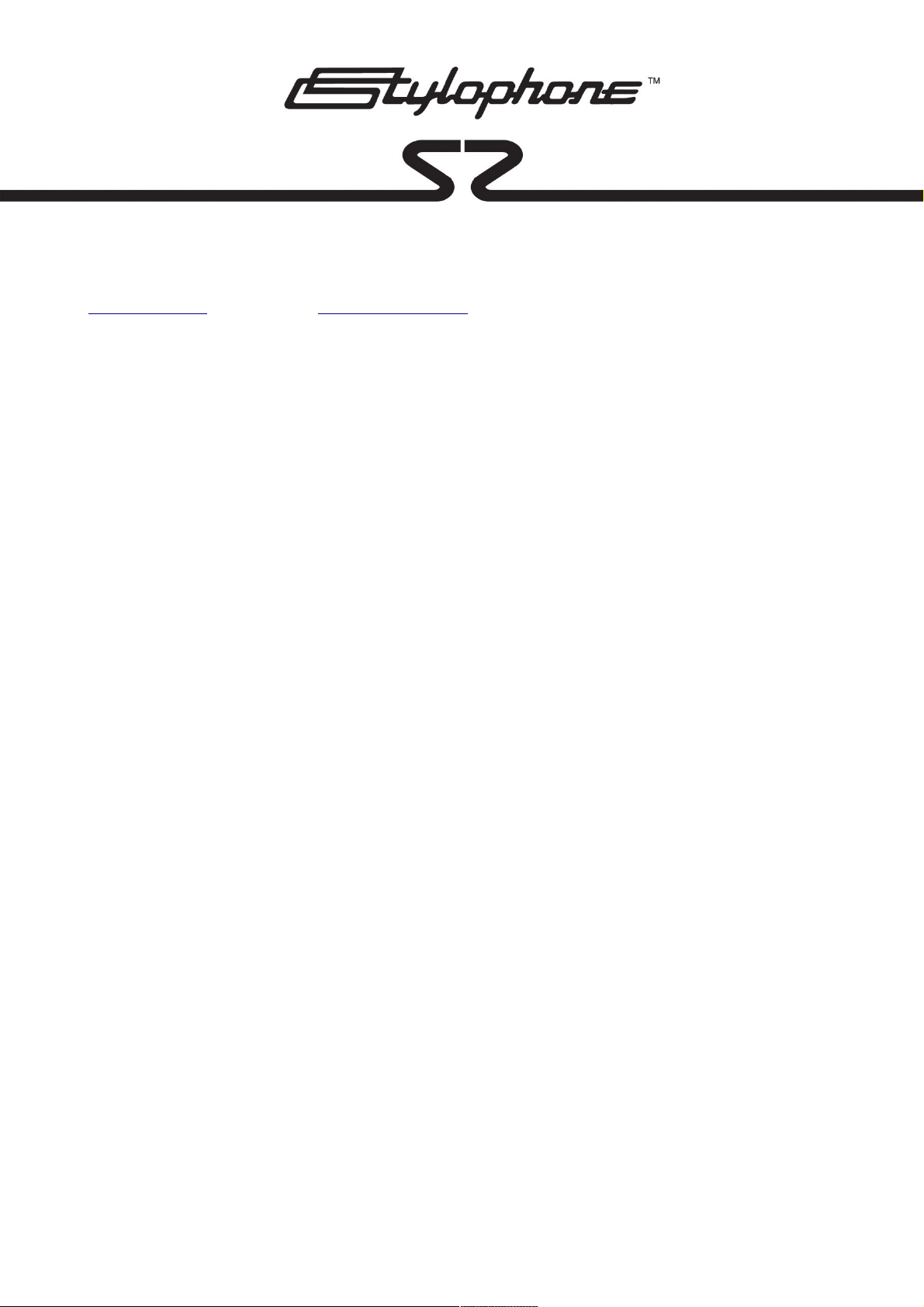
Introduction:
Thankyou for purchasing a Dubreq Stylophone S2 Synthesizer. Treated well, this instrument should last a
lifetime, however should you have any problems with your S2 please contact Dubreq Ltd via our website at:
www.dubreq.com or by e-mail at: support@dubreq.com for assistance.
The following instructions give a brief overview of the features of the S2 to get you started. The instrument is
a complex and powerful synthesizer and Dubreq recommend you play with it, experiment with it and try
things out in order to get the most out of the instrument.
Getting Started:
To install batteries in the S2 you need to slide open the battery door on the back of the instrument. The door
is held shut by a magnet and shouldn't need to be forced. Never slam the door shut or the magnet may be
damaged. Inside the back of the instrument you will see space for 4 X AA cells. Always use new, good
quality, alkaline cells in the instrument. You will also see the stylus is stowed in the back compartment too,
you can remove the stylus by gently lifting and pulling the end of it with your finger tips then sliding it our
whilst continuing to gently lift. If this proves difficult try turning the unit over so that gravity helps the stylus
slide out..
Once you have batteries in the instrument you can power it up by pressing the power button (red button on
right hand end) once. The lights of the speaker ring and some of the touch pad indicator lights will illuminate
once the unit powers up.
The monophonic keyboard can be played either with a stylus or with a finger. If the instrument is not
grounded by being on a conductive surface, plugged into an amp or headphones, or plugged into mains
power then the user must be touching the case of the instrument to allow it to reliably detect key touches. It
is recommended that the instrument be played with fingers most of the time, although the stylus can give a
more accurate method of play, the stylus can begin to wear/scratch the keyboard coating with extended use.
Many users have found that playing with a finger whilst operating the function touch pads with the stylus in
their other hand is a good way to play.
The S2, like all Stylophone instruments, is best played by glissando, sliding from note to note rather than
tapping notes, however this is your instrument... so experiment with what works best for your style of play.
The S2 has an internal speaker for practice and testing when no external amplification is available. To get the
best from the product it is best used with good quality headphones or via an amplifier. The S2 can be mains
powered via a standard 9V mains adapter (available separately) plugged in to the mains socket on the right
hand end of the product.
Controls:
The touch-pads often have multiple settings, tapping them cycles through modes or options. You will notice
the pattern of the light ring display changes as you cycle through the different options for each pad. Here is a
quick run down of the function touch pads, going CCW (down) on the left side of the speaker:
VCO1 SHAPE: waveform/shape of VCO1 and sub-oscillator toggle (SUBOSC means -1 octave,
SUBSUBOSC means -2 octave)
1. Square wave (LED on)
2. Sawtooth
3. Square + Subosc
4. Sawtooth + Subosc
Page 2
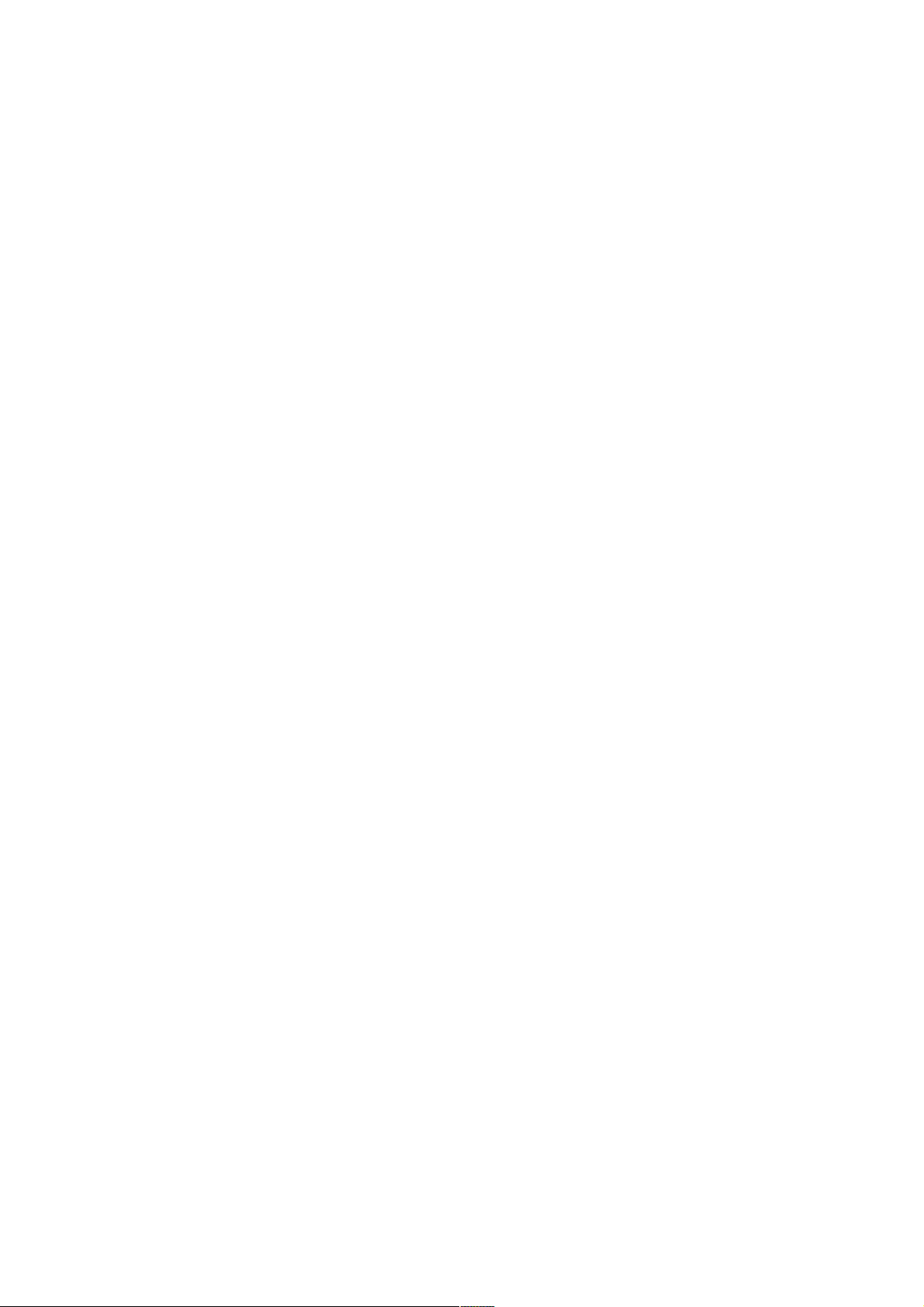
5. Square + SubSubosc
6. Sawtooth + SubSubosc
7. Square + Subosc + SubSubosc
8. Sawtooth + Subosc + SubSubosc
VCO2 SHAPE: waveform/shape of VCO2 and sub-oscillator toggle
(8 variations as VCO1 options above)
RINGMOD: EXOR ring modulation between the square outputs of VCO1 & VCO2
1. ring mod off (LED off)
2. ring mod on
3. ring mod on (mode 2)
4. ring mod on (mode 3)
HARDSYNC: hard synchronisation of VCO2 to VCO1
1. hardsync off
2. hardsync on (LED on)
OCTAVE UP: shifts the keyboard up one full octave per touch (LED lights on +2 max octave shift)
OCTAVE DOWN: shifts the keyboard down one full octave per touch (LED lights on -2 max octave shift)
Then top to bottom (clockwise) on the right of the speaker:
LOWPASS: low pass filter on/off (LED = on)
HIGHPASS: high pass filter on/off (LED = on)
(WEAKNOTCH: When LOW&HIGH are both off)
(BANDPASS: When LOW&HIGH are both on)
VCO1/2 PITCH TOGGLE: Switches knob 1 between tuning of VCO1(LED on) and VCO2(default). Switching
between VCO1/2 synchronises the two oscillators to the point knob1 is set. You can set one oscillator then
switch and intentionally de-tune the second. Switching again then synch's them.
LFO DEST: LFO destination
1. VCO1 & VCO2 frequency (LED on)
2. VCO1 frequency only
3. VCO1 & VCO2 frequency, VCA amplitude
4. VCO1 frequency & VCA amplitude
5. VCA only
LFO RESET: LFO reset behaviour
1. no reset (LED off)
2. reset LFO to 0 degrees on key press
3. reset LFO to 180 degrees on key press
4. reset LFO alternating between 0 and 180 degrees
LFO SHAPE: shape of LFO waveform
1. Sine
2. Triangle
3. Saw Rising
4. Saw Falling
5. Square (50%)
6. Square (duty-cycle controlled by knob#2)
7. Random
8. Staircase
Page 3

Button Functions:
Power:
Turn ON: Press I/O button (red) for 1 second
Turn OFF: Hold I/O button down for 3-5 seconds.
Battery status: Press I/O button briefly whilst powered on (light ring shows power level 1 to 8).
Autotune:
Press TUNE briefly to start a rapid automatic tuning of both VCO's.
Press and hold for >1 seconds to initiate 'fine' auto-tuning (takes longer).
Press and hold for >10 seconds to initiate factory-reset tuning which retunes to pre-set values then tunes
again from there (takes longer).
To cancel before the end of a tuning sequence, press TUNE button again.
Volume:
32 steps, increase and decrease using white buttons. Light ring shows volume level during adjustment.
Jack sockets:
Headphone:
Plugging in headphones switches off internal speaker. Adjust volume with vol buttons.
Aux IN:
Plugging in external signal switches off both VCO's and sets VCA to maximum. This signal passes through
the filters of the instrument so some signals may appear distorted or altered when played through the lineout. This feature is not suited to playing complete musical tracks through the instrument.
CV/TRIG IN:
Disables keyboard when CV jack plugged in.
CV 0-5v range, will respond to 9.9v.
Trig: 2-10v
When in use: Octave UP pad toggles quantizer ON/OFF, Octave DOWN changes start octave and start
voltage (0v or 1v) - 4 settings. PLEASE cycle through the options to achieve a reliable trigger.
Line output:
Main output, unaffected by volume control. This is a classic line-out and does NOT disable the internal
speaker. Turn volume down to zero to use without internal speaker.
External DC Jack:
2.1mm jack. Centre positive. Diode protected against reverse polarity,
9-15v @ 500ma.
Knobs:
All ten knobs are self explanatory and their function is listed on the diagram overleaf. The only exception is
knob 2 which it should be noted is a standard mix control for VCO1/2 whereby at the full left (anticlockwise)
extreme you will hear 100% VCO1 and 0% VCO2. At the mid-way (12:00) point you will hear a 50/50 mix of
VCO1 and VCO2. At full right (clockwise) you will hear 100% VCO2 and 0% VCO1. This allows the knob to
effectively act as a switch to use the instrument as two separate single oscillator synths and set VCO1 and 2
up with different sounds, eg: for a performance situation.
Please see overleaf for a diagram of the touch pads and knobs on the S2 and their functions:
PLEASE: Re-read these instructions carefully if you have any issues using your S2. This is a complex instrument with a very
compact user-interface which may be different to other synths you have used before. If you hit an apparent problem and need
some assistance, please contact Dubreq directly at: support@dubreq.com
www.dubreq.com www.stylophone2.com www.stylophoneshop.com
Page 4

