Page 1
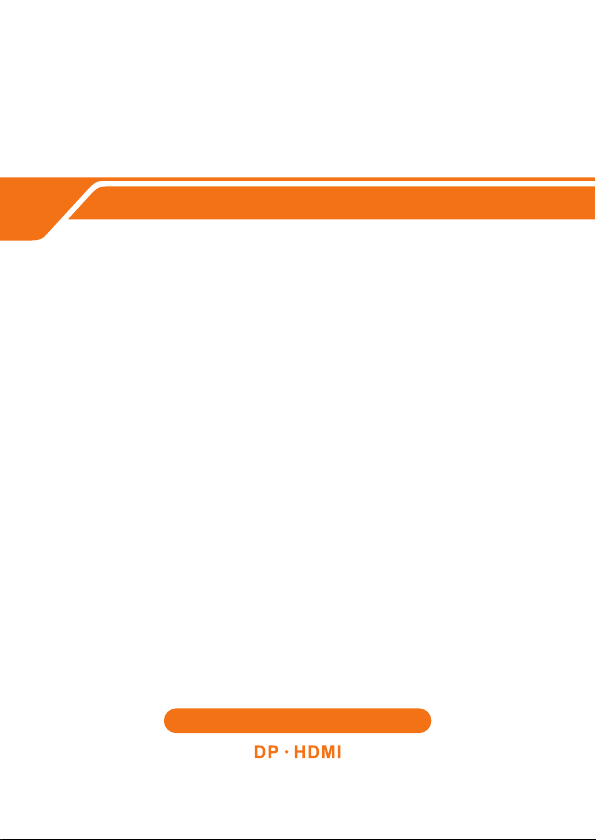
Dual Monitor KVM
USER MANUAL
ENJOY THE V IV ID W OR LD
Page 2
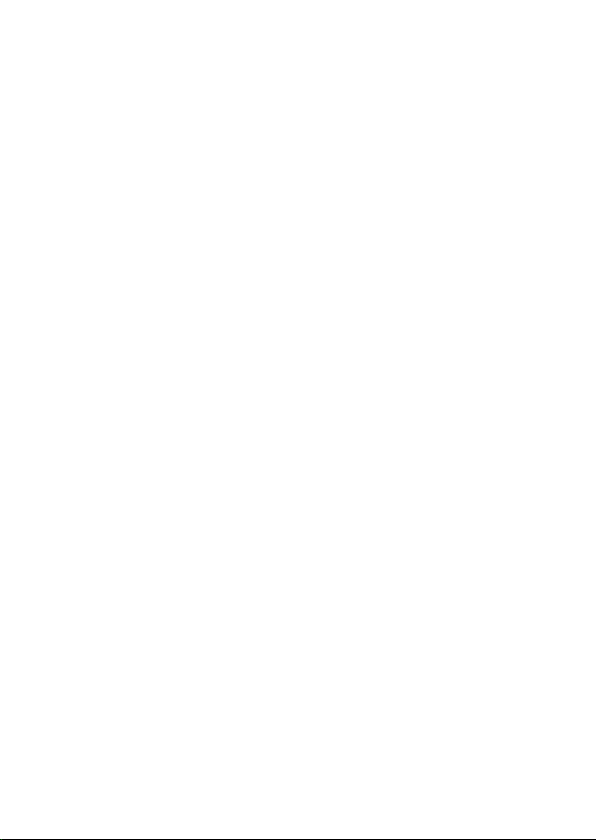
Page 3
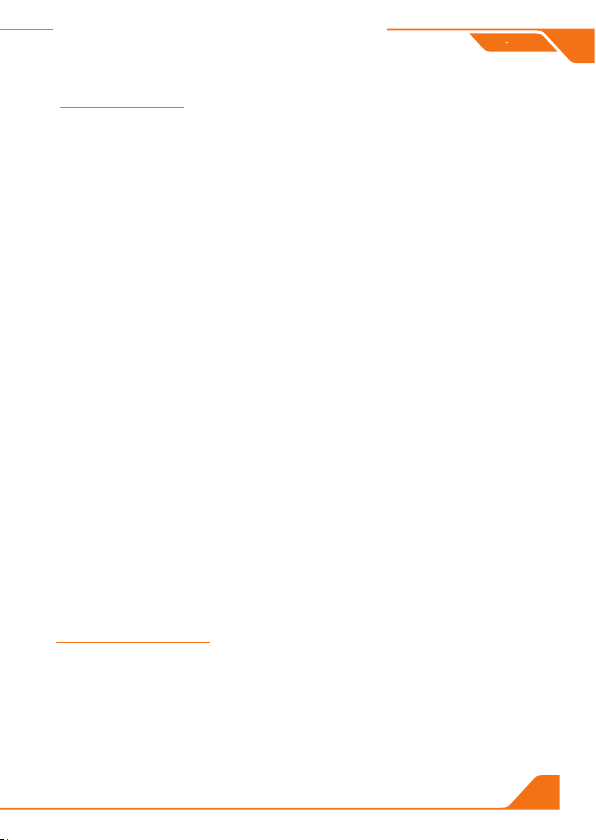
HDM IDP
Features :
Using only 1 set of keyboard, mouse and 2 monitors to control 2
computers
Support Unix/Windows/Debian/Ubuntu/Fedora/Mac OS X/
Raspbian/Ubuntu for Raspberry Pi and other Linux based
systems
Support hot plug, connect or disconnect devices to the KVM
at any time without turning off PC
Support keyboard hotkeys, front-panel keys and IR remote
control to control the KVM
Available to use keyboard and mouse without any delay after
switching PC
Support resolution up to 3840*2160@60Hz
With extra standard USB port, it is possible to connect bar code
scanner, USB hard drive or other USB devices
Support keyboard and mouse pass through mode to improve KM
compatibility
Packing List :
1 * 4X2 Dual Monitor KVM
1 * DC 12V adapter
1 * IR remote control
1 * User manual
1
Page 4
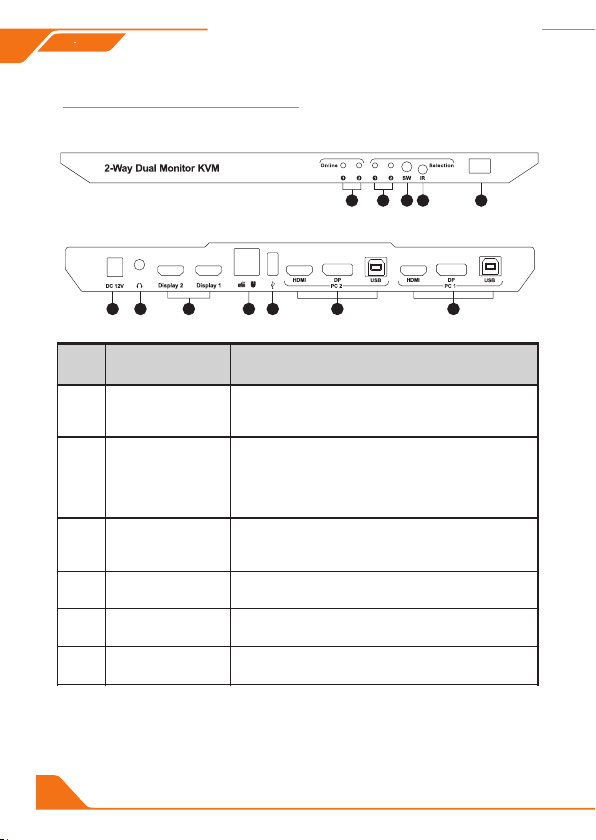
HDM IDP
ID
Name
Description
1
USB con necti on
statu s
LEDs wi ll be lit i f th e USB Ty peB por ts
conne ct to com pu ter s, a nd co mp ute rs a re on
2
Input s elect io n
statu s
Indic ate cur re nt ac ti ve se le cte d in put sou rce
LED1 on : Both mo ni tor s di spl ay P C1
LED2 is o n: Both m on ito rs d isp la y PC2
LED1& LED2 on : On e mon it or di sp lay one P C
3
Input s elect io n
butto n
Switc h input s be twe en 2 PCs
4
IR rece iver
Recei ve IR rem ot e sig na l
5
Power s witch
Tur n on or tur n off p ow er su pp ly
6
DC 12V
12V DC po wer sup pl y
Panel Description :
6 7 8 9
2
10
3
1
2
11
5
4
12
Page 5

ID
Name
Description
7
L/ R aud io o utp ut
Analo g audio o ut put , co nne ct t o
speak er
8
HDMI ou tput
Conne ct to HDM I di spl ay
9
Keybo ard and m ou se
input
Conne ct to key bo ard a nd m ous e
10
Stand ard USB 2 .0 p ort
Conne ct to USB 2 .0 d evi ce s, pr in ter s,
USB dri ves
11
PC 2 Inpu t
HDMI: C onnec t to H DMI o ut put o f
PC2
DP: Con nect to D P out pu t of PC2
USB: Co nnect t o US B of th e PC 2(w it h
Type A to Ty pe B cabl e)
12
PC 1 Inpu t
HDMI: C onnec t to H DMI o ut put o f
PC1
DP: Con nect to D P out pu t of PC1
USB:C onnec t to U SB of t he P C1( wi th
Type A to Ty pe B cabl e)
HDM IDP
3
Page 6

HDM IDP
Display Mode:
Display mode 1:
LED1 on: Bo th m onito rs d isplay PC 1
LED2 on: Bo th m onito rs d isplay PC 2
Display mode 2:
LED1&LE D2 o n: One mo ni tor displ ay o ne PC
Connection Diagram :
Step1:Connect the two outputs of the PC1 to the Input A and
Input B of the KVM PC1 inputs.
Connect the USB of the PC to the USB of the KVM PC1
inputs with USB type A to B cable
HDMI cable DP cable
USB type-A to
type-B cable
Note: Both In put A and Input B shoul d be connected to the same
computer. If co nnect only on e of them, then the dual monitor
function would not work pr operly.
4
Page 7

Step 2: Connect keyboard, mouse or wireless dongle of the
keyboard and mouse to the specified ports.
Barcode
USB
Printer
Scanner
Keyboard
Mouse
drive
Step 3: Connect speaker and monitor to the KVM.
HDM IDP
Monitor 2
Speak er
Monitor 1
HDMI cable
Step 4: Tur n on t he p ow er s wi tc h to s ta rt t he D ua l Mo ni to r KV M.
How To Use :
1. Set up the connection according to the connection diagram.
2. After all the PCs are started in step 1, then you can control the
Dual Monitor KVM by keyboard hot keys, IR control or the frontpanel key ‘SW’, the specific control methods are as follows:
5
Page 8

HDM IDP
How to use keyboard hot keys :
Right
-Al t
Scr ol l
Lock
Scr ol l
Lock
Scr ol l
Lock
Scr ol l
Lock
Scr ol l
Lock
Scr ol l
Lock
Note: F or t he b est com pa tibli ty, it is bett er t o turn on k ey board and
mouse pas s th rough m od e. In thi s mo de , the key bo ard and m ou se a re
dynamic al ly mapp ed t o compute r, so y ou are ab le t o use speci al
keyboar d an d mouse t ha t with mu lt im edia ke ys o r other c us to mized
keys.
+
+
+
+
+
+
+
Right
-Al t
Scr ol l
Lock
Scr ol l
Lock
Scr ol l
Lock
Scr ol l
Lock
Scr ol l
Lock
Scr ol l
Lock
Press [ Ri gh t-Alt ] ke y twice t o ch an ge
activ e se le cted co mp uter in d is pl ay mode 2
Select in pu t sourc e 1 in d isplay mo de 1
1
+
Select in pu t sourc e 2 in d isplay mo de 1
2
+
Keyboar d an d mouse f oc us on the
desktop o f in put sou rc e 1 in disp la y
3
+
+
+
+
mode 2
Keyboar d an d mouse f oc us on the
desktop o f in put sou rc e 2 in disp la y
4
mode 2
Enable or d is able bu zz er sound
F11
Tur n on or off k ey board a nd m ouse
F2
pass th ro ug h mode
6
Page 9

HDM IDP
How to identify whether the KVM is in keyboard and
mouse pass through mode?
Turn on the KVM, press [Scroll Lock] + [Scroll Lock] + [F3],if
buzzer beeping twice, the KVM is in keyboard and mouse pass
through mode. And beeping once means in keyboard and mouse
emulation mode.
HOW TO CHANG E THE HOT KEY S COMBINATION:
If no [Scroll Lock] key on your keyboard or the [Scroll Lock] key is
used for other functionality, you can take [Right-Ctrl] hotkey instead
of [Scroll Lock] key by below way:
Execute hotkey command [Scroll Lock]+[Scroll Lock]+[F1].
+ +
After you had done as above , the hotkey combinations would be changed to:
[Right-Ctrl]+[Right-Ctrl]+[xxx].
Note: xxx refers to keyboard key 1~4, F11, F2, F3.
The same if you want to change the hotkey from [Right-Ctrl] to
[Scroll Lock], you could do as follows:
Execute hotkey command: [Right-Ctrl]+[Right-Ctrl]+[F1].
Right
-Ctrl
Right
+ +
-Ctrl
F1
F1
Switch the control hotkey
to [Right-Ctrl]
Switch the control hotkey
to [Scroll Lock]
7
Page 10

Key
Dis play mo de 1
Dis play mo de 2
Cyc lical ly sele ct
PC1 a nd PC2
Swi tch to Di splay m ode 1
Swi tch to Di splay
mod e 2
Swa p the des ktops o f
two m onito rs
Swi tch to PC 1
Key board a nd mous e
foc us on the d eskto p of
PC 1
Swi tch to PC 2
Key board a nd mous e
foc us on the d eskto p of
PC 2
HDM IDP
IR Remote Control :
M P
1 2
3
4
M
P
1
Rem ote Con trol
2
Note: F or t he s afety r eq uest by s om e ex press c om pany, th e remote
contr ol i s no t equip pe d battery b y de fault . Pl ease in st al l the
butto n ba tt ery CR2 02 5 before us in g it.
8
Page 11

Mouse
Model
Keyboar d
Model
Logitech
G500S
Logitech
G105
Micro sof t Wir el ess
Mouse
2000
Micro sof t Wir el ess
Mouse
2000
Hewle tt- Pac ka rd
M100
Dareu
CK535
Zkl li
ZM5 00 -5
ME TO O
Z5
FL. SP ORT S
G12
Aigo
8362
Aigo
WQ-641
AJAZZ
AK35I
LDK.a l
Colou rfu l X800
Acer
KB21-2X
Verified keyboards and mouses:
Note: The above list is part of the verified keyboards and
mouses list with special HID protocol.
HDM IDP
9
Page 12

Warranty Information :
