Page 1
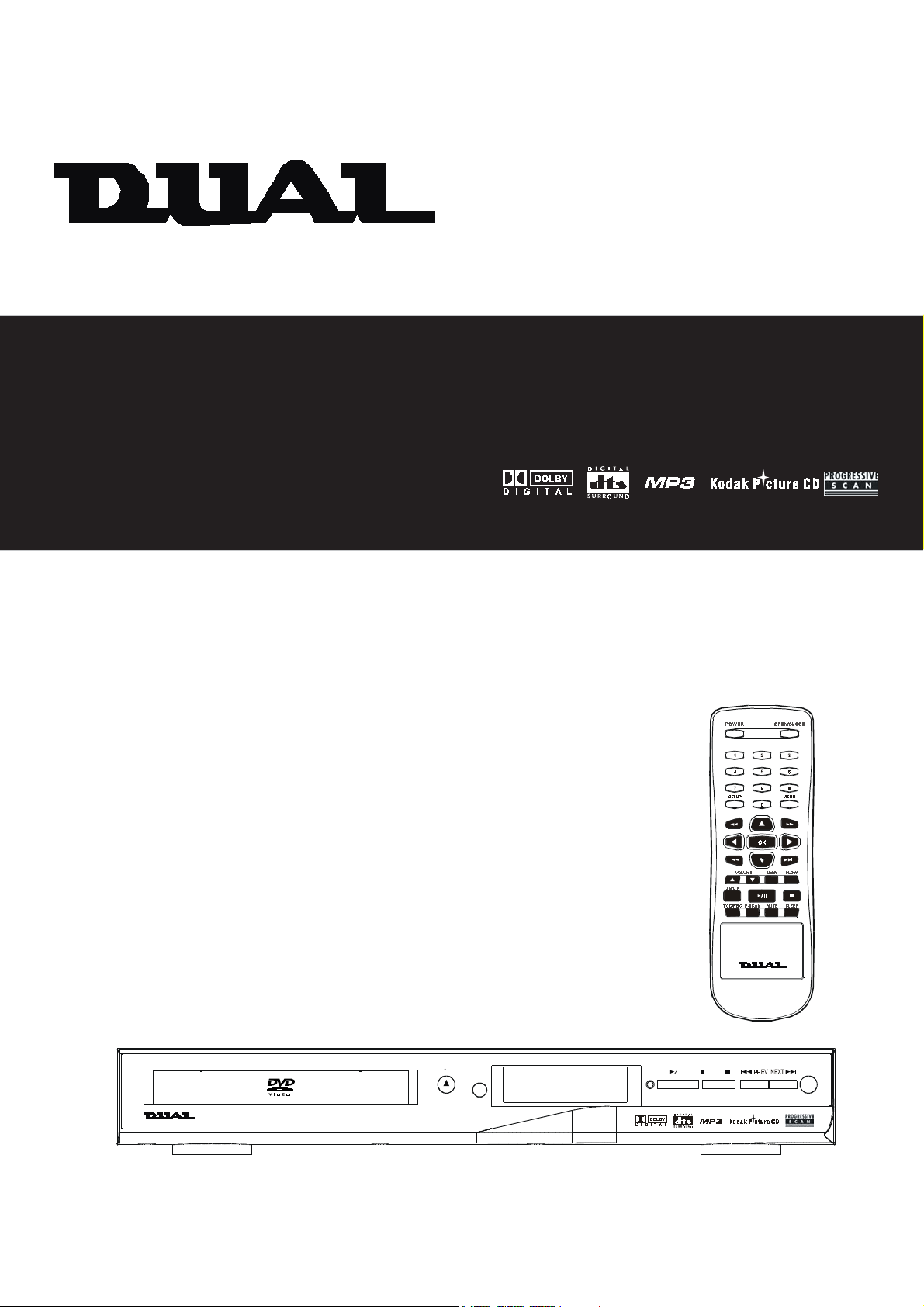
DP295
( CAT NO : 16 - 3266 )
DVD / VCD / CD / MP3 PLAYER
OPERATION INSTRUCTION
DVD/VCD/CD /MP3 PLAYER
OPEN CLOSE
POWER
STOP PLAY PAUSE
STANDBY
Page 2
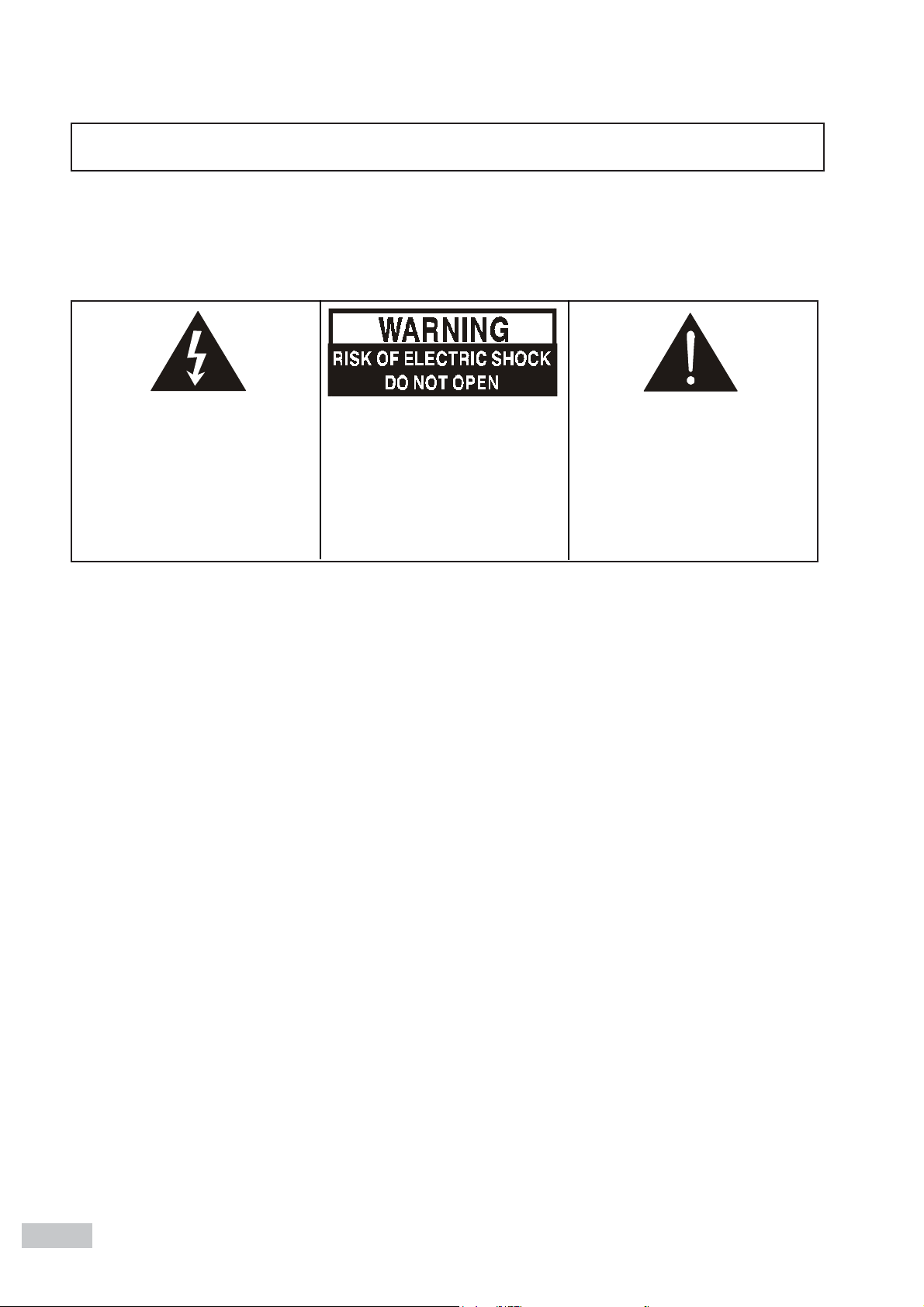
WARNING
- TO PREVENT FIRE OR SHOCK HAZARD, DO NOT USE THIS PLUG WITH AN EXTENSION CORD,
RECEPTACLE OR OTHER OUTLET UNLESS THE BLADES CAN BE FULLY INSERTED TO PREVENT BLADE
EXPOSURE.
- TO PREVENT FIRE OR SHOCK HAZARD, DO NOT EXPOSE THIS APPLIANCE TO RAIN OR MOISTURE.
The lightning flash with arrowhead
symbol, within an equilateral triangle, is intended to alert the user
to the presence of uninsulated “dan-
gerous voltage ” within the products
enclosure that may be of sufficient
magnitude to constitute a risk of
electric shock to persons.
WARNING: TO REDUCE THE RISK
OF ELECTRIC SHOCK, DO NOT
REMOVE COVER (OR BACK) NO
USERSERVICEABLE PARTS INSIDE. REFER SERVICING TO
QUALIFIED SERVICE PERSONNEL.
The exclamation point within an
equilateral triangle is intended to
alert the user to the presence of
important operating and maintenance (servicing) instructions in the
literature accompanying the appliance.
IMPORTANT SAFETY INSTRUCTIONS
1) Read these instructions.
2) Keep these instructions.
3) Heed all warnings.
4) Follow all instructions.
5) Do not use this apparatus near water.
6) Clean only with dry cloth.
7) Do not block any ventilation openings. Install in accordance with the manufacturers instructions.
8) Do not install near any heat sources such as radiators, heat registers, stoves, or other apparatus (including
amplifiers) that produce heat.
9) Do not defeat the safety purpose of the polarized or grounding-type plug. A polarized plug has two blades with
one wider than the other. A grounding type plug has two blades and a third grounding prong. The wide blade or
the third prong are provided for your safety. If the provided plug does not fit into your outlet, consult an
electrician for replacement of the obsolete outlet.
10) Protect the power cord from being walked on or pinch particularly at plugs, convenience receptacles, and the
point where they exit from the apparatus.
11) Only use attachments/accessories specified by the manufacturer.
12) Unplug this apparatus during lightening storms or when unused for long periods of time.
13) Refer all servicing to qualified service personnel. Servicing is required when the apparatus has been damaged
in any way, such as power-supply cord or plug is damaged, liquid has been exposed to rain or moisture, does
not operate normally, or has been dropped.
This appliance shall not be exposed to dripping or splashing water and that no object filled with liquid such as
vases shall be placed on the apparatus.
(810-00000S-190)
2
Page 3
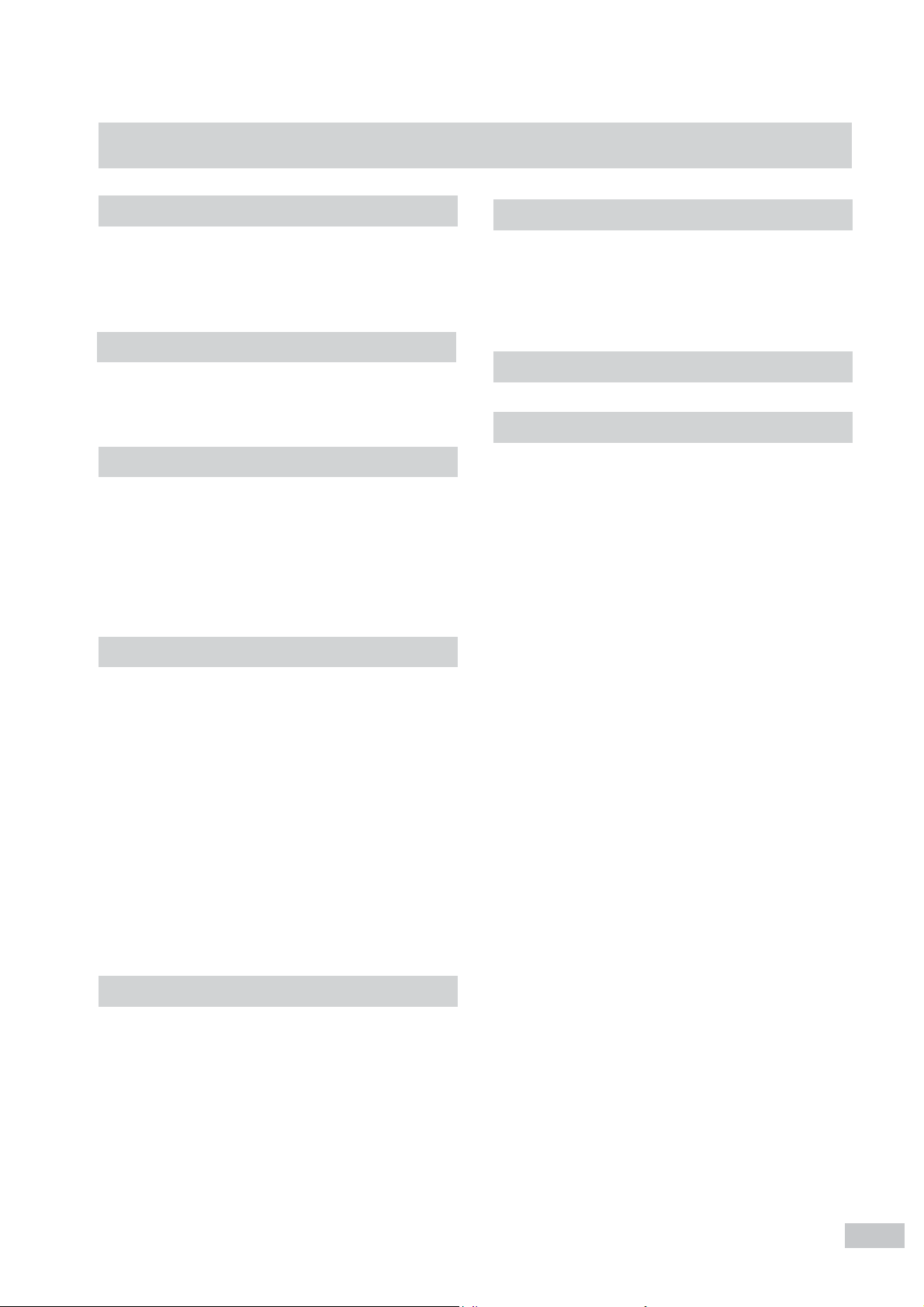
TT
ABLE OF CONTENTSABLE OF CONTENTS
T
ABLE OF CONTENTS
TT
ABLE OF CONTENTSABLE OF CONTENTS
Introduction page 4 ~ 5
* Remote control
* Front panel
* Back panel
Connections page 6 ~ 7
* Direct connection with a TV
* Inserting batteries into the remote control
Basic Functions page 8~ 9
* Basic play
* Basic playback
* Slow motion play
* Fast search
* Picture zooming
* Angle selection
Operations page 10 ~ 15
Care and maintenance page 17
* Cleaning the components
* Notes about compact disc ( DVD video CD, video
CD, audio CD, MP3 CD)
* Notes about the CD player
Troubleshooting page 18
Electrical specifications page 19
* General setup
* Setting the picture
* Setting the sound
* Setting the language
* Setting the features
* Special DVD / VCD features
* Changing subtitle language
* Changing sound track language
* Display the disc information during playback
* Moving to another chapter / title
* Playback from a selected point
* Repeat play
* Repeat A-B
* Program play
Special Functions page 16
* Sleep timer setting
* Special VCD / SVCD features
* Activating progressive scan mode
* Special MP3 - CD features
3
Page 4
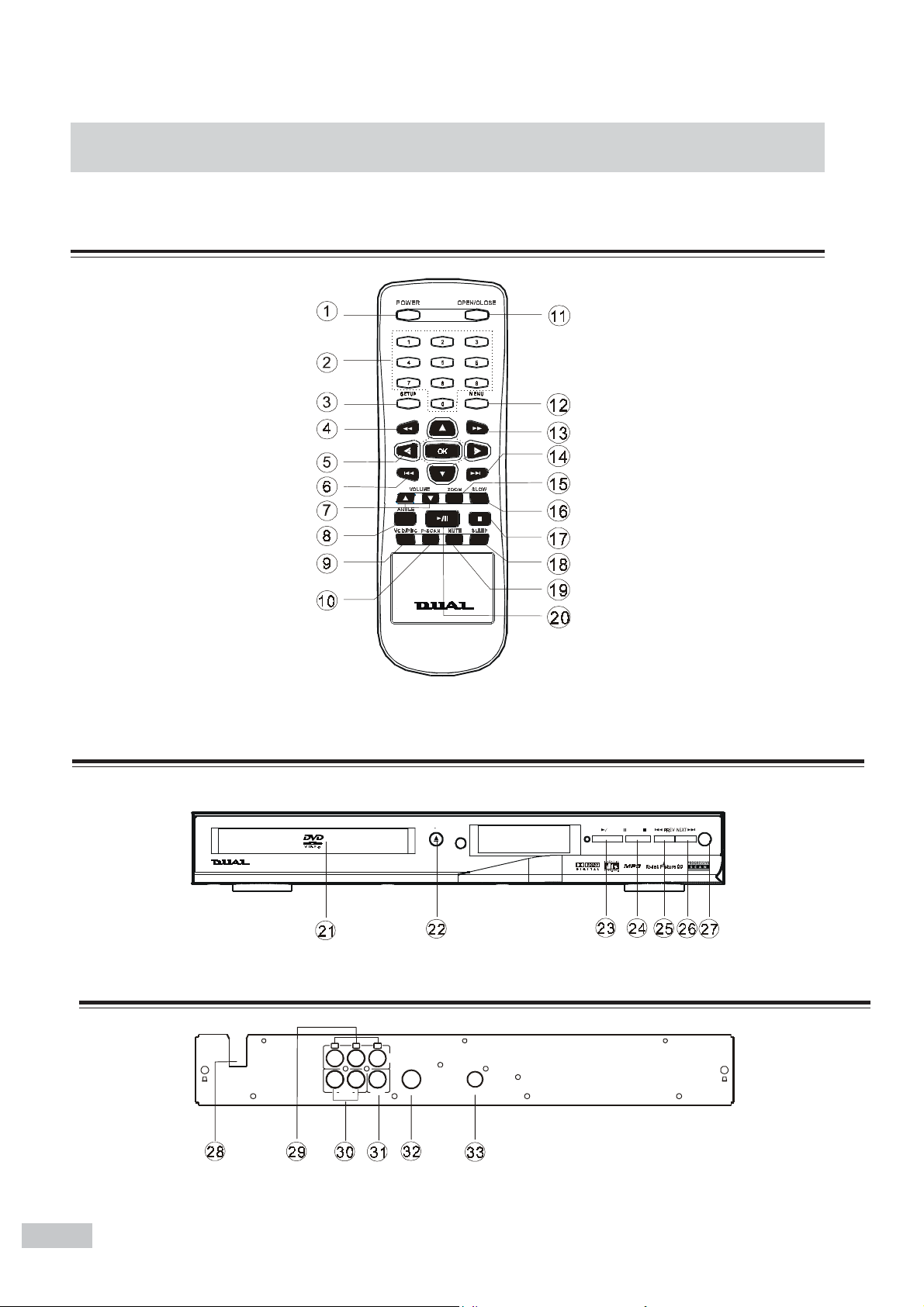
IntroductionIntroduction
Introduction
IntroductionIntroduction
Please refer to PAGE 5 for remote control functioning details.
Remote control
Front Panel
Back Panel
AC~110-220 V
50/60 Hz
DVD/VCD/CD/MP3 PLAYER
R L
CR CB Y
AUDIO
OUT
COMPONENT
VIDEO OUT
S-VIDEO OUT COAXIAL
VIDEO
OPEN CLOSE
POWER
STOP PLAY PAUSE
STANDBY
4
Page 5
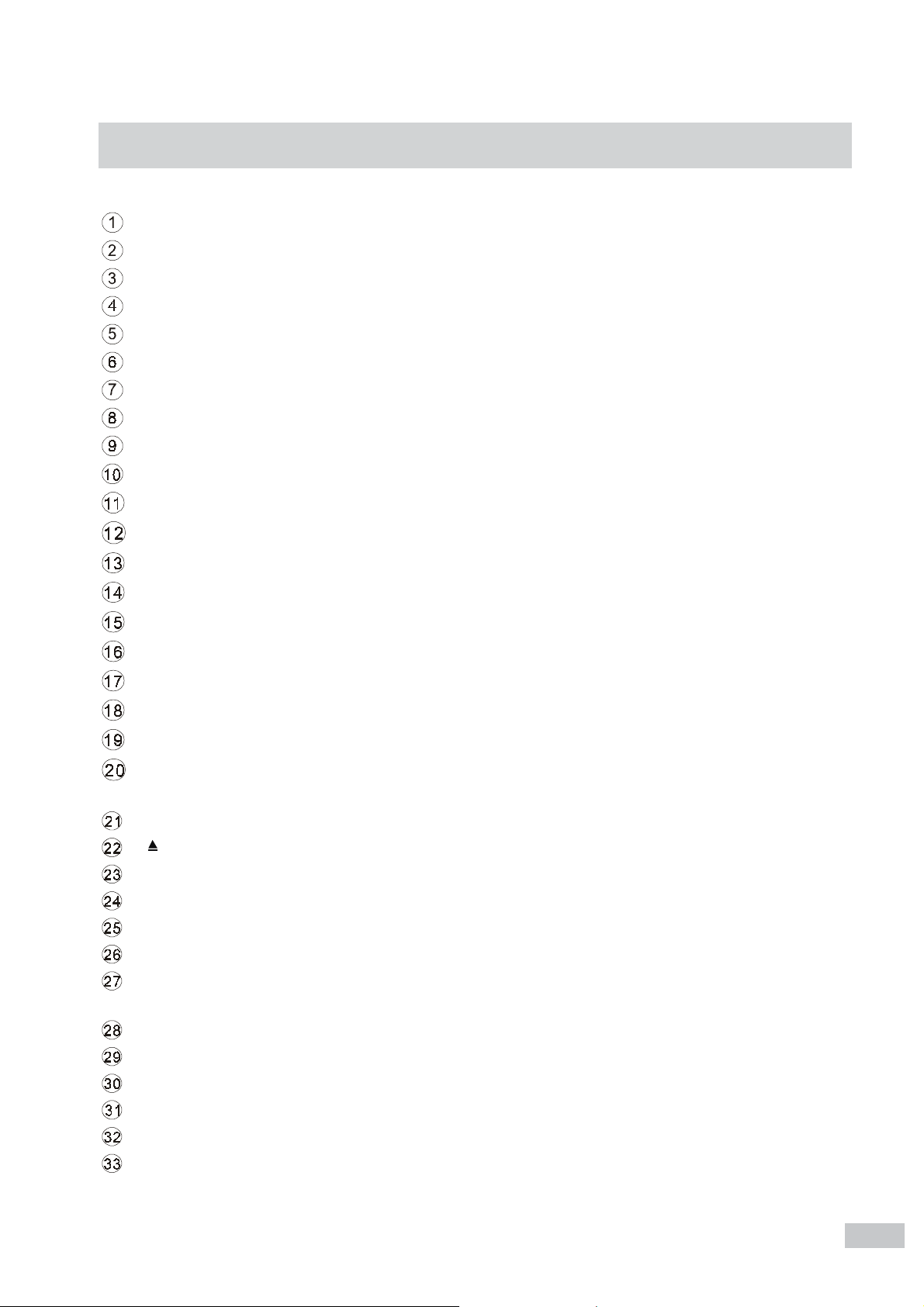
IntroductionIntroduction
Introduction
IntroductionIntroduction
Remote Control
POWERkey Turn the system POWER ON or STANDBY
NUMBER keys (0~9 ) Select the items or settings directly.
SETUP key Display or exit the SETUP menu.
key Plays backward quickly (fast search).
/// key Select and move the screen cursor to desired option.
PREV key Press to select the previous title, chapter or track.
VOLUME (+ / -) keys Increase / decrease the master volume level.
ANGLE key Select the angles cyclicity.
VCD / PBC key Switch to set the PBC function on or off.
P-SCAN key Switch on or off progressive scan feature.
OPEN / CLOSE key Open or close the disc tray.
MENU key To enter or exit the disc contents menu.
key Plays forward quicky
NEXT key Press to select the next title, chapter or track.
ZOOM key Zoom in the playing picture.
SLOW key In disc mode, do the slow-motion playing.
STOP key Press to stop the playback.
SLEEP key Activate the sleep timer.
MUTE key Shut off all of the sound.
/
PALY / PAUSE key Start or pause the playing disc.
Front panel
DISC TRAY Place a disc on the tray.
OPEN / CLOSE Open or close the disc tray.
/
PLAY / PAUSE Play or pause a disc.
STOP Stop playing a disc.
PREV In disc mode hold down to fast reverse the disc.
NEXT In disc mode hold down to fast forward the disc.
POWER Turn on and off to switch the main power of the system.
Back panel
AC POWR CORD Connect to a standard AC outlet.
COMPONENT VIDEO OUT Connect to TV with Pr / Cr / Pb / Cb Y inputs.
AUDIO OUT Connect to a TV set, or other stereo receiver.
VIDEO OUT Connect to a TV Video input connector.
S -VIDEO OUT Connect to a TV S - VIDEO input connector.
DIGITAL OUT- COAXIAL Connect to audio equipment with digital-coaxial audio input.
5
Page 6
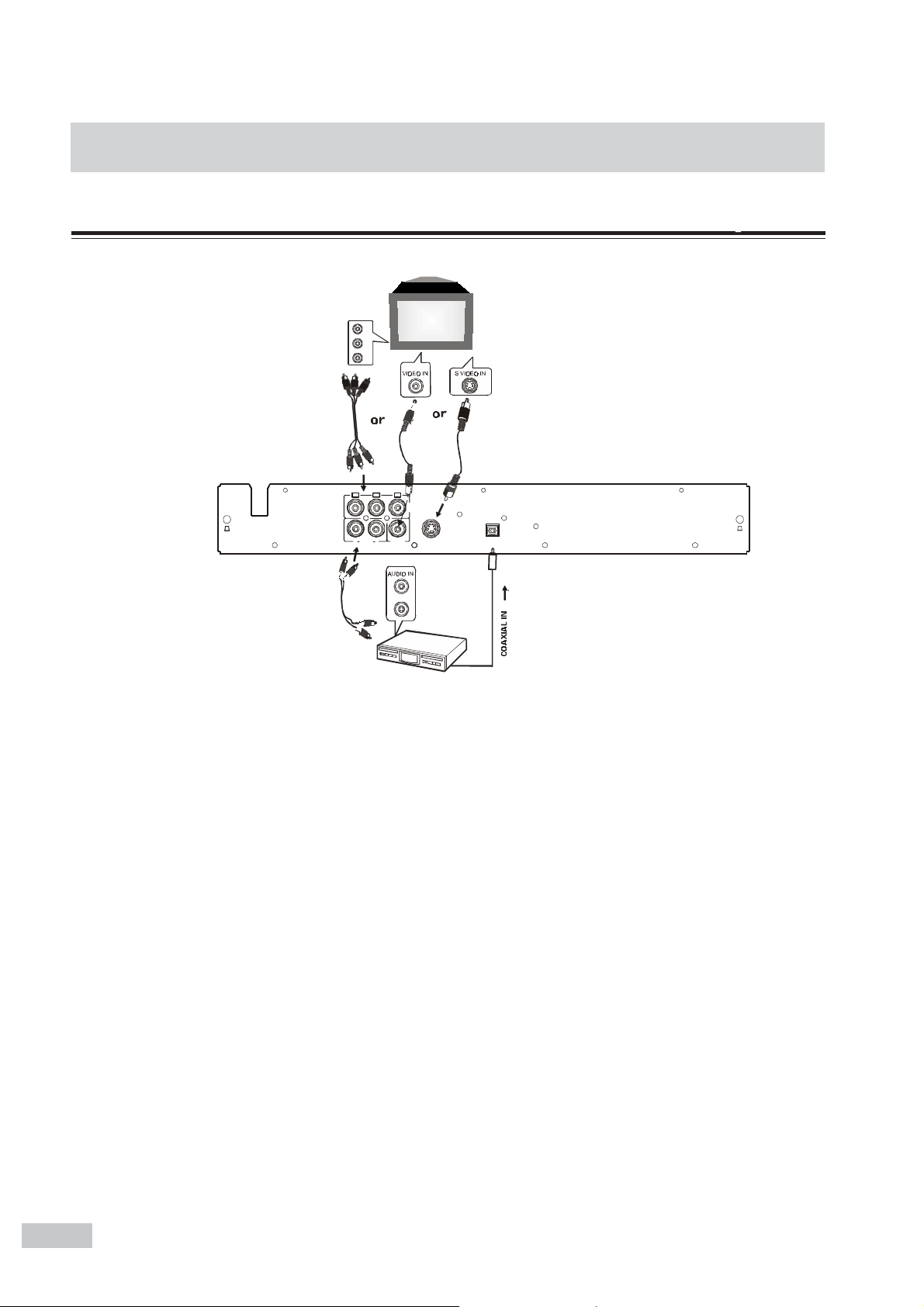
ConnectionsConnections
Connections
ConnectionsConnections
Direct Connection with a TV
AC ~ 110-220V
50/ 60Hz
CR CB Y
AUDIO
R L
COMPONENT
VIDEO OUT
S-VIDEO OUT COAXIAL
VIDEO
OUT
You must connect a TV to the DVD system in order to use DVD player. You can connect other audio and audio /
visual components to the DVD system in order to use the Home Cinema Audio system’ s surround sound capabilities.
Important!
- There are various ways to connect the system to a TV (as shown in the illustration). You only need to
make one of best connections.
- Always refer to the instruction manual of the connected equipment to make an optical connection
1 Use the supplied audio cables to connect AUDIO IN jacks to the corresponding AUDIO OUT jacks on the TV or
other audio/visual components.
2 Use the supplied CR/CB/Y cables to connect CR/CB/Y jacks to the corresponding video input jacks on a TV.
If your TV is not equipped with CR/CB/Y video input jacks, you can select one of the following alternative
connections:
Optical 1
Connect the S-VIDEO OUT jack to the S-Video input jack on the TV using a S-Video cable (not supplied).
Optical 2
Connect the VIDEO OUT jack to the video input jack on the TV using a video cable (not supplied).
Use the AUDIO OUT jacks
- For connecting to an amplifier, audio system or TV with analogue audio inputs.
- For connecting to a CD or Type recorde to make an analogue recording.
Use the COAXIAL jacks
- For connecting to an amplifier with DTS, Dolby Digital decoder or CD recorder.
You will need to set the DVD system’ s digital output to “ ALL ” .
6
Page 7

ConnectionsConnections
Connections
ConnectionsConnections
Inserting Batteries into the Remote Control
You can control the system using the supplied remote control. Insert two AA batteries (not include) by matching
the + and - on the batteries. When using the remote control, point it at the remote sensor on the front panel of this
system.
Note
- Do not leave the remote in an extermely hot or humid place.
- Do not use a new battery with an old one.
- Do not drop any foreign object into the remote casing, particularly when replacing the batteries.
- Do not expose the remote sensor to direct sunlight or lighting
apparatuses. Doing so many cause a malfunction.
- If you will not use the remote for an extended period of time,
remove the batteries to avoid possible damage from battery
leakage and corrosion.
+
-
-
-
-
+
7
Page 8

Basic FunctionsBasic Functions
Basic Functions
Basic FunctionsBasic Functions
Disc information
CAUTION!
- Do not move the disc player during playback, as
doing so may damage the DVD system.
- Do not push on the disc tray or put any objects
other than disc on the disc tray. Doing so may cause
the disc player malfunction.
1 When you complete all the connections, plug the
AC power cord of the player and subwoofer.
2 Press POWER to switch ON the main power.
3 Press VOL / to increase or decrease the
volume level.
4. Press MUTE to shut off the sound. To restore the
volume, press it again.
5. Skip to another track/chapter
Press remote / repeatedly during playback
to skip to next or previous track / chapter.
6. Press OPEN/CLOSE to open the disc tray, press
again to close the disc tray.
Basic Playback
Start playback
Press PLAY/PAUSE /ll . To pause playback, press
/ll again.
Note:
Some discs will start playing automatically, and others will display the menu on the TV screen. use the
/ / / to select the track, or press the
number keypad ( 0 ~ 9 ) to go to the desired track /
chapter.
Stop playback
Press STOP .
Note
- You player will not play discs that have a region
code different fron the region code of your player.
- If the inhibit icon appears on the TV screen
when a button is pressed, it means the function is
not available on the disc you are playing.
The player begin to loading disc. The operating message will appear on the TV screen or
on the front panel display see the following list.
On TV screen
DISC LOADING
OPEN
CLOSE
PLAY
NO DISC
BAD DISC
On front panel display
LOADING
OPEN
CLOSE
PLAY
NO DISC
BAD DISC
DVD/ SVCD/VCD/CD/MP3
Slow motion play
Press remote SLOW to play in slow motion.
For DVD discs
Press it repeatedly to select the slow motion speed:
SF (forward) SR (reverse)
SF x 2 SF x 4 SF x 8 SR x 2 SR x 4
SR x 8 SLOW OFF
For VCD / SVCD discs
Press it repeatedly to select the slow motion speed:
SF (forward) :
SFx 1 SF x 2 SF x 3 SLOW OFF.
Note
The sound will be muted during slow-motion play.
8
Page 9

Basic FunctionsBasic Functions
Basic Functions
Basic FunctionsBasic Functions
Fast search
1 Press and hold / more than 1 second to fast
reverse or fast forward.
For DVD / MP3 discs
FF(fast forward) :
FF x 2 FF x 4 FF x 6 FF x 8 FF OFF.
FR(fast reverse) :
FR x 2 FR x 4 FR x 6 FR x 8 FR OFF.
For VCD / CD /SVCD discs
FF(fast forward) :
FF x 1 FF x 2 FF x 3 FF x 4 PLAY.
FR(fast reverse) :
FR x 1 FR x 2 FR x 3 FR x 4 PLAY.
2 In any FF or FR state, press PLAY/PAUSE /ll to
normal play.
Note
The sound will be muted during fast reverse of forward
search.
Angle selection
Some DVD discs contain scenes which have been
taken photos simultaneously from a number of different angles. For these discs, the same scenes can
viewed from each of the different angles. (The recorded
angles differ from disc to disc.) You should set the angle
mark to ON or press ANGLE key to set angle mark.
♦ While playing a title shot from different angles, the
angle mark : appears on the TV screen. This angle
mark will disappear automatically after 5 seconds.
♦ Press the remote ANGLE button to change the
scenes from one angle to other angle(s).
For example: 1/4, 2/4, 3/4, 4/4.
Picture Zooming
This function allows you to enlarge the picture on the
TV screen and to pan through the enlarged image.
1 Press ZOOM repeatedly to select a zoom factor as
below:
ZOOM x 1.5
ZOOM x 2
ZOOM X 3
ZOOM OFF
2 To pan through the enlarge image, press ok to con-
firm the zoom selection and use / / / keys
to move the zoomed picture left, right, up or down.
3 Some discs may not respond to the zoom feature.
Note
The maximum number of angle stipulated by the manufacturers is 9/9
9
Page 10

OperationsOperations
Operations
OperationsOperations
General setup
1 Press SETUP to enter SETUP MENU.
2 Use / / / to select your preferred option.
3 Press OK to confirm a highlighted selection.
4 To exit setup menu, press SETUP.
Setting the Picture
16:9
(Wides creen)
4:3 LB
(Letter Box)
4:3 PS
(Pan Scan)
TV SHAPE
VIDEO OUT
TV SHAPE
SCR SAVER
GO TO PICTURE SETUP PAGE
TV Shape
*
Select the aspect ratio of the TV to be connected.
4:3 PS (default setting)
- If you have a conventional TV set and your DVD is
not formatted for widescreen viewing, use this setting. A wide picture is displayed on the whole TV
screen with a portion automatically cut off.
4:3 LB
- If you have a conventional TV set and your DVD is
formatted for widescreen viewing, use this setting.
wide bands will be is displayed on the upper and
whole portions of the TV screen.
16:9
- If you have a widescreen TV set, use this setting
(you must also set your widescreen TV to “ full
size” ).
4:3 PS
AUTO
S - VIDEO
OFF
Note
If your DVD is not encoded to allow you to change
the aspect ratio, TV shape cannot be changed.
TV System
*
Allows you to select the colour system matching
the connected TV set.
AUTO
- If the connected TV is multi system, select this
mode. The output format will be in accordance with
the video signal of the disc.
NTSC (defaut setting )
- If the connected TV is NTSC system, select this
mode. It will change the video signal of a PAL disc
and output in NTSC format.
PA L
- If the connected TV is PAL system, select this
mode. It will change the video signal of a NTSC disc
and output in PAL format.
Video Out
*
Video out selection enables you to choose the type
of video output suitable for your receiver.
S-VIDEO (defaut setting )
- Select S-VIDEO if you have connected the video
output to your TV using S-VIDEO jack.
PR PB Y
- Select PR PB Y , if you have connected the video
output to your TV using the component Video out
(Pr/Cr Pb/Cb Y) jacks.
10
Page 11

OperationsOperations
Operations
OperationsOperations
Screen Saver
*
If set to ON, when you leave the system in stop or
pause mode for more than one minute, the screen
saver will be activated. The default setting is “ OFF” .
Setting the sound
Test Tone (disc mode only)
*
If set to ON, the system will test the speaker settings. The test signal is generated through the left ,
right speakers. The default setting is “ OFF ” .
Setting the Language
ALL
OFF
OFF
Digital Output
*
DIGITAL OUTPUT
NIGHT MODE
CENTER DELAY
TEST TONE
GO TO SOUND SETUP PAGE
Digital output selection enalbes you to specify the
type of digital output (COAXIAL) suitable for your
amplifier or reciever.
ALL (defaulting setting )
- Select this item , if you have connected the digital
output to a multichannel decoder receiver.
PCM 96K
- Select this item, if the external component is capable of processing digital signal input with sampling rates of 96 kHz.
PCM 48K
- Select this item, if the external component is incapable of processing 96kHz digital signal input, then
convert to standard signal with sampling rates of 48
kHz.
OFF
- Select this item, to deactivate the digital output
(COAXIAL output ).
AUDIO
SUBTITLE
DISC MENU
GO TO LANGUAGE SETUP PAGE
ENGLISH
ENGLISH
ENGLISH
- Audio
- Subtitle
- Disc Menu
1. This is to select the audio language, subtitle language and the language used on TV screen menus
or DVD menus that will always be used for every
disc to be played back. The default setting is “ EN-
GLISH ” .
2. If the language selected is not available on the disc,
the original language designated by each disc will
be selected.
Night Mode
*
Set night mode to on to level out the volume. For
example, the disc will play at the same sound level
throughout the movie. The default setting is “ OFF” .
11
Page 12

Setting the Features
OperationsOperations
Operations
OperationsOperations
1G
CHANGE
ENGLISH
RESET
Parental
*
PARENTAL
PASSWORD
MENULANG
DEFAULTS
GO TO FEATURE SETUP PAGE
Enables setting of playback limitation level. Some
DVDs may have a parental level assigned to the
complete disc or to certain scenes on the disc. The
rating levels are 1G, 3G, 4PG-13, 6PG-R, 7NC-17,
8 ADULT, NO PARENTAL and are country depen-
dent. You can prohibit the playing of certain discs
that are not suitable for your children or have certain
discs played with alternative scenes.
1 Enter the 4-digital code. If necessary enter the code
a second time.
PARENTAL
PASSWORD
MENULANG
DEFAULTS
SELECT PARENTAL GRADE
1G
3G
4PG13
6PG-R
7NC-17
8ADULT
NO PARENTAL
3 Press OK to confirm.
The default setting is “ NO PARENTAL ” .
Playing some DVD discs can be limited depending on
the age of the users. The parental control function in
this system allows playback limitation level to be set
by the parent.
1 The lower the level is set, the stricter the limitation
is offerred.
2 If the parental control level of the loading DVD disc
is higher than the setting level, the “PARENTAL
VIOLATION” message will be shown on the TV
screen, and the system will refuse to play the disc.
Password
*
To set a new password for the parental control or to
change the password. The password supplied as
defualt is “ 1234 ” .
PARENTAL
PASSWORD
MENULANG
DEFAULTS
ENTER PARENTAL PASSWORD
ENTER CODE
2 Use / keys to select a rating level .
12
Note
- This password is used to unlock the resetting func-
tion of parental control.
- The new password must be easy to memories for
you. Don’ t lose it !
- some DVDs are not encoded with a rating though
the movie rating is printed on the disc jacket. The
rating level feature does not work for such discs.
Menu language
*
Select the language for on-screen display.
Defaults
*
If RESET is selected, all the items in the setup menu
will be reset to default setting.
Page 13

OperationsOperations
Operations
OperationsOperations
Changing sound track language
Special DVD / VCD features
A number of operations can be carried out directly via
the multiple menu bars on the TV screen without interrupting disc playback.
From the left,
SETUP MENU --> SUBTITLE --> LANGUAGE -->
INFORMATION --> CHAPTER SEARCH --> TITLE
SEARCH --> TIME SEARCH
From the left,
REPEAT --> A-B --> PROGRAM
IMPORTANT!
Some operations may be different or restricted, depending on the disc format. Refer to the jacket or case of
the disc you are playing .
This operation works only on DVDs with multiple
soundtrack language.
Select from the menu bar and press key to
select the desired language.
For VCD :
Press key to select the desired audio channels
for sound:
LEFT VOCAL --> RIGHT VOCAL --> MONO LEFT -
-> MONO RIGHT --> STEREO --> LEFTVOCAL
For CD:
Press key to select the desired audio channels
for sound:
MONO LEFT --> MONO RIGHT --> STEREO -->
MONO LEFT
Note
When the desired language is not selected even after
pressing the button several times, it means the language is not available on the disc.
Display the disc information
during playback
Changing subtitle Language
This operation works only on DVDs with multiple subtitle languages.
Select from the menu bar and press key to
select the desired language.
Select from the menu bar and press key to
select the following display informations :
DVD VCD (PBC ON) CD
TITLE 01/06 ELAPSED 06/19
00:36:15
TITL ELAPSED
00:34:56
CHAPTER ELAPSED
00:01:23
CHAPTER REMAIN
00:03:32
OFF
00:03:21
SINGLE ELAPSED
00:01:23
SINGLE REMAIN
00:03:21
OFF
00:03:21
SINGLE ELAPSED
00:01:23
SINGLE REMAIN
00:03:21
TOTAL ELAPSED
00:03:21
TOTAL REMAIN
00:03:21
OFF
00:03:21
13
Page 14

OperationsOperations
Operations
OperationsOperations
Moving to another chapter / title
Some discs may contain more than one title or chapter. If the disc has a title or chapter menu recorded on
it, you can start playback from the selected item.
1 Select (chapter) or (title) from the menu
bar.
2 Use number keypad (0~9) to select a desired title /
chapter number and press OK to start playback.
Note
- If the playing disc is VCD, SVCD, MP3 or CD, this
menu item is useless.
- If in the program playing mode this item is useless.
Playback from a selected point
This function allows you to start playing at any chosen
time on the disc.
--:--:--
Repeat play
You can only select the repeat play mode during playback.
REPEAT
For DVD repeat chapter / title / disc
- Select from the menu bar and press key
to select the following repeat type cyclically:
CHAPTER REPEAT ON --> TITLE REPEAT ON -->
REPEAT OFF.
For VCD/SVCD/CD /MP3 repeat track / disc
- Press key to select the following repeat type
cyclically:
REPEAT ONE --> REPEAT ALL --> REPEAT OFF
Note
- For VCD, repeat play is not possible during PBC
playback.
- When operating this function, the OSD and VFD
will display the operating information.
1 Select from the menu bar.
2 Enter hours, minutes and seconds from left to right
in the time edit box using the number keypad (0~9).
Each time an item has been entered, the next item
will be highlighted.
3 Press /ll to start playback.
Note
This function is not available for MP3.
Repeat A - B
You can play a specific section in a chapter / track
repeatedly.
A-B
1 Select from the menu bar and press key at
the starting you want .
2 Press key again at the end portion you want.
The specific section will now repeat continuously.
3 press key the third time to cancel this function.
Note:
The A-B can be set only within the same chapter /
track.
14
Page 15

Operations
Program play
You can play the contents of the disc in the order you
want by programming the order of the tracks to be
played. Up to 99 tracks can be stored.
PROGRAM
1 Select in the menu bar and press key to en-
ter program mode.
- “ ” is displayed.
2 Use the number keypad (0~9) to input the track
number in the order you want.
- If you attempt to program more than 99 tracks,
“ ” is displayed.
3 Press OK to store the track.
- Repeat steps 2-3 to store other tracks.
4 To start program play, press /ll
5 To stop playback, press once .
6 To cancel the program , press again.
Note
If playing DVD or MP3 disc, this function is useless.
15
Page 16

Special FunctionsSpecial Functions
Special Functions
Special FunctionsSpecial Functions
Activating progressive scan
Sleep timer setting
The sleep timer enables the system to switch to
standby mode automatically at a preset time .
1 Press SLEEP repeatedly to select a preset time.
- The selections are as follows (time in minutes)
15 30 45 60 90 120 OFF 15...
2 When you reach the desired length of time, stop
pressing the SLEEP button.
3 To check the remaining length of time after sleep
timer is activated.
Press SLEEP once.
4 To change the preset sleep timer
Press SLEEP again while the remaining sleep timer
is shown.
- The display will show the next sleep timer options.
5 To deactivate the sleep timer
Press SLEEP repeatedly until “ OFF” is displayed,
or press the POWER button.
Special VCD / SVCD features
mode
The progressive-scan display presents 60 complete
frames per second, rather than the 30 frames per
second of interlaced scanning (ordinary normal TV
system). With nearly double the numbers of line,
progressive scan offers higher picture resolution and
eliminates bothersome motion artifacts those jagged
edges on moving objects.
To enjoy the full quality potential offered by
progressive scan feature, a progressive scan
TV is required.
1 In the STOP mode, press P-SCAN button and OK
button can to switch between the PROGRESSIVE
or INTERLACE.
2 All this action must complete in 5 seconds dura-
tion.
3 If witch success, the relevant message will display
on the TV screen.
Note
You need to switch the system off before change the
progressive scan mode.
Playback Control (PBC)
PBC playback allows you to play Video CDs interactively, following the menu on the TV screen.
- Press VCD/PBC key to select PBC ON or PBC
OFF.
When playing a disc with PBC function
1 If “ PBC OFF ” , press / the system will start
playback automatically.
2If “ PBC ON ” , the PBC menu (if available) will ap-
pear on the TV screen for selection. Use the num-
ber keypad (0~9) to enter your choice
Note
If PBC mode is switch on, TIME SEARCH and REPEAT functions are not available.
Special MP3 features
MP3 meun
1 Press MENU to switch on the MP3-CD menu. The
menu appears on the TV screen.
2 To select a desired album, press / / / and
followed by OK or to confirm. The title menu
appears on the TV screen.
3 To select a desired title, press
lowed by OK or to start playback.
4 You can also use the number keys (0~9) to enter
your choice.
If the MP3-CD menu is switched off
The system will start playback automatically.
/
/
and fol-
/
16
Page 17

Care and MaintenanceCare and Maintenance
Care and Maintenance
Care and MaintenanceCare and Maintenance
Cleaning the components
Before cleaning, switch off the DVD receiver and unplug the subwoofer from the mains. Clean all components using a wet cloth or a tittle synthetic clean
er. Solvents, spirits, dilutents, etc, can damage the surface of the device.
Notes about compact disc (DVD
video CD, video CD, audio CD,
MP3 CD)
Always keep the CD in its cover and touch the edges
only. The surface shimmering in rainbow colours must
not be touched and should always be kept clean. Do
not stick paper or adhesive tape onto the labeled side
of the CD. Keep the CD away from direct sunlight and
heat sources such as heatings .
A CD must also never be left in a car parked in direct
sunlight as the temperature inside the car gets very
high. Clean the CD with a cloth before playing it. Do
not use any solvents such as petrol, dilutions or other
detergents.
Maintenance
Electronic components ar subject to a natural aging
process. The mechanical parts are subject to normal
wear. Dust particles inside the device may also cause
faults to occur, e.g.due to dirtying of the laser lens.
Consult your authorised dealer in the case of any faults.
For transporting the set use the original packaging only.
Caution !
The device is powered by dangerous voltage. The set
may therefore be opened by authorised specialists only.
All maintenance and service work must be carried out
authorised companies only. Inexpert repair work may
endanger the operator’ s life.
Any work on the set done by non-authorised persons
on their own account causes the guarantee to expire.
Note
To help identifying the device in case of after- sales
service, always mention the number of the ID on the
inscription plate on the rear of the device.
Clean the CD in a straight line form the centre
outwards. Never clean the CD using circular cleaning movements.
Notes about the CD player
If the CD player is not being used, the CD tray should
always remain closed to protect the mechanism against
dust. However, it is still possible that the lents becomes
dirty form dust or is covered by a thin, hardly visible,
film. The CD system is then no longer able to scan the
inserted CD. In this case you need to have the lens
cleaned by a technician.
17
Page 18

TT
T
TT
rr
ouboub
r
oub
rr
ouboub
leshootingleshooting
leshooting
leshootingleshooting
If you experience any of the following difficulties while
using the system, use this troubleshooting guide to
help you remedy the problem. Should any problem
persist, consult your nearest service center.
No power
• Is the power cord firmly plugged into the power out-
let?
• One of the safety mechanisms may be operating.
In this event, unplug the player from the power outlet briefly and then plug it in again.
No picture
• Check that the system is connected securely.
• The video connecting cord is damaged. Replace it
with a new one.
• Make sure you connect the system to video input
connector on the TV.
• Make sure you turn on the TV.
• Make sure you select the video input on the TV so
that you can view the pictures from this system.
The picture noise appears
• Clear the disc.
• If video from this system has to go through your
VCR to get to your TV, the copy-protection applied
to some DVD programs could affect picture quality.
If you still experience problems after checking your
connections, please try connecting your DVD system directly to your TV S-Video input, if your TV is
equipped with this input.
No Colour in picture
• The disc format is not according to the TV set used
(PAL / NTSC)
• Ensure DVD player is not connected through VCR.
Severe hum or noise is heard
• Check that the speakers and components are con-
nected securely.
• Check that the connecting cords are away from a
transformer or motor, and at least 3 meters away
from a TV set or fluorescent light.
• Move your TV away from the audio components.
• The plugs and jacks are dirty. Wipe them with a
cloth slightly moistened with alcohol.
• Clear the disc.
The language for the subtitles cannot be changed
when you play a DVD
• Multilingual subtitles are not recorded on the DVD.
• Changing the language for the subtitles is prohib-
ited on the DVD.
The subtitles cannot be turned off when you play
a DVD
• Depending on the DVD, you may not be able to turn
the subtitles off.
The angles cannot be changed when you play a
DVD
• Multi-angles are not recorded on the DVD.
• Change the angles when the angle mark appears
on the TV screen.
• Changing the angles is prohibited on the DVD.
The system does not operate properly
• Static electricity, etc., may affect the system’ s op-
eration.
Press the POWER button to turn off, then press
again to turn on.
18
Page 19

Electrical SpecificationElectrical Specification
Electrical Specification
Electrical SpecificationElectrical Specification
DVD Player
Pickup ......................................................................................... Semiconductor laser, Wavelength 650 mm
Signal system .............................................................................................................................NTSC / PAL
Video signal horizontal resolution ......................................................................................... 480 lines (DVD)
Video signal-to-noise ratio .......................................................................................................... 50 dB (DVD)
Audio frequency response (at 2 CH stereo mode) .......................... DVD (PCM): 20 Hz ~ 20 kHz (+/- 3.0 dB)
................................................................................................................... CD: 20 Hz ~ 20 kHz (+/- 3.0 dB)
Audio signal-to-noise ratio .................................................................................................................... 60 dB
Dynamic range ...................................................................................................... DVD : 80 dB ; CD: 80 dB
Video outputs
CVBS Video .......................................................................................................................... 2 Vp-p 75 ohms
S-video ............................................................................................................................ Y: 1 Vp-p 75 ohms
................................................................................. C: PAL 0.3 Vp-p 75 ohms / NTSC 0.286 Vp-p 75 ohms
Component video out .............................................................................................................1 Vp-p 75 ohms
Audio line outputs
Audio.L/R ............................................................................................................................1 Vrms, 1k ohms
Coaxial out ............................................................................................................................1 Vp-p 75 ohms
Main Unit
Power supply............................................................ .........................................110 ~ 220V AC 50/ 60Hz
power consumption.......................................................... .................................................. 15W maximum
Dimensions .......................................................................................................... W 330 x H 53 x D 250mm
Weight ..................................................................................................................................................... kg
Operation Temperature .........................................................................................32 F ~19.4 F (0°C ~ 45°C)
Design and specifications are subjected to change without notice. Weight and dimensions are approximate.
19
Page 20

Limited Ninety-DaLimited Ninety-Da
Limited Ninety-Da
Limited Ninety-DaLimited Ninety-Da
This product is warranted by RadioShack against manufacturing defects in material and workmanship under normal
use for ninety (90) days from the date of purchase from RadioShack companyowned stores and authorized RadioShack
franchisees and dealers. EXCEPT AS PROVIDED HEREIN, RadioShack MAKES NO EXPRESS WARRANTIES
AND ANY IMPLIED WARRANTIES, INCLUDING THOSE OF MERCHANTABILITY AND FITNESS FOR A
PARTICULAR PURPOSE, ARE LIMITED IN DURATION TO THE DURATION OF THE WRITTEN LIMITED
WARRANTIES CONTAINED HEREIN. EXCEPT AS PROVIDED HEREIN, RadioShack SHALL HAVE NO LIABILITY
OR RESPONSIBILITY TO CUSTOMER OR ANY OTHER PERSON OR ENTITY WITH RESPECT TO ANY LIABILITY,
LOSS OR DAMAGE CAUSED DIRECTLY OR INDIRECTLY BY USE OR PERFORMANCE OF THE PRODUCT
OR ARISING OUT OF ANY BREACH OF THIS WARRANTY, INCLUDING, BUT NOT LIMITED TO, ANY DAMAGES
RESUL TING FROM INCONVENIENCE, LOSS OF TIME, DATA, PROPERTY, REVENUE, OR PROFIT OR ANY
INDIRECT, SPECIAL, INCIDENTAL, OR CONSEQUENTIAL DAMAGES, EVEN IF RadioShack HAS BEEN ADVISED
OF THE POSSIBILITY OF SUCH DAMAGES.
Some states do not allow limitations on how long an implied warranty lasts or the exclusion or limitation of
incidental or consequential damages, so the above limitations or exclusions may not apply to you.
In the event of a product defect during the warranty period, take the product and the RadioShack sales receipt as
proof of purchase date to any RadioShack store. RadioShack will, at its option, unless otherwise provided by law:
1) correct the defect by product repair without charge for parts and labor.
2) replace the product with one of the same or similar design.
3) refund the purchase price. All replaced parts and products, and products may be used in the performance of
warranty service. Repaired or replaced parts and products are warranted for the remainder of the original
warranty period. You will be charged for repair or replacement of the product made after the expiration of the
warranty period.
y y
y
y y
WW
W
WW
arar
ar
arar
rr
antyanty
r
anty
rr
antyanty
This warranty does not cover:
1) damage or failure caused by or attributable to acts of God, abuse, accident, misuse, improper or abnormal
usage, failure to follow instructions, improper installation or maintenance, alteration, lightning or other incidence
of excess voltage or current.
2) any repairs other than those provided by a RadioShack Authorized Service Facility.
3) consumables such as fuses or batteries.
4) cosmetic damage.
5) transportation, shipping or insurance costs.
6) costs of product removal, installation, set-up service adjustment or reinstallation.
This warranty gives you specific legal rights, and you may also have other rights which vary from state to
state.
RadioShack Customer Relations, 200 Taylor Street, 6th Floor, Fort Worth, TX 76102
12/99
20
