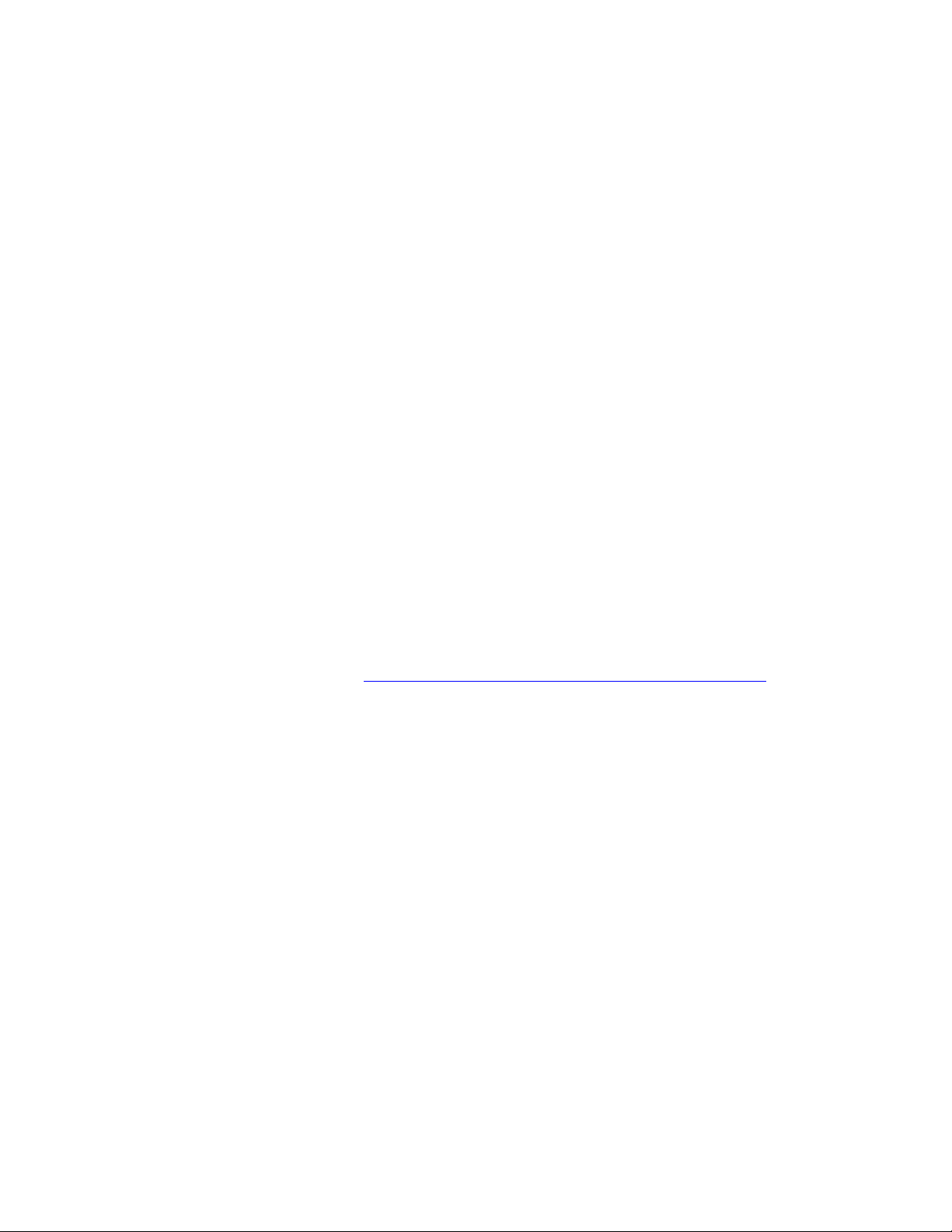
PLEASE READ
We are in no way responsible for the
contents of the manual. We do not guarantee
its accuracy and we do not make any claim
of copyright. The copyright remains the
property of their respective owners.
Visit the site to read the latest projector
news and reviews, read and comment on
projector specifications, download user
manuals and much more.

Liquid Crystal Projector
Model
28A8800
OPERATING GUIDE

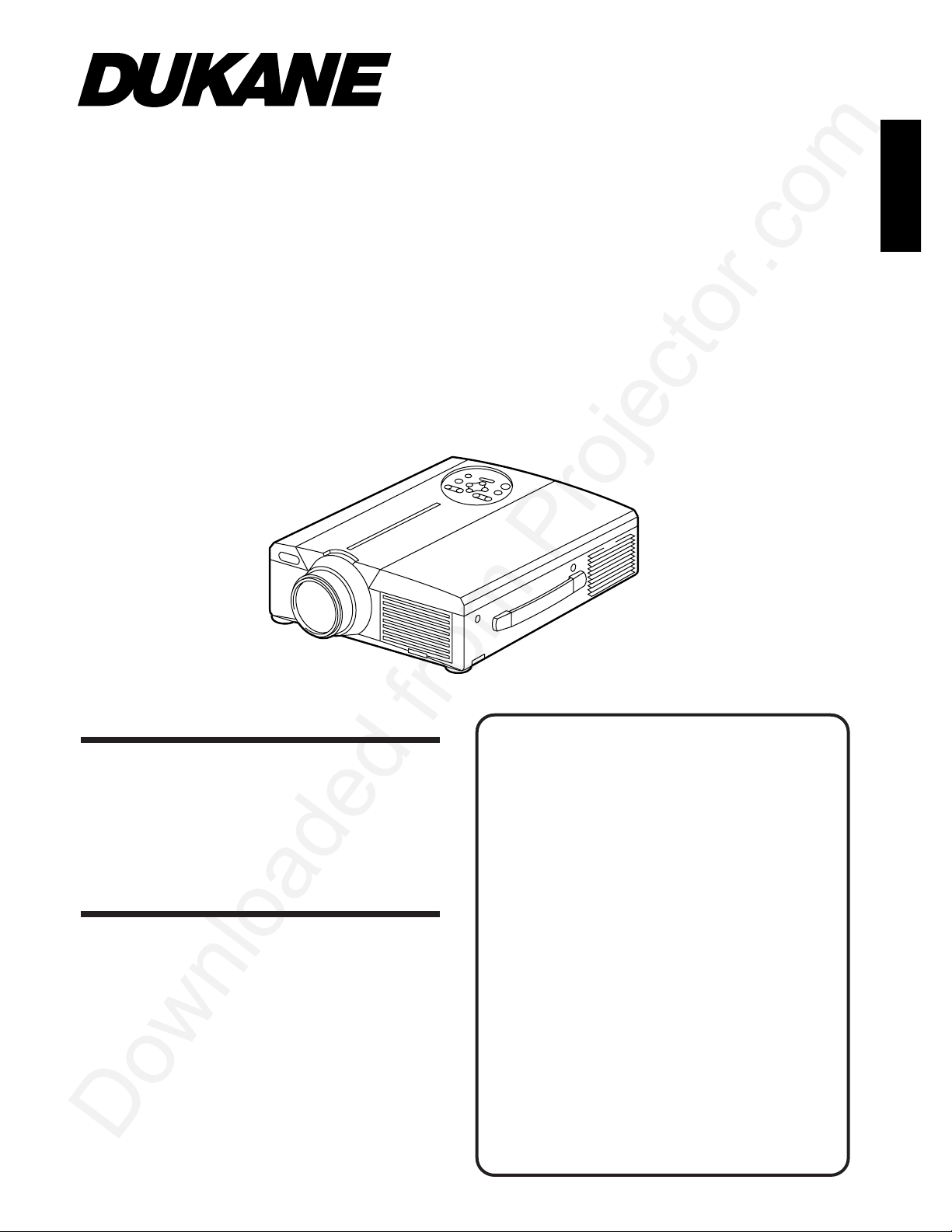
Liquid Cr
ystal Projector
Model
ImagePro 8800
USER’S GUIDE
Thank you for purchasing the Dukane liquid crystal projector. Please read this user’s manual
thoroughly to ensure correct usage through understanding. After reading, store this instruction
manual in a safe place for future reference.
Outline
This liquid crystal projector is used to project
various computer signals as well as
NTSC/PAL/SECAM video signals onto a
screen. Little space is required for installation
and large images can easily be realized.
Features
(1) Outstanding brightness
The UHB lamp and high-efficiency optical
system assure a high level of brightness.
(2) Partial magnification function
closer viewing.
(3) Distortion correction function
Distortion-free images are quickly available.
(4) Power zoom and power focus.
(5) P in P function
(6) USB jack
Before Use
Names and functions of each par
............................................. 3
Checking the package Contents .............8
t
.......... 8
Installation
..............................................
12
Basic operations ....................................13
Adjustments and functions .....................17
Connection to the vido signal
terminals ............................... 22
Connection to the RGB signal
terminal ...............................22
Connecting to the USB ........................25
Connection to the CONTROL signal
ter
minal ...............................26
Example of system setup
..................... 31
Cleaning the air filter ........................... 31
Lamp ............................................. 32
Message table ...................................... 32
When you think something wrong ......... 33
Specifications ....................................... 34
About the warranty and
after-service .........................35
Contents
Page
Interesting parts of images can be magnified
for


3
<Before Using>
About the Symbols Various symbols are used in this instruction manual and on the product itself to
ensure correct usage, to prevent danger to the user and others, and to prevent
property damage. The meanings of these symbols are described below. It is
important that you read these descriptions thoroughly and fully understand the
contents.
Warning
This symbol indicates information that, if ignored, could possibly
result in personal injury or even death due to incorrect handling.
Caution
This symbol indicates information that, if ignored, could result
possibly in personal injury or physical damage due to incorrect
handling.
Typical Symbols
This symbol indicates an additional warning (including cautions). An
illustration is provided to clarify the contents (the illustration to the left
indicates danger of electrical shock).
This symbol indicates a prohibited action. The contents will be clearly
indicated in an illustration or nearby (the symbol to the left indicates that
disassembly is prohibited).
This symbol indicates a compulsory action. The contents will be clearly
indicated in an illustration or nearby (the symbol to the left indicates that
the power plug should be disconnected from the power outlet).
Before Use

4
■ If a problem should occur.
•
If smoke or a strange odor arise, continued
use could result in fire or electrical shock. In
such case, immediately turn off the power
switch and then disconnect the power plug
from the power outlet. After making sure that
the smoke or odor has stopped, contact your
dealer for repairs. Never attempt to make
repairs yourself because this is dangerous.
•
Do not use this projector if
there is no image or
sound, or if the sound is
distorted. Continued use
could result in fire or
electrical shock.
In such case, immediately turn off the power
switch, disconnect the power plug from the
power outlet and contact your dealer.
•
If water should enter the inside of this
projector, immediately turn off the power
switch, disconnect the power plug from the
power outlet and contact your dealer.
■ Do not install on an unstable surface.
•
Do not install this projector on an
unstable surface such as a wobbly
stand or incline because this could
result in the projector falling and
causing injury.
■ Do not open the cabinet.
•
Never open the cabinet.
Ther eis high voltage
inside which can cause
electrical shock.
Contact your dealer for
internal inspection, adjustment and
repair.
■ Do not modify.
Do not modify this projector because
this could result in fire or electrical shock.
■ Do not use in the bathroom.
Do not use this projector in the
bathroom because this could result in
fire or electrical shock.
■ Do not insert foreign objects.
•
Do not insert metal objects through
the ventilation openings, etc., of
this projector or drop such objects
inside because this could result in
fire or electrical shock.
•
If a foreign object should enter this
projector, immediately turn off the power
switch, disconnect the
power plug from the
power outlet and contact
your dealer .
Continued use could result in
fire or electrical shock. Use
special caution in households
where children are present.
■ Do not look through the lens
when the lamp is on.
Never look through the lens when the
lamp is on. The powerful light could adversely
affect vision. Use special caution in households
where children are present.
■ Av oid shoc k or impact on the pr ojector.
If the projector should fall,
resulting in damage to the
cabinet, immediately turn off
the power switch, disconnect
the power plug from the power
outlet and contact your dealer.
Continued use could result in
fire or electrical shock.
■ Do not place this projector in
a container containing liquid.
Do not place flower vases, flower
pots, cups, cosmetics, liquids
such as water, etc., on top of this projector.
Spillage could result in fire or electrical shock.
■ Use only the indicated power
supply.
Use only the indicated power
supply. The use of any other power supply
could result in fire or electrical shock.
Disconnect the
plug from the
power outlet.
Disconnect the
plug from the
power outlet.
Disconnect the
plug from the
power outlet.
Do not use
near water.
Do not
disassemble.
Do not
disassemble.
Do not use near
water.
[Safety Precaution]
Warning
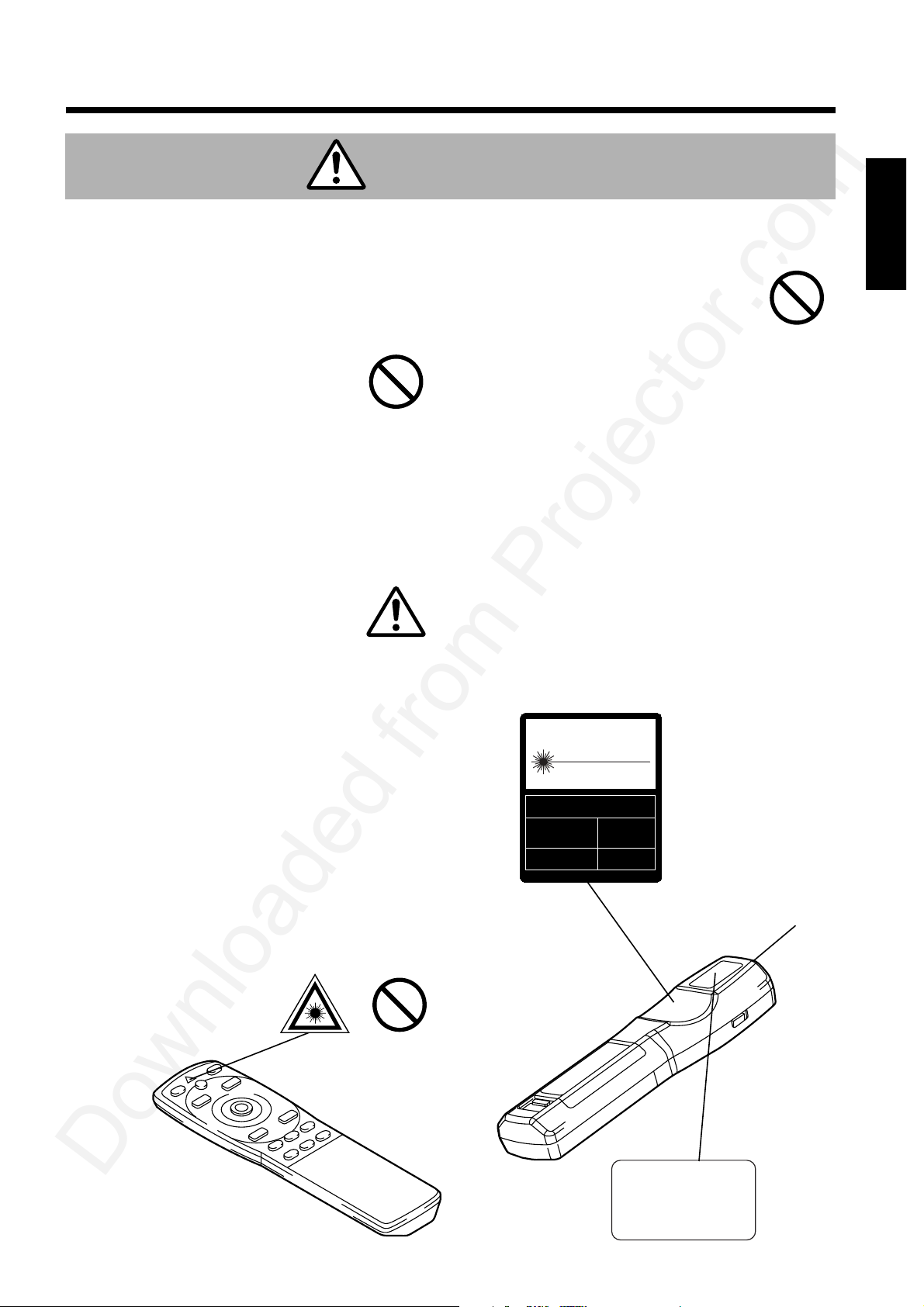
■ Handle the power cord with care.
•
Do not damage, cut, process or
strongly twist the power cord. Placing
heavy objects on the power cord, heating or
strongly pulling the power cord can result in
damage as well as fire or electrical shock.
• Pulling on the power cord
• Placing heavy objects on the power cord
• Damaging the cord
• Placing near heaters
•
Do not position the power
cord under the projector. This can
damage the power cord and cause fire or
electrical shock. Also, do not place a spread,
cover, etc., over the power cord because this
could result in the inadvertent placing of
heavy objects on the concealed power cord.
•
If the power cord is damaged
(exposed or broken core wires,
etc.), contact your dealer for
replacement; otherwise, fire or
electrical shock could result.
•
Make sure there is no dust, etc., on the power
plug and insert a knife blade to make sure that
there is no looseness.
■ Do not allow the laser beam to enter the
eyes.
•
This remote control is equipped with a
laser pointer and a laser beam is emitted
from the laser outlet. Do not look directly
into the laser beam outlet or direct the
laser beam at other people.
Vision can be impaired if the laser beam
enters the eyes. Use special caution in
households where children are
present.
5
Laser beam outlet
Warning
CAUTION
LASER RADIATIONDO NOT STARE INTO BEAM
WAVE LENGTH: 650nm
MAX . OUTPUT: 1mW
CLASS 2 LASER PRODUCT
RADIAZIONI LASER
NON GUARDARE NEL RAGGIO LUCE
APPARECCHIO LASER DI CLASSE 2
RAYONNEMENT LASER
NE PAS REGARDER DANS
LE FAISCEAU APPAREIL
A LASER DE CLASSE 2
LASER-STRAHLUNG
NICHT IN DEN STRAHL
BLICKEN LASER KLASSE2
MANUFACTURED
PLACE OF
MANUFACTURER:
A
MADE IN JAPAN
IEC60825-1:1993+A1:1997
■ High temperatures are generated when
the lamp is lit, so do not place objects in
front of the lens.
AVOID EXPOSURE-
LASER RADIATION IS
EMITTED FROM THIS
APERTURE
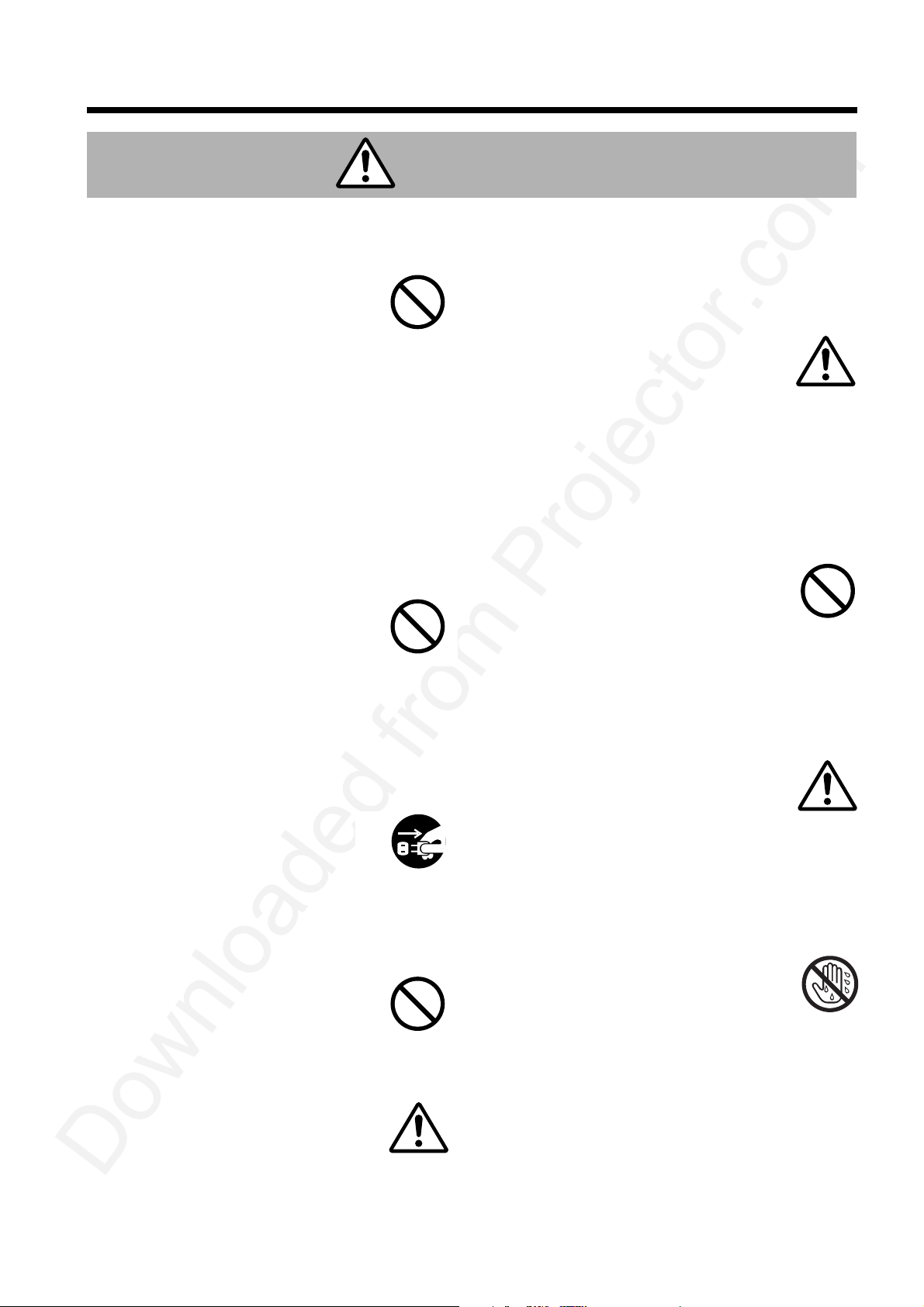
6
■ Do not sit or place heavy objects on
this projector.
•
Do not sit on this projector.
This could result in overturning,
leading to damage or personal injury.
Use special caution in households
where children are present.
•
Do not place heavy objects on this
projector.
Placing heavy objects on this projector
could result in loss of balance or falling
and cause personal injury.
■ Do not block the ventilation openings.
Do not block the ventilation openings of
this projector. Blocking ventilation could lead
to internal overheating which could result in
fire. Do not place this projector on its
side during use or push it into a small,
poorly ventilated location. Do not
place this projector on a carpet or
bedding or cover it with a table cloth,
etc. Also, when installing this projector, make
sure the ventilation openings are at least 10cm
from the wall.
■ Care and maintenance.
For safety purposes, disconnect the power
plug from the power outlet
before starting the care and
maintenance of this projector.
■ Battery usage.
•
Use only the specified batteries with
this projector. Do not mix old
and new batteries because this
could result in fire or personal
injury due to battery cracking or
leakage.
•
Make sure the plus and minus
terminals are correctly aligned
when loading the batteries.
Incorrect loading could result in
personal injury or contamination of
the surroundings due to battery cracking or
leakage.
■ Clean the projector interior once
every two years.
Request your dealer to clean the interior
of the projector approximately every two
years. Accumulations of dust inside the
projector can result in fire or
malfunction if not cleaned for an
extended period. This cleaning is
more effective if performed befor
every humid periods such as rainy
season, etc. Ask your dealer for details about
internal cleaning.
■ Avoid installation in humid or dusty
locations.
•
Do not install this projector in a humid
or dusty location. This could
result in fire or electrical shock.
•
Avoid installation near the
kitchen, a humidifier or other locations
where there is oily smoke or humidity.
This could result in fire or electrical shock.
■ Use the caster brakes.
When installing this projector on a stand
with casters, use the caster
brakes to prevent the stand
moving or overturning and
causing personal injury.
■ Do not handle the power cord roughl y.
•
Keep the power cord away from
heaters because the heat could melt the
power cord and cause fire or electrical shock.
•
Do not touch the power plug
with wet hands because this
could result in electrical shock.
•
When disconnecting the
power plug, do not pull on the power
cord. This could damage the power cord and
cause fire or electrical shock. Always grip the
plug when disconnecting.
Disconnect the
plug from the
power outlet.
Caution
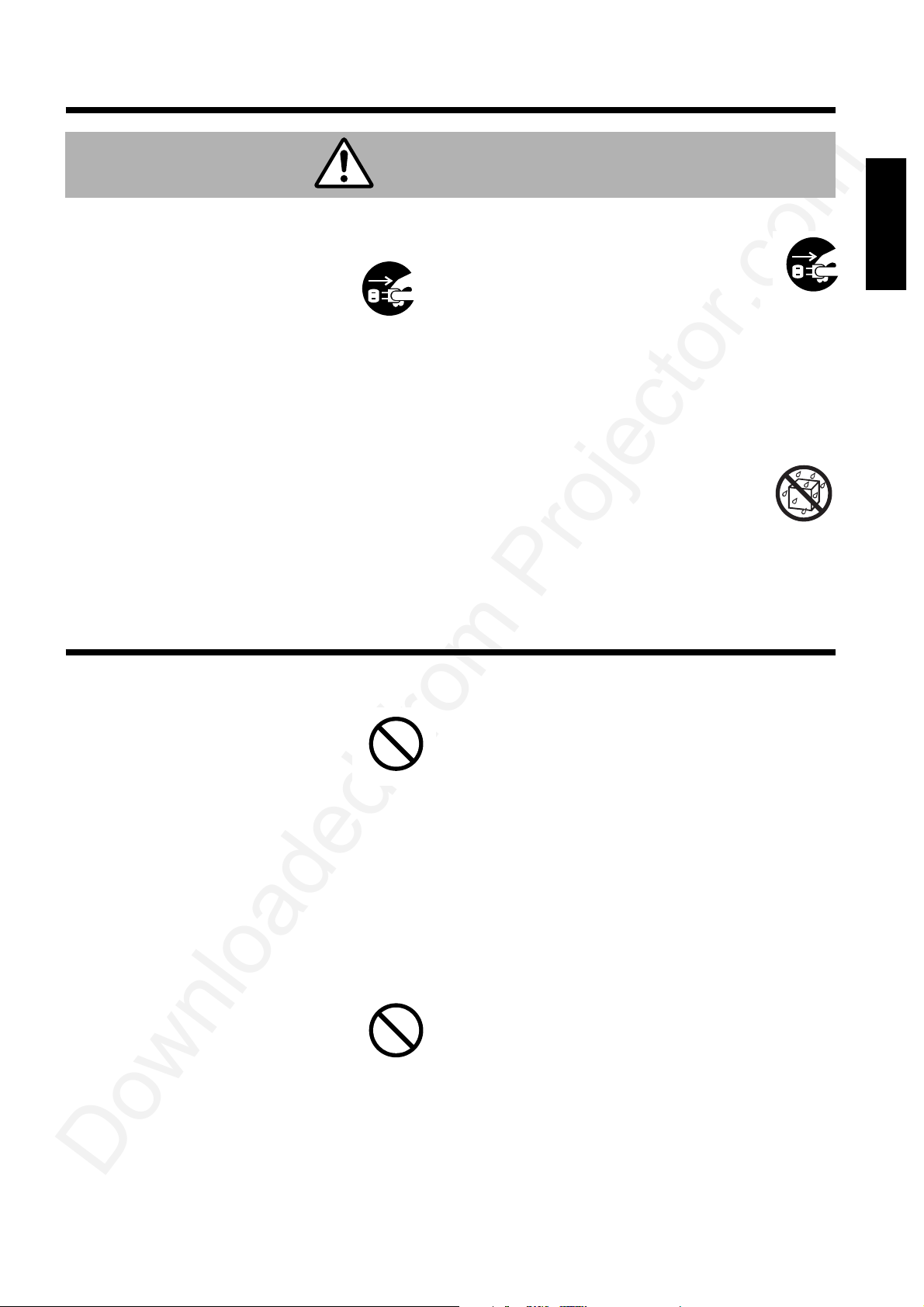
7
■ Avoid excessively hot locations.
Do not place this projector in direct
sunlight or near a hot object such as a
stove, etc., because the heat could
have adverse influence on the cabinet
and other parts.
■ Sound volume.
Set the volume at a suitable level to avoid
bothering other people. It is also better to keep
the volume level low and close the windows at
night to protect the neighborhood environment.
■ Lens care
Use commercially available lens
tissue to clean the lens (used to clean
cameras, eyeglasses, etc.). Be careful
not to scratch the lens with hard
objects.
■ Cabinet care.
•
The cabinet is made of plastic and discoloration
or paint peeling can occur if wiped with a solvent
such as benzine, thinner, etc.
•
Before using chemical wipes, be sure to read
and observe the instructions.
•
Do not spray volatile substances such as
insect repellent on the cabinet. Also, do not
allow long-term close contact with rubber or
vinyl products because this could result in
discoloration, peeling paint, etc.
•
Use a soft cloth to clean the cabinet and
operation panel. When excessively soiled,
dilute a neutral detergent in water, wet and
wring out the cloth and afterward wipe with a
dry cloth. Do not apply undiluted detergent
directly to the projector.
■ Extended usage.
When using this projector for an extended
period, stop periodically to rest the eyes to
prevent eye fatigue.
Caution
■ When the projector is not to be used
for an extended period.
For safety purposes when the
projector is not to be used for an
extended period because of travel,
etc., always disconnect the power
plug from the power outlet. Also
close the lens cover to prevent the lens
surface being scratched.
■ Moving the projector.
•
When moving the projector, be sure
to close the lens cover, disconnect
the power plug from the power outlet
and disconnect all external
connections. Failure to do this
could damage the power cord
and cause fire or electrical shock.
Avoid any impact or shock to the projector
because this could result in malfunction.
•
When moving this projector outdoors, protect
it from wetting due to rain, etc. If the
projector should become wet, dry it
thoroughly before further use.
Continued use while wet could
result in fire or electrical shock.
Disconnect the
plug from the
power outlet.
Disconnect the
plug from the
power outlet.
[General Cautions]
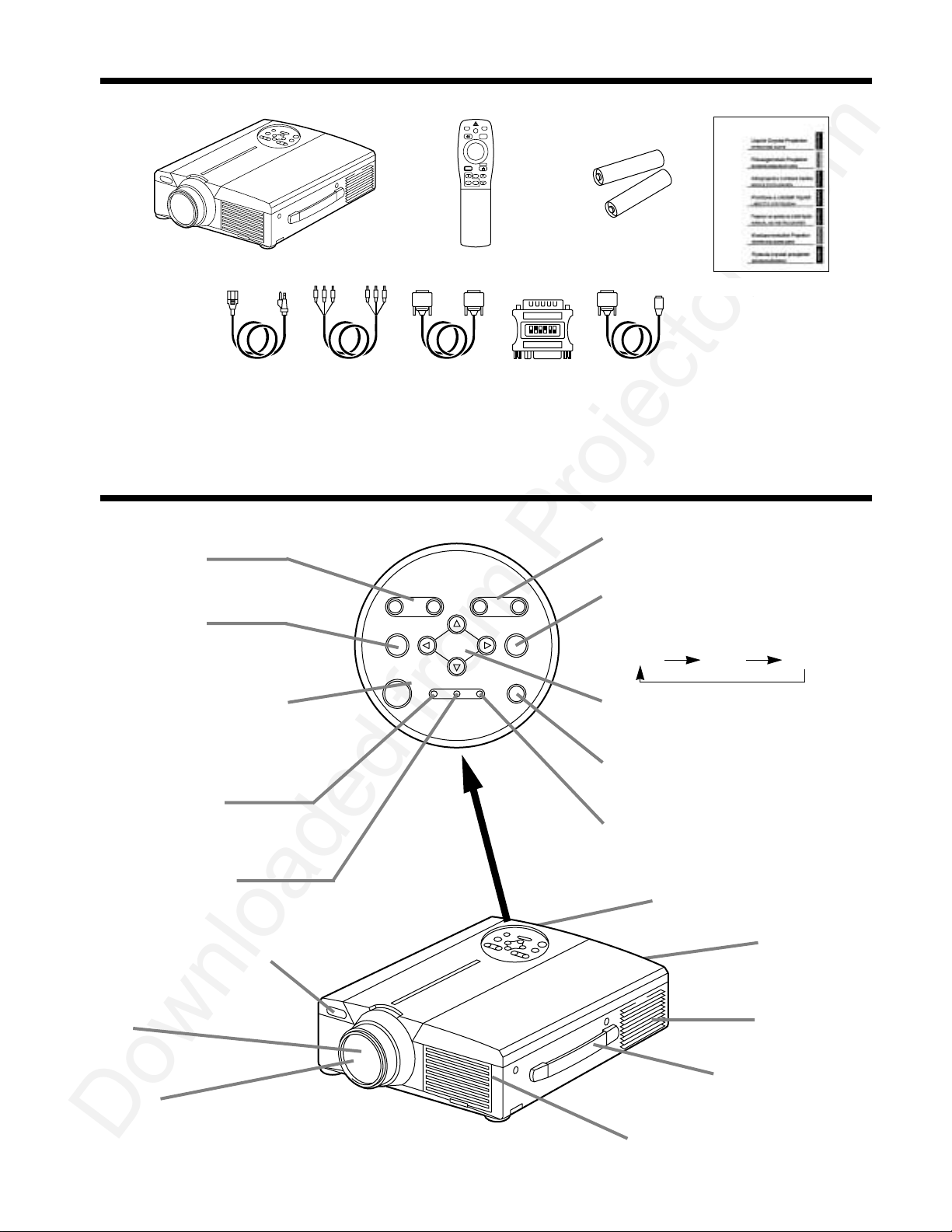
8
Chec
king the package Contents
Make sure all of the following items are included in the package. If anything is missing, please contact your
dealer.
• Use the remote control in front of the remote control photoreceptor at a distance
of about 5 m or less and an angle of 30 degrees to the left or right of the center
.
Main unit
STANDBY / ON button
Press this button to turn the power on
and off. When turned off, the projector
enters standby status. Refer to page 13
- 14 for details.
MUTE button
This button turns the sound on and
off. Press once to turn the sound off;
then press again to turn the sound
back on.
ZOOM button
Used to adjust the size of the
image. (Refer to page 13.)
POWER indicator
This indicator lights or blinks during standby
and during operation. Refer to page 33 for
details.
TEMP indicator
This indicator lights or blinks when the internal
temperature of the projector rises and when
the fan malfunctions. Refer to page 33 for
details.
Remote control photoreceptor
Lens
Lens cap
Speaker
Cooling fan
(intake side)
Cooling fan
(exhaust side)
Handle
c d
VIDEO
STANDBY/ON
RGB
POSITION
LASER
MENU
RESET
MAGNIFY
FREEZE
OFF
VOLUME
Projector unit
3-Conductor
video/Audio cable
RGB cable
(15-15 pin M/M)
Mac adapter
with dip switch
Mouse cable × 3
Power Cord
110V-US
220-UK, Europe
Remote control
Remote control
Batteries
User’s Guide (this document)
ZOOM
FOCUS
MUTE INPUT
MENU
POWER TEMPLAMP
STANDBY/ON
RESET
Speaker
RESET button
Used to reset the initial settings.
Refer to page 17 for details.
LAMP indicator
This indicator lights or blinks when the lamp is
off. Refer to page 33 for details.
INPUT button
Press this button to switch the input. The input
changes in the following sequence each time
this button is pressed.
MENU button
Displays the image menu. Refer to page 17 21 for details.
FOCUS button
screen. (Refer to page 13.)
RGB1 RGB2 VIDEO
Names and functions of each part
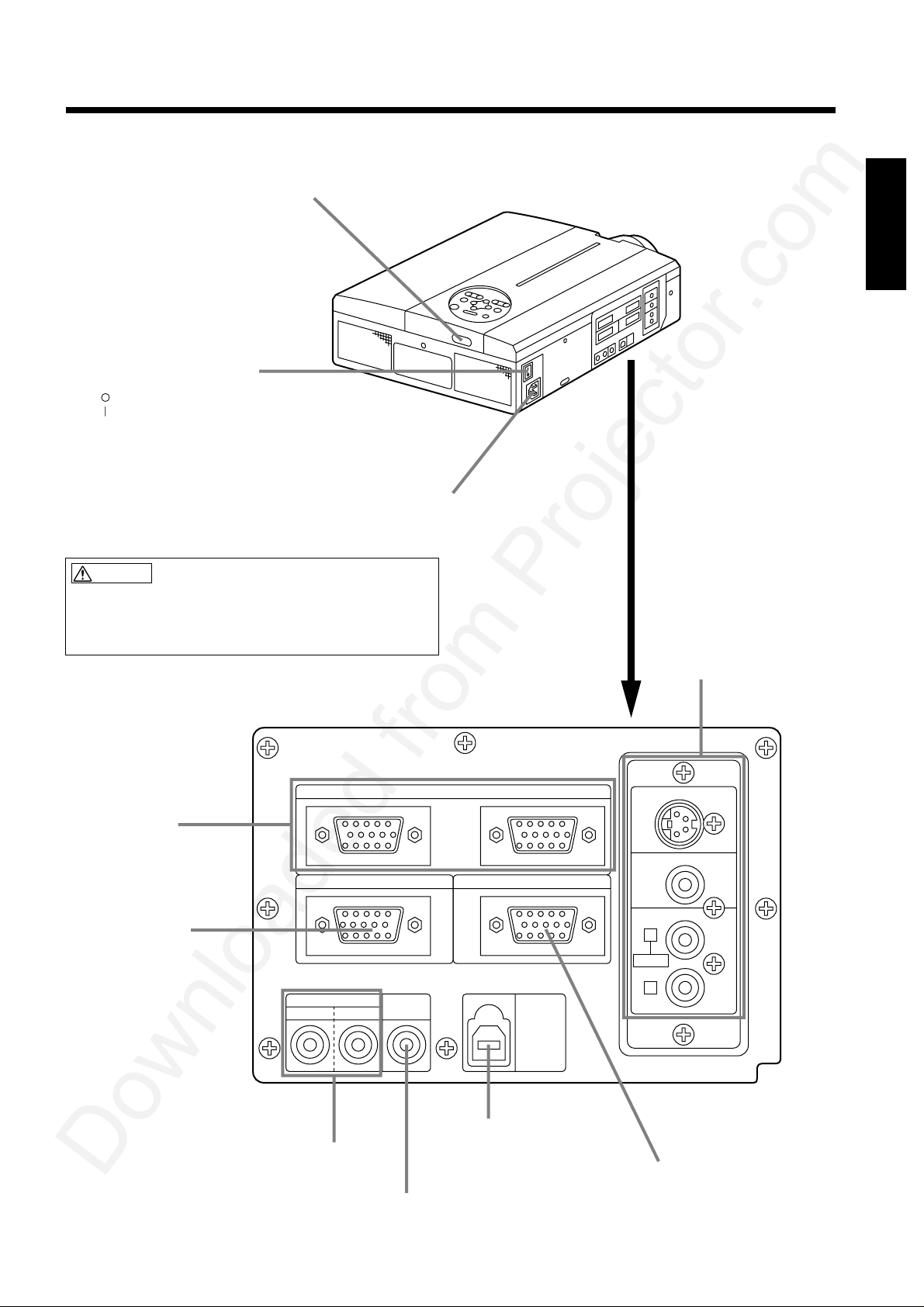
9
Names and functions of each part (continued)
Main power switch
Used to turn the power on and off.
: OFF
: ON
VIDEO IN jack
S-VIDEO IN jack
Mini DIN 4-pin connector
VIDEO IN jack
RCA jack
AUDIO L/R IN jack
RCA jack
AC IN jack
Used to connect the
accessory power cord.
RGB IN jack
D-sub 15-pin shrink (1/2)
CONTROL jack
D-sub 15-pin shrink
AUDIO OUT jack (RGB/VIDEO)
Stereo mini jack
AUDIO IN jack (RGB)
Stereo mini jack
Connecting to the AC IN jack
Make sure the accesory power cord is plugged into
the AC IN jack as far as it will go. Incomplete
connection can result in fire or electrical shock.
Remote control photoreceptor
Caution
RGB OUT jack
D-sub 15-pin shrink
USB jack
The mouse cursor can be controlled by
remote control by connecting to a
personal computer.
CONTROL RGB OUT
AUDIO IN
12
AUDIO
OUT
RGB IN12
USB
S-VIDEO IN
VIDEO IN
AUDIO IN
MONO
L
R

10
Names and functions of each part (continued)
Remote control transmitter
FOCUS button
Used to adjust the focus of the image on the
screen. (Refer to page 13.)
ZOOM button
Used to adjust the size of the image. (Refer to
page 13.)
FREEZE button
Used to turn the freeze (still) image display on and off.
AUTO button
Used to execute auto-adjust.
*3
MAGNIFY button
Used to magnify the displayed image.
BLANK button
Used to turn blanking on and off.
(Refer to page 20.)
*2
With the P in P function, signals are input to both RGB and
VIDEO. This function operates only when the RGB signal has
been selected. There is no display in the case of the no signal and
when the RGB signal is outside the sync range.
When P in P is used, audio is automatically switched to video.
In P in P, audio input can be switched by pressing the VOL and
VOL keys of the remote control, displaying the audio bar and
moving Disk Pad left and right during the display.
VIDEO, RGB button
Press to switch the input. (Refer to page 13, 19.)
VIDEO
STANDBY/ON
RGB
POSITION
LASER
MENU
RESET
MAGNIFY
FREEZE
OFF
VOLUME
P in P MUTE
AUTOBLANK TIMER
FOCUS ZOOM
STANDBY / ON button
Used to turn the power on and off.
Press for 1 sec. or more to turn the power off
(enter standby status).
(Refer to pages13 and 14.)
POSITION button
Pressing the top, bottom, left or right of Disk Pad after
pressing this button causes corresponding movement
(Effective only during RGB signal selection).
DISK PAD
(1) Used to select menu items when the menu
screen is displayed (refer to page 16 - 18).
(2) When the menu is not displayed, the mouse
shift function and left click function are active.
(3) After the POSITION button has been
pressed, the screen can be moved upward,
downward and to the left and right.
MENU button
Used to turn the menu screen display on and off.
(refer to page 17 - 21).
MUTE button
Applies Mute. (Press the Play button again to
cancel.)
VOLUME button
Adjusts the volume of the sound. Press [ ] to
increase the volume and ( ) to decrease the volume.
When there is no video signal input, operation is not
possible when the input video signal is outside the
sync range.
LASER button
Turns the laser beam on and off. Refer to page
11 cocnerning usage and observe the cautions.
RESET MOUSE / RIGHT button
(1)Operates as the RESET button when the menu
is displayed. Press this button to return to the
initial settings.
(2)Used to click the right mouse button when the
menu is not displayed (refer to page 25,26).
(3)Pressing this button after scrolling the screen
with POSITION returns the screen to the original
position.
TIMER button
Turns the display of the time set with the Timer
on the Menu screen on and off.
Timer is not displayed during blanking, when
there is no video signal input and when the video
signal input is outside the sync range.
Refer to page 20, 21 concerning the method
used to set the timer.
*1
POSITION icon
When the POSITION button is pressed, the remote control
buttons will light and the moving display icon will appear at the
bottom right of the screen.
While displaying the icon, you can operate POSITION.
*3
Auto adjustment function
The projector automatically adjusts 4 items (V. POSIT, H. POSIT,
H. PHASE, H. SIZE).
When you choose AUTO (move the cursor to the right from the
manual operation position), the AUTO confirmation menu shown
below is indicated.
P in P button
*2
Used to turn P in P (Picture In Picture: displays sub video
signal images in the RGB signal) on and off.
Each time this button is pressed, operation will change in
the following sequence:
(1) Reduce sub screen (2) Magnify sub screen (3)Off.
(1) ∼ (3)
• Auto adjust requires several tens of seconds.
• Auto adjust may not operate correctly in some cases,
depending on the computer connected and the signal.
• Auto adjust may not operate correctly in some cases,
depending on the type of image.
• Execute auto adjust with the display of the application
being run by the computer at maximum.
• After auto adjust, the image may be slightly dark in
some cases due to automatic adjustment of the signal
level.
• Auto adjust canot execute when the initial display is
RANGE" during FREEZE or MAGNIFY.
Caution
RGB/VIDEO
*1
*1
**
**
**
**
These functions do not operate when initial screen message
**
"No Input is detected" or " Sync is out of range" is displayed
**
**
**
**
**

11
Names and functions of each part (continued)
Loading the batteries Loading AA batteries into the remote control.
The laser pointer of the remote control is used in place of a finger or rod.
Never look directly into the laser beam outlet or point the laser beam at
other people.
The laser beam can cause vision problems.
Warning
AVOID EXPOSURE-
LASER RADIATION IS
EMITTED FROM THIS
APERTURE
1 Remove the battery
cover.
Push the knob while
lifting up the battery
cover.
2 Loading the batteries.
Make sure the plus and
minus poles are correctly
oriented.
3 Close the battery cover.
Battery usage cautions
•
Use only the specified batteries with this
projector. Also, do not mix new and old
batteries. This could cause in battery cracking or
leakage, which could result in fire or personal
injury.
•
When loading the batteries, make sure the plus
and minus poles are correctly oriented as
indicated in the projector. Incorrect orientation
could cause battery cracking or leakage, which
could result in personal injury or pollution of the
surrounding environment.
Caution
Remote control usage cautions
•
Do not drop the remote control or apply impact.
•
Do not wet the remote control or place it on any
wet object. Such actions could result in
malfunction.
•
When not to be used for an extended period,
remove the batteries from the remote control.
•
Replace the batteries when remote control
operation becomes difficult.
•
Do not place the remote control close to the
cooling fan of the projector.
•
Do not disassemble the remote control in case of
malfunction. please bring it to the service station.
Caution
CAUTION
LASER RADIATIONDO NOT STARE INTO BEAM
WAVE LENGTH: 650nm
MAX . OUTPUT: 1mW
CLASS 2 LASER PRODUCT
RADIAZIONI LASER
NON GUARDARE NEL RAGGIO LUCE
APPARECCHIO LASER DI CLASSE 2
RAYONNEMENT LASER
NE PAS REGARDER DANS
LE FAISCEAU APPAREIL
A LASER DE CLASSE 2
LASER-STRAHLUNG
NICHT IN DEN STRAHL
BLICKEN LASER KLASSE2
MANUFACTURED
PLACE OF
MANUFACTURER:
A
yy MADE IN JAPAN
IEC60825-1:1993+A1:1997

12
Installation
Typical LCD Projector and Screen Installation
Using the adjusters
a. Distance from the LCD projector to the screen
b. Distance from the lens center to the bottom of
the screen (a,b : +/-10%).
The projection distances shown in the diagram to
the left are for full size (1024 x 768 dots.)
The LCD projector should normally be used
level (the legs can point upward).
Positioning the projector sideways, or with the
lens pointing upward or downward can cause the
internal temperature to rise, which could result in
a malfunction.
Use the diagram below as reference to determine the screen size and projection distnace.
• Do not release the locks unless the projector is being held; otherwise, the projector could
overturn or the fingers could get caught and cause personal injury.
• Do not force the adjusters to rotate. This could damage the adjusters or cause the lock to fail.
• Lock the adjusters firmly. If the lock is difficult to operate, change the angle slightly and try again.
Use the adjusters on the bottom to adjust the projection angle.
1. Lift up the projector and release the adjuster lock.
2. After adjusting the projection angle, firmly lock the adjusters.
3. Rotate the adjusters for fine adjustment.
Caution
Screen
Top view
Side view
Lens center
Front view
Adjuster
Side view
Variable within the range of approximately 0° - 9°
Screen size (inches)
MinimumaMaximum
b (inches)
40 55 73 1
60 85 114 2
80 114 151 2
100 144 191 3
120 176 231 3
150 220 282 4
200 291 386 6
a (inches)
b
a
Caution

13
Basic operations
To project
1
Turn on the main power switch of the projector [ I: ON].
• The Power indicator lights orange.
2
Press the STANDBY / ON button.
• The Power indicator will blink green and then light green.
• The green blinking indicates warmup.
• After the power is turned on, the lamp will be cooled for approximately 1 min. and the power cannot
be turned on even by pressing the STANDBY/ON button.
3
Remove the lens cap.
4
Use the ZOOM button to adjust the screen size.
5
Use the FOCUS button to adjust the focus.
(1) The display shown to the right will appear when the FOCUS button is pressed.
(2) Use the FOCUS button to adjust the focus until the image is sharp.
(3) The message “Focus” will disappear if any other button is pressed.
• (
When there is no input signal, the Focus characters are not displayed when the input signal is outside the sync range.)
6
Turn on the power to the connected equipment.
Refer to page 31 concerning the connection of other equipment.
7
Press either the INPUT button of the
projector or the VIDEO/RGB button of the
remote control to select the signal to be
projected on the screen.
The selected signal input channel will be displayed in the lower right part of the screen.
RGB 1
Example on-screen display
+++FOCUS+++
2
4
5
7
VIDEO
STANDBY/ON
RGB
POSITION
LASER
MENU
RESET
MAGNIFY
FREEZE
OFF
VOLUME
P in P MUTE
AUTOBLANK TIMER
FOCUS ZOOM
2
3
5
4
7
1

14
VIDEO
STANDBY/ON
RGB
POSITION
LASER
MENU
RESET
MAGNIFY
FREEZE
OFF
VOLUME
P in P MUTE
AUTOBLANK TIMER
Turning off the power
Plug & Play
Basic operations (continued)
1
Press the STANDBY/ON button for approximately 1 sec.
• The Power indicator will blink orange, then the lamp will turn off. Approximately 1 sec. after that, the
lamp will light orange.
• After the power is turned off, the lamp will be cooled for approximately 1 min. and the power cannot
be turned off even by pressing the STANDBY/ON button.
• The standby status will not be entered if the time which the STANDBY/ON button is pressed is too
short.
2
Turn off the main power switch of the projector [ : OFF].
3
Attach the lens cap.
The fan will continue running for approximately 1 min. after the STANDBY/ON button is pressed.
Do not turn off the main power switch while the lamp is on because this will shorten the service life of
the lamp.
Use the RGB cable included with this projector when using plug & play. With other cables, pins
(12) - (15) are sometimes not connected (effective only for RGB).
This projector is VESA DDC 1/2B compatible. Plug & play is possible by connecting to a computer that is
VESA DDC (Display Data Channel) compatible.
(Plug & play is a system configured with peripheral equipment including a computer and display, and an
operating system.
1
1
3
2
Caution
Caution

15
VIDEO
STANDBY/ON
RGB
POSITION
LASER
MENU
RESET
MAGNIFY
FREEZE
OFF
VOLUME
P in P MUTE
AUTOBLANK TIMER
Freeze function
Basic operations (contin
ued)
1
Press the FREEZE button.
• The image being displayed will freeze.
• The [ ] mark appears in the lower right corner of the screen when the Freeze function is on.
1
Press the FREEZE button.
• The FREEZE function will be cancelled.
• The [ ] mark will be displayed for approximately 3 sec. when the FREEZE function is cancelled.
1
This function is used to freeze the image being displayed.
(refer to page 10)
Cancelling the FREEZE function
• When there is no input signal, the Freeze function is not effective when the input signal is
outside the sync range.
• Pressing the FREEZE button alternately turns the freeze function on and off.
• The FREEZE function will be cancelled when the input select button is pressed or the display
mode of the PC being used for display is changed.
• When a still image signal is input when the FREEZE function is on, make sure not to for
get to
cancel the FREEZE function.
•
Caution
FREEZE function will be cancelled after the operations such as:
•"menu display ON" •"FOCUS", •"MAGNIFY", •"P IN P", •"AUTO",
•"VOLUME ", •"MUTE" AND POSITION

16
1
Press the MAGNIFY+button.
• The center part of the image will be displayed magnified approximately two times.
2
Press the MAGNIFY +button.
• When this button is pressed, the image will be displayed even larger.
3
Press the MAGNIFY –button.
• When this button is pressed, the image will be displayed even smaller.
4
Press the POSITION button.
5
Press the DISK PAD up, down, left and right buttons.
• The magnified area will move in accordance with the button pressed.
6
Press the MAGNIFY OFF button.
VIDEO
STANDBY/ON
RGB
POSITION
LASER
MENU
RESET
MAGNIFY
FREEZE
OFF
VOLUME
P in P MUTE
AUTOBLANK TIMER
Magnify function
Changing the magnification ratio
Moving the display area
Returning to normal display
1,2
3
5
4
6
Part of an image can be displayed magnified.
(refer to page 10)
Basic operations (contin
ued)
• When there is no video signal input, Magnify is not effective when the video signal input is
outside the sync range.
•
The magnify function will be cancelled when the input select button is pressed or the display
mode of the PC being used for display is changed.
•
•
•
•
•
•
Caution
The Magnify function will be cancelled after the operations such as "menu display ON",
"FOCUS", "FREEZE", "P in P", "AUTO", • "VOLUME ", • "MUTE" and
• "POSITION".

VIDEO
STANDBY/ON
RGB
POSITION
LASER
MENU
RESET
MAGNIFY
FREEZE
OFF
VOLUME
P in P MUTE
AUTOBLANK TIMER
FOCUS ZOOM
MENU
17
Adjustments and functions
1
Press the MENU ( ) buttons of the projector or the
MENU button of the remote control.
• The Menu screen will appear. (refer to page 18 - 21 for details.)
2
of the projector or the
button of the remote control to select the menu item to be
• The selected menu item will be displayed in orange.
3
1, 3
1, 2, 3
1
2, 3
3
Press the MENU ( ) buttons
DISK PAD
adjusted.
Adjust the selected menu item with the MENU ( )
buttons of the projector or DISK PAD button of the remote
control.
• The selected menu item will be displayed in orange.
The menu will disappear after 5-10 sec.
Returning to the initial settings
• Select the adjustment item to be returned to the initial settings.
• Press the RESET button.

18
Adjustments and functions (contin
ued)
RGB signal input
Video signal input
VOLUME
BRIGHT
CONTRAST
V POSIT
H POSIT
H PHASE
H SIZE
COLOR BAL R
COLOR BAL B
100
100
800
SETUP INPUT OPT.IMAGE
VOLUME
BRIGHT
CONTRAST
SHARPNESS
COLOR
TINT
COLOR BAL R
COLOR BAL B
SETUP INPUT OPT.IMAGE
• The menu cannot be displayed while the initial screen (“No input is detected.” or “Sync is
out of range.”) is being displayed.
• Tint cannot be adjusted with PAL or SECAM video signal input.
• Tint, color and sharpness cannot be adjusted with RGB signal input.
• V. POSIT, H. POSIT, H. PHASE and H. SIZE cannot be adjusted with video signal input.
• The MAGNIFY or FREEZE function will be cancelled after the operation "Menu".
• Displaying the menu cancels magnify and freeze operations.
Caution
SET UP
Images and display positions can be adjusted from the SETUP menu.
Adjustment item
VOLUME
BRIGHT
(BRIGHTNESS)
CONTRAST
SHARPNESS
COLOR
TINT
V. POSIT
(V. POSITION)
H. POSIT
(H. POSITION)
H. PHASE
H. SIZE
COLOR BAL R
(COLOR BALANCE Red)
COLOR BAL B
(COLOR BALANCE Blue)
Adjustment description
Volume decreases Volume increases
Darker Brighter
Lower contrast Stronger contrast
Softer image Sharper image
Less More
Redder Greener
Moves the image up and down.
Moves the image left and right.
Eliminates blanking.
Adjusts the horizontal size of the image.
Less Red More Red
Less Blue More Blue
Move the cursor to the item to be adjusted and move the MENU button of the projector or the DISK PA
button of the remote control to change the length of the bar display.
Using the SETUP Menu

19
Adjustments and functions (continued)
INPUT
The INPUT menu is used to select RGB signal sync signal frequency of the monitor and the VIDEO signal.
RGB
VIDEO
fH:38kHz
fV:60Hz
SETUP INPUT OPT.IMAGE
RGB
VIDEO
AUTO
NTSC
PAL
SECAM
NTSC4.43
M-PAL
N-PAL
SETUP INPUT OPT.IMAGE
Adjustment item
RGB
VIDEO
Adjustment description
Displays the following RGB inputs
fH: horizontal sync frequency
fV: vertical sync frequency
Sets the video signal system. When the screen is unstble (no color)
or rolls, select the mode that matches the input signal.

20
Adjustments and functions (continued)
Adjustment item
KEYSTONE
MIRROR
BLANK
START UP
P in P
Adjustment description
Reduces keystone Reduces keystone
distortion at the bottom distortion at the top
Sets vertical or horizontal inversion of the projected image.
H: horizontal inversion only
V: vertical inversion only
H&V: both horizontal and vertical inversion.
Sets the color to be used for blanking with BLANK ON or when there is no signal.
Blanking is turned on when there is no signal for approximately 5 min.
Opens and closes the initial settings screen during signal input at start up.
Selects the P in P sub screen display position.
IMAGE
Projection image inversion, etc., can be selected from the IMAGE menu.
KEYSTONE
MIRROR
BLANK
START UP
P. IN P.
SETUP INPUT OPT.IMAGE
KEYSTONE
MIRROR
BLANK
START UP
P. IN P.
NORMAL
H : INVERT
V : INVERT
H&V:
INVERT
SETUP INPUT OPT.IMAGE
KEYSTONE
MIRROR
BLANK
START UP
P. IN P.
SETUP INPUT OPT.IMAGE
KEYSTONE
MIRROR
BLANK
START UP
P. IN P.
TURN ON
TURN OFF
SETUP INPUT OPT.IMAGE
KEYSTONE
MIRROR
BLANK
START UP
P. IN P.
SETUP INPUT OPT.IMAGE
KEYSTONE
MIRROR
BLANK
START UP
P. IN P.
WHITE
BLUE
BLACK
SETUP INPUT OPT.IMAGE

21
Adjustments and functions (continued)
OPT
Communication functions, etc., can be set from the OPT menu.
Adjustment item
COM. SPEED
COM. BITS
TIMER
LANGUAGE
AUTO OFF
SYNC ON G
Adjustment description
Sets the communication speed (5 steps).
Sets the bit configuration for the communication data.
7N1...7 data bits, No parity, 1 stop bit.
8N1...8 data bits, No parity, 1 stop bit.
Sets the timer display time (0 - 99) min.
Selects the menu screen language
(English, French, German, Spanish, Italian, Norwegian, Dutch, Japanese).
Sets the time after which the power will be turned off (standby status) when
there is no input signal. The settings are 1 - 99 min, 0 and None.
Sets the SYNC ON G feature on/off.
SETUP INPUT OPT.IMAGE
COM. SPEED
COM. BITS
TIMER
LANGUAGE
AUTO OFF
SYNC ON G
SETUP INPUT OPT.IMAGE
SETUP INPUT OPT.IMAGE
COM. SPEED
COM. BITS
TIMER
LANGUAGE
AUTO OFF
SYNC ON G
SETUP INPUT OPT.IMAGE
COM. SPEED
COM. BITS
TIMER
LANGUAGE
AUTO OFF
SYNC ON G
SETUP INPUT OPT.IMAGE
COM. SPEED
COM. BITS
TIMER
LANGUAGE
AUTO OFF
SYNC ON G
1200bps
2400bps
4800bps
9600bps
19200bps
10 min.
10 min.
SETUP INPUT OPT.IMAGE
COM. SPEED
COM. BITS
TIMER
LANGUAGE
AUTO OFF
SYNC ON G
SETUP INPUT OPT.IMAGE
COM. SPEED
COM. BITS
TIMER
LANGUAGE
AUTO OFF
SYNC ON G
SETUP INPUT OPT.IMAGE
COM. SPEED
COM. BITS
TIMER
LANGUAGE
AUTO OFF
SYNC ON G
7N1
8N1
ENGLISH
FRANÇAIS
DEUTSCH
ESPAÑOL
ITALIANO
NORSK
NEDERLANDS
JAPANESE
TURN ON
TURN OFF

22
Connection to the video signal terminals
Connection to the RGB signal terminal
1. Input signals
2. Signal input jacks
1. Input signals
2. Signal input jacks
S-VIDEO input (mini DIN 4-pin)
Color signal
Ground Ground
Brightness signal
The priority sequence of the video input jacks is as follows.
(1) S-VIDEO input jack (2) RCA jack input jack
When video signals are being projected, the audio input by the video is output to the audio
output jack (RGB/VIDEO).
D-sub 15-pin
shrink jack
Video signal Analog, 0.7V p-p, 75 Ω terminator (positive polarity)
Horizontal sync signal TTL level (positive/negative polarity)
Vertical sync signal TTL level (positive/negative polarity)
Compound sync signal TTL level
Audio signal
Input 200mV rms, 20k Ω or less (max. 3.0V p-p)
Output 0~200mVrms,1k Ω
1 Video input (red) 9 N.C
2 Video input (green) 10 Ground
3 Video input (blue) 11 N.C
4 N.C 12 DDC jack (Display Data Channel)
5 N.C 13 Horizontal sync signal/compound sync signal
6 Ground (red) 14 Vertical sync signal
7 Ground (green) 15 DDC jack (Display Data Channel)
8 Ground (blue)
S-VIDEO signal
VIDEO signal
Audio signal
Input
Output
Brightness signal 1.0V p-p, 75 Ω terminator
Color signal 0.286V p-p (burst signal), 75 Ω terminator
1.0V p-p, 75 Ω terminator
200mV rms, 20k Ω or less (max. 3.0V p-p)
0∼200mVrms,1k Ω
Caution

23
Connection to the RGB signal terminal (continued)
• Some computers may have multiple display screen modes. Use of some of these modes will
not be possible with this projector.
•Be sure to check jack type, signal level, timing and resolution before connecting this
projector to a computer.
•
Depending on the input signal, full-size display may not be possible in some cases. Refer to
the number of display pixels above.
Caution
3. Example of computer signal
Resolution fH fV
Rating Signal mode Display mode Note 1
H × V (kHz) (Hz)
640 × 400 24.8 56.4 NEC PC9800 Zoom in
640 × 350 37.9 85.1 VESA VGA-1 Zoom in
640 × 400 37.9 85.1 VESA VGA-2 Zoom in
720 × 400 37.9 85.0 VESA TEXT Zoom in
640 × 480 31.5 59.9 VESA VGA-3 Zoom in
640 × 480 35.0 66.7 Mac13"mode Zoom in
640 × 480 37.9 72.8 VESA VGA-3(72Hz) Zoom in
640 × 480 37.5 75.0 VESA VGA-3(75Hz) Zoom in
640 × 480 43.3 85.0 VESA VGA-3(85Hz) Zoom in
800 × 600 35.2 56.3 VESA SVGA(56Hz)
800 × 600 37.9 60.3 VESA SVGA(60Hz)
800 × 600 48.1 72.2 VESA SVGA(72Hz)
800 × 600
46.9 75.0 VESA SVGA(75Hz)
800 × 600 53.7 85.1
VESA SVGA(85Hz)
832 × 624 49.7 74.5 Mac16"mode Zoom in
1024 × 768 48.4 60.0 VESA XGA(60Hz) Zoom out
1024 × 768 56.5 70.1 VESA XGA(70Hz) Zoom out
1024 × 768 60.0 75.0 VESA XGA(75Hz) Zoom out
1152 × 768 67.5 75.0 VESA SXGA(75Hz) Zoom out
1280 × 960 60.0 60.0 VESA SXGA(60Hz) Zoom out
1280 × 1024 64.0 60.0 VESA SXGA(60Hz) Zoom out
1280 × 1024 80.0 75.0 VESA SXGA(75Hz) Zoom out
SW 1 ON
SW 2 ON
SW 2 ON
SW 4 ON
Note 1: Mac adapter is necessary to the resolution mode.
Projector is compatible with 13 inch mode and 16 inch mode.
Mac 13" mode=switch 1 and switch 2 are ON.
Mac 16" mode=switch 2 and switch 4 are ON.
12 3 456
ON
OFF
(Example 16 inch mode)

24
Connection to the RGB signal terminal (continued)
4. Initial set signals
The following signals are used for the initial settings.
The signal timing of some computer models may be different. In such case, refer to pages 17 and 18 and adjust
the V.POSIT and H.POSIT of the menu.
DATA
HSYNC
a
c
bd
DATA
VSYNC
a
bd
c
Computer/Signal
Horizontal signal timing (µs)
abcd
VGA-1(85Hz) 2.0 3.0 20.3 1.0
VGA-2(85Hz) 2.0 3.0 20.3 1.0
PC-9800 3.0 3.8 30.4 3.0
TEXT 2.0 3.0 20.3 1.0
VGA-3 3.8 1.9 25.4 0.6
Mac 13"mode 2.1 3.2 21.2 2.1
VGA-3(72Hz) 1.3 3.8 20.3 1.0
VGA-3(75Hz) 2.0 3.8 20.3 0.5
VGA-3(85Hz) 1.6 2.2 17.8 1.6
SVGA(56Hz) 2.0 3.6 22.2 0.7
SVGA(60Hz) 3.2 2.2 20.0 1.0
Computer/Signal
Horizontal signal timing (µs)
abcd
SVGA (72Hz) 2.4 1.3 16.0 1.1
SVGA (75Hz) 1.6 3.2 16.2 0.3
SVGA (85Hz) 1.1 2.7 14.2 0.6
Mac 16"mode 1.1 3.9 14.5 0.6
XGA (60Hz) 2.1 2.5 15.8 0.4
XGA (70Hz) 1.8 1.9 13.7 0.3
XGA (75Hz) 1.2 2.2 13.0 0.2
SXGA (1152 X 864, 75Hz)
1.2 2.4 10.7 0.6
SXGA (1280 X 960, 60Hz)
1.0 2.9 11.9 0.9
SXGA (1280 X 1024, 60Hz)
1.0 2.9 11.9 0.9
SXGA (1280 X 1024, 75Hz)
1.1 1.8 9.5 0.1
Computer/Signal
Vertical signal timimg (lines)
abcd
VGA-1 (85Hz) 3 60 350 32
VGA-2 (85Hz) 3 41 400 1
PC-9800 8 25 400 7
TEXT 3 42 480 1
VGA-3 2 33 480 10
Mac 13"mode 3 39 480 3
VGA-3 (72Hz) 3 28 480 9
VGA-3 (75Hz) 3 16 480 1
VGA-3 (85Hz) 3 25 480 1
SVGA (56Hz) 2 22 600 1
SVGA (60Hz) 4 23 600 1
Computer/Signal
Vertical signal timimg (lines)
abcd
SVGA (72Hz) 6 23 600 37
SVGA (75Hz) 3 21 600 1
SVGA (85Hz) 3 27 600 1
Mac 16"mode 3 39 624 1
XGA (60Hz) 6 29 768 3
XGA (70Hz) 6 29 768 3
XGA (75Hz) 3 28 768 1
SXGA (1152 X 864, 75Hz)
3 32 864 1
SXGA (1280 X 960, 60Hz)
3 36 960 1
SXGA (1280 X 1024, 60Hz)
3 38 1024 1
SXGA (1280 X 1024, 75Hz)
3 38 1024 1
Display interval c
Back porch b
Sync a
Front porch d
Display interval c
Back porch b
Sync a
Front porch d

25
Connecting the USB
1. Connect the projector and computer with a suitable commercially available cable.
2. Press the INPUT button of the projector or the RGB 1/2 button of the remote control and select the input
where the computer is to be connected.
3. Start the mouse function.
4. Refer to page 10, 26 concerning the remote control of mouse operations.
5. Varying the force with which the DISK PAD button is pressed varies the speed of mouse operation.
1
2
3
4
1
2
3
4
+
5V
–
DATA
+
DATA
GND
+
5V
–
DATA
+
DATA
GND
1
234
2
1
3
4
Caution
USB jack
(B type)
USB jack
(A type)
Projector
USB cable
Computer
• Before making connections, read the instruction manual of the equipment to be connected.
• Use the optional USB cable to connect.
• Effective with USB only when the mouse is used.
• Do not use with any device other than a personal computer.
• When using with Windows 95, it is necessary to set so that USB can be used with version
OSR 2.1 or higher. Depending on the kind or the version of the host controller,
operation may not be
possible in some cases.
• In the case of notebook type computers with a built-in pointing device such as a track ball, in
some cases the built-in pointing device will have priority even if a mouse is connected and
the mouse may not be selected.
In such case, disable the built-in pointing device and change the BIOS setting (system setup)
so that an external mouse can be selected.
After changing the BIOS setting, perform the operations described in 1 - 3 above.
Refer to the computer hardware manual concerning the BIOS setting.
Also, some computers may not have a utility program to operate a mouse. Refer to the
computer hardware manual.

26
Connection to the control signal terminal
Use the mouse cable provided or a PS/2 mouse cable (for IBM and compatibles).
Cables for ADB mouse (Apple), bus mouse (NEC) and serial mouse are available as options.
1
2
3
4
5
6
7
8
9
10
11
12
13
14
15
CLK
DATA
RTS
SEL0
GND
1
2
3
4
5
6
DATA
+5V
GND
CLK
6
3
4
2
1
+5V
5
control jack
D-sub 15-pin shrink jack
Projector Computer
Mouse jack Mini
DIN 6-pin
Mouse cable (PS/2)
• Before making connections, read the instruction manual of the equipment to be connected.
• Turn off the projector and computer power supplies before connecting.
Connecting the mouse cable with the computer power on can result in a malfunction.
Use the mouse cable provided or an optional mouse cable to make the connection.
• In the case of notebook type computers with a built-in pointing device such as a track ball, in
some cases the built-in pointing device will have priority even if a mouse is connected and
the mouse may not be selected.
In such case, disable the built-in pointing device and change the BIOS setting (system setup)
so that an external mouse can be selected.
After changing the BIOS setting, perform the operations described in (1) - (3) above.
Refer to the computer hardware manual concerning the BIOS setting.
Also, some computers may not have a utility program to operate a mouse. Refer to the
computer hardware manual.
1. Mouse functions
(1)Turn off the main power switches of the projector and computer and connect the two units with the cable
provided or an optional suitable commercially available cable. Disconnect the USB cable from the
projector.
(2)Turn on the main switch of the projector (the ON indicator lamp will light green).
(3) Press the INPUT button of the projector or the RGB button of the remote control and select the input
where the computer is to be connected.
(4) Turn on the computer power supply.
(5) Start the mouse function.
If the mouse has not been started, reboot the computer (soft reboot or reboot buttons).
(6) Refer to page 10 concerning remote control operation.
(7) Varying the force with which the DISK PAD button is pressed varies the speed of mouse operation.
Mouse cable Product name Model
ADB mouse COE-MAC (ADB)-2 SC-MA201XC
Bus mouse COE-PC98 (BUS)-2 SC-MN201XC
Serial mouse COE-SERIAL-2 SC-MS201XC
PS/2 Mouse
Caution

27
Connection to the control signal terminal (contin ued)
CONTROL signal jack
ADB (Mac) mouse
1
2
3
4
5
6
7
8
9
10
11
12
13
14
15
DATA
RTS
GND
1
2
3
4
ADB
+5V
GND
3
4
2
1
+5V
(POWER ON)
Projector
Computer Mouse jack
Mini DIN 4-pin
Mouse cable (ADB) (option)
Serial mouse
1
2
3
4
5
6
7
8
9
10
11
12
13
14
15
GND
TD
1
2
3
4
5
6
7
8
9
CD
RD
TD
DTR
GND
DSR
RTS
CTS
RI
1
2345
67
8
9
SELO
RTS
Projector Computer
Mouse jack
D-sub 9-pin
Mouse cable (serial) (option)
Pin no. RS-232C
Mouse
PS/2 ADB Serial BUS
1YB
2 CLK
3 DATA DATA
4XA
5XB
6 SELO SELO SELO SELO
7 RTS RTS RTS RTS RTS
8YA
9 +5V +5V +5V
10 GND GND GND GND GND
11 SW-L
12
SEL-1
13 RD
14 TD TD
15 SW-R

28
Connection to the control signal terminal (contin ued)
2. RS232C communication
(1) Turn off the projector and computer power supplies and connect with the RS232C cable.
(2) Turn on the computer power supply and, after the computer has started up, turn on the projector power supply .
(3) Refer to page 20, 21 and set the communication speed and the number of communication bits.
(4) Start RS232C communication.
1
2
3
4
5
6
7
8
9
10
11
12
13
14
15
RD
TD
GND
SELO
RTS
1
2
3
4
5
6
7
8
9
CD
RD
TD
DTR
GND
DSR
RTS
DTS
RI
1
2345
67
8
9
Control jack
D-sub 15-pin shrink
RS232C jack
D-sub 9-pin
RS232C cable
Projector Computer
Projector→computer Computer
→
projector
Command
Response code Inquiry code Setting code
Default setting code
1st 2nd data 1st 2nd 1st 2nd data 1st 2nd
MOUSE 11h 05h +1 20h 05h 31h 05h +1 40h 05h
COMMUNICATE 11h 06h +1 20h 06h 31h 06h +1 40h 06h
POWER 11h 11h +1 20h 11h 31h 11h +1
––––––
ZOOM 11h 12h +1 –––––– 31h 12h +1 ––––––
FOCUS 11h 13h +1 –––––– 31h 13h +1 ––––––
MIRROR 11h 14h +1 20h 14h 31h 14h +1 40h 14h
INPUT 11h 21h +1 20h 21h 31h 21h +1 40h 21h
(VIDEO)SYSTEM 12h 22h +2 20h 22h 32h 22h +2 40h 22h
VOLUME 11h 23h +1 20h 23h 31h 23h +1 40h 23h
MUTE 11h 24h +1 20h 24h 31h 24h +1 40h 24h
BRIGHT 13h 31h +3 20h 31h 33h 31h +3 40h 31h
CONTRAST 13h 32h +3 20h 32h 33h 32h +3 40h 32h
COLOR 13h 33h +3 20h 33h 33h 33h +3 40h 33h
TINT 13h 34h +3 20h 34h 33h 34h +3 40h 34h
SHARPNESS 13h 35h +3 20h 35h 33h 35h +3 40h 35h
H.PHASE 13h 37h +3 20h 37h 33h 37h +3 40h 37h
H.POSIT 14h 38h +4
––––––
34h 38h +4 40h 38h
H.SIZE 14h 36h +4
––––––
34h 36h +4 40h 36h
V.POSIT 14h 3Ah +4
––––––
34h 3Ah +4 40h 3Ah
COLOR BALANCE R 13h 3Bh +3 20h 3Bh 33h 3Bh +3 40h 3Bh
COLOR BALANCE B 13h 3Dh +3 20h 3Dh 33h 3Dh +3 40h 3Dh
AUTO ADJUST 11h 3Ch +1 20h 3Ch 31h 3Ch +1 40h 3Ch
BLANK 11h 41h +1 20h 41h 31h 41h +1 40h 41h
MAGNIFY 11h 15h +1 20h 15h 31h 15h +1 40h 15h
FREEZE 11h 16h +1 20h 16h 31h 16h +1 40h 16h

29
Connection to the control signal terminal (contin ued)
The command code configuration consists of a 2-byte command and the following data.
• The first byte of a command indicates the command type with 3 bits on the MSB side and the data length
with 4 bits on the LSB side.
Projector - computer Computer - projector
‘0xH’ : Error code ‘2xH’ : inquiry code
‘1xH’ : response code ‘3xH’ : setting code
‘70H’ : frame error code ‘4xH’ : default setting code
‘x’ indicates the data length (example: x=2 means a 2-byte command).
• The second byte of a command indicates the command contents.
Command data chart
Item Data code
MOUSE 00h=disable mouse function, 01 ∼ 7Fh=start mouse function
COMMUNICATE 0Xh=8N1, 1Xh=7N1
X0h=1200bps, X1h=2400bps, X2h=4800bps, X3h=9600bps, X4h=19200bps
POWER 3Eh=power off (standby status), 3Fh=power on
ZOOM 01 ∼ 3Fh=Zoom +, 41 ∼ 7Fh=Zoom –
FOCUS 01 ∼ 3Fh=Focus +, 41 ∼ 7Fh=Focus –
MIRROR 00h=Normal, 01h=H : Invert, 02h=V : Invert, 03h=H & V : Invert
INPUT 11h=VIDEO, 21h=RGB1, 22h=RGB2
SYSTEM (VIDEO) 00h 00h=Auto, 00h 01h=NTSC, 00h 04h=NTSC4. 43
00h 02h=PAL, 00h 03h=SECAM, 00h 05h=M-PAL, 00h 06h=N-PAL
VOLUME 00h (low volume) ∼ 24h (high volume)
MUTE 00h=mute off, 01h=mute on
BRIGHT 00h 00h 00h (dark) ∼ 00h 00h 24h (bright)
CONTRAST 00h 00h 00h (low) ∼ 00h 00h 24h (strong)
COLOR 00h 00h 00h (pale) ∼ 00h 00h 24h (dense)
TINT 00h 00h 00h (reddish) ∼ 00h 00h 24h (greenish)
SHARPNESS 00h 00h 00h (soft) ∼ 00h 00h 24h (sharp)
H.PHASE 00h 00h 00h ∼ 00h 00h 24h
H.POSIT 00h 00h 00h 01h (Right) moves one step
00h 00h 00h 7Fh (Left) moves one step
H.SIZE 00h 00h 00h 01h (Large) moves two step
00h 00h 00h 7Fh (Small) moves two step
V.POSIT 00h 00h 00h 01h (Up) moves one step
00h 00h 00h 7Fh (Down) moves one step
COLOR BALANCE R
00h 00h 00h (Light red) ∼ 00h 00h 24h (Dark red)
COLOR BALANCE B
00h 00h 00h (Light blue) ∼ 00h 00h 24h (Dark blue)
AUTO ADJUST 00h (AUTO ADJUST (Play)), 07h (AUTO ADJUST (stop))
BLANK 0Xh=blanking off, 1Xh=blanking on
X=8 Black, X=9 Blue, X=F White
MAGNIFY 00h=normal display, 01h=zoom Magnify display or Magnify ratio up.
7Fh=zoom ratio down
FREEZE 00h=normal display, 01h=still image display

30
Connection to the control signal terminal (contin ued)
Requesting projector status
(1) Send the request code ‘20H’ +
‘
yyH’ from the computer to the projector.
(2) The projector returns the response code ‘1xH’ + ‘yyH’ +data to the computer.
Changing the projector settings
(1) Send the setting code ‘3xH’ + ‘yyH’ +data from the computer to the projector.
(2) The projector changes the setting based on the above setting code.
(3) The projector returns the response code ‘1xH’ + ‘yyH’ +data to the computer.
Using the projector default settigns
(1) The computer sends the default setting code ‘40H’ + ‘yyH’ to the projector.
(2) The projector changes the specified setting to the default value.
(3) The projector returns the default value with the response code ‘1xH’ + ‘yyH’ =data.
When a command sent by the projector cannot be understood by the computer
(1) The computer sends the command code
‘
3xH’ , ‘4xH’ or ‘4xH’ + ‘yyH’ +data to the projector.
(2) When the command sent by the projector cannot be understood, the error command ‘00H’ + ‘yyH’ is
returned by the computer.
When data sent by the projector cannot be understood
(1) The computer sends the command code ‘3xH’ , ‘4xH’ or ‘4xH’ + ‘yyH’ +data to the projector.
(2) When the command sent by the projector cannot be understood, the the error code ‘0xH’ +‘yyH’ +data is
returned.
When the data length is greater than indicated by the data length code, the projector will ignore the excess data code.
Conversely, when the data length is shorter than indicated by the data length code, an error code will be
returned to the projector.
When a frame error occurs
Repeats 10 times per second until there is some sort of response to the error code 70H + 70H.
When the interval between bytes in one command is 500ms or greater
When a command or data is not sent within 500ms after the command code ‘2xH’ , ‘3xH’ or ‘4xH’ is sent by
the computer, the error command ‘70H’ +‘70H’ will be returned as soon as the 500ms elapses. After this, if
there is no response within 1 sec., a frame error will occur.
The response data in (3) above need not match the setting data in (1).
For example, when the projector cannot set the setting data in (1), the projector may set the
closest value. That value will be used as the response data in (3). Or else the projector will
return the error code ‘0xH’ + ‘yyH’ +data.
• Operation cannot be guaranteed when the projector receives an undefined command or data.
• Provide an interval of at least 40ms between the response code and any other code.
Caution
Caution

31
Example of system setup
Cleaning the Air filter
Turn power off to all devices before connecting.
Refer to the instruction manual of each device before connecting.
AC input
Video tape recorder with S jack
Video tape recorder
Speaker (with built-in amp)
Display monitor
Computer
(desktop type)
Computer
(notebook type)
Clean the air filter about every 100 hours .
1
Turn off the MAIN POWER switch of the projector and
pull out the power cord.
2
Remove the front air filter.
Filter Model
Air Filter MU00831
Caution
CONTROL RGB OUT
AUDIO IN
12
RGB IN12
AUDIO
OUT
USB
S-VIDEO IN
VIDEO IN
AUDIO IN
L
MONO
R

32
Cleaning the Air filter (continued)
3
Cleaning the air filter with a vacuum cleaner
4
Installing the air filter
When the air filter becomes clogged with dust, etc., the projector power may turn off to
prevent the internal heat level rising.
Do not operate the projector with the air filter removed.
Lamp
Message table
The indicator lamp will also light red when the lamp unit overheats. In such case, turn off the
main power switch, wait for a while (approx. 20 min.) and then turn the power on again. If the
indicator lamp lights red again when the power is turned on, contact your dealer or service
company.
The light source lamp has a service life.
When used for an extended time, the images may become darker and the colors may deteriorate.
A malfunction could occur if the projector is used in this condition, so replace the lamp with a new one.
The following indicator or a message which appears when the power is turned on will indicate when the lamp
should be replaced.
At such time, it is necessary to replace the lamp with a new one. For lamp replacement, please contact your
dealer or service company.
The following messages are displayed on the screen.
*
1 This display will disappear after 3min. but will reappear when the power is turned on again.
Screen displays
CHANGE THE LAMP“CALL
A MAINTENANCE PERSON”
“CHANGE THE LAMP”
“CALL
A MAINTENANCE PERSON”
“THE POWER WILL
TURN OFF AFTER * hr.”
Blinking of
“CHANGE THE LAMP”
NO INPUT IS DETECTED
SYNC IS OUT OF RANGE
The total lamp usage time is nearing the service life of the lamp. Replace whith a new lamp.
The lamp will turn off automatically when the lamp replacement time has been exceeded.
*
1
The total lamp time is nearing the lamp replacement time. After (*) hours, the lamp will turn
off. Quickly replace with a new lamp. *1
*Indicates the number of hours until the lamp turns off automatically.
The total lamp time has exceeded the replacement time. The lamp will blink for
approximately 10 min. and then turn off automatically. Replace with a new lamp.
There is no signal input (refer to pages 22, 23).
The current horizontal or vertical frequency cannot be used by this projector (refer to pages 23, 24).
Caution
Caution

33
Message table (continued)
Indicators
The POWER indicator, LAMP indicator and TEMP indicator light or blink in the following cases.
POWER
indicator
Lights orange
Flashes green
Lights green
Flashes orange
Lights red
Lights red
Lights red
Flashes red
LAMP
indicator
Turns off
Turns off
Turns off
Turns off
Lights red
Flashes red
Turns off
Flashes red
TEMP
indicator
Turns off
Turns off
Turns off
Turns off
Turns off
Turns off
Flashes red
Turns off
Message
Standby status
Warming up
Operation status
*
1
Cool down
The lamp does not light.
*
2
A lamp has not been inserted
or the lamp cover is missing.
The cooling fan is not operating.
The total lamp time has
exceeded the replacement time.
Processing
Wait some time (approx. 20 min.) before
turning the power on again. If the
indicator still lights, the lamp may have
failed and. Replace with a new lamp.
Firmly insert the lamp as far as possible
and screw the lamp cover in place.
Contact your dealer.
Contact your dealer.
When the LAMP or TEMP indicator lights or flashes, turn off the MAIN POWER switch before proceeding. If the problem still persists, contact your
dealer or service company.
*1: When the cooling fan is stopped and the interior becomes overheated, the power will turn off automatically to allow cooling (the indicator will turn
off). In such cases, turn off the projector power, allow the set to cool and then turn the projector power on again. The lamp will then light. If the lamp
does not light, contact your dealer or service company.
*2: In some cases, when the air holes becomes blocked and the interior temperature rises, the lamp will be turned off for protection and the LAMP
indicator will flash red. In such cases, turn off the MAIN POWER switch, allow the set to cool (for approx. 20 min.) and then turn the power on again.
When you think something wrong
Before requesting repair, check in accordance with the following chart. If the situation cannot be corrected, then
contact your dealer.
A bright dot may be seen in the picture. This is a phenomenon peculiar to the liquid crystal and is not a problem.
Symptom
The power is not
turned on.
No video or audio.
Video is present but
no audio.
Audio is present but
no video.
Colors are pale and
color matching is poor.
Images are dark.
Video is blurred.
The LAMP indicator
lights red.
The TEMP indicator
lights red.
Possible cause
•The main power switch is not turned on.
•The power cord is disconnected.
•The input is not correctly set.
•No signal input.
•The projector is not correctly connected.
•The volume is seet to minimum.
•Mute is turned on.
•
Audio is switched to Video when P in P is on.
•The projector is not correctly connected.
•The brightness adjustment knob is rotated
fully clockwise.
•The lens cap is still on.
Color density and color matching are not
correctly adjusted.
•
Brightness and contrast are not correctly adjusted.
•
The lamp is nearing the end of its service life.
Focus or H PHASE is out of adjustment.
Lamp failure.
Internal overheating.
Remedy
•
Turn on the main power switch.
•
Plug the power cord into an AC power outlet.
•Use the projector or remote control to set.
•Connect correctly.
•Connect correctly.
•
Press VOLUME + on the remote control or display
the menu screen and adjust the volume.
•Press the MUTE button.
•
Displays the Volume bar and switches the Audio input.
•Connect correctly.
•Select BRIGHT with the MENU button and then
press the ( ) key.
•Remove the lens cap.
Adjust the video.
•Adjust the video.
•Replace with a new lamp.
Adjust the focus or H PHASE.
Wait approximately 20 min. and then turn the
power on again.
•
Make sure the ventilation openings are not blocked.
•Clean the air filter.
•
Lower the ambient temperature to 35 degrees C or less.
Page
P.13
P.9
P.8,10,
13,19
P.9,31
P.9,31
P.10,18
P.8,10
P.10
P.9,31
P.17
P.13
P.18
P.18
P.32
P.13,18
P.33
P.31,32

34
Specifications
Dimensional Diagram
· ALL specifications are subject to change without notice.
Unit: inches
Product name Liquid crystal projector
Model 28A8800
Display method Three liquid crystal panels, three primary color system.
Liquid crystal Panel size 3.3 cm (1.3 type)
panel Drive system TFT active matrix
Number of pixels 786,432 pixels ( 1024 horizontal x 768 vertical)
Lens Zoom lens F=1.7~2.3 f=49~64mm
Lamp 190w UHB
Speaker 1.2W + 1.2W (Stereo)
Power supply AC100 ~ 120V, 3.7A / AC220 ~ 240V, 1.5A.
Power consumption 320W
Operating temperature range
0 ~ 35˚C
Size 11" (W ) × 5" (H) 14" ( D )
Weight (mass) 13 lbs
S VIDEO: mini DIN 4-pin jack
VIDEO signal input jacks VIDEO: RCA jack
AUDIO: RCA jack
RGB signal input/output jacks RGB signals: D-sub 15-pin shrink jack
Audio: stereo mini-jack
CONTROL signal jack D-sub 15-pin shrink jack
14"
5"
3"
11"
1"

LEGAL INFORMATION
FIVE-YEAR LIMITED WARRANTY
This Dukane LCD projector is warranted to the original purchaser for a period of
five (5) years from the original purchase date - in normal use and service against defects in material and workmanship. DUKANE CORPORATION
EXPRESSLY DISCLAIMS ALL OTHER WARRANTIES OF MERCHANTABILITY
AND FITNESS FOR A PARTICULAR PURPOSE.
During the warranty period, Dukane Corporation will repair or replace (at the
manufacturer's option) any such defective parts (except for the lamp, which is
subject to whatever warranties the manufacturer may provide) without charge to
the purchaser for parts or labor when the product is returned, prepaid and insured,
with proof-of-purchase date. This remedy is void if the product has been
damaged by accident, unreasonable use, neglect, improper service or other
causes not arising out of defects in material or workmanship.
Dukane Corporation disclaims all liability for incidental or consequential damage
of any kind, including all damages arising out of any interruptions in operation of
the product and all damages to software.
No person, firm, or representative is authorized to assume any obligation or to
make any warranty on behalf of the Dukane Corporation other than as stated
above.
THIS LIMITED WARRANTY IS VALID FOR U.S.A AND CANADA.
FOR OTHER LOCATIONS, LOCAL WARRANTIES APPLY.
LAMP REPLACEMENT SERVICE & REPAIR POLICY & PROCEDURE
For service and parts, contact the Dukane AV Service Department
at 1 (800) 676-2487 within the USA or 1 (630) 584-2300 worldwide.
If you would like to send a facsimile (FAX), dial 1 (630) 584-5156 worldwide.
When requesting warranty service, please have the sales receipt available along
with the model name and serial number.
If it becomes necessary to return the projector, use the original packing material
and box (if retained) or pack securely. Dukane Corporation will not be liable for
any pick-up or delivery charges or any expenses incurred for service calls or
service supplied by anyone other than the Dukane AV Service Department.

Audio Visual Products
Dukane Corporation
Audio Visual Products Division
2900 Dukane Drive
St. Charles, IL 60174-3395
E-mail: avsales@dukane.com
Parts & Service: (800) 676-2487
Phone: (630) 584-2300
Orders: (800) 676-2485
Information: (800) 676-2486
Fax: (630) 584-5156
Fax: (630) 584-0984
Part # 401-552-01

PLEASE READ
We are in no way responsible for the
contents of the manual. We do not guarantee
its accuracy and we do not make any claim
of copyright. The copyright remains the
property of their respective owners.
Visit the site to read the latest projector
news and reviews, read and comment on
projector specifications, download user
manuals and much more.
