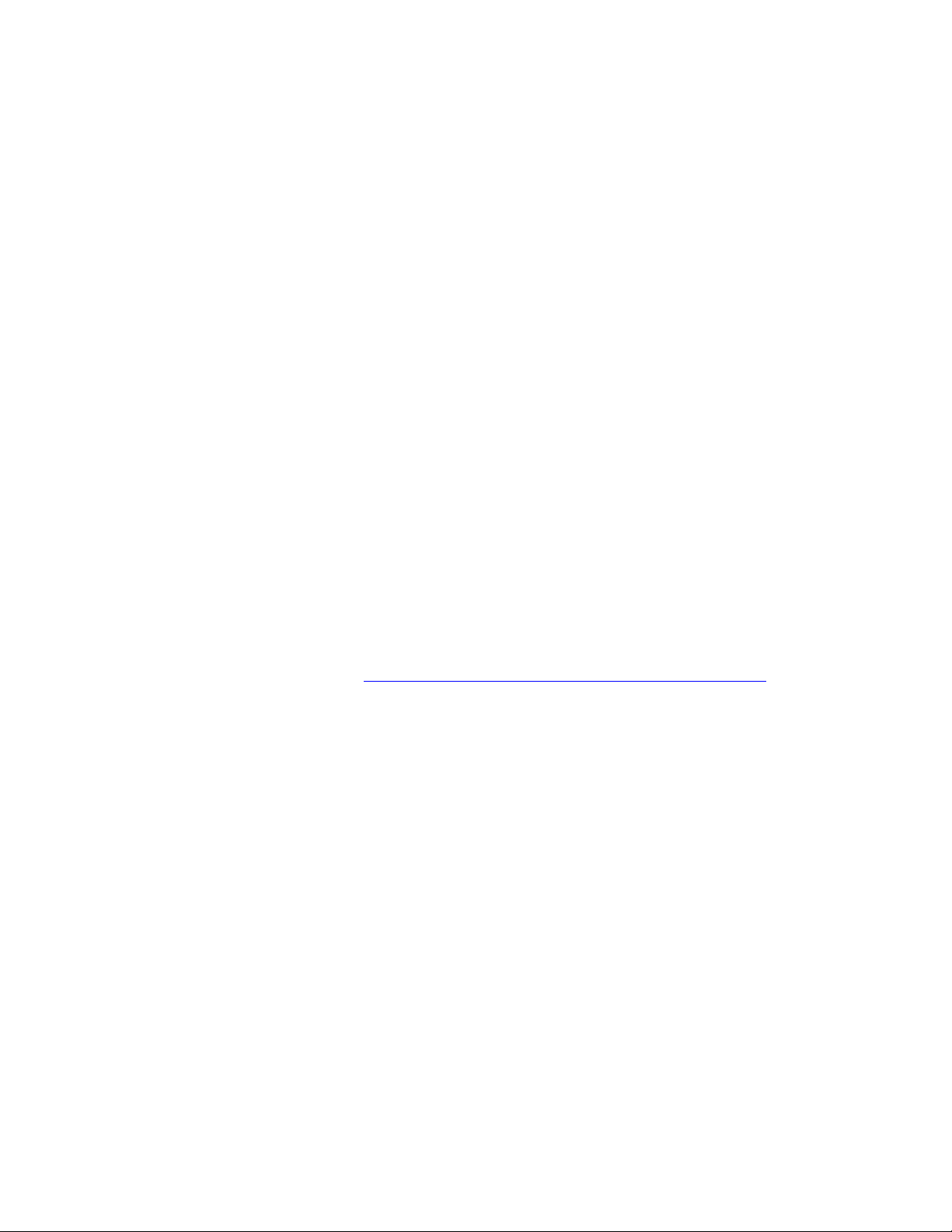
PLEASE READ
We are in no way responsible for the
contents of the manual. We do not guarantee
its accuracy and we do not make any claim
of copyright. The copyright remains the
property of their respective owners.
Visit the site to read the latest projector
news and reviews, read and comment on
projector specifications, download user
manuals and much more.

Liquid Crystal Projector
Model 8055
USER'S MANUAL
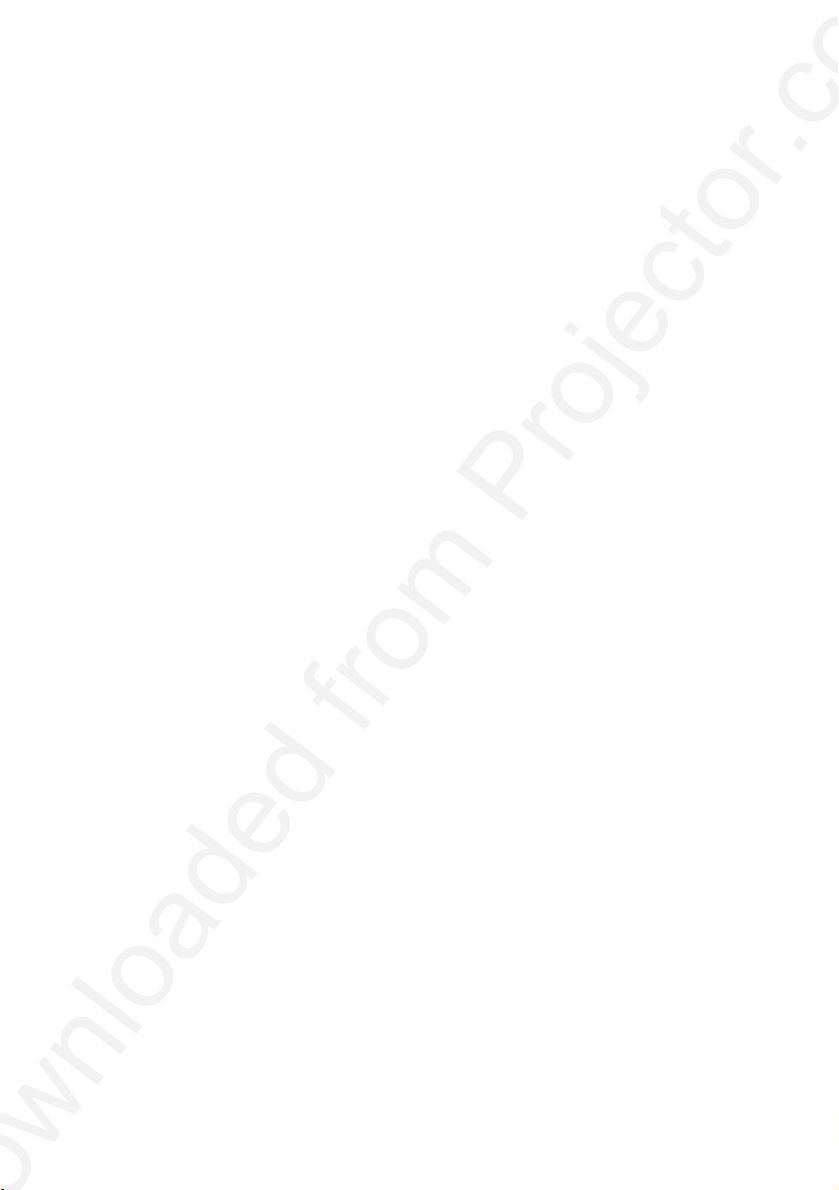
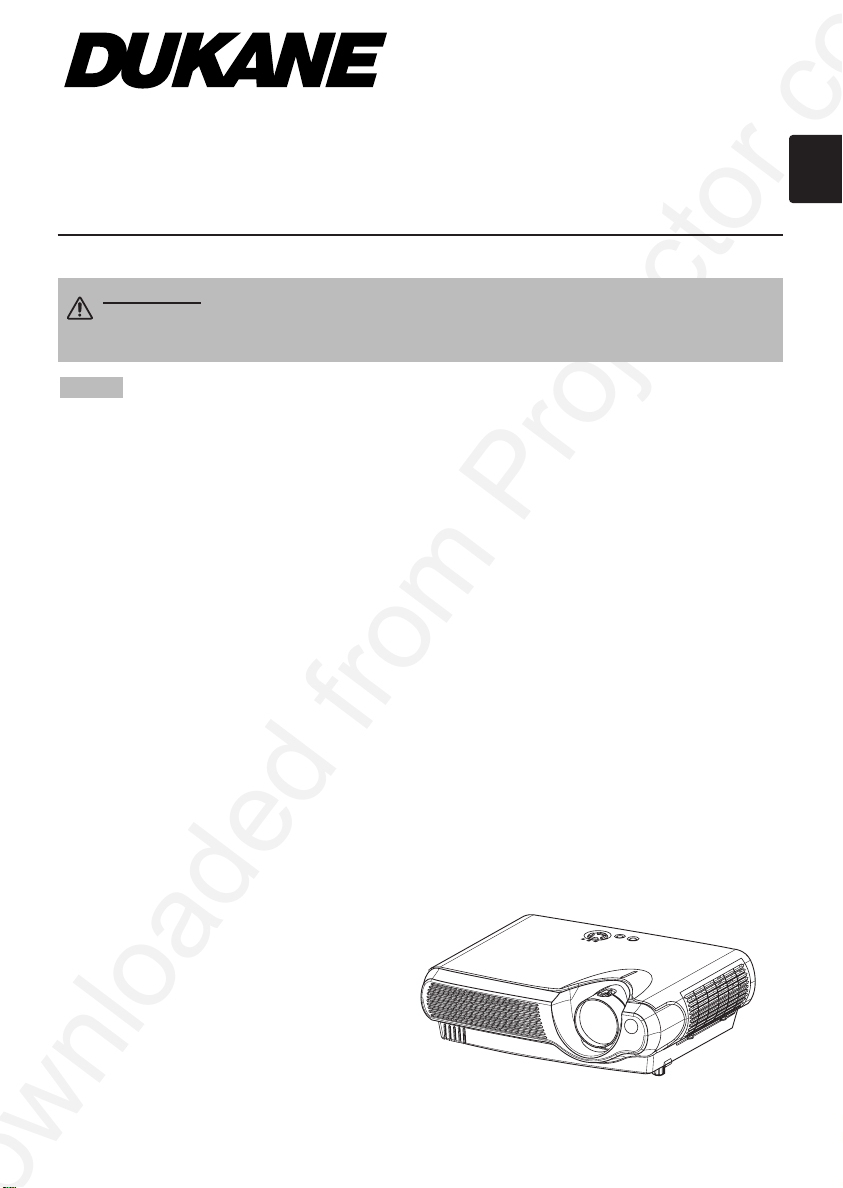
Projector
8055
User's Manual - Operating Guide
Thank you for purchasing this projector.
WARNING Before using, read the "User's Manual - Safety Guide" and
these manuals to ensure correct usage through understanding. After reading,
store them in a safe place for future reference.
NOTE
• The manufacturer assumes no responsibility for any errors that may appear in this manual.
• The reproduction, transmission or use of this document or contents is not permitted without
express written authority.
TRADEMARK ACKNOWLEDGMENT :
• VGA and XGA are registered trademarks of the International Business Machines Corporation.
• Apple and Mac are registered trademarks of Apple Computer, Inc.
• VESA and SVGA are trademarks of the Video Electronics Standard Association.
• Windows is a registered trademark of Microsoft Corporation.
All other trademarks are the property of their respective owners.
• The information in this manual is subject to change without notice.
1
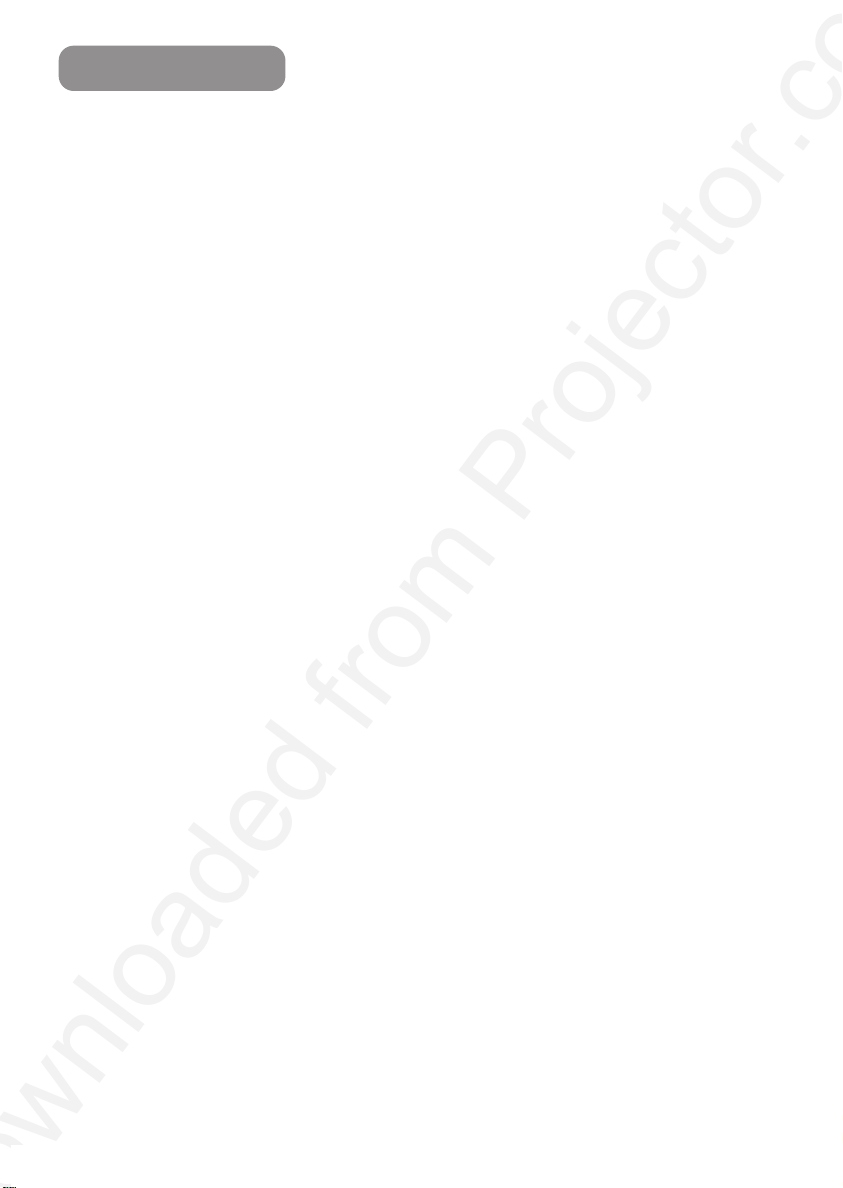
Contents
Projector Features
Preparation
Part Names
The Projector ………………………4
Fastening The Lens Cap …………4
The Remote Control ………………6
Setting Up
Arrangement ………………………7
Adjusting The Projector’s
Elevator ……………………………8
Connecting Your Devices…………9
Connecting Power Supply ………11
Remote Control
Putting Batteries …………………12
Operating The Remote Control…13
Power ON/OFF
Turning On The Power …………14
Selecting An Input Signal ………15
Turning Off The Power …………16
Operating
Adjusting The Volume …………17
Temporarily Muting The Sound…17
Adjusting The Position …………18
Using The Automatic
Adjustment Feature………………19
Correcting Keystone
Distortions…………………………19
Using The Magnify Feature ……20
Freezing The Screen ……………20
Signal Searching …………………21
Selecting The Aspect Ratio ……21
Temporarily Blanking
The Screen ………………………21
…………………………………………………………
……………………………………………………
……………………………………
……………………………………………………
……………………………………………………
…………………………………………
…………………………………………
12
14
17
3
Multifunctional Settings
3
4
7
Using The Menu Functions ……22
MAIN Menu ………………………23
PICTURE-1 Menu ………………24
PICTURE-2 Menu ………………26
INPUT Menu ……………………27
AUTO Menu ………………………29
SCREEN Menu …………………30
OPTION Menu ……………………31
Operating The PC Screen
Lamp
Air Filter
Other Care
Troubleshooting
Specifications
………………………………………………………………
Replacing The Lamp ……………34
…………………………………………………………
Caring For The Air Filter…………35
Replacing The Air Filter …………36
Caring For The Inside
Of The Projector …………………37
Caring For The Lens ……………37
Caring For The Cabinet
And Remote Control ……………37
Related Messages ………………38
Regarding
The Indicator Lamps ……………40
Phenomena That May Easily Be
Mistaken For Machine Defects …42
Warranty And After-Service ……43
……………………
………………
……………………………………………………
……………………………………
…………………………………………
22
32
33
35
37
38
44
2
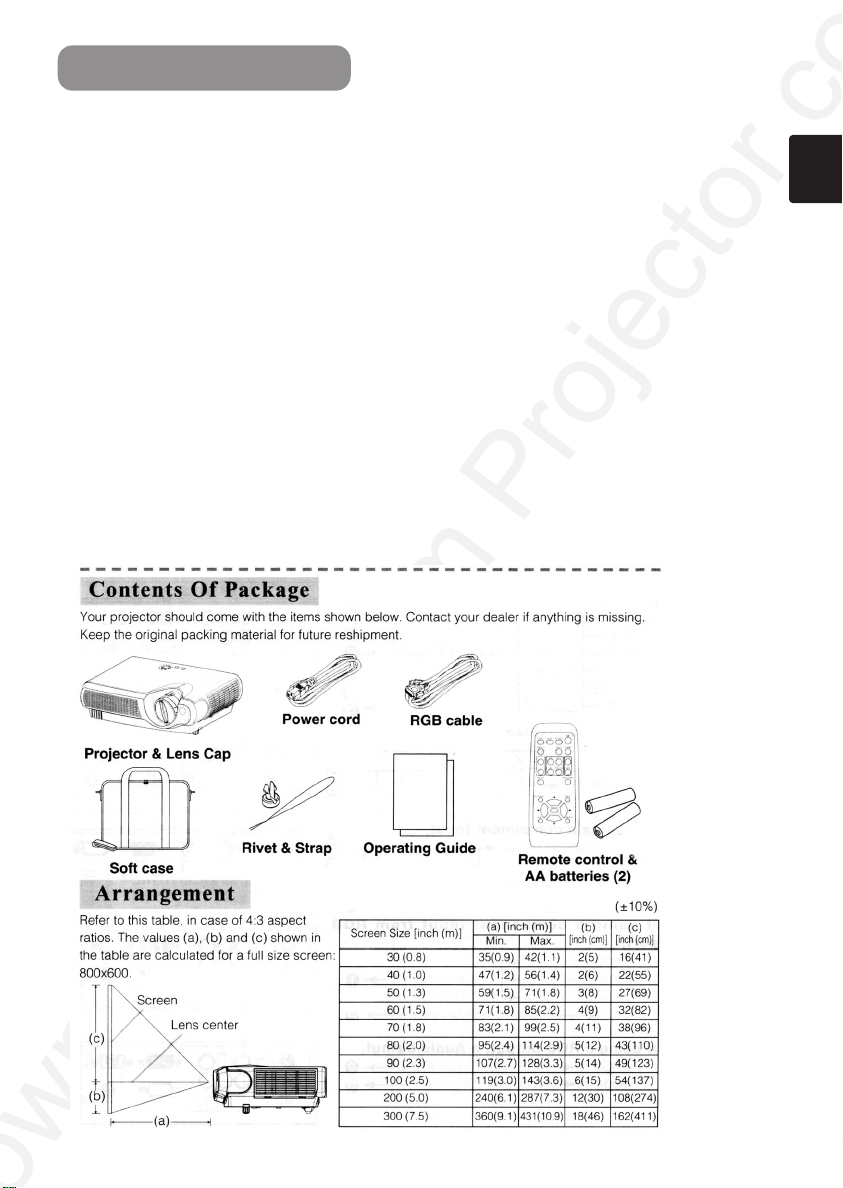
Projector Features
This multimedia projector is used to project various computer signals as well as
NTSC / PAL / SECAM video signals onto a screen. Little space is required for
installation and large images can easily be realized.
Ultra High Brightness
●
Crisp, ultra-bright presentations is achieved by using a UHB (ultra high brightness) lamp and a highly
efficient optical system.
Whisper Mode Equipped
●
Special mode is available for reducing projector noise to achieve quieter operation.
User Memory Function
●
This projector can memorize 4 settings by MY MEMORY function.
Partial Magnification Function
●
Interesting parts of images can be magnified for closer viewing.
Keystone Distortion Correction
●
Quick correction of distorted images electrically.
3
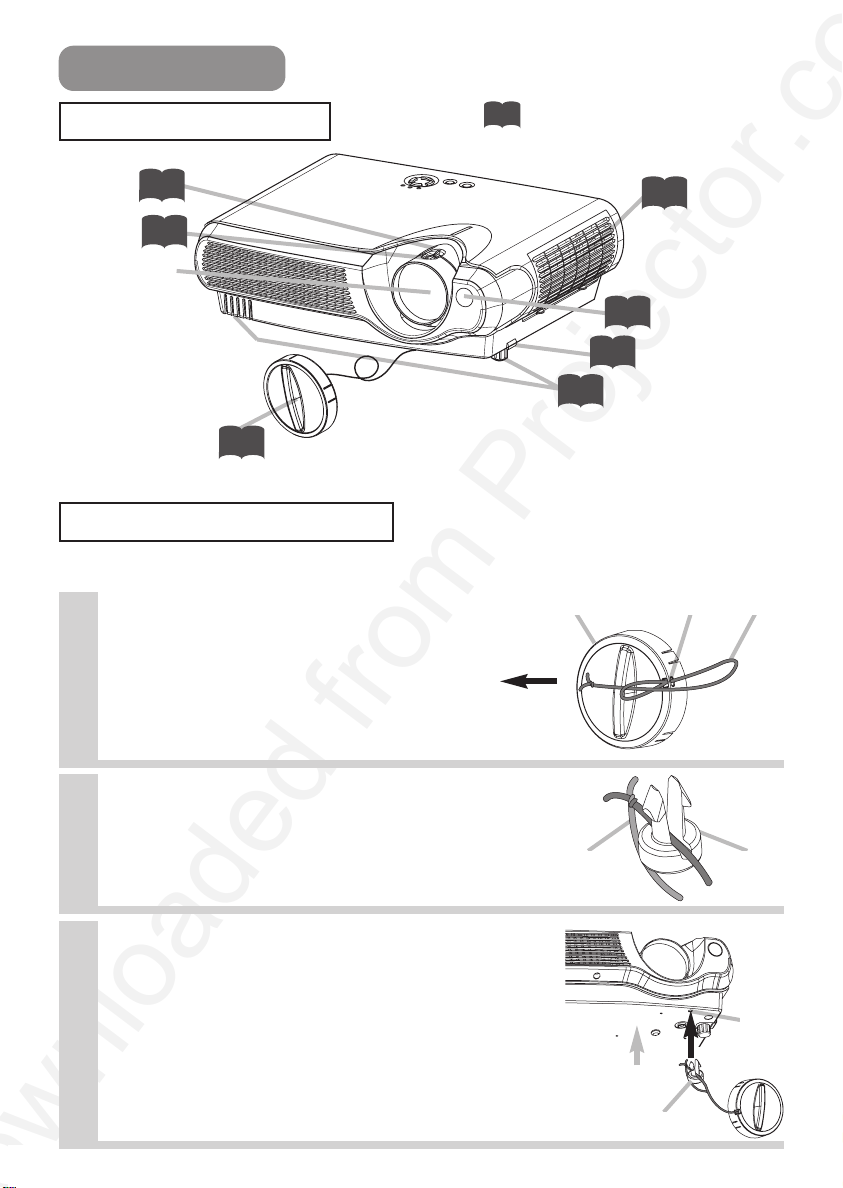
Part Names
The Projector
Zoom ring
Focus ring
Lens
(The picture is
projected from
here.)
Lens cap
15
15
14
Projector (Front/Right)
Indicates the corresponding
reference page
8
Elevator feet
8
Fastening The Lens Cap
To avoid losing, please fasten the lens cap to the projector using the strap.
Fix the strap to the strap ring of lens
1
cap, as the right drawing.
Lens cap Strap ring Strap
35
Air filter cover
(An air filter is
inside.)
Remote sensor
13
Elevator button
Pull
Put one piece of the strap into the
2
groove on rivet, as the right drawing.
Strap Rivet
Push the rivet into the strap hole.
3
Strap
hole
(Bottom side)
Push in
Rivet
4
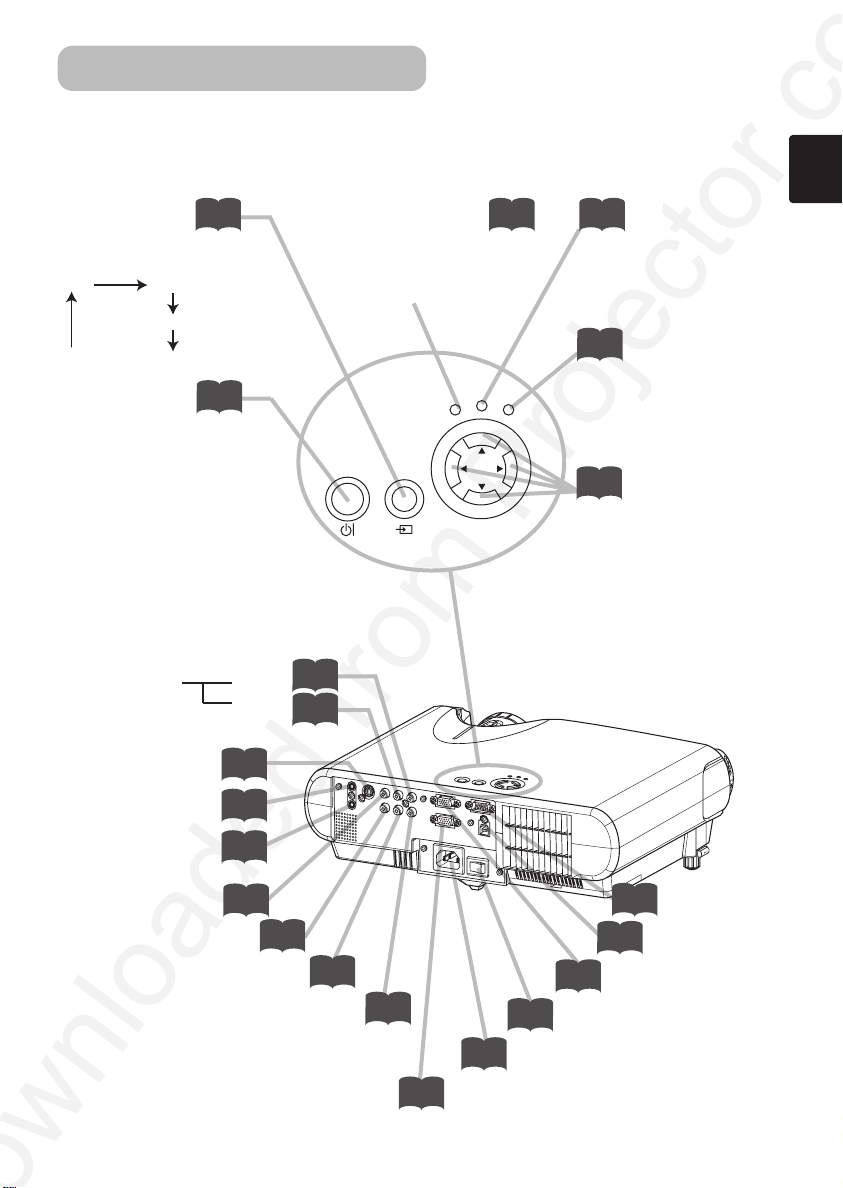
STANDBY/ON
INPUT
POWER
LAMP
TEMP
MENU
Part Names (continued)
The Projector (continued)
INPUT button
toggles between the signal
ports.
RGB VIDEO
S-VIDEO
COMPONENT VIDEO
STANDBY/ON
button
prepares for turning the
power on/off. Refer to the
section “Power ON/OFF”.
15 14 40
14
AUDIO R port
L port
(from a video equipment)
S-VIDEO port
10
POWER indicator
tells the state of power
supply. Refer to the section
“Power ON/OFF”.
10
10
TEMP indicator
lights or blinks when any
problem about internal
temperature has happened.
40
LAMP indicator
lights or blinks when any
problem about the lamp has
happened.
22
MENU buttons
operate the menu function.
AUDIO OUT port
AUDIO IN port
(from a computer)
VIDEO port
COMPONENT VIDEO - Y
COMPONENT VIDEO - CB/PB
COMPONENT VIDEO - CR/PR
10
10
10
10
ACIN
10
10
11
CONTROL port
10
Projector (Rear/Left)
10
Power switch
14
AC inlet
RGB OUT port
10
USB port
10
RGB IN port
5
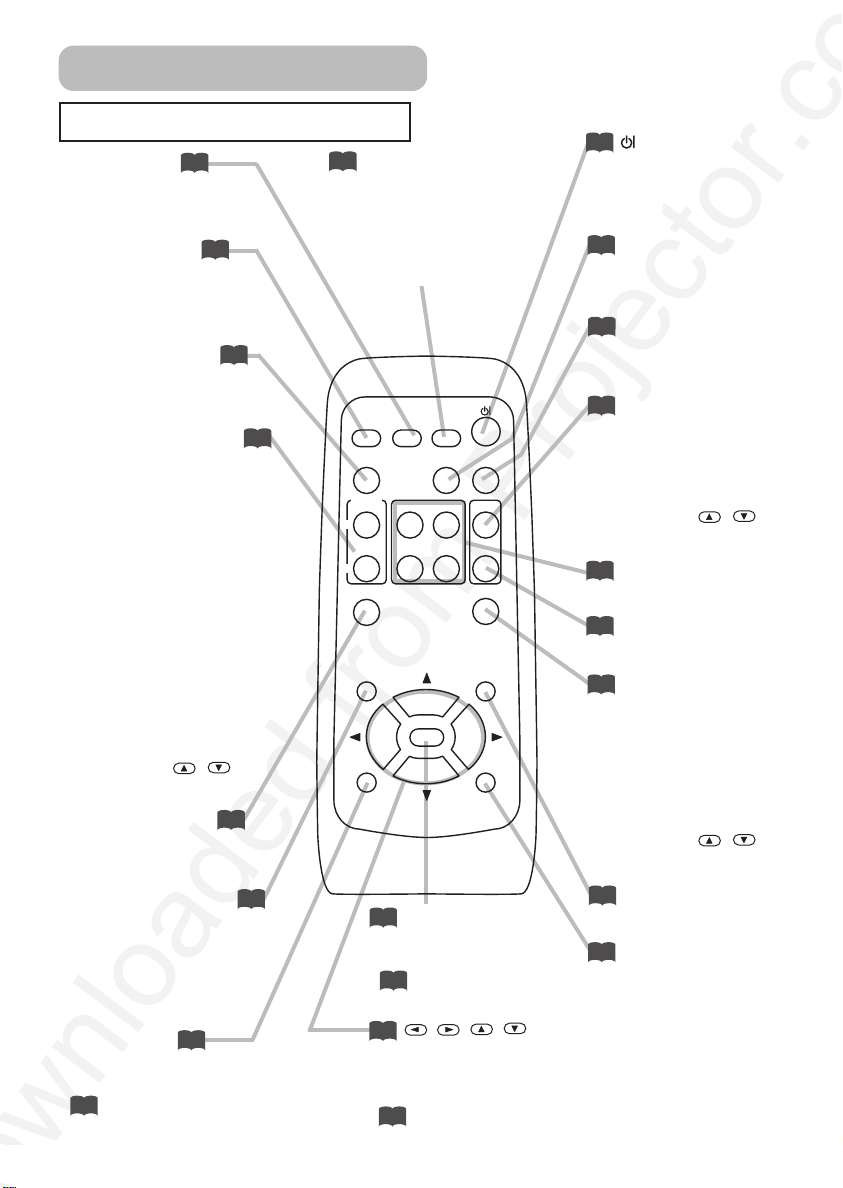
Part Names (continued)
The Remote Control
RGB button
selects the input signal of
RGB port.
VIDEO button
toggles between the signal
ports of VIDEO, S-VIDEO
and COMPONENT VIDEO.
ASPECT button
toggles between the
modes for aspect ratio.
MAGNIFY ON/OFF
buttons
turns on/off the MAGNIFY
mode.
In the MAGNIFY mode,
To move the
magnified area,
(1) Press the POSITION
button.
(2) Use the cursor buttons
to move the picture.
(3) Press the POSITION
button again to finish.
To shift the magnify
level,
use the cursor
buttons.
FREEZE button
freezes/reactivates the
picture.
POSITION button
turns on/off the POSITION
mode. (for RGB input)
In the POSITION mode,
To move the picture,
use the cursor buttons.
ESC button
returns to the previous display
at the menu functions.
32
( Available for
operating PC screen)
6
15
15
21
/
20
22
18
20
21
SEARCH button
searches for an input
signal between the
following signal ports of
RGB, VIDEO, S-VIDEO
and COMPONENT VIDEO.
VIDEO
ASPECT
MAGNIFY
ON
OFF
ESC RESET
SEARCH
RGB
AUTO BLANK
HOME PAGE UP
PAGE DOWN
END
KEYSTONEFREEZE
ENTER
ENTER button
22
VOLUME
MUTE
MENUPOSITION
proceeds to the next operation
at the menu functions.
32
( Available for
operating PC screen)
,,,
22
(Cursor) buttons
works for adjusting or
menu controlling.
32
( Available for
operating PC screen)
(STANDBY/ON)
14
button
prepares for turning the
power on/off.
19
AUTO button
executes automatic
adjustment.
21
BLANK button
blanks the screen
temporarily.
17
VOLUME button
turns on/off the VOLUME
mode.
In the VOLUME mode,
To adjust the volume,
use the cursor
/
buttons.
32
KEYBOARD button
operate the PC screen.
17
MUTE button
mutes/restores the sound.
19
KEYSTONE
button
turns on/off the KEYSTONE
mode.
In the KEYSTONE mode,
To adjust the
keystone,
use the cursor
buttons.
MENU button
22
opens/closes the menu.
22
RESET button
cancels the adjustment in
progress.
* The adjustments of the
volume etc. are not reset.
/
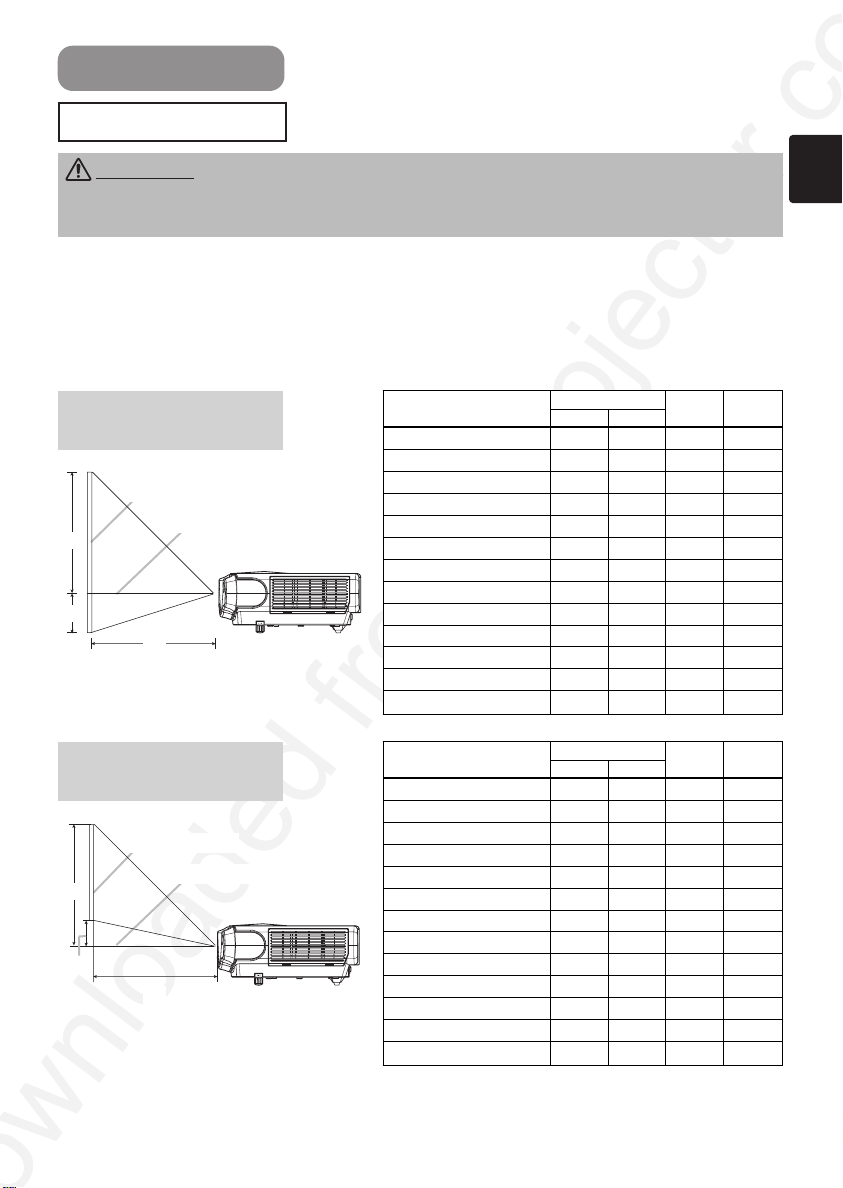
Setting Up
Arrangement
WARNING • Install the projector in a suitable environment according to
instructions of the “User’s Manual – Safety Guide” and this manual.
• The power outlet should be close to the projector and easily accessible.
Refer to the illustrations and tables below to determine the screen size and projection
distance.
The values shown in the table are calculated for a full size screen:800×600
(a):Distance from the projector to the screen (±10%)
(b):Distance from the lens center to the bottom of the screen (±10%)
(c):Distance from the lens center to the top of the screen (±10%)
Reference for
the 4:3 aspect ratio
Screen
Lens center
(c)
(b)
(a)
Side View
Screen Size [inch (m)]
30 (0.8) 35(0.9) 42(1.1) 2(5) 16(41)
40 (1.0) 47(1.2) 56(1.4) 2(6) 22(55)
50 (1.3) 59(1.5) 71(1.8) 3(8) 27(69)
60 (1.5) 71(1.8) 85(2.2) 4(9) 32(82)
70 (1.8) 83(2.1) 99(2.5) 4(11) 38(96)
80 (2.0) 95(2.4) 114(2.9) 5(12) 43(110)
90 (2.3) 107(2.7) 128(3.3) 5(14) 49(123)
100 (2.5) 119(3.0) 143(3.6) 6(15) 54(137)
120 (3.0) 143(3.6) 171(4.4) 7(18) 65(165)
150 (3.8) 179(4.6) 215(5.5) 9(23) 81(206)
200 (5.0) 240(6.1) 287(7.3) 12(30) 108(274)
250 (6.3) 300(7.6) 359(9.1) 15(38) 135(343)
300 (7.5) 360(9.1)
(a) [inch (m)]
Min. Max.
431(10.9)
(b)
[inch (cm)]
18(46) 162(411)
(c)
[inch (cm)]
Reference for
the 16:9 aspect ratio
Screen
Lens center
(c)
(b)
(a)
Side View
Screen Size [inch (m)]
30 (0.8) 38(1.0) 46(1.2) 0(1) 15(39)
40 (1.0) 51(1.3) 61(1.6) 1(2) 20(51)
50 (1.3) 64(1.6) 77(2.0) 1(2) 25(64)
60 (1.5) 77(2.0) 93(2.4) 1(2) 30(77)
70 (1.8) 90(2.3)
80 (2.0) 104(2.6)
90 (2.3) 117(3.0)
100 (2.5) 130(3.3)
120 (3.0) 156(4.0)
150 (3.8) 196(5.0)
200 (5.0) 216(6.6)
250 (6.3) 327(8.3)
300 (7.5)
(a) [inch (m)]
Min. Max.
393(10.0)
469(11.9)
108(2.8)
124(3.2)
140(3.6)
155(3.9)
187(4.7)
234(5.9)
312(7.9)
391(9.9)
(b)
[inch (cm)]
1(3) 35(90)
1(3) 41(103)
1(4) 46(116)
2(4) 51(129)
2(5) 61(154)
2(6) 76(193)
3(8) 101(257)
4(10) 127(322)
5(12) 152(386)
(c)
[inch (cm)]
7
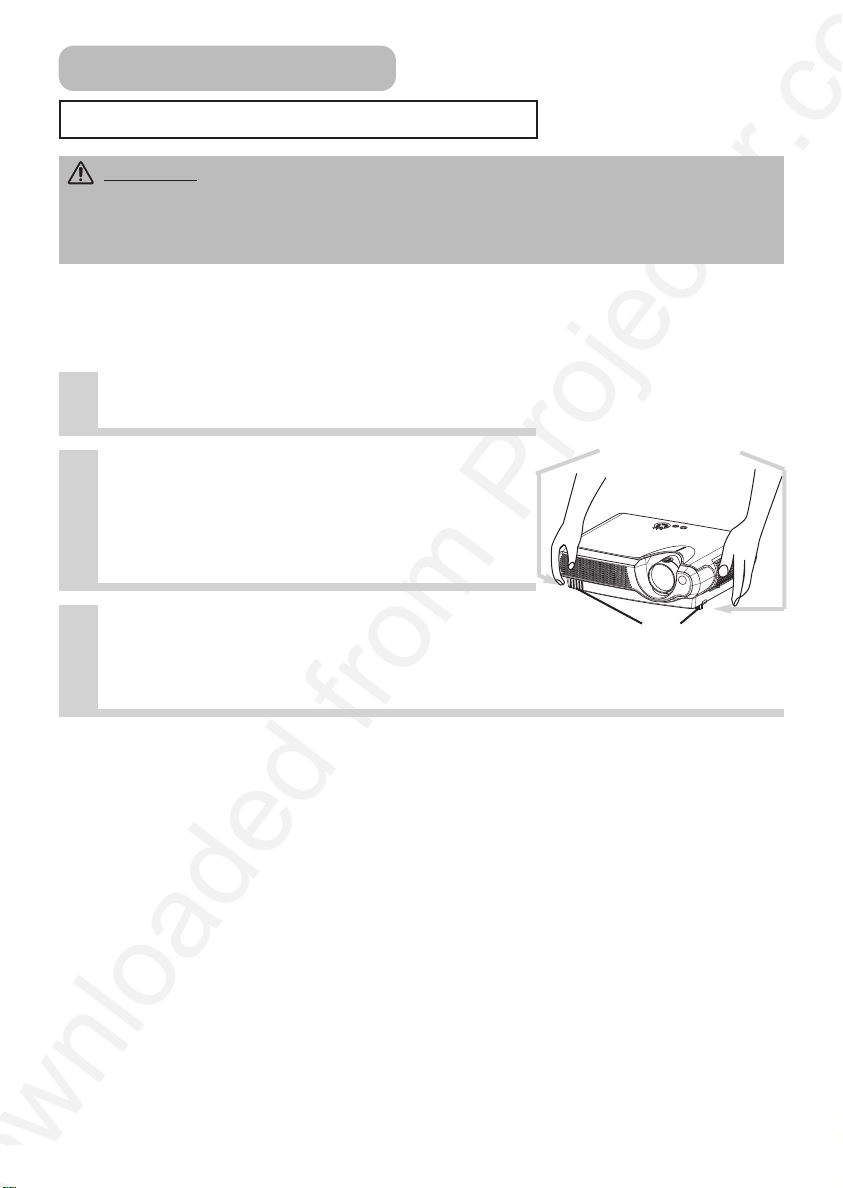
Setting Up (continued)
Adjusting The Projector's Elevator
CAUTION •
projector might crash down, overturn, smash your fingers and possibly result in
malfunction. To prevent damaging the projector and injuring yourself, ALWAYS HOLD
THE PROJECTOR whenever using the elevator buttons to adjust the elevator feet.
You can use the elevator feet to make adjustments if the surface on which you need to set
the projector is uneven or if you otherwise need to adjust the angle of projection. The
adjustment range of the elevator feet is 0 to 9 degrees.
Press and hold in the elevator buttons.
1
Raise or lower the projector to the
2
desired height and then release the
elevator buttons.
When you release the elevator buttons, the elevator
feet will lock into position.
As necessary, you can also finely
3
adjust the height of the projector by
twisting the elevator feet by hand.
If you press the elevator buttons without holding the projector, the
Elevator buttons
Elevator feet
8
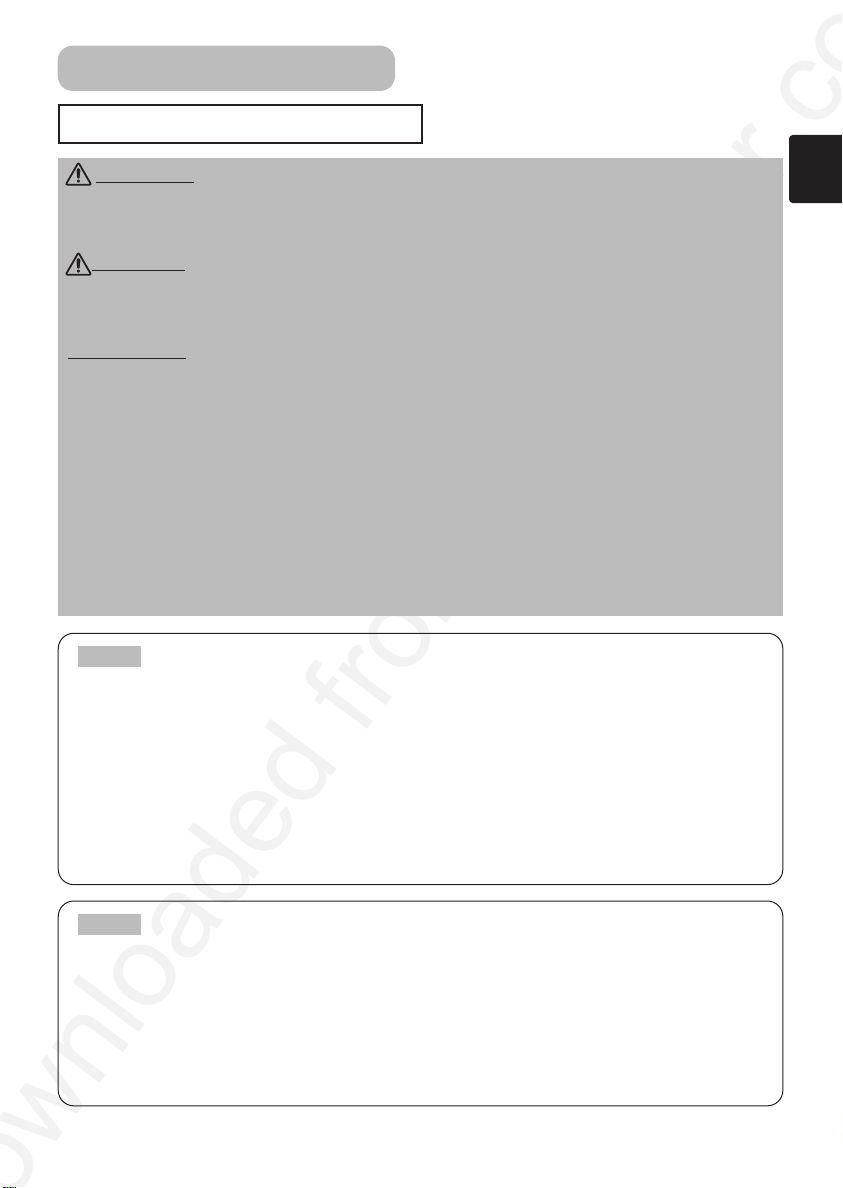
Setting Up (continued)
Connecting Your Devices
WARNING • Incorrect connecting could result in fire or electrical shock.
Whenever attempting to connect other devices to the projector, please thoroughly read
the "User's Manual - Safety Guide", this manual and the manual of each device to be
connected.
CAUTION
Attempting to connect a live device to the projector may generate extremely loud
noises or other abnormalities that may result in malfunction and/or damage to the
device and/or projector.
ATTENTION
connection may result in malfunction and/or damage to the device and/or projector.
Refer to the section “TECHNICAL” of this manual for the pin assignment of connectors
and RS-232C communication data.
• Some cables have to be used with core set. Use the accessory cable or a
designated-type cable for the connection. For cables that have a core only at one end,
connect the core to the projector.
• Secure the screws on the connectors and tighten.
• Whenever attempting to connect a laptop computer to the projector, be sure to
activate the laptop’s RGB external image output (set the laptop to CRT display or to
simultaneous LCD and CRT display). For details on how this is done, please refer to the
instruction manual of the corresponding laptop computer.
• TURN OFF ALL DEVICES prior to connecting them to the projector.
• Make sure that you connect devices to the correct port. Incorrect
NOTE
• This projector is compatible with VESA DDC 1/2B. Plug-and-Play can be achieved by
connecting this projector to computers that are VESA DDC (display data channel)
compatible. Please take advantage of this function by connecting the accessory RGB
cable to the RGB port (DDC 1/2B compatible). Plug-and-Play may not work properly if
any other type of connection is attempted.
• Plug-and-Play is a system composed of the computer, its operating system and
peripheral equipment (i.e. display devices).
• Please use the standard drivers in your computer as this projector is a Plug-and-Play
monitor.
NOTE
these modes will not be possible with this projector.
• For some RGB input modes, the optional Mac adapter is necessary.
• When the image resolution is changed on a computer, depending on an input,
automatic adjust function may take some time and may not be completed. In this case,
you may not be able to see a check box to select “Yes/No” for the new resolution on
Windows. Then the resolution will go back to the original. It might be recommended to
use other CRT or TFT monitors to change the resolution.
About Plug-and-Play Capability
• Some computers may have multiple display screen modes. Use of some of
9
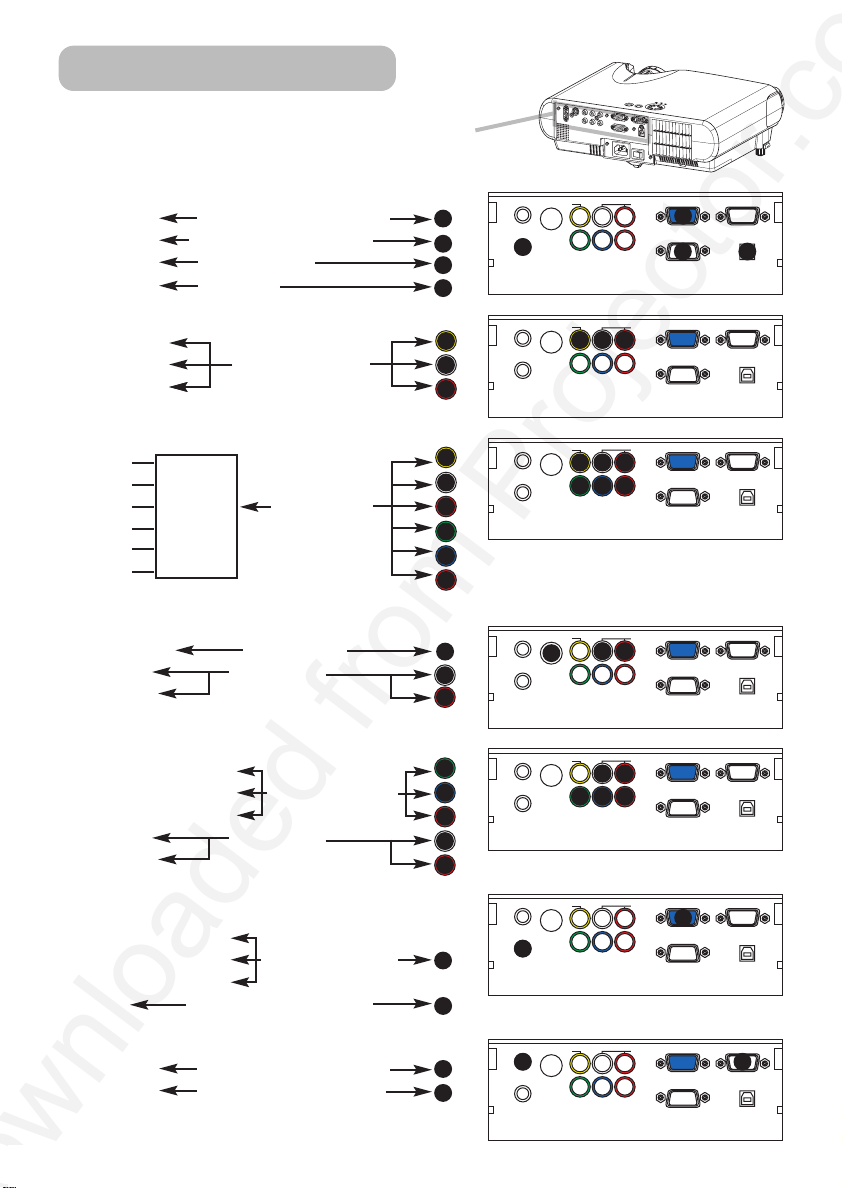
1
4
5
6
Setting Up (continued)
Please refer to the following for connecting your devices.
See the rear of the projector. You can see the ports.
ACIN
Connecting to a computer
RGB out RGB cable (D-sub 15 pin)
Audio out Audio cable (Stereo mini)
RS-232C port RS-232C cable
USB out USB cable
2
3
11
Connecting to a DVD/VCR player
Video out
Audio out (L) Audio/Video cable
Audio out (R)
If using a SCART RGB input,
Video
AUDIO-L
AUDIO-R SCART SCART cable
G out port
B
R
4
5
6
7
8
9
If using a S-video input,
S-video out port S-video cable
Audio out (L) Audio cable
Audio out (R)
10
5
6
If using a component input,
Component (Y) out
Component (C
Component (C
B/PB) out Component cable
R/PR) out
Audio out (L) Audio cable
Audio out (R)
7
8
9
5
6
If using a component input from RGB
port,
Component (Y) out
Component (CB/PB) out Component cable
Component (CR/PR) out (with D-sub 15 pin)
Audio out Audio cable(Stereo mini)
1
2
AUDIO OUT
2
AUDIO IN
AUDIO OUT
AUDIO IN
AUDIO OUT
AUDIO IN
AUDIO OUT
AUDIO IN
AUDIO OUT
AUDIO IN
AUDIO OUT
2
AUDIO IN
S-VIDEO IN
S-VIDEO IN
S-VIDEO IN
10
S-VIDEO IN
S-VIDEO IN
S-VIDEO IN
VIDEO
VIDEO
VIDEO
VIDEO
VIDEO
VIDEO
Y
B/PB CR/PR
C
COMPONENT VIDEO
4
5
Y
B/PB CR/PR
C
COMPONENT VIDEO
4
5
8
7
Y
B/PB CR/PR
C
COMPONENT VIDEO
5
Y
B/PB CR/PR
C
COMPONENT VIDEO
5
8
7
Y
C
B/PB CR/PR
COMPONENT VIDEO
Y
C
B/PB CR/PR
COMPONENT VIDEO
L-AUDIO-R
1
RGB OUT
RGB IN
3
CONTROL
L-AUDIO-R
6
RGB IN
CONTROL
L-AUDIO-R
6
RGB IN
9
CONTROL
L-AUDIO-R
6
RGB IN
CONTROL
L-AUDIO-R
6
RGB IN
9
CONTROL
L-AUDIO-R
1
RGB IN
CONTROL
RGB OUT
RGB OUT
RGB OUT
RGB OUT
RGB OUT
11
USB
USB
USB
USB
USB
USB
If using a RGB output, a Audio output,
RGB in RGB cable (D-sub 15 pin)
Audio in Audio cable (Stereo mini)
10
12
13
VIDEO
13 12
AUDIO OUT
S-VIDEO IN
AUDIO IN
Y
C
B/PB CR/PR
COMPONENT VIDEO
L-AUDIO-R
RGB IN
CONTROL
RGB OUT
USB
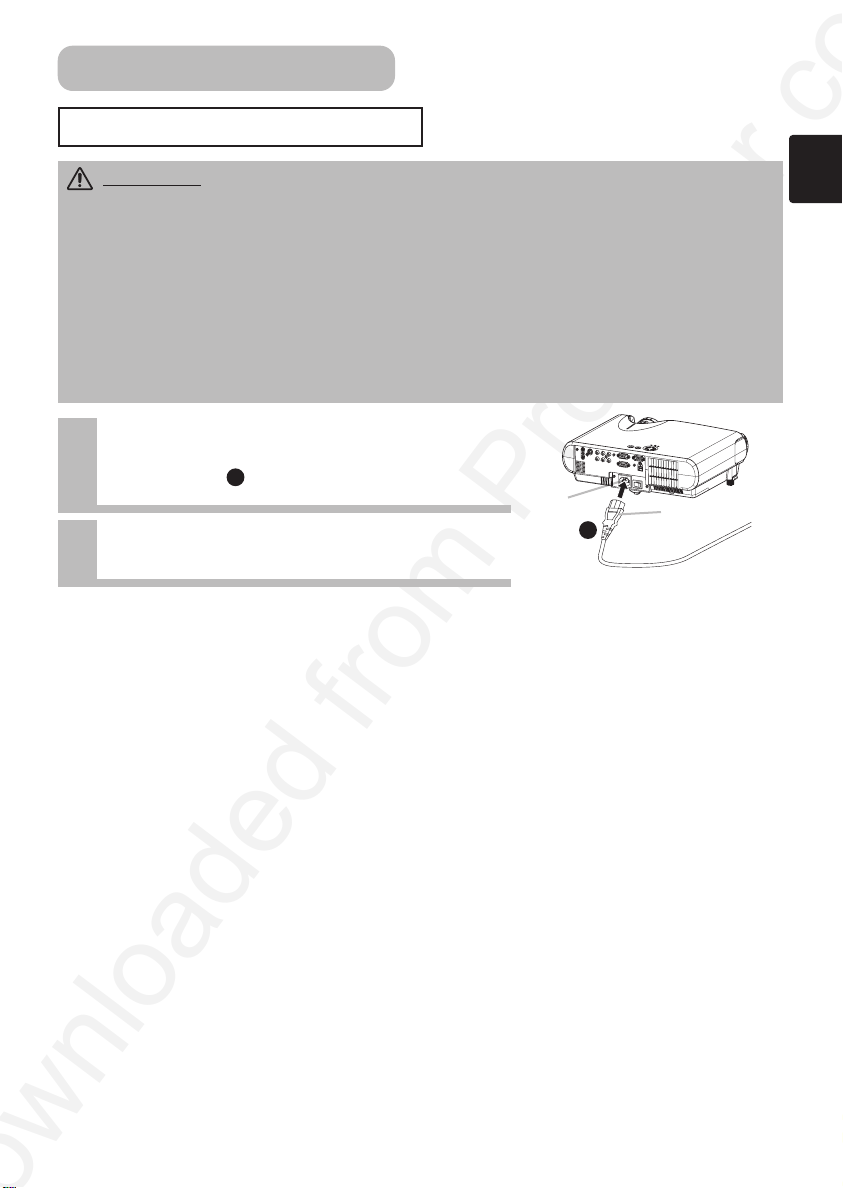
A
C
IN
Setting Up (continued)
Connecting Power Supply
WARNING • Please use extra caution when connecting the power cord as
incorrect or faulty connections may result in FIRE and/or ELECTRICAL SHOCK. Please
adhere to the “User’s manual – Safety Guide” and the following.
• Only plug the power cord into outlets rated for use with the power cord’s specified
voltage range.
• Only use the power cord that came with the projector. If it is damaged, contact your
dealer to newly get correct one.
• Never modify the power cord. Never attempt to defeat the ground connection of the
three-pronged plug.
• Make sure that you firmly connect the power cord to the projector and wall outlet.
Connect the connector of the
1
power cord to the AC inlet of the
projector.
Firmly plug the power cord’s plug
2
into the outlet.
1
AC Inlet
Connector Side
1
11
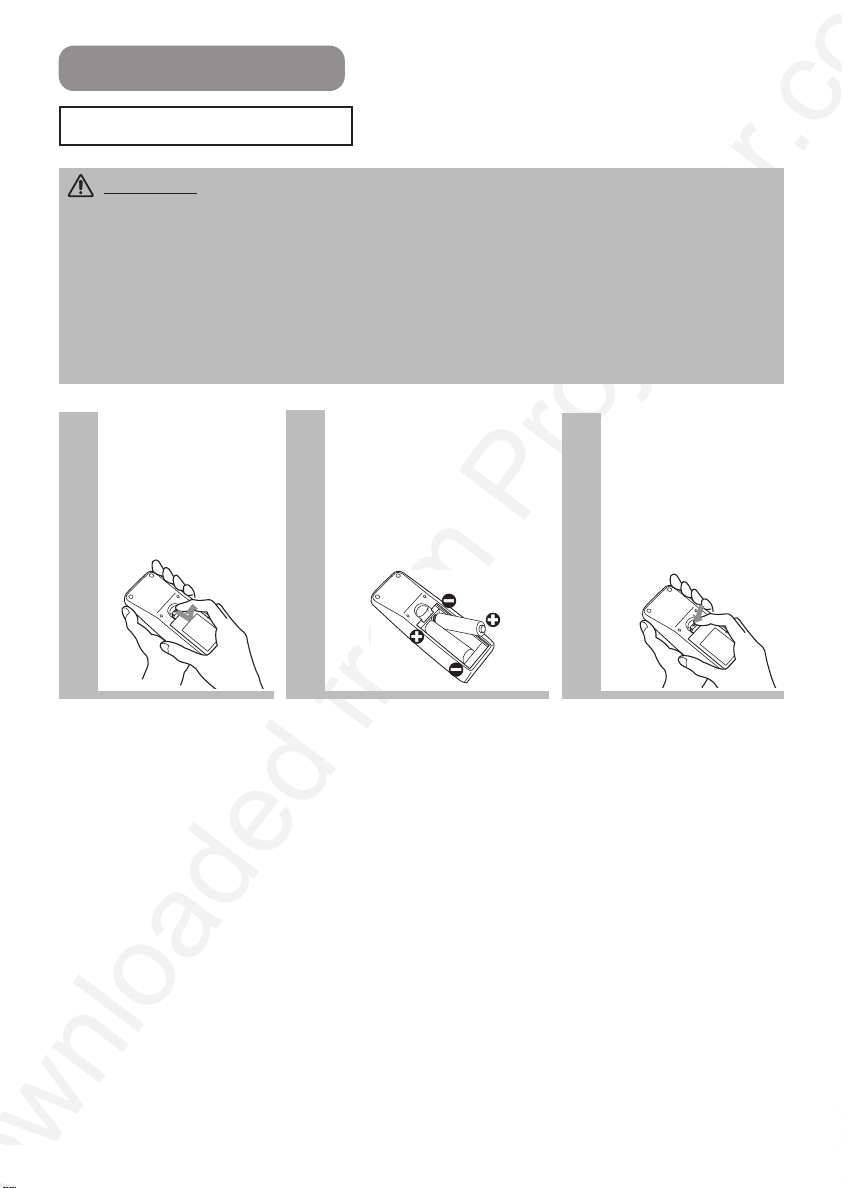
Remote Control
Putting Batteries
CAUTION Always handle the batteries with care and use them only as directed.
Improper use may result in battery cracking or leakage, which could result in fire, injury
and/or pollution of the surrounding environment.
• Keep the battery away from children and pets.
• Be sure to use only the batteries specified for use with the remote control. Do not mix
new batteries with used ones.
• When inserting batteries, verify that the plus and minus terminals are aligned correctly
(as indicated in the remote control).
• When you dispose the battery, you should obey the law in the relative area or country.
Remove the
1
battery cover.
Slide back and
remove the battery
cover in the direction
of the arrow.
Insert the
2
batteries.
Align and insert the two
AA batteries according to
their plus and minus
terminals (as indicated in
the remote control).
Close the
3
battery cover.
Replace the battery
cover in the direction
of the arrow and
snap it back into
place.
12
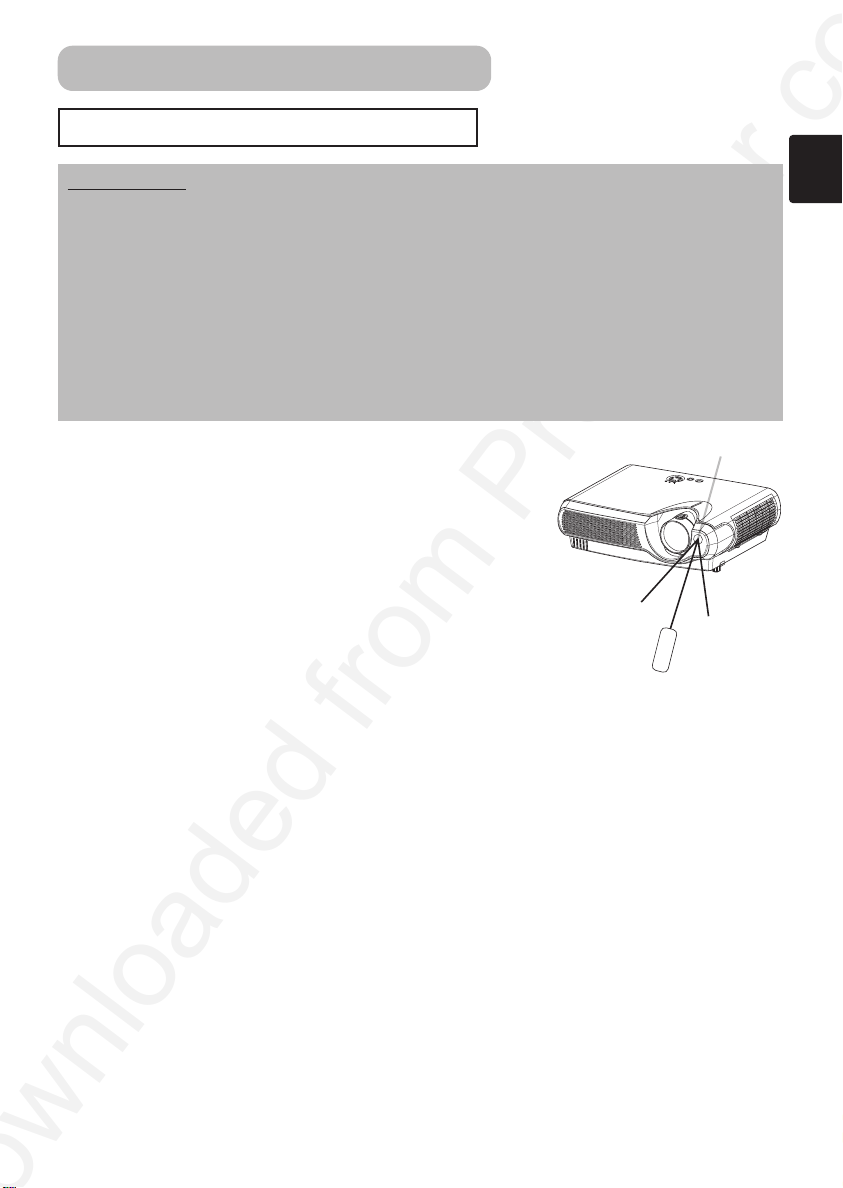
Remote Control (continued)
Operating The Remote Control
ATTENTION • Do not drop or otherwise expose the remote control to physical
impact.
• Do not get the remote control wet or place it on wet objects. Doing so may result in
malfunction.
• Remove the batteries from the remote control and store them in a safe place if you
won’t be using the remote control for an extended period.
• Replace the batteries whenever the remote control starts to malfunction.
• When strong lights, such as direct sunlight or light from an extremely close range
(such as from an inverter fluorescent lamp), hit the projector’s remote sensor, the
remote control may cause to function. Adjust the direction of the projector to keep light
from directly hitting the projector’s remote sensor.
• The remote control works with the projector’s remote
sensor.
• The range of the remote sensor is 3 meters with a 60degree range (30 degrees to the left and right of the
remote sensor).
Also a remote signal reflected in the screen etc. may be
available. If it is difficult to send a remote signal to the
sensor directly, please try.
• Since the remote control uses infrared light to send
signals to the projector (Class1 LED), be sure to use the
remote control in an area free from obstacles that could
block the remote control’s output signal to the projector.
Remote sensor
30° 30°
approximately
3 meters
13
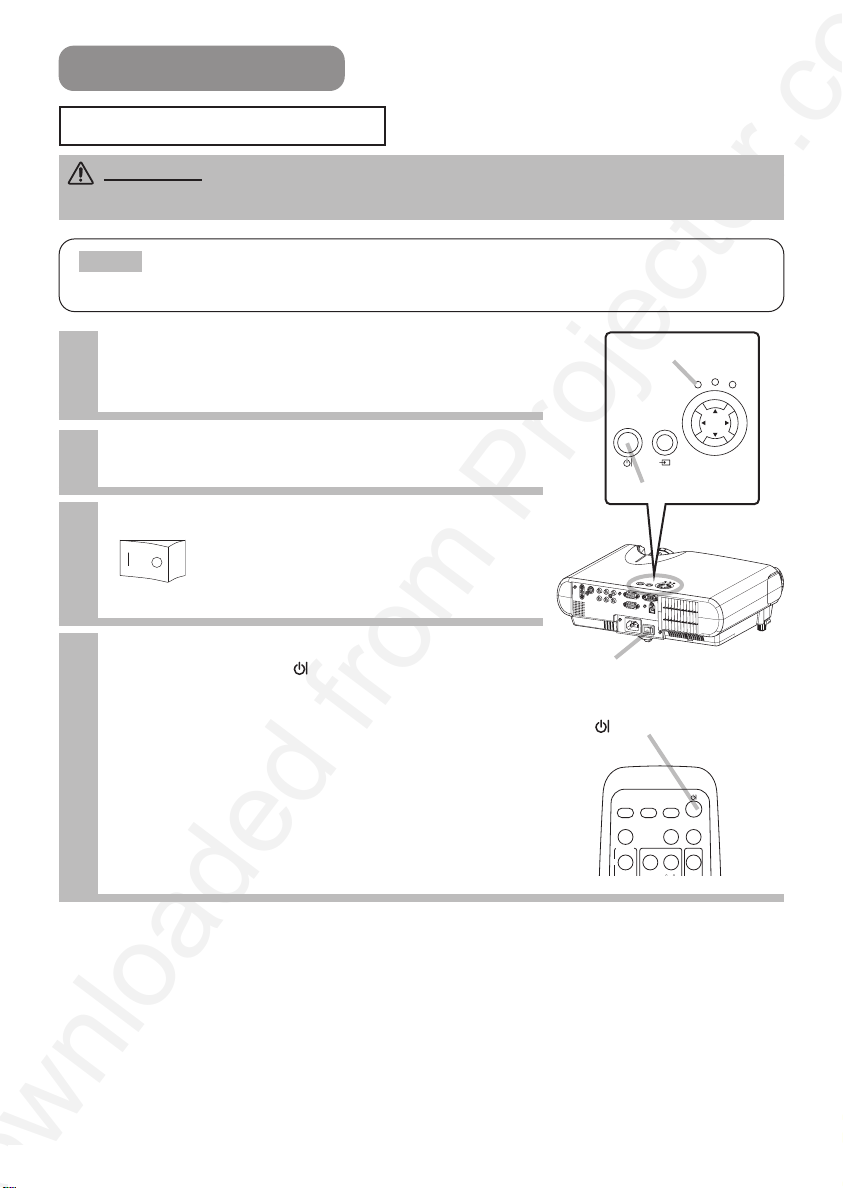
STANDBY/ON
INPUT
POWER
LAMP
TEMP
MENU
Power ON/OFF
VIDEO
ASPECT
VOLUME
MAGNIFY
HOME PAGE UP
AUTO BLANK
RGB
SEARCH
ON
Tur ning On The Power
WARNING • When the power is ON, a strong light is emitted. Do not look into the
lens or vents of the projector.
NOTE
• Turn the power on/off in right order. Please power on the projector before
the connected devices. Power off the projector after the connected devices.
Make sure that the power cord is
1
firmly and correctly connected to the
POWER indicator
projector and outlet.
When the lens cap is attached, remove
2
the lens cap.
STANDBY/ON button
Set the power switch to [ | ] (ON).
3
Power switch (ON position)
The POWER indicator will light orange.
Press the STANDBY/ON button of the
4
projector or the button of the remote
ACIN
Power switch
control.
The projector lamp will light up and the POWER
indicator will begin blinking green.
According to a setup, the projector lamp may light
up and the POWER indicator may begin blinking
green, without pressing this button.
When the power is completely on, the indicator will
stop blinking and light green.
(STANDBY/ON) button
14
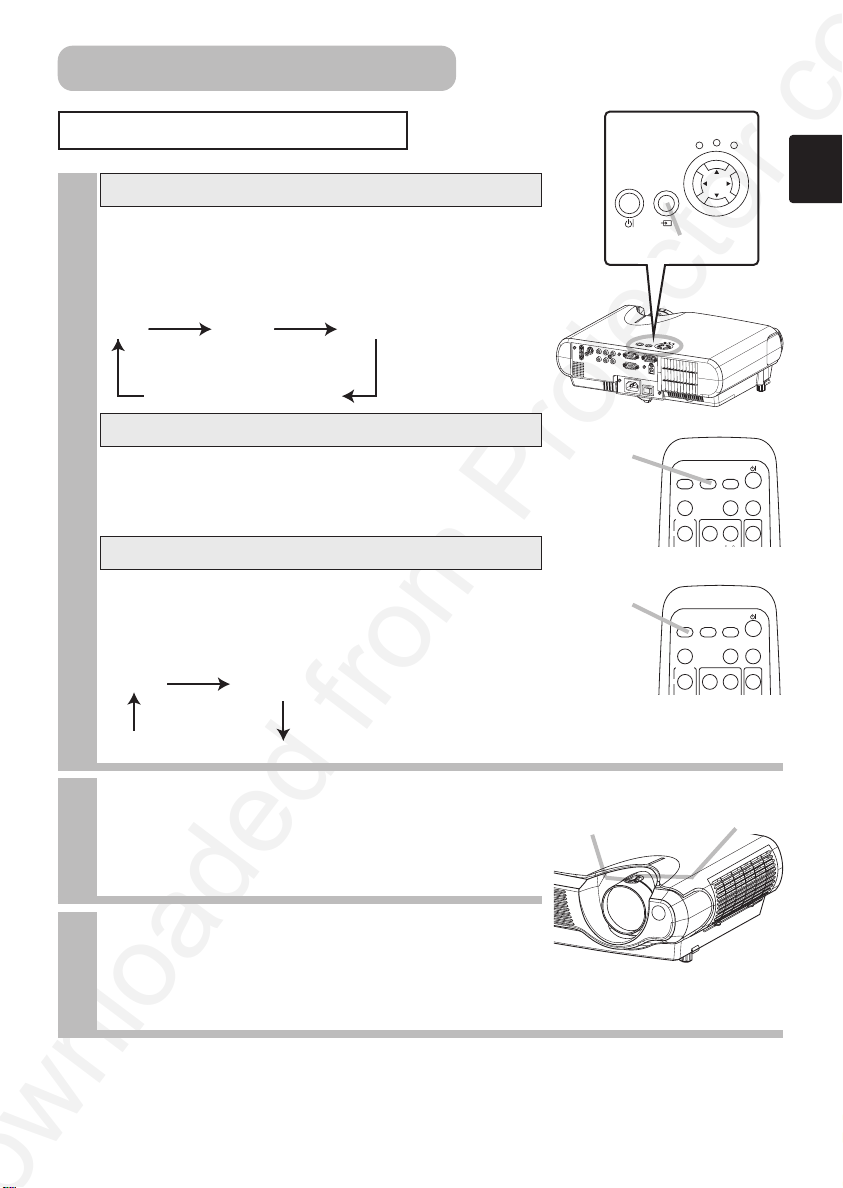
RGB VIDEO S-VIDEO
COMPONENT VIDEO
VIDEO S-VIDEO
COMPONENT VIDEO
STANDBY/ON
INPUT
POWER
LAMP
TEMP
MENU
Power ON/OFF (continued)
Selecting An Input Signal
Using the projector’s control button
1
Press the INPUT button.
As illustrated below, each time you press the INPUT
button, the projector switches between its input signal
ports. Select the signal you wish to project.
INPUT button
ACIN
Selecting a RGB signal, using the remote control
RGB button
Press the RGB button.
When this button is pressed, the projector switches to
the RGB port.
Selecting a video signal, using the remote control
Press the VIDEO button.
As illustrated below, each time you press the VIDEO
button, the projector switches between its input signal
ports. Select the signal you wish to project.
Use the zoom ring to adjust the screen
2
size.
Use the focus ring to focus the picture.
3
VIDEO button
Focus ring
VIDEO
RGB
ASPECT
MAGNIFY
ON
VIDEO
RGB
ASPECT
MAGNIFY
ON
Zoom ring
SEARCH
AUTO BLANK
HOME PAGE UP
SEARCH
AUTO BLANK
HOME PAGE UP
VOLUME
VOLUME
15
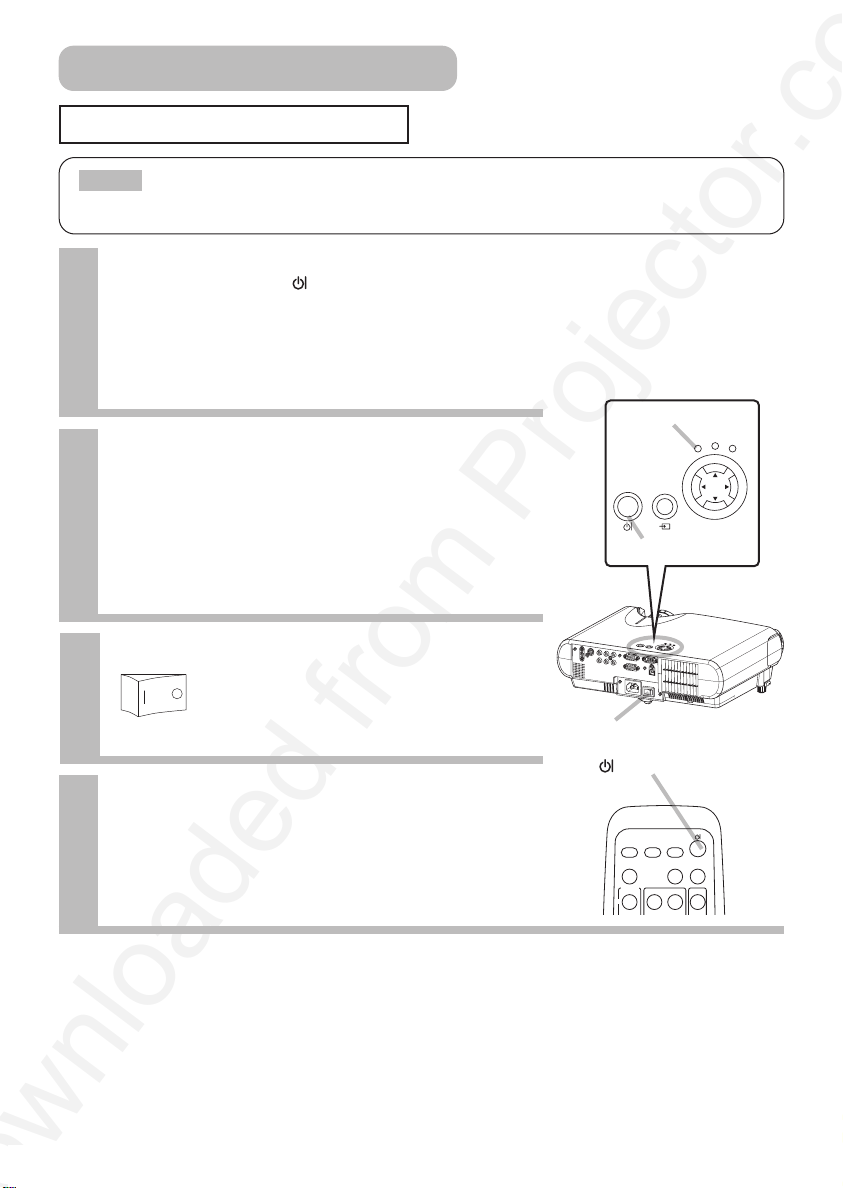
STANDBY/ON
INPUT
POWER
LAMP
TEMP
MENU
Power ON/OFF (continued)
VIDEO
ASPECT
VOLUME
MAGNIFY
HOME PAGE UP
AUTO BLANK
RGB
SEARCH
ON
Tur ning Off The Power
NOTE
• Turn the power on/off in right order. Please power on the projector before
the connected devices. Power off the projector after the connected devices.
Press the STANDBY/ON button of the
1
projector or the button of the remote
control.
The message “Power off?” will appear on the screen
for approximately 5 seconds.
POWER indicator
Press the STANDBY/ON button again
2
while “Power off?” the message is
visible.
The projector lamp will go off, and the POWER
indicator will begin blinking orange.
Then the POWER indicator will stop blinking and light
to solid orange when the lamp cooling is complete.
Switch the power switch to [O] (OFF).
3
Power switch (OFF position)
The POWER indicator will go off.
Attached the lens cap.
4
STANDBY/ON button
ACIN
Power switch
(STANDBY/ON) button
16
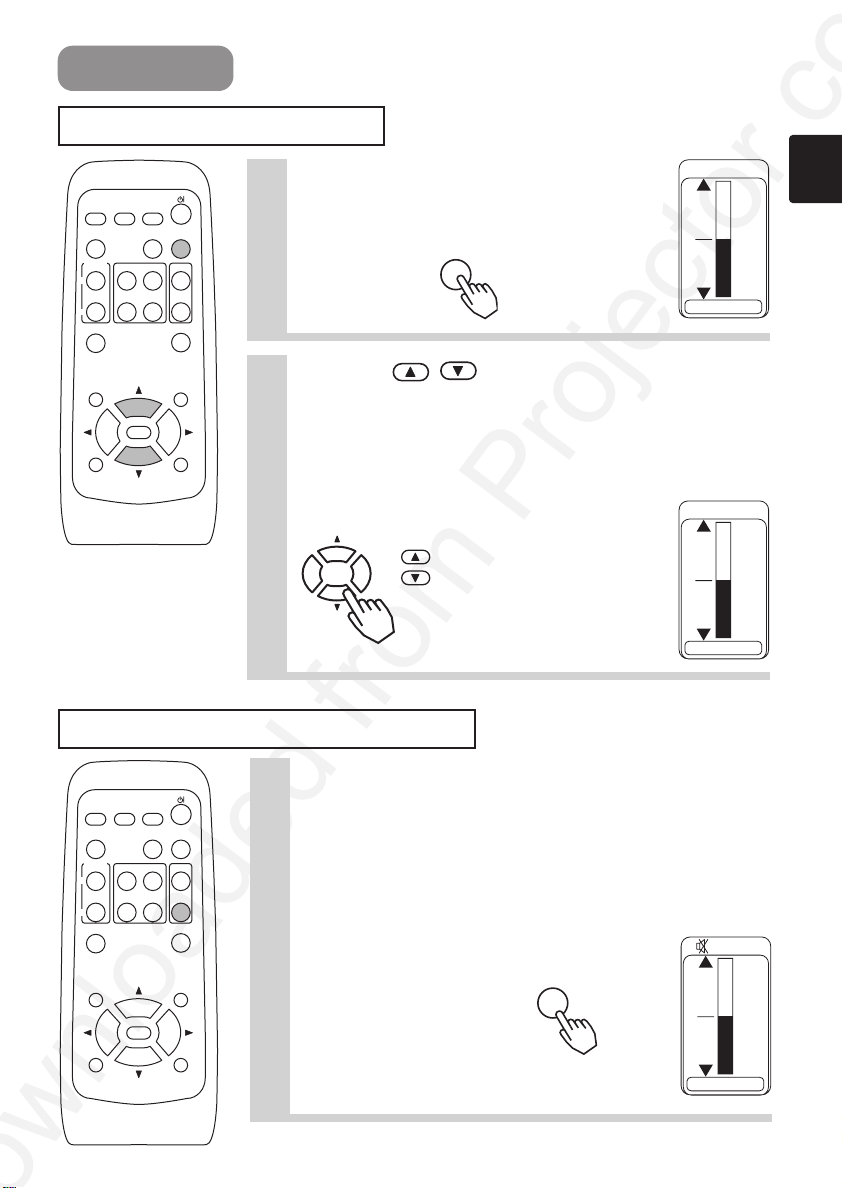
Operating
VOLUME
MUTE
PAGE DOWN
END
HOME PAGE UP
OFF
ON
VIDEO
ASPECT
MUTE
KEYSTONEFREEZE
MENUPOSITION
ENTER
ESC RESET
VOLUME
AUTO BLANK
RGB
SEARCH
MAGNIFY
Adjusting The Volume
Press the VOLUME button.
1
As illustrated on the right, a dialog will
appear on the screen to aid you in adjusting
2
the volume.
Use the
VOLUME
/
volume.
Press the VOLUME button again to close the dialog and
complete this operation.
(Even if you don't do anything, the dialog will
automatically disappear after a few seconds.)
Press this to increase the volume
Press this to decrease the volume
Temporarily Muting The Sound
VOLUME
16
buttons to adjust the
VOLUME
16
VIDEO
SEARCH
RGB
ON
OFF
ASPECT
AUTO BLANK
MAGNIFY
HOME PAGE UP
PAGE DOWN
END
ENTER
ESC RESET
KEYSTONEFREEZE
VOLUME
MUTE
MENUPOSITION
Press the MUTE button.
1
Press the MUTE button.
As illustrated on the right, a dialog will appear on the
screen indicating that you have muted the sound.
(If you don't do anything, the dialog will automatically
disappear after a few seconds.)
Press the MUTE or VOLUME button to restore the sound.
MUTE
VOLUME
16
17
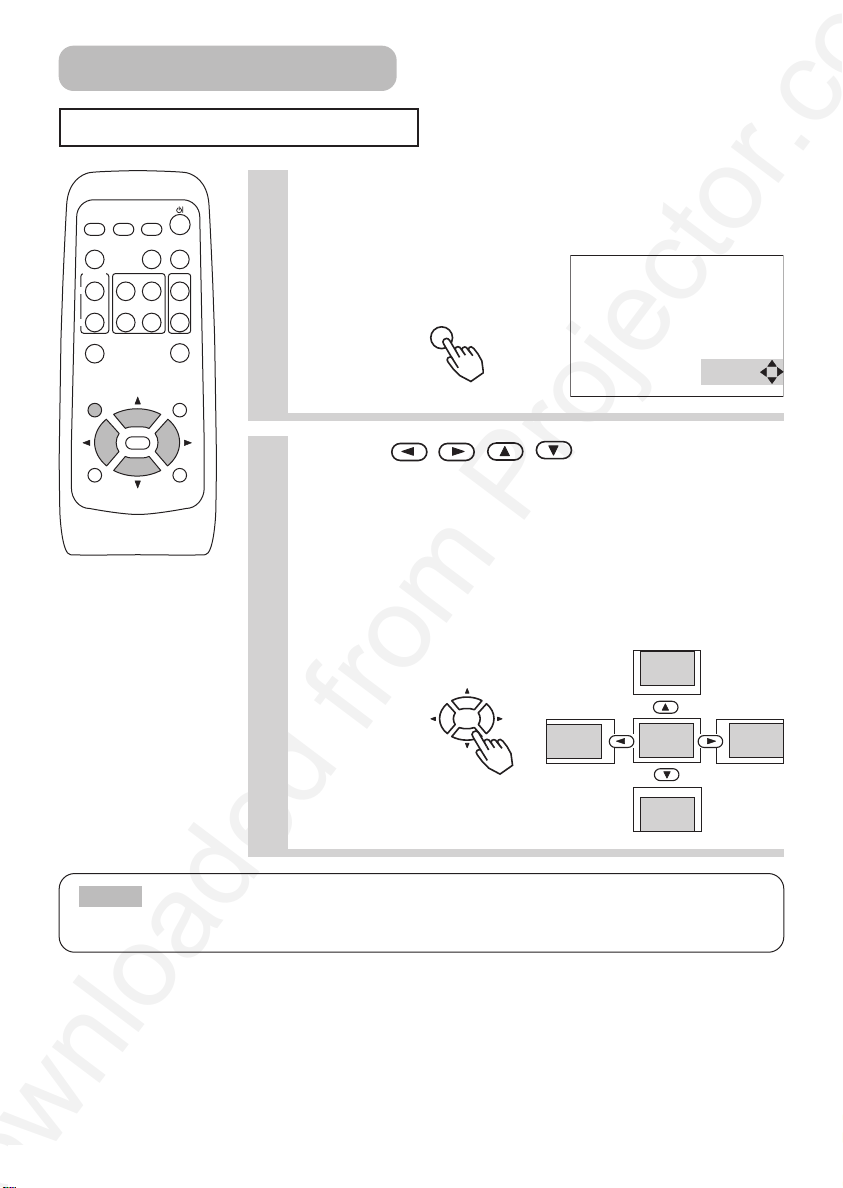
Operating (continued)
Adjusting The Position
Press the POSITION button.
1
VIDEO
SEARCH
RGB
ASPECT
ON
OFF
AUTO BLANK
MAGNIFY
HOME PAGE UP
PAGE DOWN
END
ENTER
ESC RESET
VOLUME
MUTE
KEYSTONEFREEZE
MENUPOSITION
As illustrated on the right, a dialog will appear on the screen
to aid you in adjusting the position.
Use the
2
the position.
When you want to initialize the position, press the RESET
button during adjustment.
Press the POSITION button again to close the dialog and
complete this operation. (Even if you don't do anything, the
dialog will automatically disappear after a few seconds.)
This function is only available for RGB input.
POSITION
,,,
POSITION
buttons to adjust
NOTE
• When a menu is displayed, the operation of adjusting the position works
for the position of not the picture but the menu.
18
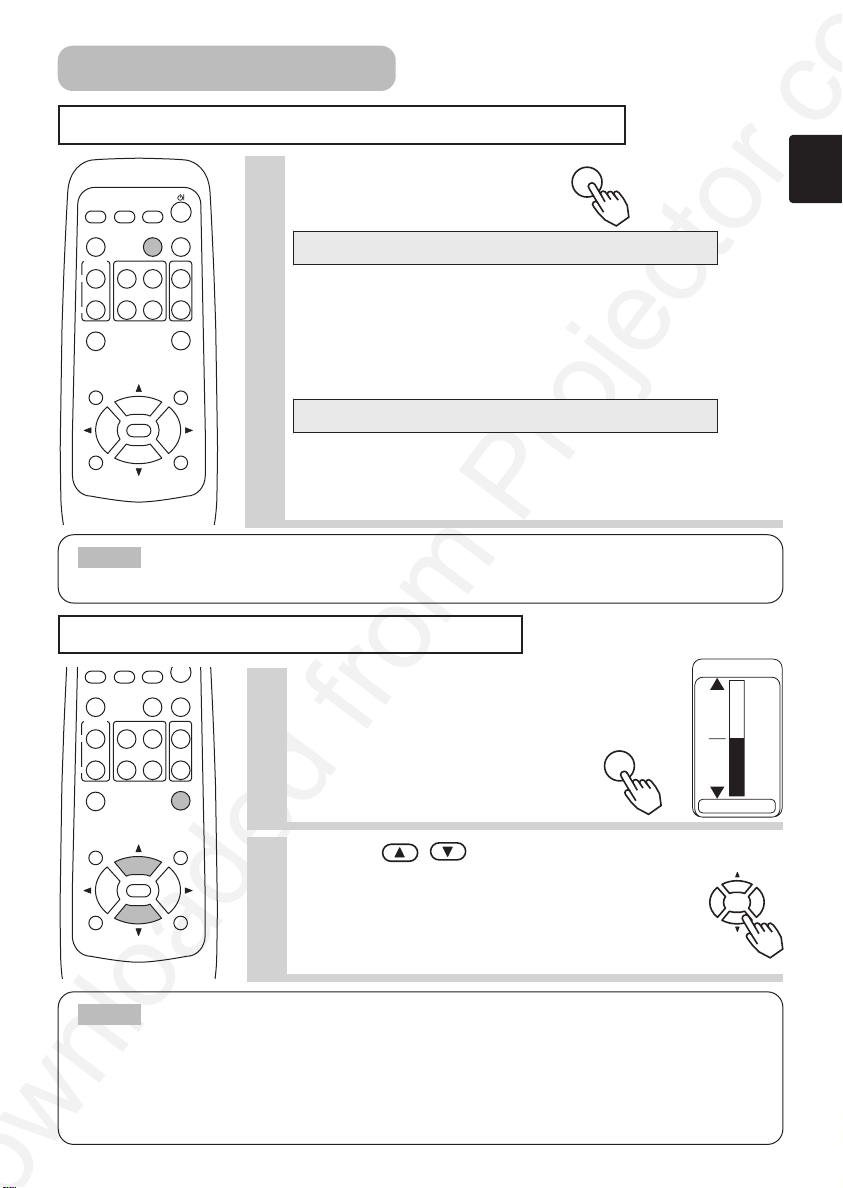
PAGE DOWN
END
HOME PAGE UP
OFF
ON
VIDEO
ASPECT
MUTE
KEYSTONEFREEZE
MENUPOSITION
ENTER
ESC RESET
VOLUME
AUTO BLANK
RGB
SEARCH
MAGNIFY
PAGE DOWN
END
HOME PAGE UP
OFF
ON
VIDEO
ASPECT
MUTE
KEYSTONEFREEZE
MENUPOSITION
ENTER
ESC RESET
VOLUME
AUTO BLANK
RGB
SEARCH
MAGNIFY
AUTO
Operating (continued)
Using The Automatic Adjustment Feature
Press the AUTO button.
1
Automatic Adjustment for RGB Input
Horizontal position (H POSITION), vertical position (V POSITION),
clock phase (H PHASE) and horizontal size (H SIZE) are
automatically adjusted.
Make sure that the application window is set to its maximum size
prior to attempting to use this feature. Dark pictures may still be
incorrectly adjusted. Use a bright screen when adjusting.
Automatic Adjustment for Video Input
The signal type best suited for the respective input signal is
selected automatically.
This feature is available only if VIDEO is set to AUTO in the INPUT
menu.
adjustment is ignored.
• The correcting keystone distortions function may not be work well with some types of
input signals.
• The adjustable range for correcting keystone distortions will vary with the type of
input signal.
NOTE
• The automatic adjustment operation requires approximately 10 seconds.
Also, please note that it may not function correctly with some input.
Correcting Keystone Distortions
Press the KEYSTONE button.
1
As illustrated on the right, a dialog will appear on
the screen to aid you in correcting the distortion.
KEYSTONE
NOTE
Use the
2
Press the KEYSTONE button again to close the dialog
and complete this operation. (Even if you don't do
anything, the dialog will automatically disappear after
a few seconds.)
• When the WIDE is selected under the ASPECT item of the MAIN menu, this
,
buttons to correct distortion.
KEYSTONE
+0
19

MAGNIFY
PAGE DOWN
END
OFF
ON
MUTE
KEYSTONEFREEZE
MENUPOSITION
Operating (continued)
Using The Magnify Feature
MAGNIFY
ON
OFF
VIDEO
ASPECT
MAGNIFY
SEARCH
RGB
HOME PAGE UP
PAGE DOWN
END
AUTO BLANK
VOLUME
MUTE
KEYSTONEFREEZE
Press the MAGNIFY (ON) button.
1
The projector enters MAGNIFY mode.
Press the POSITION button, then use the
2
,,,
buttons to select the area
to zoom. Press the POSITION button again
to finalize the zoom area.
MENUPOSITION
ENTER
ESC RESET
3
Use the
,
buttons to adjust the zoom
POSITIONPOSITION
level.
Press the MAGNIFY (OFF) button to exit MAGNIFY
mode and restore the screen to normal.(The
projector will also automatically exit MAGNIFY
mode if there is a change in the input signal's
state.)
NOTE
SEARCH, RGB, AUTO, ASPECT or VIDEO feature is used, or, if there is a change in the
input signal's state.
• The correcting keystone condition may vary when the magnify function is active. In
this case, please make the magnify OFF, so the correcting keystone condition will be
restored.
• The projector will automatically exit from MAGNIFY mode if either the
ON
Freezing The Screen
Press the FREEZE button.
1
The [II] icon appears and the screen will freeze
at the current image. Press the FREEZE button
again and the [ ] appears as the projector exits FREEZE
mode.
NOTE
• The freezing function will automatically finish if either the STANDBY/ON,
SEARCH, RGB, VIDEO, BLANK, AUTO, VOLUME, MUTE, POSITION or MENU button of
remote control is pressed, or if a button of projector is pressed, or if there is a change
in the input signal’s state.
• If the projector continues projecting the same image for a long time (i.e. you forget to
exit FREEZE mode), the image might possibly remain as an afterimage. Do not leave
the projector in FREEZE mode for too long.
20
▲
FREEZE

RGB VIDEO S-VIDEO
COMPONENT VIDEO
PAGE DOWN
END
HOME PAGE UP
OFF
ON
VIDEO
ASPECT
MUTE
KEYSTONEFREEZE
VOLUME
AUTO BLANK
RGB
SEARCH
MAGNIFY
PAGE DOWN
END
HOME PAGE UP
OFF
ON
VIDEO
ASPECT
MUTE
KEYSTONEFREEZE
MENUPOSITION
ENTER
ESC RESET
VOLUME
AUTO BLANK
RGB
SEARCH
MAGNIFY
HOME PAGE UP
ON
VIDEO
ASPECT
VOLUME
AUTO BLANK
RGB
SEARCH
MAGNIFY
4:3 16:9 15:9 32:15
4:3 16:9 WIDE ZOOM
Operating (continued)
Signal Searching
Press the SEARCH button.
1
Cycle through input signals, displaying the images of retrieved signals. If
no signal is found, returns to the signal that was selected before the search
was begun.
SEARCH
NOTE
• May not function properly with some input signals.
• The signal searching function takes about 10 seconds to display an image.
Selecting The Aspect Ratio
Press the ASPECT button.
1
RGB input
• At a RGB input, selecting an aspect ratio may display the message
“SYNC IS OUT OF RANGE”. In this case, please select one of other
aspect ratios.
VIDEO, S-VIDEO, COMPONENT VIDEO input
• At a COMPONENT VIDEO input of 16:9 Hi-Vision of 1125i
(1035i/1080i)/750p, only 16:9 can be selected.
• When the 4:3 is selected under the SCREEN TYPE item of the OPTION
Temporarily Blanking The Screen
NOTE
RGB, VIDEO, FREEZE, AUTO, VOLUME, MUTE, POSITION or MENU button of remote control is pressed, or if
a button of projector is pressed, or if there is a change in the input signal’s state.
• The temporarily blanking function will automatically finish if either the STANDBY/ON, SEARCH,
menu. WIDE and ZOOM cannot be selected.
Press the BLANK button.
1
The input signal screen is shut off, and a blank screen appears. You can
set the blank screen using the menu (from the SCREEN menu,
select BLANK).
Press the BLANK button again to remove the blank screen,
and return to the input signal screen.
ASPECT
BLANK
21

Multifunctional Settings
Using The Menu Functions
This projector has the following menus: MAIN, PICTURE-1, PICTURE-2, INPUT, AUTO,
SCREEN, OPTION. Each of these menus is operated using the same methods. The basic
operations of these menus are as follows.
Press the MENU
1
VIDEO
SEARCH
RGB
ASPECT
ON
OFF
MAGNIFY
AUTO BLANK
HOME PAGE UP
PAGE DOWN
END
KEYSTONEFREEZE
VOLUME
MUTE
MENU
button.
The menu display
appears on the screen.
Use the
2
buttons to select
a menu , then
MENUPOSITION
ENTER
ESC RESET
RESETESC
ENTER
Use the
3
then press the or ENTER button.
/
buttons to select an item,
The operation display of the selected item appears.
4
Use the
/
buttons to operate the item.
When you want to reset the adjustment, press the RESET
button during the operation. Note that the items whose
functions are performed simultaneously with operating (ex.
LANGUAGE, WHISPER, H PHASE etc.) are not reset.
When you want to return to the previous display, press the
or ESC button.
press the or
ENTER button.
The display of the
selected menu
appears.
[ex. Adjusting
VOLUME]
1. Press the MENU
button.
2.
/
Use the /
buttons to select
the OPTION, then
press the or
ENTER button.
3.Use the /
buttons to select
the VOLUME,
then press the
or ENTER
button.
4.Use the /
buttons to adjust
the VOLUME.
22
Press the MENU button, or do not perform
5
any operation for several seconds
.
The menu display disappears and your operation finishes.
5.Press the MENU
button.

Multifunctional Settings (continued)
MAIN Menu
With the MAIN menu, the items shown in the table below can be
performed.
Perform each operation in accordance with the instructions in the
table below.
Item Description
Adjust the Keystone (Vertical) Distortion:
Upper in the data ⇔ Lower in the data
• The adjustable range of this function will vary with the type of input signal. At
some signals, this function may not work well.
• When the V:INVERT or the H&V:INVERT is selected under the MIRROR item, if
KEYSTONE
BRIGHT
CONTRAST
ASPECT
WHISPER
MIRROR
LANGUAGE
RESET
the projector screen is inclined or if the projector is angled downward, this
function may not work correctly.
• When the WIDE is selected under the ASPECT item of the MAIN menu, this
adjustment is ignored.
• When the zoom adjustment is set to the TELE side, this correction may be
excessive. This function should be used with zoom set to WIDE whenever
possible.
Adjust Brightness: Light ⇔ Dark
Adjust Contrast: Strong ⇔ Weak
Select an Aspect Ratio
At a RGB input:
4:3 ⇔ 16:9 ⇔ 15:9 ⇔ 32:15
• At a RGB input, selecting an aspect ratio may display the message “SYNC IS
OUT OF RANGE”. In this case, please select one of other aspect ratios.
At a VIDEO input, a S-VIDEO input or a COMPONENT VIDEO input:
4:3 ⇔ 16:9 ⇔ WIDE ⇔ ZOOM
• At a COMPONENT VIDEO input of 16:9 Hi-Vision of 1125i(1035i/1080i)/750p,
only 16:9 can be selected.
• When the 4:3 is selected under the SCREEN TYPE item of the OPTION menu,
WIDE and ZOOM cannot be selected.
Select the Whisper Mode:
NORMAL ⇔ WHISPER
• When the WHISPER is selected, acoustic noise and screen brightness are
reduced.
Select a Mirror Status:
NORMAL ⇔ H:INVERT ⇔ V:INVERT ⇔ H&V:INVERT
Select a Menu Language:
ENGLISH ⇔ FRANÇAIS ⇔ DEUTSCH ⇔ ESPAÑOL
⇒ ITALIANO ⇔ NORSK ⇔ NEDERLANDS
⇒ 日本語 ⇔ PORTUGUÊS ⇔
中文 ⇔
⇒ SVENSKA ⇔⇔SUOMI ⇔ POLSKI
Reset the MAIN Menu Items:
Selecting the EXECUTE performs this function.
EXECUTE CANCEL
⇒
• The items of the MAIN menu are collectively returned to the initial setting.
Note that the items WHISPER and LANGUAGE are not reset.
MENU
MAIN
PICTURE-1
PICTURE-2
INPUT
AUTO
SCREEN
OPTION
: SELECT
KEYSTONE
BRIGHT
CONTRAST
ASPECT
WHISPER
MIRROR
LANGUAGE
[Language]
⇒
⇒
+0
+0
+0
4:3
NORMAL
NORMAL
ENGLISH
⇒
23

MENU
MAIN
PICTURE-1
PICTURE-2
INPUT
AUTO
SCREEN
OPTION
GAMMA
COLOR BAL R
COLOR BAL G
COLOR BAL B
SHARPNESS
COLOR
TINT
MY MEMORY
NORMAL
+0
+0
+0
+0
+0
+0
SAVE1
: SELECT
Multifunctional Settings (continued)
PICTURE - 1 Menu
With the PICTURE - 1 menu, the items shown in the Table below can be
performed.
Perform each operation in accordance with the instructions in the table below.
Item Description
Select a Gamma Mode:
NORMAL ⇔ CINEMA ⇔ DYNAMIC ⇔ CUSTOM
• Selecting the COSTOM and then pressing the or the ENTER button calls
the CUSTOM menu.
CUSTOM
Selecting one from the following and then pressing the or the ENTER
button performs each function.
GAMMA ⇔ COLOR TEMP ⇔ R ⇔ G ⇔ B
• The R, G and B can be selected only when the USER is selected under the
COLOR TEMP.
GAMMA
COLOR TEMP
Menu
CUSTOM
GAMMA
CUSTOM
CUSTOM
R
CUSTOM
G
CUSTOM
B
Adjust the Gamma Data:
Up ⇔ Down
Select a Color Temperature Mode:
HIGH ⇔ MIDDLE ⇔ LOW ⇔ USER
Adjust the Red Color Level for the USER mode of the
COLOR TEMP:
Strong ⇔ Weak
Adjust the Green Color Level for the USER mode of the
COLOR TEMP:
Strong ⇔ Weak
Adjust the Blue Color Level for the USER mode of the
COLOR TEMP:
Strong ⇔ Weak
24
COLOR BAL R
COLOR BAL G
COLOR BAL B
SHARPNESS
COLOR
TINT
Adjust the Red Color Balance: Strong ⇔ Weak
Adjust the Green Color Balance: Strong ⇔ Weak
Adjust the Blue Color Balance: Strong ⇔ Weak
Adjust the Whole Sharpness: Clear ⇔ Soft
• This is a function for video inputs. This item can’t be selected only at RGB
inputs.
Adjust COLOR : Strong ⇔ Weak
• This is a function for video inputs. This item can’t be selected only at RGB
inputs including SCART RGB inputs.
• It is unavailable to deepen colors on SECAM signal input. (The adjustment
bar position and value in menu box are changeable but no effect.)
Adjust the Tint: Green ⇔ Red
• This is a function for video inputs. This item can’t be selected only at RGB
inputs including SCART RGB inputs.

Multifunctional Settings (continued)
PICTURE - 1 Menu (continued)
Item Description
Load/Save a Setting:
Selecting one from the following and then pressing the or the ENTER
button performs each function.
LOAD1 ⇔ LOAD2 ⇔ LOAD3 ⇔ LOAD4
⇒ SAVE1 ⇔ SAVE2 ⇔ SAVE3 ⇔ SAVE4
• This projector has 4 memories called M1, M2, M3 and M4 for settings.
MY MEMORY
RESET
Performing the SAVE1, SAVE2, SAVE3 or SAVE4 puts the current setting data
on the memory whose number corresponds. Performing the LOAD1, LOAD2,
LOAD3 or LOAD4 calls the data of memory whose number corresponds, and
adjusts the picture automatically depending on the data.
• The LOAD1, LOAD2, LOAD3 or LOAD4 cannot be selected when there is no
memory whose number corresponds.
• At a different signal input from the signal that was being inputted when the
setting was memorized, the picture may not be adjusted correctly.
Reset the PICTURE-1 Menu Items:
Selecting the EXECUTE performs this function.
EXECUTE CANCEL
• The items of the PICTURE-1 menu are collectively returned to the initial
setting. Note that the items MY MEMORY and CUSTOM - GAMMA are not
reset.
⇒
⇒
25

Multifunctional Settings (continued)
PICTURE - 2 Menu
With the PICTURE - 2 menu, the items shown in the table below
can be performed.
Perform each operation in accordance with the instructions in the
table below.
Item Description
MENU
MAIN
PICTURE-1
PICTURE-2
INPUT
AUTO
SCREEN
OPTION
: SELECT
V POSITION
H POSITION
H PHASE
H SIZE
OVER SCAN
RESET
20
142
31
1344
95
V POSITION
H POSITION
H PHASE
H SIZE
OVER SCAN
RESET
Adjust the Vertical Position: Up ⇔ Down
• This item can be selected only at a RGB input.
Adjust the Horizontal Position: Left ⇔ Right
• This item can be selected only at a RGB input.
Adjust the Horizontal Phase (to eliminate flicker) :
Right ⇔ Left
• This item can be selected only at a RGB input or a COMPONENT VIDEO
input.
Adjust the Horizontal Size: Large ⇔ Small
• When this adjustment is excessive, the picture may not be displayed
correctly. In such a case, please press the RESET button during selection of
this item to reset the H SIZE.
• This item can be selected only at a RGB input.
Adjust the Over-scan Ratio:
Large ⇔ Small
• This item can be selected only at a VIDEO input, a S-VIDEO input or a
COMPONENT VIDEO input.
• When this adjustment is too large, a certain degradation may appear at the
frame area of the picture. In such a case, please adjust small.
Reset the PICTURE-2 Menu Items:
Selecting the EXECUTE performs this function.
EXECUTE CANCEL
⇒
• The items of the PICTURE-2 menu are collectively returned to the initial
setting. Note that the H PHASE item is not reset.
26

MENU
MAIN
PICTURE-1
PICTURE-2
INPUT
AUTO
SCREEN
OPTION
COLOR SPACE
COMPONENT
VIDEO
FRAME LOCK
3D-YCS
VIDEO NR
PROGRESSIVE
INFORMATION
AUTO
COMPONENT
AUTO
TURN ON
NORMAL
LOW
TURN OFF
: SELECT
Multifunctional Settings (continued)
INPUT Menu
With the INPUT menu, the items shown in the table below can be
performed.
Perform each operation in accordance with the instructions in the
table below.
Item Description
Select a Color Space Mode:
AUTO ⇔ RGB ⇔ SMPTE240 ⇔ REC709 ⇔ REC601
• This item can be selected only at a RGB input or a COMPONENT VIDEO
COLOR SPACE
COMPONENT
VIDEO
FRAME LOCK
3D-YCS
input.
• When the AUTO is selected, the optimum mode is automatically selected.
However, it may not work well at some signals. In such a case, select the
SMPTE240 or REC709 for HDTV signal.
Select a Function of COMPONENT VIDEO Jacks:
COMPONENT ⇔ SCART RGB
• When the SCART RGB is selected, the COMPONENT VIDEO jacks function
as ports for a RGB input with a SCART cable. Refer to the section “Signal
Connectors” of “TECHNICAL”.
Select a Signal Type Mode:
AUTO ⇔ NTSC ⇔ PAL ⇔ SECAM
⇒
NTSC 4.43 ⇔ M-PAL ⇔ N-PAL
• This item performs only at a VIDEO input or a S-VIDEO input. For a
COMPONENT VIDEO input, although this item is ineffective, the signal type is
identified automatically even if the AUTO is not selected.
• Selecting the AUTO automatically selects the optimum mode. However, it
may not work well at a PAL60 signal and some other signals. If the picture
becomes unstable (ex. a irregular picture, color lack), please select the mode
depending on the input signal.
• The AUTO operation requires approximately 10 seconds.
Select the Frame Lock Mode:
TURN ON ⇔ TURN OFF
• This function performs only at a RGB input with vertical frequency of 48 to 72
Hz.
• When the TURN ON is selected, a moving picture is displayed more
smoothly.
• This function may cause a certain degradation of the picture. In such a case,
please select the TURN OFF.
Select a 3D-YCS mode:
STILL IMAGE ⇔ NORMAL ⇔ TURN OFF
• This function performs only at a VIDEO input of NTSC 3.58.
• NORMAL is the mode for images with a lot of motions like movies, and STILL
IMAGE is the mode for images with few motions or completely still ones like
slides.
• When this function performs, the VIDEO NR function is ineffective.
⇒
27

Multifunctional Settings (continued)
INPUT Menu (continued)
Item Description
Select a Noise Reduction Mode:
HIGH ⇔ MIDDLE ⇔ LOW
• This function performs only at a VIDEO input or a S-VIDEO input. At a VIDEO
input of NTSC 3.58, this function performs only when the TURN OFF is
VIDEO NR
PROGRESSIVE
INFORMATION
S2-ASPECT
RESET
selected under the 3D-YCS.
• When the HIGH, the MIDDLE or the LOW is selected, the noise on screen is
reduced according to each mode.
• When this function is excessive, it may cause a certain degradation of the
picture.
Select the Progressive Mode:
TV ⇔ FILM ⇔ TURN OFF
• This function performs only at an interlaced signal of a VIDEO input, a SVIDEO input or a COMPONENT VIDEO input of 525i or 625i signal. The FILM
mode is adaptable to the 3-2 Pull-Down system to the conversion.
• When the TV or FILM is selected, the screen image will be crisper. But it may
cause a certain defect (for example, jagged line) of the picture at a quick
moving object. In such a case, please select the TURN OFF, even though the
screen image may lose the crisp.
• This function may cause a certain degradation of the picture. In such a case,
please select the TURN OFF.
Display the Information:
Pressing the or the ENTER button performs this function.
• Use this function when you want the information about the current input (ex.
the resolution and the vertical frequency at a RGB input, the signal type of a
video input) and setting states of the COMPONENT, the VIDEO and the
FLAME LOCK.
Select the S2-ASPECT Mode:
TURN ON ⇔ TURN OFF
• This function performs only at a S-VIDEO input.
• When the TURN ON is selected, an S2-Video signal can be identified and the
optimum aspect ratio is automatically selected.
• When the ASPECT button of the remote control is used or the ASPECT item of
the MAIN menu is operated, the S2-ASPECT mode will be switched to the
TURN OFF automatically.
Reset the INPUT Menu Items:
Selecting the EXECUTE performs this function.
EXECUTE CANCEL
• The items of the INPUT menu are collectively returned to the initial setting.
Note that the INFORMATION item is not reset.
⇒
28

Multifunctional Settings (continued)
AUTO Menu
With the AUTO menu, the items shown in the table below can be
performed.
Perform each operation in accordance with the instructions in the
table below.
Item Description
Automatically Adjust the Picture:
Pressing the or the ENTER button performs this function.
At a RGB input:
• V POSITION, H POSITION, H PHASE and HSIZE are automatically adjusted.
Please use this function with the maximum window size.
At a VIDEO input or S-VIDEO input:
• This function performs only when the AUTO is selected under the VIDEO item
ADJUST
POWER OFF
SEARCH
RESET
of the INPUT menu. For a COMPONENT VIDEO input, although this function is
ineffective, the signal type is identified automatically even if the AUTO is not
selected.
• This function automatically selects the optimum mode for the input signal.
However, it may not work well at a PAL60 signal and some other signals. If
the picture becomes unstable (ex. irregular picture, color lack), please use
the function of VIDEO of the INPUT menu.
• The operation of this function requires approximately 10 seconds. Also,
please note that it may not function correctly with some input.
Set the Automatically Power Off Timer:
Long (Max. 99 minutes.) ⇔ Short (Min. 0 minute =DISABLE)
• This function performs only when the time is set to 1 to 99.
• When the set time passes without a valid signal (there is no signal, or the
signal is out of specifications), the projector lamp automatically goes off, and
the POWER indicator begins blinking. Please refer to the section “Turning
OFF The Power” of “Power ON/OFF” about the turning off.
Automatically Signal Search:
TURN ON ⇔ TURN OFF
• If the TURN ON is selected under this item when no signal input is detected,
the projector begins searching for an input signal. When an input signal is
detected the projector will cease searching and the picture will appear.
• The priority of a search is as follows:
RGB → VIDEO → S-VIDEO → COMPONENT VIDEO
→
• If the projector is unstable to find an input signal at any of its ports, it will
return to the state it was in prior to the search.
Reset the AUTO Menu Items:
Selecting the EXECUTE performs this function.
EXECUTE CANCEL
⇒
• The items of the AUTO menu are collectively returned to the initial setting.
Note that the item ADJUST is not reset.
MENU
MAIN
PICTURE-1
PICTURE-2
INPUT
AUTO
SCREEN
OPTION
: SELECT
ADJUST
POWER OFF
SEARCH
RESET
0 min
TURN ON
29

Multifunctional Settings (continued)
SCREEN Menu
With the SCREEN menu, the items shown in the table below can be
performed.
Perform each operation in accordance with the instructions in the
table below.
Item Description
Select a Blank Screen Color:
BLANK
START UP
BLUE
• The blank screen of selected color is displayed by pressing the BLANK
button. Please refer to the section “Temporarily Blanking The Screen” of
“Operating” about the screen blanking.
Select the Start Up Screen:
TURN ON
• If the TURN ON is selected when there is no signal or the detected signal is
out of specifications, the blank screen is displayed.
Adjust a Menu Position:
Pressing the or ENTER button start adjusting,
Up
⇔
WHITE
⇔
⇔
TURN OFF
BLACK
MENU
MAIN
PICTURE-1
PICTURE-2
INPUT
AUTO
SCREEN
OPTION
: SELECT
BLANK
START UP
MENU POSITION
MESSAGE
RESET
BLACK
TURN ON
TURN ON
MENU POSITION
MESSAGE
RESET
30
Left Right
Down
• The button does not finish this item. When you want to return to the
previous display, please press the ESC button.
Select the Message Mode:
TURN ON
⇔
TURN OFF
• When the TURN OFF is selected, the following message functions are
disabled:
The message of “AUTO IN PROGRESS”
The message of “NO INPUT IS DETECTED”
The message of “SYNC IS OUT OF RANGE”
The message while being searched for an input signal, “Searching …..”
The message when an input signal is detected, “Detecting …..”
The indication of the input signal by input change.
Reset the SCREEN Menu Items:
Selecting the EXECUTE performs this function.
EXECUTE CANCEL
⇒
• The items of the SCREEN menu are collectively returned to the initial setting.

Multifunctional Settings (continued)
OPTION Menu
With the OPTION menu, the items shown in the table below can be performed.
Perform each operation in accordance with the instructions in the table below.
MENU
MAIN
PICTURE-1
PICTURE-2
INPUT
AUTO
SCREEN
OPTION
: SELECT
Item Description
VOLUME
Adjust Volume: High ⇔ Low
Select the Screen Type:
4:3 ⇔ 16:9 ⇔ 16:9 ⇔ 16-9
SCREEN TYPE
• Please select the screen type used and the picture position in case of 16:9.
This selection is used as basic information for a suitable display. This function
should be performed before other picture adjustment.
To begin the operation of this item, please press the button of the
projector or the RESET button of the remote control for 3 seconds.
Reset the Lamp Timer:
Selecting the RESET performs this function.
RESET CANCEL
⇒
• The numerical value of four digits shown on this menu is the projector use
time since the last RESET operation of this item. The value is reset to 0 at the
LAMP TIME
same time the RESET is selected.
• The value of this function is used to display the message of “CHANGE THE
LAMP”. So this function must be performed only immediately after replacing
the lamp.
Do not perform this function unless you have replaced the lamp. Perform this
function every time the lamp is replaced. Incorrect performing of this function
causes incorrect operation of the message function.
• Please see to the section “Lamp” about replacing the lamp.
To begin the operation of this item, please press the button of the
projector or the RESET button of the remote control for 3 seconds.
Reset the Filter Timer:
Selecting the RESET performs this function.
RESET CANCEL
⇒
• The numerical value of four digits shown on this menu is the projector use
time since the last RESET operation of this item. The value is reset to 0 at the
same time the RESET is selected.
FILTER TIME
• The value of this function is used to display the message of “CLEAN THE AIR
FILTER”. So this function must be performed only immediately after cleaning
or replacing the air filter.
Do not perform this function unless you have cleaned or replaced the air filter.
Perform this function every time the air filter is cleaned or replaced. Incorrect
performing of this function causes incorrect operation of the message
function.
• Please see to the section “Air Filter” about cleaning and replacing the air
filter.
Reset the OPTION Menu Items:
RESET
Selecting the EXECUTE performs this function.
EXECUTE CANCEL
⇒
• The SCREEN TYPE item is returned to the initial setting. Note that the items
VOLUME, LAMP TIME and FILTER TIME are not reset.
VOLUME
SCREEN TYPE
LAMP TIME
FILTER TIME
RESET
16
4:3
1234h
21h
31

Operating The PC Screen
You can use the remote control as a simplified mouse or keyboard.
CAUTION
•
Only connect to a PC.
•
Before connecting, read the manuals of the device you will connect.
•
Do not unplug the connector cables while the computer is operating.
Mistaken use of the mouse/keyboard control could damage your equipment.
USB Mouse/Keyboard Control
1.
VIDEO
SEARCH
RGB
ASPECT
ON
OFF
AUTO BLANK
MAGNIFY
ESC RESET
HOME PAGE UP
PAGE DOWN
END
ENTER
VOLUME
MUTE
KEYSTONEFREEZE
MENUPOSITION
NOTES
•
It may not be possible to control notebook PCs, and other computers with built-in pointing devices (e.g.
track balls), using this remote control. In this case, before connecting go into BIOS (system setup) and
select external mouse, and disable the pointing devices. In addition, the mouse may not function if the
computer does not have the needed utility program. See your computer’s hardware manual for details.
•
The USB control can be used with Windows 95 OSR 2.1 or higher. It may not be possible to
use the remote control, depending on the computer’s configurations and mouse drivers.
•
The USB control can only be used for the functions listed above. You cannot do things like press two buttons
at once (for instance, pressing two buttons at the same time to move the mouse pointer diagonally).
•
This function is not available while the lamp is warming up (the POWER indicator flashes green), while adjusting the volume and
display, correcting for trapezoidal distortion, zooming in on the screen, using the BLANK function, or displaying the menu screen.
Connect the projector’s USB terminal to the computer using a USB cable.
The functions in the table below can be controlled.
Available Functions Remote Control Operation
Move Pointer
Left click with mouse Press ENTER button
Right click with mouse Press RESET button
Press keyboard’s HOME key Press HOME button
Press keyboard’s END key Press END button
Press keyboard’s PAGE UP key Press PAGE UP button
Press keyboard’s PAGE DOWN key Press PAGE DOWN button
Press keyboard’s ESC key Press ESC button
Use buttons
32

Lamp
WARNING
The projector uses a high-pressure mercury glass lamp. The lamp can break with a
loud bang, or burn out, if jolted or scratched, handled while hot, or worn over time.
Note that each lamp has a different lifetime, and some may burst or burn out soon after
you start using them. In addition, when the bulb bursts, it is possible for shards of
glass to fly into the lamp housing, and for gas containing mercury to escape from the
projector’s vent holes.
About disposal of a lamp • This product contains a mercury lamp; do not put in
trash. Dispose of in accord with environmental laws.
For lamp recycling, go to www.lamprecycle.org. (in USA)
For product disposal, contact your local government agency or www.eiae.org (in the
US) or www.epsc.ca (in Canada).
For more information, call your dealer.
• If the lamp should break (it will make a loud bang when it does), unplug
the power cord from the outlet, and make sure to request a replacement
lamp from your local dealer. Note that shards of glass could damage the
projector’s internals, or cause injury during handling, so please do not try
to clean the projector or replace the lamp yourself.
Disconnect the
plug from the
power outlet
• If the lamp should break (it will make a loud bang when it does), ventilate
the room well, and make sure not to breathe the gas that comes out of
the projector vents, or get it in your eyes or mouth.
• Before replacing the lamp, make sure the power switch is off and the
power cable is not plugged in, then wait at least 45 minutes for the lamp
to cool sufficiently. Handling the lamp while hot can cause burns, as well
as damaging the lamp.
• Do not open the lamp cover while the projector is suspended from
above. This is dangerous, since if the lamp’s bulb has broken, the
shards will fall out when the cover is opened. In addition, working in high
places is dangerous, so ask your local dealer to have the lamp replaced
even if the bulb is not broken.
• Do not use the projector with the lamp cover removed. At the lamp
replacing, make sure that the screws are screwed in firmly. Loose
screws could result in damage or injury.
HIGH VOLTAGE HIGH TEMPERATURE HIGH PRESSURE
• Use only the lamp of the specified type DT00621
• If the lamp breaks soon after the first time it is used, it is possible that
there are electrical problems elsewhere besides the lamp. If this
happens, contact your local dealer or a service representative.
• Handle with care: jolting or scratching could cause the lamp bulb to
burst during use.
• If the indicators or a message prompts you to replace the lamp (see the
section “Related Messages” and “Regarding the indicator Lamps”),
replace the lamp as soon as possible. Using the lamp for long periods of
time, or past the replacement date, could cause it to burst. Do not use
old (used) lamps; this is a cause of breakage.
.
33

Lamp (continued)
Replacing The Lamp
WARNING • Please carefully read the “User’s Manual - Safety Guide”.
CAUTION
• When you replace the lamp, please replace also the air filter. The air filter may be
attached when you buy a replacement lamp for this projector. Please ask your dealer.
If the indicators or a message prompts you to replace the lamp, replace the lamp as soon
as possible. Using the lamp for long periods of time, or past the replacement date, could
cause it to burst. If the projector is mounted on the ceiling, or if the lamp has broken, do
not try to clean the projector or replace the lamp yourself.
Turn off the projector, and unplug the power cord. Allow the lamp
1
bulb to cool for at least 45 minutes.
Contact your local dealer to prepare a new lamp. Tell the dealer
2
your lamp type number. If the projector is mounted on the ceiling,
or if the lamp has broken, also ask the dealer to replace the lamp.
In the case of replacement by yourself,
After making sure that the projector
3
has cooled adequately, slowly flip
over the projector, so that the bottom
is facing up.
Hold the release button while sliding
4
and taking up the lamp cover.
• Do not reset the lamp timer without replacing the lamp.
Lamp cover
Release button
34
Unscrew the 2 screws, and slowly
5
pick up the lamp by the handles.
Insert the new lamp, and tighten the 2
6
screws firmly to lock it in place.
Slide the lamp cover into place until it locks into position.
7
Slowly turn the projector so that the top is facing up.
8
Turn on the projector, and reset the lamp timer. When the lamp has
9
been replaced after the message of “THE POWER WILL TURN OFF
AFTER 0hr.” is displayed, complete the following operation within
10 minutes of switching power on.
(1) While the projector running, press the MENU button to open the menu.
(2) Choose the “OPTION” on the menu using the / button, then press the button
or ENTER button.
(3) Choose the “LAMP TIME” using the / button, then press and hold the button
of projector or the RESET button of remote control for 3 seconds.
(4) Choose the “RESET” using the button.
Handles
Screws

Air Filter
WARNING • Please carefully read the “User’s Manual - Safety Guide”.
• Before replacing the air filter, make sure the power switch is off and the power cable
is not plugged in.
• Use the air filter of the specified type only. Type number:
• Do not use the projector with the air filter and filter cover removed. The use without
the air filter could result in damage.
CAUTION
• If the air filter becomes clogged by dust or the like, internal temperature rises and
could cause malfunction. The power is automatically turned off in order to prevent the
projector from overheating internally.
• When you replace the lamp, please replace also the air filter. The air filter may be
attached when you buy a replacement lamp for this projector. Please ask your dealer.
• Do not reset the filter timer without cleaning or replacing the air filter.
Caring For The Air Filter
The air filter should be cleaned about every 100 hours. If the indicators or a message
prompts you to clean the air filter (see the section “Related Messages” and “Regarding
The Indicator Lamps”), clean the air filter as soon as possible. If the air filter becomes
clogged by dust or the like, internal temperature rises and could cause malfunction.
Turn off the projector, and unplug the power cord.
1
NJ08292 (sold separately)
Apply a vacuum cleaner to
2
the top of the filter cover to
Filter Cover
clean the air filter.
Reset the filter timer.
3
(1) Turn on the projector. While the projector running, press the MENU button to
open the menu.
(2) Choose the “OPTION” on the menu using the
button or ENTER button.
(3) Choose the “FILTER TIME” using the
button of projector or the RESET button of remote control for 3 seconds.
(4) Choose the “RESET” using the button.
/
button, then press the
/
button, then press and hold the
35

Air Filter (continued)
Replacing The Air Filter
If the soiling will not come off the air filter, or it becomes damaged, then it needs to be
replaced. Please replace the air filter as soon as possible.
Turn off the projector, and unplug the power cord.
1
Contact your local dealer to prepare a
2
new air filter. Tell the dealer your air
filter type number.
After making sure that the projector
3
has cooled adequately, remove the
filter cover. Hold the release buttons of
the filter cover, while pulling up it.
Hold the release buttons of the air
4
filter, while pulling down it.
Insert a new air filter, and replace the filter cover.
5
Reset the filter timer.
6
(1) Turn on the projector. While the projector running, press the MENU button to
open the menu.
(2) Choose the “OPTION” on the menu using the
button or ENTER button.
(3) Choose the “FILTER TIME” using the
button of projector or the RESET button of remote control for 3 seconds.
(4) Choose the “RESET” using the button.
/
button, then press the
/
button, then press and hold the
Filter cover
Release buttons
Release buttons
Air filter
36

Other Care
WARNING • Please carefully read the “User’s Manual - Safety Guide”.
• Before replacing the air filter, make sure the power switch is off and the power cable
is not plugged in.
ATTENTION
including benzene and paint thinner.
• Do not use aerosols or sprays.
• Do not polish or wipe with hard objects.
Caring For The Inside Of The Projector
In order to ensure the safe use of your projector, please have it cleaned and inspected by
your local dealer about once every 2 years. Never try to care for the inside of the unit
yourself. Doing so is dangerous.
Caring For The Lens
Turn off the projector, and unplug the
1
power cord.
Lightly wipe the lens with a
2
commercially available lens-cleaning
wipe. Do not touch the lens directly
with your hand.
• Do not use cleaners or chemicals other than those listed below,
Lens
Caring For The Cabinet And Remote Control
Turn off the projector, and unplug the power cord.
1
Wipe lightly with gauze or a soft cloth.
2
If soiling is severe, dip soft cloth in water or a neutral cleaner dilute in water, and
wipe lightly after wringing well. Then, wipe lightly with a soft, dry cloth.
37

Troubleshooting
Related Messages
When the unit's power is ON, messages such as those shown below may be displayed.
When any such message is displayed on the screen, please respond as described
below. If the same message is displayed after the treatment, or if a message other than
the following appears, please contact your dealer or service company.
Message Description
CHANGE THE LAMP
AFTER REPLACING LAMP,
RESET THE LAMP TIMER.
CHANGE THE LAMP
AFTER REPLACING LAMP,
RESET THE LAMP TIMER.
THE POWER WILL TURN OFF
AFTER ** hr.
CHANGE THE LAMP
AFTER REPLACING LAMP,
RESET THE LAMP TIMER.
THE POWER WILL TURN OFF
AFTER 0 hr.
NO INPUT IS DETECTED
ON ***
SYNC IS OUT OF RANGE
fH
ON *** *****kHz *****Hz
CHECK THE AIR FLOW
fV
Lamp usage time is approaching 2000 hours. (*2)
Preparation of a new lamp, and an early lamp change is
recommended. After you have changed the lamp, please be
sure to reset the lamp timer.
(*1)
Lamp usage time is approaching 2000 hours. (*2)
A lamp change within ** hours is recommended. When lamp
usage reaches 2000 hours, the power will automatically be
turned OFF. Please change the lamp by referring to the “Lamp”
section of this manual. After you have changed the lamp,
please be sure to reset the lamp timer.
(*1)
As lamp use has reached 2000 hours (*2), the power will soon
be automatically turned OFF.
Please immediately turn the power off, and change the lamp by
referring to the “Lamp” section of this manual. After you have
changed the lamp, please be sure to reset the lamp timer.
There is no input signal.
Please confirm the signal input connection, and the status of the
signal source.
The horizontal or vertical wavelength of the inputted signal is
outside of the response parameters of this unit.
Please confirm the specs for this unit or the signal source
specs.
The internal portion temperature is rising.
Please turn the power OFF, and allow the unit to cool down at
least 20 minutes. After having confirmed the following items,
please turn the power ON again.
• Is there blockage of the air passage aperture?
• Is the air filter dirty?
• Does the peripheral temperature exceed 35°C?
NOTE
(*1) • Although this message will be automatically disappeared after around 3 minutes, it will be reappeared
every time the power is turned ON.
(*2) • Lamps have a finite product life. Lamps are characterized by the fact that, after long hours of usage, a lamp will no
longer light up, or the lamp will break or burst, etc. This unit is equipped with an automatic shut-down function, such that
the power will automatically be turned OFF when lamp usage time has reached 2,000 hours. Please be aware, however,
that among lamp types, there are major differences in product lifetimes; a lamp may thus fail to light even prior to the
functioning of the automatic shut-down function of this unit.
38

Troubleshooting (continued)
Related Messages
Message Description
CLEAN THE AIR FILTER
POWER OFF FIRST,
THEN CLEAN THE AIR FILTER.
AFTER CLEANING THE AIR
FILTER,
RESET THE FILTER TIMER.
ATTENTION • The transparent area of filter cover and the dust-detecting window
should be cleaned for normal operation of the optical dust detecting system. Please
pay attention not to remain fiber or fragment of cloth inside the duct.
Turn off the projector, and unplug the
1
power cord.
After making sure that the projector
2
has cooled adequately, remove the
(continued)
A note of precaution when cleaning the air filter.
Please immediately turn the power OFF, and clean or change
the air filter by referring to the “Air Filter” section of this manual.
After you have cleaned or changed the air filter, please be sure
to reset the filter timer.
If the same message is displayed after the treatment, please
clean the transparent area of filter cover and the dust-detecting
window, according to the following.
Filter cover
filter cover.
Hold the release buttons of the filter cover, while
pulling up it.
Wipe the transparent area of the filter
3
cover by using a swab or a soft cloth.
Release buttons
Filter cover
Remove the air filter.
4
Hold the release buttons of the air filter, while pulling
down it.
Wipe the dust-detecting window by
5
using a soft cloth.
Replace the air filter and filter cover.
6
Transparent area
Release buttons
Air filter
Dust detecting window
(Rear side)
(Bottom side)
39

Troubleshooting (continued)
Regarding The Indicator Lamps
ATTENTION • When the interior portion has become overheated, for safety
purposes, the power source is automatically turned off, and the indicator lamps may
also be turned off. In such a case, press the “○” (power OFF) side of the main power
switch, and wait at least 45 minutes. After the unit has sufficiently cooled down, please
make confirmation of the attachment state of the lamp and lamp cover, and then turn
the power on again.
Lighting and flashing of the POWER indicator, the LAMP indicator, and the TEMP indicator
have the meanings as described in the table below. Please respond in accordance with the
instructions within the table. If the same indication is displayed after the treatment, or if an
indication other than the following is displayed, please contact your dealer or service
company.
POWER
indicator
Lighting in
orange
Flashing in
green
Lighting in
green
Flashing in
orange
Blinking in
red
Lighting or
blinking in
red
Lighting or
blinking in
red
LAMP
indicator
Turned off Turned off
Turned off Turned off The unit is warming up. Please wait.
Turned off Turned off
Turned off Turned off The unit is cooling down. Please wait.
- -
Lighting in
red
Blinking in
red
TEMP
indicator
Turned off
Turned off
Description
The unit is in a standby state. Please refer to the “Power
ON/OFF” section of this manual.
The unit is in an ON state. Ordinary operations may be
performed.
The unit is cooling down. A certain error has been detected.
Wait until the POWER indicator has finished flashing, and then
perform the proper response measure using the item
descriptions below as reference.
The projector lamp has not been properly fixed (attached),
the projector lamp does not light, and/or there is a possibility
that the interior portion has become heated. Turn the power
OFF and wait at least 20 minutes. After the unit has sufficiently
cooled down, please make confirmation of the following items,
and then turn the power ON again. If the same indication is
displayed, please change the lamp.
• Is there blockage of the air passage aperture?
• Is the air filter is dirty?
• Does the peripheral temperature exceed 35°C?
The lamp cover has not been properly fixed (attached). Turn
the power OFF and wait at least 45 minutes. After the unit has
sufficiently cooled down, please make confirmation of the
attachment state of the lamp and lamp cover, and then turn
the power ON again.
40

Troubleshooting (continued)
Regarding The Indicator Lamps
POWER
indicator
Lighting or
blinking in
red
Lighting or
blinking in
red
Lighting in
green
Lighting in
green
LAMP
indicator
Turned off
Turned off
TEMP
indicator
Blinking in
red
Lighting in
red
Alternative blinking in
the red
Simultaneous blinking
in red
The cooling fan is not operating. Turn the power OFF and wait
at least 20 minutes. After the unit has sufficiently cooled down,
please make confirmation of the following item, and then
resent the power to ON.
• Is there no foreign matter caught in the cooling fan?
There is a possibility that the interior portion has become
heated. Turn the power OFF and wait at least 20 minutes.
After the unit has sufficiently cooled down, please make
confirmation of the following item, and then resent the power
to ON.
• Is there blockage of the air passage aperture?
• Is the air filter is dirty?
• Does the peripheral temperature exceed 35°C?
There is a possibility that the interior portion has become
overcooled. Please use the unit within the usage temperature
parameters (0°C to 35°C). After the treatment, resent the
power to ON.
It is time to clean the air filter, or there is no air filter. Please
immediately turn the power OFF, and clean or change the air
filter by referring to the “Air Filter” section of this manual. After
you have cleaned or changed the air filter, please be sure to
reset the filter timer. After the treatment, resent the power to
ON.
(continued)
Description
41

Troubleshooting (continued)
Phenomena That May Easily Be Mistaken For Machine Defects
WARNING • Please carefully read the “User’s Manual - Safety Guide”.
Never use the projector if abnormal operations such as smoke, strange odor, excessive
sound, damaged casing or elements or cables, penetration of liquids or foreign matter,
etc. should occur.
NOTE
• Although bright spots or dark spots may appear on the screen, this is a
unique characteristic of liquid crystal displays, and such do not constitute or imply a
machine defect.
Before requesting repair, please check in accordance with the following chart. If the
situation cannot be corrected, then contact your dealer.
Phenomenon
Power does not
come ON.
Neither sounds
nor pictures are
outputted.
Pictures are
displayed,
but no sounds
are heard.
Sounds are
heard,
but no pictures
are displayed.
Colors have a
faded- out
appearance, or
Color tone is
poor.
The main power source is not ON.
Turn on the main power.
The electrical power cord is not plugged in.
Correctly connect the power cord.
The main power source has been interrupted during operation,
such as by a power outage (blackout), etc.
Be sure to press the “○” (power OFF) side of the main power switch,
and leave this OFF for at least 20 minutes. After the unit has
sufficiently cooled down, turn ON the power source.
The input changeover settings are mismatched.
Select the input signal, and correct the settings.
No signal is being inputted.
Correctly connect the connection cables.
The electrical wiring to this unit is not correctly connected.
Correctly connect the connection cables.
The volume setting has been set at (or adjusted to) an
extremely low level.
Adjust the VOLUME setting to a higher level.
The MUTE mode is the current setting.
Press the MUTE button to release (change) the MUTE mode setting.
The electrical wiring to this unit is not correctly connected.
Correctly connect the connection cables.
The brightness setting has been set at (or adjusted to) an
extremely low level.
Adjust the BRIGHT setting to a brighter level.
The lens cap has not been removed.
Remove the lens cap.
Color settings are not correctly adjusted.
Perform picture adjustments by changing the COLOR BAL R,
COLOR BAL G, COLOR BAL B, COLOR, and/or the TINT settings,
etc.
Cases not involving a machine defect,
and Items to be confirmed
42
Reference
pages
11,14
14
15
10
10
17
17
10
23
4,14
24

Troubleshooting (continued)
Phenomena That May Easily Be Mistaken For Machine Defects
Phenomenon
Pictures appear
dark.
Pictures appear
blurry.
The brightness setting and/or contrast setting has not been
properly adjusted.
Perform picture adjustments by changing the BRIGHT and/or
CONTRAST settings, etc.
The WHISPER mode is the current setting.
Change (by releasing) from the WHISPER mode.
Lamp is approaching the end of its product lifetime.
Exchange the old lamp with a new lamp.
Either the FOCUS setting or the H PHASE is not properly
adjusted.
Adjust the focus and the H PHASE setting.
The lens is dirty or misty.
Clean the lens.
Cases not involving a machine defect,
and Items to be confirmed
(continued)
Reference
pages
23
32,33
15,26
36
Warranty And After-Service
If a problem occurs with the equipment, first refer to the “Troubleshooting” section of this
manual, and run through the suggested checks. If this does not resolve the problem
contact your dealer or service company. They will tell you what warranty condition is
applied.
43

Specifications
Item Specification
Product name Liquid crystal projector
Liquid
crystal
panel
Lens Zoom lens F=1.6 ~ 1.8 f=16.8 ~ 20.1 mm
Lamp 160W UHB
Speaker 1.0W
Power supply AC100 ~ 120V, 2.6A / AC220 ~ 240V, 1.4A
Power consumption 240W
Temperature range 0 ~ 35°C (Operating)
Size 332 (W) x 92 (H) x 254 (D) mm (Not including protruding parts)
Weight (mass) 3.0 kg
Ports
Optional Parts
Panel size 1.4 cm (0.55 type)
Drive system TFT active matrix
Pixels 480,000 pixels (800 horizontal x 600 vertical)
RGB Input Port
RGB IN ..........................1
RGB Output Port
RGB OUT........................1
VIDEO Input Ports
VIDEO ............................1
S-VIDEO ........................1
COMPONENT VIDEO
(C
R
/PR, CB
/PB, Y) ............1
AUDIO Input Ports
AUDIO IN........................1
AUDIO R, L.....................1
AUDIO Output Port
AUDIO OUT....................1
CONTROL Port
CONTROL ....................1
USB Port
USB ................................1
Lamp: 456-8055 Air Filter: NJ08292
For others, consult your dealer.
44
NOTE
• This specifications are subject to change without notice.
AC IN
332
254
85.5
110
39
71
92

Projector
User's Manual - Safety Guide
Thank you for purchasing this projector.
WARNING • Before using, read these user's manuals of this projector to ensure
correct usage through understanding. After reading, store them in a safe place for
future reference. Incorrect handling of this product could possibly result in personal injury
or physical damage. The manufacturer assumes no responsibility for any damage caused by
mishandling that is beyond normal usage defined in these manuals of this projector.
NOTE
• The manufacturer assumes no responsibility for any errors that may appear in this
manual
• The reproduction, transmission or use of this document or contents is not permitted
without express written authority.
• The information in this manual is subject to change without notice.
About The Symbols
Various symbols are used in this manual, the user’s manual and on the product itself to
ensure correct usage, to prevent danger to the user and others, and to prevent property
damage. The meanings of these symbols are described below. It is important that you
read these descriptions thoroughly and fully understand the contents.
This symbol indicates information that, if ignored, could
WARNING
CAUTION
Typical Symbols
This symbol indicates an additional warning (including cautions). An illustration is
provided to clarify the contents.
possibly result in personal injury or even death due to
incorrect handling.
This symbol indicates information that, if ignored, could
result possibly in personal injury or physical damage due to
incorrect handling.
This symbol indicates a prohibited action. The contents will be clearly indicated
in an illustration or nearby (the symbol to the left indicates that disassembly is
prohibited).
This symbol indicates a compulsory action. The contents will be clearly
indicated in an illustration or nearby (the symbol to the left indicates that the
power plug should be disconnected from the power outlet).
1

Safety Precautions
WARNING
Never use the projector if a problem should occur.
Abnormal operations such as smoke, strange odor, no image, no sound,
excessive sound, damaged casing or elements or cables, penetration of
liquids or foreign matter, etc. can cause a fire or electrical shock.
In such case, immediately turn off the power switch and then disconnect the
power plug from the power outlet. After making sure that the smoke or odor
has stopped, contact your dealer. Never attempt to make repairs yourself
because this could be dangerous.
• The power outlet should be close to the projector and easily accessible.
Use special caution for children and pets.
Incorrect handling could result in fire, electrical shock, injury, burn or
vision problem.
Use special caution in households where children and pets are present.
Do not insert liquids or foreign object.
Penetration of liquids or foreign objects could result in fire or electrical
shock. Use special caution in households where children are present.
If liquids or foreign object should enter the projector, immediately turn off
the power switch, disconnect the power plug from the power outlet and
contact your dealer.
• Do not place the projector in a bathroom.
• Do not expose the projector to rain or moisture.
• Do not place flower vases, pots, cups, cosmetics, liquids such as water, etc
on or around the projector.
• Do not place metals, combustibles, etc on or around the projector.
• To avoid penetration of foreign objects, do not put the projector into a case
or bag together with any thing except the accessories of the projector,
signal cables and connectors.
Never disassemble and modify.
The projector contains high voltage components. Modification and/or disassembly
of the projector or accessories could result in fire or electrical shock.
• Never open the cabinet.
• Ask your dealer to repair and clean insider.
Do not give the projector any shock or impact.
If the projector should be shocked and/or broken, it could result in an injury,
and continued use could result in fire or electrical shock.
If the projector is shocked, immediately turn off the power switch,
disconnect the power plug from the power outlet and contact your dealer.
Do not place the projector on an unstable surface.
If the projector should be dropped and/or broken, it could result in an injury,
and continued use could result in fire or electrical shock.
• Do not place the projector on an unstable, slant or vibrant surface such as
a wobbly or inclined stand.
• Use the caster brakes placing the projector on a stand with casters.
• Do not place the projector in the side up position, the lens up position or
the lens down position.
• In the case of a ceiling installation or the like, contact your dealer before
installation.
2
Disconnect the
plug from the
power outlet.
Do not
disassemble.

Safety Precautions (continued)
WARNING
Be cautious of High temperatures of the projector.
High temperatures are generated when the lamp is lit. It could result in fire
or burn. Use special caution in households where children are present.
Do not touch about the lens, air fans and ventilation openings during use or
immediately after use, to prevent a burn. Take care of ventilation.
• Keep a space of 30 cm or more between the sides and other objects such
as walls.
• Do not place the projector on a metallic table or anything weak in heat.
• Do not place anything about the lens, air fans and ventilation openings of
the projector.
• Do not use with the ventilation opening facing downwards.
• Never block the air fan and ventilation openings.
• Do not cover the projector with a tablecloth, etc.
• Do not place the projector on a carpet or bedding.
Never look through the lens or openings when the lamp is on.
The powerful light could adversely affect vision.
Use special caution in households where children are present.
Use only the correct power cord and the correct power outlet.
Incorrect power supply could result in fire or electrical shock.
• Use only the correct power outlet depending on the indication on the
projector and the safety standard.
• The enclosed power cord must be used depending on the power outlet to
be used.
Be cautious of the power cord connection.
Incorrect connection of the power cord could result in fire or electrical
shock.
• Do not touch the power cord with a wet hand.
• Check that the connecting portion of the power cord is clean (with no
dust), before using. Use a soft and dry cloth to clean the power plug.
• Insert the power plug into a power outlet firmly. Avoid using a loose,
unsound outlet or contact failure.
Be sure to connect with ground wire.
Connect the ground terminal of AC inlet of this unit with the ground
terminal provided at the building using the correct power cord; otherwise,
fire or electric shock can result.
• Don’t take the core of power cord away.
Surely connect
the ground wire.
3

Safety Precautions (continued)
WARNING
Be careful in handling the light source lamp.
The projector uses a high-pressure mercury glass lamp made of glass. The
lamp can break with a loud bang, or burn out. When the bulb bursts, it is
possible for shards of glass to fly into the lamp housing, and for gas
containing mercury to escape from the projector’s vent holes.
Please carefully read the section “Lamp”.
Be careful in handling the power cord and external connection cables.
If you keep using a damaged the power cord or cables, it can cause a fire or
electrical shock. Do not apply too much heat, pressure or tension to the
power cord and cables.
If the power cord or cables is damaged (exposed or broken core wires, etc.),
contact your dealer.
• Do not place the projector or heavy objects on the power cord and cables.
Also, do not place a spread, cover, etc, over them because this could result
in the inadvertent placing of heavy objects on the concealed power cord or
cables.
• Do not pull the power cord and cables. When connecting and
disconnecting the power cord or cables, do it with your hand holding the
plug or connector.
• Do not place the cord near the heater.
• Avoid bending the power cord sharply.
• Do not attempt to work on the power cord.
Be careful in handling the battery of the remote control.
Incorrect handling of the battery could result in fire or personal injury. The
battery may explode if not handled properly.
• Keep the battery away from children and pets. If swallowed consult a
physician immediately for emergency treatment.
• Do not allow the battery in a fire or water.
• Avoid fire or high-temperature environment.
• Do not hold the battery with the metallic tweezers.
• Keep the battery in a dark, cool and dry play.
• Do not short circuit the battery.
• Do not recharge, disassemble or solder the battery.
• Do not give the battery a physical impact.
• Use only the battery specified in the other manual of this projector.
• Make sure the plus and minus terminals are correctly aligned when
loading the battery.
• If you observe a leakage of the battery, wipe out the flower and then
replace the battery. If the flower adheres your body or clothes, rinse well
with water.
• Obey the local laws on disposing the battery.
4

Safety Precautions (continued)
CAUTION
Be careful in moving the projector.
Neglect could result in an injury or damage.
• Do not move the projector during use. Before moving, disconnect the
power cord and all external connections, and close the slide lens door or
attach the lens cap.
• Avoid any impact or shock to the projector.
• Do not drag the projector.
• For moving the projector, use the enclosed case or bag if provided.
Do not put anything on top of the projector.
Placing anything on the projector could result in loss of balance or falling,
and cause an injury or damage. Use special caution in households where
children are present.
Do not attach anything other than specified things to the projector.
Neglect could result in an injury or damage.
• Some projector has a screw thread in a lens part. Do not attach anything
other than specified options (such as conversion lens) to the screw thread.
Avoid a smoky, humid or dusty place.
Placing the projector in a smoke, a highly humid, dusty place, oily soot or
corrosive gas could result in fire or electrical shock.
• Do not place near the smoking space, the kitchen or a humidifier.
Take care of the air filter to normal ventilate.
The air filter should be cleaned periodically. If the air filter becomes
clogged by dust or the like, internal temperature rises and could cause
malfunction. The projector may display the message such as “CHECK THE
AIR FLOW” or turn off the projector, to prevent the internal heat level
rising.
• When the indicators or a message prompts you to clean the air filter, clean
the air filter as soon as possible.
• If the soiling will not come off the air filter, or it becomes damaged,
replace the air filter.
• Use the air filter of the specified type only. Please order the air filter
specified in the other manual of this projector to your dealer.
• When you replace the lamp, replace also the air filter. The air filter may be
attached when you buy a replacement lamp for this projector.
• Do not turn on the projector without air filter.
Avoid a high temperature environment.
The heat could have adverse influence on the cabinet of the projector and
other parts. Do not place the projector, the remote control and other parts in
direct sunlight or near a hot object such as heater, etc.
Remove the power cord for complete separation.
• For safety purposes, disconnect the power cord if the projector is not to be
used for prolonged periods of time.
• Before cleaning, turn off and unplug the projector. Neglect could result in
fire or electrical shock.
Disconnect the
plug from the
power outlet.
5

Safety Precautions (continued)
CAUTION
Ask your dealer to cleaning inside of the projector about every two
years.
Accumulations of dust inside the projector cause result in fire or
malfunction. Cleaning inside is more effective if performed before every
humid periods such as rainy season.
• Do not clean inside yourself because it is dangerous.
NOTE
Do not give the remote control any physical impact.
A physical impact could cause damage or malfunction of the remote control.
• Take care not to drop the remote control.
• Do not place the projector or heavy objects on the remote control.
Take care of the lens.
• Close the slide lens door or attach the lens cap to prevent the lens surface being
scratched when the projector is not used.
• Do not touch the lens to prevent fog or dirt of the lens that cause deterioration of display
quality.
• Use commercially available lens tissue to clean the lens (used to clean cameras,
eyeglasses, etc.). Be careful not to scratch the lens with hard objects.
Take care of the cabinet and the remote control.
Incorrect care could have adverse influence such as discoloration, peeling paint, etc.
• Use a soft cloth to clean the cabinet and control panel of the projector and the remote
control. When excessively soiled dilute a neutral detergent in water, wet and wring out the
soft cloth and afterward wipe with a dry soft cloth. Do not use undiluted detergent
directly.
• Do not use an aerosol sprays, solvents, volatile substances or abrasive cleaner.
• Before using chemical wipes, be sure to read and observe the instructions.
• Do not allow long-term close contact with rubber or vinyl.
About bright spots or dark spots.
Although bright spots or dark spots may appear on the screen, this is a unique characteristic of
liquid crystal displays, and such do not constitute or imply a machine defect.
Be careful of printing of the LCD panel.
If the projector continues projecting a still image, inactive images or 16:9 aspect images
in case of 4:3 panel, etc., for long time, the LCD panel might possibly be printed.
In such a case, please make the projector project a whole white screen for 1 hour or more.
You can use the BLANK function of the projector.
About consumables.
Lamp, LCD panels, polarizors and other optical components, and air filter and cooling
fans have a different lifetime in each. These parts may need to be replaced after a long
usage time, even if one year has not passed since the beginning of using. For more details,
please consult your dealer.
6

Safety Precautions (continued)
NOTE
Avoid strong rays.
Any strong ray (such as direct rays of the sun or room lighting) onto the remote control
sensors could invalidate the remote control.
Avoid radio interference.
Any interfering radiation could cause disordered image or noises.
• Avoid radio generator such as a mobile telephone, transceiver, etc. around the projector.
About displaying characteristic.
The display condition of the projector (such as color, contrast, etc.) depends on
characteristic of the screen, because the projector uses a liquid crystal display panel. The
display condition can differ from the display of CRT.
• Do not use a polarized screen. It can cause red image.
Turn the power on/off in right order.
To prevent any trouble, turn on/off the projector in right order mentioned below unless
specifying.
• Power on the projector before the computer or video tape recorder.
• Power off the projector after the computer or video tape recorder.
Take care not to fatigue your eyes.
Rest the eyes periodically.
Set the sound volume at a suitable level to avoid bothering other people.
• It is better to keep the volume level low and close the windows at night to protect the
neighborhood environment.
Connecting with notebook computer
When connecting with notebook computer, set to valid the RGB external image output
(setting CRT display or simultaneous display of LCD and CRT).
Please read instruction manual of the notebook for more information.
7

Lamp
WARNING
The projector uses a high-pressure mercury glass lamp. The lamp can break with a
loud bang, or burn out, if jolted or scratched, handled while hot, or worn over time.
Note that each lamp has a different lifetime, and some may burst or burn out soon after
you start using them. In addition, when the bulb bursts, it is possible for shards of
glass to fly into the lamp housing, and for gas containing mercury to escape from the
projector’s vent holes.
About disposal of a lamp • This product contains a mercury lamp; do not put in trash.
Dispose of in accord with environmental laws.
For lamp recycling, go to www.lamprecycle.org. (in USA)
For product disposal, contact your local government agency or www.eiae.org (in the
US) or www.epsc.ca (in Canada).
For more information, call your dealer.
• If the lamp should break (it will make a loud bang when it does), unplug
the power cord from the outlet, and make sure to request a replacement
lamp from your local dealer. Note that shards of glass could damage the
projector’s internals, or cause injury during handling, so please do not try
to clean the projector or replace the lamp yourself.
Disconnect the
plug from the
power outlet
• If the lamp should break (it will make a loud bang when it does),
ventilate the room well, and make sure not to breathe the gas that comes
out of the projector vents, or get it in your eyes or mouth.
• Before replacing the lamp, make sure the power switch is off and the
power cable is not plugged in, then wait at least 45 minutes for the lamp
to cool sufficiently. Handling the lamp while hot can cause burns, as well
as damaging the lamp.
HIGH VOLTAGE HIGH TEMPERATURE HIGH PRESSURE
• Do not open the lamp cover while the projector is suspended from above.
This is dangerous, since if the lamp’s bulb has broken, the shards will
fall out when the cover is opened. In addition, working in high places is
dangerous, so ask your local dealer to have the lamp replaced even if the
bulb is not broken.
• Do not use the projector with the lamp cover removed. At the lamp
replacing, make sure that the screws are screwed in firmly. Loose screws
could result in damage or injury.
• Use the lamp of the specified type only.
• If the lamp breaks soon after the first time it is used, it is possible that
there are electrical problems elsewhere besides the lamp. If this happens,
contact your local dealer or a service representative.
• Handle with care: jolting or scratching could cause the lamp bulb to burst
during use.
• If the indicators or a message prompts you to replace the lamp (see the
section “Related Messages” and “Regarding the indicator Lamps”),
replace the lamp as soon as possible. Using the lamp for long periods of
time, or past the replacement date, could cause it to burst. Do not use old
(used) lamps; this is a cause of breakage.
8

Regulatory Notices
FCC Statement Warning
WARNING: This equipment has been tested and found to comply with the limits for a
Class B digital device, pursuant to Part 15 of the FCC Rules. These limits are designed to
provide reasonable protection against harmful interference in a residential installation.
This equipment generates, uses, and can radiate radio frequency energy and, if not
installed and used in accordance with the instructions, may cause harmful interference to
radio communications. However, there is no guarantee that interference will not occur in a
particular installation. If this equipment does cause harmful interference to radio or
television reception, which can be determined by turning the equipment off and on, the
user is encouraged to try to correct the interference by one or more of the following
measures:
- Reorient or relocate the receiving antenna.
- Increase the separation between the equipment and receiver.
- Connect the equipment into an outlet on a circuit different from that to which the
receiver is connected.
- Consult the dealer or an experienced radio/TV technician for help.
INSTRUCTIONS TO USERS: This equipment complies with the requirements of FCC
(Federal Communication Commission) equipment provided that the following conditions
are met. Some cables have to be used with the core set. Use the accessory cable or a
designated-type cable for the connection. For cables that have a core only at one end,
connect the core to the projector.
CAUTION: Changes or modifications not expressly approved by the party responsible
for compliance could void the user’s authority to operate the equipment.
For the Customers in CANADA
NOTICE: This Class B digital apparatus complies with Canadian ICES-003.
Warranty And After-Service
Unless seen any abnormal operations (mentioned with the first paragraph of WARNING
in this manual), when a problem occurs with the equipment, first refer to the
“Troubleshooting” section of the “User’s manual – Operating Guide”, and run through the
suggested checks.
If this does not resolve the problem contact your dealer or service company. They will tell
you what warranty condition is applied.
9


Projector
8055
User's Manual - Operating Guide
TECHNICAL
In this section, the technical information about this projector is described.
WARNING Before using, read the "User's Manual - Safety Guide" and these
manuals to ensure correct usage through understanding. After reading, store
them in a safe place for future reference.
NOTE
• The manufacturer assumes no responsibility for any errors that may appear in this manual.
• The reproduction, transmission or use of this document or contents is not permitted without
express written authority.
RADEMARK ACKNOWLEDGEMENT :
• VGA and XGA are registered trademarks of the International Business Machines Corporation.
• Apple and Mac are registered trademarks of Apple Computer, Inc.
• VESA and SVGA are trademarks of the Video Electronics Standard Association.
• Windows is a registered trademark of Microsoft Corporation.
All other trademarks are the property of their respective owners.
• The information in this manual is subject to change without notice.
1


Example Of Computer Signal
Resolution
H ××V
720 × 400
640 × 480
640 × 480
640 × 480
640 × 480
640 × 480
800 × 600
800 × 600
800 × 600
800 × 600
800 × 600
832 × 624
1024 × 768
1024 × 768
1024 × 768
1024 × 768
1152 × 864
1280 × 960
1280 × 1024
1280 × 1024
1280 × 1024
1600 × 1200
fH (kHz) fV (Hz) Rating Signal mode
37.9 85.0 VESA TEXT Zoom in
31.5 59.9 VESA VGA (60Hz) Zoom in
35.0 66.7 Mac13"mode Zoom in
37.9 72.8 VESA VGA (72Hz) Zoom in
37.5 75.0 VESA VGA (75Hz) Zoom in
43.3 85.0 VESA VGA (85Hz) Zoom in
35.2 56.3 VESA SVGA (56Hz)
37.9 60.3 VESA SVGA (60Hz)
48.1 72.2 VESA SVGA (72Hz)
46.9 75.0 VESA SVGA (75Hz)
53.7 85.1 VESA SVGA (85Hz)
49.7 74.5 Mac16"mode Zoom out
48.4 60.0 VESA XGA (60Hz) Zoom out
56.5 70.1 VESA XGA (70Hz) Zoom out
60.0 75.0 VESA XGA (75Hz) Zoom out
68.7 85.0 VESA XGA (85Hz) Zoom out
67.5 75.0 VESA SXGA (75Hz) Zoom out
60.0 60.0 VESA SXGA (60Hz) Zoom out
64.0 60.0 VESA SXGA (60Hz) Zoom out
80.0 75.0 VESA SXGA (75Hz) Zoom out
91.2 85.0 VESA SXGA (85Hz) Zoom out
75.0 60.0 VESA UXGA (60Hz) Zoom out
Display
mode
NOTE
• Some computers may have multiple display screen modes. Use of some of these
modes will not be possible with this projector.
• Be sure to check jack type, signal level, timing and resolution before connecting this projector to a
computer.
• Depending on the input signal, full-size display may not be possible in some cases. Refer to the
number of display pixels above.
• Although the projector can display signals with resolution up to UXGA (1,600 x 1,200), the signal will
be converted to the projector’s panel resolution before being displayed. The best display
performance will be achieved if the resolutions of the input signal and projector panel are identical.
• The image may not be displayed correctly when the input sync. signal is “Composite Sync.” or
“Sync. on G”.
• Automatically adjustment may not function correctly with some input signals.
• When the image resolution is changed on a computer, depending on an input, automatic adjust
function may take some time and may not be completed. In this case, you may not be able to see a
check box to select “Yes/No” for the new resolution on Windows. Then the resolution will go back to
the original. It might be recommended to use other CRT or TFT monitors to change the resolution.
3

Initial Set Signals
DATA
HSYNC
DATA
VSYNC
The following signals are used for the initial settings.
The signal timing of some computer models may be different. In such case, refer to
adjust the V.POSIT and H.POSIT of the menu.
Back porch b
Front porch d
Display interval c
Sync a
Computer /
Signal
Horizontal signal timing (µs)
a b c d
TEXT 2.0 3.0 20.3 1.0
VGA (60Hz) 3.8 1.9 25.4 0.6
Mac 13"mode 2.1 3.2 21.2 2.1
VGA (72Hz) 1.3 3.8 20.3 1.0
VGA (75Hz) 2.0 3.8 20.3 0.5
VGA (85Hz) 1.6 2.2 17.8 1.6
SVGA (56Hz) 2.0 3.6 22.2 0.7
SVGA (60Hz) 3.2 2.2 20.0 1.0
SVGA (72Hz) 2.4 1.3 16.0 1.1
SVGA (75Hz) 1.6 3.2 16.2 0.3
SVGA (85Hz) 1.1 2.7 14.2 0.6
Mac 16"mode 1.1 3.9 14.5 0.6
XGA (60Hz) 2.1 2.5 15.8 0.4
XGA (70Hz) 1.8 1.9 13.7 0.3
XGA (75Hz) 1.2 2.2 13.0 0.2
XGA (85Hz) 1.0 2.2 10.8 0.5
1152×864 (75Hz)
1280×960 (60Hz)
1280×1024 (60Hz)
1280×1024 (75Hz)
1280×1024 (85Hz)
1600×1200 (60Hz)
1.2 2.4 10.7 0.6
1.0 2.9 11.9 0.9
1.0 2.3 11.9 0.4
1.1 1.8 9.5 0.2
1.0 1.4 8.1 0.4
1.2 1.9 9.9 0.4
Back porch b
Front porch d
Display interval c
Sync a
Computer /
Signal
Vertical signal timimg (lines)
a b c d
TEXT 3 42 400 1
VGA (60Hz) 2 33 480 10
Mac 13"mode 3 39 480 3
VGA (72Hz) 3 28 480 9
VGA (75Hz) 3 16 480 1
VGA (85Hz) 3 25 480 1
SVGA (56Hz) 2 22 600 1
SVGA (60Hz) 4 23 600 1
SVGA (72Hz) 6 23 600 37
SVGA (75Hz) 3 21 600 1
SVGA (85Hz) 3 27 600 1
Mac 16"mode 3 39 624 1
XGA (60Hz) 6 29 768 3
XGA (70Hz) 6 29 768 3
XGA (75Hz) 3 28 768 1
XGA (85Hz) 3 36 768 1
1152×864 (75Hz)
1280×960 (60Hz)
1280×1024 (60Hz)
1280×1024 (75Hz)
1280×1024 (85Hz)
1600×1200 (60Hz)
3 32 864 1
3 36 960 1
3 38 1024 1
3 37 1024 2
3 44 1024 1
3 46 1200 1
4

Connection To The Mouse Control
1
2
3
4
5
6
7
8
9
RD
TD
GND
CTS
RTS
1
2
3
4
5
6
7
8
9
CD
RD
TD
DTR
GND
DSR
RTS
DTS
RI
USB Mouse
USB jack
(B type)
2
1
3
4
Projector
+
5V
–
DATA
+
DATA
GND
1
2
3
4
USB cable
Computer
+
1
5V
–
DATA
2
+
DATA
3
GND
4
USB jack
(A type)
1
234
RS-232C Communication
Connecting The Cable
(1)
Turn off the projector and the computer power supplies.
(2)
Connect the CONTROL port of the projector with a RS-232C port of the computer by a RS-232C
cable. Use the cable that fulfills the specification shown in the following figure.
(3)
Turn on the computer power supply and after the computer has started up, turn on the projector power supply.
Projector RS-232C cross cable Computer
CONTROL
port
6789
54321
D-sub 9-pin
plug
9876
12345
⇔⇔
D-sub 9-pin
jack
54321
6789
D-sub 9-pin
jack
RS-232C port
12345
9876
D-sub 9-pin
plug
Communications Setting
19200bps, 8N1
1. Protocol
Consist of header (7 bytes) + command data (6 bytes).
2. Header
BE + EF + 03 + 06 + 00 + CRC_low + CRC_high
CRC_low : Lower byte of CRC flag for command data
CRC_high : Upper byte of CRC flag for command data
3 Command data
Command Data Chart
byte_0 byte_1 byte_2 byte_3 byte_4 byte_5
Action Type Setting code
low high low high low high
Action (byte_0 - 1)
Action Classification Content
1 SET Change setting to desired value.
2 GET Read projector internal setup value.
4 INCREMENT Increment setup value by 1.
5 DECREMENT Decrement setup value by 1.
6 EXECUTE Run a command.
5

RS-232C Communication
(continued)
Requesting projector status (Get command)
(1) Send the request code Header + Command data (‘02H’+‘00H’+ type (2
bytes)+‘00H’+‘00H’) from the computer to the projector.
(2) The projector returns the response code ‘1DH’+ data (2 bytes) to the computer.
Changing the projector settings (Set command)
(1) Send the setting code Header + Command data (‘01H’+‘00H’+ type (2 bytes) +
setting code (2 bytes)) from the computer to the projector.
(2) The projector changes the setting based on the above setting code.
(3) The projector returns the response code ‘06H’ to the computer.
Using the projector default settings (Reset Command)
(1) The computer sends the default setting code Header + Command data (‘06H’+‘00H’+
type (2 bytes) +‘00H’+‘00H’) to the projector.
(2) The projector changes the specified setting to the default value.
(3) The projector returns the response code ‘06H’ to the computer.
Increasing the projector setting value (Increment command)
(1) The computer sends the increment code Header + Command data (‘04H’+‘00H’+
type (2 bytes) +‘00H’+‘00H’) to the projector.
(2) The projector in creases the setting value on the above setting code.
(3) The projector returns the response code ‘06H’ to the computer.
Decreasing the projector setting value (Decrement command)
(1) The computer sends the decrement code Header + Command data (‘05H’+‘00H’+
type (2 bytes) +‘00H’ + ‘00H’) to the projector.
(2) The projector decreases the setting value on the above setting code.
(3) The projector returns the response code ‘06H’ to the computer.
When the projector cannot understand the received command
When the projector cannot understand the received command, the error code ‘15H’ is
sent back to the computer.
Sometimes the projector cannot properly receive the command. In such a case, the
command is not executed and the error code ‘15H’ is sent back to the computer. If this
error code is returned, send the same command again.
When the projector cannot execute the received command.
When the projector cannot execute the received command, the error code ‘1cH’ +
‘xxxxH’ is sent back to the computer. When the data length is greater than indicated by
the data length code, the projector ignore the excess data code.
Conversely when the data length is shorter than indicated by the data length code, an
error code will be returned to the computer.
NOTE
undefined command or data.
• Operation cannot be guaranteed when the projector receives an
• Provide an interval of at least 40ms between the response code and any other code.
• The projector outputs test data when the power supply is switched ON, and when the
lamp is lit. Ignore this data.
• Commands are not accepted during warm-up.
6

RS-232C Communication
(continued)
Command Data Chart
Names Operation type Header
Get BE EF 03 06 00 B9 D3 02 00 07 20 00 00
Keystone
Keystone Reset Execute BE EF 03 06 00 08 D0 06 00 0C 70 00 00
Brightness
Brightness Reset Execute BE EF 03 06 00 58 D3 06 00 00 70 00 00
Contrast
Contrast Reset Execute BE EF 03 06 00 A4 D2 06 00 01 70 00 00
Aspect
Whisper
Mirror
Increment BE EF 03 06 00 DF D3 04 00 07 20 00 00
Decrement BE EF 03 06 00 0E D2 05 00 07 20 00 00
Get BE EF 03 06 00 89 D2 02 00 03 20 00 00
Increment BE EF 03 06 00 EF D2 04 00 03 20 00 00
Decrement BE EF 03 06 00 3E D3 05 00 03 20 00 00
Get BE EF 03 06 00 FD D3 02 00 04 20 00 00
Increment BE EF 03 06 00 9B D3 04 00 04 20 00 00
Decrement BE EF 03 06 00 4A D2 05 00 04 20 00 00
4:3 BE EF 03 06 00 9E D0 01 00 08 20 00 00
16:9 BE EF 03 06 00 0E D1 01 00 08 20 01 00
Set
Set
Set
15:9 BE EF 03 06 00 6E D0 01 00 08 20 03 00
32:15 BE EF 03 06 00 5E D2 01 00 08 20 04 00
WIDE BE EF 03 06 00 CE D3 01 00 08 20 05 00
ZOOM BE EF 03 06 00 3E D3 01 00 08 20 06 00
Get BE EF 03 06 00 AD D0 02 00 08 20 00 00
NORMAL BE EF 03 06 00 3B 23 01 00 00 33 00 00
WHISPER BE EF 03 06 00 AB 22 01 00 00 33 01 00
Get BE EF 03 06 00 08 23 02 00 00 33 00 00
Normal BE EF 03 06 00 C7 D2 01 00 01 30 00 00
H Inverse BE EF 03 06 00 57 D3 01 00 01 30 01 00
V lnverse BE EF 03 06 00 A7 D3 01 00 01 30 02 00
H&V Inverse BE EF 03 06 00 37 D2 01 00 01 30 03 00
Get BE EF 03 06 00 F4 D2 02 00 01 30 00 00
CRC Action Type Setting code
Command data
7

RS-232C Communication
(continued)
Command Data Chart
Names Operation type Header
English BE EF 03 06 00 F7 D3 01 00 05 30 00 00
FRANÇAIS
Deutsch BE EF 03 06 00 97 D2 01 00 05 30 02 00
ESPAÑOL BE EF 03 06 00 07 D3 01 00 05 30 03 00
Italiano BE EF 03 06 00 37 D1 01 00 05 30 04 00
Nederlands
Set
Language
Gamma
Custom Gamma
Custom
Color Temp
Custom User R
Custom User G
PORTUGUÊS
SVENSKA BE EF 03 06 00 C7 D4 01 00 05 30 0B 00
SUOMI BE EF 03 06 00 67 D7 01 00 05 30 0D 00
POLSKI BE EF 03 06 00 97 D7 01 00 05 30 0E 00
Get BE EF 03 06 00 C4 D3 02 00 05 30 00 00
NORMAL BE EF 03 06 00 C7 F0 01 00 A1 30 00 00
CINEMA BE EF 03 06 00 57 F1 01 00 A1 30 01 00
Set
DYNAMIC BE EF 03 06 00 A7 F1 01 00 A1 30 02 00
CUSTOM BE EF 03 06 00 07 FD 01 00 A1 30 10 00
Get BE EF 03 06 00 F4 F0 02 00 A1 30 00 00
Get BE EF 03 06 00 08 F1 02 00 A0 30 00 00
Increment BE EF 03 06 00 6E F1 04 00 A0 30 00 00
Decrement BE EF 03 06 00 BF F0 05 00 A0 30 00 00
Set
MIDDLE BE EF 03 06 00 9B F4 01 00 B0 30 02 00
Get BE EF 03 06 00 C8 F5 02 00 B0 30 00 00
Set
Get BE EF 03 06 00 34 F4 02 00 B1 30 00 00
Set
Get BE EF 03 06 00 70 F4 02 00 B2 30 00 00
(continued)
BE EF 03 06 00 67 D2 01 00 05 30 01 00
Norsk BE EF 03 06 00 A7 D0 01 00 05 30 05 00
BE EF 03 06 00 57 D0 01 00 05 30 06 00
BE EF 03 06 00 C7 D1 01 00 05 30 07 00
日本語
中文
USER BE EF 03 06 00 3B F8 01 00 B0 30 10 00
HIGH BE EF 03 06 00 0B F5 01 00 B0 30 03 00
LOW BE EF 03 06 00 6B F4 01 00 B0 30 01 00
50 BE EF 03 06 00 57 F7 01 00 B1 30 05 00
60 BE EF 03 06 00 C7 F6 01 00 B1 30 04 00
70 BE EF 03 06 00 F7 F4 01 00 B1 30 03 00
80 BE EF 03 06 00 67 F5 01 00 B1 30 02 00
90 BE EF 03 06 00 97 F5 01 00 B1 30 01 00
100 BE EF 03 06 00 07 F4 01 00 B1 30 00 00
50 BE EF 03 06 00 13 F7 01 00 B2 30 05 00
60 BE EF 03 06 00 83 F6 01 00 B2 30 04 00
70 BE EF 03 06 00 B3 F4 01 00 B2 30 03 00
80 BE EF 03 06 00 23 F5 01 00 B2 30 02 00
90 BE EF 03 06 00 D3 F5 01 00 B2 30 01 00
100 BE EF 03 06 00 43 F4 01 00 B2 30 00 00
BE EF 03 06 00 37 D4 01 00 05 30 08 00
BE EF 03 06 00 A7 D5 01 00 05 30 09 00
BE EF 03 06 00 57 D5 01 00 05 30 0A 00
BE EF 03 06 00 F7 D6 01 00 05 30 0C 00
Command data
CRC Action Type Setting code
8

RS-232C Communication
(continued)
Command Data Chart
Names Operation type Header
Custom User B
Color Balance R
Color Balance R
Reset
Color Balance G
Color Balance G
Reset
Color Balance B
Color Balance B
Reset
Sharpness
Sharpness Reset Execute BE EF 03 06 00 C4 D0 06 00 09 70 00 00
Color
Color Reset Execute BE EF 03 06 00 80 D0 06 00 0A 70 00 00
Tint
Tint Reset Execute BE EF 03 06 00 7C D1 06 00 0B 70 00 00
My Memory Load
My Memory Save
Set
Get BE EF 03 06 00 8C F5 02 00 B3 30 00 00
Get BE EF 03 06 00 01 D2 02 00 05 20 00 00
Increment BE EF 03 06 00 67 D2 04 00 05 20 00 00
Decrement BE EF 03 06 00 B6 D3 05 00 05 20 00 00
Execute BE EF 03 06 00 94 D3 06 00 05 70 00 00
Get BE EF 03 06 00 B5 D7 02 00 12 20 00 00
Increment BE EF 03 06 00 D3 D7 04 00 12 20 00 00
Decrement BE EF 03 06 00 02 D6 05 00 12 20 00 00
Execute BE EF 03 06 00 04 DB 06 00 29 70 00 00
Get BE EF 03 06 00 45 D2 02 00 06 20 00 00
Increment BE EF 03 06 00 23 D2 04 00 06 20 00 00
Decrement BE EF 03 06 00 F2 D3 05 00 06 20 00 00
Execute BE EF 03 06 00 D0 D3 06 00 06 70 00 00
Get BE EF 03 06 00 F1 72 02 00 01 22 00 00
Increment BE EF 03 06 00 97 72 04 00 01 22 00 00
Decrement BE EF 03 06 00 46 73 05 00 01 22 00 00
Get BE EF 03 06 00 B5 72 02 00 02 22 00 00
Increment BE EF 03 06 00 D3 72 04 00 02 22 00 00
Decrement BE EF 03 06 00 02 73 05 00 02 22 00 00
Get BE EF 03 06 00 49 73 02 00 03 22 00 00
Increment BE EF 03 06 00 2F 73 04 00 03 22 00 00
Decrement BE EF 03 06 00 FE 72 05 00 03 22 00 00
Set
Set
(continued)
Command data
CRC Action Type Setting code
50 BE EF 03 06 00 EF F6 01 00 B3 30 05 00
60 BE EF 03 06 00 7F F7 01 00 B3 30 04 00
70 BE EF 03 06 00 4F F5 01 00 B3 30 03 00
80 BE EF 03 06 00 DF F4 01 00 B3 30 02 00
90 BE EF 03 06 00 2F F4 01 00 B3 30 01 00
100 BE EF 03 06 00 BF F5 01 00 B3 30 00 00
1 BE EF 03 06 00 0E D7 01 00 14 20 00 00
2 BE EF 03 06 00 9E D6 01 00 14 20 00 01
3 BE EF 03 06 00 6E D6 01 00 14 20 02 00
4 BE EF 03 06 00 FE D7 01 00 14 20 03 00
1
2
3
4
BE EF 03 06 00 F2 D6 01 00 15 20 00 00
BE EF 03 06 00 62 D7 01 00 15 20 01 00
BE EF 03 06 00 92 D7 01 00 15 20 02 00
BE EF 03 06 00 02 D6 01 00 15 20 03 00
9

RS-232C Communication
(continued)
Command Data Chart
Names Operation type Header
Get BE EF 03 06 00 0D 83 02 00 00 21 00 00
V Position
V Position Reset Execute BE EF 03 06 00 E0 D2 06 00 02 70 00 00
H Position
H Position Reset Execute BE EF 03 06 00 1C D3 06 00 03 70 00 00
H Phase
H Size
H Size Reset Execute BE EF 03 06 00 68 D2 06 00 04 70 00 00
Over Scan
Over Scan Reset Execute BE EF 03 06 00 EC D9 06 00 27 70 00 00
Color Space
Component
Video Format
Frame Lock
3D-YCS
Increment BE EF 03 06 00 6B 83 04 00 00 21 00 00
Decrement BE EF 03 06 00 BA 82 05 00 00 21 00 00
Get BE EF 03 06 00 F1 82 02 00 01 21 00 00
Increment BE EF 03 06 00 97 82 04 00 01 21 00 00
Decrement BE EF 03 06 00 46 83 05 00 01 21 00 00
Get BE EF 03 06 00 49 83 02 00 03 21 00 00
Increment BE EF 03 06 00 2F 83 04 00 03 21 00 00
Decrement BE EF 03 06 00 FE 82 05 00 03 21 00 00
Get BE EF 03 06 00 B5 82 02 00 02 21 00 00
Increment BE EF 03 06 00 D3 82 04 00 02 21 00 00
Decrement BE EF 03 06 00 02 83 05 00 02 21 00 00
Get BE EF 03 06 00 91 70 02 00 09 22 00 00
Increment BE EF 03 06 00 F7 70 04 00 09 22 00 00
Decrement BE EF 03 06 00 26 71 05 00 09 22 00 00
Set
SMPTE240 BE EF 03 06 00 6E 73 01 00 04 22 02 00
REC709 BE EF 03 06 00 FE 72 01 00 04 22 03 00
REC601 BE EF 03 06 00 CE 70 01 00 04 22 04 00
Get BE EF 03 06 00 3D 72 02 00 04 22 00 00
COMPONENT BE EF 03 06 00 4A D7 01 00 17 20 00 00
Set
SCART RGB BE EF 03 06 00 DA D6 01 00 17 20 01 00
Get BE EF 03 06 00 79 D7 02 00 17 20 00 00
SECAM BE EF 03 06 00 6E 75 01 00 00 22 09 00
Set
NTSC 4.43 BE EF 03 06 00 5E 72 01 00 00 22 02 00
Get BE EF 03 06 00 0D 73 02 00 00 22 00 00
TURN OFF BE EF 03 06 00 CB D6 01 00 14 30 00 00
Set
TURN ON BE EF 03 06 00 5B D7 01 00 14 30 01 00
Get BE EF 03 06 00 F8 D6 02 00 14 30 00 00
TURN OFF BE EF 03 06 00 E6 70 01 00 0A 22 00 00
Set
NORMAL BE EF 03 06 00 76 71 01 00 0A 22 01 00
STILL IMAGE BE EF 03 06 00 86 71 01 00 0A 22 02 00
Get BE EF 03 06 00 D5 70 02 00 0A 22 00 00
(continued)
Command data
CRC Action Type Setting code
AUTO BE EF 03 06 00 0E 72 01 00 04 22 00 00
RGB BE EF 03 06 00 9E 73 01 00 04 22 01 00
AUTO BE EF 03 06 00 9E 75 01 00 00 22 0A 00
NTSC BE EF 03 06 00 FE 71 01 00 00 22 04 00
PAL BE EF 03 06 00 6E 70 01 00 00 22 05 00
M-PAL BE EF 03 06 00 FE 74 01 00 00 22 08 00
N-PAL BE EF 03 06 00 0E 71 01 00 00 22 07 00
10

RS-232C Communication
(continued)
Command Data Chart
Names Operation type Header
Set
Video NR
Progressive
S2-Aspect
Auto Adjust Execute BE EF 03 06 00 91 D0 06 00 0A 20 00 00
Auto off
Auto Search
Blank Color
Blank on/off
Startup
Menu Position V
Menu Position V
Reset
Menu Position H
Menu Position H
Reset
Message
MIDDLE BE EF 03 06 00 D6 72 01 00 06 22 02 00
Get BE EF 03 06 00 85 73 02 00 06 22 00 00
Set
Get BE EF 03 06 00 79 72 02 00 07 22 00 00
TURN OFF BE EF 03 06 00 1A 71 01 00 0B 22 00 00
Set
TURN ON BE EF 03 06 00 8A 70 01 00 0B 22 01 00
Get BE EF 03 06 00 29 71 01 00 0B 22 00 00
Get BE EF 03 06 00 08 86 02 00 10 31 00 00
Increment BE EF 03 06 00 6E 86 04 00 10 31 00 00
Decrement BE EF 03 06 00 BF 87 05 00 10 31 00 00
TURN OFF BE EF 03 06 00 B6 D6 01 00 16 20 00 00
Set
TURN ON BE EF 03 06 00 26 D7 01 00 16 20 01 00
Get BE EF 03 06 00 85 D6 02 00 16 20 00 00
Set
Get BE EF 03 06 00 08 D3 02 00 00 30 00 00
TURN OFF BE EF 03 06 00 FB D8 01 00 20 30 00 00
Set
TURN ON BE EF 03 06 00 6B D9 01 00 20 30 01 00
Get BE EF 03 06 00 C8 D8 02 00 20 30 00 00
TURN ON BE EF 03 06 00 0B D2 01 00 04 30 00 00
Set
TURN OFF BE EF 03 06 00 9B D3 01 00 04 30 01 00
Get BE EF 03 06 00 38 D2 02 00 04 30 00 00
Get BE EF 03 06 00 40 D7 02 00 16 30 00 00
Increment BE EF 03 06 00 26 D7 04 00 16 30 00 00
Decrement BE EF 03 06 00 F7 D6 05 00 16 30 00 00
Execute BE EF 03 06 00 A8 C7 06 00 44 70 00 00
Get BE EF 03 06 00 04 D7 02 00 15 30 00 00
Increment BE EF 03 06 00 62 D7 04 00 15 30 00 00
Decrement BE EF 03 06 00 B3 D6 05 00 15 30 00 00
Execute BE EF 03 06 00 DC C6 06 00 43 70 00 00
TURN OFF BE EF 03 06 00 8F D6 01 00 17 30 00 00
Set
TURN ON BE EF 03 06 00 1F D7 01 00 17 30 01 00
Get BE EF 03 06 00 BC D6 02 00 17 30 00 00
(continued)
Command data
CRC Action Type Setting code
LOW BE EF 03 06 00 26 72 01 00 06 22 01 00
HIGH BE EF 03 06 00 46 73 01 00 06 22 03 00
Turn off BE EF 03 06 00 4A 72 01 00 07 22 00 00
TV BE EF 03 06 00 DA 73 01 00 07 22 01 00
Film BE EF 03 06 00 2A 73 01 00 07 22 02 00
Blue BE EF 03 06 00 CB D3 01 00 00 30 03 00
White BE EF 03 06 00 6B D0 01 00 00 30 05 00
Black BE EF 03 06 00 9B D0 01 00 00 30 06 00
11

RS-232C Communication
(continued)
Command Data Chart
Names Operation type Header
Get BE EF 03 06 00 31 D3 02 00 01 20 00 00
Volume
MUTE
Screen type
Lamp Time Get BE EF 03 06 00 C2 FF 02 00 90 10 00 00
Lamp Time Reset Execute BE EF 03 06 00 58 DC 06 00 30 70 00 00
Filter Time Get BE EF 03 06 00 C2 F0 02 00 A0 10 00 00
Filter Time Reset Execute BE EF 03 06 00 98 C6 06 00 40 70 00 00
Magnify
Freeze
Power
Input Source
Increment BE EF 03 06 00 57 D3 04 00 01 20 00 00
Decrement BE EF 03 06 00 86 D2 05 00 01 20 00 00
TURN ON BE EF 03 06 00 46 D3 01 00 02 20 00 00
Set
TURN OFF BE EF 03 06 00 D6 D2 01 00 02 20 01 00
Get BE EF 03 06 00 75 D3 02 00 02 20 00 00
16:9- Top BE EF 03 06 00 EA D7 01 00 13 20 01 00
Set
16:9- Center BE EF 03 06 00 1A D7 01 00 01 00 02 00
16:9- Bottom BE EF 03 06 00 8A D6 01 00 13 20 03 00
Get BE EF 03 06 00 49 D6 02 00 01 00 00 00
Get BE EF 03 06 00 7C D2 02 00 07 30 00 00
Increment BE EF 03 06 00 1A D2 04 00 07 30 00 00
Decrement BE EF 03 06 00 CB D3 05 00 07 30 00 00
Set
Get BE EF 03 06 00 B0 D2 02 00 02 30 00 00
TURN OFF BE EF 03 06 00 2A D3 01 00 00 60 00 00
Set
TURN ON BE EF 03 06 00 BA D2 01 00 00 60 01 00
Get
Set
S-Video BE EF 03 06 00 9E D3 01 00 00 20 02 00
Component BE EF 03 06 00 AE D1 01 00 00 20 05 00
Get BE EF 03 06 00 CD D2 02 00 00 20 00 00
(continued)
Command data
CRC Action Type Setting code
4:3 BE EF 03 06 00 7A D6 01 00 01 00 00 00
Normal BE EF 03 06 00 83 D2 01 00 02 30 00 00
Freeze BE EF 03 06 00 13 D3 01 00 02 30 01 00
BE EF 03 06 00 19 D3 02 00 00 60 00 00
(Example Return)
00 00 01 00 02 00
(Off) (On) (Cool down)
RGB BE EF 03 06 00 FE D2 01 00 00 20 00 00
Video BE EF 03 06 00 6E D3 01 00 00 20 01 00
BE EF 03 06 00 D9 D8 02 00 20 60 00 00
Error Status Get
12
(Example of Return)
00 00 01 00 02 00 03 00
(Normal) (Cover-error) (Fan-error) (Lamp-error)
04 00 05 00 06 00 07 00 08 00 09 00
(Temp-error) (Air flow- (Lamp- (Cool-error) (Filter-Error) (Filter-
error) Time-over) Missing)

DUKANE CORPORATION
FIVE-YEAR LIMITED WARRANTY
This Dukane projector is warranted to the original purchaser for a period of five (5) years from
the original purchase date – in normal operating conditions – against defects in material and
workmanship . DUKANE CORPORATION EXPRESSLY DISCLAIMS ALL OTHER
WARRANTIES OF MERCHANTABILITY AND FITNESS FOR A PARTICULAR PURPOSE.
DURING THE WARRANTY PERIOD, DUKANE CORPORATION’S LIABILITY FOR ANY
DEFECTIVE PRODUCT (except for the lamp, which is subject to whatever warranties the
manufacturer may provide) IS LIMITED TO THE REPAIR OR REPLACEMENT OF
PRODUCT AT DUKANE CORPORATION’S OPTION. REPLACEMENT PRODUCTS MAY
BE NEW OR USED (used units will not exceed hours of defective unit). The following are not
covered by the limited warranty and Dukane Corporation shall not be liable for:
1. Any product which is not distributed in the U.S.A. or Canada by Dukane Corporation or an
authorized dealer.
2. Normal decrease in lamp light output over time.
3. Damage, deterioration or malfunction resulting from:
• Accident, misuse, abuse, neglect, improper ventilation, fire, dust, smoke, water, lighting
or other acts of nature, unauthorized product modification, or failure to follow
instructions supplied with the product (including proper maintenance of air filters).
• Repair or attempted repair by anyone other than a Dukane Corporation authorized service
center.
• Any shipment of product (claims must be presented to the carrier).
• Removal or installation of the product.
• Any other causes which do not relate to a product defect.
• Use of the product beyond normal operating conditions. Normal operating conditions are
defined as product use not in excess of 8 hours per day and 260 days per year.
4. Cartons, carry cases, shipping cases, batteries, or any accessories used in connection with the
product.
5. Service required as a result of third party components.
6. Product used as commercial rental units
Dukane corporation will pay labor and material expenses for covered items, but Dukane
Corporation will not pay for the following:
1. Removal or installation charges.
2. Cost of technical adjustment, set-up, maintenance, or adjustment of user controls.
3. Payment of shipping and related charges incurred in returning the product for warranty
repair.
Dukane Corporation disclaims all liability for incidental or consequential damage of any kind,
including all damages arising out of any interruptions in operation of the product and all damages
to software.
No person, firm, or representative is authorized to assume any obligation or to make any warranty
on behalf of the Dukane Corporation other than as stated above.

Dukane Corporation
Audio Visual Products Division
2900 Dukane Drive
St. Charles, IL 60174-3395
E-mail: avsales@dukcorp.com
Audio Visual Products
Phone: (630) 762-4040
Orders: (800) 676-2485
Information: (800) 676-2486
Fax: (630) 584-5156
Parts & Service: (800) 676-2487
Fax: (630) 584-0984
Part # 401-8055-00

PLEASE READ
We are in no way responsible for the
contents of the manual. We do not guarantee
its accuracy and we do not make any claim
of copyright. The copyright remains the
property of their respective owners.
Visit the site to read the latest projector
news and reviews, read and comment on
projector specifications, download user
manuals and much more.
