DT Research WebDT SA3000 Basic Operation Manual

ENGLISH
BASIC OPERATION GUIDE
SA3000
Signage Appliance
THE SA3000
ENGLISH
4
signage dtri com
INTRODUCTION
Thank you for acquiring the SA3000,
a WebDT Signage Appliance by DT Research.
The WebDT Signage Appliance facilitates the
creation of a unique and powerful communication medium that offers unparalleled
opportunities to capture an audience’s attention at key decision-making locations.
The SA3000 enables efcient deployment for digital signage, featuring reliable, energyefcient hardware and intuitive server-based software. The Microsoft
®
Windows® based
SA3000 offers remote management of the hardware and the displayed content
with the Web DT Content M anager softw are. The SA3 000 together with the We bDT
software, of fers an efc ient solutio n for delive ring and man aging messag es that targ et
audiences in the right place, at the right time.
Package Contents
WebDT Signage Appliance SA30001.
Software and User Guide (including 2.
WebDT Conten t Manager, a nd user
guides on Software Disk)
VESA-compliant Mounting Bracket3.
AC/DC Power Adapter4.
Basic Operation Guide5.
N
OTE: The actual pa ckage contents may
vary depending on the congu ration
acquired.
Content Manager
1
2 3 4
SPECIFICATIONS
System
Processor
Intel® CoreTM 2 Duo processor, 2.26 GHz
RAM
Minimum conguration: 2GB (DDR II SODIMM x 1)
Storage
Minimum conguration: 8GB Flash SATA
Optional upgrade: 120GB HDD, 16GB Flash SATA,
32GB SATA SSD or 64GB SATA SSD
Display Resolution
Up to 1920 x 1080
Operating System
Microsoft® Windows® XP Embedded
Network Interface
10/100 BaseT LAN/ WiFi 802.11a/b/g (optional)
I/O Ports
1 HDMI ports, 2 Audio jacks, 2 USB 2.0 ports,
1 VGA port, 1 RJ45 connector for Ethernet,
1 DC-in jack, 1 COM port
Optional: WiFi Dipole antenna
Expansion
1 Mini PCI Express card slot
Mechanical
AC/ DC Adaptor
External AC-DC 18.5V/ 3.5A/ 65W adaptor
Dimensions (H x W x D)
2.16 x 5.82 x 6.5 in/ 55 x 148 x 165.1 mm
Weight
2.9lbs/ 1.316kg (Flash); 3.12lbs/ 1.416kg (HDD)
Environmental
Regulatory
FCC Class B, CE, C-Tick, UL, RoHS compliant
Operating Temperature
0° – 40°C
Humidity
0% – 90% non-condensing
* Note: Specications subject to change without notice
DT Research, Inc.
2000 Concourse Drive, San Jose, CA 95131 http://www.dtresearch.com http://www.signage.dtri.com
Copyright © 2008-2009, DT Research, Inc.
All Rights Reserved. DT Research, WebDT are registered trademarks of DT Research, Inc.
BOG082709SA3000ENG
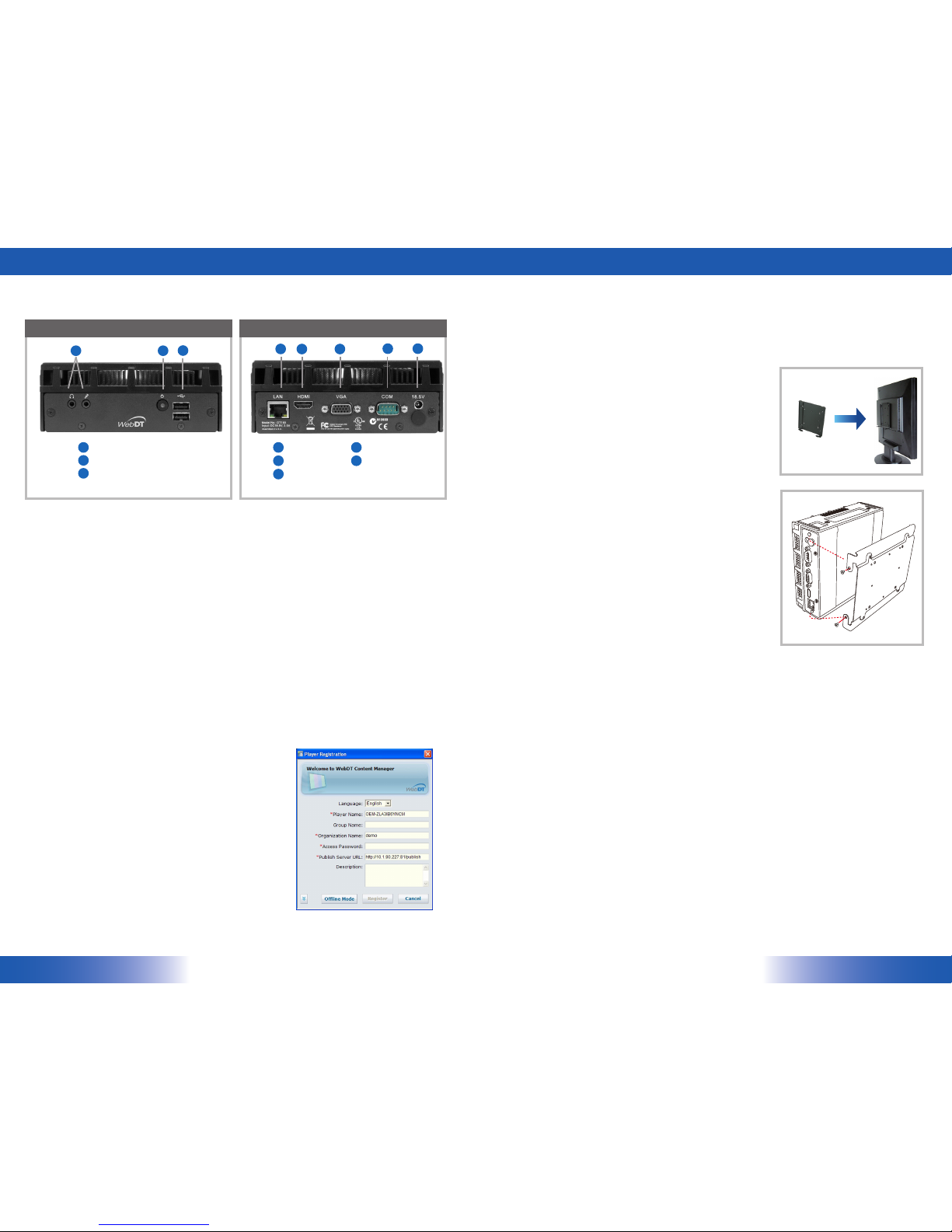
THE SA3000
ENGLISH
2
3
ENGLISH
VESA Mounting Bracket Installation Guide for SA3000
The WebDT Signage Applianc e package inc ludes a VESA- compliant mounting bracke t
(1) which mounts the SA3000 (2) onto a VESA-compatible monitor or display.
NOTE: The VESA Moun ting Bracket i s compatible with most
displays and monitors that support the VESA standard.
Step1:
Locate the e xisting moun ting holes o n the monito r. •
Line the bracket holes up with the holes on the •
back of the monitor, as shown to the right.
Place the screws to hold the mounting bracket in •
place and tighten the screws (do not over-tighten).
Step2:
Remove the t wo M3 screws (3) origina lly on the •
SA3000 signage appliance.
Place the SA3000 (2) on the bracket rail with the •
interface ports side facing downwards so that the
two mounting holes on the appliance are aligned
with the existing holes on the rail (see picture).
Step 3:
Apply and tighten the screws into their original •
locations and make sure that the bracket and the
SA3000 are properly secured.
Powering ON and OFF
The SA3000 i s programmed to Power On automatical ly when powe r is rst ap plied or
re-established. There is also a Power Button, located on the front of the SA3000. To turn
the SA3000 o n, push and release the Power Button on the fron t bezel. The adjacent
power LED will be lit (blue), and the corresponding interface will be shown on the
display monitor.
To turn off the device, use the soft ware shutdow n interface provided, or unplug the
appliance.
In the event of system l ockup, unplu g or re-plug the power c able. Also, the Power
Button may be used to perform a reset of the device. To do that, push and hold the
Power Button for at leas t 4 seconds. The system will shut do wn and all u nsaved work
may be lost. Pushing on the Power Button again will restart the device.
Server Installation
Please refer to the corresponding User Guides for software installation instructions.
Appliance Registration
After turning on the SA3000 for the rst time, a
screen prompt is displayed for registering the player.
If the screen prompt is not shown, please follow the
instructions below:
Press and ho ld “Control + Shift + Sp ace” to exit the 1.
WCM Player software.
Navigate to Start | Prog rams | DT Re search | 2.
WCM Player
Select Register Player Again. The Player 3.
Registration screen shou ld appear. F ill in all elds
to register. The required information is marked.
Click OK to register and connect to the WebDT 4.
Signage Appliance Publish Server.
THE SA3000 Signage Appliance
<1>
Memory and Storage
Depending on the base software conguration, the user may need only the internal
ash memory/ HDD of the SA3000 for user’s installed software and storage. The user
may also supplement storage space with USB-based peripherals such as ash disks, disk
drives, etc.
Options
The SA3000 WebDT Signage Appliance is designed to work with a range of custom and
off-the-shelf options to enhance its applicability for various deployments.
* Internal mini-PCI wireless LAN (WLAN) adapters with dipole antenna
Rear ViewFront View
A
B
C
D
FE
G
H
Ethernet port
HDMI port
VGA port
RS232 COM port
DC in
D
F
E
G
H
A
B
C
Audio jacks
Power button
USB 2.0 (2)
<2>
<3>
