Page 1
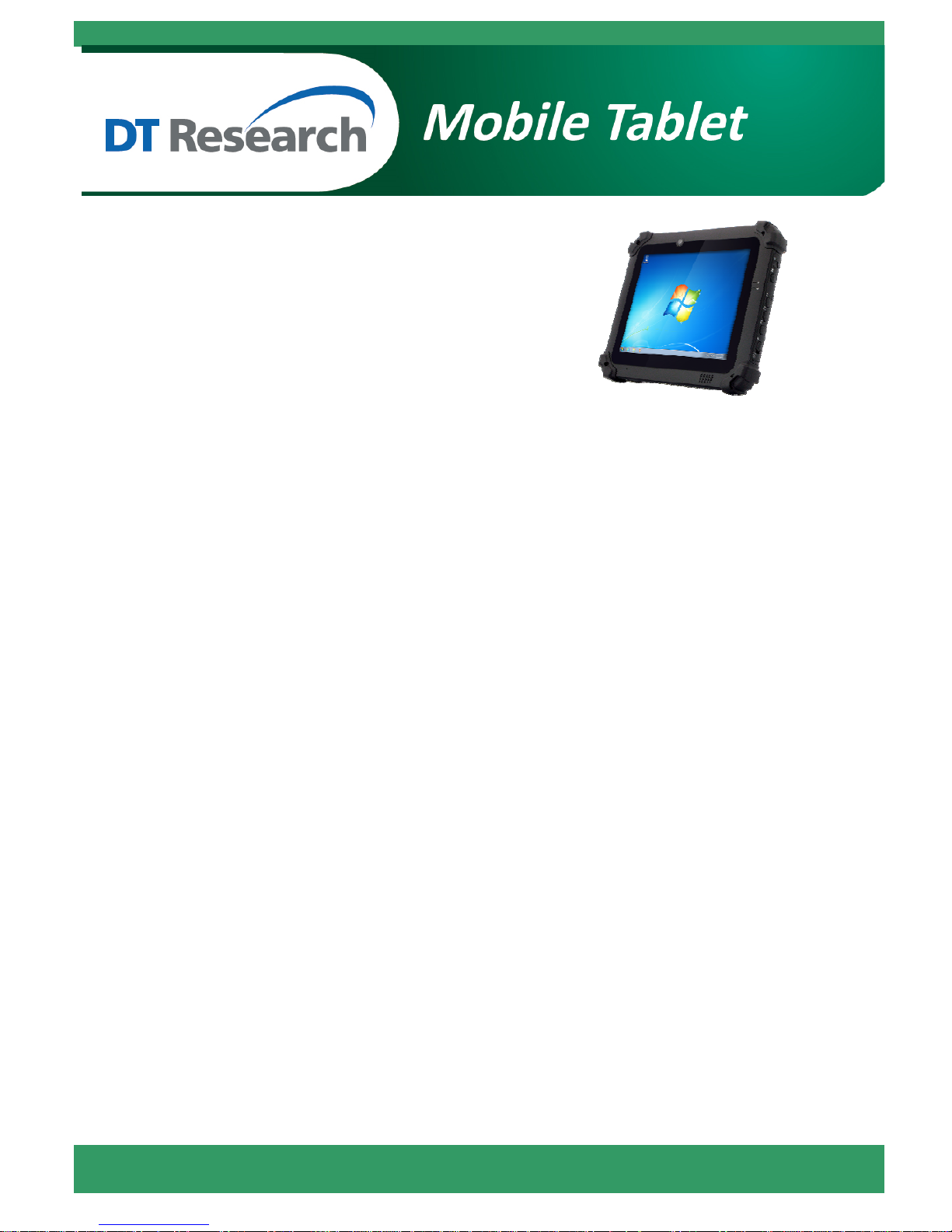
DT398H
ENGLISH 1
DT398H
BASIC OPERATION GUIDE
INTRODUCTION
Thank you for acquiring the latest addition to DT Research’s line of mobile tablets— the DT398H.
Featuring an IP65-rated, slim yet robust enclosure, the three-pound DT398H with 9.7” TFT display is
powered by the Intel® Core™ i dual core processor, offering optimal combinations of performance and
power savings.
The DT398H is available with Microsoft® Windows® Embedded Standard 7, 7 Professional,
Embedded Standard 8 or 8.1 Industry Pro, or Linux operating systems. Each software operating
system features web browser, client/ server computing software, media player, accessories, and
applications support.
PACKAGE CONTENTS
DT398H with internal battery pack, stylus, and bumpers
AC-DC Power Adapter with Power Cord
Basic Operation Guide
Handstrap
Page 2

DT398H
ENGLISH 2
Input/ Output Ports
A
e-SATA USB Hybrid Port
B
Headphone Jack
C
DC Power Input
D
Full Slot Smart Card Reader
E
SD Slot
Button Functions
BUTTON ACTION
Power on,
Push/release typically enters Standby
mode, or Push/release exits Standby mode
or restarts device (software dependent)
Push and hold (over 4 seconds) invokes
hardware shutdown
Programmable,
As scanner trigger when equipped with
the scanner module
Programmable
Page 3
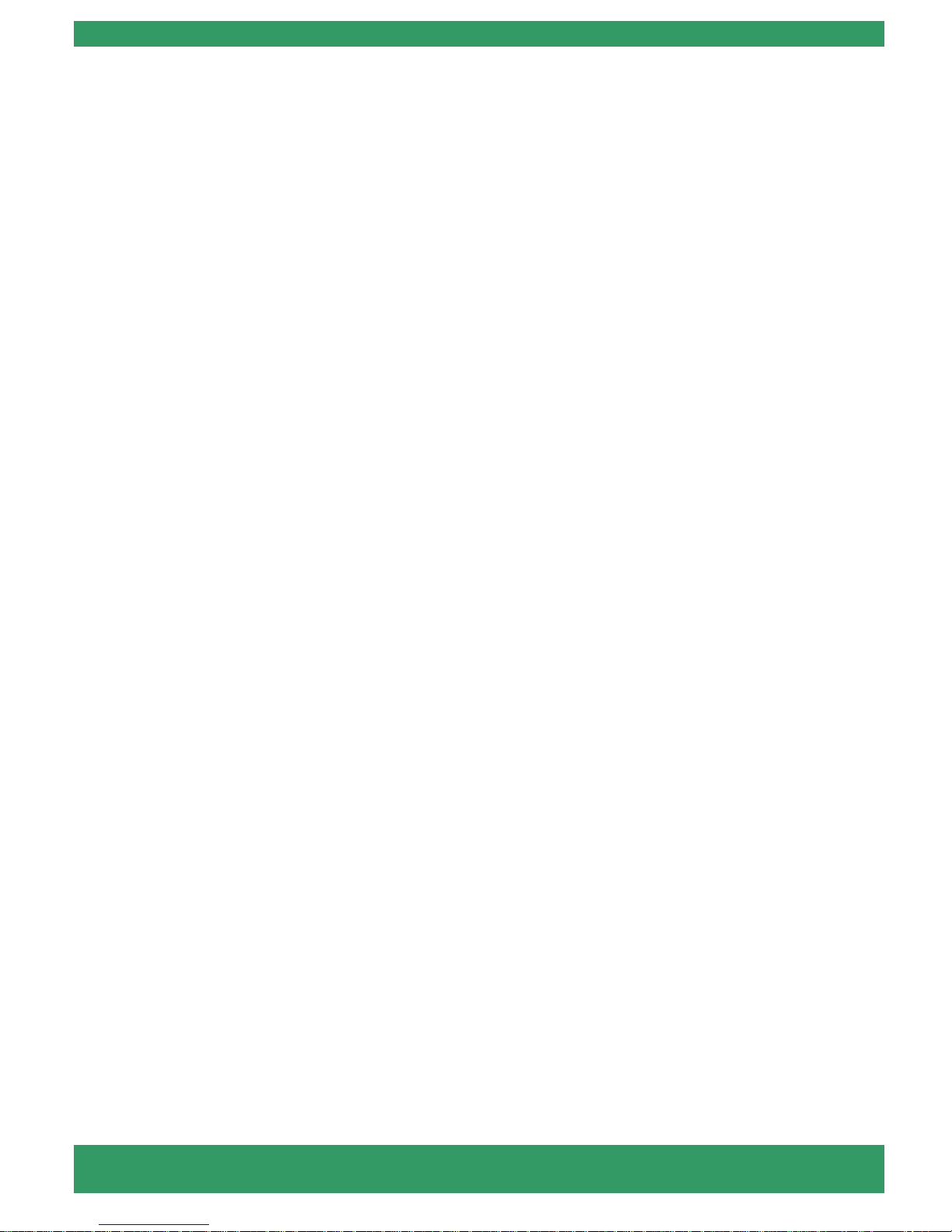
DT398H
ENGLISH 3
Power/Battery LED Status:
Blue indicates the battery is 25% to 100% charged
Blinking blue indicates the battery is charging
Orange indicates that the battery is between 11% to 25%
Blinking orange indicates that the battery is below 10%
Blinking blue and orange alternately indicates the battery is being warmed up.
Do not unplug the AC/DC adapter.
Precautions
Always exercise care when operating and handling the DT398H.
Do NOT apply excessive pressure to the display screen.
We recommend using the Stylus provided to keep the screen clean.
Avoid prolonged exposure of the display panel to any strong heat source. Wherever possible, the DT398H
should face away from direct light to reduce glare.
If the AC-DC power adapter is used to recharge or power the device, do NOT use any AC-DC adapter other
than the one provided with the device or acquired from the manufacturer or its partners.
In the unlikely event that smoke, abnormal noise, or strange odor is present, immediately power off the
DT398H and disconnect all power sources. Report the problem to your device provider immediately.
Never attempt to disassemble the DT398H, as this will void the warranty.
The DT398H internal battery is designed for wide temperature usage. Please do not use it for other tablet
models.
(The wide temperature design is not applicable for external batteries.)
THE DT398H
Basic Features
The DT398H wireless tablet integrates a bright and responsive touch display, 1 e-SATA USB Hybrid port, and
embedded networking elements such as wireless LAN or optional 3G.
A DT398H typically integrates an 802.11a/b/g/n/ac wireless LAN (WLAN) adapter that may connect to other
wireless devices or access points. If your DT398H does not come with such a network adapter, please consult
your device provider to establish the desired network connectivity.
Page 4

DT398H
ENGLISH 4
OPERATION
Internal Battery
Warning!
The Internal battery pack should only be replaced by an authorized DT Research service representative. Please
contact your product and/or service provider for internal battery replacement service.
Powering ON and OFF
To activate the DT398H, push and quickly release the Power Button. The display will come on in a fe w seconds.
To put the DT398H in Standby mode, push and quickly release the Power Button. To turn the DT398H off for
extended storage, power off the device safely using any software function that “shuts down computer” provided
in the software operating system.
NOTE:
The battery packs shipped with your device may be low in power—please use the AC-DC adapter
with the DT398H when setting up the device for the first time to fully charge the internal battery pack.
You may charge the external battery pack with it attached to the DT398H, or with the optional
external battery charger kit.
NOTE:
When the battery pack(s) is (are) charging, the blue-colored Battery LED should blink slowly. If
plugging in the AC-DC adapter does not trigger this blinking activity and the LED stays dark, the
battery pack(s) may have been drained substantially. Try unplugging/ replugging the AC-DC adapter
to the DT398H a few times to activate the charging process.
NOTE:
To conserve power, use (push and quick release) the Power Button to put the device in “Standby”
mode while not in use. Pushing briefly on the same button will wake up the system within seconds.
NOTE:
Avoid using the Power Button (“hold 4+ seconds” feature) to turn off the device—this form of
hardware shutdown is intended to be a means of recovery from device lockups, and not as normal
operation.
Page 5

DT398H
ENGLISH 5
Start Up
If the power up (from Standby or otherwise) is successful, the appropriate interface will be displayed after a
launch sequence of several seconds. The wireless LAN connection may take 10-15 seconds to be established.
Configuring the Mobile Tablet
The device may be configured using the utilities and methods dictated by the software operating system. The
DT398H should be configurable for various properties such as user profiles, network featu re s, and several
system elements.
Calibration
The touch display for the DT398H is calibrated before shipping. In the event that the calibration has been
modified or is unsatisfactory, the respective calibration routines (e.g., PenMount (PM) to calibrate the touch
interface may be used. Such applications are typically executed through touch input via Stylus or through mouse
click via a USB mouse.
Wireless Networking
Wireless LAN
The DT398H is often delivered with an embedded (user-inaccessible) 802.11a/b/g/n/ac
WLAN adapter equipped with a hidden custom antenna.
Through the support of typical WLAN adapters, the DT398H should be able to detect all 802.11 access points
in the vicinity for you to select the access point of your choice for connection.
The SSID and WEP/WPA/WPA2 (if enabled) parameters on the DT398H and the access poi nts have to match.
The SSID is case-sensitive and it is recommended that you enable WEP/WPA/WPA2 encryption (or advan ced
alternatives) for secure access.
When WEP/WPA/WPA2 is enabled, you may need to consult your network administrator or your networking
equipment literature to properly configure associated settings such as Authentication mode, etc.
Refer to the access point operating manuals for setting up the 802.11 access points.
Page 6

DT398H
ENGLISH 6
Bluetooth Management
Where supported by software, many of the hard buttons on the DT398H are pro grammable to perfo rm a functio n
of the user’s choice. To activate the button re-assignment application, invoke the Button Manager a pplication.
Brightness Control
To control the screen brightness, launch the System Utility. The System screen will display a Brightness control
section with up and down arrows that can be activated with the stylus.
Battery and Power Management
The DT398H is equipped with an internal 1880mAh Li-Ion battery pack that is capable of suppo rting
approximately 3 - 4 hours of continuous operation. The period between battery recharges can be significantly
lengthened by putting the device into Standby mode through the Power Button (see Buttons Function Table)
whenever the device is not in use. Depending on the operating software, the DT398H may also be configured to
enter various power-saving modes via the Power Button or through timed entry.
Page 7

DT398H
ENGLISH 7
USING THE Mobile Tablet
Peripherals Support
Through its e-SATA USB Hybrid port, the DT398H supports a wide range of USB-based peripherals. These
peripherals are applicable for software installation, applications storage, data storage, software recovery and
update.
For More Support
Users can download the Software Utility and Modules Operation Guides from the DT Research website.
If the DT398H comes with a 3G module, please contact your product and/or service provider for the SIM Card
Slot Location and Insertion Guide.
Page 8

DT398H
ENGLISH 8
SPECIFICATIONS
System
CPU
Intel® Core™ i7, 1.8GHz
RAM
8GB DDR3L
Storage
64GB
Operating System
Microsoft® Windows® Embedded Standard 7, 7 Professional, Embedded 8
Standard, 8.1 Industry Pro or Linux
Display
9.7” LED-backlight outdoor display with capacitive touch; Sunlight readable display
with resistive touch option
Display Resolution
1024 x 768 (XGA)
Trusted Platform Module
Yes, TPM 1.2 support
Fan
Yes
Control Switch and Buttons
1 power button, 3 side buttons, 1 trigger button and 1 Wi-Fi switch
Indicator
1 power/ battery status LED and 1 WLAN active LED
Microphone
Built-in Microphone
Speaker
Built-in speaker
SD Slot
Yes, up to 64GB
NIST Compliant
Yes
Sensor
Built-in gyroscope sensor, e-Compass sensor, pressure sensor and 3-axis
accelerometer
I/O Ports
USB 2.0 Port
1 eSATA USB hybrid port
Headphone-out
1
DC-in
1
Full Slot Smart Card Reader
Reads ISO 7816 T=0, T=1; 1.8/3/5V smart card
Mechanical and Environmental
AC/DC Adapter
Input: 100 – 240V AC; Output: 19V DC, 6.31A
Battery Pack
Internal 14.8V, 1880mAh
Enclosure
ABS + PC plastics
Stylus
Yes, capacitive touch stylus
Protective Grips
Rubber bumpers on each corner with handstrap for handling protection
Dimensions (H x W x D)
9.05 x 10.8 x 1.4 inch/ 230 x 275 x 35 mm
Weight
3.1lbs/ 1.4kgs
Water and Dust Resist ance
IP65* IP65 rating may not be applicable for units with module options
Regulatory
FCC Class B, RoHS compliant
Temperature
Operation: 32°F to 104°F (0°C to 40°C);
Govt/Military: -4°F to 122°F (-20°C to 50°C)
Storage: -4°F to 140°F (-20°C to 60°C)
Humidity
0% – 90% non-condensing
DT Research, Inc.
2000 Concourse Drive, San Jose, CA 95131 http://www.dtresearch.com
Copyright © 2014, DT Research, Inc. All Rights Reserved.
DT Research is a registered trademark of DT Research, Inc.
BOG020713DT365CTMDENG
