Page 1
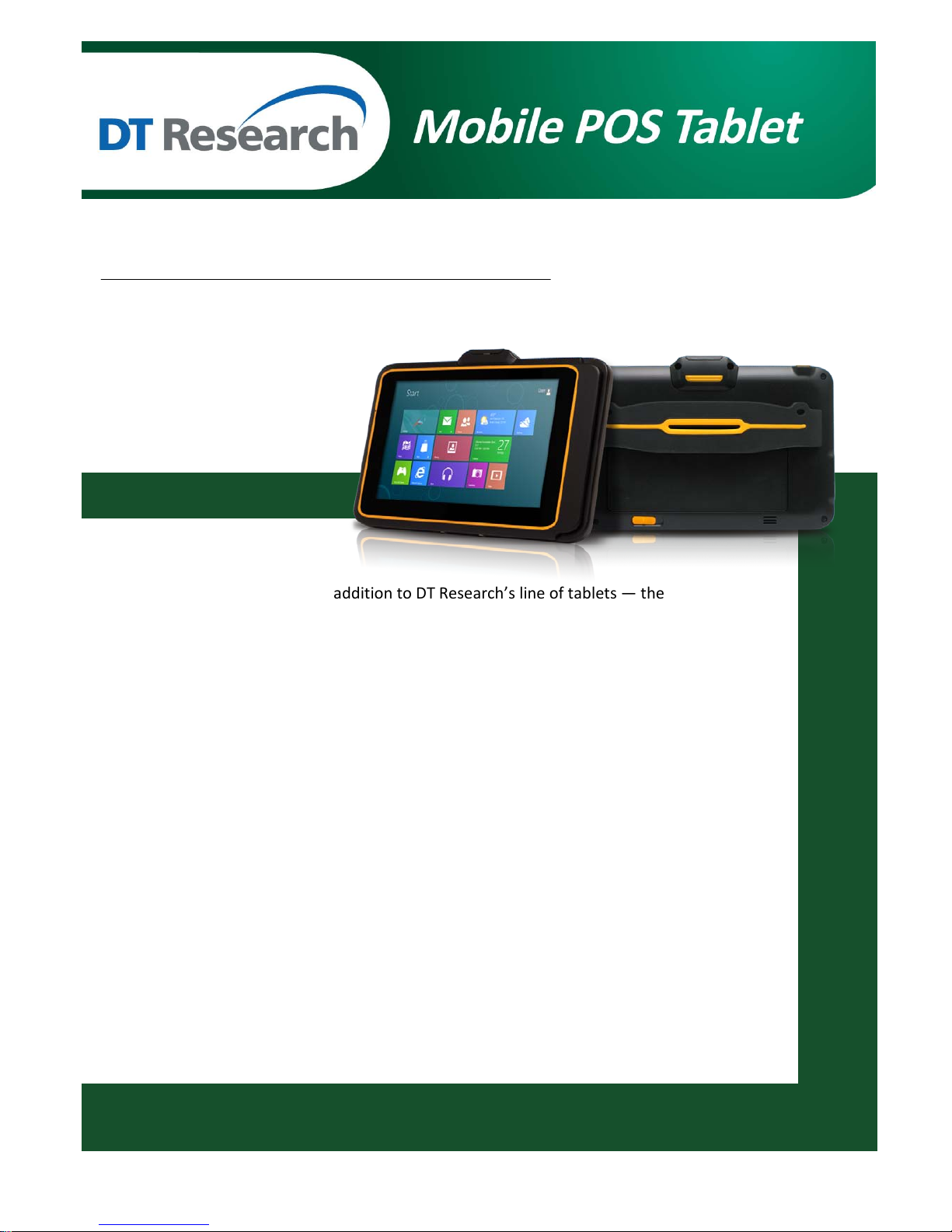
DT317BT
BASIC OPERATION GUIDE
ENGLISH
INTRODUCTION
Thank you for acquiring the latest addition to DT Research’s line of tablets — the
DT317BT. Featuring a slim yet robust enclosure, the DT317BT with 7” TFT display is
powered by the Intel® Atom™ quad-core processor, offering optimal combinations of
performance and power savings. The DT317BT is available with Microsoft® Windows®
operating systems. Each software operating system features web browser, client/ server
computing software, media player, accessories, and applications support.
PACKAGE CONTENTS
• One DT317BT with Battery Pack
• Capacitive Touch Stylus
• AC-DC Power Adapter with Power Cord
• Basic Operation Guide
DT317BT
Page 2
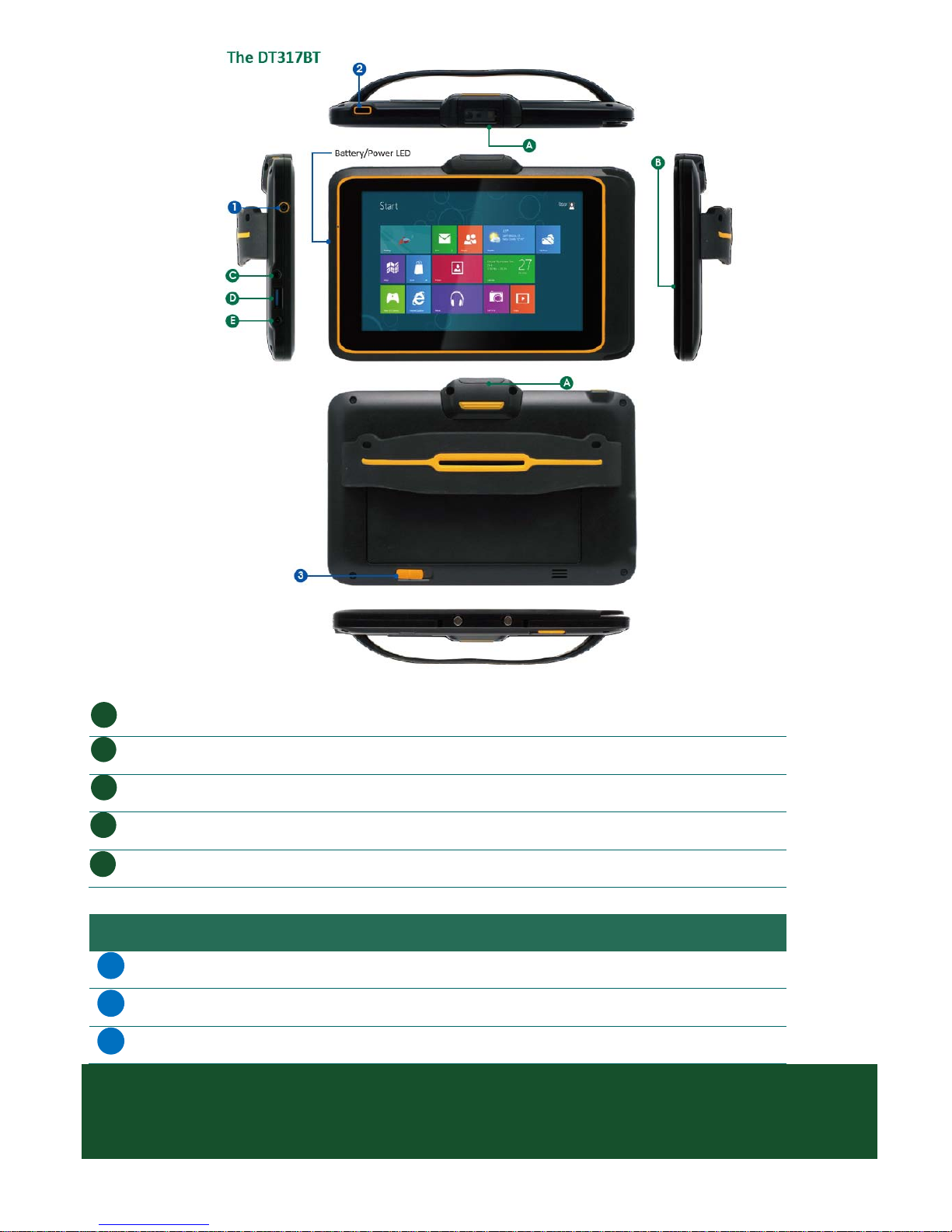
Input/ Output Ports
A
Barcode Scanner (optional)
B
Magnetic Stripe Reader (optional)
C
Headphone Jack
D
USB Port
E
DC Power Input
Button Functions
BUTTON ACTION
1
Power button
2
As SAS button without the scanner module
As scanner trigger when equipped with the scanner module
3
Battery switch
ENGLISH 2
Page 3
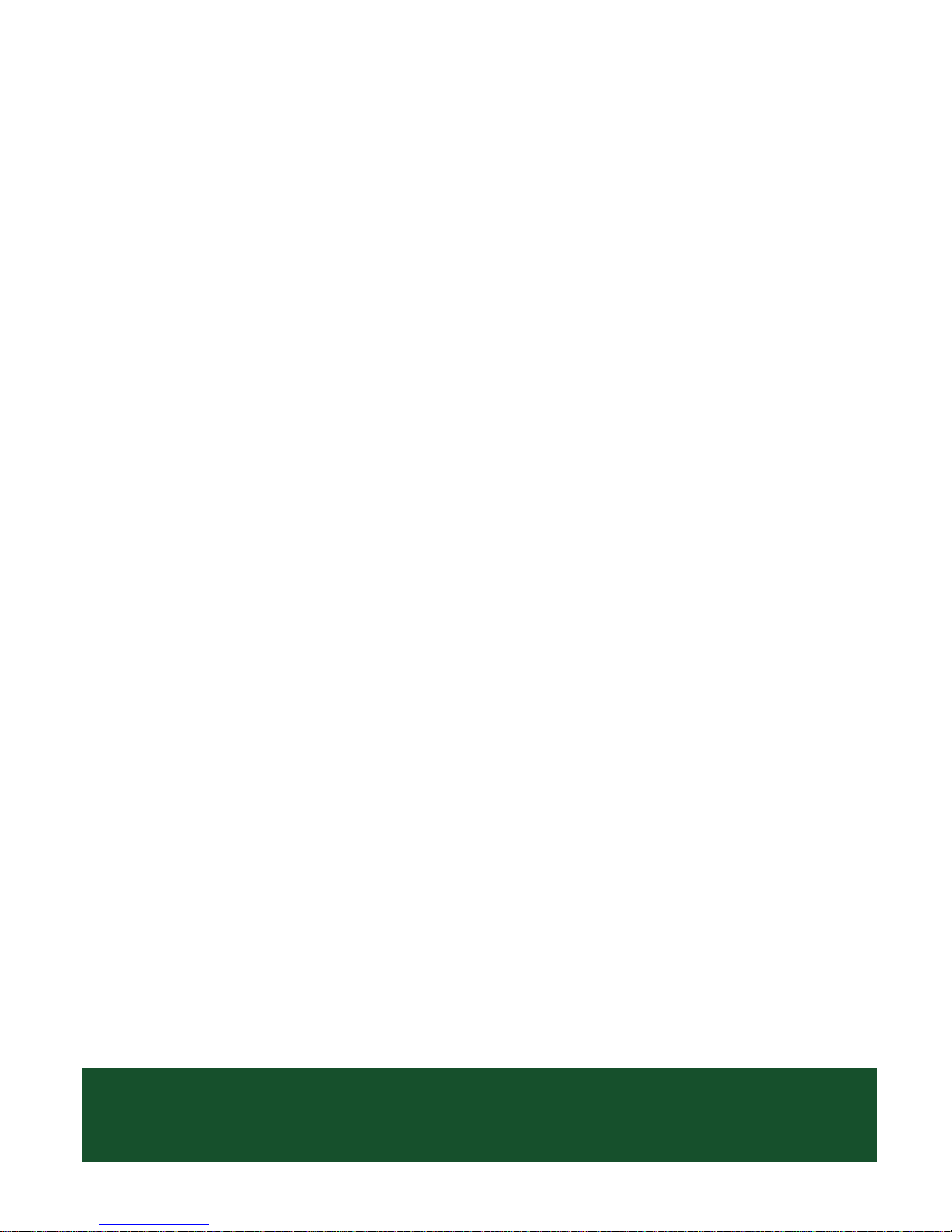
Power/Battery LED Status:
• Blue indicates the battery is 25% to 100% charged
• Blinking blue indicates the battery is charging
• Orange indicates that the battery is between 11% to 25%
• Blinking Orange indicates that the battery is below 10%
Precautions
• Always exercise care when operating and handling the DT317BT.
• Do NOT apply excessive pressure to the display screen.
• Avoid prolonged exposure of the display panel to any strong heat source. Wherever possible, the
DT317BT should face away from direct light to reduce glare.
• If the AC-DC power adapter is used to recharge or power the tablet, do NOT use any AC-DC adapter other
than the one provided or acquired from the manufacturer or its partners.
• In the unlikely event that smoke, abnormal noise, or strange odor is present, immediately power off the
DT317BT and disconnect all power sources. Report the problem to your device provider immediately.
• Never attempt to disassemble the DT317BT, as this will void the warranty.
THE DT317BT
Basic Features
The DT317BT wireless tablet integrates a bright and multi-touch display, one USB port,
and embedded networking elements such as wireless LAN and Bluetooth. The DT317BT
is complemented by a suite of accessories, including battery expansion, and charging
cradles, for a comprehensive user experience.
A DT317BT typically integrates an 802.11a/b/g/n wireless LAN (WLAN) adapter that may
connect to other wireless devices or access points. If your DT317BT does not come with
such a network adapter, please consult your device provider to establish the desired
network connectivity.
ENGLISH 3
DT317BT
Page 4
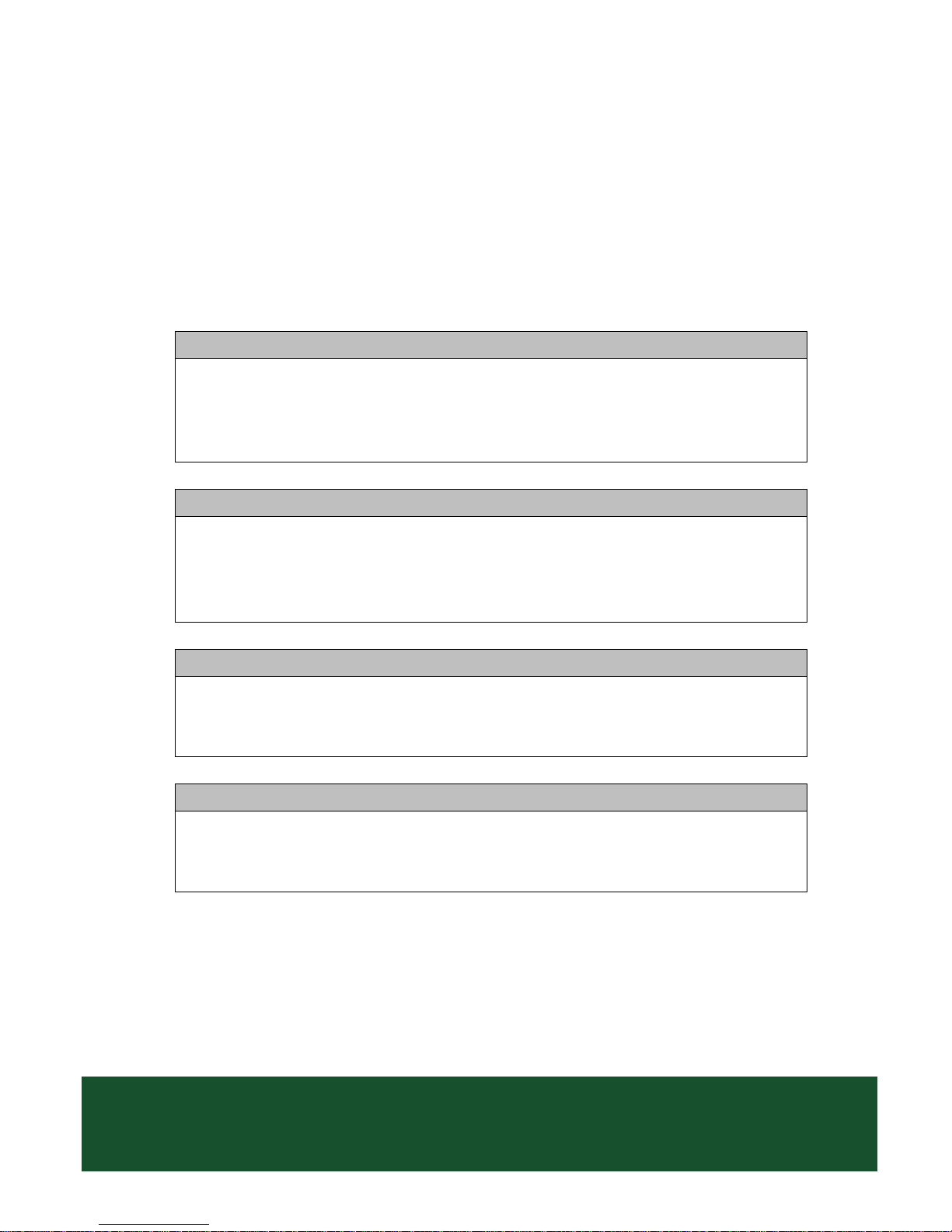
OPERATION
Powering ON and OFF
To activate the DT317BT, push and quickly release the Power Button. The display will come on in a few
seconds. To put the DT317BT in Standby mode, push and quickly release the Power Button. To turn the
DT317BT off for extended storage, power off safely using any software function that “shuts down computer”
provided in the software operating system.
NOTE:
The battery packs shipped with your tablet may be low in power—please use the AC-DC
adapter with the DT317BT when setting up for the first time to fully charge the internal
battery pack.
NOTE:
When the battery pack is charging, the blue-colored Battery LED should blink slowly. If
plugging in the AC-DC adapter does not trigger this blinking activity and the LED stays dark,
the battery pack(s) may have been drained substantially. Try unplugging/ replugging the
AC-DC adapter to the DT317BT a few times to activate the charging process.
NOTE:
To conserve power, use (push and quick release) the Power Button to put the tablet in
“Standby” mode while not in use. Pushing briefly on the same button will wake up the system
within seconds.
NOTE:
Avoid using the Power Button (“hold 4+ seconds” feature) to turn off the tablet—this form of
hardware shutdown is intended to be a means of recovery from lockups, and not as normal
operation.
ENGLISH 4
Page 5

Start Up
If the power up (from Standby mode or otherwise) is successful, the appropriate interface will be displayed
after a launch sequence of several seconds. The wireless LAN connection may take 10-15 seconds to be
established.
Configuring the Mobile Tablet
The DT317BT may be configured using the utilities and methods dictated by the software operating system.
The DT317BT should be configurable for various properties such as user profiles, network features, and
several system elements.
Wireless Networking
Wireless LAN
The DT317BT is often delivered with an embedded (user-inaccessible) 802.11a/b/g/n
WLAN adapter equipped with a hidden custom antenna.
• Through the support of typical WLAN adapters, the DT317BT should be able to detect all 802.11 access
points in the vicinity for you to select the access point of your choice for connection.
• The SSID and WEP/WPA/WPA2 (if enabled) parameters on the DT317BT and the access points have to
match. The SSID is case-sensitive and it is recommended that you enable WEP/WPA/WPA2 encryption (or
advanced alternatives) for secure access.
• When WEP/WPA/WPA2 is enabled, you may need to consult your network administrator or your
networking equipment literature to properly configure associated settings such as Authentication mode,
etc.
• Refer to the access point operating manuals for setting up the 802.11 access points.
ENGLISH 5
DT317BT
Page 6

Bluetooth
The Bluetooth configuration application is enabled from the System Tray or from the Windows Mobility
Center. Follow the instructions and options provided within the application to configure and invoke
Bluetooth connectivity with the corresponding peripherals.
USING THE MOBILE TABLET
Peripherals Support
Through its USB port, the DT317BT supports a wide range of USB-based peripherals. These peripherals are
applicable for software installation, applications storage, data storage, and system software recovery and
updates.
Remote Management
Depending on software configuration, the DT317BT can be centrally managed for asset monitoring and for
software control. Please consult your device provider.
For More Support
Users can download the Tablet Modules Basic Operation Guides from the DT Research website.
ENGLISH 6
Page 7

Specifications:
System
CPU Intel® Atom™ Quad Core, 1.33GHz
RAM 2GB
Storage 64GB flash
Operating System
Microsoft® Windows® 8.1 Pro Industry or Windows® 10 Enterprise
Display 7” LED-backlight screen with capacitive touch
Display Resolution 1280 x 800
Network Interface Wi-Fi 802.11a/b/g/n; Bluetooth 4.0 HS
Control Switch and
Buttons
1 power button and 1 trigger buttons
Indicator 1 power/ battery status LED
Speaker Built-in Speaker
I/O Ports
USB port 1 (USB 2.0)
Headphone-out 1
DC-in 1
Mechanical
AC/DC Adapter Input: 100 – 240V AC; Output: 5V DC, 3A
Battery Pack Replaceable rechargeable Li-ion battery, 3.6V, 8800mAh
Enclosure ABS + PC plastics
Stylus Yes, capacitive touch stylus
Dimensions (H x W x D) 5.24 x 8.75 x 0.7 in/ 133 x 210 x 18 mm
Weight 1.1 lbs/ 0.5 kg
Environmental
Operating Temperature Operation: 0°C ~ 45°C; Storage: -20°C ~ 60°C
Humidity 0% – 90% non-condensing
DT Research, Inc.
2000 Concourse Drive, San Jose, CA 95131 http://www.dtresearch.com
Copyright © 2016, DT Research, Inc. All Rights Reserved.
ENGLISH 7
BOG060815DT315BTENG
Page 8

Federal Communication Commission Interference
This equipment has been tested and found to comply with the limits for a Class B digital device,
pursuant to Part 15 of the FCC Rules. These limits are designed to provide reasonable protection
against harmful interference in a residential installation. This equipment generates, uses and can
radiate radio frequency energy and, if not installed and used in accordance with the instructions, may
cause harmful interference to radio communications. However, there is no guarantee that interference
will not occur in a particular installation. If this equipment does cause harmful interference to radio or
television reception, which can be determined by turning the equipment off and on, the user is
encouraged to try to correct the interference by one of the following measures:
• Reorient or relocate the receiving antenna.
• Increase the separation between the equipment and receiver.
• Connect the equipment into an outlet on a circuit different from that to which the receiver is
connected.
• Consult the dealer or an experienced radio/TV technician for help.
FCC Caution: Any changes or modifications not expressly approved by the party responsible for
compliance could void the user’s authority to operate this equipment.
This device complies with Part 15 of the FCC Rules.
Operation is subject to the following two conditions: (1) This device may not cause harmful
interference, and (2) this device must accept any interference received, including interference that may
cause undesired operation.
This device and its antenna(s) must not be co-located or operating in conjunction with any other
antenna or transmitter.
This Class [B] digital apparatus complies with Canadian ICES-003.
Cet appareil numérique de la classe [B] est conforme à la norme NMB-003 du Canada.
Page 9

FCC Regulations:
This device complies with part 15 of the FCC Rules. Operation is subject to the following two conditions: (1)
This device may not cause harmful interference, and (2) this device must accept any interference received,
including interference that may cause undesired operation.
This device has been tested and found to comply with the limits for a Class B digital devic e, pursuant to Part
15 of the FCC Rules. These limits are designed to provide reasonable protection against harmful interference in
a residential installation. This equipment generates, uses and can radiated radio frequency energy and, if not
installed and used in accordance with the instructions, may cause harmful interference to radio communications.
However, there is no guarantee that interference will not occur in a particular installation If this equipment does
cause harmful interference to radio or television reception, which can be determined by turning the equipment
off and on, the user is encouraged to try to correct the interference by one or more of the following measures:
-Reorient or relocate the receiving antenna.
-Increase the separation between the equipment and receiver.
-Connect the equipment into an outlet on a circuit different from that to which the receiver is connected.
-Consult the dealer or an experienced radio/TV technician for help.
Changes or modifications not expressly approved by the party responsible for compliance could void t he user‘s
authority to operate the equipment.
Page 10

RF Exposure In formation (SAR)
This device meets the government’s requirements for exposure to radio waves.
This device is designed and manufactured not to exceed the emission limits for exposure to radio frequency (RF)
energy set by the Federal Communications Commission of the U.S. Government.
The exposure standard for wireless devices employs a unit of measurement known as the Specific Absorption
Rate, or SAR. The SAR limit set by the FCC is 1.6W/kg. *Tests for SAR are conducted using standard
operating positions accepted by the FCC with the device transmitting at its highest certified power level in all
tested frequency bands. Although the SAR is determined at the highest certified power level, the actual SAR
level of the device while operating can be well below the maximum value. This is because the device is
designed to operate at multiple power levels so as to use only the poser required to reach the network. In
general, the closer you are to a wireless base station antenna, the lower the power output.
This device was tested according to FCC SAR procedure, and was tested directly contacted with the Body.
While there may be differences between the SAR levels of various devices and at various positions, they all
meet the government requirement.
The FCC has granted an Equipment Authorization for this device with all reported SAR levels eval uated as in
compliance with the FCC RF exposure guidelines.
SAR information on this device is on file with the FCC and can be found under the Display Grant section of
www.fcc.gov/eot/ea/fccid after searching on FCC ID:YE3800H.
Page 11

Canada, Industry Canada (IC) Notices
This device complies with Industry Canada’s licence-exempt RSSs. Operation is subject to the
following two conditions:
(1) This device may not cause interference; and
(2) This device must accept any interference, including interference that may cause undesired
operation of the device.
Canada, avis d'Industry Canada (IC)
Le présent appareil est conforme aux CNR d'Industrie Canada applicables aux appareils radio
exempts de licence. L'exploitation est autorisée aux deux conditions suivantes :
(1) l'appareil ne doit pas produire de brouillage, et
(2) l'utilisateur de l'appareil doit accepter tout brouillage radioélectrique subi, même si le
brouillage est susceptible d'en compromettre le fonctionnement.
Users should also be advised that high-power radars are allocated as primary users (i.e. priority users)
of the bands 5250-5350 MHz and 5650-5850 MHz and that these radars could cause interference
and/or damage to LE-LAN devices.
Devraient également être informés les utilisateurs que les radars à haute puissance sont désignés
comme utilisateurs principaux (c.-à-utilisateurs prioritaires) des bandes 5250-5350 MHz et 5650-5850
MHz et que ces radars pourraient provoquer des interférences et / ou endommager les appareils
LE-LAN.
Radio Frequency (RF) Exposure Information
The radiated output power of the Wireless Device is below the Industry Canada (IC) radio frequency
exposure limits. The Wireless Device should be used in such a manner such that the potential for
human contact during normal operation is minimized.
This device has been evaluated for and shown compliant with the IC Specific Absorption Rate (“SAR”)
limits when operated in portable exposure conditions.
Informations concernant l'exposition aux fréquences radio (RF)
La puissance de sortie émise par l’appareil de sans fil est inférieure à la limite d'exposition aux
fréquences radio d'Industry Canada (IC). Utilisez l’appareil de sans fil de façon à minimiser les
contacts humains lors du fonctionnement normal.
Ce dispositif a été évalué pour et démontré conforme à la Taux IC d'absorption spécifique
("SAR") des limites lorsqu'il est utilisé dans des conditions d'exposition portatifs.
