
PAM-0065I
High Performance
Pentium PCI Mainboard
User's Guide
Edition 1.11
© 1997 DTK Computer, Inc.

i
TRADEMARKS
Windows, MS-DOS, and MS Word are trademarks of Microsoft Corporation.
Novell, Netware are trademarks of Novell, Inc.
Lotus, 1-2-3, and Symphony are trademarks of Lotus Development Corporation.
PC, AT, PC-DOS, OS/2 and Presentation Manager are trademarks of IBM Corporation.
UNIX is the trademark of AT&T.
Intel 82430VX is registered trademark of Intel Corp.
All other brand and product names are trademarks or registered trademarks of their
respective companies.
The information presented in this publication has been carefully checked for reliability;
however, no responsibility is assumed for inaccuracies, whereas, specification is
subjected to change without notice.
WARNING
For the system to operate normally, please make sure JP9 of the mainboard is set as
below. Refer to Fig. 4 in this manual for the location JP9.
If JP9 is closed, no CMOS data can be retained.

ii
CONTENTS
CHAPTER 1 INTRODUCTION 1
1.1 GENERAL SPECIFICATION 1
1.2 MAINBOARD COMPONENTS 4
CHAPTER 2 MEMORY CONFIGURATION 5
2.1 SYSTEM MEMORY 5
2.2 CACHE MEMORY CONFIGURATION 7
2.3 VIDEO MEMORY UPGRADE 7
CHAPTER 3 JUMPER SETTINGS AND CONNECTORS 9
3.1 CPU TYPE 9
3.1.1 INTEL PENTIUM CPU 9
3.1.2 INTEL PENTIUM w/ MMX TECH (P55C) CPU 10
3.1.3 AMD-K6 CPU 11
3.1.4 AMD-K5 CPU 12
3.1.5 CYRIX 6x86 CPU 13
3.1.6 CYRIX 6x86L CPU 14
3.2 SETTING THE JUMPERS 15
3.3 CONNECTION THE MOTHERBOARD 18
3.3.1 JUMPER PRESENTATION 19
3.3.2 JUMPER CONVENTION OF THE MOTHERBOARD 19
3.3.3 CONNECTORS LOCATION 20
3.4 CONNECTORS 21
3.4.1 J1 - RESET SWITCH CONNECTOR 21
3.4.2 J2 - SMI SWITCH 21
3.4.3 J3 - SUSPEND LED CONNECTOR 21
3.4.4 J4 - SPEAKER CONNECTOR 21
3.4.5 J5 - HDD LED CONNECTOR 22
3.4.6 J6 - KEYLOCK CONNECTOR 22
3.4.7 J7 - PRIMARY IDE CONNECTOR 23
3.4.8 J8 - SECONDARY IDE CONNECTOR 23
3.4.9 J9 - FLOPPY DRIVE CONTROLLER 23
3.4.10 J11 - POWER SUPPLY CONNECTOR 24
3.4.11 J12 - VGA FEATURE CONNECOTR 25
3.4.12 J13 - S3 MPEG MODULE UPGRADE CONNECTOR 25
3.4.13 J14 - VGA CONNECTOR 25
J

iii
3.4.14 J15 - PARALLEL PORT 25
3.4.15 J16 - SERIAL PORT 1 (COMA) 25
3.4.16 J17 - SERIAL PORT 2 (COMB) 25
3.4.17 J18 - USB0 CONNECTOR (OPTIONAL) 26
3.4.18 J19 - USB1 CONNECTOR (OPTIONAL) 26
3.4.19 J20 - OPTIONAL FAST IR CONNECTOR 26
3.4.20 J21 - IrDA CONNECTOR 26
3.4.21 J22 - PS/2 MOUSE CONNECTOR 27
3.4.22 J23 - STANDARD KEYBOARD CONNECTOR
(OPTIONAL) 27
3.4.23 J24 - PS/2 KEYBOARD CONNECTOR 28
3.5 GRAPHICAL DESCRIPTIONS OF JUMPER SETTINGS 28
3.5.1 CPU VOLTAGE SELECTION FOR 2 TRANSISTORS
INSTALLED IN Q2 30
3.5.2 CPU SPEED 32
3.5.3 JP14 - (OPTIONAL) ON BOARD VGA SELECTION 37
3.5.4 JP8 - S3 MPEG MODULE UPGRADE 38
3.5.5 JP9 - DISCHARGE CMOS RAM 39
3.5.6 JP13 - VOLTAGE SELECT FOR SYSTEM ROM 40
CHAPTER 4 AWARD BIOS SETUP GUIDE 41
4.1 AWARD BIOS SETUP 43
4.2 STANDARD CMOS SETUP 45
4.3 BIOS FEATURES SETUP 47
4.4 CHIPSET FEATURES SETUP 50
4.5 POWER MANAGEMENT SETUP MENU 53
4.6 PCI CONFIGURATION SETUP 55
4.7 INTEGRATED PERIPHERALS SETUP MENU 57
4.8 LOAD SETUP DEFAULTS MENU 59
4.9 SUPERVISOR PASSWORD 60
4.10 USER PASSWORD 60
4.11 IDE HDD AUTO DETECTION 61
4.12 SCSI HARD DISK INSTALLATION 61
4.13 SAVE & EXIT SETUP MENU 61
4.14 EXIT WITHOUT SAVING MENU 62

1
CHAPTER 1 INTRODUCTION
The motherboard is a 4-layers, LPX size high-performance mainboard. It includes Intel
82430VX system chipset, Winbond W83877F Super I/O controller.
1.1 GENERAL SPECIFICATION
Processor
! Intel Pentium (P54C), Pentium MMX (P55C) series.
! Cyrix 6x86/6x86L/6x86MX and AMD-K5/K6 64-bit microprocessor.
! The mainboard can run with following speeds:
75, 90, 100, 110, 120, 133, 150, 166, 200 and 233MHz
Chipset
! Intel 82437VX System Controller (TVX)
! Intel 82371SB PCI ISA IDE Xcelerator
! Intel 82438VX Datapath (TDX) EDS
! S3 86765 Trio64V+ Integrated Graphics Accelerator
! Winbond W83877F Super I/O Controller
Cache Size
! Built in 256KB or 512KB Sychronized Pipelined Burst Mode SRAM to
achieve the high Pentium system performance.
! For 256KB Cache option, COASt Connector is available for expanding the
cache size to 512KB through cache modules.

Chapter 12
Main Memory
! Supports Mixed Memory Technologies: - EDO (Extended Data Output),
Standard Page Mode (SPM), Fast Page Mode (FPM), and Sychronous
DRAM (SDRAM) SIMM can work together.
! Memory configurations from 4MB to 128MB are possible using
combination of 512K*32 to 8M*32 SIMM module. (32Bits non-parity
72-pin SIMM Module) and 2M*32 to 8M*32 SDRAM DIMM module.
! DIMM socket for SDRAM or EDO DRAM (3.3V unbuffered).
Graphics Controller
! On board high-performance Integrated DRAM-based 64-bit GUI
Accelerator.
! On board 1MB Video RAM, can be expanded to 2MB.
Multi I/O
! On board Multi-I/O supports two serial, one parallel ports and floppy
drive controller.
! Serial ports are 16550 Fast UART compatible.
! Parallel port has EPP and ECP capabilities.
! PS/2 mouse and keyboard supported
! IrDA and Fast IR support (optional)
! Two Standard USB connectors support (optional)
PCI IDE
! On board supports PCI Master IDE Controller, two connectors support
up to four IDE devices such as HDD, CD ROM drive and Tape Back-up
drives, etc.
! PCI Master IDE controller supports PIO Mode 3 and 4 devices, I/O data
transfer rate can be up to 17Mb/s. DMA mode transfer rate can be up
to 22Mb/s.

Introduction 3
System BIOS
! Award/AMI BIOS (128KB Flash EPROM).
Slots
! One extension slot for dedicated extension card to provide ISA, and PCI
interface.
Board
! 4 Layers
Form Factor
! LPX Size (W 200 x L 320mm)

Chapter 14
1.2 MAINBOARD COMPONENTS
This section gives a brief description of key components on the mainboard.
Please refer to Fig 1 for components location.
Fig. 1 Key Components of the Mainboard

5
CHAPTER 2 MEMORY
CONFIGURATION
2.1 SYSTEM MEMORY
The Mainboard lets user upgrade system memory via SIMM sockets and
DIMM socket on the mainboard. Four SIMM sockets (SIM1, SIM2, SIM3,
SIM4) are provided for SPM, FPM and EDO DRAM SIMM and one DIMM
socket (M2) is available for the 3.3V SDRAM or EDO DIMM.
On board memory is divided in two banks.
Bank 0: SIM1 & SIM2 - which are assigned as row 0 (when single sided
SIMMs are used) or row 0, 1 (when double sided SIMMs are used)
by the System BIOS.
OR
M2 - which is assigned as row 0, 1.
Bank 1: SIM3 & SIM4 - which are assigned as row 2 (when single sided
SIMMs are used) or row 2, 3 (when double sided SIMMs are used)
by the System BIOS.
2 SIMM sockets are used as a single bank and the only one DIMM socket
form a single bank itself. User can use the combination of 4M, 8M, 16M or
32M SIMM; 8MB, 16MB and 32MB DIMM as the system memory.
However, it is not recommended to install SIMM and DIMM at the same
time.
Note: !! The type of SIM1/SIM2 must be same.
!! The type of SIM3/SIM4 must be same.
!! SIM1/SIM2 and M2 cannot co-exist.
!! Non-parity SIMMs and DIMMs is required.
!! Only 3.3V, unbuffered SDRAM or EDO DIMM can be used.

Chapter 26
The total memory size is 8-128MB and various configuration of DRAM types in the
following table are for reference:
Bank 0
(SIM1, 2 or M2)
Single None
None Single
Single Single
Single Double
Double Single
Double None
None Double
Double Double
Table 1: Memory Configuration
Single means Single side SIMM Module or Single side DIMM Module. The size of
Single size SIMM can be 4MB, 16MB and the size of Single side DIMM can be
8MB, 16MB, 32MB.
Double means Double side SIMM Module or Double side DIMM Module. The size
of Double side SIMM can be 8MB, 32MB and the size of Double side DIMM can
be 16MB, 32MB.
Bank 1
(SIM3, 4)
**Note: based on above chart, the different types of SIMM can be in different bank,
but within same bank, the two SIMM modules must be of same type and
size. Moreover, it is not recommended to install the 5V SIMM and 3.3V
DIMM at the same time.

Memory Configuration 7
2.2 CACHE MEMORY CONFIGURATION
256KB or 512MB secondary cache system is built in with Pipeline Burst
SRAM:
Cache Tag RAM Location: U12
Size of the Tag RAM: 16Kx8 or 32Kx8
Synchronous Pipeline Burst SRAM Location: U9, U10
Cache Size Tag RAM (U12) Data RAM
U9, U10
256K 16Kx8
or
512K 64Kx32
Table 2: Secondary Cache Configuration
For 256KB cache configuration, COASt module M1 will be available for the
expansion of secondary cache system to 512KB by installing 256KB SRAM
modules into it.
32Kx8
32Kx8

Chapter 28
2.3 VIDEO MEMORY UPGRADE
1MB video memory is built in with EDO DRAM on U33, U34. User can
upgrade the video memory to 2MB with installing 2 pcs 50ns - 60ns
256KBx16 (SOJ) EDO DRAM on U35, U36.
Make sure the pin 1 of the DRAM matching with the pin 1 of the SOJ socket.

9
CHAPTER 3 JUMPER
SETTINGS AND
CONNECTORS
3.1 CPU TYPE
3.1.1 INTEL PENTIUM CPU
The pentium processors have different operation voltage. In order to using
the CPU Voltage correctly, the following is the marking for identify the CPU
type.
Fig.2a CPU Description
(Bottom Side)
Description :
X = Voltage Specification (S or V)
S = Standard Voltage (3.4V)
V = VRE 3.4 - 3.6V (3.5V)
Y = Timing Specification (S or M)
S = Standard EDS timings
M = Min Valid Delay Spec.
Z = Dual Processing Support ( S or U)
S = Support DP/MP/UP
U = Not tested to support DP

Chapter 310
3.1.2 INTEL PENTIUM w/ MMX TECH (P55C) CPU
The Intel Pentium w/ MMX Tech (P55C) CPU is offered with dual voltage
supply - 2.8V for core and 3.3V for I/O interface. The following is the
marking for identify the CPU type. (The following diagram is provided as an
example only. It does not necessarily indicate a valid product marking.)
Intel Pentium w/
J
MMX Tech
(P55C)
J
Fig. 2b CPU Description
(Top Side)
JJ
I/O Voltage Core Voltage
3.3V 2.8V

Jumper Settings and Connectors 11
3.1.3 AMD-K6 CPU
The AMD-K6 CPU family require dual voltage power for operation. The
AMD-K6/166 and AMD-K6/200 require a voltage for 2.9V for the core and
3.3V for the I/O. (The following diagram is provided as an example only.
It does not necessarily indicate a valid product marking.)
Fig. 2c CPU Description
(Top Side)
Operating Voltage I/O Voltage Core Voltage
2.9V 3.3V 2.9V
3.2V 3.3V 3.2V

Chapter 312
3.1.4 AMD-K5 CPU
The AMD-K5 family CPU is operated on different operation voltage
depending on the CPU type. The operating voltage can be known through the
marking on the surface of the CPU. (The following diagram is provided as an
example only. It does not necessarily indicate a valid product marking.)
Fig. 2d CPU Description
(Top Side)

Jumper Settings and Connectors 13
3.1.5 CYRIX 6x86 CPU
The Cyrix 6x86 has different nominal voltage depends on different lot. Please
refer to the CPU marking.
Fig. 2e CPU Description
(Top Side)
Marketing Recommended Nominal Voltage
3.3V or 3.52V 3.52V
028 3.52V
016 3.3V
Blank 3.52V

Chapter 314
3.1.6 CYRIX 6x86L CPU
The Cyrix 6x86L has different I/O and core voltage. Please refer to the CPU
marking.
Fig. 2f CPU Description
Cyrix 6x86L CPU 3.3V 2.8V
(Top Side)
I/O Voltage Core Voltage

Jumper Settings and Connectors 15
3.2 SETTING THE JUMPERS
The table below summaries the functions and settings of each jumper of the
motherboard.
Function Jumper Setting
CPU Voltage
Selection
3.3V Single Voltage CPU
For P54C, P54CT
3.5V Single Voltage CPU
For P54C-VRE, AMD-K5, Cyrix 6x86
3.3V (I/O)/2.8V (core) Dual Voltage CPU
For P55C, Cyrix 6x86L
3.3V (I/O)/2.9V (core) Dual Voltage CPU
For AMD-K6/166 and 200, Cyrix 6x86MX
To be continued...
Table 2A: Jumper Setting
JP1:
JP2:
JP3:
S1:
S2:
S3:
JP1:
JP2:
JP3:
S1:
S2:
S3:
JP1:
JP2:
JP3:
S1:
S2:
S3:
JP1:
JP2:
JP3:
S1:
S2:
S3:
open
open
short
short
short
short
open
open
open
short
short
short
short
open
short
open
open
open
open
short
short
open
open
open

Chapter 316
Function Jumper Setting
CPU Voltage
Selection
CPU Speed
Selection
3.3V (I/O)/3.2V (core) Dual Voltage CPU
For AMD-K6/233
For 75MHz Intel Pentium, AMD-K5-PR75 CPU JP4:
For 90MHz Intel Pentium, AMD-K5-PR90,
AMD-K5-PR120 CPU
For 100MHz and 233MHz Intel Pentium;
AMD-K6/233, AMD-K5-PR100 and
AMD-K5-PR150 CPU
For 100MHz Cyrix 6x86-P120+ CPU JP4:
For 110MHz Cyrix 6x86-P133+ CPU JP4:
To be continued...
JP1:
JP2:
JP3:
S1:
S2:
S3:
JP5:
S1:
S2:
S3:
JP4:
JP5:
S1:
S2:
S3:
JP4:
JP5:
S1:
S2:
S3:
JP5:
S1:
S2:
S3:
JP5:
S1:
S2:
S3:
open
open
short
open
open
open
1-2 short
1-2 short
short
short
open
1-2 short
1-2 short
short
open
open
1-2 short
1-2 short
open
open
open
1-2 short
2-3 short
short
short
open
1-2 short
2-3 short
open
short
open
Table 2B: Jumper Setting

Jumper Settings and Connectors 17
Function Jumper Setting
CPU Speed
Selection
For 120MHz Intel Pentium, Cyrix 6x86-P150+ CPU JP4:
For 133MHz Intel Pentium, AMD-K5-PR133 (REV
C) and Cyrix 6x86-P166+ CPU
For 150MHz Intel Pentium CPU JP4:
For 150MHz Cyrix 6x86-P200+ CPU (for future
support only)
For 166MHz Intel Pentium, AMD-K6/166 and AMDK5-PR166 CPU
JP5:
S1:
S2:
S3:
JP4:
JP5:
S1:
S2:
S3:
JP5:
S1:
S2:
S3:
JP4:
JP5:
S1:
S2:
S3:
JP4:
JP5:
S1:
S2:
S3:
1-2 short
2-3 short
short
open
open
1-2 short
2-3 short
open
open
open
2-3 short
2-3 short
short
open
open
1-2 short
2-3 short
open
open
short
2-3 short
2-3 short
open
open
open
For 200MHz Intel Pentium and AMD-K6/200 CPU JP4:
JP5:
S1:
S2:
S3:
To be continued...
Table 2C: Jumper Setting
2-3 short
1-2 short
open
open
open

Chapter 318
Function Jumper Setting
On board VGA
Selection
(optional)
S3 Module
Selection
Clear RTC
CMOS Data
System ROM
Selection
On board VGA Enabled JP14: short
On board VGA Disabled JP14: open
Normal JP8: open
S3 Module is installed JP8: short
Normal JP9: open
Clear JP9: short
5V Flash EPROM JP13: 2-3 short
12V Flash EPROM JP13: 1-2 short
Table 2D: Jumper Setting
3.3 CONNECTION THE MOTHERBOARD
Once the mainboard have been fastened into the system case, the next step is
to connect the internal cables. The internal cables are wire leads with plastic
female connectors that attach to the connectors. The mainboard connectors
have varying numbers of pins and are the points of contact between the
mainboard and other parts of the computer.
A description of each connector and its connector pins follows. See Fig. 3 for
the location of the connectors on the mainboard.
Note: Before making connectors on the board, make sure that power to the
system is turned off.

Jumper Settings and Connectors 19
3.3.1 JUMPER PRESENTATION
3.3.2 JUMPER CONVENTION OF THE MOTHERBOARD
Different colour of jumper caps (mini-jumpers) are used on the board to
represent different usage of the jumpers:
Red : CPU Clock setting
Black: Other

Chapter 320
3.3.3 CONNECTORS LOCATION
Fig.3 Connectors Location

Jumper Settings and Connectors 21
3.4 CONNECTORS
3.4.1 J1 - RESET SWITCH CONNECTOR
Attach the Reset switch cable to this connector. The Reset switch restarts the
system.
3.4.2 J2 - SMI SWITCH
J2 is for SMI Break Switch Setting. When J2 is trigger from OPEN to
CLOSE and back to OPEN, the system would suspend immediately.
3.4.3 J3 - SUSPEND LED CONNECTOR
J3 is usually connected to a LED on front of the system case. If the system
board select is in Suspend mode, the indicator will be on.

Chapter 322
3.4.4 J4 - SPEAKER CONNECTOR
J4 is a four pins connector, which is used to connect with a speaker.
3.4.5 J5 - HDD LED CONNECTOR
J5 is usually connected to a HDD LED on front of the system case. If the
HDD is in operation, the indicator lights during operation.

Jumper Settings and Connectors 23
3.4.6 J6 - KEYLOCK CONNECTOR
J6 is a keylock connector that enables and disables the keyboard.
3.4.7 J7 - PRIMARY IDE CONNECTOR
The bootable Hard Disk must connect to this Primary IDE Connector. Please
refer to Fig. 3 for its location.
3.4.8 J8 - SECONDARY IDE CONNECTOR
J8 locates right to J7, the primary IDE connector. Please refer to Fig. 3 for
its location.
3.4.9 J9 - FLOPPY DRIVE CONTROLLER
J9 locates right to the Power Connector, J11. Please refer to Fig. 3 for its
location. This Floppy drive controller also supports 2.88M FDD format.

Chapter 324
3.4.10 J11 - POWER SUPPLY CONNECTOR
The power supply connector has two six-pin male header connectors. Plug
the dual connectors from the power directly onto the board connector.
Pin Description
1 Power Good (Orange)
2 +5 VDC (Red)
3 +12 VDC (Yellow)
4 -12 VDC (Blue)
5 Ground (Black)
6 Ground (Black)
7 Ground (Black)
8 Ground (Black)
9 -5 VDC (White)
10 +5 VDC (Red)
11 +5 VDC (Red)
12 +5 VDC (Red)

Jumper Settings and Connectors 25
3.4.11 J12 - VGA FEATURE CONNECOTR
J12 is a 2x17 pin header for VGA feature connector. Refer to Fig. 3 for
its location.
3.4.12 J13 - S3 MPEG MODULE UPGRADE CONNECTOR
J13 is a 2x5 pin header for S3 MPEG Module Upgrade.
3.4.13 J14 - VGA CONNECTOR
J14 is a D-Type 3 rows female connector, locates on the upper-left corner
of the mainboard. It is used to connect the VGA monitor.
3.4.14 J15 - PARALLEL PORT
J15, a D-Type 25 pins female connector, locates on the rear of the
mainboard.
3.4.15 J16 - SERIAL PORT 1 (COMA)
Both COMA and B are 16550 fast UART compatible. J16 is a D-Type 9
pins male connector, locates on the rear of the mainboard, left to J15.
3.4.16 J17 - SERIAL PORT 2 (COMB)
J17, a D-Type 9 pins male connector, locates on the left of J16.

Chapter 326
3.4.17 J18 - USB0 CONNECTOR (OPTIONAL)
A five-pin connector, located left side of the SLOT 1, is used to connect
with the USB (Universal Serial Bus) cable. It is defined as USB0.
3.4.18 J19 - USB1 CONNECTOR (OPTIONAL)
A five-pin connector, located right side of J18, is used to connect with the
USB cable. It is defined as USB1, and it's pin assignment is same as J18.
3.4.19 J20 - OPTIONAL FAST IR CONNECTOR
J20 is a five-pin connector, which is used with J21 as fast IR Interface.

Jumper Settings and Connectors 27
3.4.20 J21 - IrDA CONNECTOR
J21 is a IrDA connector that using UART2 as interface for IrDA Infrared
and HP SIR.
3.4.21 J22 - PS/2 MOUSE CONNECTOR
A six-pin female mini DIN connector locates at the rear of the mainboard.
Plug the jack on the PS/2 mouse cable into this connector.

Chapter 328
3.4.22 J23 - STANDARD KEYBOARD CONNECTOR
(OPTIONAL)
A optional standard five-pin female DIN keyboard connector locates at the
rear of the mainboard. Plug the jack on the keyboard cable into this
connector.
3.4.23 J24 - PS/2 KEYBOARD CONNECTOR
A six-pin female mini DIN connector locates at the rear of the mainboard.
Plug the jack on the PS/2 keyboard cable into this connector.

Jumper Settings and Connectors 29
3.5 GRAPHICAL DESCRIPTIONS OF JUMPER
SETTINGS
Fig. 4 Jumper Location

Chapter 330
3.5.1 CPU VOLTAGE SELECTION FOR 2 TRANSISTORS
INSTALLED IN Q2
1. For 3.3V Single Voltage CPU: P54C, P54CT
2. For 3.5V Single Voltage CPU: P54C-VRE, AMD-K5, Cyrix 6x86

Jumper Settings and Connectors 31
3. For 3.3V (I/O)/2.8V (core) Dual Voltage CPU: P55C, Cyrix 6x86L
4. 3.3V (I/O)/2.9V (core) Dual Voltage CPU: AMD-K6/166 and 200,
Cyrix 6x86MX

Chapter 332
5. 3.3V (I/O)/3.2V (core) Dual Voltage CPU: AMD-K6/233
3.5.2 CPU SPEED
1. For 75MHz Intel Pentium, AMD-K5-PR75 CPU

Jumper Settings and Connectors 33
2. For 90MHz Intel Pentium, AMD-K5-PR90 and AMD-K5-PR120 CPU
3. For 100MHz and 233MHz Intel Pentium; AMD-K6/233, AMD-K5-PR100 and
AMD-K5-PR150 CPU

Chapter 334
4. For 100MHz Cyrix 6x86-P120+ CPU
5. For 110MHz Cyrix 6x86-P133+ CPU
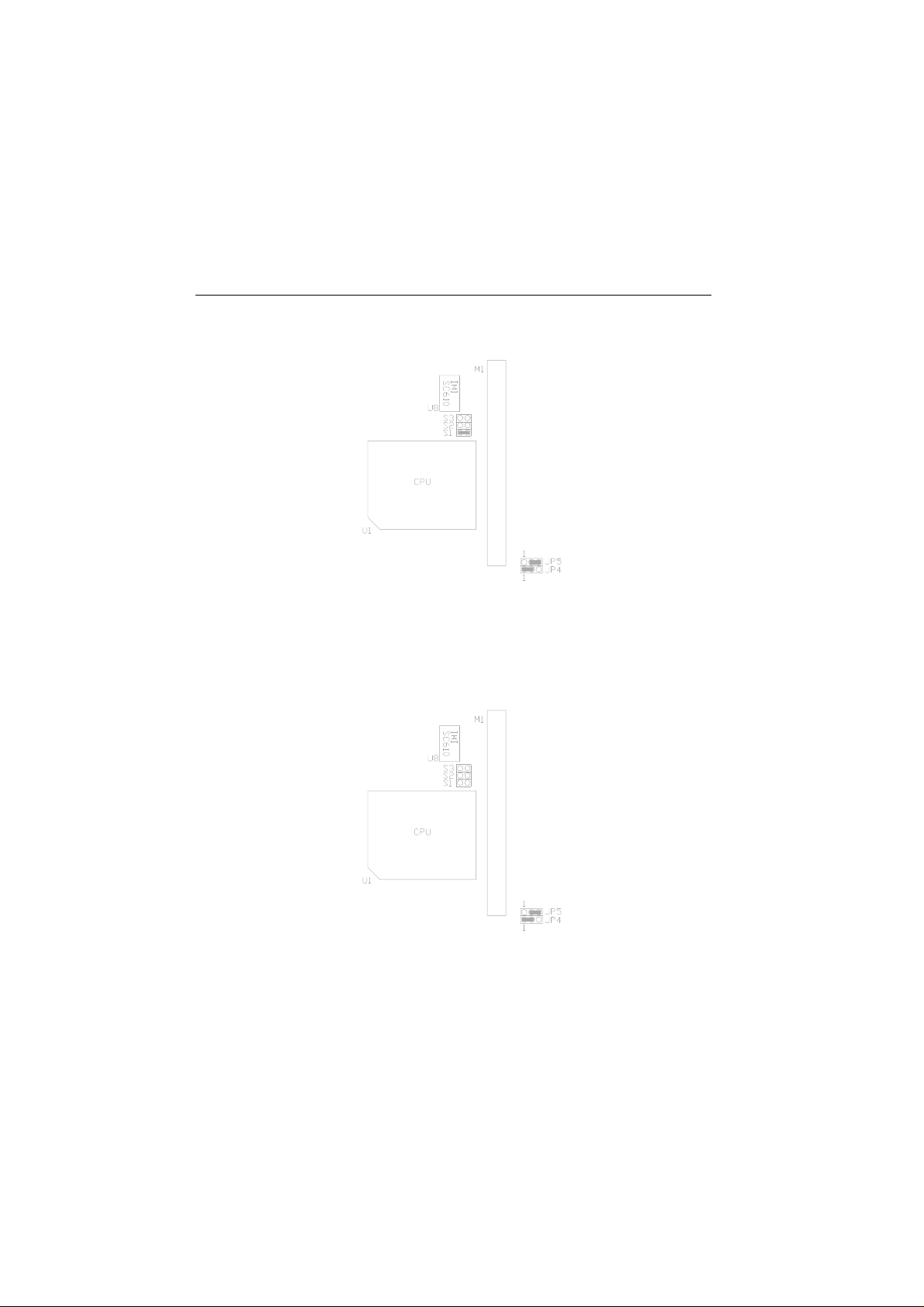
Jumper Settings and Connectors 35
6. For 120MHz Intel Pentium and Cyrix 6x86-P150+ CPU
7. For 133MHz Intel Pentium, AMD-K5-PR133 (REV C) and
Cyrix 6x86-P166+ CPU

Chapter 336
8. For 150MHz Intel Pentium CPU
9. For 150MHz Cyrix 6x86-P200+ CPU (for future support only)

Jumper Settings and Connectors 37
10. For 166MHz Intel Pentium, AMD-K6/166 and AMD-K5-PR166 CPU
11. For 200MHz Intel Pentium and AMD-K6/200 CPU

Chapter 338
3.5.3 JP14 - (OPTIONAL) ON BOARD VGA SELECTION
1. On board VGA Enabled
2. On board VGA Disabled

Jumper Settings and Connectors 39
3.5.4 JP8 - S3 MPEG MODULE UPGRADE
1. Normal
2. For S3 MPEG Module is installed on J13

Chapter 340
3.5.5 JP9 - DISCHARGE CMOS RAM
JP9 is used to clear the content of the CMOS Data in the Real Time Clock
Chip.
1. Normal Mode
2. Reset Content of RTC
Procedures to clear the content on the RTC:
For DS12887A installed on U22: Power Off 6 short JP9 6 Power On
For DS12B887 installed on U22: Power On 6 short JP9 6 H/W Reset
For MT48T86 installed on U22: Power On 6 short JP9 6 H/W Reset

Jumper Settings and Connectors 41
3.5.6 JP13 - VOLTAGE SELECT FOR SYSTEM ROM
1. 5V Flash EPROM as system ROM
2. 12V Flash EPROM as system ROM

Chapter 342

43
CHAPTER 4 AWARD BIOS
SETUP GUIDE
This following manual is specially provided for the BIOS supported system. After the
configuration of the mainboard, and have assembled the components, user can turn on
the completed system. At this point, run the software setup to ensure that the system
information is correct.
The software setup of the system board is achieved through Basic Input-Output System
(BIOS) programming. Use the BIOS setup program to tell the operating system what
type of devices (such as disk drives) are connected to the system board.
The system setup is also called CMOS setup. Normally, users need to run system setup
if either the hardware configuration is not identical with information contained in the
CMOS RAM, or the CMOS RAM has lost power.
4.1 AWARD BIOS SETUP
The setup program provided with the mainboard is the Award BIOS from
Award Software, Inc. Enter the AWARD Setup program's Main Menu as
follows:
1. Turn on or reboot the system. After a series of diagnostic check, the
following message appear:
"Press DEL to enter SETUP"

Chapter 444
2. Press the <DEL> key to enter the AWARD BIOS setup program
and the following screen appears:
ROM PCI/ISA BIOS (2A59GG39)
STANDARD CMOS SETUP
CMOS SETUP UTILITY
AWARD SOFTWARE, INC.
INTEGRATED PERIPHERALS
BIOS FEATURES SETUP
CHIPSET FEATURES SETUP
POWER MANAGEMENT SETUP
PNP/PCI CONFIGURATION
LOAD SETUP DEFAULTS
Esc : Quit 8 9 6 7 : Select Item
F10 : Save & Exit Setup (Shift)F2 : Change Color
Time, Data, Hard Disk Type...
3. Choose an option and press <Enter>. Modify the system
parameters to reflect the options installed in the system. (see the
following sections for more information).
SUPERVISOR PASSWORD
USER PASSWORD
IDE HDD AUTO DETECTION
HDD LOW LEVEL FORMAT
SAVE & EXIT SETUP
EXIT WITHOUT SAVING
4. Press <ESC> at anytime to return to the Main Menu.

Award BIOS Setup Guide 45
5. In the Main Menu, choose "SAVE AND EXIT SETUP" to save
change and reboot the system. Choosing "EXIT WITHOUT
SAVING" to ignore all changes and exists the program.
4.2 STANDARD CMOS SETUP
ROM PCI/ISA BIOS (2A59GG39)
STANDARD CMOS SETUP
AWARD SOFTWARE, INC.
Date (mm:dd:yy) : Thu, Jan 31 1991
Time (hh:mm:ss) : 15 : 23 : 15
HARD DISKS TYPE SIZE CYLS HEAD PRECOMP LANDZ SECTOR MODE
Primary Master : Auto 0 0 0 0 0 0 AUTO
Primary Slave : None 0 0 0 0 0 0 ------- Secondary Master : None 0 0 0 0 0 0 ------- Secondary Slave : None 0 0 0 0 0 0 --------
Drive A : 1.44M , 3.5in.
Drive B : None
Video : EGA/VGA
Halt On : All Errors
Esc : Quit 88 99 66 77 : Select Item PU/PD/+/- : Modify
F1 : Help (Shift)F2 : Change Color
Base Memory: 640K
Extended Memory: 7168K
Other Memory: 384K
Total Memory: 8192K
Date(mm/dd/yy) Type the current date.
Time(hh:mm:ss) Type the current time.

Chapter 446
Hard Disks Choose from the standard hare disk
types 1 to 45. Type 47 is user
definable. Type Auto is for auto detect
the hard disk type.
Drive A&B Choose 360K, 5.25 in.
1.2M, 5.25 in.
720K, 3.5 in.
1.44M, 3.5 in.
2.88MB 3.5 in. or
None
Video Choose EGA/VGA,
CGA 40,
CGA 80, or
MONO,
Halt On Choose All Errors
No Errors,
All, But Keyboard,
All, But Diskette, or
All, But Disk/Key

Award BIOS Setup Guide 47
4.3 BIOS FEATURES SETUP
ROM PCI/ISA BIOS (2A59GG39)
BIOS FEATURES SETUP
AWARD SOFTWARE, INC.
Virus Warning
CPU Internal Cache
External Cache
Quick Power On Self Test
Boot Sequence
Swap Floppy Drive
Boot Up Floppy Seek
Boot Up Numlock Status
Boot Up System Speed
Gate A20 Option
Typematic Rate Setting
Typematic Rate (Chars/Sec)
Typematic Delay (Msec)
Security Option
PCI/VGA Palette Snoop
Assign IRQ for VGA
OS Select For DRAM > 64MB
: Disabled
: Enabled
: Enabled
: Disabled
: A,C
: Disabled
: Enabled
: On
: High
: Fast
: Disabled
: 6
: 250
: Setup
: Disabled
: Enabled
: Non-OS2
Video BIOS Shadow
C8000-CBFFF Shadow
CC000-CFFFF Shadow
D0000-D3FFF Shadow
D4000-D7FFF Shadow
D8000-DBFFF Shadow
DC000-DFFFF Shadow
ESC: Quit 896896 77: Select Item
F1: Help PU/PD/+/-: Modify
F5: Old Values (Shift)F2: Color
F7: Load Setup Defaults
: Enabled
: Disabled
: Disabled
: Disabled
: Disabled
: Disabled
: Disabled
BIOS Setup Defaults
A short description of the screen items follows:
Virus Warning: Enable Virus from invading the Boot area in either Hard Disk or
Floppy Drive.
CPU Internal Cache: Choose Enabled or Disabled. This option lets user choose
whether to use CPU internal cache memory. The default is Enabled.

Chapter 448
External Cache: Choose Enabled or Disabled. This option lets user choose whether
to use secondary cache memory. The default is Enabled.
Quick Power On Self Test: Choose Enabled or Disabled. This option let the POST
sequence runs longer for through tests.
Boot Sequence: With the default setting the BIOS first attempts to boot from drive A:
and then, if unsuccessful, from hard disk C:. User can reverse this sequence with "C:
A:", but then drive A: cannot boot directly.
Swap Floppy Drive: Choose Enabled or Disabled. This option lets end users to
change the Drive A: or B: to others.
Boot Up Floppy Seek: Choose Enabled or Disabled. "Disabled" provides a fast boot
and reduces the possibility of damage to the heads.
Boot Up NumLock Status: Choose On or Off. On puts numeric keypad in Num Lock
mode at boot-up. Off puts numeric keypad in arrow key mode at boot-up.
Boot Up System Speed: Choose High or Low. Set the CPU timing at Boot Up, the
default is high.
Gate A20 Option: Choose Fast or Slow. The system switch back an forth from real
mode to virtue mode, fast means the system will switch through logic, slow through
keyboard. The default is Fast.
Typematic Rate Setting: Choose Enabled or Disabled. Enabled will determines the
typematic rate defined by following two options.
Typematic Rate: The number selected 6,8,10... indicates how fast the number of
characters can response in one second.
Typematic Delay (Msec): The number selected indicates the time period between two
identical keys appear.
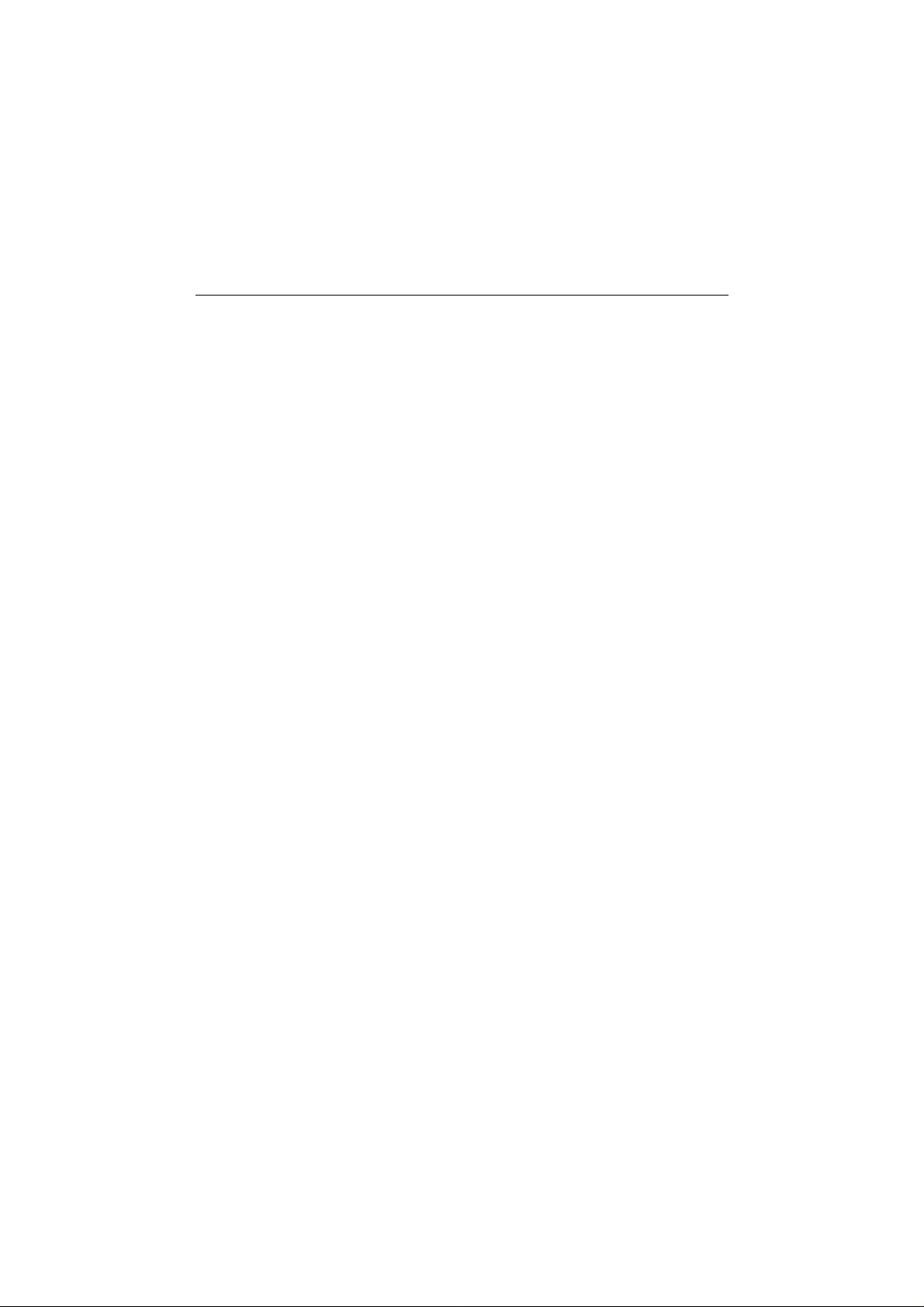
Award BIOS Setup Guide 49
Security Option: Choose Setup or System. If system is selected, the password should
be set.
PCI/VGA Palette Snoop: Select Disabled or Enabled. If Enabled the MPEG Card can
synchronised with PCI/VGA.
Assign IRQ for VGA: Select Disabled or Enabled. Disable this option will make the
system BIOS not assign IRQ for the VGA card, so one more IRQ can be spare for
another device.
OS Select For DRAM > 64MB: Select Disabled or Enabled. If the system memory
is larger than 64MB and running OS/2, please enable this item. However, if it use
other operating system, please disable this feature. Furthermore, if the system memory
is less than 64MB, the BIOS will ignore this function.
Video BIOS Shadow: ROM Shadow copies Video BIOS code from slower ROM to
faster RAM. Video BIOS can then execute from RAM.
C8000-CFFFF Shadow: If enabled and BIOS is present in this segment, then the BIOS
is shadowed.
D0000-DFFFF Shadow: If enabled and BIOS is present in this segment, then the BIOS
is shadowed.

Chapter 450
4.4 CHIPSET FEATURES SETUP
The Advanced Chipset Setup option is used to change the values of the
chipset registers. These registers control most of the system options in the
computer.
Note: Change these Settings only if user is familiar with the Chipset.
ROM PCI/ISA BIOS (2A59GG39)
CHIPSET FEATURES SETUP
AWARD SOFTWARE, INC.
Auto Configuration
DRAM Timing
DRAM Read Burst (EDO/FP)
DRAM Write Burst Timing
ISA Bus Clock
SDRAM (CAS Lat/RAS-to-CAS)
System BIOS Cacheable
Video BIOS Cacheable
Memory Hole At 15M-16M
Peer Concurrency
: Enabled
: 70 ns
: x333/x444
: x333
: PCICLK/4
: 3/3
: Enabled
: Enabled
: Disabled
: Enabled
ESC: Quit 896896 77: Select Item
F1: Help PU/PD/+/-: Modify
F5: Old Values (Shift)F2: Color
F7: Load Setup Defaults
A short description of the screen items follows:
Auto Configuration: When Auto Configuration is Enabled, BIOS will sets the CPU
Clock according to CPU speed. Otherwise, set it manually.

Award BIOS Setup Guide 51
DRAM Timing: Choose 60ns or 70ns according to the DRAM SIMM Module on the
motherboard.
DRAM Read Burst (EDO/FP): This sets the timing for burst mode reads from
DRAM:
x444/x444 Read EDO and FP DRAM Timings are x-4-4-4.
x333/x444 Read EDO DRAM Timings are x-3-3-3, and FP DRAM's are
x-4-4-4.
x222/x333 Read EDO DRAM Timings are x-2-2-2, and FP DRAM's are
x-3-3-3.
x322/x333 Read EDO DRAM Timings are x-3-2-2, and FP DRAM's are
x-3-3-3.
DRAM Write Burst Timing: This sets the timings for burst write to DRAM:
x444 Write DRAM timings are x-4-4-4
x333 Write DRAM timings are x-3-3-3
x222 Write DRAM timings are x-2-2-2

Chapter 452
ISA Bus Clock: It is used to select the bus clock for the ISA bus. The available
options are "PCICLK/4" and "PCICLK/3", the suggested setting are:
CPU Clock ISA Bus Clock
50/55MHz PCICLK/4
60/66MHz PCICLK/3
SDRAM (CAS Lat/RAS-to-CAS): It is used to set the CAS# latency and the RAS to
CAS delay for all SDRAM cycles.
SDRAM (CAS Lat/RAS-to-CAS) CAS# latency RAS to CAS delay
3/3 3 Clock 3 Clock
2/2 2 Clock 2 Clock
3/2 3 Clock 2 Clock
System BIOS Cacheable: Choose Enabled or Disabled. "Enabled" allows system
BIOS be cacheable.
Video BIOS Cacheable: Choose Enabled or Disabled. "Enabled" allows Video BIOS
to be cacheable.
Memory Hole At 15M-16M: Choose Enabled or Disabled. "Enabled" allows some
linear VGA Cards to run larger frame port, or it can be reserved or some operating
system.
Peer Concurrency: Choose Enabled or Disabled. To enable this option will let the
system active more than one PCI Device at a time.

Award BIOS Setup Guide 53
4.5 POWER MANAGEMENT SETUP MENU
The Power Management Setup option is used to change the values of the
chipset registers for system power management functions.
ROM PCI/ISA BIOS (2A59GG39)
POWER MANAGEMENT SETUP
AWARD SOFTWARE, INC.
Power Management : User Define **Power Down & Resume Events**
PM Control by APM
Video Off Method
MODEM Use IRQ
Suspend Mode
HDD Power Down
: Yes
: V/H SYNC+Blank
: 3
: Disabled
: Disabled
IRQ3 (COM 2)
IRQ4 (COM 1)
IRQ5 (LPT 2)
IRQ6 (Floppy Disk)
IRQ7 (LPT 1)
IRQ8 (RTC Alarm)
IRQ9 (IRQ2 Redir)
IRQ10 (Reserved)
IRQ11 (Reserved)
IRQ12 (PS/2 Mouse)
IRQ13 (Coprocessor)
IRQ14 (Hard Disk)
IRQ15 (Reserved)
ESC: Quit 896 7: Select Item
F1: Help PU/PD/+/-: Modify
F5: Old Values (Shift)F2: Color
F7: Load Setup Defaults
: ON
: ON
: ON
: ON
: ON
: OFF
: ON
: ON
: ON
: ON
: ON
: ON
: ON
Note: Change these Settings only if user is familiar with the Chipset and system power
management functions.

Chapter 454
A short description of the screen items follows:
Power Management: Available selection are "Disabled", "User Define", "Max
Saving" and "Min Saving":
"Disabled" will disable all the power saving functions.
"User Define" makes the time period waiting for Suspend Mode to be programmed.
"Max Saving" will set the time period waiting for Suspend Mode to be 20 seconds.
"Min Saving" will set the time period waiting for Suspend Mode to be 40 minutes.
PM Control by APM: Available options are "Yes" and "No". To choose "Yes" to let
the Power Management Function to be control by the MS APM software.
Video Off Method: Choose V/H SYNC+Blank, DPMS or Blank Screen. This is
monitor Power Saving Method. V/H SYNC+Blank means turn off Vertical,
Horizontal scanning and blank the screen. Blank Screen will blank the display screen.
DPMS (Display Power Management System) can allow the System BIOS control the
Display Card to turn off the Display.
MODEM Use IRQ: Available options are 3, 4, 5, 7, 9, 10, 11 and NA. It is used to
choose the interrupt line that the Modem is used. "NA" means not available.
Suspend Mode: To set the time period waiting for Suspend Mode when the Power
Management function is set to "User Define".
HDD Power Down: To select the time period will turn the HDD off. Accessing the
HDD again will take a few seconds for HDD to spin up for operation.
IRQ 3 - IRQ15: When it is enabled, the system will monitor the activity of the
corresponded system IRQ to turn on or off the power management functions.

Award BIOS Setup Guide 55
4.6 PCI CONFIGURATION SETUP
The PCI Configuration Setup option is used to configure the PCI add-on
Cards on PCI Slots. Without proper setup the PCI Add-on Cards might not
function properly.
ROM PCI/ISA BIOS (2A59GG39)
PCI CONFIGURATION SETUP
AWARD SOFTWARE, INC.
Resources Controlled By
Reset Configuration Data
IRQ-3 assigned to
IRQ-4 assigned to
IRQ-5 assigned to
IRQ-7 assigned to
IRQ-9 assigned to
IRQ-10 assigned to
IRQ-11 assigned to
IRQ-12 assigned to
IRQ-14 assigned to
IRQ-15 assigned to
DMA-0 assigned to
DMA-1 assigned to
DMA-3 assigned to
DMA-5 assigned to
DMA-6 assigned to
DMA-7 assigned to
: Manual
: Disabled
: Legacy ISA
: Legacy ISA
: PCI/ISA PnP
: Legacy ISA
: PCI/ISA PnP
: PCI/ISA PnP
: PCI/ISA PnP
: PCI/ISA PnP
: Legacy ISA
: Legacy ISA
: PCI/ISA PnP
: PCI/ISA PnP
: PCI/ISA PnP
: PCI/ISA PnP
: PCI/ISA PnP
: PCI/ISA PnP
PCI IRQ Actived By
PCI IDE IRQ Map To
Primary IDE INT#
Secondary IDE INT#
Used Mem Base Addr.
ESC: Quit 896 7: Select Item
F1: Help PU/PD/+/-: Modify
F5: Old Values (Shift)F2: Color
F7: Load Setup Defaults
: Level
: PCI-AUTO
: A
: B
: N/A
Note: Change these Settings only if user is familiar with the Chipset and all the PCI
Add-on Cards functions.

Chapter 456
A short description of the screen items follows:
Resources Controlled By: Available options are "Manual" and "Auto". If "Auto" is
selected, the system BIOS will use the ESCD with the legacy information. If "Manual"
is selected, the BIOS will not refer the ESCD for IRQ and DMA information. Instead,
it will refer the items in the items in this setup menu for assigning IRQ and DMA.
Reset Configuration Data: If enable this option, the BIOS will clear and reset the
ESCD after hardware reset.
IRQ#/DMA# assigned to: These items will be shown only when "Resources
Controlled By" option is set the "Manual". The available options are "Legacy ISA:
and "PCI/ISA PnP". If the option is set to "Legacy ISA", the BIOS will never assign
the specified IRQ/DMA resource to PCI or ISA PnP Devices. If "PCI/ISA PnP" is
chosen, the BIOS will make the specified IRQ/DMA have a chance to be assigned to
the PCI or ISA PnP devices.
PCI IRQ Active By: Choose Level or Edge. The default settings is Level.
PCI IDE IRQ Map To: Choose PCI-AUTO, PCI-SLOT1, PCI-SLOT2, PCI-SLOT3,
ISA. The default setting is PCI-AUTO.
Used Mem Base Addr/Used Mem Length: These items will be shown only when
"Resources Controlled By" option is set to "Manual". They are used to reserve the
memory space for the memory installed on the ISA card in the specified memory
segment (such as some network card). The available options for "User Mem Base
Addr" are "N/A", "C800", "CC00", "D000", "D400", "D800" and "DC00", which
is used to select the base memory address of the ISA card used. With the "Used Mem
Base Addr" is selected, the size of the memory installed on ISA card is chosen by
"Used Mem Length": "8K", "16K", "32K" or "64K".

Award BIOS Setup Guide 57
4.7 INTEGRATED PERIPHERALS SETUP MENU
The Integrated Peripherals setup option is need to change the values of the
I/O chipset registers for I/O functions.
ROM PCI/ISA BIOS (2A59GG39)
PCI CONFIGURATION SETUP
AWARD SOFTWARE, INC.
IDE HDD Block Mode
IDE 32-bit Transfer Mode
IDE Primary Master PIO
IDE Primary Slave PIO
IDE Secondary Master PIO
IDE Secondary Slave PIO
On-Chip Primary PCI IDE
On-Chip Secondary PCI IDE
PCI Slot IDE 2nd Channel
USB Controller
: Enabled
: Enabled
: Auto
: Auto
: Auto
: Auto
: Enabled
: Enabled
: Enabled
: Disabled
Onboard FDD Controller
Onboard Serial Port 1
Onboard Serial Port 2
UART 2 Mode
Onboard Parallel Port
Onboard Parallel Mode
ECP Mode Use DMA
: Enabled
: Auto
: Auto
: Standard
: 378/IRQ7
: ECP
: 3
ESC: Quit 896 7: Select Item
F1: Help PU/PD/+/-: Modify
F5: Old Values (Shift)F2: Color
F6: Load BIOS Defaults
F7: Load Setup Defaults
A short description of the screen items follows:
IDE HDD Block Mode: This allows your hard disk controller to use the fast block
mode to transfer data to your hard disk drive.
IDE 32-bit Transfer Mode: Enabling 32-bit transfer mode allows faster access to data
on the hard disk drive.

Chapter 458
IDE Primary Master PIO/IDE Primary Slave PIO/IDE Secondary Master
PIO/IDE Secondary Slave PIO: Available selection are "Auto", "Mode 0", "Mode
1", "Mode 2", "Mode 3" and "Mode 4". To choose "Auto", the system BIOS will
scan the IDE device and decide which mode of the device is. Otherwise the user
should key in the mode of the device to the corresponding field.
Some harddisks cannot work properly with its corresponding timing, please set a
slower timing.
On-Chip Primary PCI IDE: This item is used to enable or disable the on board
primary IDE controller. User can disable it if higher performance or specialized
controller is added to the system.
On-Chip Secondary PCI IDE: This item is used to enable or disable the on board
secondary IDE controller. User can disable it if higher performance or specialized
controller is added to the system.
PCI Slot IDE 2nd Channel: This item the user design at an IDE controller board
inserted on the PCI Slots as your secondary IDE controller.
USB Controller: Choose Enabled or Disabled. "Enabled" allows the on board
Universal Serial Bus (USB) Controller to be functioned.
Onboard FDC Controller: Choose Enabled or Disabled. "Enabled" allows onboard
Floppy Drive Controller to be functioned, otherwise the users should use other sources.
Onboard Serial Port 1: Choose None, Auto or from COM1, COM3, COM4 with
different I/O Address. While choosing proper I/O Address, be sure not to cause
Address conflict with other I/O devices.
Onboard Serial Port 2: Choose None, Auto or from COM1, COM2, COM3, COM4
with different I/O Address. While choosing proper I/O Address, be sure not to cause
Address conflict with other I/O devices.
UART 2 Mode: Choose Standard, ASKIR and HPSIR for IrDA serial interface.

Award BIOS Setup Guide 59
IR Function Duplex: This item will be shown only when UART 2 Mode is selected
to ASKIR or HPSIR. The available options are "Full" and "Half". It is used to choose
the IR function working in full duplex mode or half duplex mode correspondingly.
RxD, TxD Active: This item will be shown only when UART 2 Mode is selected to
ASKIR or HPSIR. The available options are "Hi, Hi", "Hi, Lo", "Lo, Hi" and "Lo,
Lo". It is used to configure the logic level of Receive and Transmit signal in IrDA
interface.
Onboard Parallel Port: Choose None or with four different I/O Address and
corresponding IRQx. While choosing proper I/O Address, be sure not to cause
Address conflict with other I/O devices.
Onboard Parallel Mode: Choose SPP, EPP/SPP, ECP, ECP/EPP Mode. Make
proper selection with the attached printer port device.
ECP Mode Use DMA: Choose "1" or "3" to select the DMA channel used for the
ECP device. This item is shown if the Onboard Parallel Mode is chosen as "ECP"
or "ECP/EPP" option.
Parallel Port EPP Type: Choose "EPP1.7" or "EPP1.9", which is used to configure
the EPP using either EPP1.7 or 1.9 timing specification. This item is shown if the
Parallel Mode is chosen as "EPP" or "ECP/EPP" option.
4.8 LOAD SETUP DEFAULTS MENU
This Main Menu item uses the default setup values. Use this option as a diagnostic
aid if the system behaves erratically. Choose this item and the following message
appears:
"Load SETUP Defaults (Y/N)? N"
To use the Power-On defaults, change the prompt to "Y" and press <Enter>.

Chapter 460
4.9 SUPERVISOR PASSWORD
Two level of password is supported. Depending on the setting of the
"Security Option" in the "BIOS FEATURE SETUP", the system BIOS will
ask for password every time booting up the System or entering BIOS Setup.
With the supervisor password, both the system booting and BIOS setup
changing is allowed.
This main menu item lets the user to set up the Supervisor Password.
Change the password as follows:
1. Choose "PASSWORD SETTING" in the Main Menu and press
<Enter>. The following message appears:
"ENTER PASSWORD:"
2. Enter the Password and press <Enter>. The following message
appears:
"CONFIRM PASSWORD:"
Important: Keep a safe record of the new password. If forget or lose
the password, the only way to access the system is to
disconnect the CMOS batteries and then re-enter the
password.
4.10 USER PASSWORD
With the user password, only booting up the system is accepted, but
changing the BIOS setup is not allowed.

Award BIOS Setup Guide 61
4.11 IDE HDD AUTO DETECTION
When users can not find the Hard Disk information, it is very helpful to use
this option.
1. Choose this item and press <Enter>.
2. After couple seconds, the screen will appear the Hard Disk
information and following message:
"SELECT PRIMARY MASTER OPTION(N=SKIP): N"
3. Enter Y or N to confirm the acceptance then enter.
4. The process will repeat for Primary Slave, Secondary Master and
Secondary Slave Hard Disks.
4.12 SCSI HARD DISK INSTALLATION
In Standard CMOS Setup Utility, select hard disk type to be "Not
Installed". In Advanced CMOS Setup Utility, Disable "Adapter ROM
Shadow DC00". On the SCSI Controller card, set the jumpers which
configure the SCSI card BIOS segment address located at DC00 or DE00.
Format the SCSI disk by the Formatter provided in the SCSI BIOS.
4.13 SAVE & EXIT SETUP MENU
When you select this function, the following message will appear at the
centre of the screen to assist you to Save data to CMOS and Exit the Setup.
Save to CMOS and Exit (Y/N)?

Chapter 462
4.14 EXIT WITHOUT SAVING MENU
When you select this function, the following message will appear at the
centre of the screen to assist you to Abandon all Data and Exit Setup.
Quit Without Saving (Y/N)?

Award BIOS Setup Guide 63

Chapter 464

Award BIOS Setup Guide 65

Chapter 466
