DTC AEON series, AEON-TX, AEON-ENC, AEON-DEC User Manual

Resource Identifier 100249
Revision: 1.0
AEON Family User Guide
Commercial in Confidence
DTC – Solent
Fusion 2
1100 Parkway
Solent Business Park
Whiteley
Hampshire
PO15 7AB
United Kingdom
+44 (0)1489 566 750
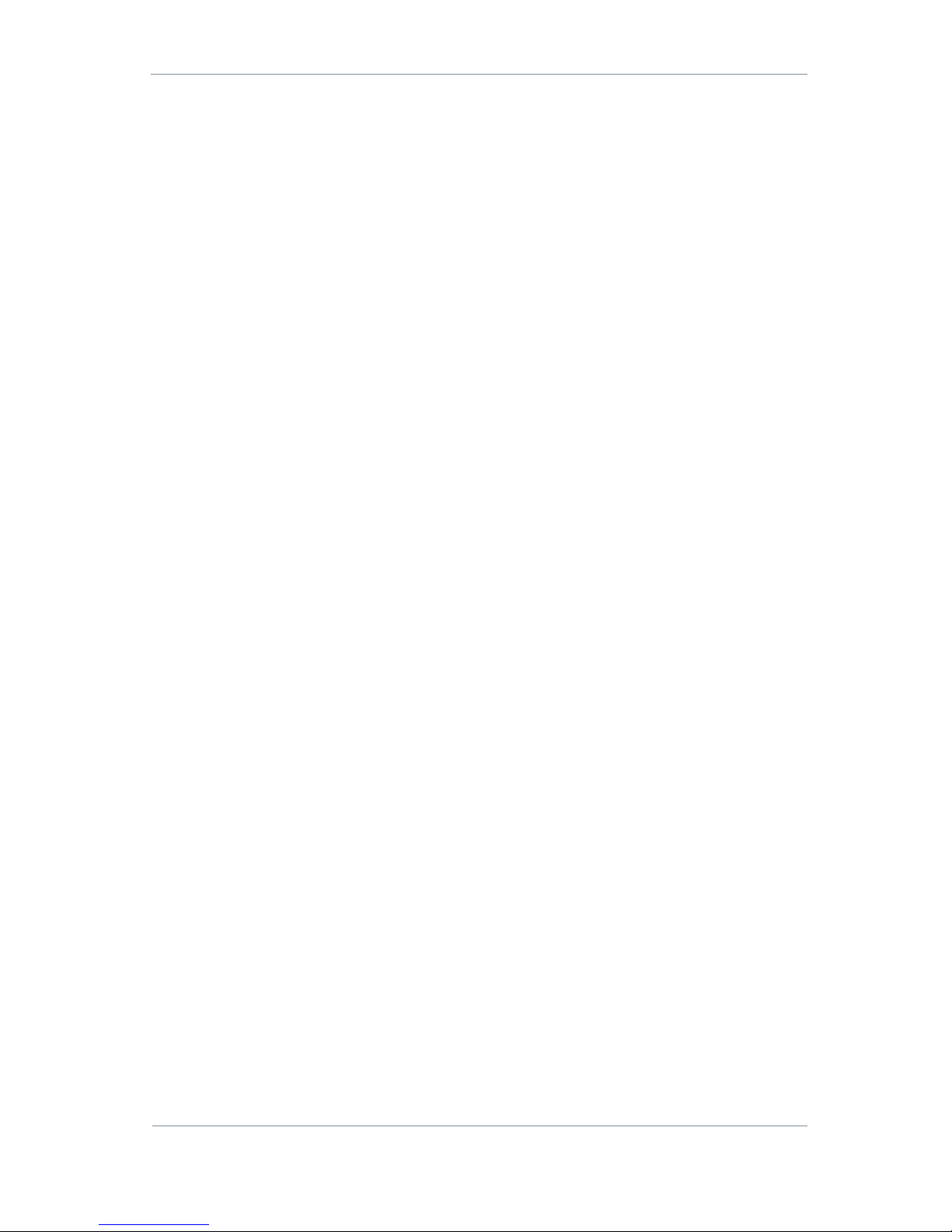
AEON Family User Guide
Commercial in Confidence
Video, Broadcast
100249
Revision: 1.0
Commercial in Confidence
Page 0-1
0. Preface
0.1 About this Document
This document contains relevant information required to identify, install and control the equipment or
system.
Since the available functions can be licensed and depend on the specific implementation, not all the
functions and or applications contained in this document may be relevant or applicable to the system you
will be working with.
The actual presentation may differ from those in this document due to hardware or software changes.
0.2 Who Should Read this Publication
This document is meant for anyone interested in how the system can best be used, but it is of most benefit
to:
Operators who are in charge of the daily operation of the equipment.
Installers who are responsible for the pre-installation, on-site installation and configuration of the
system in the end-user environment.
Maintainers who are responsible for maintaining the equipment or system.
0.3 Assumed Knowledge
Throughout this book it is assumed that the reader has a thorough knowledge of:
Basic personal computer operations
Basic radio frequency (RF) principles
0.4 Notice about Specifications
While DTC makes every attempt to maintain the accuracy of the information contained in its product
manuals, the information is subject to change without notice. Performance specifications included in this
manual are design-centre specifications and are included for customer guidance and to facilitate system
installation. Actual operating performance may vary.
0.5 Notice about this Guide
The product described in this manual is subject to continuous development and improvement. All
particulars of the product and its use (including the information and particulars in this guide) are given by
DTC in good faith. However, it is acknowledged there may be errors or omissions in this guide.
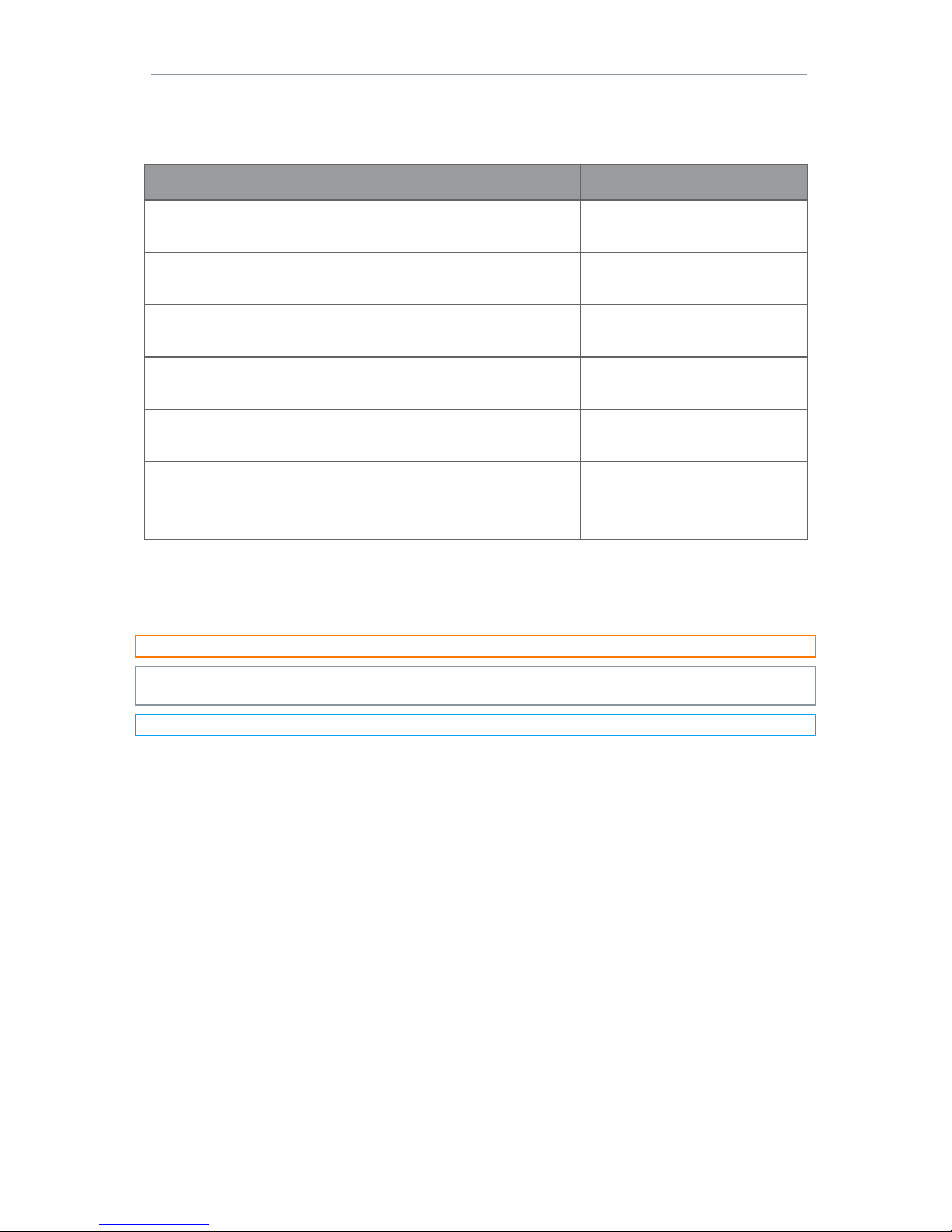
AEON Family User Guide
Commercial in Confidence
Video, Broadcast
100249
Revision: 1.0
Commercial in Confidence
Page 0-2
0.6 Typographic Conventions
This document uses these typographic conventions to identify text that has a special meaning:
Typographic Convention
Example
TEXT in non-bold capitals represents a specific key press on the
console keyboard or hardware panel.
ESC, F1, SHIFT
The + sign means “hold down the first key while pressing the
second key”.
Press CTRL+C to abort
<Text> Serves as a placeholder for variable text that you will
replace as appropriate to its context.
Use the filename
<system_name>.sys for…
Text in bold emphasises a new word or term of significance.
We call this a protocol and its
function is…
Text in italics can represent a link to place in the existing document
(often these are hyperlinks) or a reference to another document.
Refer to Section 0.6, Typographic
Conventions.
Successive menu selections are shown using arrows to indicate a
sub-menu. In this example this would mean:
Select the Insert menu, then select picture, then select from file.
Insert>picture>from file
0.7 Symbols
This document uses these symbols to highlight important information:
WARNING: A written notice given to a reader when a situation might result in personal injury or loss of life.
CAUTION: A written notice given when a situation might result in loss of data, damage to or destruction of
equipment or systems.
Note: A written notice given to draw the reader’s attention to something or to supply additional information.
0.8 Trademarks
All trademarks or registered trademarks that appear in this document are the property of their respective
owners.
© 2018 Domo Tactical Communications (DTC) Limited
Domo Tactical Communications (DTC) Limited owns the copyright of this document which is supplied in
confidence and must not be used for any purpose other than for which it is supplied and must not be
reproduced without permission in writing from the owners.
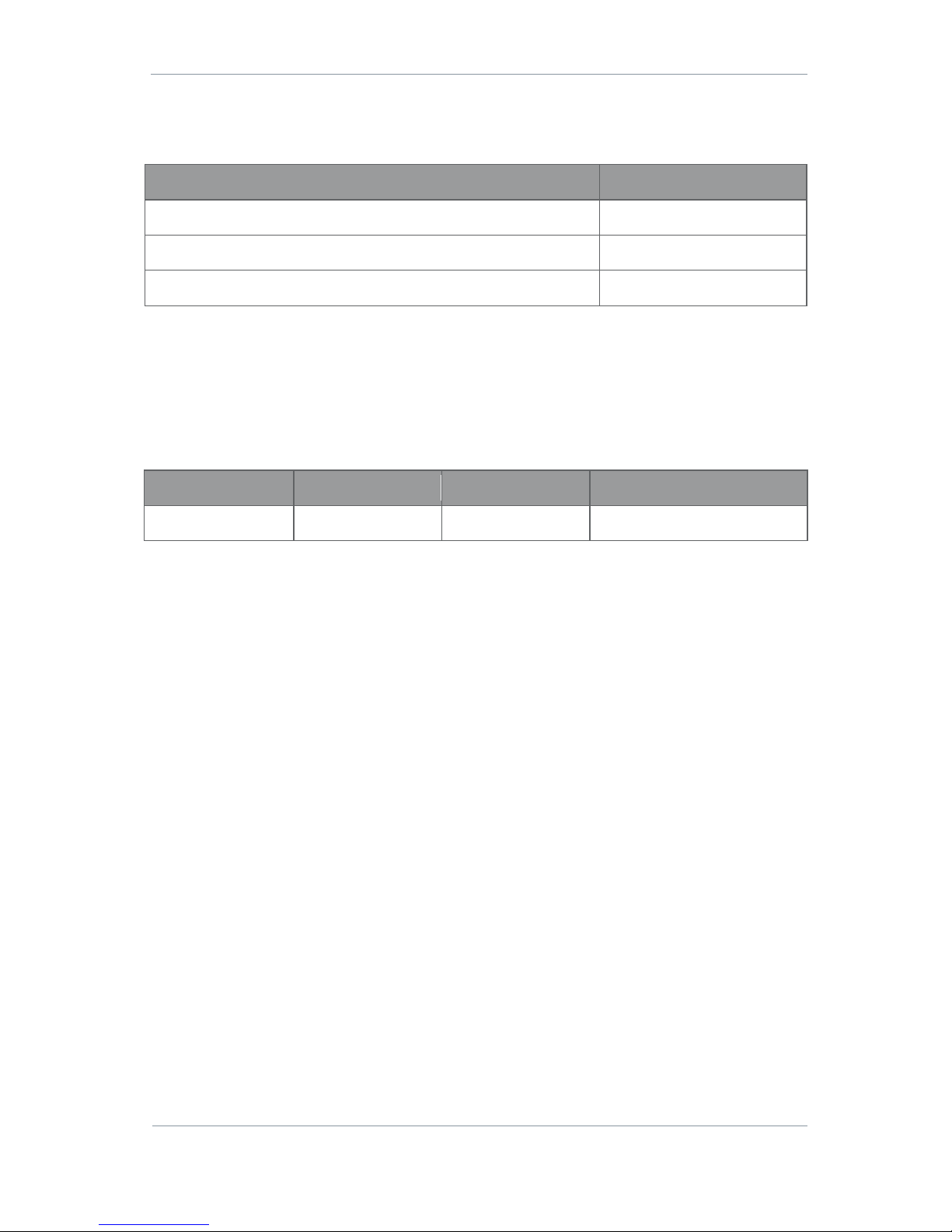
AEON Family User Guide
Commercial in Confidence
Video, Broadcast
100249
Revision: 1.0
Commercial in Confidence
Page 0-3
0.9 Related Documents
You may also need to refer to:
Document
Source
Solo Concept Guide
DTC
IP Concept Guide
DTC
NETNode Phase 5 Software User Guide
DTC
0.10 Document History
This document was written and produced by the DTC Technical Publications Team.
This is a change controlled document. Each main page of this document displays a revision number at the
bottom left corner of the page. The revision and date of issue are also indicated in the table below.
Changes to any page will raise the revision status of the whole document.
Revision
Date
Authors
Summary of Changes
1.0
06/02/2018
IR
First release
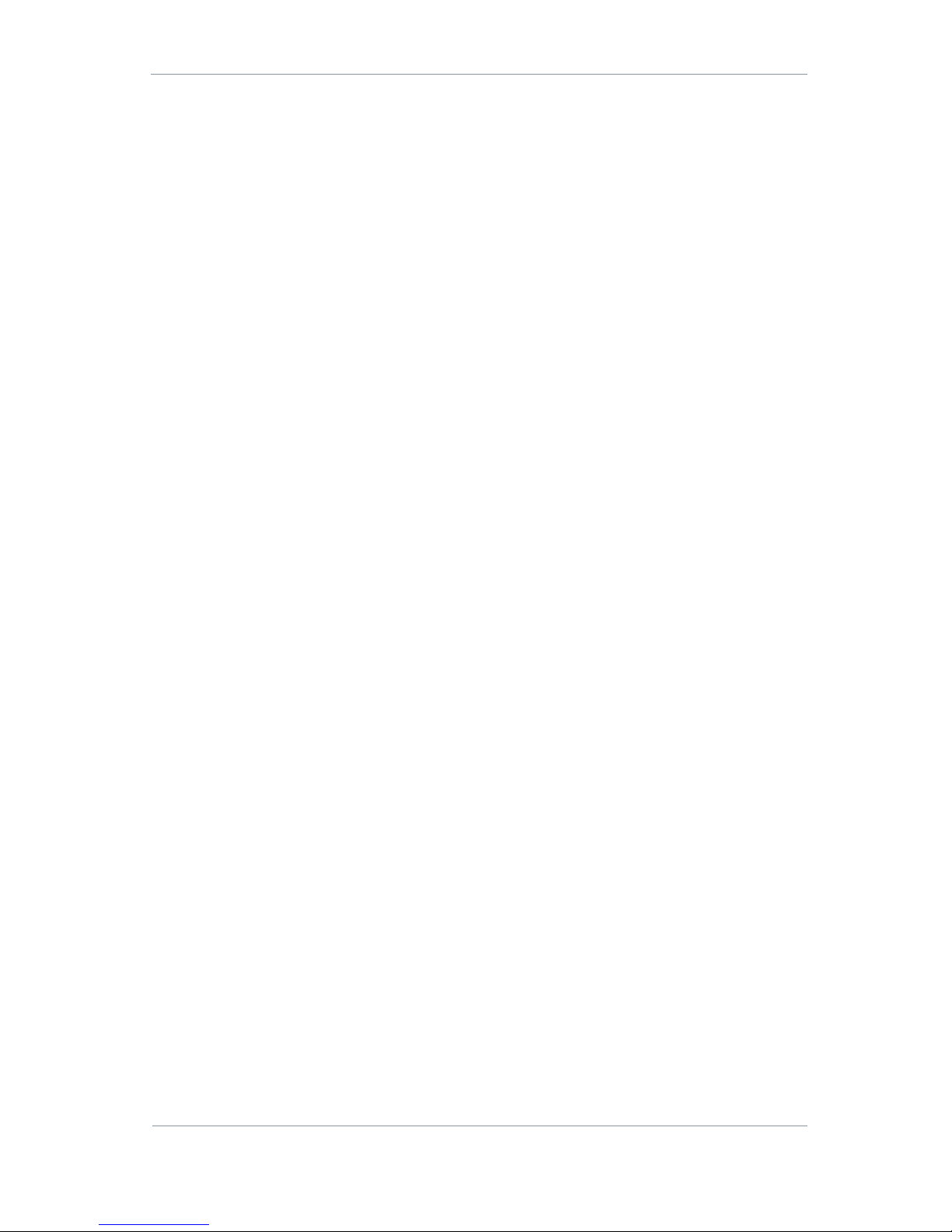
AEON Family User Guide
Commercial in Confidence
Video, Broadcast
100249
Revision: 1.0
Commercial in Confidence
Page 0-4
Contents
0. Preface ...................................................................................................... 0-1
0.1 About this Document .................................................................................................................... 0-1
0.2 Who Should Read this Publication ................................................................................................ 0-1
0.3 Assumed Knowledge ..................................................................................................................... 0-1
0.4 Notice about Specifications .......................................................................................................... 0-1
0.5 Notice about this Guide ................................................................................................................ 0-1
0.6 Typographic Conventions .............................................................................................................. 0-2
0.7 Symbols ........................................................................................................................................ 0-2
0.8 Trademarks ................................................................................................................................... 0-2
0.9 Related Documents ....................................................................................................................... 0-3
0.10 Document History ...................................................................................................................... 0-3
1. Product Overview ...................................................................................... 1-1
1.1 Product Family .............................................................................................................................. 1-1
1.2 AEON Transmitter ......................................................................................................................... 1-1
1.3 AEON Decoder ............................................................................................................................... 1-3
1.4 AEON Encoder ............................................................................................................................... 1-4
2. Product Package ....................................................................................... 2-5
2.1 Overview ....................................................................................................................................... 2-5
2.2 AEON Transmitter Parts List ......................................................................................................... 2-5
2.3 AEON Decoder Parts List ............................................................................................................... 2-5
2.4 AEON Encoder Parts List ............................................................................................................... 2-6
2.5 Accessory Options ......................................................................................................................... 2-6
2.6 AEON Transmitter Licensing Options ............................................................................................ 2-7
2.7 AEON Transmitter Variants ........................................................................................................... 2-7
2.8 Labelling ....................................................................................................................................... 2-8
3. Connections, Controls and Indicators ........................................................ 3-9
3.1 Introduction .................................................................................................................................. 3-9
3.2 AEON Transmitter ......................................................................................................................... 3-9
3.3 AEON Rack Decoder/Encoder ....................................................................................................... 3-15
4. Getting Started ....................................................................................... 4-17
4.1 Power .......................................................................................................................................... 4-17
4.2 Access the USB Stick .................................................................................................................. 4-17
4.3 Using Node Finder ....................................................................................................................... 4-18
4.4 AEON Transmitter Web Browser Control ...................................................................................... 4-20
4.5 Web Browser Options .................................................................................................................. 4-21
4.6 LCD/OLED Display Control ........................................................................................................... 4-21
5. AEON Transmitter Web Browser Operation ............................................... 5-22
5.1 Introduction ................................................................................................................................ 5-22
5.2 Unit Status>Overview Tab .......................................................................................................... 5-22
5.3 Unit Status>Service>Status ...................................................................................................... 5-23
5.4 Unit Status>SDI/SFP Tab ............................................................................................................ 5-23
5.5 The Apply, Save and Refresh Buttons ......................................................................................... 5-24
5.6 Configuration>Global Tab .......................................................................................................... 5-24
5.7 Configuration>Preset>Unit ........................................................................................................ 5-28
5.8 Configuration>Preset>Encoder Tab ........................................................................................... 5-30
5.9 Configuration>Preset>Audio Tab ............................................................................................... 5-31
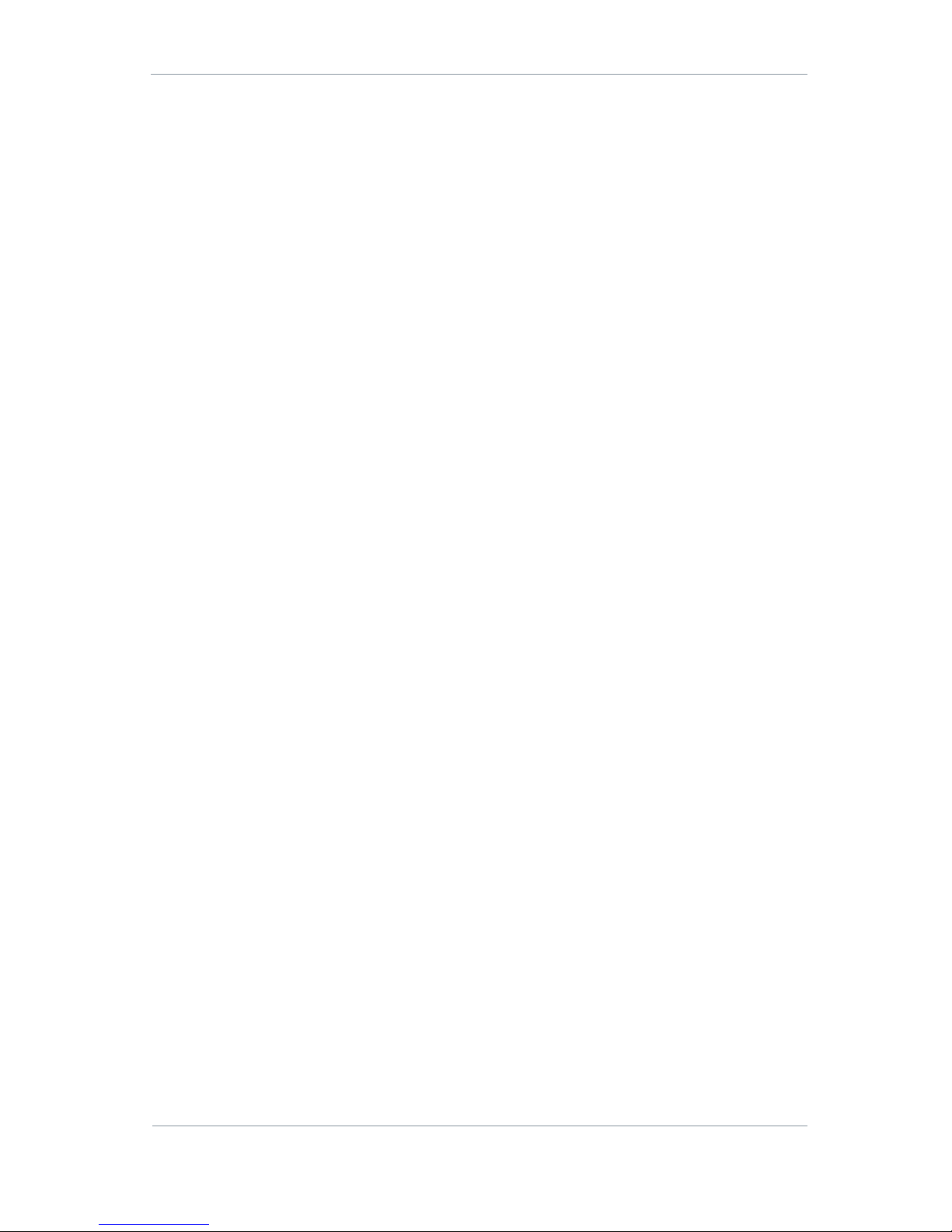
AEON Family User Guide
Commercial in Confidence
Video, Broadcast
100249
Revision: 1.0
Commercial in Confidence
Page 0-5
5.10 Configuration>Preset>Data Tab ............................................................................................ 5-31
5.11 Configuration>Preset>Streamer ............................................................................................ 5-32
5.12 Configuration>Preset>Modulator Tab .................................................................................... 5-34
5.13 Engineering>Information Tab ................................................................................................. 5-36
5.14 Engineering>Calibration Tab .................................................................................................. 5-37
5.15 Engineering>Uploads ............................................................................................................. 5-37
6. AEON Transmitter – SDR Dual Encoder .................................................... 6-38
6.1 Introduction ................................................................................................................................ 6-38
6.2 Unit Status>Service>Status Tab ................................................................................................ 6-39
6.3 Unit Status>Service>PTZ Tab .................................................................................................... 6-40
6.4 Configuration>Preset>Encoder Tab ........................................................................................... 6-41
6.5 Configuration>Preset>Audio Tab ............................................................................................... 6-46
6.6 Configuration>Preset>Data Tab ................................................................................................ 6-48
6.7 Configuration>Preset>Streamer Tab ......................................................................................... 6-50
7. AEON-MESH Web Browser Operation ........................................................ 7-54
7.1 Introduction ................................................................................................................................ 7-54
7.2 AEON-MESH with AEON Encoder ................................................................................................. 7-55
7.3 AEON-MESH with SDR Dual Encoder ........................................................................................... 7-56
8. AEON Transmitter LCD Display Operation ................................................ 8-58
8.1 Overview ..................................................................................................................................... 8-58
8.2 Icons and Controls ...................................................................................................................... 8-58
8.3 Navigating the Menu .................................................................................................................. 8-59
9. AEON Decoder/Encoder Operation ............................................................ 9-60
9.1 Introduction ................................................................................................................................ 9-60
9.2 OLED Display ............................................................................................................................... 9-60
9.3 Configurable Values ................................................................................................................... 9-61
10. Example Applications ........................................................................ 10-62
10.1 Single AEON 4K HEVC Encoder .............................................................................................. 10-62
10.2 MESH Application .................................................................................................................. 10-65
11. Appendix A – Reference Material ....................................................... 11-68
11.1 How to Configure a PC IP Address ......................................................................................... 11-68
11.2 AEON Transmitter Pinouts ..................................................................................................... 11-69
11.3 AEON Decoder/Encoder Pinouts ............................................................................................. 11-71
12. Appendix B – Getting Technical Support ............................................ 12-72
12.1 Documentation and Software ................................................................................................ 12-72
12.2 Repairs .................................................................................................................................. 12-72
12.3 Contact Technical Support .................................................................................................... 12-72
12.1 Using the DTC RMA Service ................................................................................................... 12-72
13. Appendix C – Cautions and Approvals ............................................... 13-74
13.1 Cautions and Warnings ......................................................................................................... 13-74
13.2 EMC/Safety and Radio Approvals .......................................................................................... 13-75
13.3 CE Marking............................................................................................................................ 13-75
14. Appendix D – Care and Maintenance ................................................. 14-76
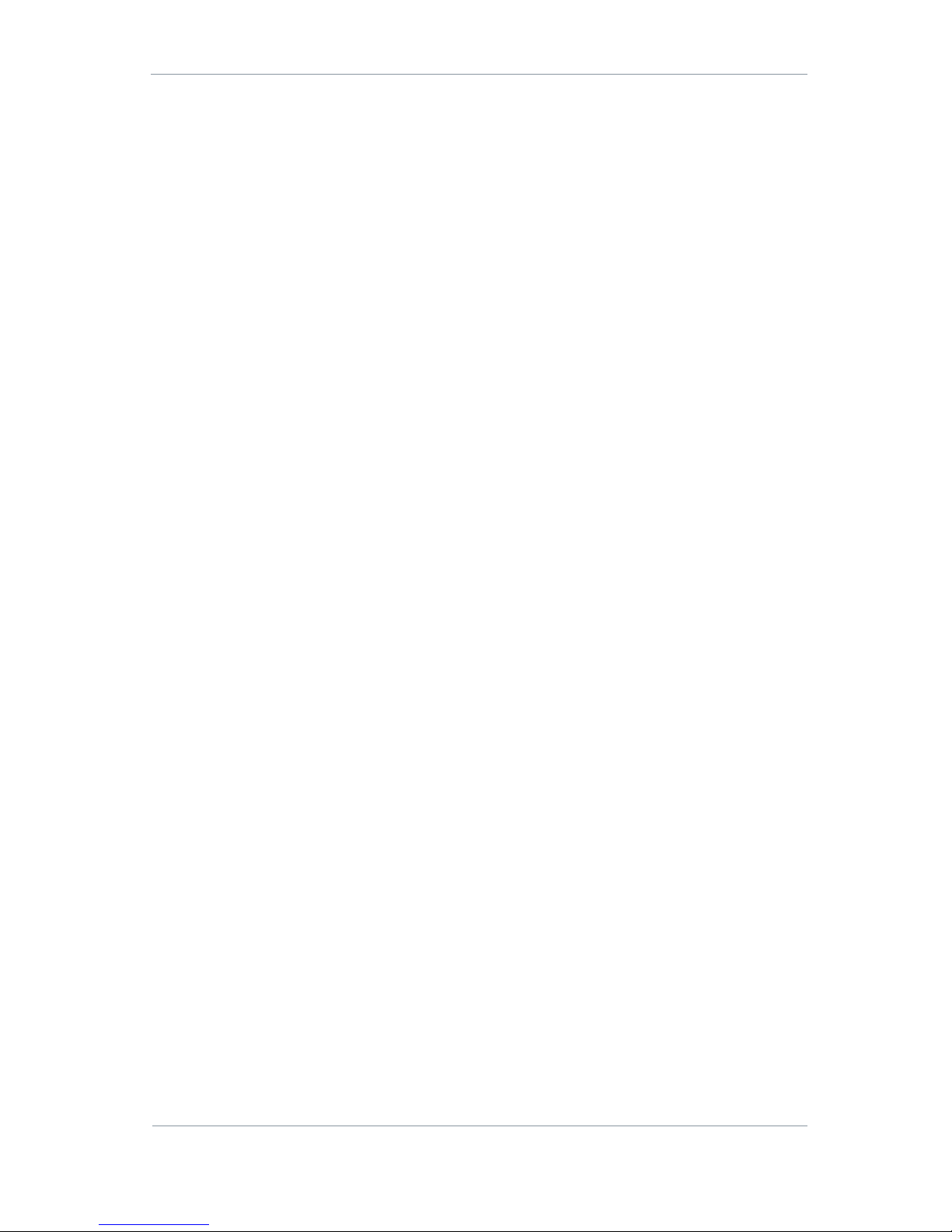
AEON Family User Guide
Commercial in Confidence
Video, Broadcast
100249
Revision: 1.0
Commercial in Confidence
Page 0-6
14.1 Caring for your Equipment .................................................................................................... 14-76
14.2 Charging ............................................................................................................................... 14-76
14.3 Working with Lithium Batteries ............................................................................................. 14-76
14.4 Cleaning ................................................................................................................................ 14-77
14.5 Storage .................................................................................................................................. 14-77
15. Appendix E – Glossary........................................................................ 15-78
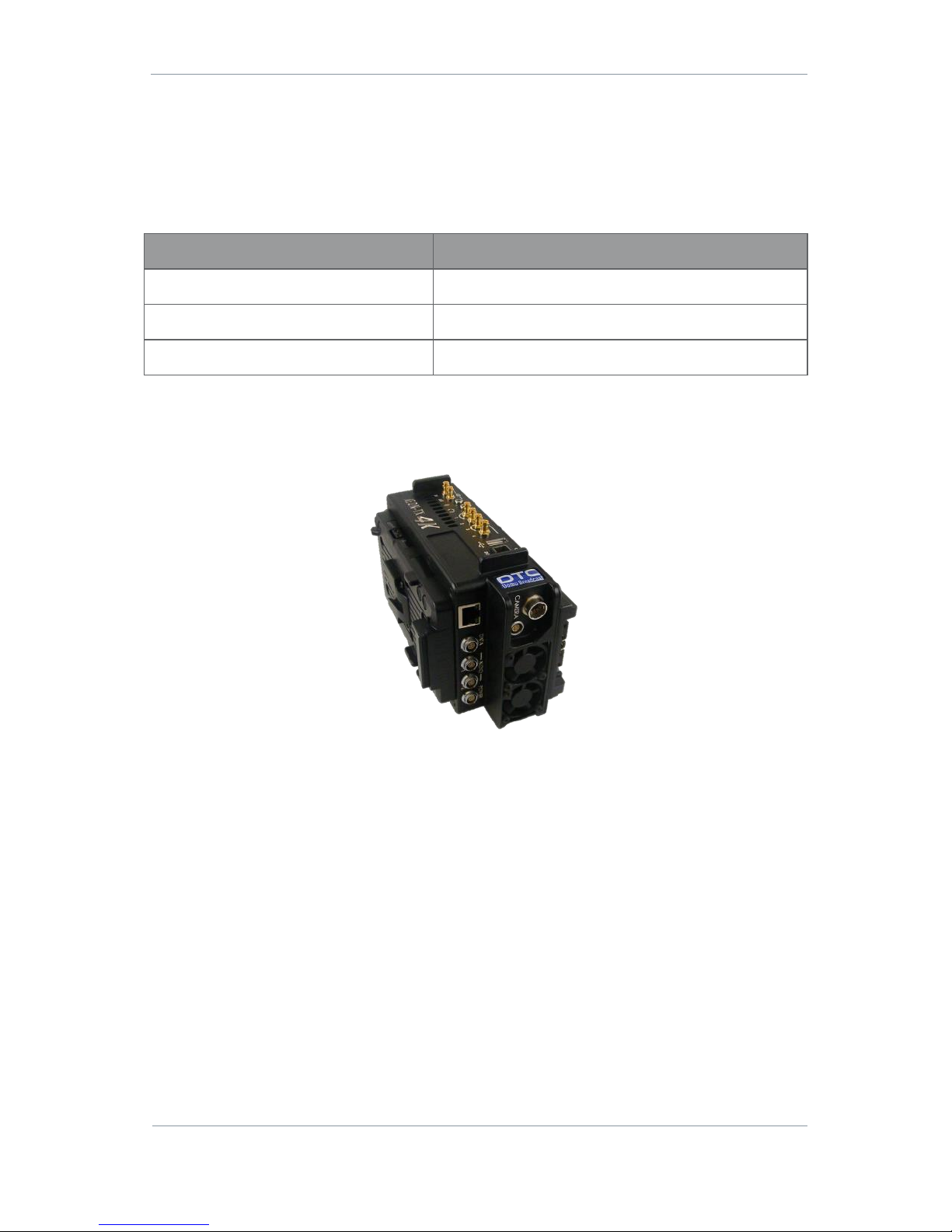
AEON Family User Guide
Commercial in Confidence
Video, Broadcast
100249
Revision: 1.0
Commercial in Confidence
Page 1-1
1. Product Overview
1.1 Product Family
The subject equipment of this user guide is:
Product Code
Product Description
AEON-TX
AEON HEVC Transmitter
AEON-ENC
AEON 4K Encoder
AEON-DEC
AEON 4K Decoder
1.2 AEON Transmitter
Figure 1-1 AEON Transmitter
Description
A compact and feature-rich COFDM digital video transmitter, specifically designed for high quality wireless
link applications. With proven Domo COFDM and next generation HEVC encoder technology at its core
enabling Ultra High Definition images the small size and actively cooled enclosure give maximum
operational performance. Designed to offer future proof connectivity, the unit supports native 12G-SDI, dual
6G-SDI, quad 3G-SDI, as well as SFP+ expansion. Two true balanced audio inputs are included with
phantom power. The transmitter has an integrated control panel with sunlight-readable LCD display
covering all major functions and has 16 user-defined presets, as well as IP based control.
The HEVC codec used in AEON products offers a step change in compression efficiency over H.264 systems,
whilst maintaining low end to end latency suitable for live events.
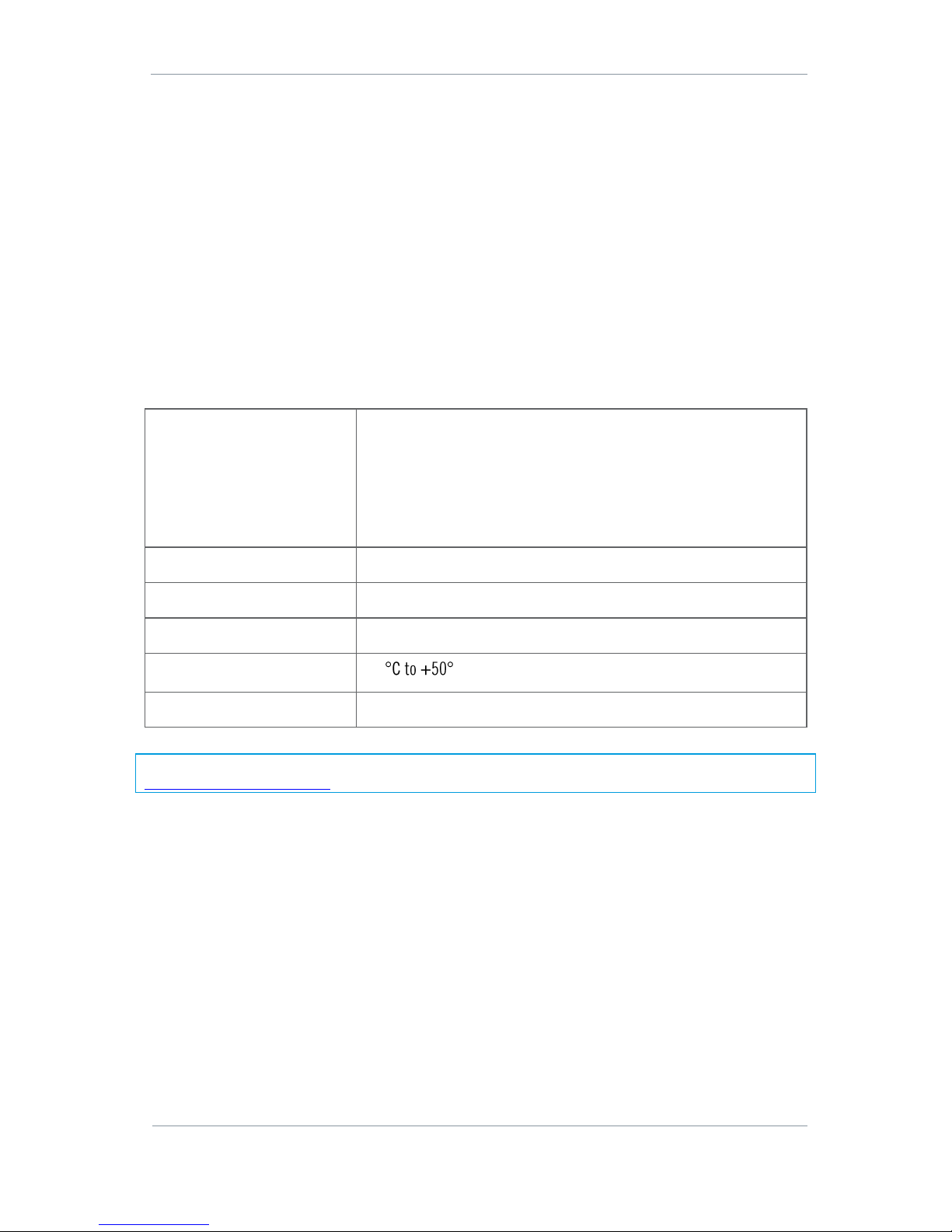
AEON Family User Guide
Commercial in Confidence
Video, Broadcast
100249
Revision: 1.0
Commercial in Confidence
Page 1-2
Features
Ultra-low latency HEVC SD, HD and 4K encoding
Video formats up to 2160p60, 10-bit and 4:2:2 chroma sampling, future HDR support
Industry standard DVB-T modulation for interoperability with existing systems
Domo Broadcast UMVL modulation for enhanced high frequency/high speed performance
Controlled via IP or integrated sunlight-readable LCD display
Designed for sports & events coverage, newsgathering and wireless studio camera applications
Integrated return channels for bi-direction IP connectivity and low bandwidth telemetry
Scalable return channel for talk-back to camera control to return video
Low power consumption and active cooling for extended field performance
Basic Specifications
Dimensions
L 190mm (170mm excluding connectors)
W 115mm, (105mm excluding connectors)
D 55mm (without battery plates) or
D 89mm (with V-Lock plates) or
D 82mm (with Anton Bauer plates)
Weight
1600g
DC Input
9.2 to 17.8V reverse polarity protected
Power consumption
Typically 30.0W @ 100mW RF power and 4K video
Temperature range
-10
Humidity
Less than 85% non-condensing
Note: Detailed technical specifications are given in the product datasheet. Please see
http://www.domotactical.com/.
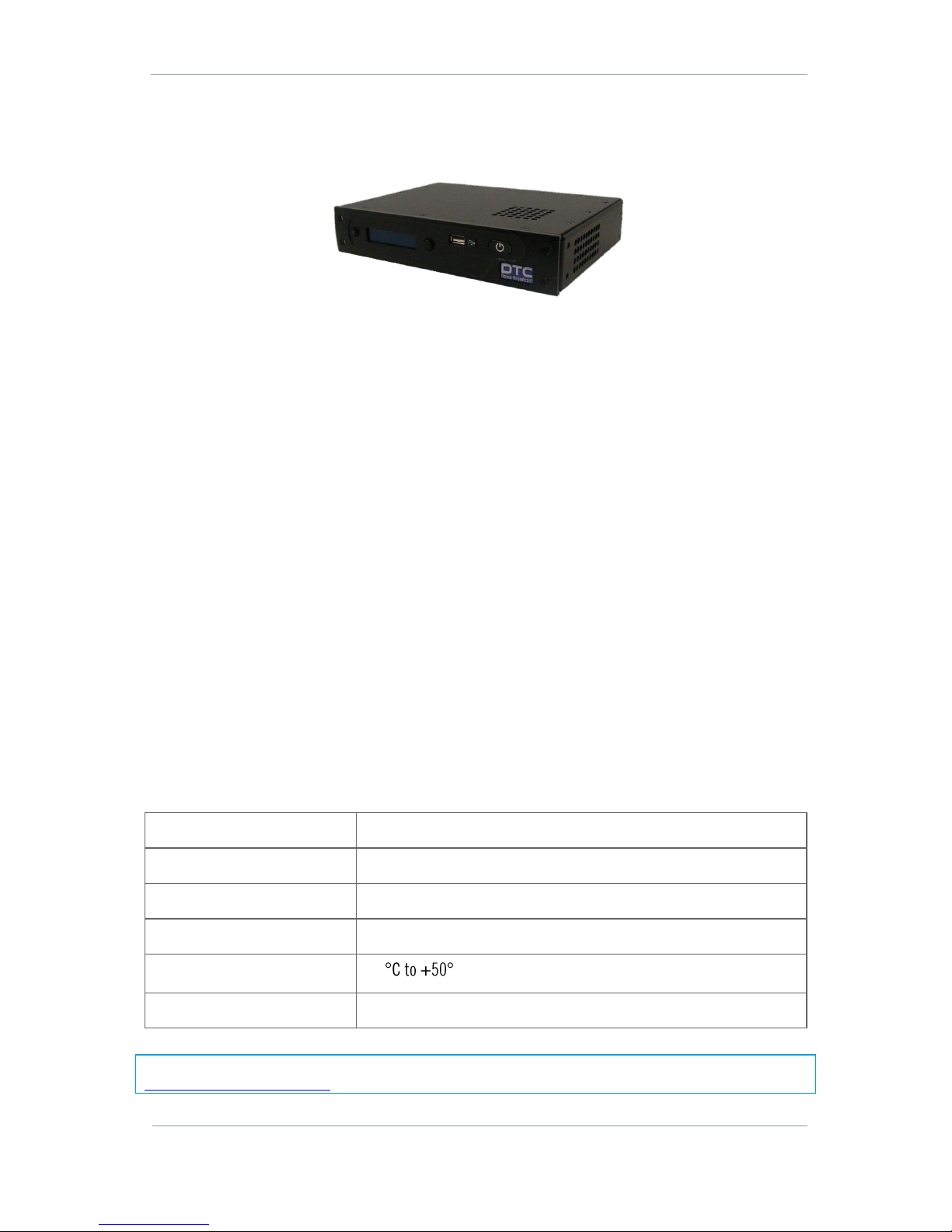
AEON Family User Guide
Commercial in Confidence
Video, Broadcast
100249
Revision: 1.0
Commercial in Confidence
Page 1-3
1.3 AEON Decoder
Figure 1-2 AEON Decoder
Description
The AEON HEVC Rack Decoder provides low latency HEVC Ultra High Definition decoding from ASI/IP input.
Ideal for adding decode support for the AEON Transmitter to existing receiver systems. Each decoder can
support single 4K or up to two HD streams via quad 3G-SDI outputs, and has two stereo balanced audio
outputs available. The decoder has an integrated control panel with sunlight-readable OLED display
covering all major functions, as well as IP based control.
The HEVC codec used in AEON products offers a step change in compression efficiency over H.264 systems,
whilst maintaining low end to end latency suitable for live events.
Features
Ultra-low latency HEVC SD, HD and 4K decoding with Tri-level sync genlock
Video formats up to 2160p60, 10-bit and 4:2:2 Chroma sampling, future HDR support
Controlled via IP or integrated sunlight-readable OLED display
Designed for sports & events coverage, newsgathering and wireless studio camera applications
Scalable decoding platform supporting single 4K or two HD services
Low power consumption and active cooling for extended field performance
Compact 1/2 1RU rack form factor
Basic Specifications
Dimensions
180mm (L), 222mm (W), 43mm (W)
Weight
1155g
DC Input
12V to 17V
Power consumption
Typically 16.0W with 4K decoding
Temperature range
-10
Humidity
Less than 85% non-condensing
Note: Detailed technical specifications are given in the product datasheet. Please see
http://www.domotactical.com/.
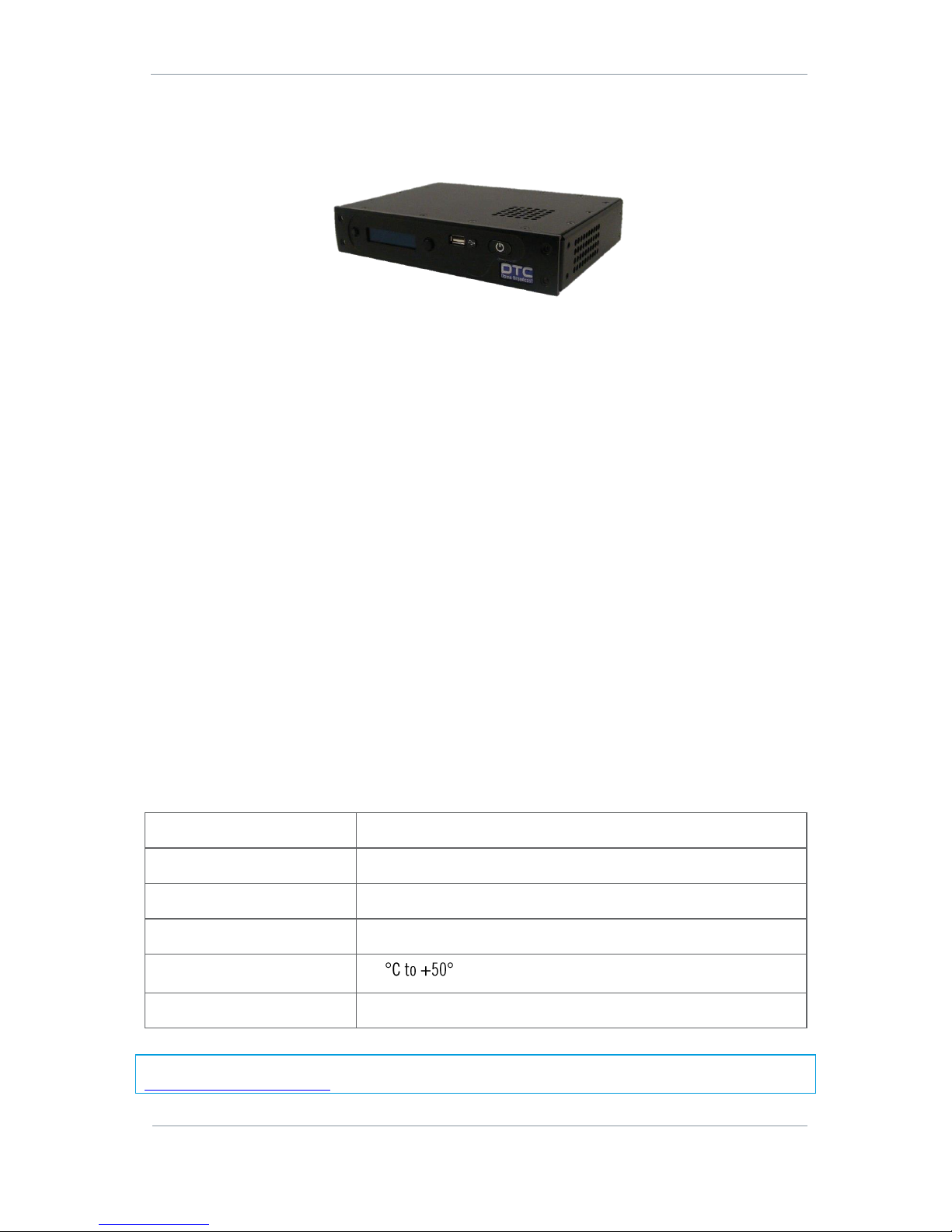
AEON Family User Guide
Commercial in Confidence
Video, Broadcast
100249
Revision: 1.0
Commercial in Confidence
Page 1-4
1.4 AEON Encoder
Figure 1-3 AEON Encoder
Description
The AEON HEVC Rack Encoder provides low latency HEVC Ultra High Definition encoding to ASI/IP output.
Ideal for adding 4K, multi-channel, HEVC support to existing RF/IP systems. Each encoder can support
single 4K or up to 4 HD streams via quad 3G-SDI inputs, and has two stereo balanced audio inputs
available with phantom power. The encoder has an integrated control panel with sunlight-readable OLED
display covering all major functions, as well as IP based control.
The HEVC codec used in AEON products offers a step change in compression efficiency over H.264 systems,
whilst maintaining low end to end latency suitable for live events.
Features
Ultra-low latency HEVC SD, HD and 4K encoding
Video formats up to 2160p60, 10-bit and 4:2:2 Chroma sampling, future HDR support
Controlled via IP or integrated sunlight-readable OLED display
Designed for sports & events coverage, newsgathering and wireless studio camera applications
Scalable encoding platform supporting single 4K or four HD services
Low power consumption and active cooling for extended field performance
Compact 1/2 1RU rack form factor
Basic Specifications
Dimensions
L 180mm, W 222mm, H 43mm
Weight
1155g
DC Input
12V to 17V
Power consumption
Typically 16.0W with 4K encoding
Temperature range
-10
Humidity
Less than 85% non-condensing
Note: Detailed technical specifications are given in the product datasheet. Please see
http://www.domotactical.com/.
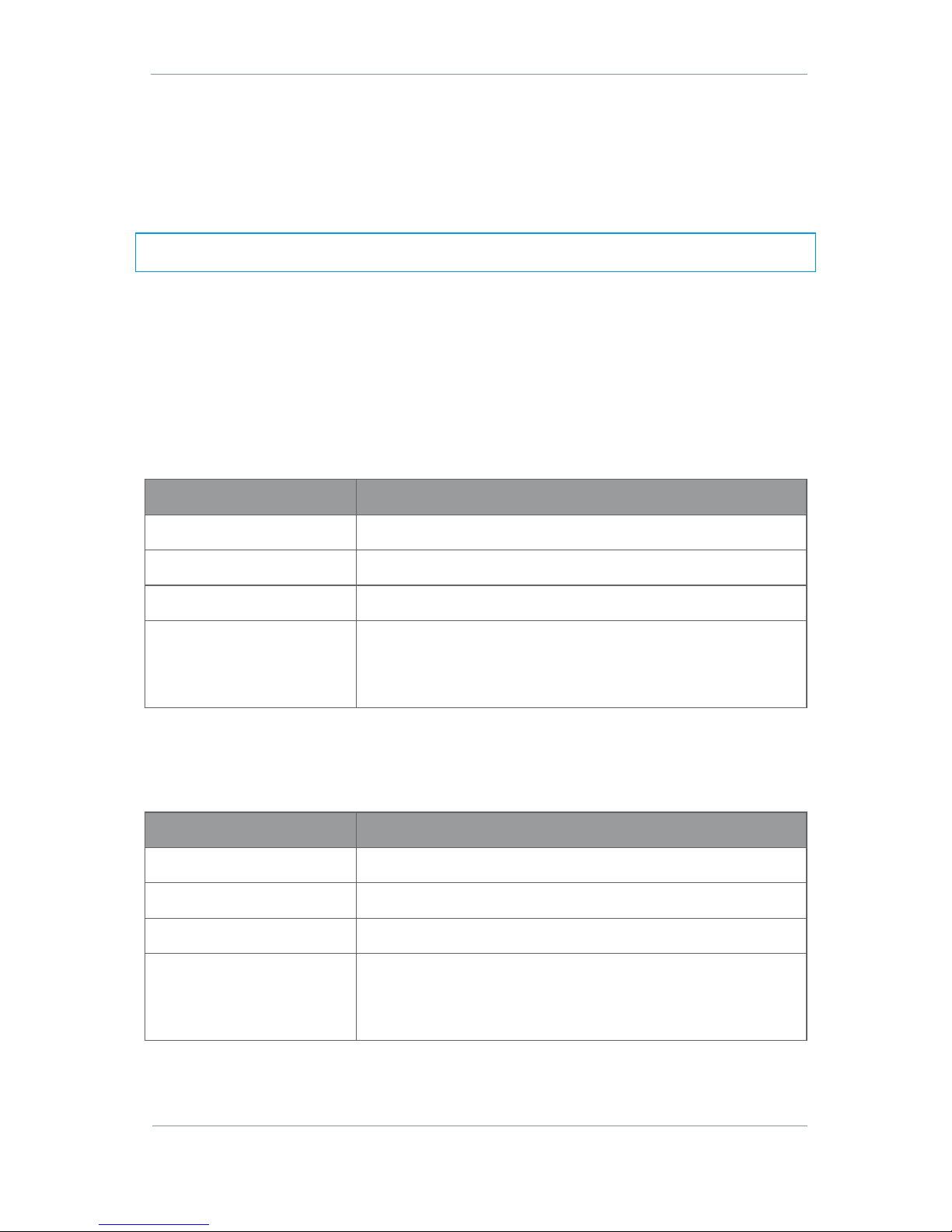
AEON Family User Guide
Commercial in Confidence
Video, Broadcast
100249
Revision: 1.0
Commercial in Confidence
Page 2-5
2. Product Package
2.1 Overview
Carefully open the packaging and remove the device. Verify that all the components have been included in
the package as shown in the packing list. Inspect the unit for shipping damage.
Note: If you don’t have all the parts or you are not happy with the condition of your delivered product, please
call DTC and we’ll get this solved for you. See Section 12.
Retain the packing list and all the packing materials for storage. The codes mean:
CA – Cable Assembly
SA – Sub Assembly
AP – Assembly Part
The codes are useful for identification and if you need to order a new part at some time.
2.2 AEON Transmitter Parts List
Part Number
Description
AEON-TX
AEON HEVC Transmitter
CA0579
XLR audio input cable
CA3348
AEON-TX UHD BNC to R/A HD-BNC 1855A 250mm cable
SA4075
AEON HEVC support USB stick consisting:
Node Finder application
AEON Family User Guide
Table 2-1 Parts in the AEON-TX Package
2.3 AEON Decoder Parts List
Part Number
Description
AEON-DEC
AEON HEVC Rack Decoder
CA0512
XLR audio output cable
CA0649
XLR 12V 6.67A 80W desktop PSU
SA4075
AEON HEVC support USB stick consisting:
Node Finder application
AEON Family User Guide
Table 2-2 Parts in the AEON-DEC Package
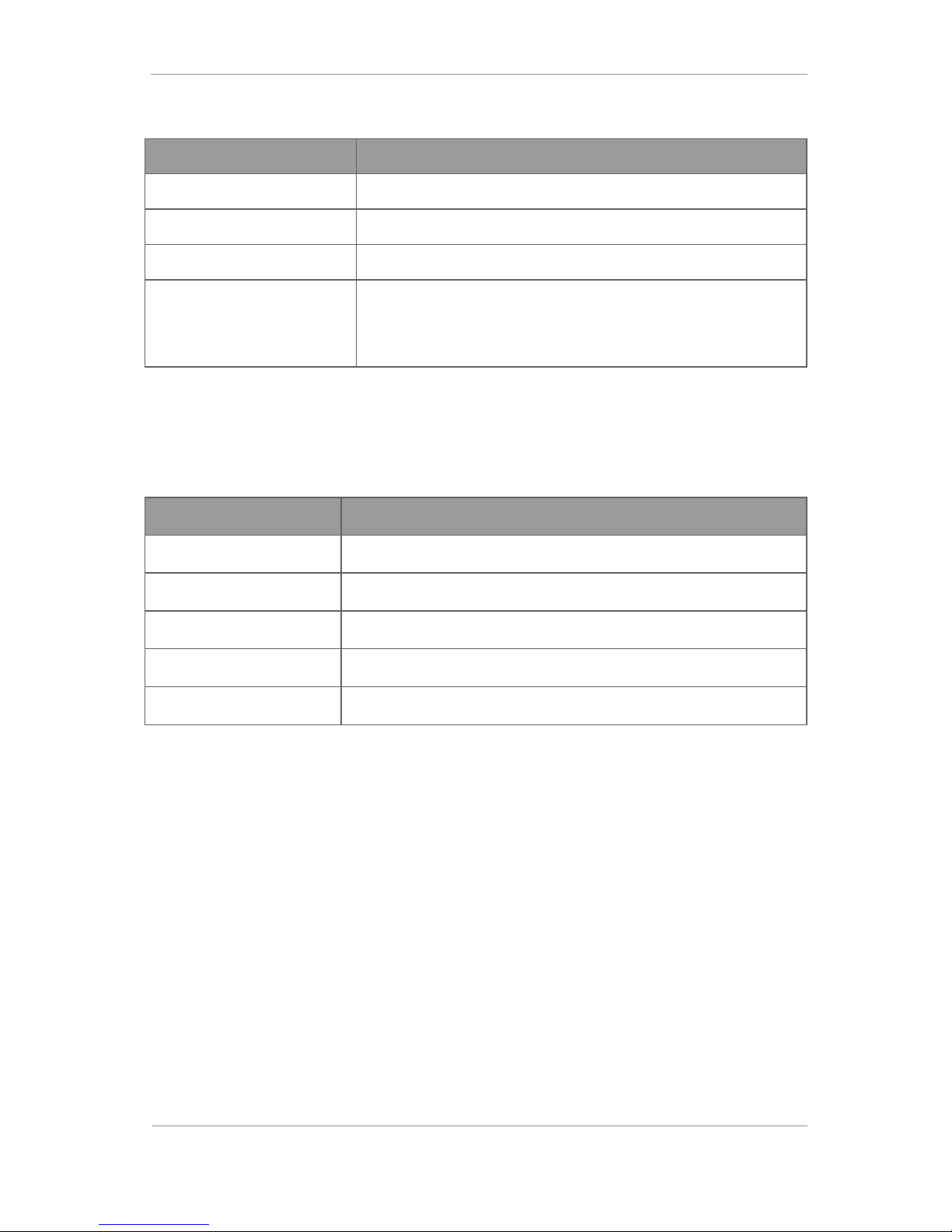
AEON Family User Guide
Commercial in Confidence
Video, Broadcast
100249
Revision: 1.0
Commercial in Confidence
Page 2-6
2.4 AEON Encoder Parts List
Part Number
Description
AEON-ENC
AEON HEVC Rack Encoder
CA0579
XLR audio input cable
CA0649
XLR 12V 6.67A 80W desktop PSU
SA4075
AEON HEVC support USB stick consisting:
Node Finder application
AEON Family User Guide
Table 2-3 Parts in the AEON-ENC Package
2.5 Accessory Options
If you have purchased these options, they will also be in the package.
Part Number
Description
PRORXD-1RU
Professional Receiver 1RU
PRORXD-2RU
Professional Receiver 2RU
SOL8KF-043
Three button key fob (433.05-434.79MHz)
CA0340
RS-232 data input cable
CA3421
0B Lemo 15V 6.0A 90W desktop PSU
Table 2-4 AEON Accessory Options
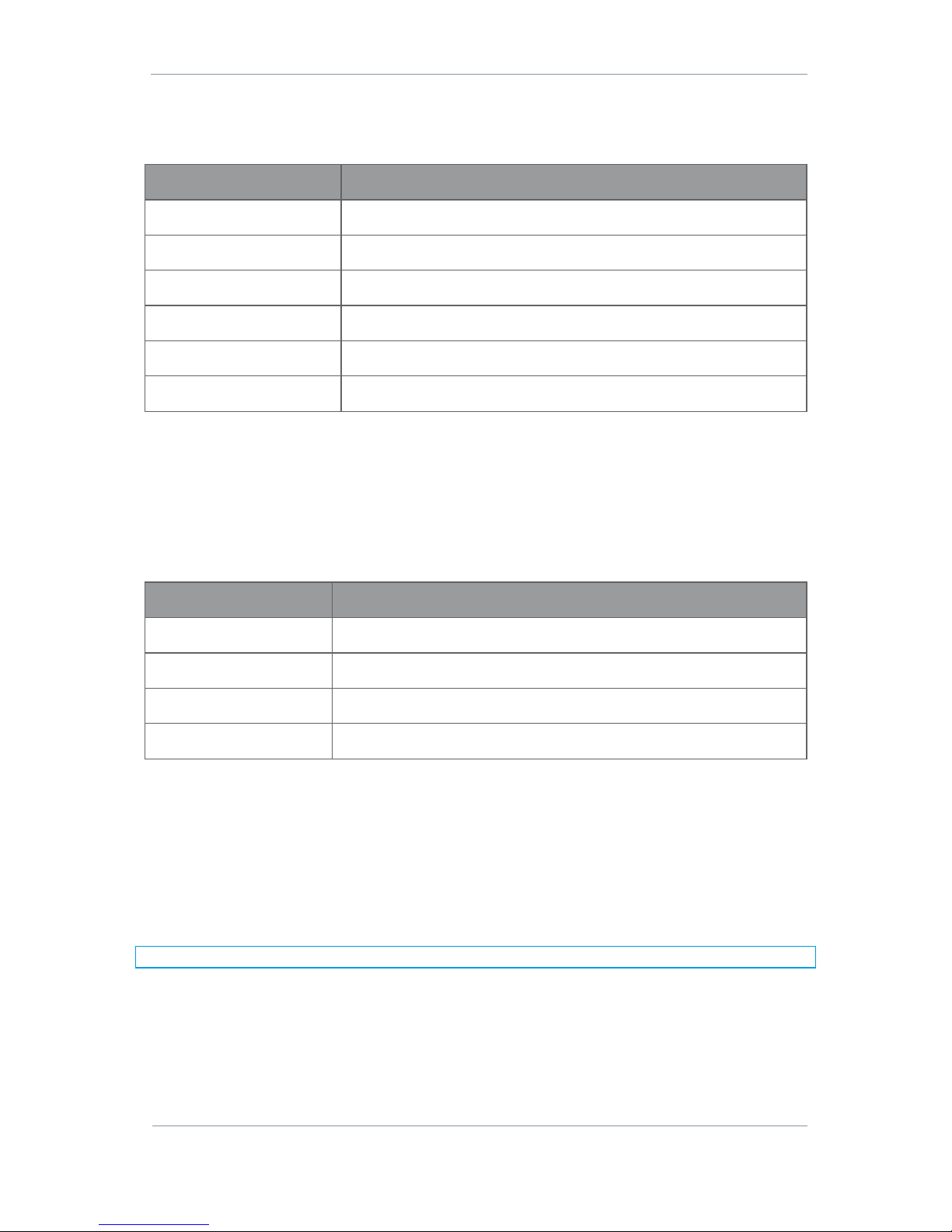
AEON Family User Guide
Commercial in Confidence
Video, Broadcast
100249
Revision: 1.0
Commercial in Confidence
Page 2-7
2.6 AEON Transmitter Licensing Options
The device licensing is viewable from the web browser software control application.
Part Number
Description
Silver (included)
DVB-T, Ultra Mobile Video Link (UMVL), Single HD Encoder
Gold
Silver plus DVB-T2 (future development)
Platinum
Gold plus Single 4K and Quad HD Encoder
AEON-TX-HDUP
Additional transmitter HD license
AES128TX
AES128 encryption
AES256TX
AES256 encryption
Table 2-5 AEON-TX Licensing Options
2.7 AEON Transmitter Variants
Product Code
This part number will be on the AEON-TX label. This will identify which variant has been delivered to you.
Part Number
Product Description
AEON-TX-AB-198750D-044
AEON-TX 1.98-2.70GHz, 6.40-7.50GHz, 410-480MHz telemetry, AB-Mount
AEON-TX-V-198750D-044
AEON-TX 1.98-2.70GHz, 6.40-7.50GHz, 410-480MHz telemetry, V-Mount
AEON-TX-AB-440500-043
AEON-TX 4.40-5.00GHz, 433.05-434.79MHz telemetry, AB-Mount
AEON-TX-V-440500-043
AEON-TX 4.40-5.00GHz, 433.05-434.79MHz telemetry, V-Mount
Table 2-6 AEON-TX Variants
Product Code Frequency
Although most of the product code is self-explanatory, it may be useful to explain the differences in the
frequency variants.
Where the COFDM frequency is dual band, the primary frequency will transmit on ports Tx/RX A and Tx/Rx B
and the secondary frequency band will transmit on Tx C only. For example:
198750 = 1.98-2.70GHz (Tx/RX A and Tx/Rx B) and 6.40-7.50GHz (Tx C only)
Note: This will be configured using the web browser control application, see Section 5.12.
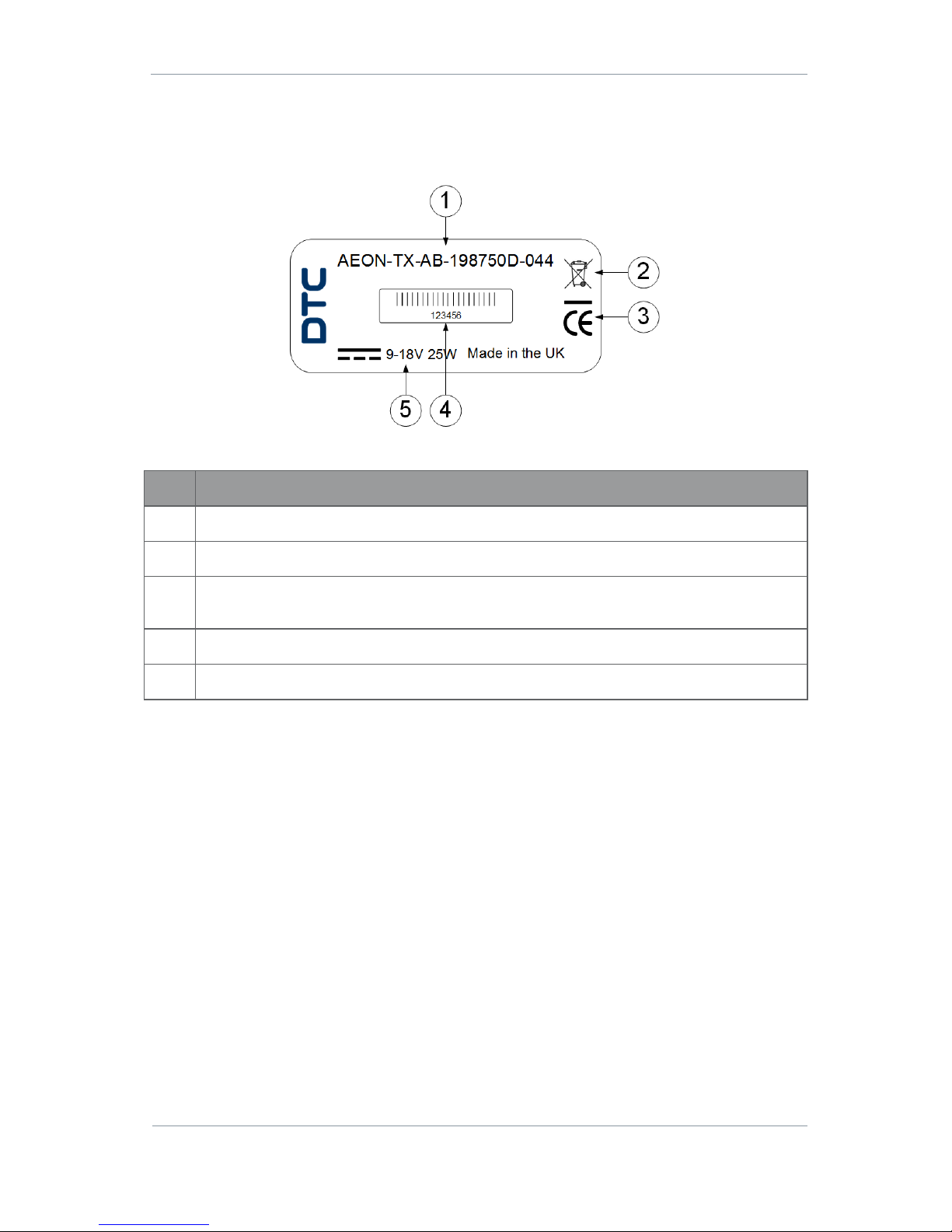
AEON Family User Guide
Commercial in Confidence
Video, Broadcast
100249
Revision: 1.0
Commercial in Confidence
Page 2-8
2.8 Labelling
This topic contains information covering labels and markings on your device. The legend and location of
each label or marking will be identified and explained for safety or maintenance significant information.
Figure 2-1 AEON Label
No
Description
1
Product code – this will include the product name, battery mount and variant.
2
Indicates that the unit should be disposed of in accordance with the WEEE Directive.
3
The CE marking certifies that a product has met EU consumer safety, health and environmental
requirements.
4
Barcoded six digit serial number. This may be required during a support call.
5
Power requirements.
Table 2-7 AEON Label Key
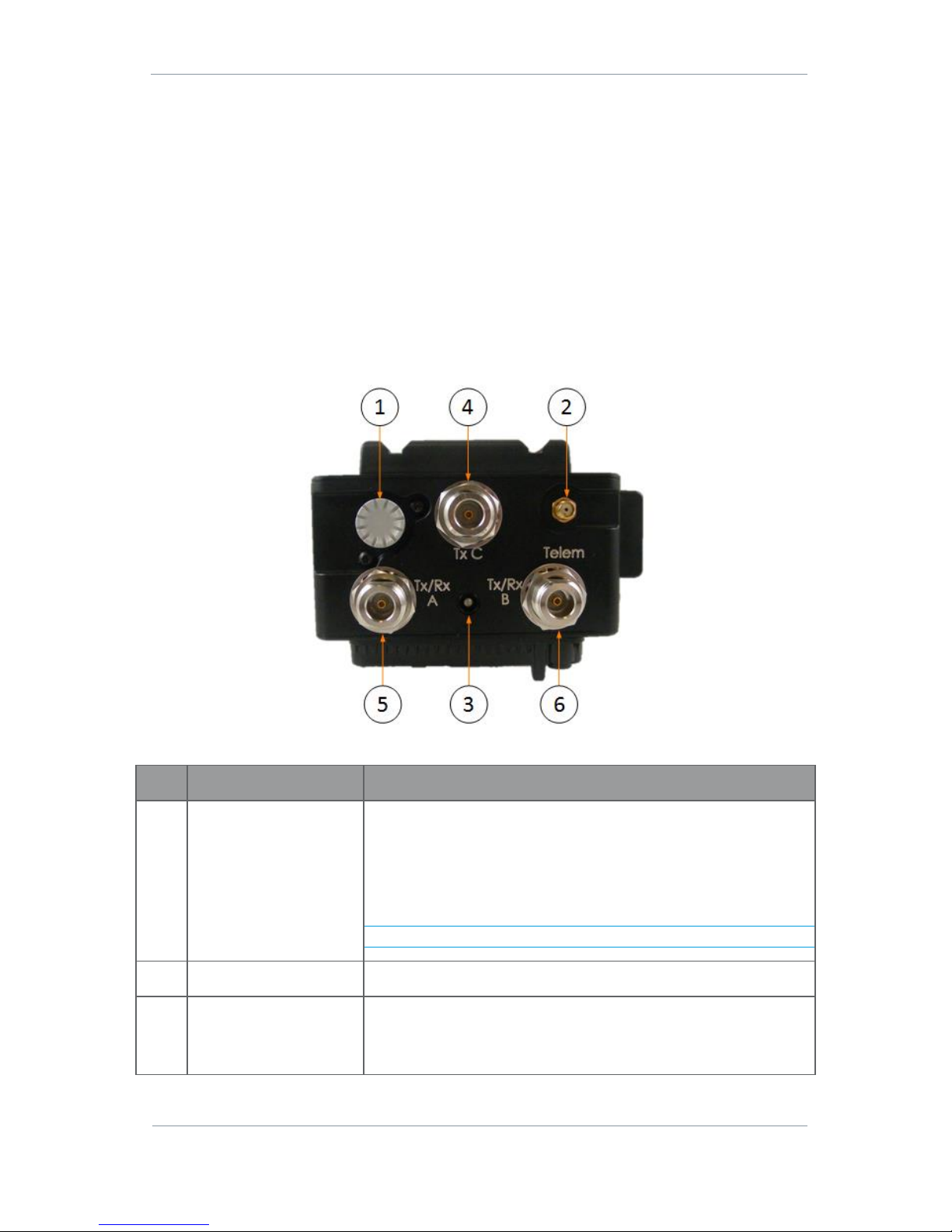
AEON Family User Guide
Commercial in Confidence
Video, Broadcast
100249
Revision: 1.0
Commercial in Confidence
Page 3-9
3. Connections, Controls and Indicators
3.1 Introduction
This section will help you identify all the connections and interfaces to help you install and control the AEON
Transmitter, Decoder or Encoder.
3.2 AEON Transmitter
The AEON-TX has several facets which have been given nominal titles; Top Panel, Bottom Panel, Left Panel
(LCD), Right Panel, Camera Mount Plate and Battery Mount Plate.
Top Panel
Figure 3-1 AEON-TX Top Panel
No
Item
Purpose
1
LCD display control
button
Button can be rotated and pushed up, down, left and right to navigate
the LCD display menu.
Left/right moves through the menu levels
Up/down changes the menu selection
Rotate to change a value
Short push to enter a value.
Note: For full details of LCD display operation, refer to Section 8.
2
SMA socket
Telemetry antenna connector.
3
LED indicator
Power/RF Status:
Red = unit has booted up, no RF power
Green = RF output on (TX mode) or in link (Mesh mode)
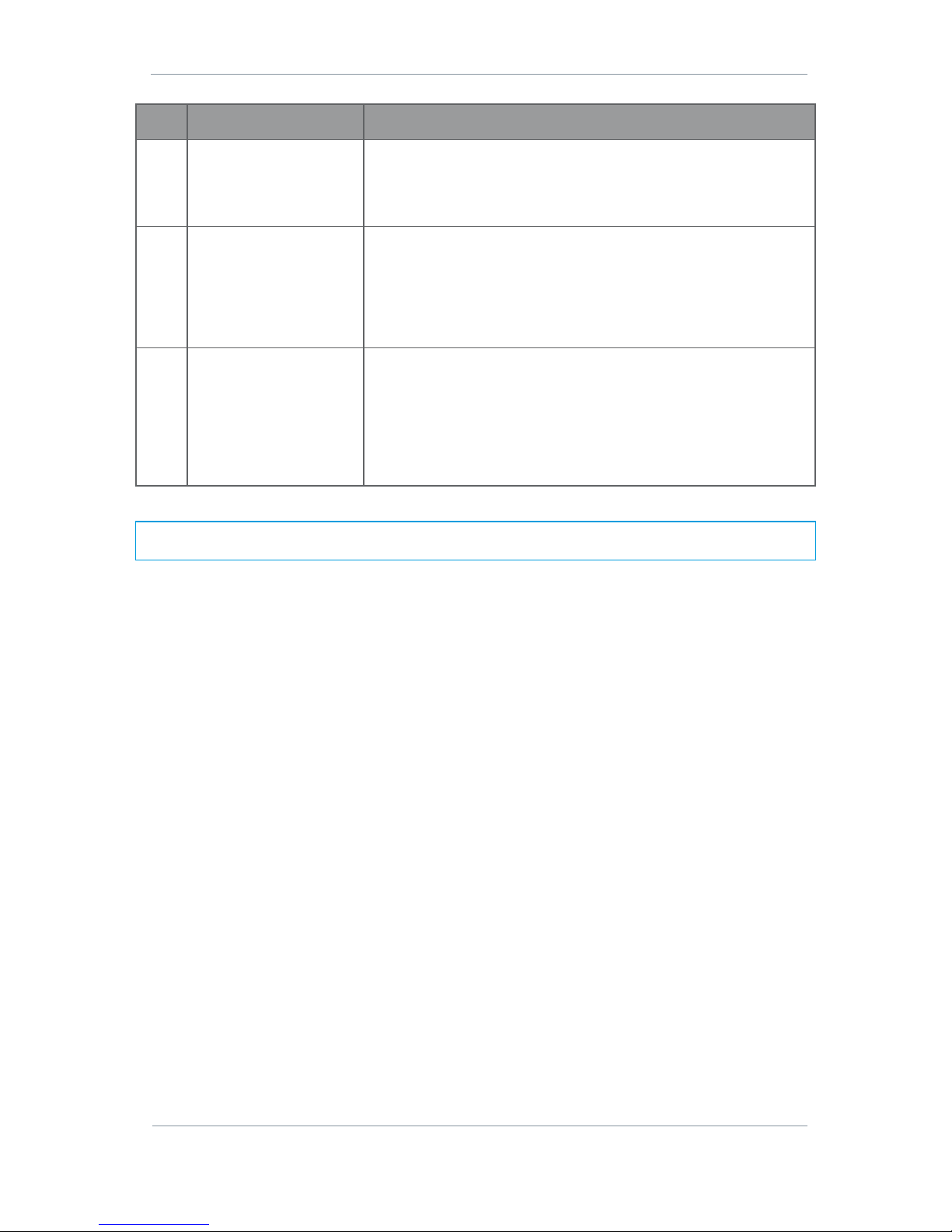
AEON Family User Guide
Commercial in Confidence
Video, Broadcast
100249
Revision: 1.0
Commercial in Confidence
Page 3-10
No
Item
Purpose
4
N-type socket
COFDM TX only antenna C connector. Read note below.
This port transmits in the secondary frequency band. See Section 2.7.
When transmitting in this band, port C is the only TX output.
5
N-type socket
COFDM TX/RX antenna A connector. Read note below.
This port transmits in the primary frequency band. See Section 2.7.
When transmitting in this band and configured as a SOL-TX, this will
be a selectable TX only port. When configured as a MESH, it can
become a TX/RX port.
6
N-type socket
COFDM TX/RX antenna B connector. Read note below.
This port transmits in the primary frequency band, 1.98–2.7GHz or
4.4–5GHz or 5.5–6GHz.
When transmitting in this band and configured as a SOL-TX, this will
be a selectable TX only port. When configured as a MESH, it can
become a TX/RX port.
Table 3-1 AEON-TX Front Panel Key
Note: The transmit port selection is achieved by selecting the modulation frequency in the web browser
control application, see Section 5.12.
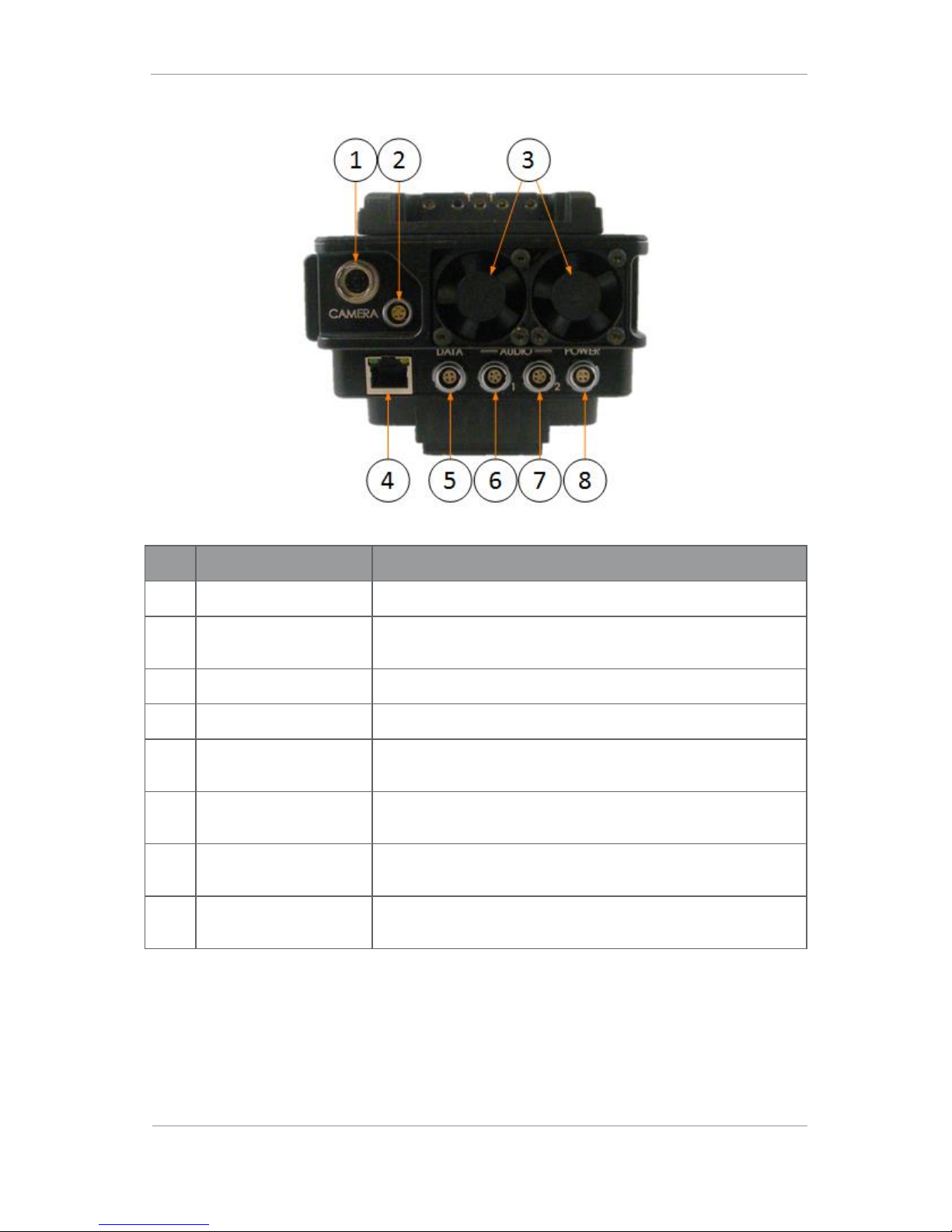
AEON Family User Guide
Commercial in Confidence
Video, Broadcast
100249
Revision: 1.0
Commercial in Confidence
Page 3-11
Bottom Panel
Figure 3-2 AEON-TX Bottom Panel
No
Item
Purpose
1
Hirose 10-way jack (pins)
Data and power to the camera. See Section 11.2 for pinout.
2
Lemo 0B, single G key, 5way jack (sockets)
Tally light control. See Section 11.2 for pinout.
3
Fans
Provides cooling for internal components. Take care not to obstruct.
4
RJ45 jack
Ethernet connection for IP control and video streaming.
5
Lemo 0B, 4-way jack
(sockets)
RS-232 data interface. See Section 11.2 for pinout.
6
Lemo 0B, twin A key, 5way jack (sockets)
Channel 1 balanced left and right audio input with switchable 48V
phantom power. See Section 11.2 for pinout.
7
Lemo 0B, twin A key, 5way jack (sockets)
Channel 2 balanced left and right audio input with switchable 48V
phantom power. See Section 11.2 for pinout.
8
Lemo 0B, single G key, 4way jack (sockets)
12V DC input (9.2V – 17.8V). See Section 11.2 for pinout.
Table 3-2 AEON-TX Bottom Panel Key
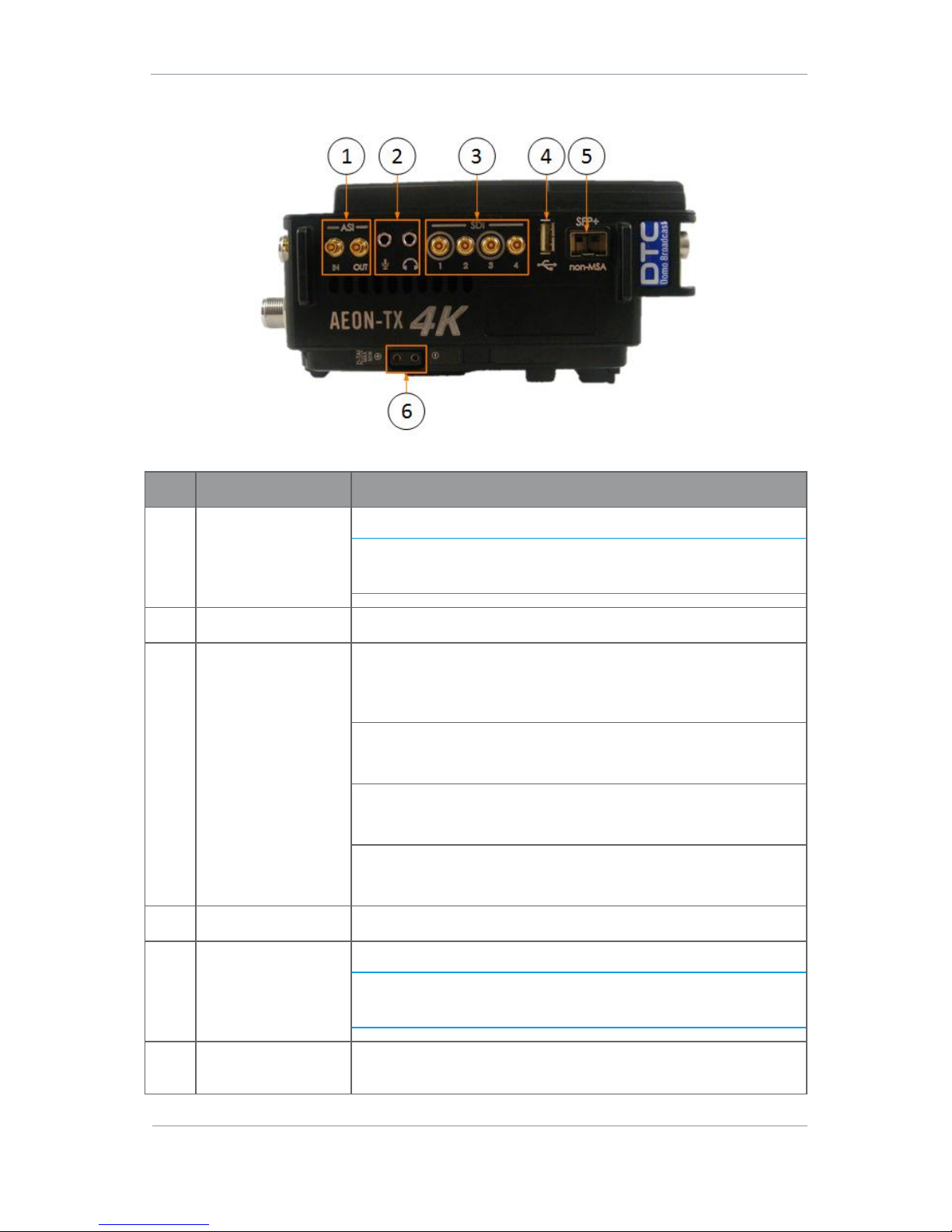
AEON Family User Guide
Commercial in Confidence
Video, Broadcast
100249
Revision: 1.0
Commercial in Confidence
Page 3-12
Right Panel
Figure 3-3 AEON-TX Right Panel
No
Item
Purpose
1
High density BNC
socket x 2
ASI video In and Out.
Note: ASI IN can be set up as an SDI input when the AEON Transmitter
is configured as an SDR Dual Encoder in the web browser application
(see Section 6) as long as the ASI IN is not being used for Remux.
2
3.5mm jack socket x 2
Microphone and headphone audio for talkback.
3
High density BNC
socket x 4
SDI video input 1. Supports 12G-SDI (single input), 6G-SDI (dual input)
or 3G-SDI (quad input).
The supplied CA3348 cables will adapt the HD-BNC connectors to BNC.
SDI video input 2. Supports 3G-SDI (quad input).
The supplied CA3348 cables will adapt the HD-BNC connectors to BNC.
SDI video input 3. Supports 6G-SDI (dual input) or 3G-SDI (quad input).
The supplied CA3348 cables will adapt the HD-BNC connectors to BNC.
SDI video input 4. Supports 3G-SDI (quad input).
The supplied CA3348 cables will adapt the HD-BNC connectors to BNC.
4
USB jack
USB host or peripheral device connection.
5
SFP+ jack
Can be used for a single 12G-SDI or dual 6G-SDI input.
Note: This will override SDI input 1 when using 12G-SDI. One channel
may be used in conjunction with SDI input 1 or 3 when using 6G-SDI as
a dual input.
6
D-tap supply
This terminal can tap up to 50W of power from the battery for auxiliary
use.
Table 3-3 AEON-TX Right Panel Key
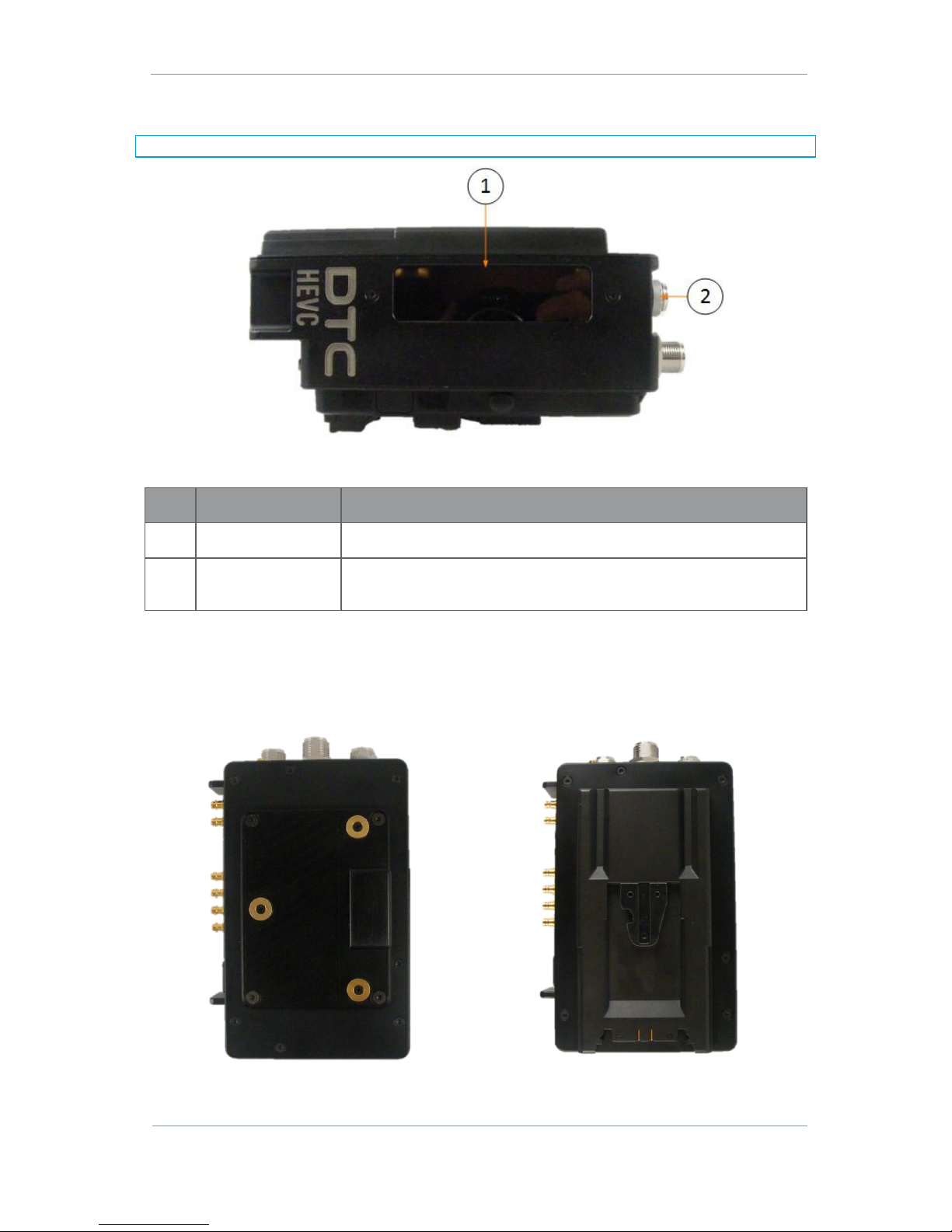
AEON Family User Guide
Commercial in Confidence
Video, Broadcast
100249
Revision: 1.0
Commercial in Confidence
Page 3-13
Left Panel (LCD)
Note: For full details of LCD display operation, refer to Section 8.
Figure 3-4 AEON-TX Left Panel
No
Item
Purpose
1
LCD display
A sunlight-readable LCD display covering all major functions.
2
LCD display control
button
Use this button to navigate the LCD display menu.
Table 3-4 AEON-TX Left Panel Key
Camera Mount Plate
The AEON-TX camera mount plate will assemble the AEON-TX to the camera. The AEON-TX will have either
an AB or V mount option.
Figure 3-5 AB Camera Mount (left) and V Camera Mount (right)

AEON Family User Guide
Commercial in Confidence
Video, Broadcast
100249
Revision: 1.0
Commercial in Confidence
Page 3-14
Battery Mount Plate
The AEON-TX battery mount plate will assemble the battery to the AEON-TX. The AEON-TX will have either AB
or V mount option.
Figure 3-6 AB Battery Mount (left) and V Battery Mount (right)
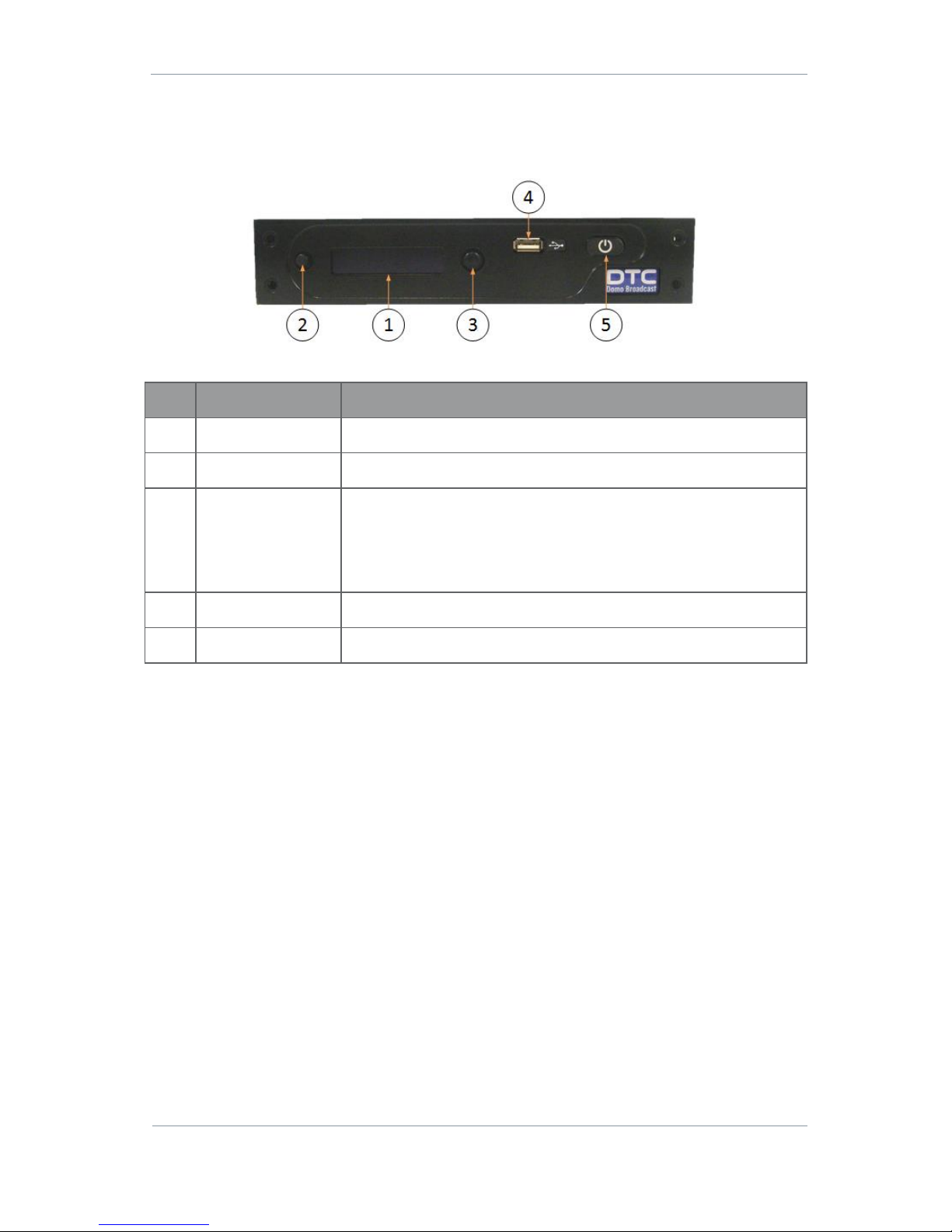
AEON Family User Guide
Commercial in Confidence
Video, Broadcast
100249
Revision: 1.0
Commercial in Confidence
Page 3-15
3.3 AEON Rack Decoder/Encoder
Front Panel
Figure 3-7 AEON Decoder/Encoder Front Panel
No
Item
Purpose
1
OLED display
A sunlight-readable OLED display covering all major functions.
2
Cancel button
Each time you push the button, the menu moves back a level.
3
Navigation button
Push the Navigation button to select menus or options.
Move the button up and down to move between menus or change options.
Move the button left and right to select numbers/letters when editing
values.
4
USB jack
USB host or peripheral device connection.
5
Power button
Push to toggle the power on or off.
Table 3-5 AEON Decoder/Encoder Front Panel Key
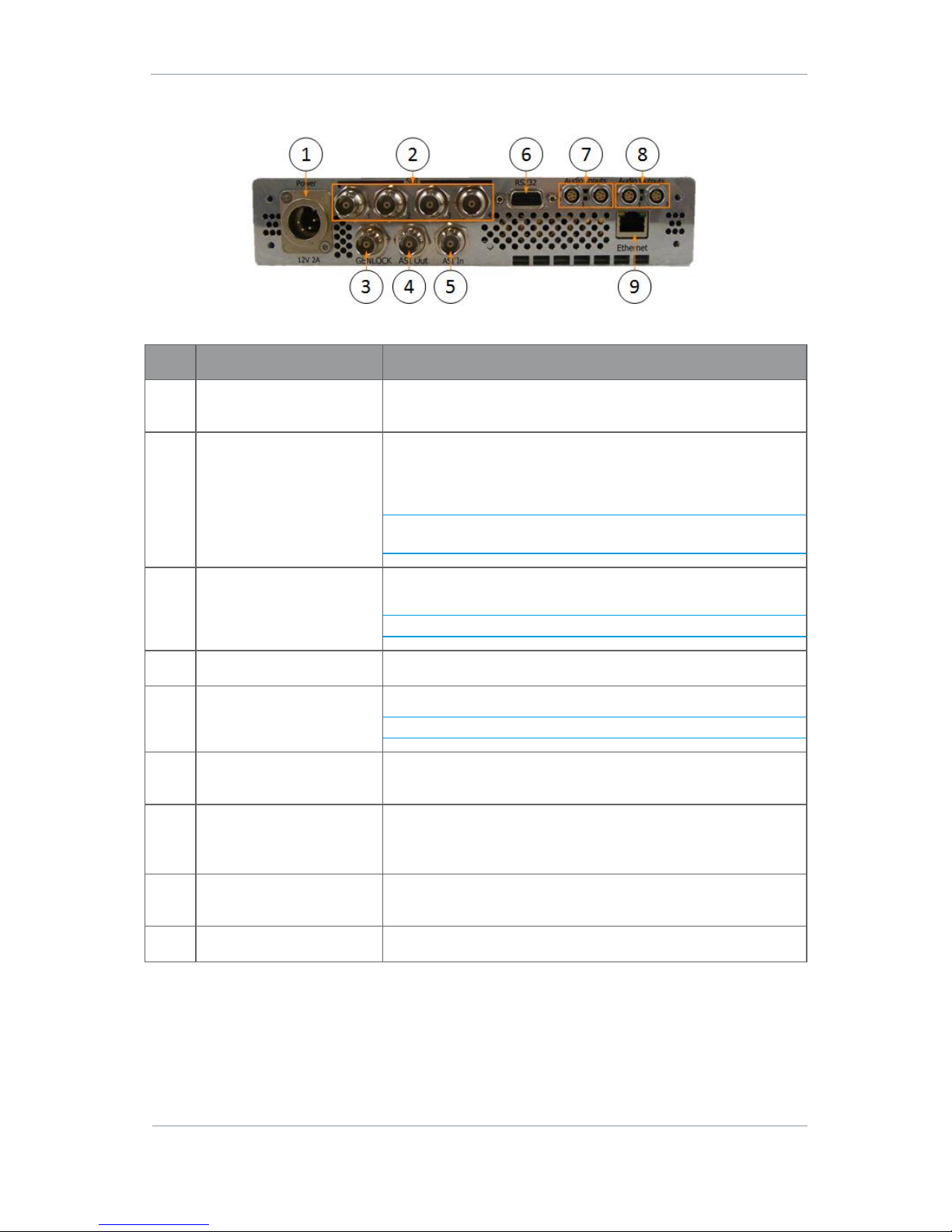
AEON Family User Guide
Commercial in Confidence
Video, Broadcast
100249
Revision: 1.0
Commercial in Confidence
Page 3-16
Rear Panel
Figure 3-8 AEON Decoder/Encoder Rear Panel
No
Item
Purpose
1
XLR 4-way jack (pins)
Use the supplied CA0649 PSU to supply 12V DC input (9V – 18V)
to the unit.
2
BNC jack (socket) x 4
3G-SDI video output/inputs.
Outputs for the Decoder.
Inputs for the Encoder.
Note: The Decoder outputs currently only support 3G-SDI Level A
signals.
3
BNC jack (socket)
Genlock input to keep the receiver synchronised with all the other
equipment in your facility.
Note: Future development on the Encoder.
4
BNC jack (socket)
ASI video output.
5
BNC jack (socket)
ASI video input.
Note: Future development on the Encoder.
6
9-way D-type connector
(sockets)
RS-232 data communications; Input – Encoder; Output – Decoder.
See Section 11.3 for pinout.
7
5-way Lemo jack (sockets)
x 2
Encoder only – channel 1 and 2 balanced left and right audio
input with switchable phantom power, use supplied CA0579
cable. See Section 11.3 for pinout.
8
5-way Lemo jack (sockets)
x 2
Decoder only – channel 1 and 2 balanced left and right audio
output, use supplied CA0512 cable. See Section 11.3 for pinout.
9
RJ45 jack
Ethernet connection for IP control.
Table 3-6 AEON Decoder/Encoder Front Panel Key
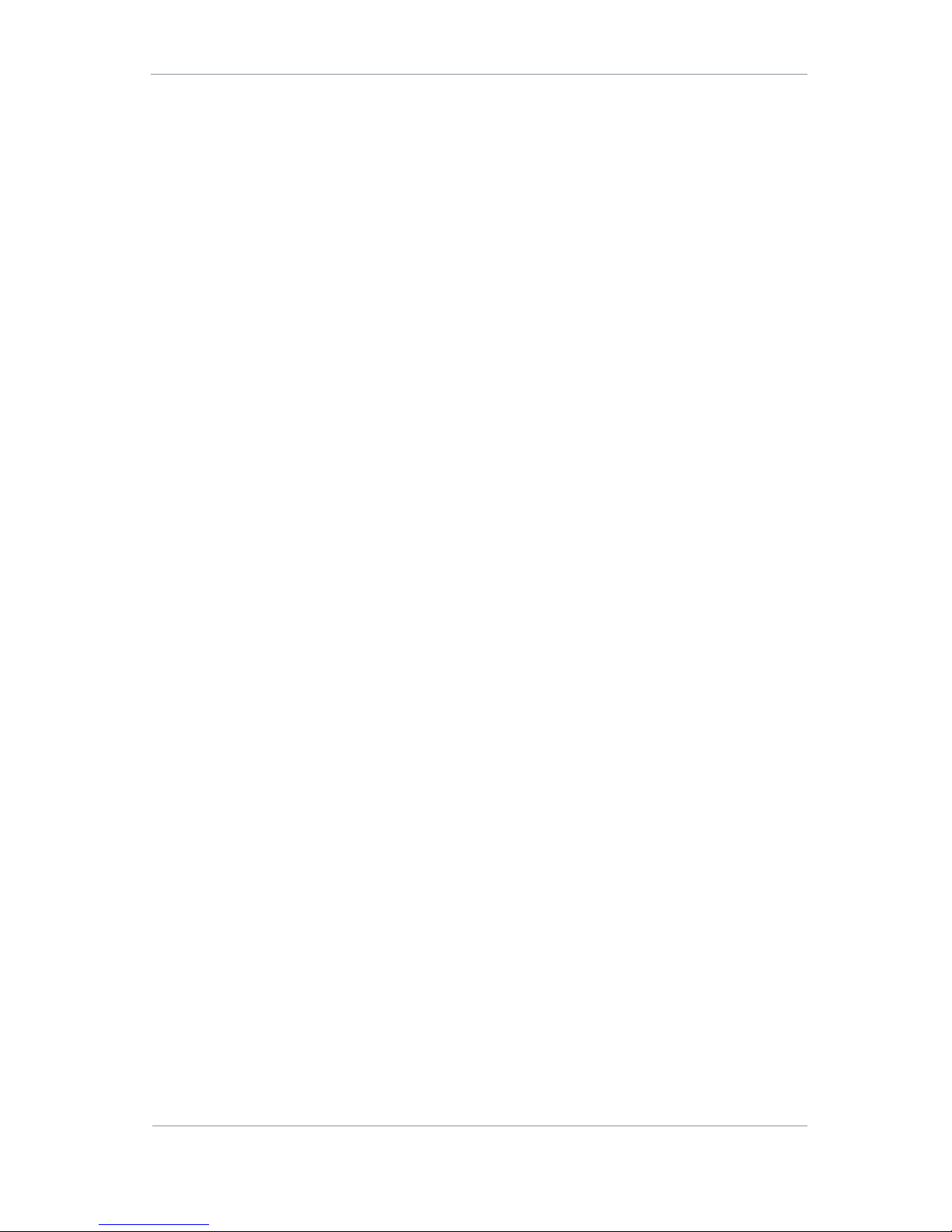
AEON Family User Guide
Commercial in Confidence
Video, Broadcast
100249
Revision: 1.0
Commercial in Confidence
Page 4-17
4. Getting Started
These instructions give the information required to power up and control an AEON device.
4.1 Power
AEON Transmitter
There is no power switch, the AEON Transmitter will start the moment the power supply is connected.
Power can be supplied to the AEON Transmitter in two ways:
Via a battery – AB or V mount depending on the device battery mounting plate
Via 9.2–17.8VDC input to the power connector on the bottom panel
AEON Decoder/Encoder
Power to the AEON Encoder or Decoder is supplied via the 12–17V DC input on the rear panel via the
supplied CA0649 12V PSU. Power on/off is controlled by the front panel switch.
Push and release to switch on, the switch will latch. Push and release to switch off, the switch will unlatch.
4.2 Access the USB Stick
The USB support stick includes this user guide plus Node Finder, an application which you will need to
establish the AEON Transmitter IP address.
1. Plug the USB stick into the USB port of your PC.
2. The USB stick device drivers will load the first time you plug it in to your PC. Wait for the drivers to load
successfully, you should see the progress in the bottom right of your PC screen.
3. Once they have loaded, a USB drive will have been created. Open Windows Explorer and you will be able
to view the USB stick contents.
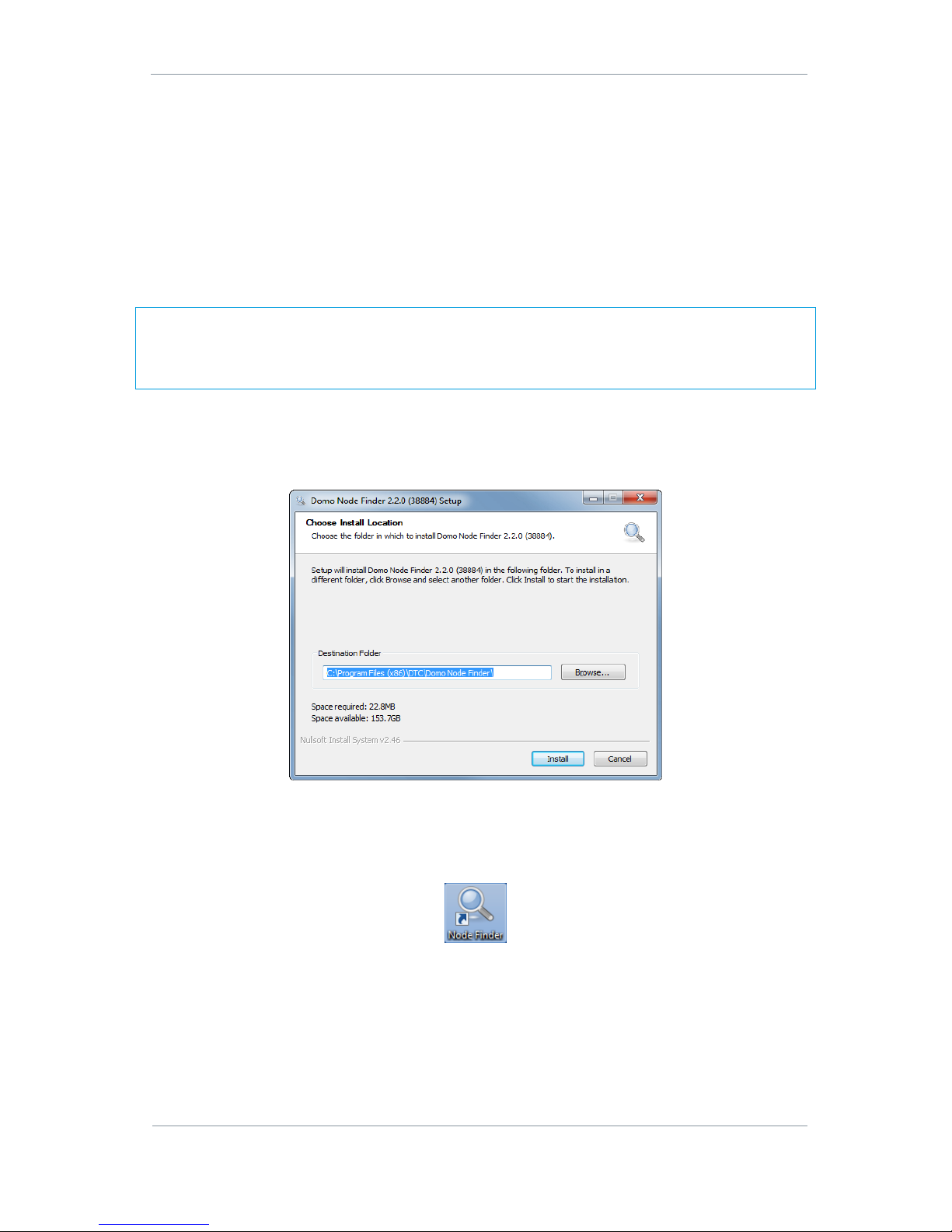
AEON Family User Guide
Commercial in Confidence
Video, Broadcast
100249
Revision: 1.0
Commercial in Confidence
Page 4-18
4.3 Using Node Finder
Introduction
Our devices are shipped to you with the IP DHCP setting enabled. This means that if the AEON Transmitter
is connected to a network which is administered by a DHCP server, the IP address will be automatically
allocated to it.
Node Finder can be used to identify a device IP address, or disable DHCP if you are not connected through a
DHCP server or using a standalone PC or laptop.
If you are unsure about your server settings, check with your Network Administrator.
Note: If you are using a standalone PC or laptop, you will also need to set the IP address of the PC. Refer to
Section 11.1 to find out how to do this.
If the DTC device is connected to a network which does not have a DHCP server, contact your Network
Administrator for an IP address you can use.
Install Node Finder on your PC
1. Double click the NodeFinder.exe file from the USB drive on your PC.
2. The Node Finder Setup window opens.
3. Browse to the location where you wish to install the software or leave the Destination Folder at default
(recommended).
4. Click the Install button.
5. On completion Close the installer. A Node Finder icon will appear on your desktop.
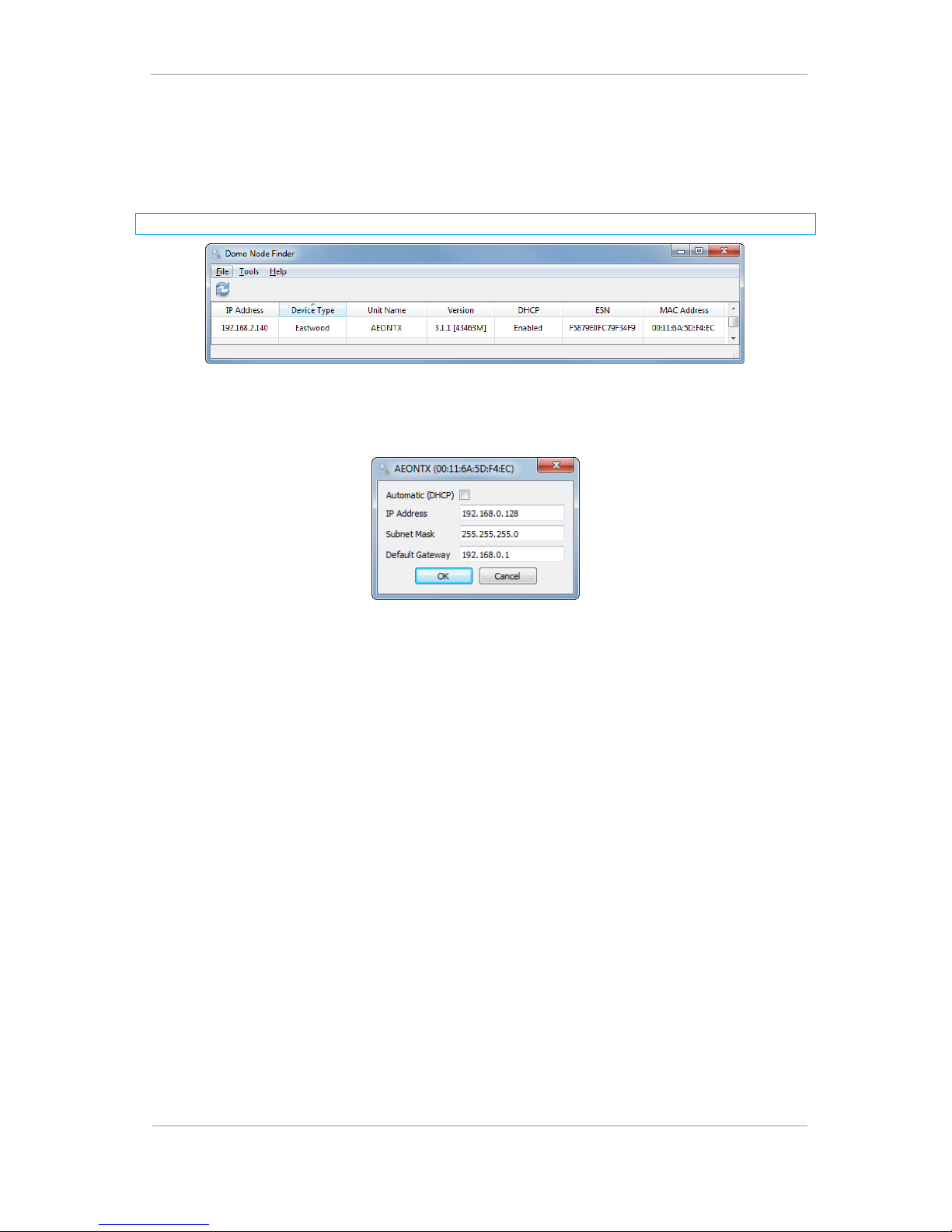
AEON Family User Guide
Commercial in Confidence
Video, Broadcast
100249
Revision: 1.0
Commercial in Confidence
Page 4-19
Establish the AEON Transmitter’s IP Address using Node Finder
1. Power up the AEON Transmitter using one of the methods explained above.
2. Double click the newly installed Node Finder icon from your PC desktop.
3. Find the AEON Transmitter IP address from the Node Finder list.
Note: If the device is not connected to a network with a DHCP server, the IP address may appear as 0.0.0.0.
Figure 4-1 Node Finder Showing an AEON Transmitter
4. Right click on the IP address and select Configure Network to disable DHCP and set a fixed IP address,
if required. The IP Address should be on the same address range as the network or standalone PC, the
Subnet Mask should be left at 255.255.255.0 and the Default Gateway can be 0.0.0.0.
Figure 4-2 Node Finder IP Address Configuration
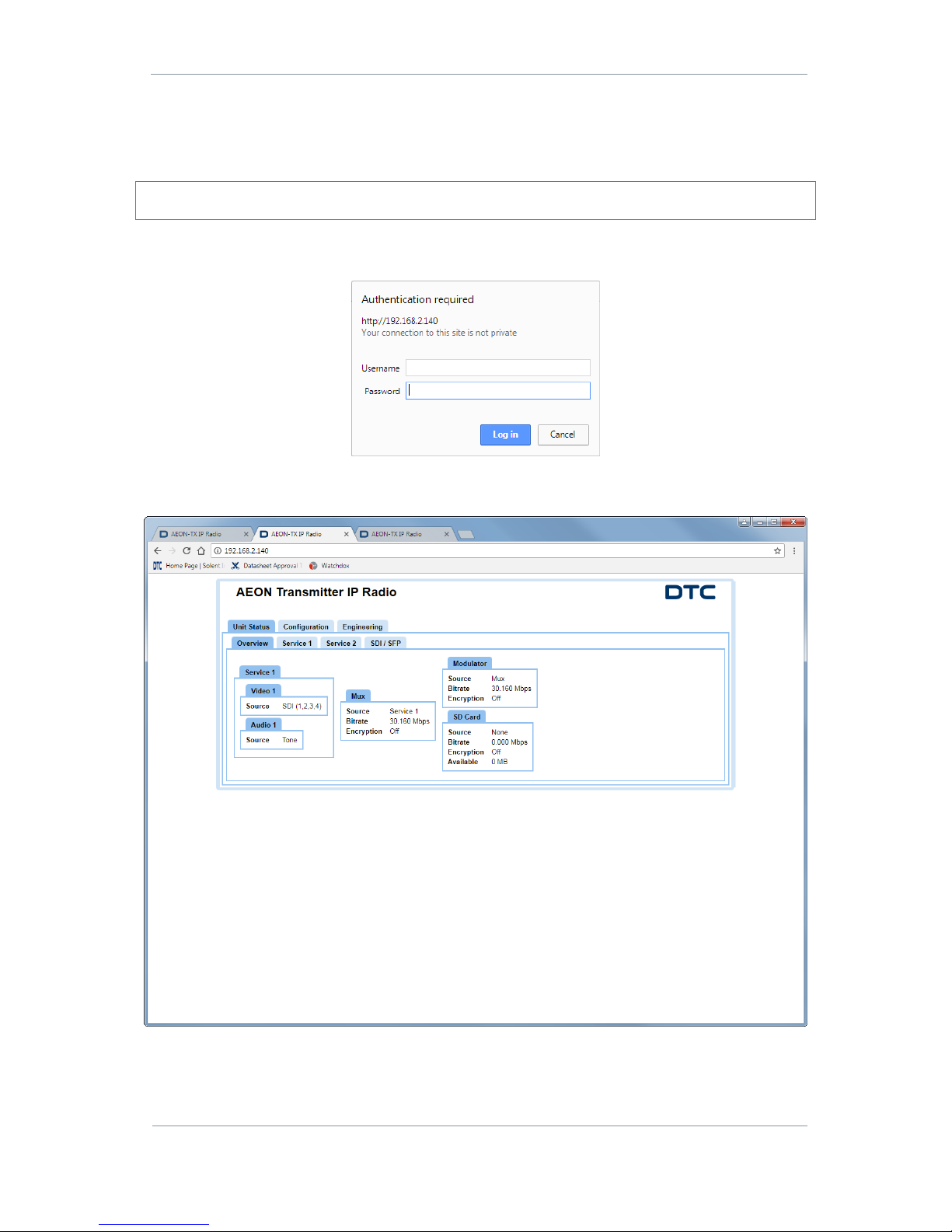
AEON Family User Guide
Commercial in Confidence
Video, Broadcast
100249
Revision: 1.0
Commercial in Confidence
Page 4-20
4.4 AEON Transmitter Web Browser Control
Now the IP address has been established, you can use a web browser to configure and monitor the AEON
Transmitter.
Note: Although all web browsers may work with AEON devices, some operations cannot be guaranteed. DTC
strongly recommend the use of Google Chrome.
1. Open a web browser and enter the IP address of the AEON device in the address bar.
2. An authentication required dialogue box will open.
3. The Password is aeonweb which is case sensitive. The Username should be left blank
4. Click Log in, the web browser control application opens.
Figure 4-3 Web Browser Communications with an AEON Transmitter
