DStv walka Quick Manual
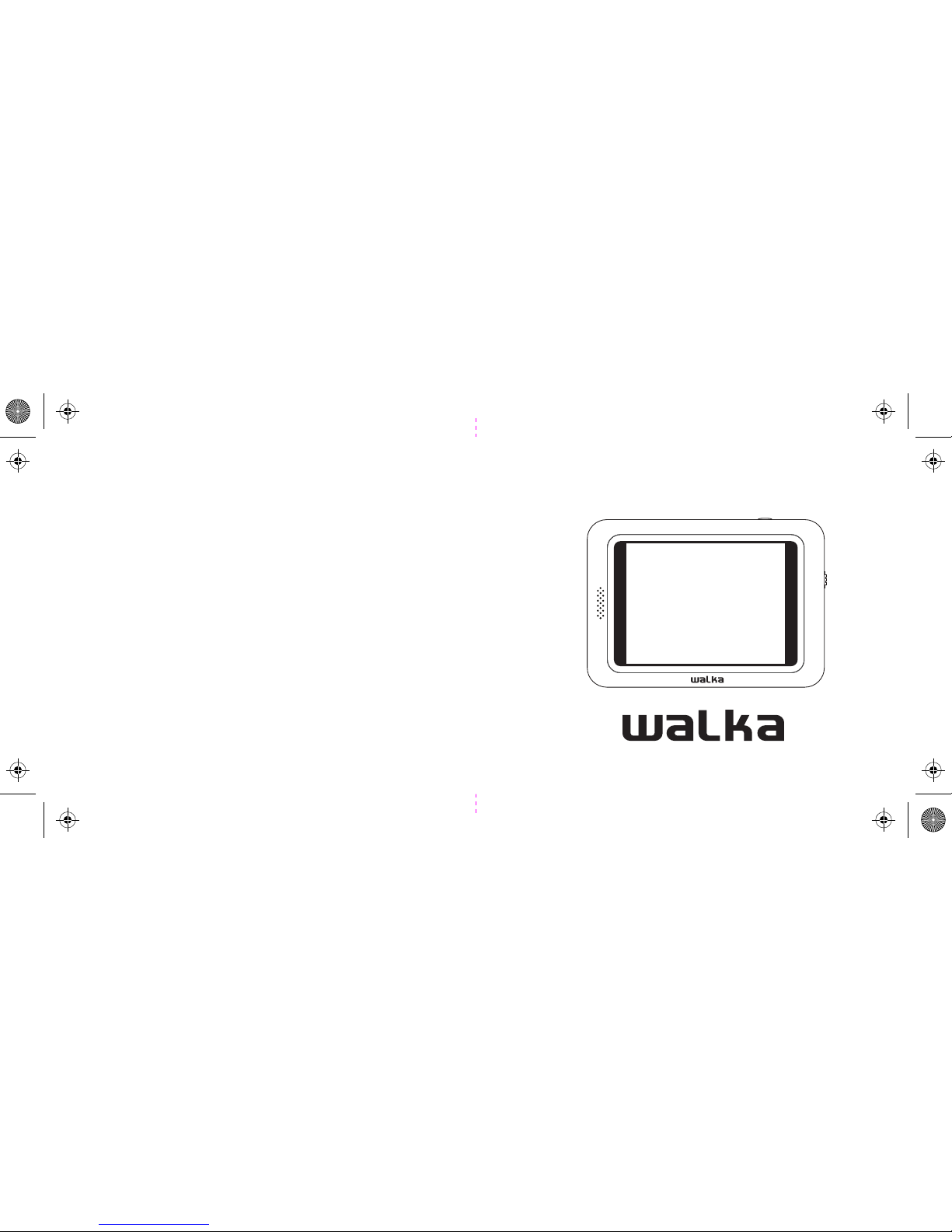
HANDHELD TV
™
Quick Guide v1.4
fold
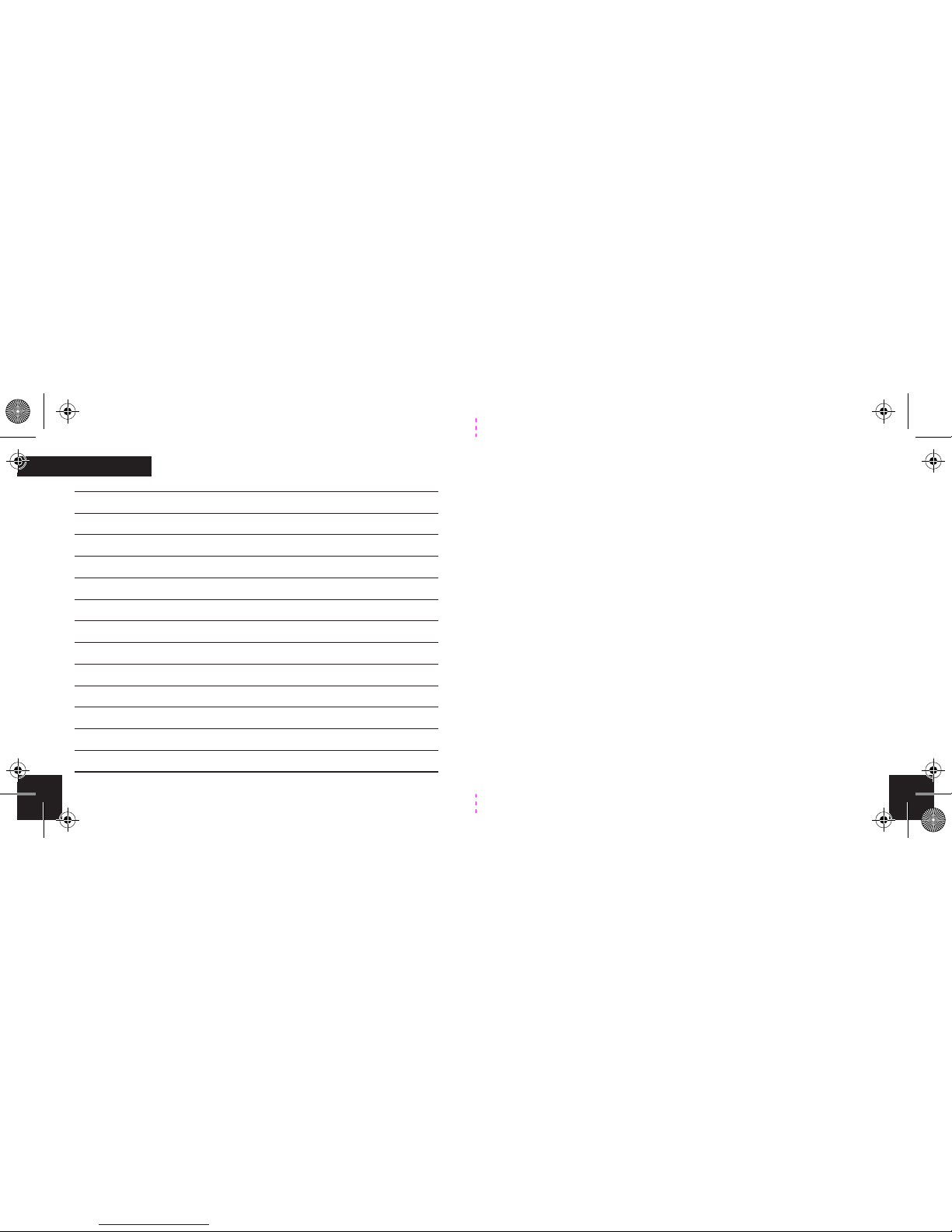
23
CONTENTS
Introduction
Walka Handheld TV
Step 1: Familiarise yourself with the hardware
Step 2 : Charging your Walka
Step 3 : Activate your Walka
Step 4 : Basic operation
Step 5 : Advanced operation
Settings
Aspect Ratio
Channel Scan
Resetting your Walka
Updating the rmware
Setting the Time Zone
4
5
6
10
11
13
15
17
18
19
20
22
23
2
Setting the Time Zone
Please note that the default time zone in set for South Africa.
To change your time Zone settings do the following;
1. Click on the menu/power button.
2. Using the click wheel scroll to the Settings menu item.
3. Click on Time Zone.
4. Select the time zone for the country that you are
located in.
5. Click Okay to accept.
6. Click on the Menu Power button to exit the menu.
fold
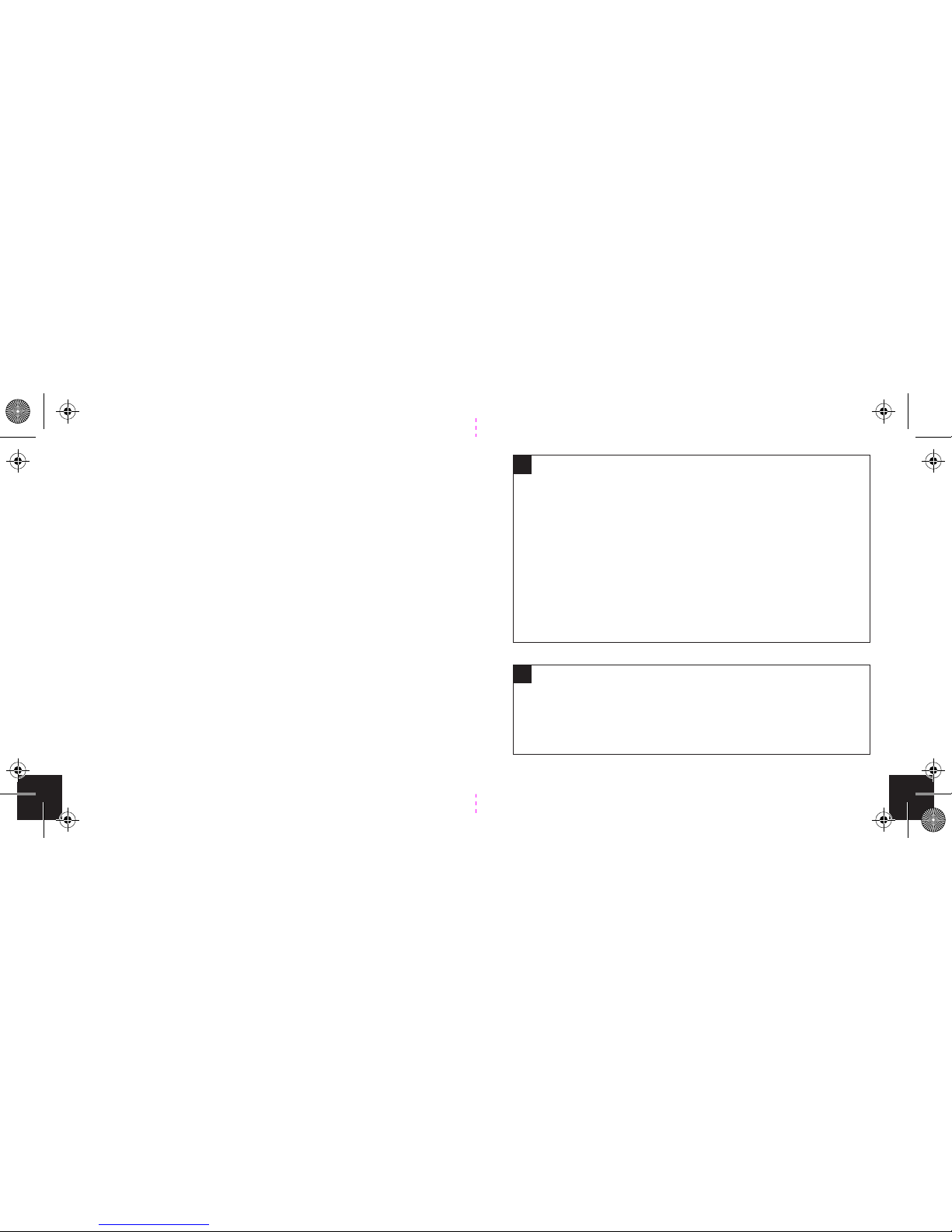
DStv Mobile Terms & Conditions and the End
user licence agreement
Must be accepted to use this device. You can view the
Terms and Conditions and/or the End User Licence
Agreement by doing the following;
1. Go to apps.dstvmobile.com/decoder/terms
2. Email care@dstvmobile.com
3. Visit your local DStv Service Centre and request a
copy of the subscription Terms & Conditions or
Walka End User licence agreement.
!
GOtv Mobile Terms & Conditions and the End
user licence agreement
GOtv Mobile terms & conditions and the end user licence
agreement can be found at www.gotvafrica.com
!
13
22
3
Updating the rmware
1. Go to dstvmobile.com or gotvafrica.com, select the
country you are located in from the available map or
drop down menu.
2. Click on the Get DStv Mobile/Get GOtv Tab, then click
on Phones and devices.
3. Locate the Walka on the list of devices and then click on
Read more.
4. Scroll to the bottom of the page and click on Download
rmware.
5. Save the rmware to your computer.
6. Turn on the Walka.
7. Short click on the Menu/Power button to access the
settings menu, then click on Settings.
8. Scroll down and select the Firmware upgrade option.
9. Follow the on-screen instructions.
10. Once the rmware upgrade is complete the Walka
will restart.
fold

214
Introduction
Welcome to the exciting world of mobile broadcast TV.
You can use your Walka to access and view DStv Mobile or
GOtv Mobile broadcast content within the broadcast
coverage area.
This guide will help you operate your Walka.
!
Factory reset (Hard reset)
In the event that the soft reset does not work, then it
might be necessary to perform a factory reset. To do this,
hold down the menu/power button for 5 seconds while
inserting a paper clip into the reset hole on the left of the
device. Then release the power button and remove the
paper clip from the reset hole. The device will power up
and you will see the ‘hello’ screen. Accept the terms and
conditions and the device will perform a channel scan.
+
fold
