DStv EXPLORA, EXPLORA 2 Quick Manual

DStv EXPLORA
QUICK GUIDE

Please Note
• Use of PVR and/or XtraView functionality requires payment of an additional monthly fee.
• HD channels, BoxOffice And DStv Catch Up available on selected packages.
• Data charges apply when connecting the DStv Explora to the internet. Visit dstv.com/GetConnected for full
Terms and Conditions.
• There is no DStv Catch Up or BoxOffice content when the DStv Explora is first installed. This content will
start downloading as soon as installation is complete. Please be patient while we download the latest
movies, series and more to your DStv Explora.
DStv Explora – features at a glance
• HD capable (720p and 1080i)
• Dolby Digital 2.0 capable
• BoxOffice
• DStv Catch Up
• Connect the Explora to the internet
for more DStv Catch Up and
Remote Recordings
• View one channel, while recording
another
• Record up to 220 hours
• Series Recording
• Multiple Search options
• Pause Live TV for up to 2 hours
• Fast Forward, Rewind, Instant
Replay and Slow Motion
• Favourite Channels (5)
• Subtitles when watching live TV,
after pausing TV, and on user
recordings (where available)
• User friendly HD menu
• New remote control, with easy to
use PVR buttons
• Parental Control
• Widescreen capable
• XtraView capable
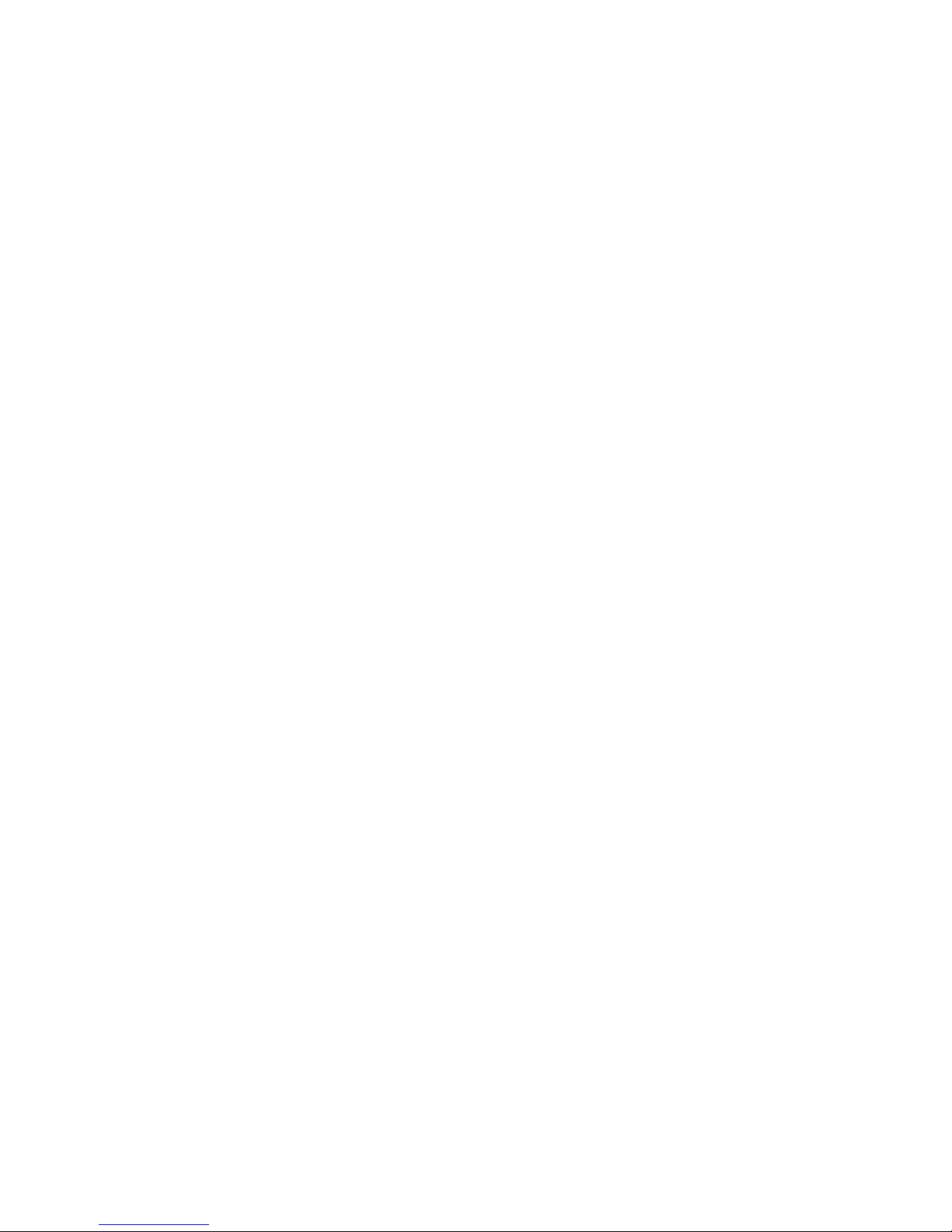
Welcome to your new world of extraordinary entertainment!
Congratulations on the purchase of your new DStv Explora!
The moment you connect your DStv Explora, is the moment your TV viewing experience surpasses all
your expectations.
TV on your terms. Record up to 220 hours of the world’s top content. You’ll never need to watch the
clock again.
Quality viewing. Watch your favourite series, movies, sporting events and more in crystal clear HD.
With more clarity and detail than ever before.
Movie nights. Rent a blockbuster movie from BoxOffice. And remember, the first one’s on us! All you
need to do is make the popcorn.
Catch up or find something new. There’s no reason to miss out on a moment of entertainment.
With hundreds of the hottest series, shows, movies, sporting highlights and more on DStv Catch Up,
you’ll never be lost for something to watch.
Discover. Use one of the many search features to discover even more great entertainment.
Easy to use. A new remote with buttons for all the big features, plus HD menus, make it a pleasure to
use.
Double duty. Link your new DStv Explora to another XtraView capable decoder to get access to more
than one channel in your home at the same time.
Get started by using this Quick Guide to familiarise yourself with the functions and features your new
DStv Explora has to offer.
Finally, visit dstv.com and register for a Connect ID which will allow you to manage your account, set
recordings on your DStv Explora when you’re away from home, clear errors and more.
An extraordinary world of entertainment awaits …
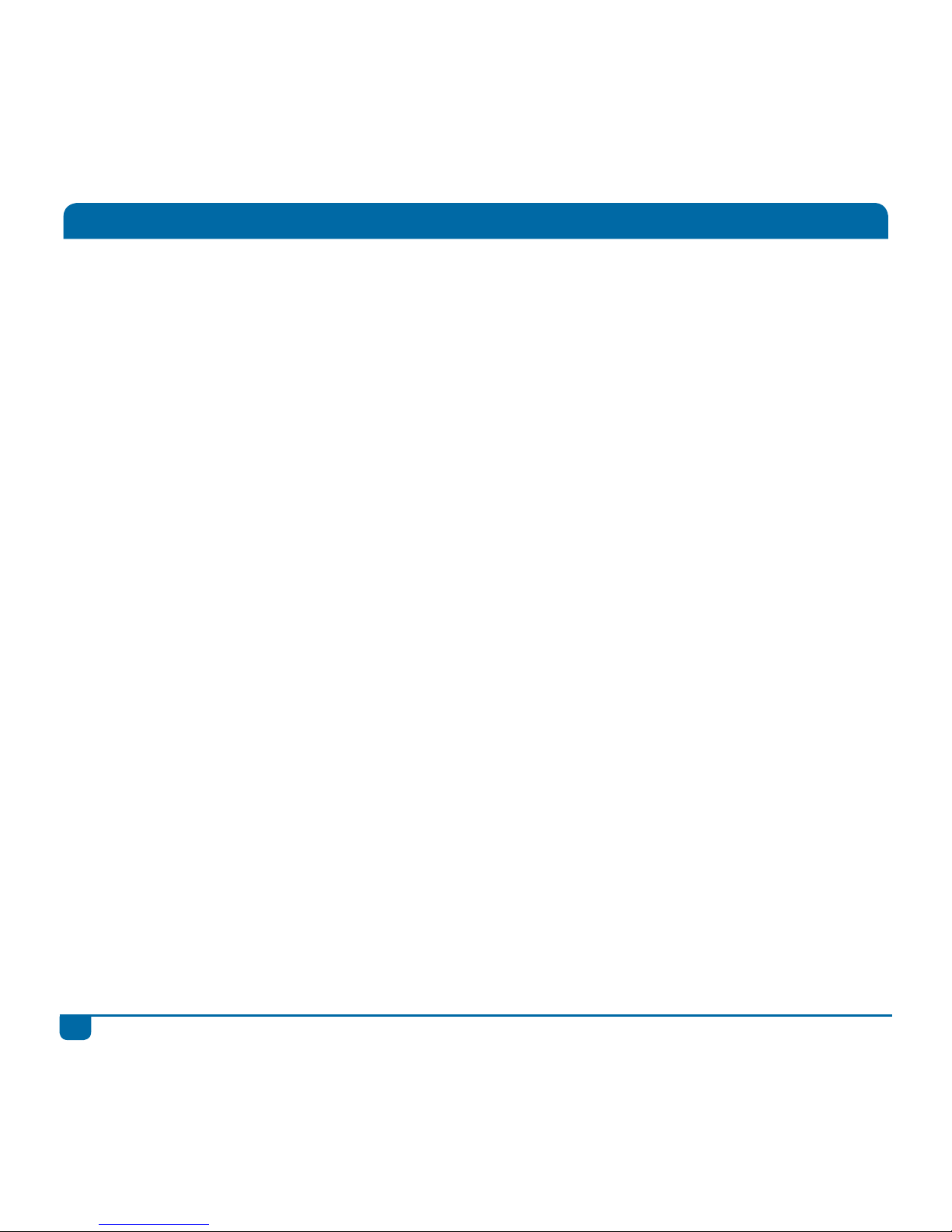
1
DStv Explora Quick Guide
Contents
Getting Connected ...................................................................... 2
Getting Connected to the Internet ................................................. 4
Getting Started .......................................................................... 5
Personalising your DStv Explora ................................................... 6
DStv Explora Map ...................................................................... 7
BoxOffice .................................................................................. 9
DStv Catch Up ........................................................................... 10
The TV Guide ............................................................................. 12
Search ...................................................................................... 14
Instant Search ............................................................................ 15
Watching TV .............................................................................. 16
Listening to Audio Channels ......................................................... 19
Trickmodes ................................................................................ 20
Recordings ................................................................................ 21
Remote Recordings .................................................................... 23
Series Recordings ....................................................................... 24
The Playlist ............................................................................... 26
Apps ......................................................................................... 27
Parental Control ......................................................................... 28
Favourite Channels ..................................................................... 29
All about Icons ........................................................................... 30
Important Safety Information ....................................................... 34
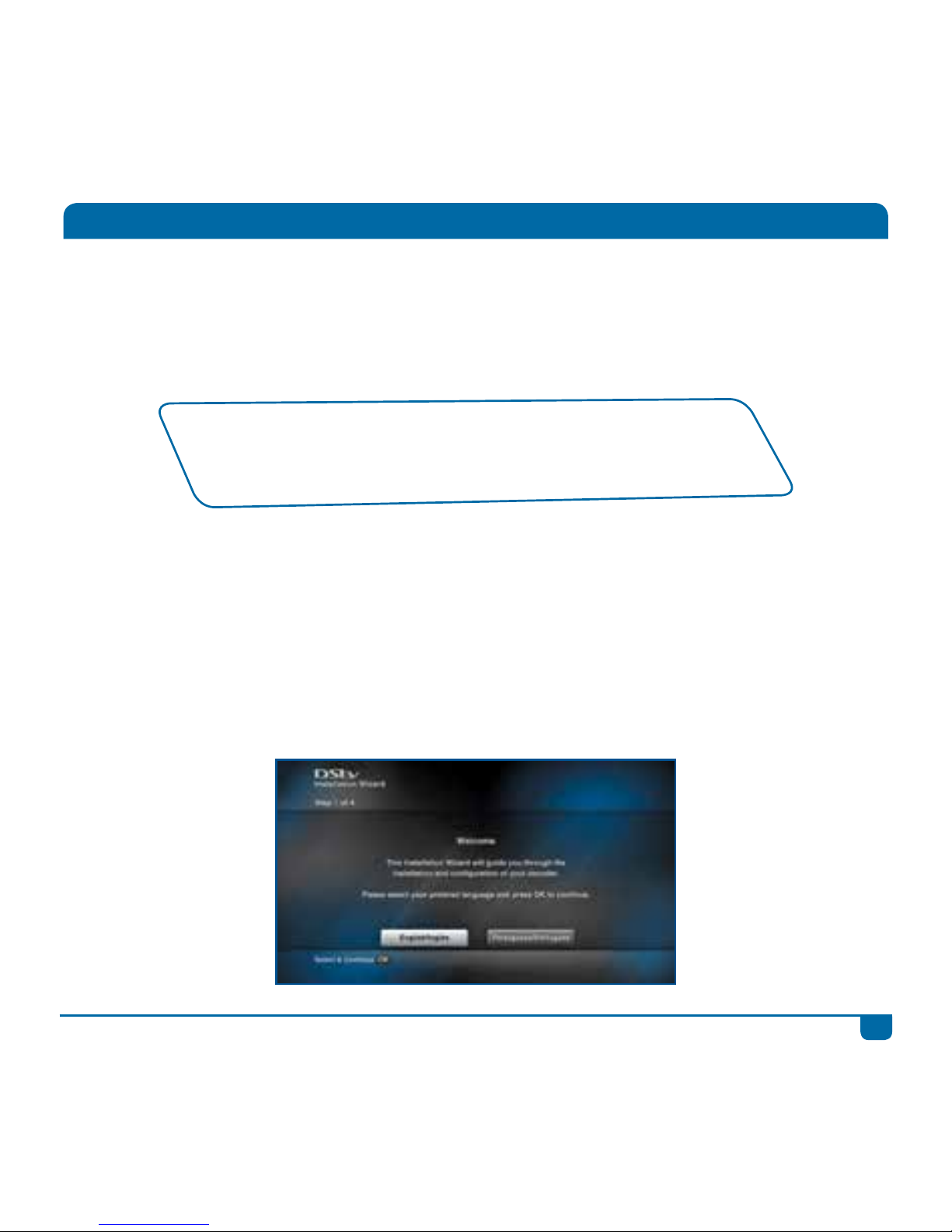
2
DStv Explora Quick Guide
Getting Connected
Quick Notes
1. Once the DStv Explora has been correctly connected to the satellite dish and switched on, there
is an Installation Wizard to guide you through the first time set-up.
2. Remember, you will need to contact your nearest MultiChoice Call Centre to activate your new
DStv Explora.
3. There is no DStv Catch Up or BoxOffice content when the DStv Explora is first installed. This
content will start downloading as soon as installation is complete. Please be patient while we
download the latest movies, series and more to your Explora.
• We recommend the use of a DStv Accredited Installer for all installations.
• To find your local installer, visit dstv.com
• If your DStv Explora is installed with any other type of LNB, the
installation may require changes to receive future services.
NOTE! The performance of the DStv Explora and availability of all features is directly related to the
quality of the installation (including use of approved equipment and correct alignment of the satellite
dish).
Installation of the DStv Explora requires an 90cm satellite dish together with a DStv Smart LNB.

3
DStv Explora Quick Guide
Getting Connected
Please wait for all three tuners to show signal on this screen,
before pressing OK to continue.
Quick Tip
Read through our helpful Quick Guide for the remote (also packaged with the
DStv Explora) to quickly learn about the different buttons and what they do.
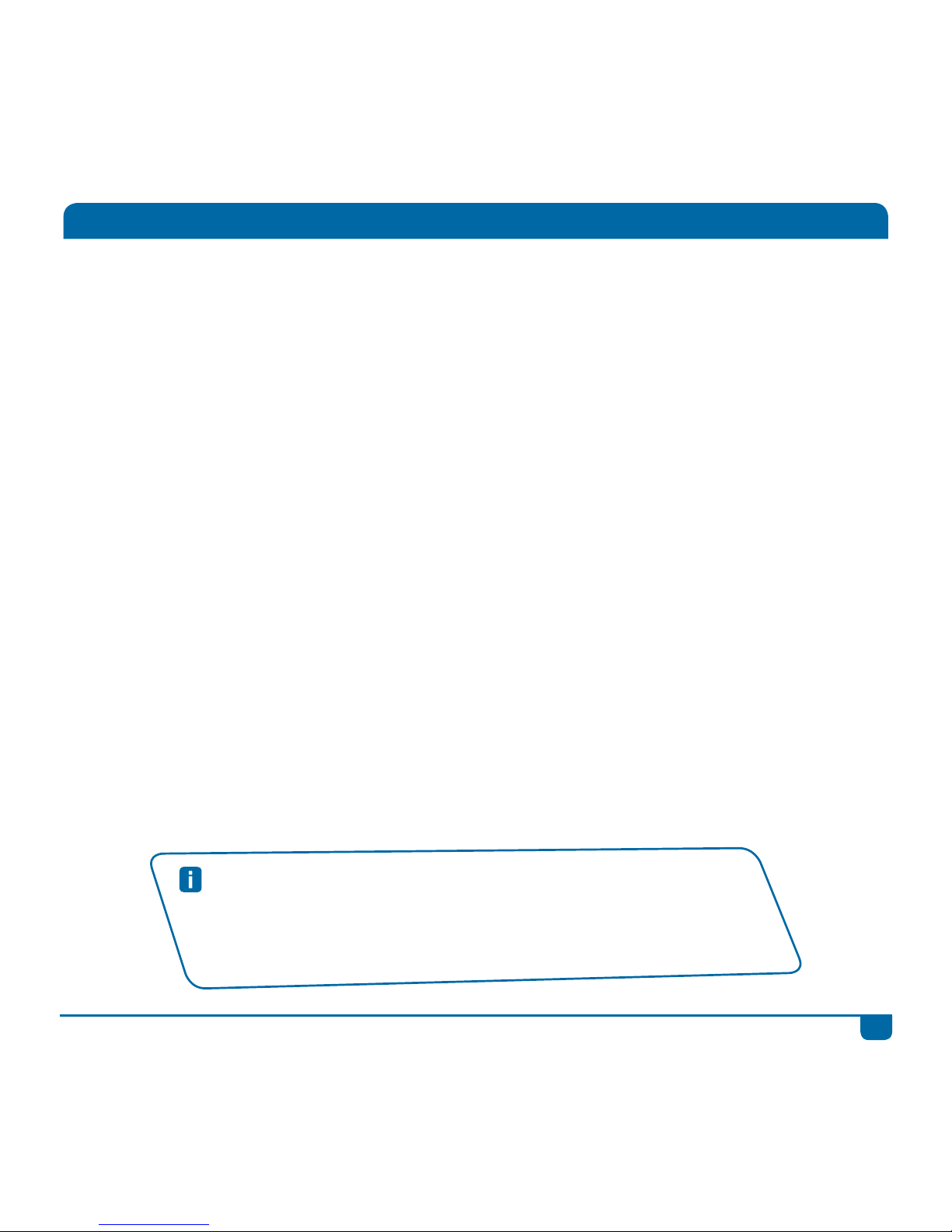
4
DStv Explora Quick Guide
Getting Connected to the Internet
The DStv Explora can now be connected to the internet for more DStv Catch Up. You’ll also be able
to schedule remote recordings when you’re away from home.
There are two ways to connect your DStv Explora to the internet.
Via Ethernet
If your DStv Explora is in the same room as your router, or if you want to connect it directly, you can
link them using an Ethernet cable (available from any electronic store).
Using our DStv WiFi Connector
If your DStv Explora isn’t in the same room as your router, or if you want to avoid running a cable
from your router to your DStv Explora, you can connect wirelessly using our DStv WiFi Connector.
Visit dstv.com/GetConnected for full instructions and step-by-step guidelines.
Quick Tips
• Data charges apply when connecting the DStv Explora to the internet and we
recommend an uncapped ADSL account, with a minimum 2Mbps download
speed. For the best experience, a download speed of at least 10Mbps is
recommended. Visit dstv.com/GetConnected for full Terms and Conditions.
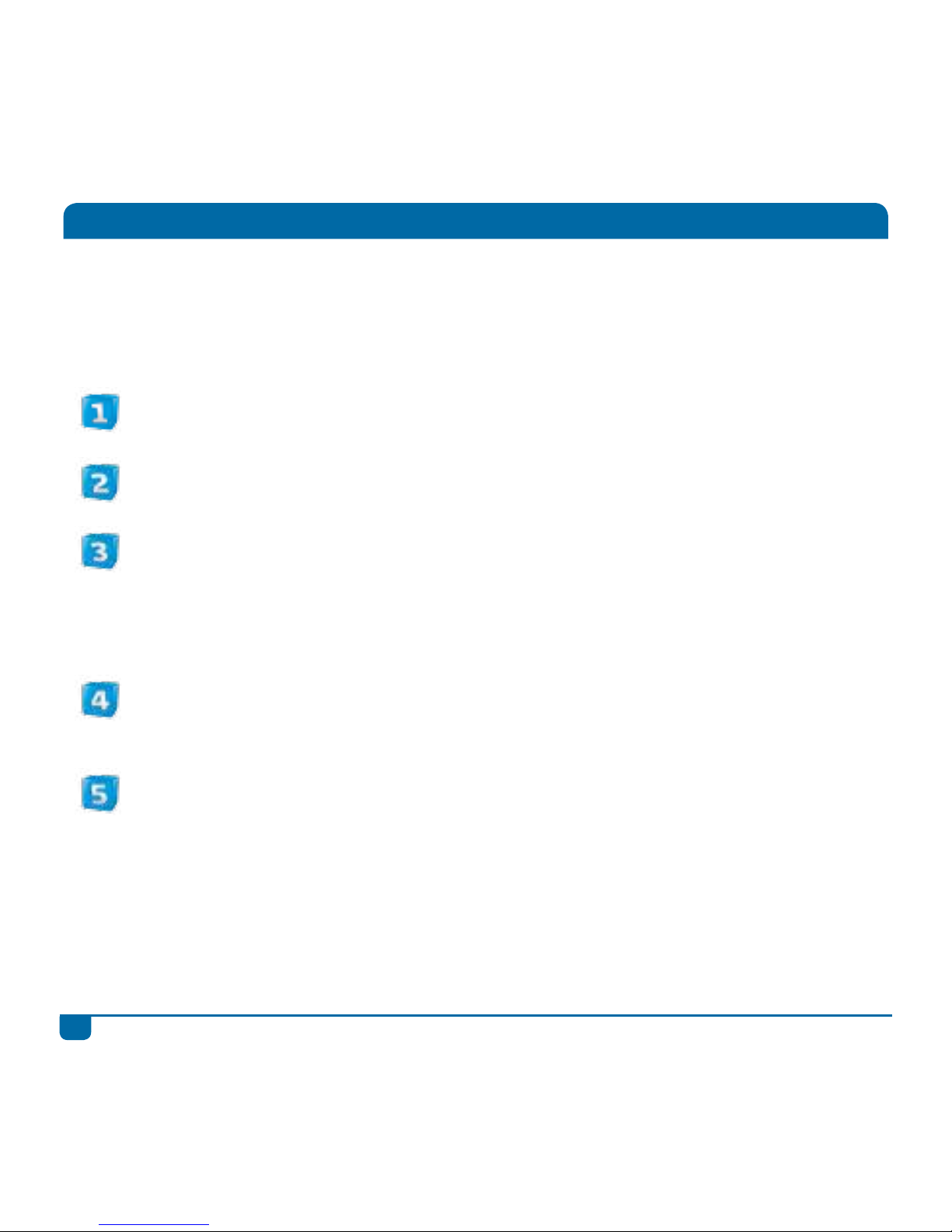
5
DStv Explora Quick Guide
This Quick Guide will help you find your way around the main features of your DStv Explora and get
you viewing in no time.
Five important things you need to know when using your new DStv Explora :
The DStv Explora has ONE central menu with all content and settings. Press the DStv
button to go straight to DStv Central. (See the DStv Explora Map for more info)
When looking for something to watch, use the hotlink buttons on your remote to go directly
to BoxOffice, DStv Catch Up, your Playlist, the TV Guide or Search.
With all the great content available, BoxOffice, DStv Catch Up and your Playlist have
folders allowing you to easily find what you’re looking for. The Planner also has folders, so
you can see all schedules or limit your view to just the reminders or one of the other options.
There’s also series stacking, which groups episodes in a season together (available in both
your Playlist and DStv Catch Up).
Press OK on any programme name to see the list of available actions. These range
from being able to schedule recordings, set reminders and even getting a list of when a
programme will be aired again over the next 8 days.
To change viewing options (like language and aspect ratio), press OPTIONS. Pressing this
same button when viewing a list, lets you change the sort order or how the information is
displayed.
Getting Started
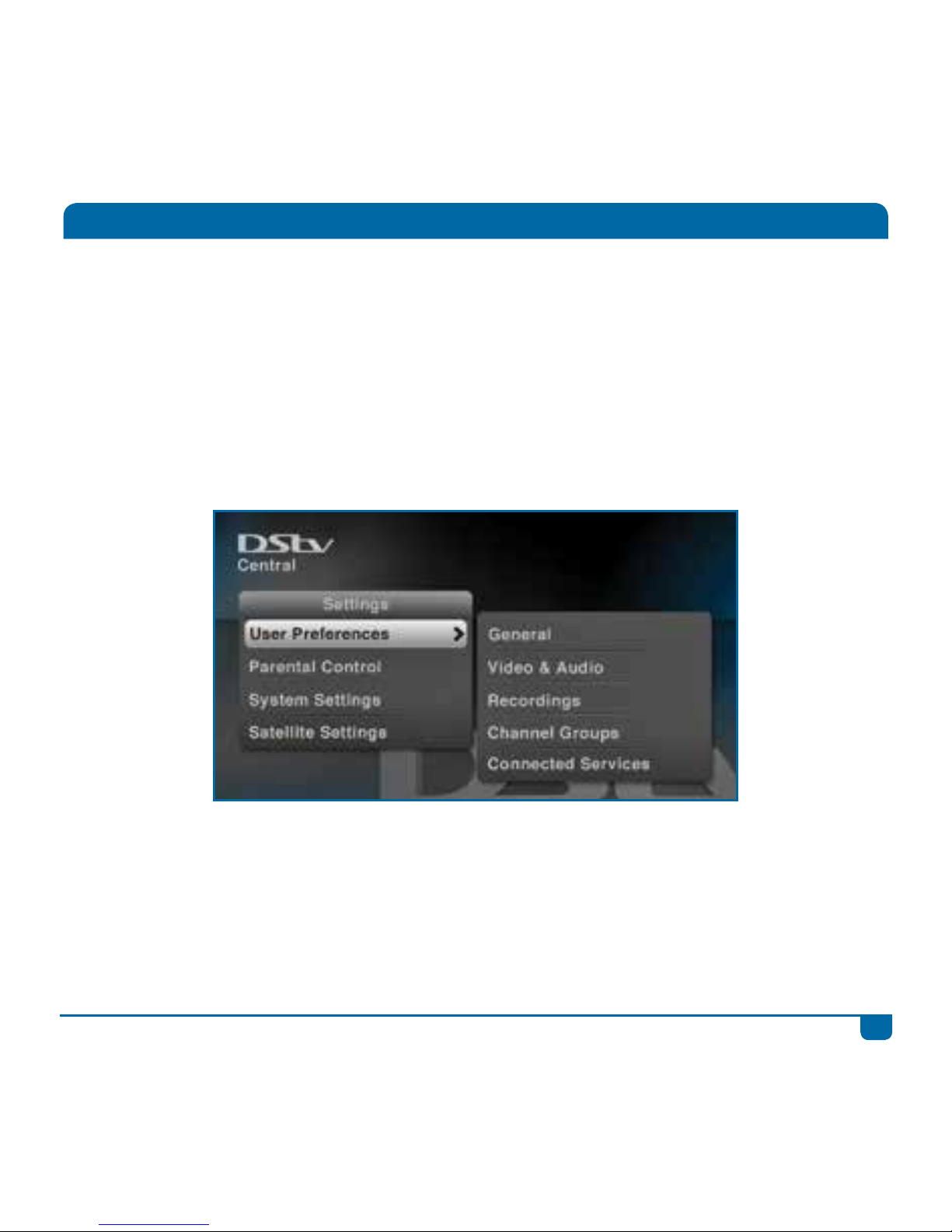
6
DStv Explora Quick Guide
Personalising your DStv Explora
We recommend that you personalise the settings on your new DStv Explora to have the best
possible viewing experience.
Press the DStv button and go to “User Preferences” in “Settings” to set your preferences for default
language, aspect ratio, recording defaults and more.
If you have connected your DStv Explora to the internet, use Connected Services on this menu to
enable the features.

7
DStv Explora Quick Guide
DStv Explora Map
Just Added Watch Now
• Playlist
• BoxOffice
• DStv Catch Up
• Go to Live TV
• Audio Channels
Search
• Movies
• Series
• Sport
• Theme Search
• Word Search
• Advanced Search
Planner
• Schedules
• Season Manager
• Get Connected/
Downloads
• Create Manual
Recording
• TV Guide
Central
Just Added
A quick snapshot of the latest DStv Catch Up
and BoxOffice titles on your DStv Explora.
Watch Now
Everything that you can watch – all in one place!
Catch up on your favourite series, rent a movie,
download a show, watch something you’ve
recorded, tune to live TV or listen to one of the
many audio channels on offer. Remember you
can also go directly to BoxOffice, DStv Catch
Up or your Playlist using the hotlink buttons on
your remote.
Search
Explore our world of entertainment using one
of the search options available. You can also go
directly to Search using the hotlink button on
your remote.
Planner
Everything you need to do your planning – all in
one place! Check your schedules, manage your
series recordings or look through the TV Guide.
Remember, you can also go directly to the TV
Guide using the hotlink button on your remote.
Press
to access DStv Central at any time
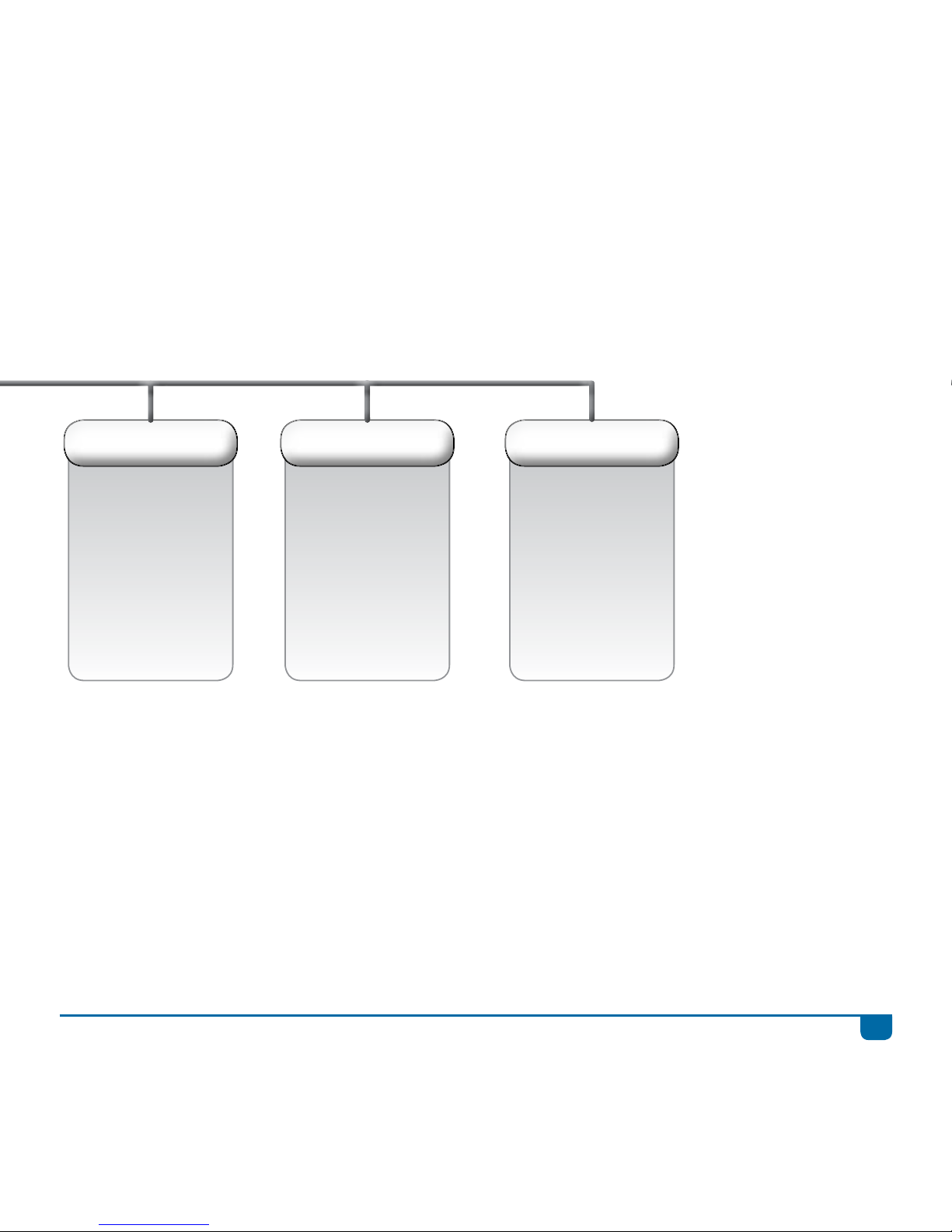
8
DStv Explora Quick Guide
Apps
• News24
• Weather
• SuperSport
Active
• Brands On
Demand
Etc...
Settings
• User Preferences
• Parental Control
• System Settings
• Satellite Settings
Help
• Contact Us
• Mail Messages
• General
Information
• Tools
• Explora Videos
Apps
Your one stop access to all the interactive
services available on your DStv Explora.
Press OK while watching TV for quick access to
the list of available apps.
Settings
This section of the menu includes all settings
that you can personalise, together with Parental
Control, Satellite Settings and more. This is also
where you enable the Connected Services.
Help
Here you can find our contact details, your mail
messages as well as Information Central (which
you need when contacting our call centre). You
can also test the internet connection on your
DStv Explora here.
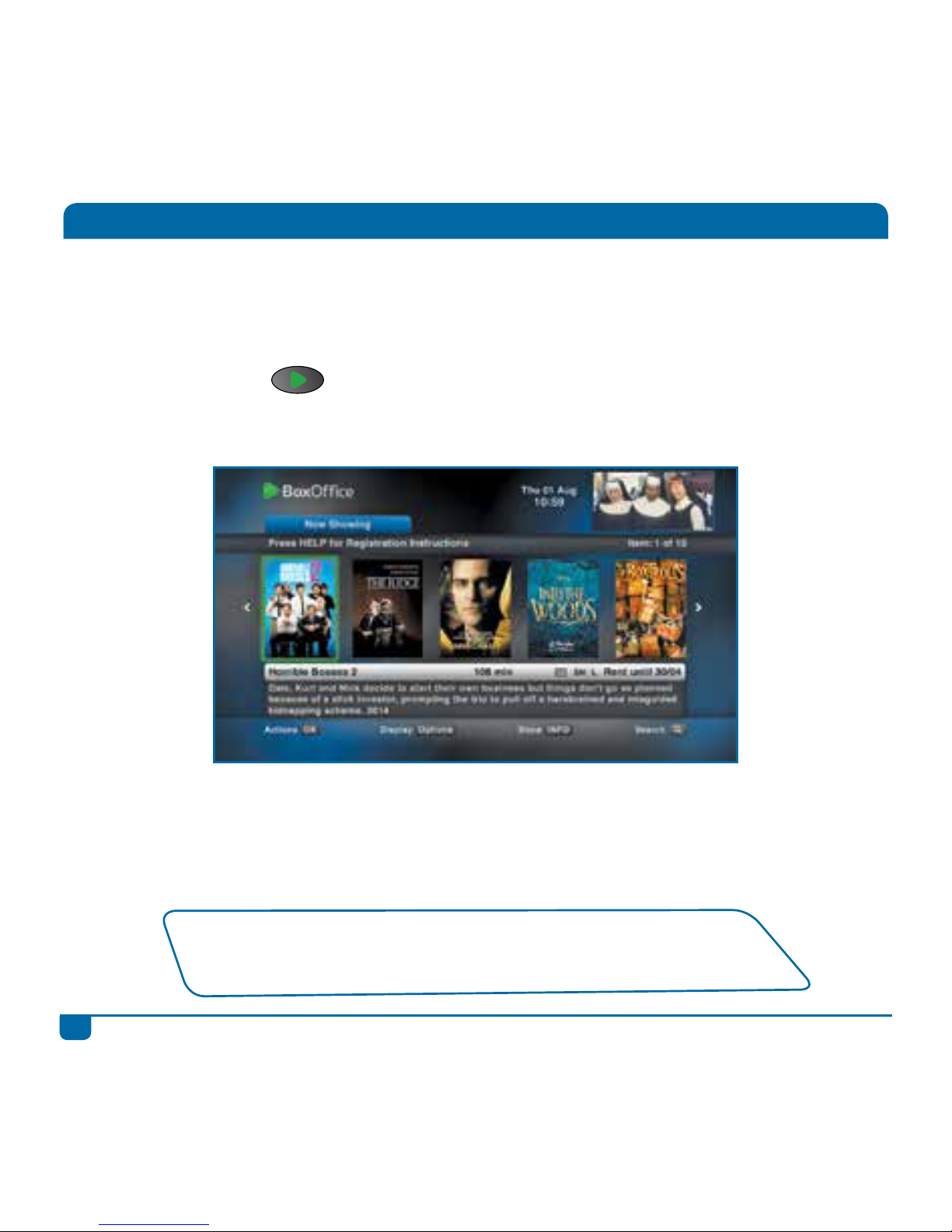
9
DStv Explora Quick Guide
BoxOffice
Rent blockbuster movies from the comfort of your home with BoxOffice, and keep them for 48
hours. With a selection of the hottest movies available to rent and watch instantly on your DStv
Explora, there’s never been a better time to plan a big night in.
Press the BOXOFFICE
button to go directly to the selection of available movies.
Note: BoxOffice is only available in selected countries on selected packages.
Press SEARCH to quickly find a BoxOffice movie.
Visit dstv.com/boxoffice for more information and for other great ways to enjoy the freshest
movies.
There are no BoxOffice movies listed when the DStv Explora is first installed. The
movies will start downloading as soon as installation is complete. Please be patient
while we download these to your DStv Explora.
