DStv Drifta Quick Manual

Quick Guide
v1.3
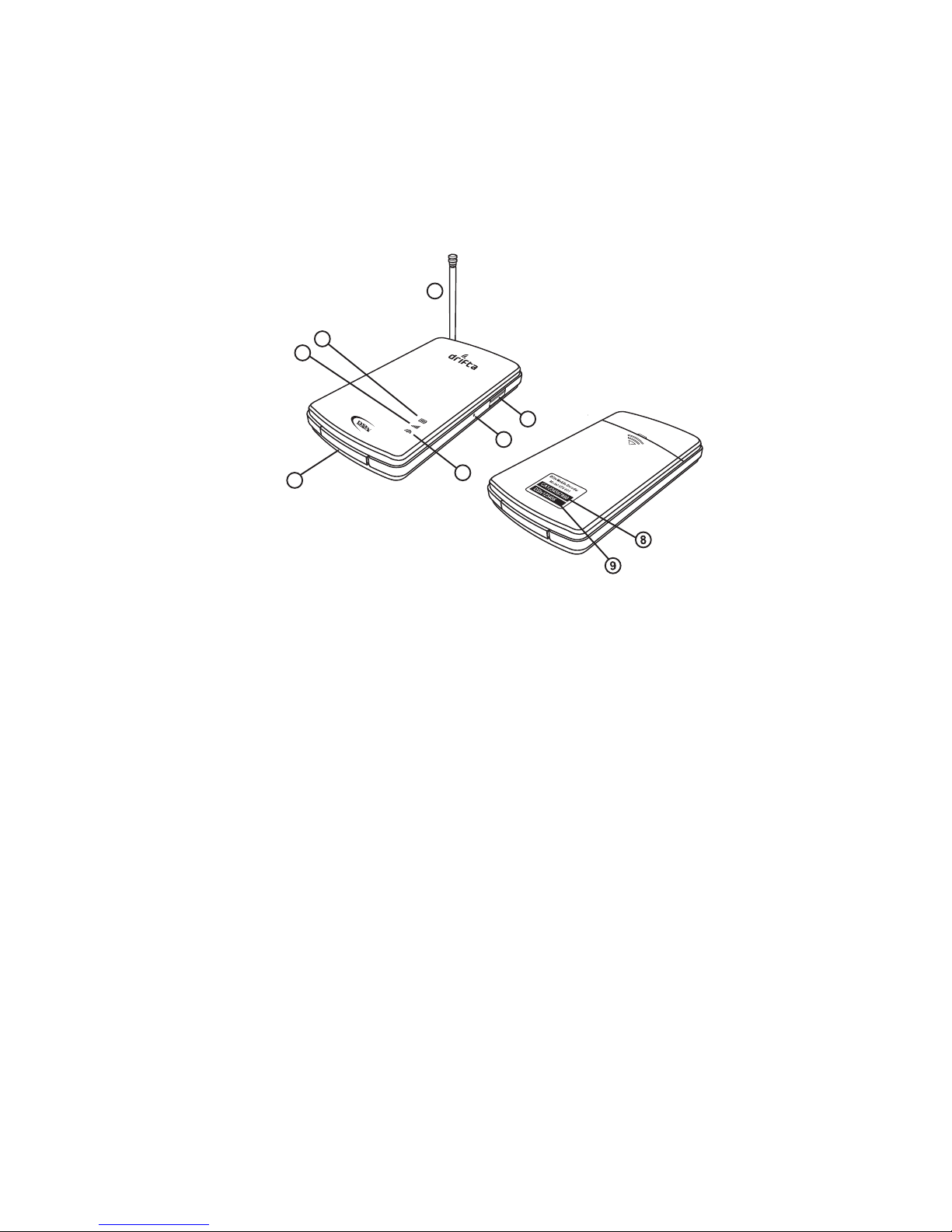
Welcome to the exciting world of DStv Mobile. With your Drifta DStv Mobile Decoder, you will be able to
connect to DVB-H broadcast mobile TV and have access to DStv Mobile content live on your phone,
tablet or PC.
This guide will help you connect the Drifta to your viewing device so you can start watching right away.
The Drifta DStv Mobile Decoder
Included with the Drifta device are a battery, USB cable, power adaptor and Drifta application CD and this
quick guide.
1. Antenna for receiving the DVB-H signal.Important: This can be extended and positioned
vertically to improve signal reception.
2. Power light indicates the battery power status.When the Drifta is plugged in to a USB port or charger:
• Red steady light - Battery charging.
• Green steady light - Battery fully charged.
When the Drifta is turned on, the light will icker for 3 seconds:
• Red icker - Battery level is 30% full or less.
• Orange icker - Battery level is 30 to 70 % full.
• Green icker – Battery is 70% full or more.
3. DVB-H signal light indicates the status of DVB-H reception:
• Green fast ickering light - Drifta is booting up.
• Green slow ickering light - Drifta is searching for DVB-H signal.
• Green steady light - DVB-H signal searching complete and ready to connect to a device.
• Orange steady light – Drifta failed to nd a DVB-H signal.
• Red steady light – Error. Reset the Drifta.
4. Data light indicates the data transmission status with the pairing device:
• Light is off – No data transmission is taking place.
• Green steady light - Drifta is ready to transmit data to a pairing device.
• Green slow ickering light - Drifta is transmitting data to a paired device.
5. Power Button turns the Drifta on or o. Press and hold to power on. Press and hold for three
seconds to power o.
6. Reset Button (pin hole) is used to reset the Drifta to factory settings. (See resetting instructions
further on).
7. Mini USB is used with a USB cable to connect the Drifta to a PC or a USB power adaptor.
8. CAS Number is used in conjunction with the Device Serial Number when activating the device.
9. Device ID is used when pairing with a viewing device over Wi-Fi.
5
6
4
3
2
1
7
Back
Front
