Page 1
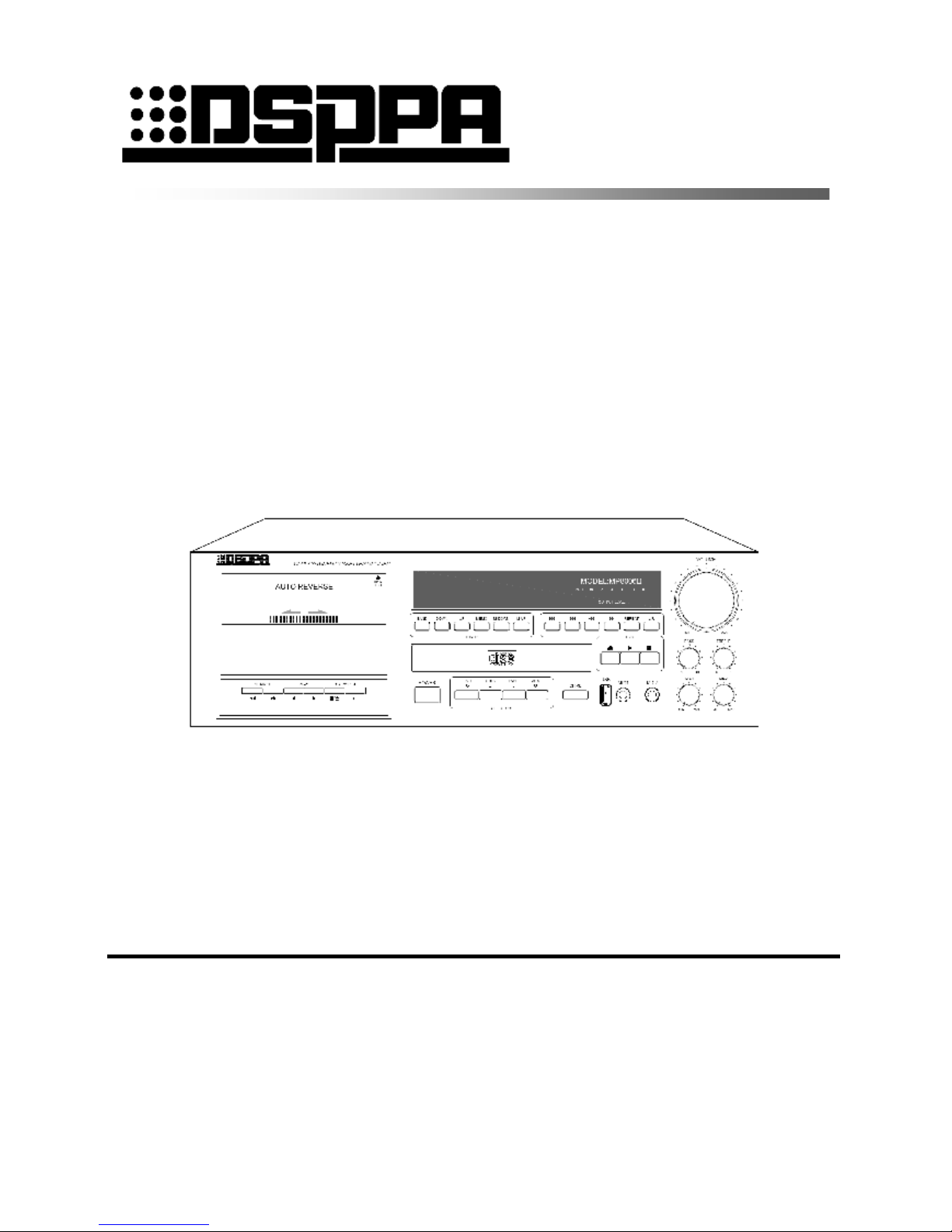
PUBLIC ADDRESS SYSTEM
DVDPLAYER/TUNER/CASSETTE/AMPLIFIER
MP8006II
MP8012II
MP8025II
MP8035II
Operation Manual
Welcome to enter my PA system. Please read the manual carefully before use to facilitate your better
application of the equipment.
DSPPA Acoustic Technology Co., Ltd.
http://www.DSPPA.com
Page 2
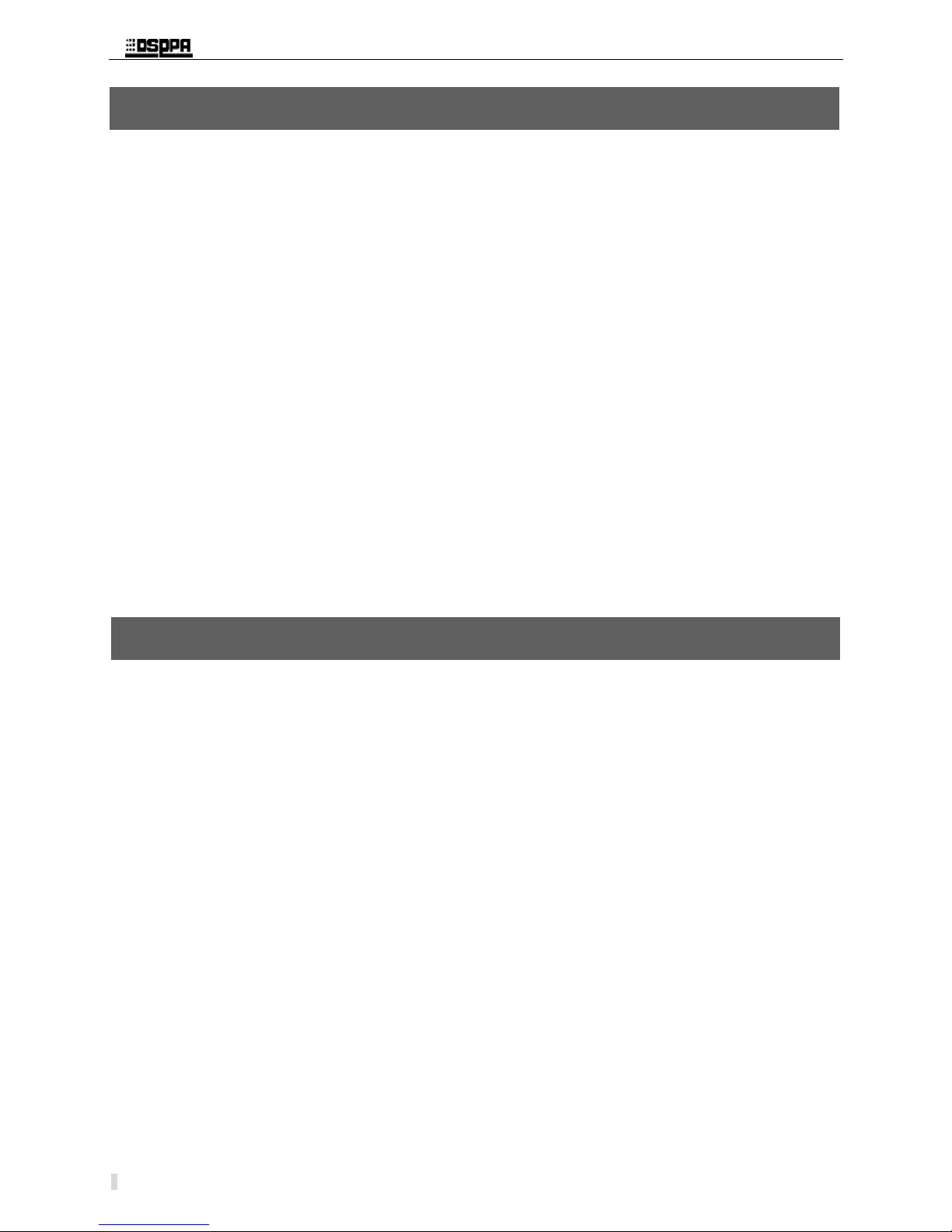
* * Public Address System DVD/Radio/Cassette/Broadcast Power Amplifier
1
l Do NOT plug the equipment to the grid before connecting the system lines securely.
l Be sure to connect the equipment to the voltage in accordance with the one required by the equipment;
otherwise, the equipment may be burnt.
l Since dangerous voltage exists in the equipment, do NOT open the housing to avoid electric shock.
l When the power switch of the equipment is in “Off” state, the equipment isn’t disconnected completely
from the grid. For safety, please unplug the power cord when the equipment is not used.
l Do NOT place the equipment in places that are very hot or cold.
l Please ensure the equipment operates in well-ventilated conditions to avoid overheating the equipment.
l Please switch off the master power switch when the equipment is not used for long time or when it is cloudy
and moist.
l Do unplug the power cord to ensure the equipment is disconnected from the grid before removing or
reinstalling any part of the equipment and disconnecting or rewiring any electric plug or other wiring of the
equipment.
l In case of a failure, the unauthorized non-professional shall not disassemble the housing to maintain, so as
not to lead to an accident or increase the damage degree of the equipment.
l Do NOT locate any corrosive substance near or on the equipment.
l DVD/MP3/CD Player, Digital Tuner, Full-logic Cassette and Amplifier all in one.
l Fluorescence digital display, totally-digitalized tactile control.
l Two Microphone inputs, one AUX input and one AUX output for linking、 one Video output.
l Equipped with USB interface, supports common USB flash disk, mobile hard disk, etc.
l Built-in chime generator.
l Tow levels of priority muting: MIC1>Chime.
l Individual volume control for each MIC input, master bass, treble, output volume control.
l 100V and 70V fixed-voltage output and 4Ω-16Ω fixed-resistance (balanced, not grounded) output.
l 5 LED level meter.
PRECAUTIONS
FEATURES
Page 3
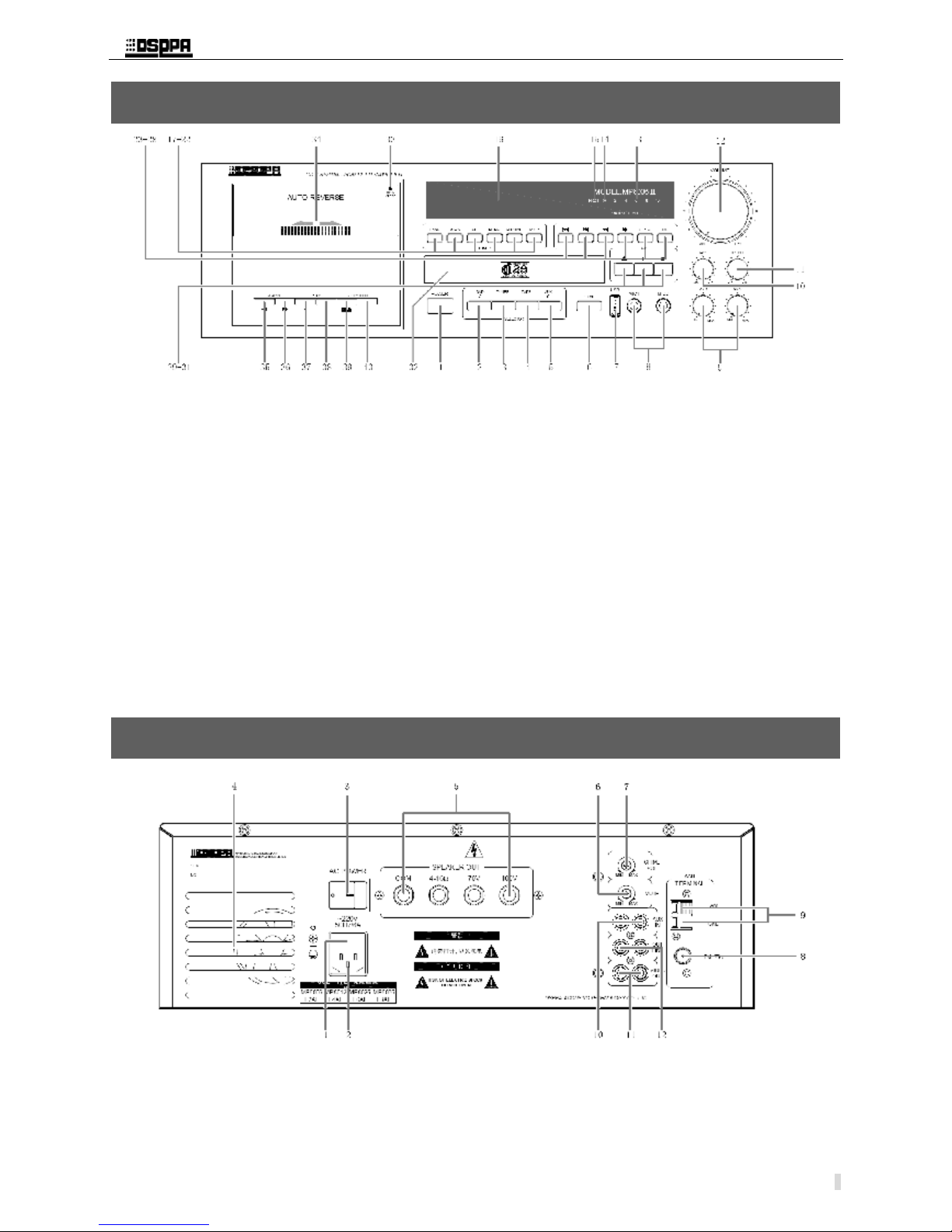
* * Public Address System DVD/Radio/Cassette/Broadcast Power Amplifier
2
1 Power switch 15 Protect indicator 28 DVD-L/R Track Select
2 Selector-CD 16 VFD 29 DVD-Open/Close Door
3 Selector-TUNER 17 TUNER-Band 30 DVD-Play
4 Selector-DECK 18 TUNER-Scan high→low 31 DVD-Stop
5 Selector-AUX 19 TUNER-Scan low→high 32 DVD-Door
6 Chime button 20 TUNER-Memory 33 DECK-Close Door
7 USB jack 21 TUNER-Memo 1→20 34 DECK-Door
8 Mic1,Mic2 jacks 22 TUNER-Memo 20→1 35 DECK-Rewind
9 Mic1,Mic2 volumes 23 DVD-Skip down 36 DECK-Fast forward
10 Bass control 24 DVD-Skip up 37 DECK-Left Play
11 Treble control 25 DVD-Search down 38 DECK-Right Play
12 Main volume 26 DVD-Search up 39 DECK-Stop/Open door
13 Output level meter 27 DVD-Repeat Play 40 DECK-Record
14 Power indicator
Note : When all 5 LED level meters remain lit, sound is distorted. In such case, adjusting each volume control
button till LED 4 and LED 5 flash.
1 AC fuse 5 Output terminals 9 Am antenna terminal
2 Power Supply Input 6 Mute control 10 AUX in jack
3 AC Power Switch 7 Chime volume 11 Video out jack
4 fan 8 FM antenna terminal 12 AUX out jack
FRONT PANEL
REAR PANEL
Page 4
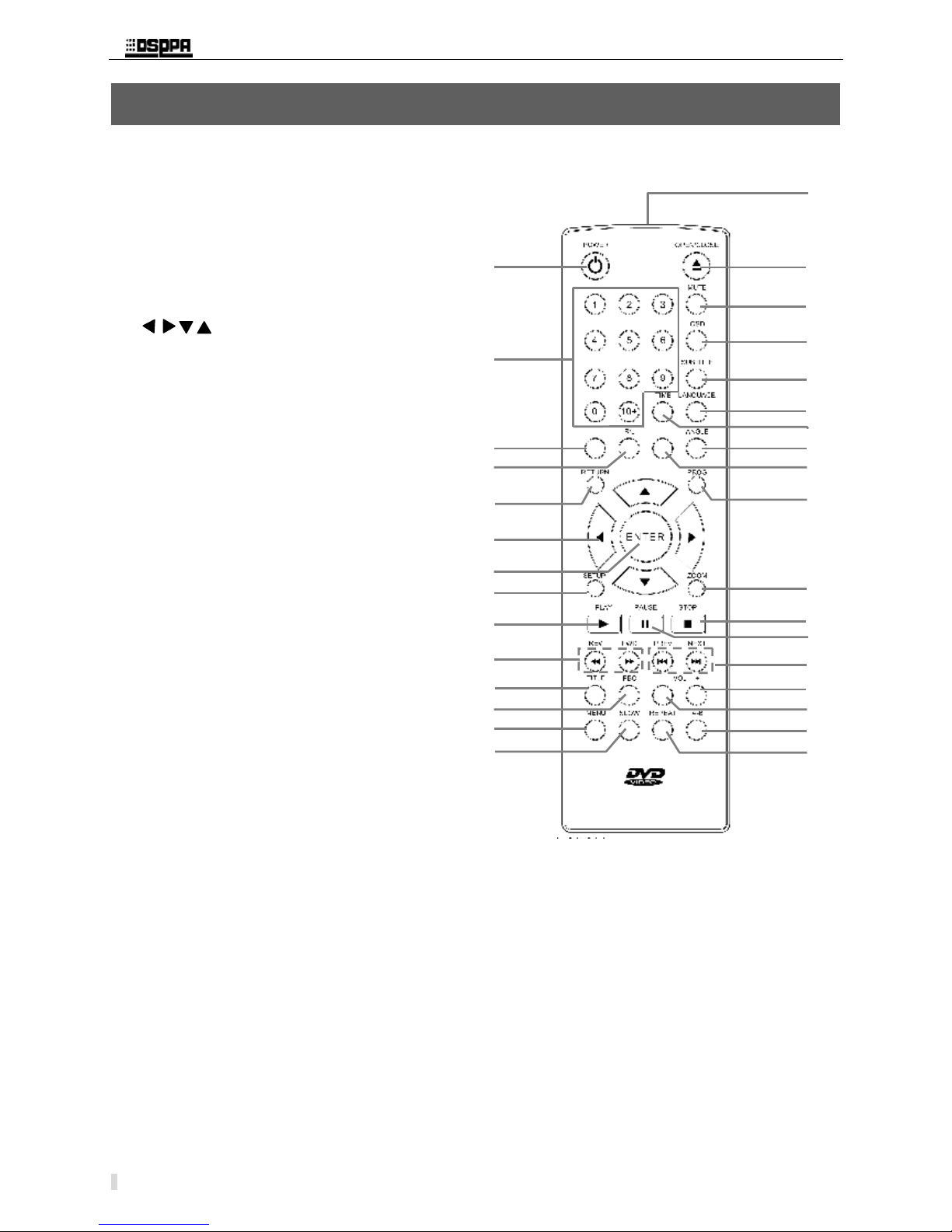
* * Public Address System DVD/Radio/Cassette/Broadcast Power Amplifier
3
1) POWER: Switch On/Off the power supply
2) [0~9], [+10]: Number keys, [+10] for inputting
a number greater than 10
3) AV/PSCAN: Video output terminal selection
4) R/L: Switch sound channel
5) RETURN: Return to chapter or contents
6) : Direction keys
7) ENTER: Confirm the operation selected
8) SETUP: System function settings
9) PLAY: Play key
10) [REV] & [FWD]: FR and FF key
11) TITLE: Select the title/menu of a DVD
12) PBC: Open or close the menu of a VCD
13) MENU: Selection key for DVD menu
14) SLOW: Play at lower speed
15) REPEAT: Select Repeat mode
16) A-B: Repeat fragment
17) VOL-: Volume down
18) VOL+: Volume up
19) [PREV] & [NEXT]: PREV for selecting the
previous chapter or song, NEXT for selecting
the next chapter or song
20) PAUSE: Pause during play
21) STOP: Stop playing
22) ZOOM: Zoom in the image
23) PROG: Prior program for playing songs
according to the preset order
24) AUDIO: Select sound effect
25) ANGLE: Select a different viewing angle
26) TIME: Time-controlled playing, start to play
from the selected start time
27) LANGUAGE: Select a language
28) SUBTITLE: Select subtitle
29) OSD: On screen display, display the play state
30) MUTE: Eliminate or restore the sound
31) OPEN/CLOSE: Eject or inject the room
32) REMOTE TRANSMITTER
Description of Remote Controller Functions
1
2
3
4
5
6
7
8
9
10
11
12 13 14 32
31
30
29
28
27
26
25
24
23
22
21
20
19
18
17
16
15
AUDIO
AV/PSCAN
RC11
Page 5

* * Public Address System DVD/Radio/Cassette/Broadcast Power Amplifier
4
33)
Note:
l Never connect two hot terminals (labeled 4Ω, 70V, 100V) together.
l Only choose one pair of output terminals for speaker connection. The connection ways shall be COM-4Ω /
COM-70V / COM-100V.
SYSTEM WIRING
FM ANT
AM ANT
To TV video Input
To TV audio Input
or Amplifier
Connect with a
console
Page 6

* * Public Address System DVD/Radio/Cassette/Broadcast Power Amplifier
5
This machine has the function of memorizing the selection of source of sound after shutdown, so it works in the state
of source of sound before the last shutdown after each startup. The “POWER” switch of this machine can work only
after the master switch for power supply ‘AC POWER’ on the rear panel is switched on. It is not suitable to
frequently turn on or off the master switch for power supply AC POWER frequently. After the master switch is
off, you need to wait 30 seconds if you want to turn it on once again. 10 seconds after the startup, the machine
automatically enters the state of playing the source of sound Regulating the main volume knob ‘VOLUME’ (11), and
high and low volume regulating knobs ‘BASS’ and ‘ Treble’ (9, 10) can obtain proper broadcasting sound.
This machine works in four playing modes: DVD, tuning radio, cassette and auxiliary sound source.
The DVD mode supports music files in formats of DVD, Super VCD, VCD, MP3, MP4, CD, etc, and the machine in
this mode has the function of video output.
1. Characteristics of DVD Mode
Ø Ultra strong compatibility with discs in
formats of DVD, super VCD, VCD, CD,
MP3, MP4, MP3+JPEG, PICTURE-CD,
CD-R, etc.
Ø Digital image adjusting technology for
adjusting the acutance, brightness, contrast,
chroma and saturation of the image.
Ø Having functions of multi-step forwarding,
multi-step rewind, advanced slow play, slow
reverse, step, replay and programming
play.
Ø Selection among multiple languages and
captions, with functions of angular selection,
picture enlarging, etc.
Ø Full compatibility with PAL/NTSC system.
2. Select DVD Mode
Please press the ‘DVD’ key in program selection
keypads of this machine to convert the working
mode of the device into the DVD mode. At this
time, the startup picture appears on the screen.
This indicates that the user can perform the next
operation.
The operation in DVD mode can be performed
through functional keypads on the panel of this
machine and also the remote controller. By
contrast, the remote controller can make the
operation more convenient and flexible.
Therefore, we mainly take operations by remote
controller as example for basic operation methods 46
of the DVD mode we introduce to the user. 47
Caution: when various functional operations are 48
performed in DVD mode, a prompt of “ ” on 49
the screen indicates that the operations the 50
user performs currently fail or are denied by 51
the machine. 52
When this machine plays MP3 programs, this 53
device will illuminate a blue round point ‘●’to 54
indicate a carry if the number of chapters 55
exceeds 99. 56
3. Play Discs 57
Applicable to DVD/Super VCD/VCD/CD/MP3/ 58
MP4 Disc 59
Press the key at the right of the disc cabin, 60
and then the fluorescent screen (screen) displays a 61
word “OPEN” and the machine pops up the disc 62
tray. Press the key once again after you load a 63
disc. The fluorescent screen (or screen) displays 64
“CLOSE” and the machine retracts the disc tray; 65
or press the “OPEN/CLOSE” keypad on the 66
remote controller and the disc tray automatically 67
pops up. When you put the disc in the disc tray, 68
please put it in with keeping the tag surface 69
upwards. Then press the “OPEN/CLOSE” keypad 70
on the remote controller, the tray automatically 71
retracts and the machine begins to read the disc 72
and automatically recognize the format of the disc 73
to display it on the screen. 74
Use Method
DVD Mode
1. Characteristics of DVD Mode
Ø Ultra stro
ng compatibility with discs in
formats of DVD, super VCD, VCD, CD,
MP3, MP4, MP3+JPEG, PICTURE-
CD,
CD-R, etc.
Ø
Digital image adjusting technology for
adjusting the acutance, brightness, contrast,
chrome and saturation of the image.
Ø Having functions of multi-
step forwarding,
multi-
step rewind, advanced slow play, slow
reverse, step, replay and programming play.
Ø
Selection among multiple languages and
captions, with functions of angular selection,
picture enlarging, etc.
Ø Full compatibility with PAL/NTSC system.
2. Select DVD Mode
Please press the ‘DVD
’ key in program selection
keypads of this machine to convert the working
mode of the device into the DVD
mode. At this
time, the startup picture appears on the screen.
This indicates that the user can perform the
next
operation.
The operation in DVD mode can be performed
through functional keypads on the panel of this
machine and also the remote controller. By
contrast, the remote controller can make the
operation more convenient and flexible.
Therefore, we mainly take operations by remote
Page 7

* * Public Address System DVD/Radio/Cassette/Broadcast Power Amplifier
6
4. PAUSE:
Ø In normal playing state, press the key or
key on the remote controller and the
machine pauses playing.
Ø Then press the key and the machine is
restored to the normal playing state.
5. STOP:
Ø When the machine works in normal playing
state, press the key and the machine
escapes to the startup picture to enter the
STOP-bound state. At this time, this machine
automatically memorizes the point when the
machine stops playing. The screen displays
characters “Stop-bound” . In state of
Stop-bound, press the PLAY key and this
machine will continue to play the disc from
the original stop point. Then, the screen
displays characters “Restore Play”.
Ø When the machine works in normal playing
state, press the key without break for two
times and the machine escapes to the startup
picture to enter the STOP state. At this time,
press the key and the machine will play
the disc from the beginning.
6. Volume Control:
Mute Playing
When a program is normally played, press the
“MUTE” key on the remote controller and the
screen displays “MUTE”. Press the “ MUTE” key
once again and the audio output of the machine is
restored.
Volume Control
Pressing the “ VOL+” and “ VOL-” keypads can
adjust the output volume of this machine.
7. Menu Playing
Applicable to DVD/Super VCD/VCD
Ø When the machine plays discs in formats of
super VCD and VCD2.0, pressing the “PBC”
keypad can enable or disable the function of
menu playing. In the state of enabling the
function of menu playing, pressing the
“RETURN” key in playing process can return
to the program option menu of the disc.
Ø When DVD discs are played, pressing the
“MENU” key can enter the program option 51
menu for disc. 52
Using in the option menu can 53
select different chapters. You can press the 54
“ENTER” key or key to start playing, and 55
also can directly choose to play corresponding 56
chapters using numeral keys. 57
8. Time-Selecting Playing 58
Ø For DVD discs, press the “TIME” key and the 59
screen displays: Title 01/04 Chapter 001/026 60
Time 00:45. In the display of this screen, you 61
can use the , keys to move the cursor 62
and then use numeral keys to change the 63
numbers of the title, chapter or time of the 64
section you want to play, and then press the 65
“ENTER” key. 66
Ø For VCD discs, press the “TIME” key and the 67
screen displays: chapter 02/11 PBC TIME 00: 68
00: 45. In the display of this screen, you can 69
use the , keys to move the cursor and 70
then use numeral keys to change the numbers 71
of the title or time of the section you want to 72
play, and then press the “ENTER” key. 73
Ø For CD/MP3 discs, press the “TIME” key and 74
the screen displays: chapter 02/11 PBC TIME 75
00: 00: 45. In the display of this screen, you 76
can use the , keys to move the cursor 77
and then use numeral keys to change the 78
numbers of the title or time of the section you 79
want to play, and then press the “ENTER” . 80
9. Skip Playing: 81
Ø In the playing process, press the key to 82
select the next chapter or chapter and the 83
screen displays “NEXT ”. 84
Ø In the playing process, press the key to 85
select the next chapter or chapter and the 86
screen displays “NEXT ”. 87
10. Rapid Playing: 88
Ø Press the forward key and the machine 89
plays the disc at a higher speed forward. 90
Continuously press the key and this 91
machine search forward at the following 92
several different speeds: 93
94
Caution
1. When the machine plays some discs, you need to press the PLAY key on the
remote controller and then the machine can begin to play them.
2. Please do not push or pull the disc cabin with force by your hands to avoid the
DVD mechanism from being damaged.
Forward Χ2
Forward Χ4
Forward Χ8
Forward Χ20
Play
4. PAUSE:
Ø In normal playing state, press the
key or
key on the remote controller and the
machine pauses playing.
Ø Then press the
key and the machine is
restored to the normal playing state.
5. STOP:
Ø
When the machine works in normal playing
state, press the
key and the machine
escapes to the startup picture to enter the
STOP-
bound state. At this time, this machine
automatically memorizes the point when the
machine stops play
ing. The screen displays
characters “Stop-bound
”. In state of
Stop-
bound, press the PLAY key and this
machine will continue to play the disc from
the original stop point. Then, the screen
displays characters “Restore Play”.
Ø When the machine works in normal
playing
state, press the
key without break for two
times and the machine escapes to the startup
picture to enter the STOP state. At this time,
press the
key and the machine will play
the disc from the beginning.
6. Volume Control:
Mute Playing
When a program is normally played, press the
“MUTE
” key on the remote controller and the
screen displays “MUTE”. Press the “MUTE
” key
once again and the audio output of the machine is
restored.
Volume Control
Pressing the “VOL+” and “VOL-
” keypads can
adjust the output volume of this machine.
7. Menu Playing
Applicable to DVD/Super VCD/VCD
Ø
When the machine plays discs in formats of
super VCD and VCD2.0, pressing the “PBC”
keypad can enable or disable the function of
men
u playing. In the state of enabling the
function of menu playing, pressing the
“RETURN
” key in playing process can return
to the program option menu of the disc.
Ø When DVD discs are played, pressing the
Page 8

* * Public Address System DVD/Radio/Cassette/Broadcast Power Amplifier
7
Ø Press the REW key and the machine
continuously plays the disc backward.
Continuously press:
Caution: No sound is output in the state of Rapid
Playing. If you want to restore the machine to
the normal playing state, then press the
key.
11. Slow Playing
In the playing process, press the "SLOW" key
and the machine will enter the state of SLOW
PLAYING. Press the “SLOW” key without break
and the machine plays discs at a slow speed in the
following several different modes.
Caution: No audio is output in the state of SLOW
PLAYING. If you want to restore the machine
to the normal playing state, press the key.
12. Replay
Ø When the machine plays discs in formats of
DVD/super VCD/VCD/CD, pressing the
“REPEAT” key can select different repeated
playing modes, including chapter or song
replay and title or full disc replay.
Ø When the machine plays discs in the format of
MP3, the Replay mode includes four states,
namely, single song replay, list replay and full
disc replay.
Caution: Discs in formats of super VCD and
VCD2.0 cannot be replayed in the state of
menu playing.
13. Programming Playing:
Warning: The programming playing cannot be
applied to discs in the format of MP3.
This function is applicable to disks in formats
of super VCD/VCD/CD.
Ø In the state of PLAY or STOP, press the
“PROG” key to enter the programming
editing menu shown by the following figure.
The user can arrange the order in which
chapters are played according to his or her
favorites.
50
51
52
53
54
55
56
57
58
Ø Press four arrow keys to move 59
among the programming serial numbers and 60
directly press the numeric key to set up the 61
play list. After editing the play sequence, 62
select the "Play" option of the screen and 63
press the "ENTER" key to confirm. the screen 64
will display "Programming Play" typeface. If 65
you need to cancel the programming, select 66
the "Clean Up" option and press the 67
"ENTER" key to exit from the programming 68
menu. 69
For DVD with Multiple Titles and Sections 70
In play or halt state, press the “PROG” key to 71
enter the program-editing menu. users can edit 72
the title and play sequence of the section 73
according to their preference. Input the 74
numeric characters representing the title in the 75
“T” corresponding place and output the 76
numeric characters representing the section in 77
the “C” corresponding place. It’d better to 78
place the cursor to select the “Play” option 79
and then to press the “ENTER" key. It is 80
shown as follows: 81
82
83
84
85
86
87
88
89
14. Track Selection 90
Applicable to VCD/CD disk 91
For VCD disk, Pressing the “R/L” key will result 92
in the following change: 93
94
Track: [Stereo]
Track: [Left Track]
Track: [Right Track]
Track: [A/sing left]
Track: [A/sing right]
Program
Play Cleanup
1[
––
] 5[
––
] 9[
––
] 13[
––
]
2[
––
] 6[
––
] 10[
––
] 14[
––
]
3[
––
] 7[
––
] 11[
––
] 15[
––
]
Program
Play Cleanup
T C
01:02
–– :––
–– :––
–– :––
T C
–– :––
–– :––
–– :––
–– :––
T C
–– :––
–– :––
–– :––
–– :––
T C
–– :––
–– :––
–– :––
–– :––
Slow forward
1/2
Slow forward
1/3
Slow forward
1/4
Slow forward
1/5
Slow forward
1/6
Play
Slow forward
1/7
Replay: [off]
Replay: [chapter]/[song]
Replay: [title]/[full disc]
Replay: [off]
Replay: [song replay]
Replay: [list replay]
Replay: [full disc replay]
Ø
Press the REW
key and the machine
continuously plays the disc backward.
Continuously press:
Caution: No sound is output in the state of Rapid
Playing. If you want to restore the machine to
the normal playing state, then press the
key.
11. Slow Playing
In the playing process, press the "SLOW
" key and
the machine will enter the state of SLOW
PLAYING. Press the “SLOW”
key without break
and the machine plays discs at a slow speed in the
following several different modes.
Caution: No aud
io is output in the state of SLOW
PLAYING. If you want to restore the machine
to the normal playing state, press the key.
12. Replay
Ø
When the machine plays discs in formats of
DVD/super VCD/VCD/CD, pressing
the
“REPEAT” key can se
lect different repeated
playing modes, including chapter or song
replay and title or full disc replay.
Ø
When the machine plays discs in the format of
MP3, the Replay mode includes four states,
namely, single song replay, list replay and full
disc replay.
Caution: Discs in formats of super VCD and
VCD2.0 cannot be replayed in the state of
menu playing.
13. Programming Playing:
Warning: The programming playing cannot be
applied to discs in the format of MP3.
This function is applicable to disks in formats
of super VCD/VCD/CD.
Ø
In the state of PLAY or STOP, press the
“PROG”
key to enter the programming
editing menu shown by the following figure.
The user can arrange the order in which
chapters are played according to his or her
favorites.
Fastreverse Χ2
Fastreverse Χ4
Fastreverse Χ8
Fastreverse Χ20
Play
Slow forward
1/2
Slow forward
1/3
Slow forward
1/4
Slow forward
1/5
Slow forward
1/6
Play
Slow forward
1/7
Replay: [off]
Replay: [chapter]/[song]
Replay: [title]/[full disc]
Replay: [off]
Replay: [song replay]
Replay: [list replay]
Replay: [full disc replay]
Page 9

* * Public Address System DVD/Radio/Cassette/Broadcast Power Amplifier
8
15. Angle Selection:
Applicable to the DVD disk
When playing DVD disk, press "ANGLE" key to
select scenes with different shooting angle. Angle
switching as follows:
Notes: This function is only applicable to the
DVD disk which has shot from only few
different angle. The angle switching number
depends on the disk production and its effect
subjects to the actual effect.
16. Subtitle Selection:
Applicable to DVD/Super VCD Disk
Press the “SUBTITLE" key to select the subtitle
class the users need. Every time you press the
selection key, it is switching one title, the screen
will display the selected subtitle language code.
17. Language Selection
Applicable to DVD/Super VCD Disk
Press "LANGUAGE" key to select the language
users need. Every time you press the selection key,
it is switching one kind of language, the screen
will display the language code.
18. Picture Zoom-In
When playing the disk, press the “ ZOOM” key,
the playing picture will zoom in. Press the
“ZOOM” key continuously to select picture of
different size, the screen will change as follows:
Use arrow keys to move the zoom-in
picture up, down, left and right so as to enjoy
different parts of the picture.
19. Screen Display
Ø For DVD disk, press the “OSD" key during
playing for the first time, the screen will
display the title, section information and
playing time of the disk. Press the “OSD” key
for the second time, the screen will display
language, subtitle and angle. Press the “OSD”
key for the third time, the screen display will
close.
Ø For super VCD disk, press the “OSD” key for
the first time during playing, the screen will
display the list, playing status and time
information. Press the “OSD” key again, the 49
screen will display the language and subtitle 50
information of the disk. 51
Ø For VCD disk, press the “OSD” key during 52
playing, the screen will display the list, 53
playing status and time information. Press the 54
“OSD” key again, the screen display will 55
close. 56
Ø For CD/MP3 disk, press the “OSD” key for 57
the first time during playing, the screen will 58
display the list and time information. Press the 59
“OSD” key again, the screen display will 60
close. 61
20. MP3 Playing 62
The screen will appear an operation menu during 63
MP3 disk playing, it is shown as follows (of 64
which the displaying contents depends on the 65
disk): 66
67
68
69
70
71
72
73
74
75
76
77
① Catalog Window: Displaying current path. 78
② File Window: Displaying files of the current 79
path. 80
③ Scroll Bar Window: Indicating the place 81
where the current files of file window are. 82
④ MP3 Play Icon 83
⑤ Play Icon of JEPG Picture. 84
The up and down arrow key and “ENTER” key 85
can be used to select the catalog during playing 86
the MP3 disk. The play list of catalog can be 87
selected with the same way to be played. 88
21. System Setup: 89
Press the "SETUP" key to enter the "System 90
Setup" setting interface, which is shown in 91
following figure. Users can set up the television 92
system, screen protection, video output, screen 93
picture scale, etc. 94
①
② ③ ④ ⑤
Angle 1/4
Angle 2/4
Angle 3/4
Angle 4/4
Zoom-in 2 Zoom-in 3 Zoom-in 4
Zoom-in
1/2
角度 4/4
Zoom-in
1/4
Zoom-in:
off
Zoom-in
1/3
15. Angle Selection:
Applicable to the DVD disk
When playing DVD disk, press "ANGLE
" key to
select scenes with different sho
oting angle. Angle
switching as follows:
Notes: This function is only applicable to the
DVD disk which has shot from only few
different angle. The angle switching number
depends on the disk production and its effect
subjects to the actual effect.
16. Subtitle Selection:
Applicable to DVD/Super VCD Disk
Press the “SUBTITLE
" key to select the subtitle
class the users need. Every time you press the
selection key, it is switching one title, the screen
will display the selected subtitle language code.
17. Language Selection
Applicable to DVD/Super VCD Disk
Press "LANGUAGE" key to select the language
users need. Every time you press the selection key,
it is switching one kind of language, the screen will
display the language code.
18. Picture Zoom-In
When playing the disk, press the “ZOOM” key,
the
playing picture will zoom in. Press the “ ZOOM”
key continuously to select picture of different size,
the screen will change as follows:
Use
arrow keys to move the zoom-
in
picture up, down, left and right so as to
enjoy
different parts of the picture.
19. Screen Display
Ø For DVD disk, press the “OSD
" key during
playing for the first time, the screen will
display the title, section information and
playing time of the disk. Press the “OSD
” key
for the second time, the scre
en will display
language, subtitle and angle. Press the “OSD
”
key for the third time, the screen display will
close.
Ø For super VCD disk, press the “OSD
” key for
the first time during playing, the screen will
display the list, playing status and time
Angle 1/4
Angle 2/4
Angle 3/4
Angle 4/4
Zoom-in 2 Zoom-in 3 Zoom-in 4
Zoom-in
1/2
角度 4/4
Zoom-in
1/4
Zoom-in:
off
Zoom-in
1/3
Page 10

* * Public Address System DVD/Radio/Cassette/Broadcast Power Amplifier
9
Ø Television System: Select the “ Television
System” option and press the “ ” key to enter
the lower menu. According to different
requirements, press the “ ” key to select
different television systems. The systems for
selections are: NTSC, PAL 60, PAL and
Automatic 4 types.
Ø Screen Protection: Select the “Screen
Protection” option, press the " " key to enter
the lower menu. The screen protection can be
set as “on” and “off” , if select the “on” when
the machine is in halt or still-picture state, it
will later enter the screen protection state.
Ø Video Output: Select the "Video Output"
option and press the “ ” key to enter the
lower menu. Press the “ ” key to select
different video output forms according to
various requirements, the form for selection
are: Video Component, TV-RGB, P-SCAN
YPBPR, PC-VGA, S-VIDEO 5 types.
Ø Screen Picture Scale: Select the “Screen
Picture Scale” option and press the " " key to
enter the lower menu. Press the “ ” key to
select different screen picture scale according
to various requirements, the forms for
selections are: 3PS, 4: 3LB and16: 9 three
types.
22. Language Setup:
Press the "SETUP" key and " " key to enter the
"Language Setup" setting interface, which is
shown as follows. Users can set up the options of
picture display language, audio language, subtitle
language, menu language:
Ø Picture Display Language: Select “Picture
Display Language” option and press " " key
to enter its submenu, types of language for
selection are: English, Chinese, German,
Spanish, French and Portugal 6 languages.
Ø Audio language: Select the “Audio Language”
option and press the “ ” key to enter its
submenu. The languages for selection are:
Chinese, English, Japanese, French, Spanish,
Portugal, Latin and German 8 languages.
Ø Subtitle language: Select the "Subtitle 47
Language" option, Press the key to enter 48
its submenu, the setting values for selection 49
are: Chinese, English, Japanese, French, 50
Spanish, Portugal, German and Latin. 51
Ø Menu language: Select the "Menu Language" 52
option, Press the key to enter its submenu. 53
The setting values for selection are: Chinese, 54
English, Japanese, French, Spanish, Portugal, 55
German and Latin. 56
Notes: setup of the picture displaying language, 57
audio language, subtitle language, menu 58
language needs disk support. 59
23. Video Setup 60
Press the “SETUP” key and key to enter the 61
“Language Setup” setting interface, which is 62
shown in the following figure: Users can set up 63
the brightness, contrast, color tone, saturation 64
option of the picture. 65
Brightness, Contrast, Color tone, Saturation 66
Select any one of the “Brightness”, “Contrast”, 67
“Color Tone”, “Saturation” options and press the 68
key to enter its submenu. Press the key 69
and key to regulate the setting values. 70
71
72
73
74
75
76
77
78
79
80
81
82
83
84
85
86
Ø
Television System: Select the “Television
System” option and press the
key to enter
the lower menu. According to different
requirements, press the
key t
o select
different television systems. The systems for
selections are: NTSC, PAL 60, PAL and
Automatic 4 types.
Ø
Screen Protection: Select the “Screen
Protection” option, press the
key to enter
the lower menu. The screen protection can be
set as “on” and
“off”, if select the “on” when
the machine is in halt or still-
picture state, it
will later enter the screen protection state.
Ø Video Output: Select the "
Video Output"
option and press the
key to enter the lower
menu. Press the
key to select different
video output forms according to various
requirements, the form for selection are: Video
Component, TV-RGB, P-
SCAN YPBPR,
PC-VGA, S-VIDEO 5 types.
Ø
Screen Picture Scale: Select the “Screen
Picture Scale” option and press the
key to
enter the lower menu. Press the
key to
select different screen picture scale according
to various requirements, the forms for
selections are: 3PS, 4: 3LB and16: 9 three
types.
22. Language Setup:
Press the "SETUP" key and
key to enter the
"Language Setup" setting interface, which
is
shown as follows. Users can set up the options of
picture display language, audio language, subtitle
language, menu language:
Ø
Picture Display Language: Select “Picture
Display Language” option and press
key
to enter its submenu, types of language for
selection are: English, Chinese, German,
Spanish, French and Portugal 6 languages.
Ø
Audio language: Select the “Audio
Language” option and press the
key to
enter its
Page 11

* * Public Address System DVD/Radio/Cassette/Broadcast Power Amplifier
10
1. Radio Receiving
Press “TUNER” key to access to radio mode, and the equipment will select built-in tuner as the sound source. If
the sound source was selected at the last shut-down, the equipment will access to radio state at the current
start-up, and the corresponding indicator is on. “TUNER” will be displayed for 1 second on the screen, and the
equipment will return to the received band, preset memory frequency or non-preset memory frequency at the last
use of radio sound source. At this moment, the following operations can be performed to the radio sound source.
Ø Band selection: Press BAND key to switch between FM and AM bands.
Ø Auto station search: Press and hold the DOWN or UP key for over 1 second, and the equipment will
automatically search for stations towards high frequency or low frequency, and the frequency displayed on the
screen will continuously flash. When a station is found, the frequency on the screen stops flashing, and the
current frequency found will be displayed on the screen. When the found signal is stereo signal and is strong
enough, “STEREO” sign will be lit on the screen; otherwise, the sign won’t be lit or flash.
Ø Manual station search: Slightly press the DOWN or UP key (held for not more than 1 second), and the equipment
will step once (50kHz per step for FM, and 9kHz per step for AM) towards high frequency or low frequency, and
the corresponding frequency will be displayed on the screen. Manual station search is suitable for searching a
station of which signal is weak.
Ø Station Storage: After a station is found, the station can be stored to the preset station storage No. by followings:
Press MEMO key, and “MEM” sign and a preset storage No. “CHXX” will flash on the right top corner of the
screen. Press M-DOWN or M-UP key to select one of the storage Nos. from CH10 to CH20, and then press the
MEMO key again to store the station found to the storage No.. After that, press M-DOWN or M-UP key to call
the station of the storage No.
2. Tape Playing
Press key Tape of the selector to play tape. Clean the magnet head after 10 hours playing so that the voice
quality is as fidelity as possible. After playing for 20-30 hours should delete the magnet by playing
magnet-deleting tape.
Ø Insert / Take out Tape Press the symbol STOP/OPEN to open the door of deck, insert or take out a cassette
tape and then close it.
Ø Rewinding Press to rewind the tape.
Ø Fast forward Press to forward the tape.
Ø Tape playing: Press or to play the tape, after playing one side the system will rewind automatically to
play another side. Press to have it stopped.
Ø Record: Only stop status, press ● to record the tape. you can record from the CD, tuner, AUX or MIC.
adjust the main volume controlling button, until LED element 3 (+6dB) and LED element 4 (+8dB)
shall flash .You can not record if tape is protected.
3. Using External Signal
Press key AUX for selecting external program from AUX port on rear panel.
收音及其他播放模式
adio and other broad
cost mode
Page 12

* * Public Address System DVD/Radio/Cassette/Broadcast Power Amplifier
11
4. Using Microphone
Volume down the Microphone Volume to avoid strong vibration when inserts a Microphone.
Insert the Microphone into socket MIC1 or MIC2 with a 6.35mm plug, and turn the relative Volume knob in a
moderate standard to avoid any damage. MIC1 have such a
priority that when it is sound all others signal that is playing
has to give way to it. This MUTE function is for
emergent speaking. We can also adjust the suppressing level
with MUTE on the rear panel. It is preset at MAX
before shipping from the factory.
5. Built-in Chime
Pressing key CHIME and melody ‘ 1 3 5 i ’ is to be played with the priority function same as MIC1. We can
also tune the volume of it by CHIME controller on the rear panel.
DVD/MP3/CD Section
Frequency response 20Hz-20kHz (±3dB)
Signal to Noise Ratio
98dB
Dynamic range
90dB
THD
0.005%
Wow & Flutter
Under the limited level
TUNER Section
AM
Sensitivity 50dBμ
Wave Band
522kHz-1620kHz
Band width
6kHz
Signal to Noise Ratio
60dB
FM
Sensitivity 52dBμ
Wave Band
87.0MHz-108.0MHz
Band width
15kHz
Signal to Noise Ratio
65dB
SPECIFICATIONS
MUTE
MAX MIN
Page 13

* * Public Address System DVD/Radio/Cassette/Broadcast Power Amplifier
12
Cassette Section
Tape Speed
4.76cm/sec
Wow & Flutter
Less Than 0.1%
Frequency response 125Hz-6.3kHz (±3dB)
Signal to Noise Ratio
50dB
Amplifier
Model
MP8006II MP8012II MP8025II MP8035II
Output 60W 120W 250W 350W
Output Regulation Less than 3dB, from off-load to full load
Speaker Output
Balanced 4-16Ω, 70V, 100V
AUX Out 0dBV
MIC1,2 : 600Ω, 2.5mV (±0.5mV ), unbalanced
Input
AUX : 10kΩ, 250mV (±50mV), unbalanced
Frequency Response
MIC : 100Hz-10kHz (±3dB); AUX : 100Hz-20kHz (±3dB)
Distortion
Less than 0.5% (1kHz , 1/3 rated power)
MIC1,2 : 66dB
Signal to Noise Ratio
AUX : 70dB
Bass : ±10dB (100Hz)
Tone
Treble : ±10dB (10kHz)
Protection AC fuse, DC voltage, overload and short circuit
Muting Function MIC1 overrides other input signals with 0 to -30 dB attenuation
Power Requirements AC220-240V/50-60Hz
Power Consumption 120W 250W 500W 650W
Outer Packing Size
(mm)
(L×W×H) 520×500×235
Unit Size (mm) (L×W×H) 430×400×132
Gross weight 16.5kg 17.5kg 20.3kg 22.4kg
Net weight 14kg 15kg 17.8kg 19.8kg
Specifications are subject to change without notice
DSPPA Acoustic Technology Co., Ltd.
