Page 1

Operation Instructions
"JOY" Series
Wel come to u se inte llige nt audi o syste m.
In or der to be tter us e the equ ipmen t, plea se read t his ins truct ion car efull y befor e using .
Gua ngzho u DSPPA Audi o Co., Lt d.
DSP PA tech nol ogy Tech nic al data a re subj ect to ch ange wi thout n otice |
Add ress Xia he Rd,J ian ggao B aiyun ,Guan gzhou Chi na:No .1 , ,
510 450Post C ode:
Tel:+ 86-20 -3716 6501
Web sit e:www. dsppa tec h.com
DM836 N
Smart music player with amplifier
Operation Instructions
"JOY" Series
Wel come to u se inte llige nt audi o syste m.
In or der to be tter us e the equ ipmen t, plea se read t his ins truct ion car efull y befor e using .
Gua ngzho u DSPPA Audi o Co., Lt d.
DSP PA tech nol ogy Tech nic al data a re subj ect to ch ange wi thout n otice |
Add ress Xia he Rd,J ian ggao B aiyun ,Guan gzhou Chi na:No .1 , ,
510 450Post C ode:
Tel:+ 86-20 -3716 6501
Web sit e:www. dsppa tec h.com
DM836 N
Smart music player with amplifier
Page 2
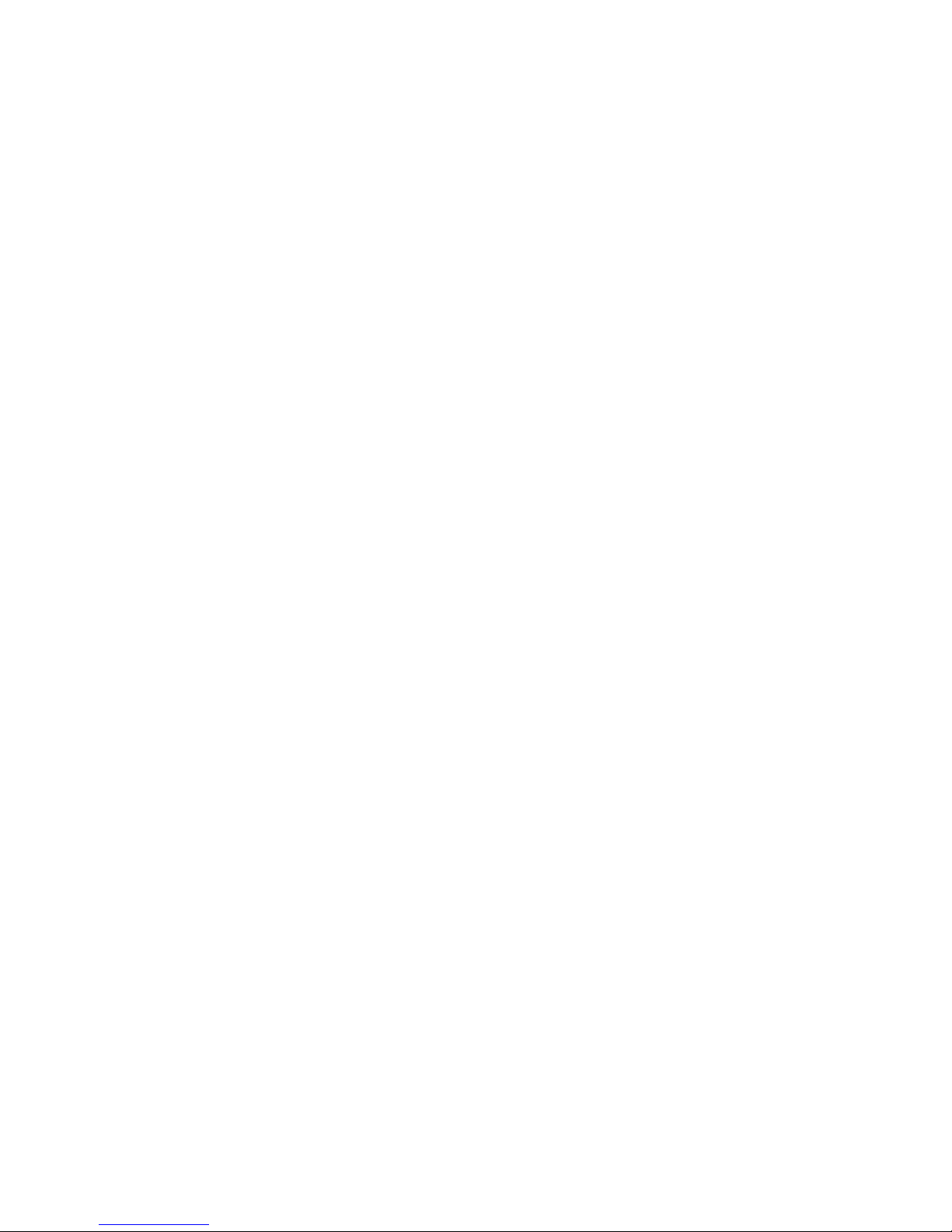
Page 3
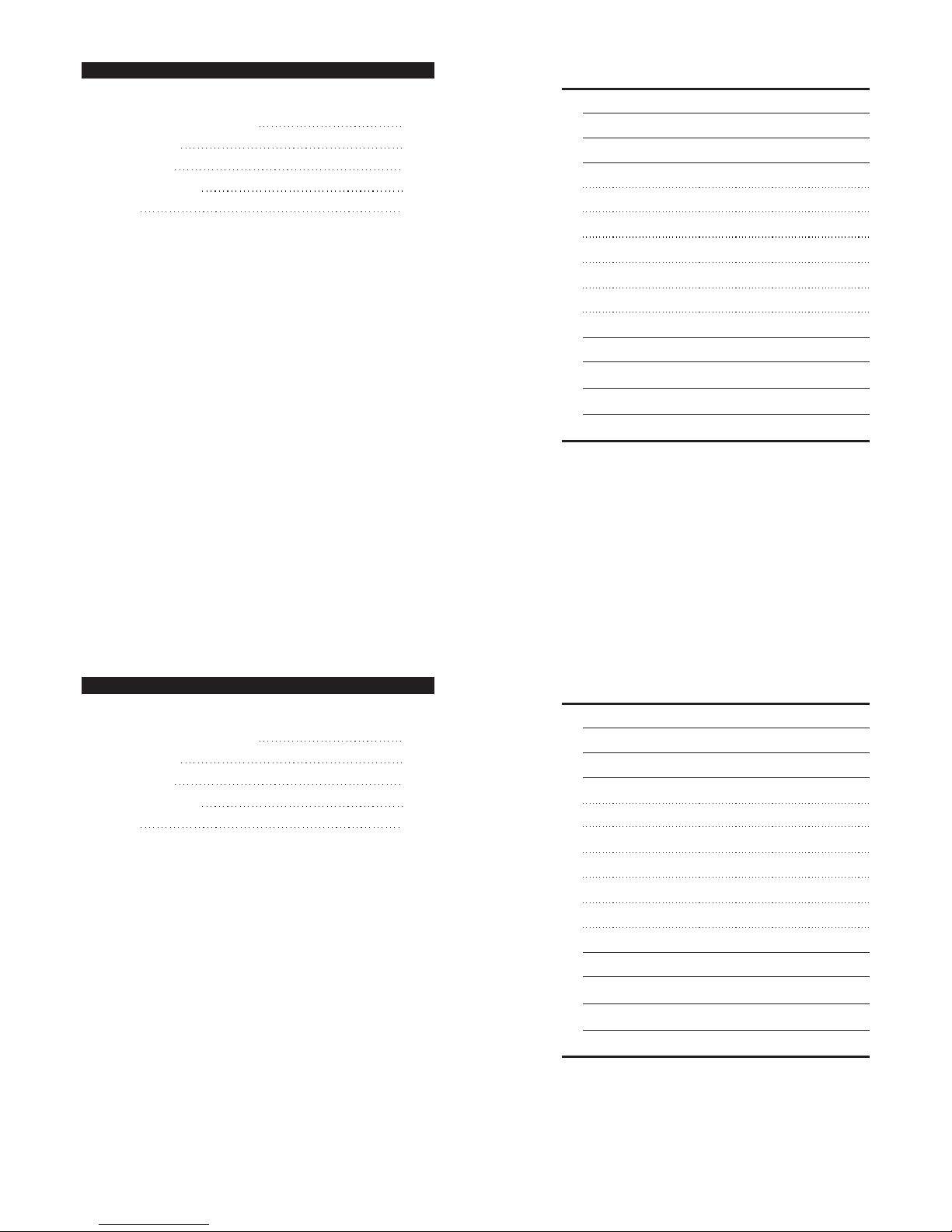
Performance Chara ct er is ti cs
Basic Function
Function Introd uc ti on
Bluetooth
Net Radio
Internal Music
SD
AUX
Internet Paging
Settings
Setting SIP
APP Cli en t
Performance Param et er
Packing list
1
2
3
16
17
CONTE NTS
3
4
5
6
8
8
9
18
19
Packing list
Component
Quantity
Smart music player wi th a mp li fi er
1
Mounting bracket
1
Operation instruc ti on s
1
Micro SD
1
2
Mounting screw
- 19 -
Performance Chara ct er is ti cs
Basic Function
Function Introd uc ti on
Bluetooth
Net Radio
Internal Music
SD
AUX
Internet Paging
Settings
Setting SIP
APP Cli en t
Performance Param et er
Packing list
1
2
3
16
17
CONTE NTS
3
4
5
6
8
8
9
18
19
Packing list
Component
Quantity
Smart music player wi th a mp li fi er
1
Mounting bracket
1
Operation instruc ti on s
1
Micro SD
1
2
Mounting screw
- 19 -
Page 4
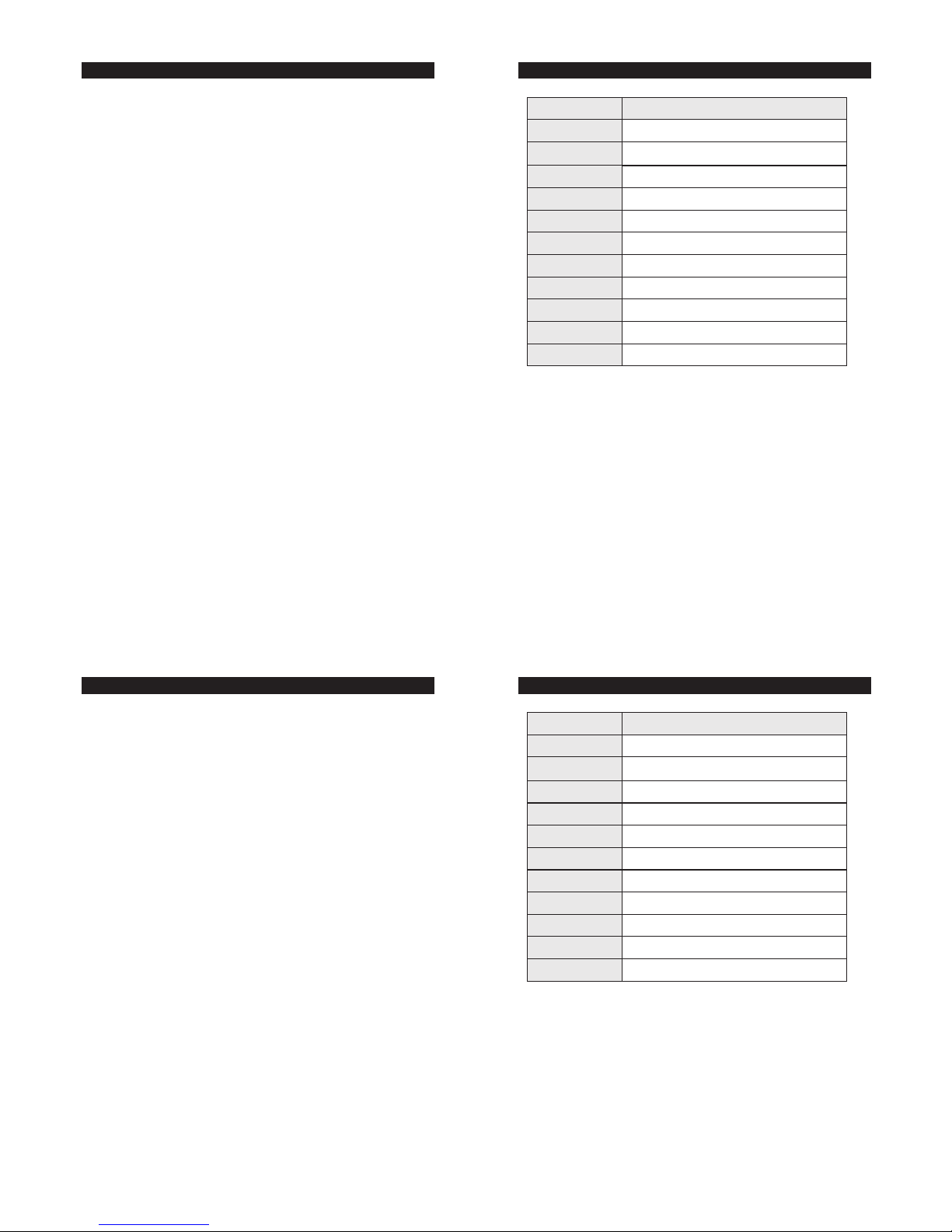
• Uni que a n d sim ple a p pe a ra n ce de sig n e nc o un t er s n eat l i ne s ,
ha v in g y ou ta s te th e h ar m on i ou s a nd si m pl e l ife .
• Fiv e i nc h c apa cit ive s c re e n, to uch o p er a ti o n of th e f ull s c re e n,
ad h er e t o m od e rn , f ash ion a n d ele gan t d es i gn co nce pt, a n d ado pt
gr a ph i ca l o per ati on in t er f ac e .
• Hav e f iv e s oun d s ou r ce s t o p la y, n ame ly Bl u et o ot h c onn ect ion ,
in t er n et ra dio , b ui l t- i n mus ic, S D c ard a n d AU X inp ut.
• Use C S R blu eto oth 4.0 , s up p or t a pt- X a lg o ri t hm , a nd pr o vi d e
lo s sl e ss mu sic p l ay wi th ex t re m el y l ow la t en c y.
• Hav e b ui l t- i n hig h-p erf orm anc e H i- F i gra de di g it a l pow er am p li f ie r,
an d 2 .1 ba s s sig nal o u tp u t.
• Hav e b ui l t- i n Sig maD SP au dio p r oc e ss o r and b u il t -i n t en- sta ge EQ
re g ul a ti o n to ac h ie v e mul tip le ch o ic e s of so u nd ef fe c ts an d d yn a mi c
sp e ct r um di spl ay.
• Sup por t m ul t ip l e aud io fo r ma t s: MP 3, WM A , WAV, AP E , FLA C,
AC C , OGG .
• Acc ord ing t o " We b er ' s Law o f Au d it i on " , uni que e x po n en t ia l v olu me
co n tr o l tec hno log y a da p ti n g to ea r c har act eri sti cs is eq uip ped f o r it.
• Hav e i nd e pe n de n t tim ing f u nc t io n a nd me m or y f unc tio n i n cas e
of po wer -do wn.
• Hav e R J4 5 n etw ork p o rt , h ost c a n be co n ne c te d t o t he ro ute r a nd
be co ntr oll ed to op era te th r ou g h spe cia lly d e si g ne d AP P c li e nt in
iP h on e a nd an d ro i d sma rt ph o ne .
• It ca n b e e xt e rn a ll y c onn ect ed to pa gin g c en t er s t o a ch i ev e v oic e p la y.
• Sup por t i nf r ar e d rem ote c o nt r ol fu nct ion , a nd op era te ea s il y a nd fa s t.
• Sup por t o nl i ne up gra de an d l oca l u pg r ad e .
- 1 -
Perf or mance Cha ra cteri st ics
- 18 -
~100-240V 50/60Hz 1A
Bluetooth / internet radio / built-in music / SD / AUX
>10KΩ
2×20W/8Ω
20Hz~20KHz
≤0.2%@1KHz
≥81dB
Item
Parameter
Power
Sound resource
Auxiliary input
impedance
Rated power
frequency response
Total harmonic
distortion
Signal to Noise Ratio
Bluetooth standard
Net weight
0.38kg
Product dimension
(H×W×D)
Perf or mance par am eter
86x172x50 mm
Bluetooth 4.0 with apt-X
Bluetooth distance
10m
• Uni que a n d sim ple a p pe a ra n ce de sig n e nc o un t er s n eat l i ne s ,
ha v in g y ou ta s te th e h ar m on i ou s a nd si m pl e l ife .
• Fiv e i nc h c apa cit ive s c re e n, to uch o p er a ti o n of th e f ull s c re e n,
ad h er e t o m od e rn , f ash ion a n d ele gan t d es i gn co nce pt, a n d ado pt
gr a ph i ca l o per ati on in t er f ac e .
• Hav e f iv e s oun d s ou r ce s t o p la y, n ame ly Bl u et o ot h c onn ect ion ,
in t er n et ra dio , b ui l t- i n mus ic, S D c ard a n d AU X inp ut.
• Use C S R blu eto oth 4.0 , s up p or t a pt- X a lg o ri t hm , a nd pr o vi d e
lo s sl e ss mu sic p l ay wi th ex t re m el y l ow la t en c y.
• Hav e b ui l t- i n hig h-p erf orm anc e H i- F i gra de di g it a l pow er am p li f ie r,
an d 2 .1 ba s s sig nal o u tp u t.
• Hav e b ui l t- i n Sig maD SP au dio p r oc e ss o r and b u il t -i n t en- sta ge EQ
re g ul a ti o n to ac h ie v e mul tip le ch o ic e s of so u nd ef fe c ts an d d yn a mi c
sp e ct r um di spl ay.
• Sup por t m ul t ip l e aud io fo r ma t s: MP 3, WM A , WAV, AP E , FLA C,
AC C , OGG .
• Acc ord ing t o " We b er ' s Law o f Au d it i on " , uni que e x po n en t ia l v olu me
co n tr o l tec hno log y a da p ti n g to ea r c har act eri sti cs is eq uip ped f o r it.
• Hav e i nd e pe n de n t tim ing f u nc t io n a nd me m or y f unc tio n i n cas e
of po wer -do wn.
• Hav e R J4 5 n etw ork p o rt , h ost c a n be co n ne c te d t o t he ro ute r a nd
be co ntr oll ed to op era te th r ou g h spe cia lly d e si g ne d AP P c li e nt in
iP h on e a nd an d ro i d sma rt ph o ne .
• It ca n b e e xt e rn a ll y c onn ect ed to pa gin g c en t er s t o a ch i ev e v oic e p la y.
• Sup por t i nf r ar e d rem ote c o nt r ol fu nct ion , a nd op era te ea s il y a nd fa s t.
• Sup por t o nl i ne up gra de an d l oca l u pg r ad e .
- 1 -
Perf or mance Cha ra cteri st ics
- 18 -
~100-240V 50/60Hz 1A
Bluetooth / internet radio / built-in music / SD / AUX
>10KΩ
2×20W/8Ω
20Hz~20KHz
≤0.2%@1KHz
≥81dB
Item
Parameter
Power
Sound resource
Auxiliary input
impedance
Rated power
frequency response
Total harmonic
distortion
Signal to Noise Ratio
Bluetooth standard
Net weight
0.38kg
Product dimension
(H×W×D)
Perf or mance par am eter
86x172x50 mm
Bluetooth 4.0 with apt-X
Bluetooth distance
10m
Page 5
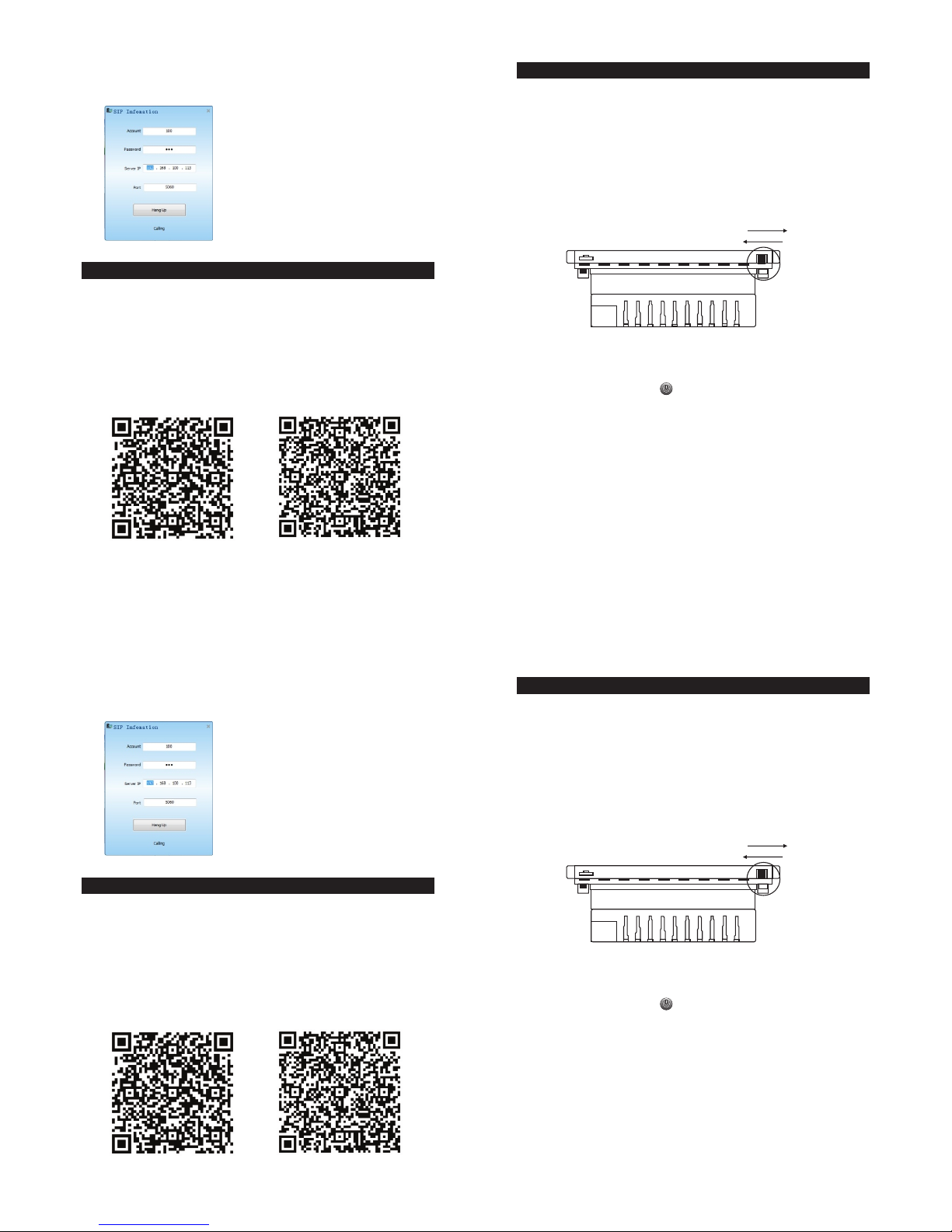
1. Power on / Power off
Power on: push the po we r sw it ch i n lo we r ri gh t co rn er t o ri gh t,
system is completed i ni ti at io n ab ou t 5 se co nd s, t he n en te r th e
main interface (as sh ow n in t he f ig ur e) .
Power off: push the p ow er s wi tc h in l ow er r ig ht c or ne r to l ef t,
then power is turn off (a s sh ow n in t he f ig ur e)
Rem inder : It can be r eboot ed afte r 5 secon ds' pow er off.
2. Standby / Power on
Standby: touch th e ic on f or 2 s ec on ds i n ma in i nt er fa ce s ta te ,
then enter standb y st at e; w he n in s ta nd by s ta te , th e sy st em s ti ll
can be controlled by sm ar t ph on e.
Power on: in standb y st at e, s li di ng t he d is pl ay a re a ca n ma ke i t
power on.
- 2 -
3. Main interface
on the main interfa ce , ha ve f iv e so un d so ur ce s na me ly B lu et oo th ,
internet radio, bui lt -i n mu si c, S D an d AUX , an d se tt in g
functional item.
Basi c Fu nction
Pow er on
Pow er off
Mul ti-ro om Musi c for And roi d
Mul ti-ro om Musi c for IOS
4.Use a test terminal ( whi ch c an b e a pr of es si on al S IP p ho ne o r test
software) to call, an d if t he d ev ic e is n or ma l, t he s ta tu s ba r in S IP
information will di sp la y ca ll in g. As s ho wn i n th e fo ll ow in g fi gu re .
We sp ec if ic al ly d es ig ne d APP client software of thi s ho st s ui ta bl e fo r
IOS and android phone s. I t ca n fa ci li ta te t he m an ag em en t an d co nt ro l
of the host system. p le as e sc an t he f ol lo wi ng Q R co de t o do wn lo ad a nd
install “Multi-ro om M us ic ” so ft wa re .
After installing “M ul ti -r oo m Mu si c” , ma ke s ur e th at p ho ne a nd h os t ar e
connected in the same l oc al a re a ne tw or k, t he n yo u ca n co nt ro l th em .
For example, if host is c on ne ct ed t o ro ut er a nd p ho ne i s co nn ec te d to
router too, phone can b e us ed t o co nt ro l th e ho st .
APP Cl ient
- 17 -
1. Power on / Power off
Power on: push the po we r sw it ch i n lo we r ri gh t co rn er t o ri gh t,
system is completed i ni ti at io n ab ou t 5 se co nd s, t he n en te r th e
main interface (as sh ow n in t he f ig ur e) .
Power off: push the p ow er s wi tc h in l ow er r ig ht c or ne r to l ef t,
then power is turn off (a s sh ow n in t he f ig ur e)
Rem inder : It can be r eboot ed afte r 5 secon ds' pow er off.
2. Standby / Power on
Standby: touch th e ic on f or 2 s ec on ds i n ma in i nt er fa ce s ta te ,
then enter standb y st at e; w he n in s ta nd by s ta te , th e sy st em s ti ll
can be controlled by sm ar t ph on e.
Power on: in standb y st at e, s li di ng t he d is pl ay a re a ca n ma ke i t
power on.
- 2 -
3. Main interface
on the main interfa ce , ha ve f iv e so un d so ur ce s na me ly B lu et oo th ,
internet radio, bui lt -i n mu si c, S D an d AUX , an d se tt in g
functional item.
Basi c Fu nction
Pow er on
Pow er off
Mul ti-ro om Musi c for And roi d
Mul ti-ro om Musi c for IOS
4.Use a test terminal ( whi ch c an b e a pr of es si on al S IP p ho ne o r test
software) to call, an d if t he d ev ic e is n or ma l, t he s ta tu s ba r in S IP
information will di sp la y ca ll in g. As s ho wn i n th e fo ll ow in g fi gu re .
We sp ec if ic al ly d es ig ne d APP client software of thi s ho st s ui ta bl e fo r
IOS and android phone s. I t ca n fa ci li ta te t he m an ag em en t an d co nt ro l
of the host system. p le as e sc an t he f ol lo wi ng Q R co de t o do wn lo ad a nd
install “Multi-ro om M us ic ” so ft wa re .
After installing “M ul ti -r oo m Mu si c” , ma ke s ur e th at p ho ne a nd h os t ar e
connected in the same l oc al a re a ne tw or k, t he n yo u ca n co nt ro l th em .
For example, if host is c on ne ct ed t o ro ut er a nd p ho ne i s co nn ec te d to
router too, phone can b e us ed t o co nt ro l th e ho st .
APP Cl ient
- 17 -
Page 6
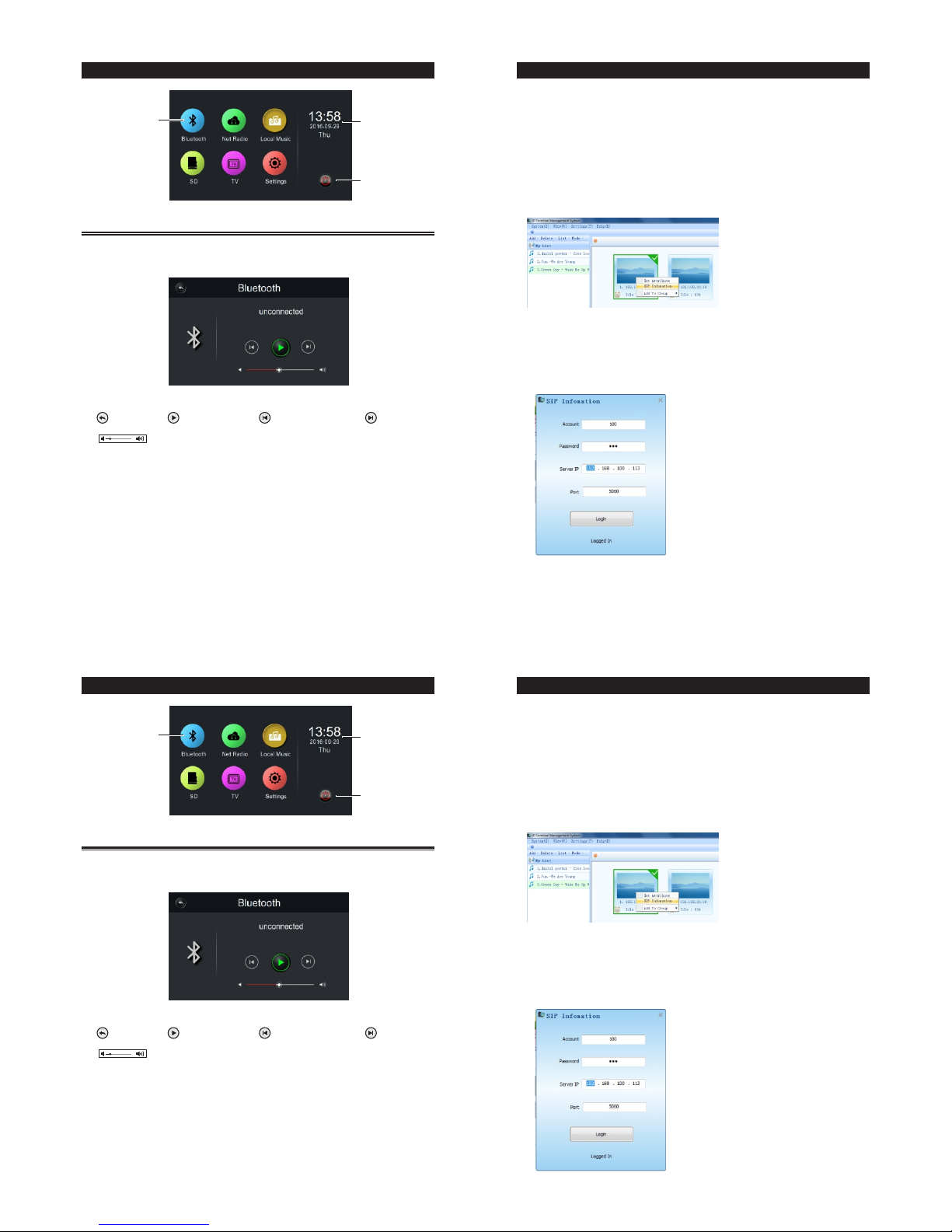
- 3 -
Tim e and d ate
dis play
Sta ndby sw itch
Fun ction
ico n
Blue to oth
1. Touc h "B lu et oo th " ic on o n th e ma in i nt er fa ce t o en te r the music play
interface of Blueto ot h (a s sh ow n in f ig ur e) .
2. Firstly, tu rn o n th e Bl ue to ot h, c ho os e to p ai r wh en the name of
DABA*** display on th e sc re en . (P as sw or d: T he l as t th re e nu mb er s of
the Bluetooth name + 38 83 . Fo r ex am pl e: W he n th e Bl ue to ot h na me i s
DABA101, the passwo rd i s, 1 01 +3 88 3= 39 84 , so t he p ai ri ng p as sw or d is
3984). When "Connec te d" i s di sp la ye d on t he s cr ee n, p ho ne h as a lr ea dy
connected. Th e us er s ca n pl ay t he s on g an d th e ho st w il l control the
music play.
Icon Introducti on
Mai n inter face
Func ti on Introd uc tion
“ ” Ret urn
“ ” Pre vious s ong
“ ” Pla y/Pau se
“ ” Nex t song
“ ” Volu me c ont ro l
Sett in g SIP
1. First of all , confi gu re y ou r SI P se rv er , i nc lu di ng u ser name and
server informatio n. Th e te st s er ve r ca n us e mi ni S IP server and the
test terminal can use S IP p ho ne e tc . Pl ea se t es t an d en sure that the
communication of ho st a nd t he t es t te rm in al i s no rm al a ft er
information confi gu ra ti on .
2. Opening network PA man ag em en t so ft wa re , ri gh t- click the device
zone in the zone interf ac e an d se le ct t he p op -u p me nu “ SI P
information”.
3.Set SIP inf or ma ti on i n th e po p- up S IP informatio n se tt in gs b ox ,
including user name , pa ss wo rd s er ve r ip , se rv er i nt er fa ce n um be r
and click “login” aft er i np ut ti ng .I f lo gi n su cc es sf ul ly i t wi ll d is pl ay
“Logged in”, and this d ev ic e an d SI P se rv er c om mu ni cation is
normal.
- 16 -
- 3 -
Tim e and d ate
dis play
Sta ndby sw itch
Fun ction
ico n
Blue to oth
1. Touc h "B lu et oo th " ic on o n th e ma in i nt er fa ce t o en te r the music play
interface of Blueto ot h (a s sh ow n in f ig ur e) .
2. Firstly, tu rn o n th e Bl ue to ot h, c ho os e to p ai r wh en the name of
DABA*** display on th e sc re en . (P as sw or d: T he l as t th re e nu mb er s of
the Bluetooth name + 38 83 . Fo r ex am pl e: W he n th e Bl ue to ot h na me i s
DABA101, the passwo rd i s, 1 01 +3 88 3= 39 84 , so t he p ai ri ng p as sw or d is
3984). When "Connec te d" i s di sp la ye d on t he s cr ee n, p ho ne h as a lr ea dy
connected. Th e us er s ca n pl ay t he s on g an d th e ho st w il l control the
music play.
Icon Introducti on
Mai n inter face
Func ti on Introd uc tion
“ ” Ret urn
“ ” Pre vious s ong
“ ” Pla y/Pau se
“ ” Nex t song
“ ” Volu me c ont ro l
Sett in g SIP
1. First of all , confi gu re y ou r SI P se rv er , i nc lu di ng u ser name and
server informatio n. Th e te st s er ve r ca n us e mi ni S IP server and the
test terminal can use S IP p ho ne e tc . Pl ea se t es t an d en sure that the
communication of ho st a nd t he t es t te rm in al i s no rm al a ft er
information confi gu ra ti on .
2. Opening network PA man ag em en t so ft wa re , ri gh t- click the device
zone in the zone interf ac e an d se le ct t he p op -u p me nu “ SI P
information”.
3.Set SIP inf or ma ti on i n th e po p- up S IP informatio n se tt in gs b ox ,
including user name , pa ss wo rd s er ve r ip , se rv er i nt er fa ce n um be r
and click “login” aft er i np ut ti ng .I f lo gi n su cc es sf ul ly i t wi ll d is pl ay
“Logged in”, and this d ev ic e an d SI P se rv er c om mu ni cation is
normal.
- 16 -
Page 7
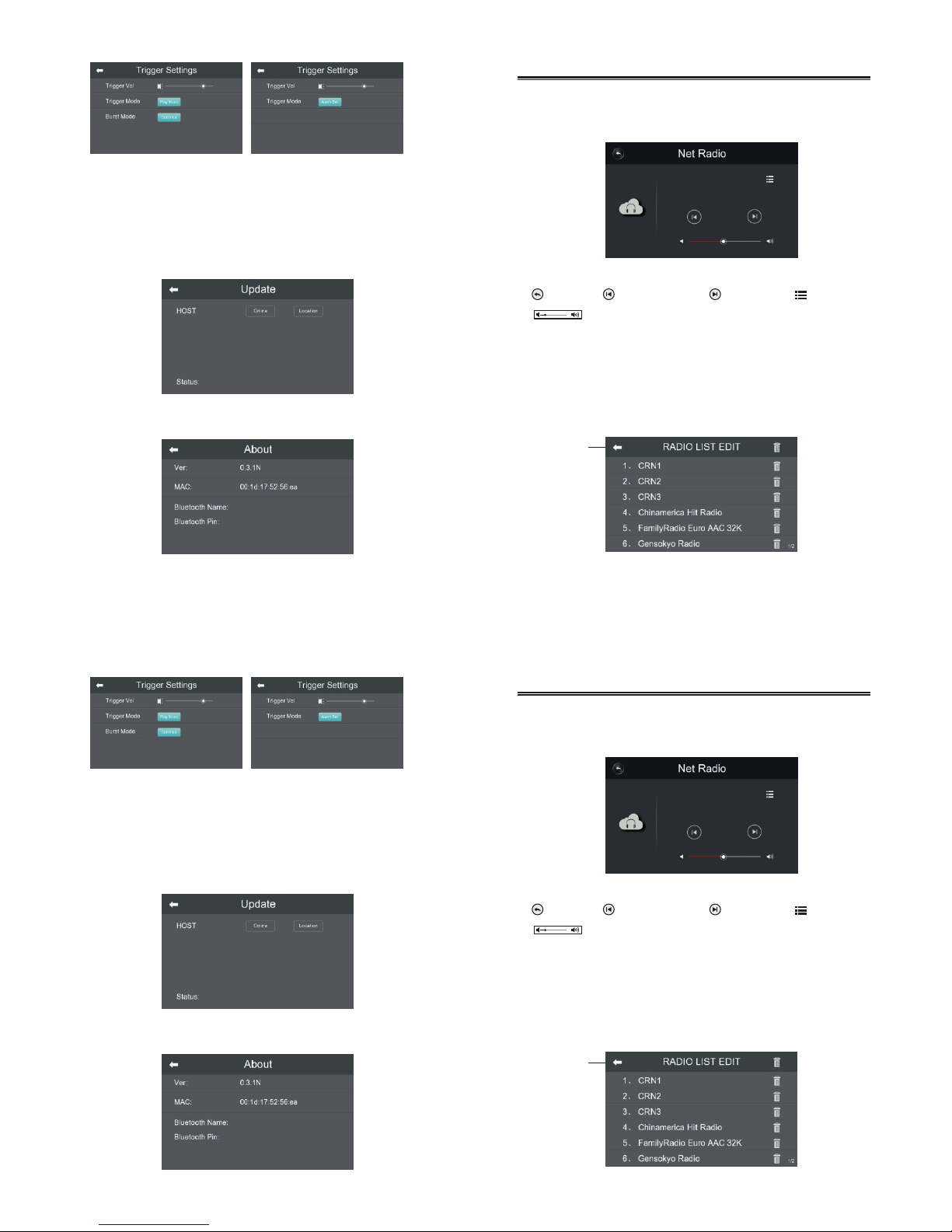
- 4 -
Icon Introduction
Net Ra di o
2. Touc h “M us ic l is t” i co n on t he m ai n in te rf ac e to e nt er i nt er fa ce o f
stored radio progra ms l is t (a s sh ow n in f ig ur e) , cl ic k ra di o na me i n th e
list to connect and pla y.
Users need to downloa d th e APP c li en t of “ mu lt i- ro om m usic” to add and
delete radio in the rad io l is t (r ef er t o Pa ge 1 7 fo r de ta il s) .
Ret urn
1.After the mini host c on ne ct ed t o th e In te rn et ,Tou ch “ Ne t Ra di o” i co n
on the main interface t o en te r th e in te rn et r ad io i nt er fa ce ( as s ho wn i n
figure).
“ ” Ret urn
“ ” Nex t song
“ ” Volu me c ont ro l
“ ” Mus ic list
“ ” Pre vious s ong
About
Touch “About” icon can vi ew i nf or ma ti on .
- 15 -
System Update
Touch “Update” icon on se tt in g in te rf ac e to e nt er s ys te m up gr ad in g
interface (as shown i n fi gu re ).
This machine suppor ts o nl in e up gr ad in g an d lo ca l up gr ad in g. L oc al
upgrading needs to co py t he u pg ra di ng p ro gr am t o th e ro ot d ir ec to ry
of SD card. Insert SD c ar d an d cl ic k lo ca l up gr ad in g, t he n th e sy st em
will automaticall y se ar ch a nd u pg ra de t he h os t.
- 4 -
Icon Introduction
Net Ra di o
2. Touc h “M us ic l is t” i co n on t he m ai n in te rf ac e to e nt er i nt er fa ce o f
stored radio progra ms l is t (a s sh ow n in f ig ur e) , cl ic k ra di o na me i n th e
list to connect and pla y.
Users need to downloa d th e APP c li en t of “ mu lt i- ro om m usic” to add and
delete radio in the rad io l is t (r ef er t o Pa ge 1 7 fo r de ta il s) .
Ret urn
1.After the mini host c on ne ct ed t o th e In te rn et ,Tou ch “ Ne t Ra di o” i co n
on the main interface t o en te r th e in te rn et r ad io i nt er fa ce ( as s ho wn i n
figure).
“ ” Ret urn
“ ” Nex t song
“ ” Volu me c ont ro l
“ ” Mus ic list
“ ” Pre vious s ong
About
Touch “About” icon can vi ew i nf or ma ti on .
- 15 -
System Update
Touch “Update” icon on se tt in g in te rf ac e to e nt er s ys te m up gr ad in g
interface (as shown i n fi gu re ).
This machine suppor ts o nl in e up gr ad in g an d lo ca l up gr ad in g. L oc al
upgrading needs to co py t he u pg ra di ng p ro gr am t o th e ro ot d ir ec to ry
of SD card. Insert SD c ar d an d cl ic k lo ca l up gr ad in g, t he n th e sy st em
will automaticall y se ar ch a nd u pg ra de t he h os t.
Page 8

1. Touc h “L ocal Musi c” i co n on t he m ai n in te rf ac e to e nt er m us ic p la y
interface (as shown i n fi gu re ).
- 5 -
Loca l Mu sic
2. Touc h “M us ic L is t” i co n to e nt er t he s el ec ti on i nt er fa ce o f st or ed
Song List (as shown in fi gu re ).
“ ” Loo p play
Icon Introduction
“ ” Ret urn
“ ” Nex t song
“ ” Volu me c ont ro l
“ ” Mus ic list
“ ” Pla y/Pau se
“ ” Ran dom pla y
“ ” Ord er play
“ ” Sin gle cyc le
“ ” Sin gle pla y
“ ” Pre vious s ong
- 14 -
Other Settings
Touch “Other settings ” ic on o n se tt in g in te rf ac e to e nt er o th er s et ti ng
interface (as shown i n fi gu re ).
• Room address: is the ad dr es s of t he 4 85 p ro to co l co mm un ic at io n
device, touch “-, +” c an s et t he r oo m.
• Backlight time: fiv e se tt in gs n am el y 15 s, 3 0s , 60 s, 1 20 s an d al wa ys
can be selected.
• Backlight adjustm en t: dr ag t he s li de r to a dj us t th e br ig ht ne ss o f
the screen.
• Tri gg er l in ka ge s et tings
Touch trigger setting s en te r th e se tt in gs i nt er fa ce .
Tri gg er v ol um e: t ou ch slider can set the volume si ze .
Tri gg er m od e: t he t ri gger mode can be switched in sing le a nd
continuous.
Once: the signal is tri gg er ed o nc e, t he d ev ic e wi ll p la y al l th e ti me
and needs to be manuall y cl os ed .
Continue: signal tr ig ge r co nt in uo us d et ec ti on , th er e is a s ig na l to
play, no s ig na l to s to p pl ay in g.
Alarm setting: when t he f ol de r ha s th e na me " z_ al ar m_ be ll .m p3 " (z
is ringtone) A ringtone t ha t wi ll p la y th e al ar m by d ef au lt w he n
triggered.
Tri gg er s on g se tt in gs: touch "alarm ringtone " wi ll e nt er t he s on g
selection interfa ce .
1. Touc h “L ocal Musi c” i co n on t he m ai n in te rf ac e to e nt er m us ic p la y
interface (as shown i n fi gu re ).
- 5 -
Loca l Mu sic
2. Touc h “M us ic L is t” i co n to e nt er t he s el ec ti on i nt er fa ce o f st or ed
Song List (as shown in fi gu re ).
“ ” Loo p play
Icon Introduction
“ ” Ret urn
“ ” Nex t song
“ ” Volu me c ont ro l
“ ” Mus ic list
“ ” Pla y/Pau se
“ ” Ran dom pla y
“ ” Ord er play
“ ” Sin gle cyc le
“ ” Sin gle pla y
“ ” Pre vious s ong
- 14 -
Other Settings
Touch “Other settings ” ic on o n se tt in g in te rf ac e to e nt er o th er s et ti ng
interface (as shown i n fi gu re ).
• Room address: is the ad dr es s of t he 4 85 p ro to co l co mm un ic at io n
device, touch “-, +” c an s et t he r oo m.
• Backlight time: fiv e se tt in gs n am el y 15 s, 3 0s , 60 s, 1 20 s an d al wa ys
can be selected.
• Backlight adjustm en t: dr ag t he s li de r to a dj us t th e br ig ht ne ss o f
the screen.
• Tri gg er l in ka ge s et tings
Touch trigger setting s en te r th e se tt in gs i nt er fa ce .
Tri gg er v ol um e: t ou ch slider can set the volume si ze .
Tri gg er m od e: t he t ri gger mode can be switched in sing le a nd
continuous.
Once: the signal is tri gg er ed o nc e, t he d ev ic e wi ll p la y al l th e ti me
and needs to be manuall y cl os ed .
Continue: signal tr ig ge r co nt in uo us d et ec ti on , th er e is a s ig na l to
play, no s ig na l to s to p pl ay in g.
Alarm setting: when t he f ol de r ha s th e na me " z_ al ar m_ be ll .m p3 " (z
is ringtone) A ringtone t ha t wi ll p la y th e al ar m by d ef au lt w he n
triggered.
Tri gg er s on g se tt in gs: touch "alarm ringtone " wi ll e nt er t he s on g
selection interfa ce .
Page 9

- 6 -
3. Click music direct or y on t he l ef t, t he r ig ht w il l di sp la y al l so ng s of
this directory, cl ic k an y so ng t o st ar t pl ay in g.
Ret urn
Pla y / Pause
SD
1. Touc h “S D” i co n on m ai n in te rf ac e to e nt er t he S D in te rf ace
(as shown in figure).
“ ” Loo p play
Icon Introduction
“ ” Ret urn
“ ” Nex t song
“ ” Volu me c ont ro l
“ ” Mus ic list
“ ” Pla y/Pau se
“ ” Ran dom pla y
“ ” Ord er play
“ ” Sin gle cyc le
“ ” Sin gle pla y
“ ” Pre vious s ong
Not es:mu sic in th e local m usic to a dd and rr emove t he need t o set up on
the c omput er ip(p lease r efer to t he ip ter minal i nstru ction s).
- 13 -
When setting up “OFF” c an s et u p ne tw or k by y ou rs el f (a s sh ow n
in figure) .
Set up network interf ac e( as s ho wn i n fi gu re ) .
Radio Editing
Touch “Radio Editing” i co n on s et ti ng i nt er fa ce t o en te r in te rn et r ad io
editing interface ( as s ho wn i n fi gu re ).
Clicking “Delete All ” ic on w il l cl ea r al l ra di o st or ed i n th e ma ch in e.
Clicking “Delete Si ng le ” ic on w il l de le te t he c or re sp on di ng s in gl e ra di o.
Del ete All
Del ete Sin gle
- 6 -
3. Click music direct or y on t he l ef t, t he r ig ht w il l di sp la y al l so ng s of
this directory, cl ic k an y so ng t o st ar t pl ay in g.
Ret urn
Pla y / Pause
SD
1. Touc h “S D” i co n on m ai n in te rf ac e to e nt er t he S D in te rf ace
(as shown in figure).
“ ” Loo p play
Icon Introduction
“ ” Ret urn
“ ” Nex t song
“ ” Volu me c ont ro l
“ ” Mus ic list
“ ” Pla y/Pau se
“ ” Ran dom pla y
“ ” Ord er play
“ ” Sin gle cyc le
“ ” Sin gle pla y
“ ” Pre vious s ong
Not es:mu sic in th e local m usic to a dd and rr emove t he need t o set up on
the c omput er ip(p lease r efer to t he ip ter minal i nstru ction s).
- 13 -
When setting up “OFF” c an s et u p ne tw or k by y ou rs el f (a s sh ow n
in figure) .
Set up network interf ac e( as s ho wn i n fi gu re ) .
Radio Editing
Touch “Radio Editing” i co n on s et ti ng i nt er fa ce t o en te r in te rn et r ad io
editing interface ( as s ho wn i n fi gu re ).
Clicking “Delete All ” ic on w il l cl ea r al l ra di o st or ed i n th e ma ch in e.
Clicking “Delete Si ng le ” ic on w il l de le te t he c or re sp on di ng s in gl e ra di o.
Del ete All
Del ete Sin gle
Page 10

2. Touc h “M us ic L is t” i co n to e nt er S D ca rd d ir ec to ry, cl ic k ro ot d ir ec to ry
on the left, the right wi ll d is pl ay a ll s on gs i n th e ro ot d ir ec to ry
(as shown in figure).
Click any song to start p la yi ng ( as s ho wn i n fi gu re ).
Ret urn
Pla y / Pause
- 7 -
Rem inder : Song fi les can o nly be al lowed i n the roo t and fir st leve l direc torie s.
Line in and out setti ng
• Line input: it can sele ct b et we en 5 00 mV a nd 1 V. Select ac co rd in g to
the actual equipmen t in pu t si tu at io n.
• Line output: follow s ys te m vo lu me t o tu rn o n, a nd t he o ut pu t vo lu me
is controlled by the ma ch in e. You c an u se t he m ac hi ne t o ad ju st
volume; follow the of f of s ys te m vo lu me t o tu rn o ff an d vo lu me i s
controlled by the con ne ct ed e qu ip me nt , so y ou n ee d to a dj us t vo lu me
on this equipment.
Network
Touch “Network” icon on s et ti ng i nt er fa ce t o en te r th e
network detection i nt er fa ce ( as s ho wn i n fi gu re ).
When the network is nor ma ll y co nn ec te d, t he s cr ee n wi ll d is pl ay
the allocated IP ad dr es s. I f no I P address is displaye d, t he e qu ip me nt
does not get to IP ad dr es s. N ow, c li ck “ Re pa ir N et wo rk ” button to
re-get IP add re ss .
When setting up “ON” ,i t wi ll a ut om at ic al ly g et D HC P.
- 12 -
2. Touc h “M us ic L is t” i co n to e nt er S D ca rd d ir ec to ry, cl ic k ro ot d ir ec to ry
on the left, the right wi ll d is pl ay a ll s on gs i n th e ro ot d ir ec to ry
(as shown in figure).
Click any song to start p la yi ng ( as s ho wn i n fi gu re ).
Ret urn
Pla y / Pause
- 7 -
Rem inder : Song fi les can o nly be al lowed i n the roo t and fir st leve l direc torie s.
Line in and out setti ng
• Line input: it can sele ct b et we en 5 00 mV a nd 1 V. Select ac co rd in g to
the actual equipmen t in pu t si tu at io n.
• Line output: follow s ys te m vo lu me t o tu rn o n, a nd t he o ut pu t vo lu me
is controlled by the ma ch in e. You c an u se t he m ac hi ne t o ad ju st
volume; follow the of f of s ys te m vo lu me t o tu rn o ff an d vo lu me i s
controlled by the con ne ct ed e qu ip me nt , so y ou n ee d to a dj us t vo lu me
on this equipment.
Network
Touch “Network” icon on s et ti ng i nt er fa ce t o en te r th e
network detection i nt er fa ce ( as s ho wn i n fi gu re ).
When the network is nor ma ll y co nn ec te d, t he s cr ee n wi ll d is pl ay
the allocated IP ad dr es s. I f no I P address is displaye d, t he e qu ip me nt
does not get to IP ad dr es s. N ow, c li ck “ Re pa ir N et wo rk ” button to
re-get IP add re ss .
When setting up “ON” ,i t wi ll a ut om at ic al ly g et D HC P.
- 12 -
Page 11
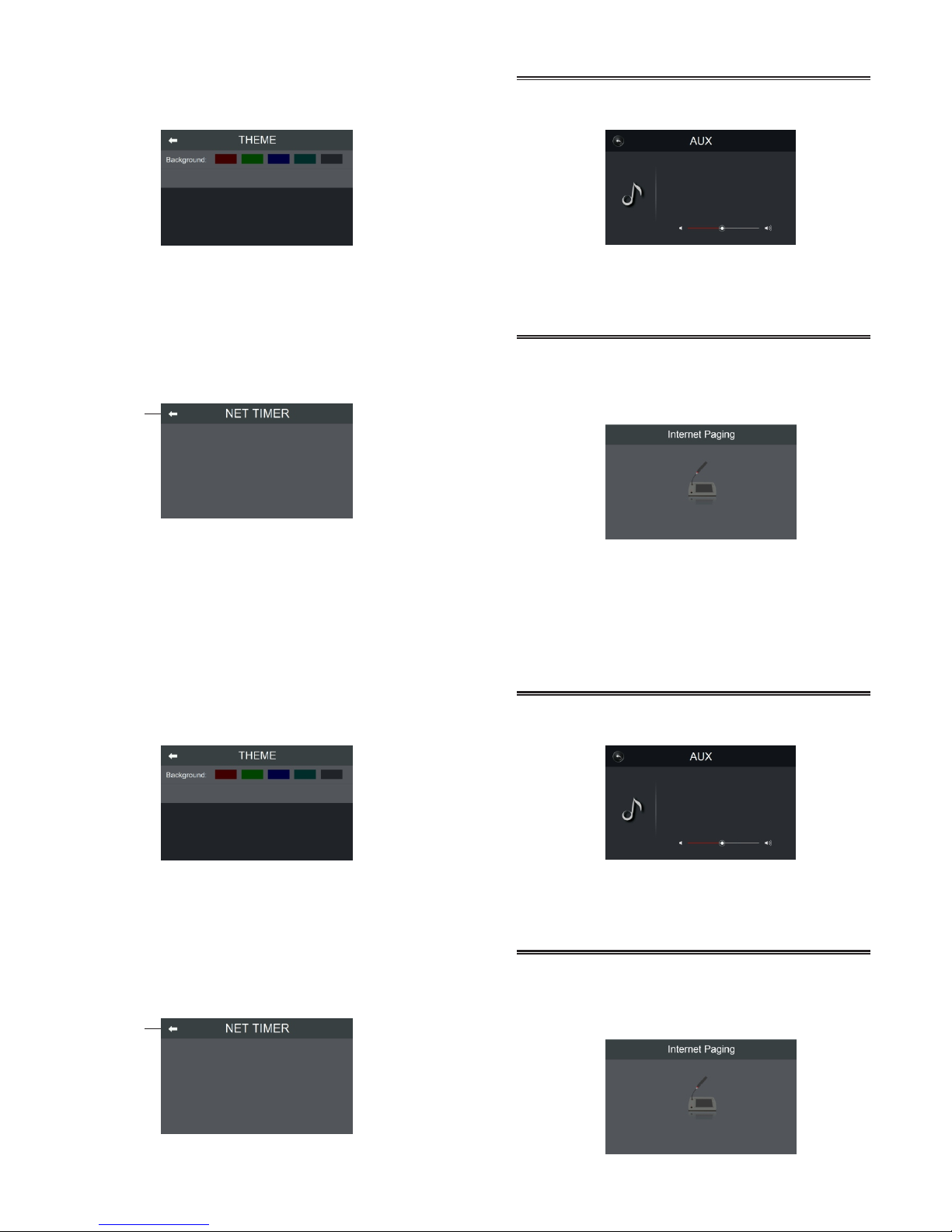
- 8 -
Inte rn et Paging
Host can be matched wit h in te ll ig en t pa gi ng s ta ti on f or u se .
Connect host and inte ll ig en t pa gi ng s ta ti on i nt o th e sa me l oc al a re a
network. When have pa gi ng s ig na ls , ho st c an p re fe re nt ia ll y co nn ec t
to paging signal and pl ay t he p ag in g at o nc e (a s sh ow n in f ig ur e) .
Rem inder : Need to c onnec t exter nal aux iliar y sound r esour ce, lik e phone o r
oth er equi pment s.
AUX
Touch “AUX” icon on main in te rf ac e to e nt er t he i nt er fa ce o f au xi li ar y
sound resources pla y (a s sh ow n in f ig ur e) .
- 11 -
Theme
Touch “Theme” icon on set ti ng i nt er fa ce t o en te r th e se le ct io n
interface of theme (a s sh ow n in f ig ur e) .
Choose suitable bac kg ro un d co lo r ac co rd in g to y ou r pr ef er en ce .
Net timer
Tim er c an m ak e ho st p la y music in your set time. For ins ta nc e,
when you get up in the morn in g, i t be gi ns t o pl ay s oo th in g mu si c;
when you come home afte r wo rk , it a ut om at ic al ly p la y re la xi ng m us ic .
This personalized s et ti ng c an r el ax a nd s oo th y ou r mi nd , ma ki ng y ou r
life more joyful.
Ret urn
Not es:ne t timer ( pleas e refer t o the ip te rmina l instr uctio ns).
- 8 -
Inte rn et Paging
Host can be matched wit h in te ll ig en t pa gi ng s ta ti on f or u se .
Connect host and inte ll ig en t pa gi ng s ta ti on i nt o th e sa me l oc al a re a
network. When have pa gi ng s ig na ls , ho st c an p re fe re nt ia ll y co nn ec t
to paging signal and pl ay t he p ag in g at o nc e (a s sh ow n in f ig ur e) .
Rem inder : Need to c onnec t exter nal aux iliar y sound r esour ce, lik e phone o r
oth er equi pment s.
AUX
Touch “AUX” icon on main in te rf ac e to e nt er t he i nt er fa ce o f au xi li ar y
sound resources pla y (a s sh ow n in f ig ur e) .
- 11 -
Theme
Touch “Theme” icon on set ti ng i nt er fa ce t o en te r th e se le ct io n
interface of theme (a s sh ow n in f ig ur e) .
Choose suitable bac kg ro un d co lo r ac co rd in g to y ou r pr ef er en ce .
Net timer
Tim er c an m ak e ho st p la y music in your set time. For ins ta nc e,
when you get up in the morn in g, i t be gi ns t o pl ay s oo th in g mu si c;
when you come home afte r wo rk , it a ut om at ic al ly p la y re la xi ng m us ic .
This personalized s et ti ng c an r el ax a nd s oo th y ou r mi nd , ma ki ng y ou r
life more joyful.
Ret urn
Not es:ne t timer ( pleas e refer t o the ip te rmina l instr uctio ns).
Page 12

Touch “Setting” icon on m ai n in te rf ac e to e nt er s ys te m se tt in g in te rf ac e
(as shown in figure).
- 9 - - 10 -
Sett in g
Tim e se tt in g
Touch “Ti me ” to e nt er t he i nterface of time setting (a s sh ow n in f ig ur e) .
• Automatic timing: t ou ch t he r ig ht b ut to n – “O N” t o tu rn o n au to ma ti c
timing. If have con ne ct ed t o In te rn et , th en s ys te m wi ll a ut om at ic al ly
connect the inter ne t to t im e; “ OF F” i s to t ur n of f au tomatic timing,
you can set time and da te m an ua ll y.
• Tim e an d da te s et ti ng : manually set time and date (a s sh ow n in f ig ur e) .
When turn off a ut om at ic t im in g, t hi s it em c an b e se t.
Language settin g
Touch “Language” icon o n se tt in g in te rf ac e to e nt er t he i nt er fa ce o f
language setting.
User can choose Chine se o r En gl is h.
On st atus of a utoma tic tim ingOff s tatus o f autom atic ti ming
• Tim e zo ne c ho os e: y ou c an choose your time zone.
Touch “Setting” icon on m ai n in te rf ac e to e nt er s ys te m se tt in g in te rf ac e
(as shown in figure).
- 9 - - 10 -
Sett in g
Tim e se tt in g
Touch “Ti me ” to e nt er t he i nterface of time setting (a s sh ow n in f ig ur e) .
• Automatic timing: t ou ch t he r ig ht b ut to n – “O N” t o tu rn o n au to ma ti c
timing. If have con ne ct ed t o In te rn et , th en s ys te m wi ll a ut om at ic al ly
connect the inter ne t to t im e; “ OF F” i s to t ur n of f au tomatic timing,
you can set time and da te m an ua ll y.
• Tim e an d da te s et ti ng : manually set time and date (a s sh ow n in f ig ur e) .
When turn off a ut om at ic t im in g, t hi s it em c an b e se t.
Language settin g
Touch “Language” icon o n se tt in g in te rf ac e to e nt er t he i nt er fa ce o f
language setting.
User can choose Chine se o r En gl is h.
On st atus of a utoma tic tim ingOff s tatus o f autom atic ti ming
• Tim e zo ne c ho os e: y ou c an choose your time zone.
