
96M4311o
Single Board Computer
User's Manual
Version 1.0
Copyright © DSM AG München, 2006. All rights reserved.
All other brand names are registered trademarks of their respective owners.

Preface
Table of Contents
How to Use This Manual
Chapter 1 System Overview.......................................................................................................1-1
1.1 Introduction.................................................................................................................................. 1-1
1.2 Check List ..................................................................................................................................... 1-2
1.3 Product Specification ..................................................................................................................1-2
1.3.1 Mechanical Drawing......................................................................................................... 1-5
1.4 System Architecture .................................................................................................................... 1-6
Chapter 2 Hardware Configuration ...........................................................................................2-1
2.1 Jumper Setting ............................................................................................................................. 2-1
2.2 Connector Allocation .................................................................................................................. 2-5
Chapter 3 System Installation....................................................................................................3-1
3.1 Pentium M Processor .................................................................................................................. 3-1
3.2 Main Memory .............................................................................................................................. 3-3
3.3 Installing the Single Board Computer ...................................................................................... 3-3
3.3.1 Chipset Component Driver.............................................................................................. 3-4
3.3.2 Intel Integrated Graphics GMCH Chip.......................................................................... 3-5
3.3.3 On-board Gigabit Ethernet Controller ...........................................................................3-5
3.3.4 On-board AC-97 Audio Device....................................................................................... 3-6
3.4 Clear CMOS Operation............................................................................................................... 3-7
3.5 WDT Function.............................................................................................................................. 3-8
3.6 GPIO............................................................................................................................................ 3-10
Chapter 4 BIOS Setup Information............................................................................................4-1
4.1 Entering Setup.............................................................................................................................. 4-1
4.2 Main Menu ................................................................................................................................... 4-2
4.3 Standard CMOS Setup Menu ....................................................................................................4-3
4.4 IDE Adaptors Setup Menu......................................................................................................... 4-5
4.5 Advanced BIOS Features............................................................................................................ 4-7
4.6 Advanced Chipset Features ..................................................................................................... 4-12
4.7 Integrated Peripherals .............................................................................................................. 4-14
4.8 Power Management Setup ....................................................................................................... 4-20
4.9 PnP/PCI Configurations .......................................................................................................... 4-24
4.10 PC Health Status...................................................................................................................... 4-26
4.11 Frequency/Voltage Control................................................................................................... 4-27
4.12 Default Menu ...........................................................................................................................4-27
4.13 Supervisor/User Password Setting ...................................................................................... 4-28
4.14 Exiting Selection ...................................................................................................................... 4-29
Chapter 5 Troubleshooting........................................................................................................5-1
5.1 Backplane Setup........................................................................................................................... 5-1
5.2 Onboard hardware installation ................................................................................................. 5-5
5.3 BIOS Setting.................................................................................................................................. 5-8
Appendix A
Appendix B

Preface
How to Use This Manual
The manual describes how to configure your 96M4311o system to meet
various operating requirements. It is divided into five chapters, with each chapter
addressing a basic concept and operation of Single Host Board.
Chapter 1 : System Overview. Presents what you have in the box and give you an
overview of the product specifications and basic system architecture for this series
model of single host board.
Chapter 2 : Hardware Configuration. Shows the definitions and locations of Jumpers
and Connectors that you can easily configure your system.
Chapter 3 : System Installation. Describes how to properly mount the CPU, main
memory and Compact Flash to get a safe installation and provides a programming
guide of Watch Dog Timer function.
Chapter 4 : BIOS Setup Information. Specifies the meaning of each setup
parameters, how to get advanced BIOS performance and update new BIOS. In
addition, POST checkpoint list will give users some guidelines of trouble-shooting.
Chapter 5 : Troubleshooting. Provides various useful tips to quickly get
your 96M4311o running with success. As basic hardware installation has been
addressed in Chapter 3, this chapter will basically focus on system integration issues,
in terms of backplane setup, BIOS setting, and OS diagnostics.
The content of this manual is subject to change without prior notice. These changes
will be incorporated in new editions of the document. DSM may make
supplement or change in the products described in this document at any time.
Updates to this manual, technical clarification, and answers to frequently asked
questions will be shown on the following web site : www.DSM.AG

System Overview
96M4311o User’s Manual 1-1
Chapter 1
System Overview
1.1 Introduction
PCI Express x16 expansion interface and High reliability are two major reasons that
PICMG 1.3 Single Host Board (SHB) 96M4311o was developed.
The first two PCI Express chipsets that Intel® EID introduced to the world is 915GV &
915GM. Though 915GV supports powerful Intel® Pentium® 4/Celeron D processor
but it does not support PCI Express x16 interface which is latest expansion interface
of graphics card. Many applications are looking for high-end graphics card but in
vain with PCIMG standards such as PICMG 1.0/1.2 since the previous graphics card
interface, AGP external expansion does not support by those form factor. The
limitation finally resolved by presenting of PICMG 1.3. With this standard, SHB can
support external graphics card, therefore, user can choose the most wonderful
graphics card for their applications. As a result, 915GM was selected to be the kernel
of 96M4311o.
The SHB does not only provide PCI Express x16 expansion capability but also adopts
Pentium® M/Celeron M processor that only generates less than half TDP (Thermal
Design Power) of Pentium® 4/Celeron D processor. That benefits to power saving as
well as weight and noise of processor cooler. The reliability of the system
dramatically increased as a return.
96M4311o features:
Support socket mPGA479M type, 400/533MHz FSB, Pentium® M and Celeron
M processor
Two SODIMM sockets provide up to 2GB DDR2 400/533 system memory
expansion capability in dual channel
915GM integrated graphics engine – GMA 900
Equipped dual Gigabit Ethernet
Audio in/out, Watch-dog timer, Type II CompactFlash socket, 8 USB 2.0 ports
(two ports dedicated to keyboard & mouse)
Support four PCI Express x1, one PCI Express x16 and four PCI expansion via
backplane

System Overview
96M4311o User’s Manual 1-2
1.2 Check List
The 96M4311o package should cover the following basic items:
One 96M4311o single host board
One dual Serial ports cable kit
One Parallel port cable kit
One FDC cable
One IDE cable
Two 7-pin SATA signal cables
One Installation Resources CD-Title
One booklet of 96M4311o
Optional: One bracket with PS/2 keyboard and mouse
If any of these items is damaged or missing, please contact your vendor and keep all
packing materials for future replacement and maintenance.
1.3 Product Specification
Main processor
- Intel® Pentium® M/Celeron M Processor
- FSB: 533/400MHz
BIOS
Phoenix (Award) system BIOS with 4Mb Flash ROM with easy upgrade function
ACPI, DMI, Green function and Plug and Play Compatible
Main Memory
- Support single channel DDR2 memory interface
- Non-ECC, non-buffered DIMMs only
- Two SODIMM sockets support 533/400 DDR2-SDRAM up to 2GB System
Memory
L2 Cache Memory
Built-in Processor
Chipset
Intel® 915GM GMCH and ICH6 chipset
Bus Interface
- Follow PICMG 1.3 Rev 1.0 standard (PCI Express and PCI)
- Support one PCI Express x16 through backplane
- Support four PCI Express x1 through backplane
- Support for PCI devices through backplane

System Overview
96M4311o User’s Manual 1-3
IDE Interface
Support one enhanced IDE port up to two HDD devices with PIO mode 4 and
Ultra DMA/33/66/100 mode transfer and Bus Master feature
Floppy Drive Interface
Support one FDD port up to two floppy drives and 5-1/4"(360K, 1.2MB), 3-1/2"
(720K, 1.2MB, 1.44MB, 2.88MB) diskette format and 3-mode FDD
Serial Ports
Support two high-speed 16C550 compatible UARTs with 16-byte T/R FIFOs
IR Interface
Support one 6-pin header for serial Standard Infrared wireless communication
Parallel Port
Support one parallel port with SPP, EPP and ECP modes
USB Interface
Support eight USB (Universal Serial Bus) ports for high-speed I/O peripheral
devices
PS/2 Mouse and Keyboard Interface
Support one 8-pin connector for external PS/2 keyboard/mouse connection
Auxiliary I/O Interfaces
System reset switch, external speaker, Keyboard lock and HDD active LED, etc
Real Time Clock/Calendar (RTC)
Support Y2K Real Time Clock/Calendar with battery backup for 7-year data
retention
Watchdog Timer
- Support WDT function through software programming for enable/disable and
interval setting
- Generate system reset
CompactFlash
- True IDE mode, compatibles with the ATA/ATAPI-4 specification
- One Type II CF socket on secondary IDE channel for supporting up to 1GB
memory
- Support DMA mode
- Bootable for no drives on primary channel
On-board VGA
- GMCH integrated graphics, 333MHz core frequency; share system memory up
to 224MB for system with greater than or equal to 512MB of system memory
On-board Ethernet LAN
Marvell PCI interface based Gigabit Ethernet to support RJ-45 connector
High Driving GPIO
Support 8 programmable high driving GPIO

System Overview
96M4311o User’s Manual 1-4
Cooling Fans
Support two 3-pin header for CPU and system
System Monitoring Feature
Monitor CPU temperature, system temperature and major power sources, etc
Bracket
Support dual Ethernet port with 2 indicators, dual USB ports and one CRT port
Outline Dimension (L X W):
338.5mm (13.33”) X 122mm (4.8”)
Power Requirements:
- +12V@ 1.59A
- +5V @ 3.34A
- Test configuration:
•CPU: Intel Pentium M (Dothan) - 1.6GHz/400MHz FSB/2MB L2 Cache
•Memory: Apacer DDR2-SODIMM 512MBx2 UNB PC4300 CL4
•Primary Master IDE HDD: Seagate-ST320413A
•OS: Microsoft Windows 2000 Professional + SP4
•Test Programs: Burning Test V4.0
•Run Time: 10 minutes
Operating Temperature:
-5°C ~ 60°C (23°F ~ 140°F)
Storage Temperature:
-20°C ~ 80°C
Relative Humidity:
0% ~ 95%, non-condensing

System Overview
96M4311o User’s Manual 1-5
1.3.1 Mechanical Drawing
43.18
44.9
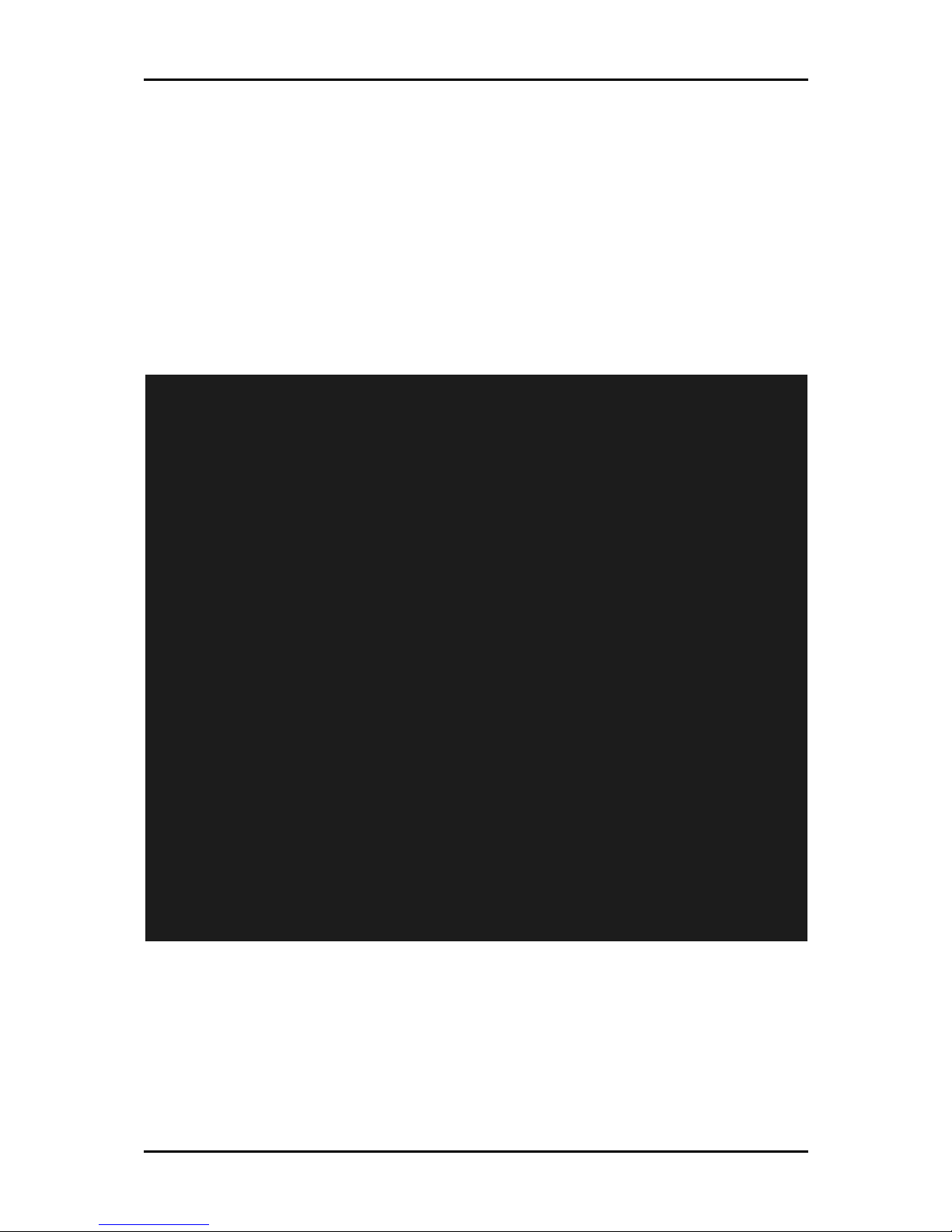
System Overview
96M4311o User’s Manual 1-6
1.4 System Architecture
The 96M4311o includes Intel® chipset 915GM supports Pentium® M/Celeron M processor,
DDR2 SDRAM, 2D/3D graphics display, PCI Express x16 and ICH6 supports PCI
Express x1 & PCI bus interface, APM, ACPI compliant power management, USB port,
SMBus communication, Ultra DMA 33/66/100 IDE channel and SATA ports.
Super I/O chip, W83627THF is responsible for PS/2 keyboard/mouse, UARTs, FDC,
hardware monitor, Parallel, Watch Dog Timer and Infrared interface.
96M4311o System Block Diagram
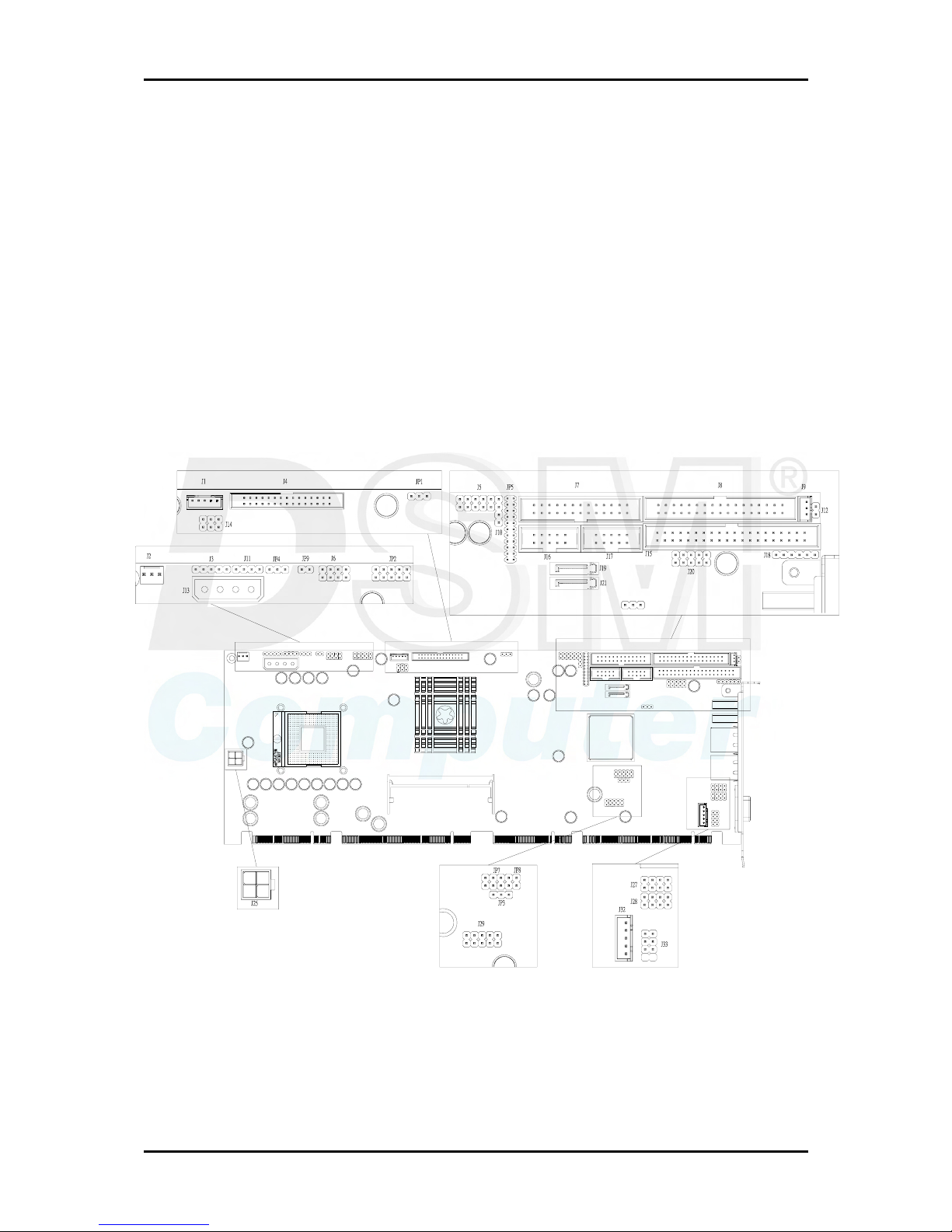
Hardware Configuration
96M4311o User’s Manual 2-1
Chapter 2
Hardware Configuration
This chapter indicates jumpers’, headers’ and connectors’ locations. Users may find
useful information related to hardware settings in this chapter. The default settings
are indicated with a star sign (Ì).
2.1 Jumper Setting
For users to customize 96M4311o’s features. In the following sections, Short means
covering a jumper cap over jumper pins; Open or N/C (Not Connected) means
removing a jumper cap from jumper pins. Users can refer to Figure 2-1 for the Jumper
locations.
1
1
1
1
1
1
1
1
1
1
1
1
1
1
1
1
1
1
1
1
1
1
1
1
1
1
1
1
1
1
1
1
1
Figure 2-1 96M4311o Jumper/Connector Location
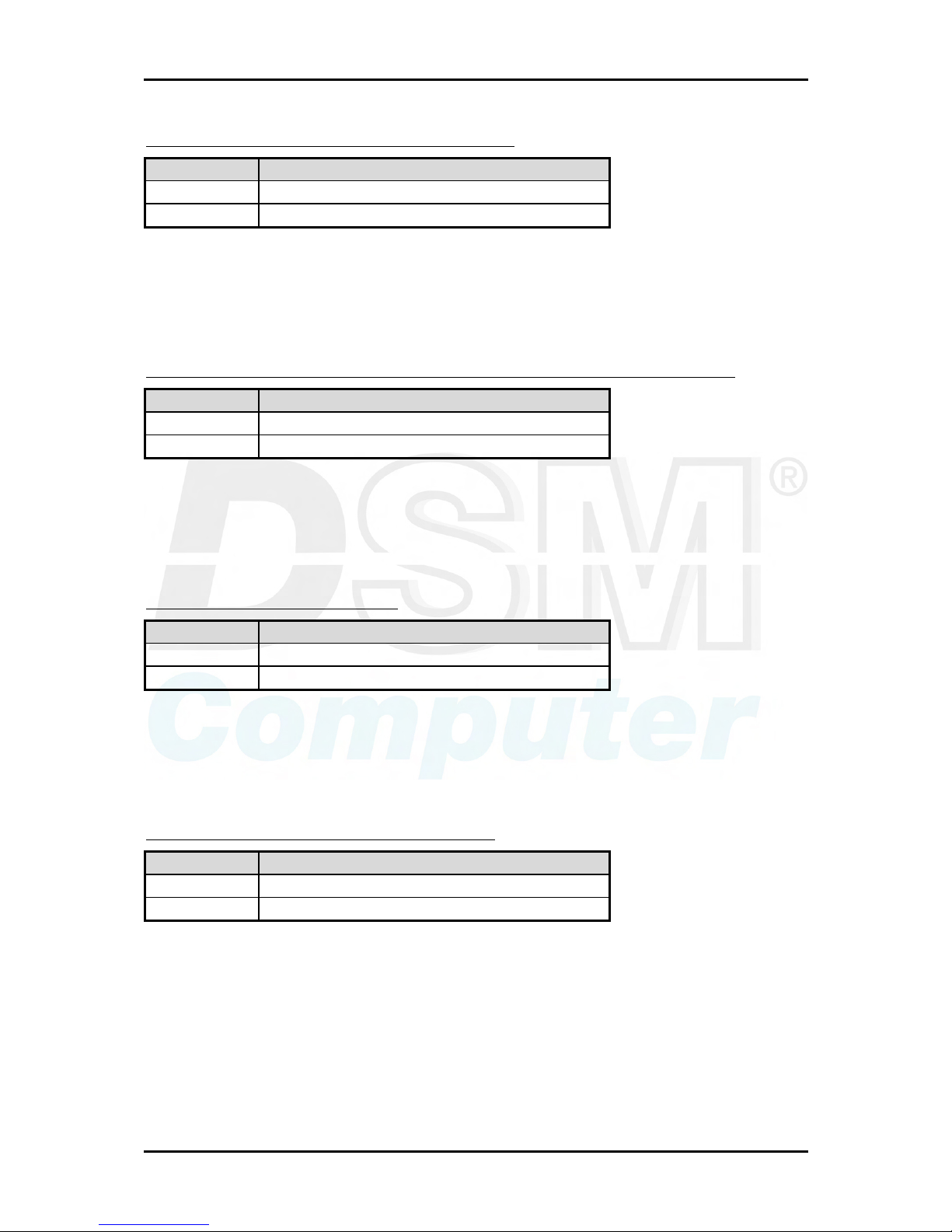
Hardware Configuration
96M4311o User’s Manual 2-2
JP1: LVDS Panel VDD input voltage selection
JP1 Function
1-2 short VDD=3.3V Ì
2-3 short VDD=5V
Note:
Wrong voltage selection may damage the LVDS panel. Please survey LVDS panel’s
VDD before setup this jumper setting.
JP2A: LVDS panel backlight inverter enable signal voltage level selection
JP2A Function
1-3 short Backlight enable level=3.3V Ì
3-5 short Backlight enable level=5V.
Note:
Wrong voltage selection may damage the inverter. Please survey the inverter’s
voltage input before setup this jumper setting.
JP2B: CPU VCCA voltage input
JP2B Function
2-4 short VCCA=1.8V (Banias)
4-6 short VCCA=1.5V (Dothan) Ì
Note:
Wrong voltage selection may damage the CPU. Please survey the CPU’s type before
setup this jumper setting.
JP2C: PCI-E x16 graphic port enable/disable
JP2C Function
7-8 short Reserved
7-8 open PCI-E x16 graphic port enabled Ì
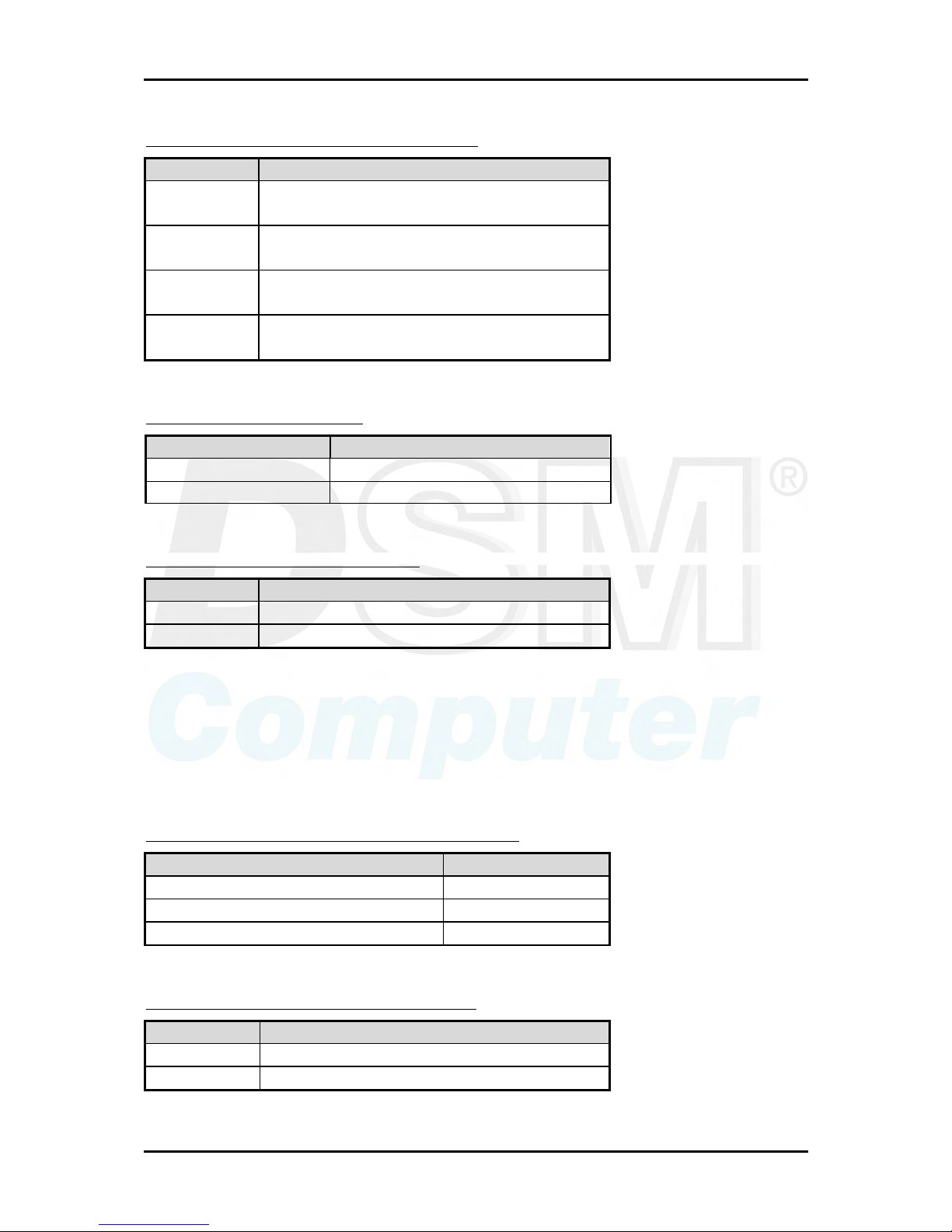
Hardware Configuration
96M4311o User’s Manual 2-3
JP2D: DDR2 memory frequency selection
JP2D Function
9-10 open
11-12 open
Reserved
9-10 open
11-12 short
The memory module is DDR2 400 Ì
9-10 short
11-12 open
The memory module is DDR2 533
9-10 short
11-12 short
Reserved
JP3 : VIO Voltage selection
JP3 Function
1-2 short Without Backplane
2-3 short Have Backplane Ì
JP4 : CPU FSB frequency selection
JP4 Function
1-2 short CPU FSB frequency=400MHz Ì
2-3 short CPU FSB frequency=533MHz
Note:
The DDR2 frequency is followed the CPU FSB frequency. For example, the DDR2
module populated is DDR2 533, the CPU must be 533MHz FSB. Please use same
frequency of memory module and CPU. Neither CPU/DDR=533/400 nor 400/533
are allowed. This is the limitation of 915GM chipset.
JP5 : COM2 Communication Protocol selection
JP5 Function
5-6,9-11,10-12,15-17,16-18 short RS-232 Ì
3-4,7-9,8-10,13-15,14-16,21-22 short RS -422
1-2,7-9,8-10,19-20 RS-485
JP6 : CMOS RAM charge/discharge setup
JP6 Function
1-2 short Clear CMOS
2-3 short Charge Ì
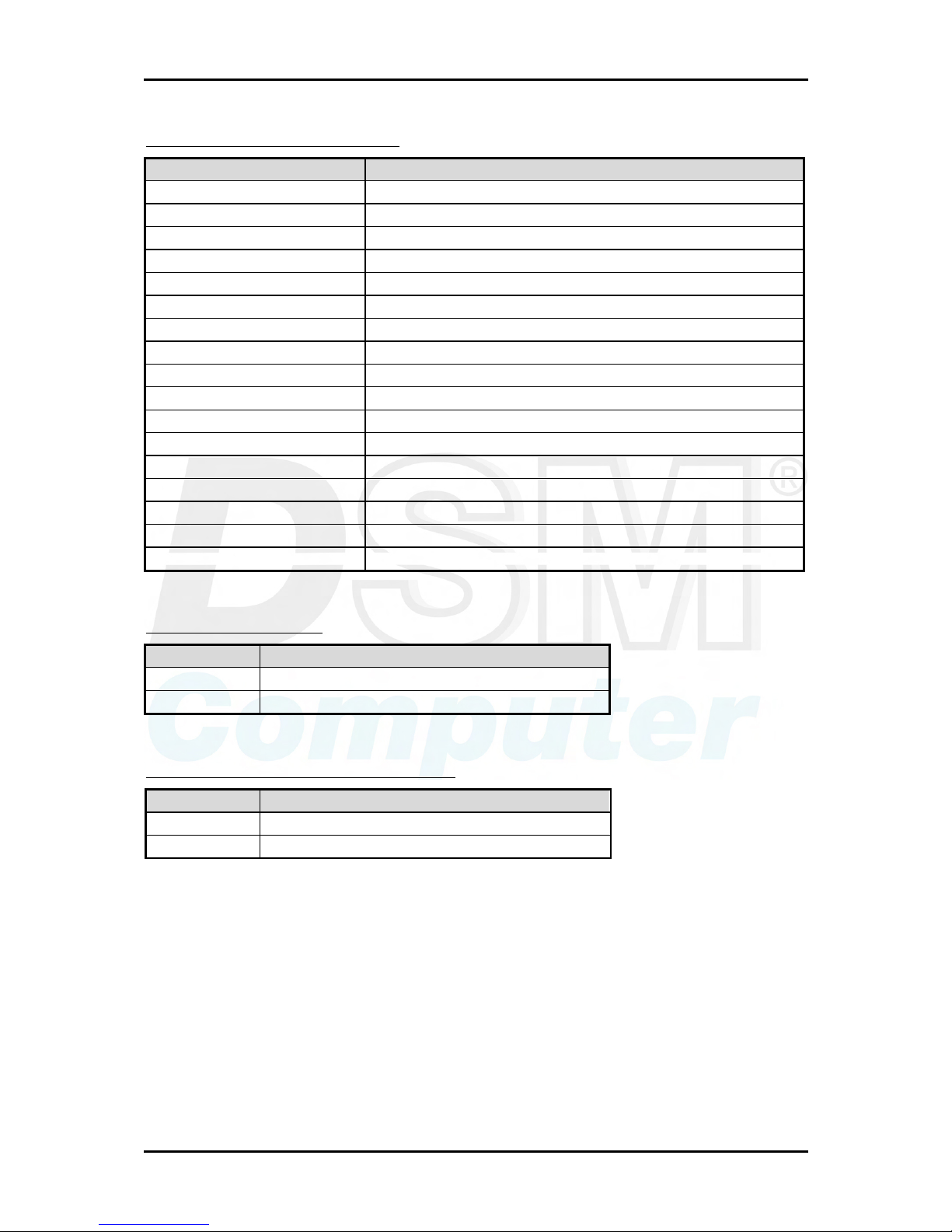
Hardware Configuration
96M4311o User’s Manual 2-4
JP7 : LVDS panel type selection
JP7 Function
1-2, 3-4, 5-6, 7-8 Panel type
Short, short, short, short Setup by “CMOS setup” in the “chipset feature” Ì
Open, short, short, short 640x480 18bit single channel
Short, open, short, short 800x600 18bit single channel
Open, open, short, short 1024x768 18bit single channel
Short, short, open, short Reserved
Open, short, open, short Reserved
Short, open, open, short Reserved
Open, open, open, short 1400x1050 18bit dual channel
Short, short, short, open Reserved
Open, short, short, open Reserved
Short, open, short, open Reserved
Open, open, short, open Reserved
Short, short, open, open Reserved
Open, short, open, open Reserved
Short, open, open, open Reserved
Open, open, open, open Reserved
JP8 : Reserved jumper
JP8 Function
Short Reserved
Open Reserved
JP9 : ATX/AT Mode Function selection
JP9 Function
1-2 Open ATX Mode Ì
1-2 short AT Power Emulation
Note:
“AT Power Emulation” means the 96M4311o is able to be auto power up once power cord
is plugged in ATX power supply. However, user need set BIOS setup menu “PWRON
after PWR FAIL” to “ON” if you need auto power up function.

Hardware Configuration
96M4311o User’s Manual 2-5
2.2 Connector Allocation
I/O peripheral devices are connected to the interface connectors (Figure 2-1)
Connector Function List
Connector Function Remark
J1 LVDS panel backlight inverter power
connector
J2, J31 +12V DC FAN connector
J3 I2C connector
J4 LVDS panel connector
J5 Audio connector
J6 Front panel connector
J7 Parallel port connector
J8 Floppy disk connector
J9 WOL connector
J10 CD-IN connector
J11 External PC speaker connector
J12 External thermal sensor connector
J13 +12V and +5V power input connector
J14 TV out connector
J15 IDE connector
J16 COM2 connector
J17 COM1 connector
J18 IR connector
J19 SATA connector
J20 General purpose I/O connector
J21 SATA 0 connector
J22 USB port 0 connector
J23 USB port 1 connector
J24 Ethernet port 0
J25 +12V power input connector
J26 Ethernet port 1 connector
J27 Ethernet port0 external status LED connector
J28 Ethernet port1 external status LED connector
J29 USB port 2 and port 3 connector
J30 CRT connector
J32 External Keyboard connector
J33 Keyboard and mouse connector
J34 Compact flash card socket
DIMM1 Channel A DDR2 SO-DIMM connector
DIMM2 Channel B DDR2 SO-DIMM connector
CPU 479 pin CPU socket.
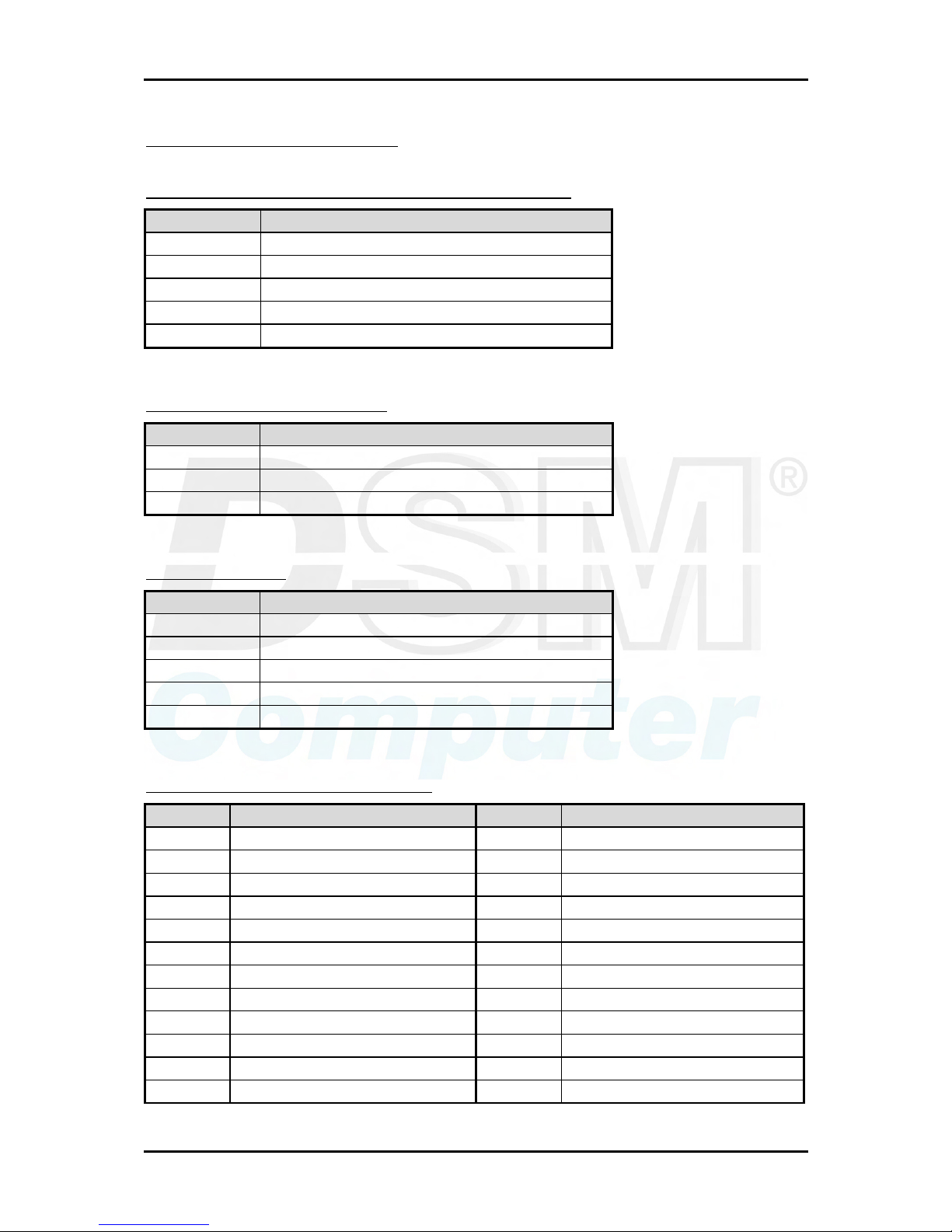
Hardware Configuration
96M4311o User’s Manual 2-6
Pin Assignments of Connectors
J1: LVDS Panel Back Light Inverter Power Connector
PIN No. Signal Description
1 +5V
2 GND
3 +12V
4 GND
5 Back Light Enable signal. Active high.
J2, J31: 12V DC Fan Connector
PIN No. Signal Description
1 GND
2 Power pin
3 Speed pulse output
J3: I2C Connector
PIN No. Signal Description
1 I2C clock
2 NC
3 GND
4 I2C data
5 5V
J4: LVDS Panel Interface Connector
PIN No. Signal Description PIN No. Signal Description
1 Panel VDD 2 Panel VDD
3 CHA DATA0+ 4 CHA DATA05 CHA DATA1+ 6 CHA DATA17 CHA DATA2+ 8 CHA DATA2-
9 NC 10 NC
11 CHA CLOCK+ 12 CHA CLOCK13 NC 14 NC
15 GND 16 GND
17 CHB DATA0+ 18 CHB DATA019 CHB DATA1+ 20 CHB DATA121 CHB DATA2+ 22 CHB DATA223 NC 24 NC
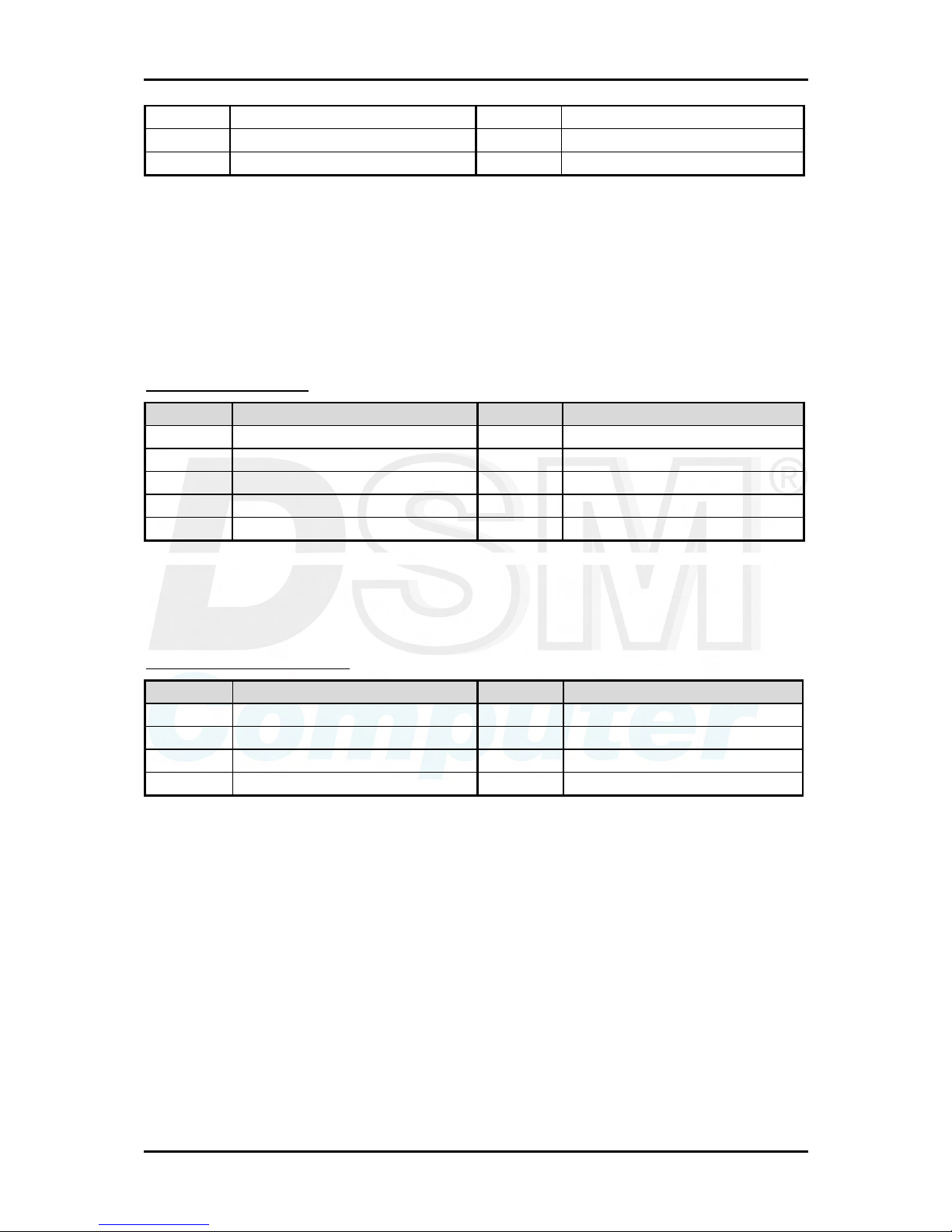
Hardware Configuration
96M4311o User’s Manual 2-7
25 CHB CLOCK+ 26 CHB CLOCK27 NC 28 NC
29 GND 30 GND
Notes:
1) The signals of LVDS upper channel will be only used in dual-channel LVDS mode.
2) This panel connector (J4) should be accompanied with LVDS Panel Voltage jumper
setting (JP1)
3) In general, lower channel equals odd channel and upper channel equals even
channel for different panel description.
J5: Audio Connector
PIN No. Signal Description PIN No. Signal Description
1 MIC 2 Ground
3 Line in channel L 4 Ground
5 Line in channel R 6 Ground
7 Line out channel L 8 Ground
9 Line out channel R 10 NC
Note:
The Reference Voltage on MIC signal offers 2.25V~2.75V with 5mA drive.
J6: Front Panel Connector
PIN No. Signal Description PIN No. Signal Description
1 5Vsb pull up (power LED+) 2 Power LED3 3V pull up (HDD LED+) 4 HDD LED5 NC 6 NC
7 3Vsb pull up (reset button +) 8 GND (Reset button - )
Notes:
1) The Power button connector is on the PICMG 1.3 back plane only. It is unavailable
in the single board computer.
2) The reset buttons are resides on both back plane and this SBC. These 2 connectors
were wired together. And, anyone of them can cause a system reset independent.
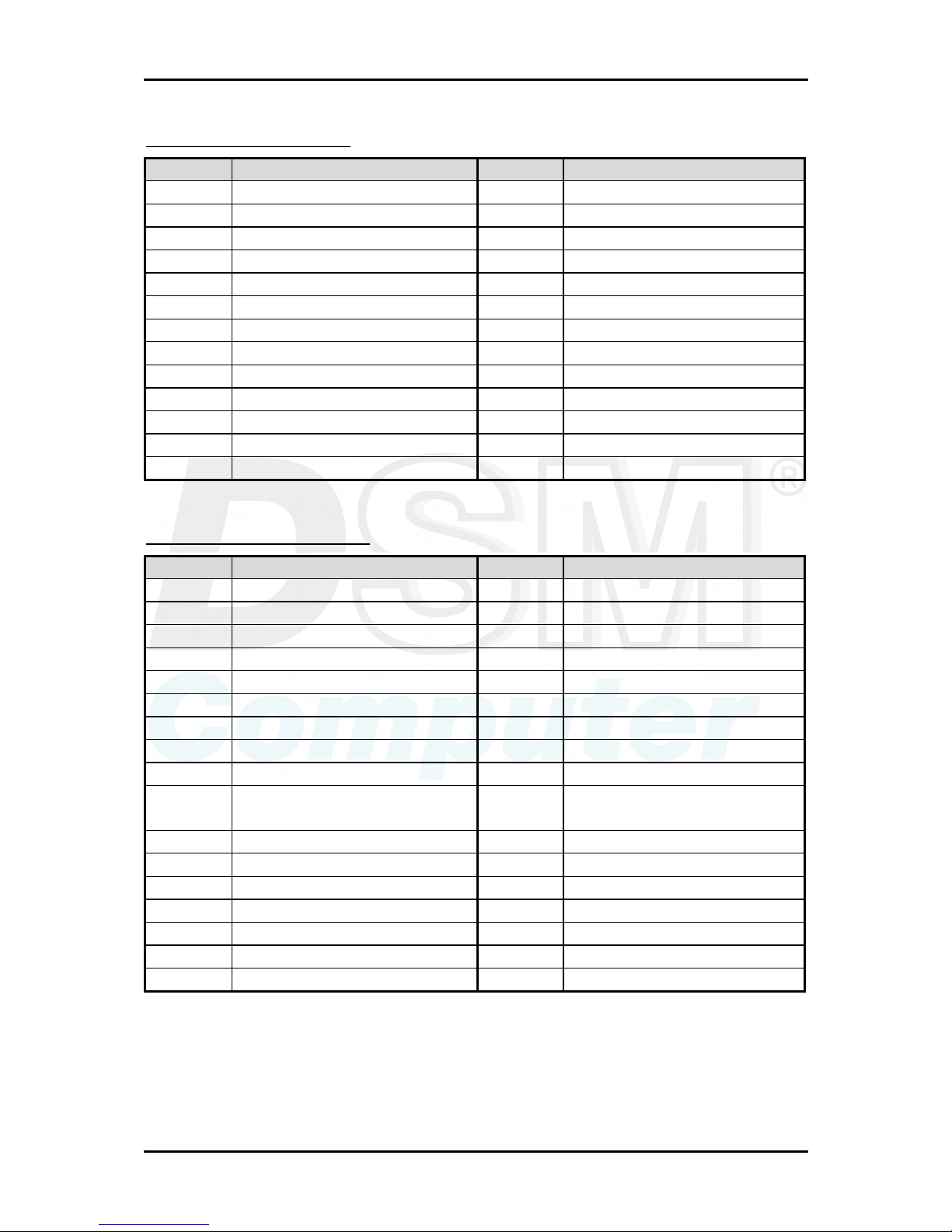
Hardware Configuration
96M4311o User’s Manual 2-8
J7: Printer Port Connector
PIN No. Signal Description PIN No. Signal Description
1 STROBE# 2 AFD#
3 DATA0 4 ERR#
5 DATA1 6 INIT#
7 DATA2 8 SLIN#
9 DATA3 10 GND
11 DATA4 12 GND
13 DATA5 14 GND
15 DATA6 16 GND
17 DATA7 18 GND
19 ACK# 20 GND
21 BUSY 22 GND
23 PE 24 GND
25 SLCT 26 NC
J8: FDC Interface Connector
PIN No. Signal Description PIN No. Signal Description
1 Ground 2 Drive density select bit 0
3 Ground 4 NC
5 Ground 6 NC
7 Ground 8 Index
9 Ground 10 MOA#, motor A on
11 Ground 12 NC
13 Ground 14 Drive select A
15 Ground 16 NC
17 Ground 18 Direction of step motor
19 Ground 20 STEP#, move head to another
track
21 Ground 22 Write data
23 Ground 24 Write enable
25 Ground 26 Track 0
27 Ground 28 Write protection
29 NC 30 Read data
31 Ground 32 Head select
33 NC 34 Diskette change
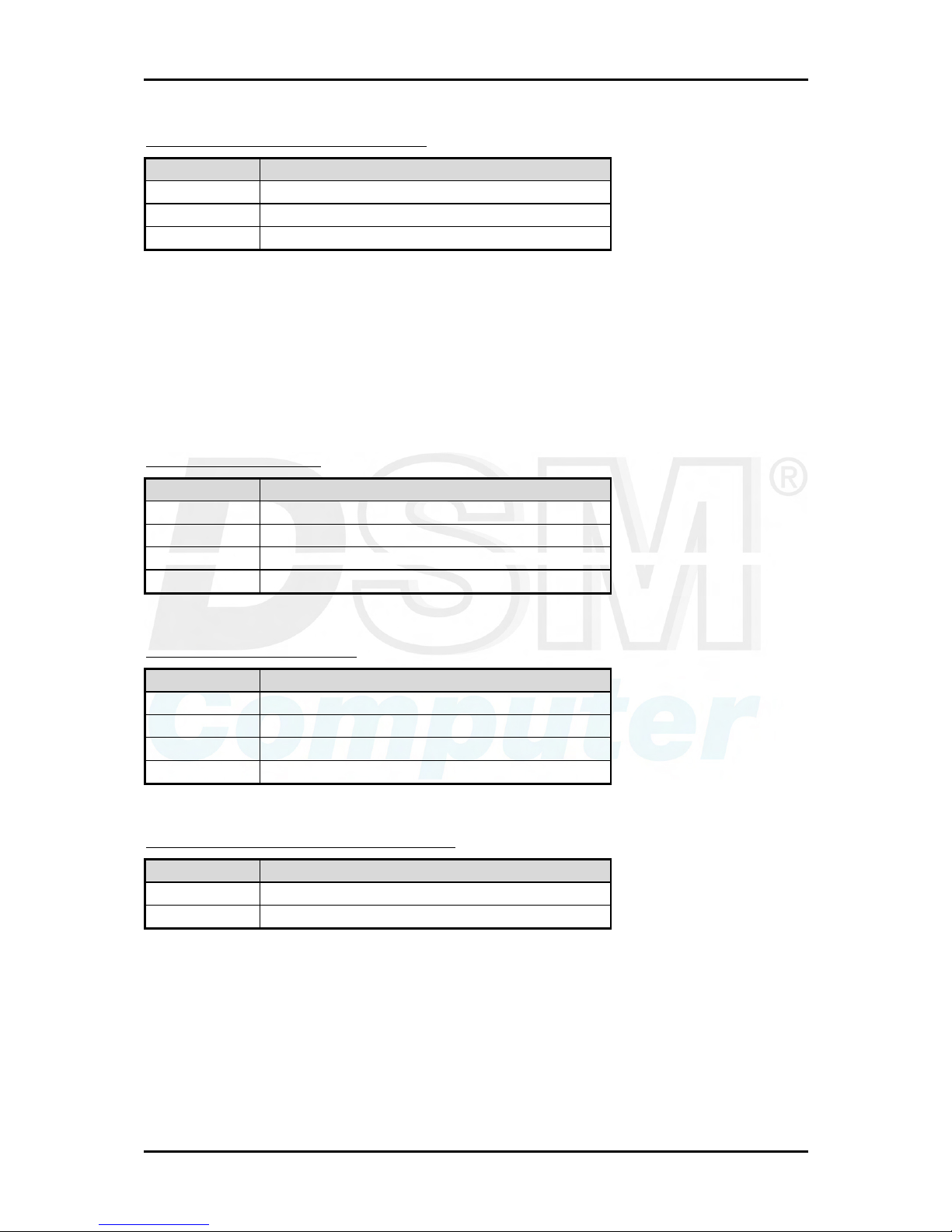
Hardware Configuration
96M4311o User’s Manual 2-9
J9: WOL (Wake On Lan) Connector
PIN No. Signal Description
1 5Vsb
2 GND
3 Wake up signal. Active high.
Notes:
1) This connector was dedicated to some Ethernet card, the Ethernet card without
wake up signals on the PCI gold finger. Such a card may has one white connector
same as J9. Please survey the Ethernet card’s WOL function and connector.
2) Please survey the pin assignment of Ethernet card is same as J9. Different pin
assignment may damage either Ethernet card or SBC.
J10: CD-IN Connector
PIN No. Signal Description
1 CD-IN Left
2 CD-Ground
3 CD-Ground
4 CD-IN Right
J11: PC speaker Connector
PIN No. Signal Description
1 Speaker (-)
2 NC
3 NC
4 Speaker (+). 5V
J12: External thermal sensor Connector
PIN No. Signal Description
1 Thermal sensor pin 1
2 Thermal sensor pin 2
Notes:
1) Support thermistor with thermal sensor only.
2) The thermal data of this sensor can be read from the “PC Health” in the CMOS
setup.
3) The thermal data of this connector is not available in CMOS setup, if the thermal
sensor was not attached.
4) The thermal data of this connector is not available in CMOS setup, if the
temperature over 120℃.
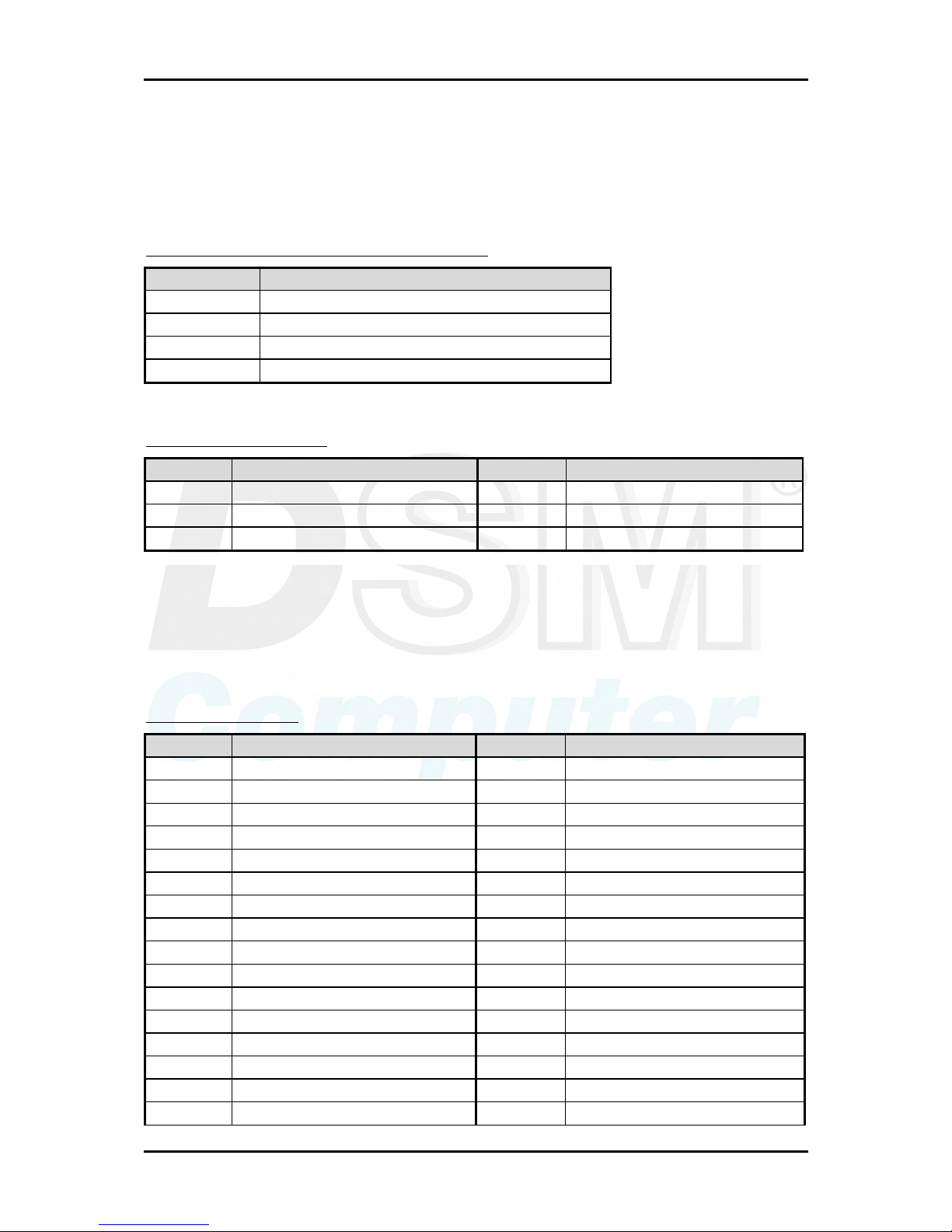
Hardware Configuration
96M4311o User’s Manual 2-10
5) An external thermistor can be connected these two pins for temperature
monitoring remotely, such as chassis ambient temperature, etc. Normally, the
resistance selected for thermistor should be 10KΩ at 25°C.
J13: +12V and +5V power input Connector
PIN No. Signal Description
1 +12V
2 Ground
3 Ground
4 +5V
J14: TV Out Connector
PIN No. Signal Description PIN No. Signal Description
1 GND 2 TVDAC A
3 TVDAC B 4 TVDAC C
5 GND 6 NC
Note:
TVDAC_A: COMPOSITE VIDEO
TVDAC_B: S-VIDEO LUMINANCE
TVDAC_C: S-VIDEO CHROMINANCE
J15: IDE Connector
PIN No. Signal Description PIN No. Signal Description
1 RESET# 2 GND
3 DATA7 4 DATA8
5 DATA6 6 DATA9
7 DATA5 8 DATA10
9 DATA4 10 DATA11
11 DATA3 12 DATA12
13 DATA2 14 DATA13
15 DATA1 16 DATA14
17 DATA0 18 DATA15
19 GND 20 Key pin
21 DREQ 22 GND
23 DIOW# 24 GND
25 DIOR# 26 GND
27 DIORDY 28 Pull down
29 DACK# 30 GND
31 IRQ14 32 NC
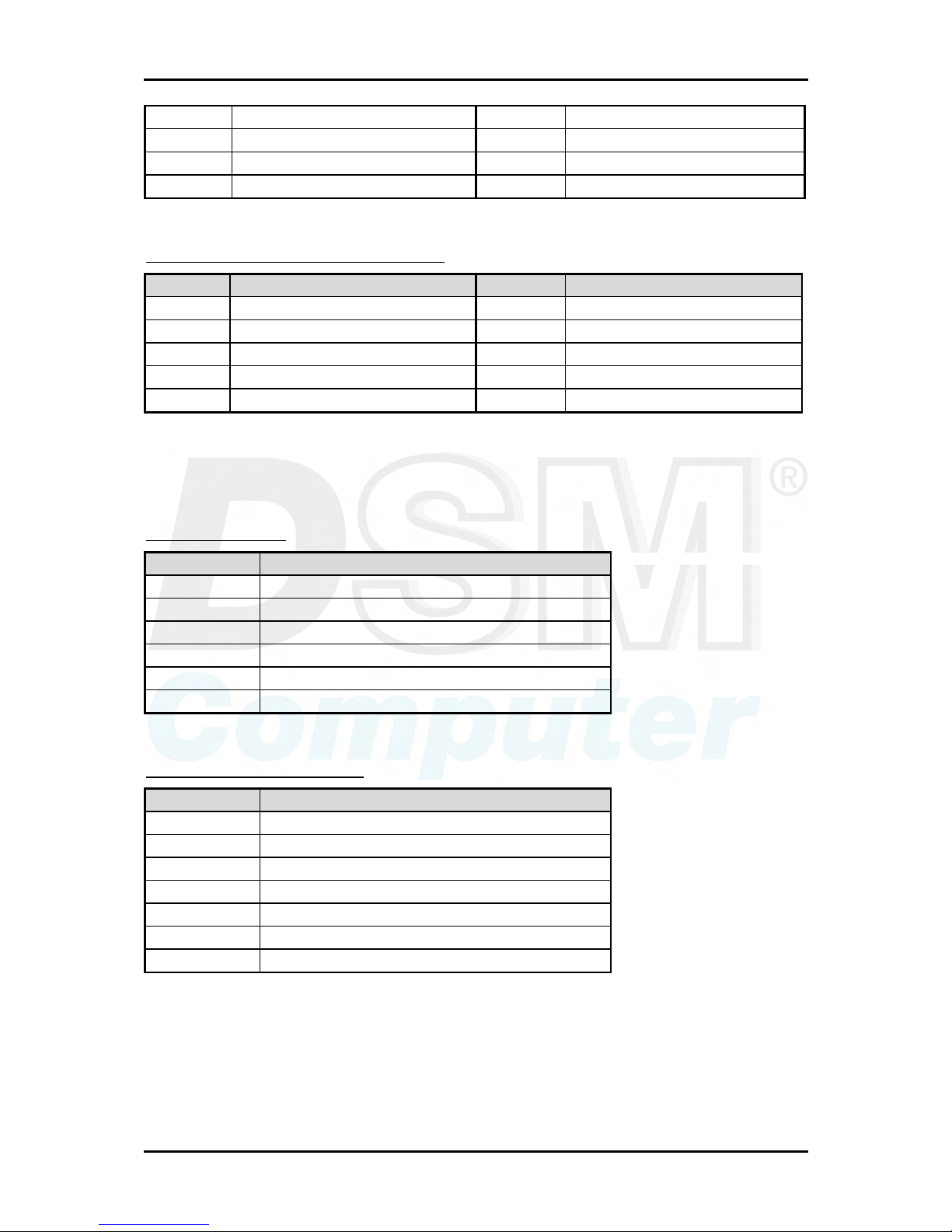
Hardware Configuration
96M4311o User’s Manual 2-11
33 DA1 34 DETECT
35 DA0 36 DA2
37 DCS1# 38 DCS#3
39 IDE ACTIVE# 40 GND
J16 & J17: COM1 & COM2 connector
PIN No. Signal Description PIN No. Signal Description
1 DCD 6 DSR
2 RXD 7 RTS
3 TXD 8 CTS
4 DTR 9 RI
5 GND
Note:
COM1 under COM2.
J18: IR Connector
PIN No. Signal Description
1 +5V
2 Reserved
3 IRRX
4 Ground
5 IRTX
6 NC (Key pin)
J19 & J21: SATA Connector
PIN No. Signal Description
1 Ground
2 SATA TX+
3 SATA TX4 Ground
5 SATA RX6 SATA RX+
7 Ground
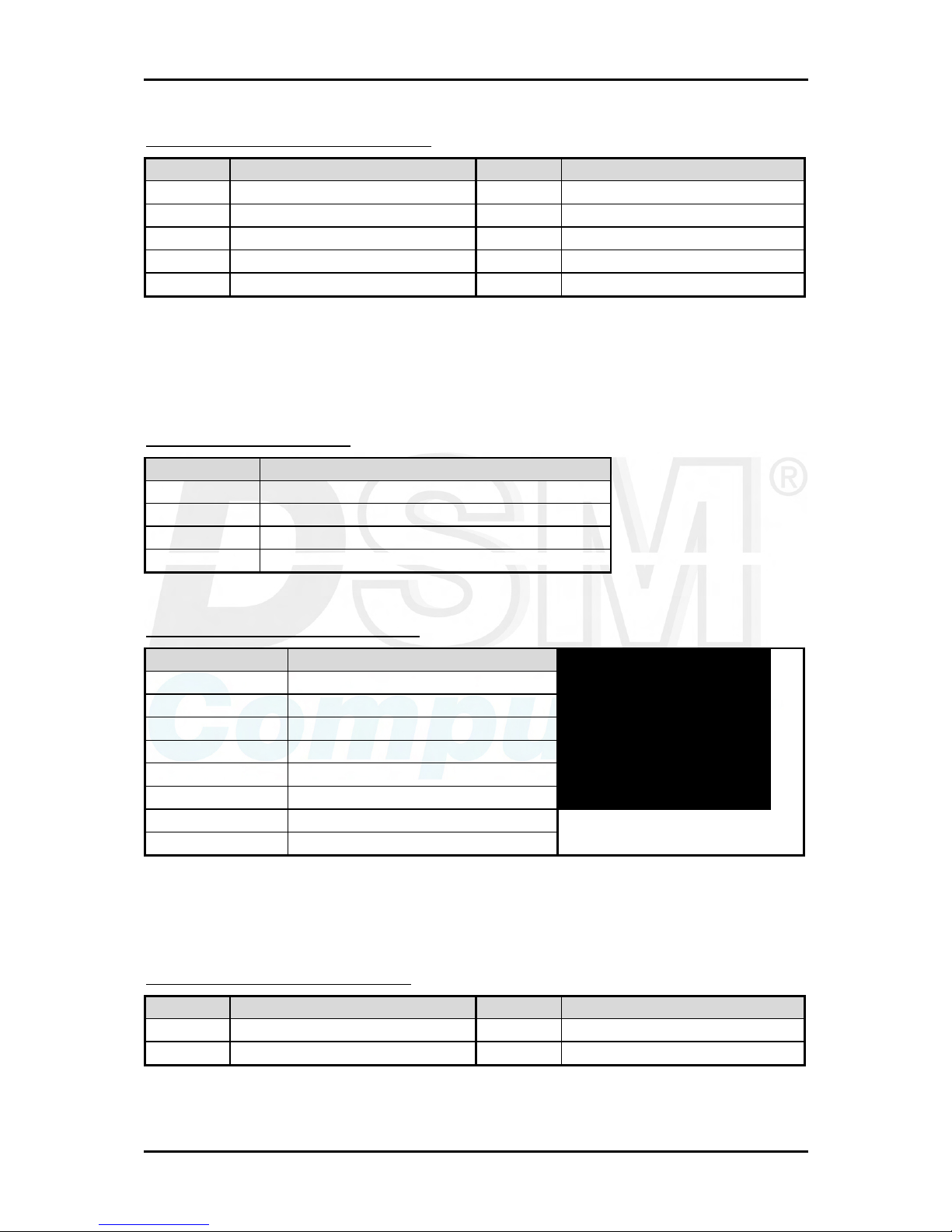
Hardware Configuration
96M4311o User’s Manual 2-12
J20: General Purpose I/O Connector
PIN No. Signal Description PIN No. Signal Description
1 Input bit 0 2 Output bit 0
3 Input bit 1 4 Output bit 1
5 Input bit 2 6 Output bit 2
7 Input bit 3 8 Output bit 3
9 GND 10 5V
Note:
All General Purpose I/O ports can only adapt standard TTL ± 5% signal level
(0V/5V).
J22 & J23: USB Connector
PIN No. Signal Description
1 USB power (+5V)
2 USBD3 USBD+
4 USB ground
J24 & J26: Ethernet port Connector
RJ-45 PIN No. Signal Description
1 MDIA+
2 MDIA3 MDIB+
4 MDIC+
5 MDIC-
6 MDIB-
7 MDID+
8 MDID-
Note:
Only J26 support LAN wake up function.
J25: +12V power input Connector
PIN No. Signal Description PIN No. Signal Description
1 GND 2 GND
3 +12V 4 +12V
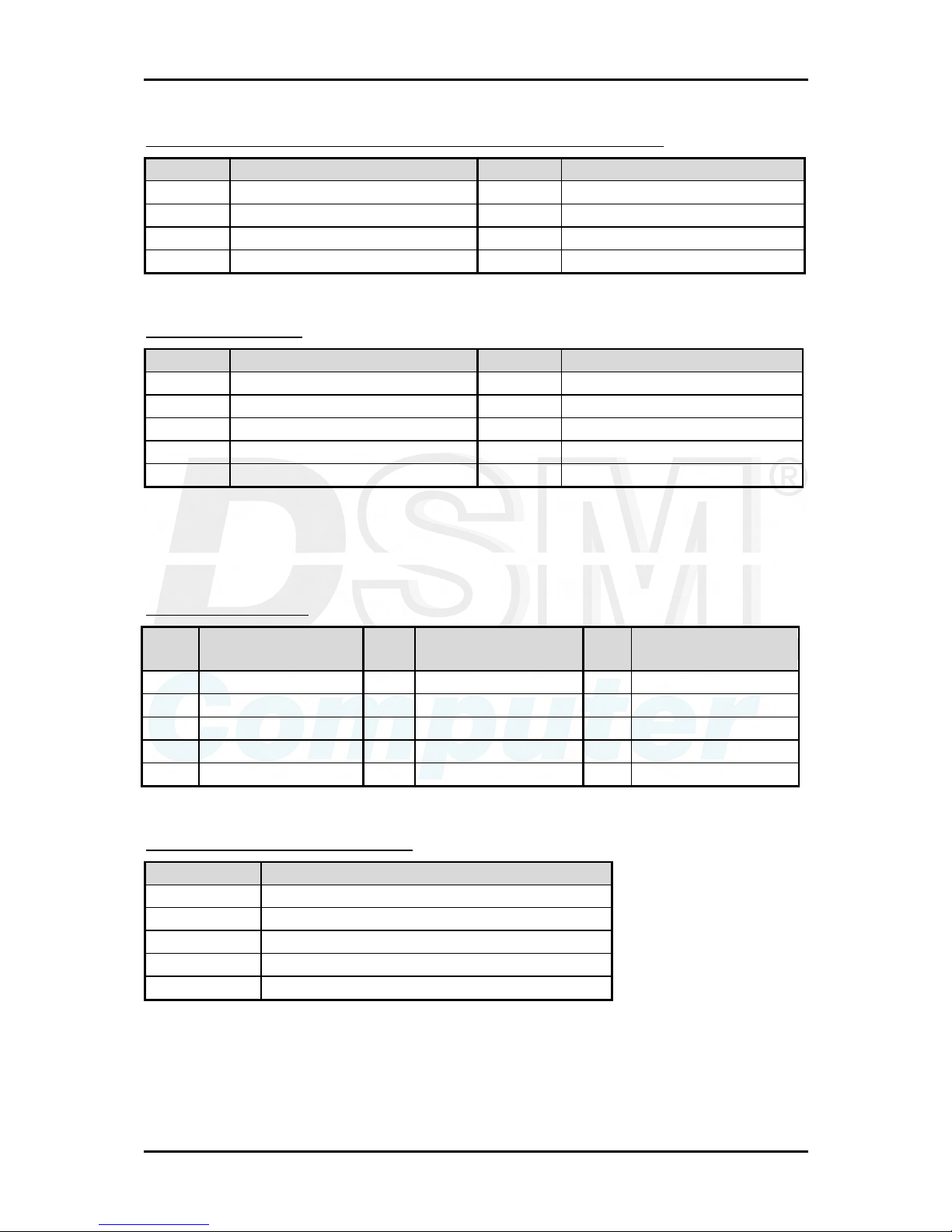
Hardware Configuration
96M4311o User’s Manual 2-13
J27, J28: Ethernet port 0 and port 1 external status LED connector
PIN No. Signal Description PIN No. Signal Description
1 LINK LED (-) 2 LINK LED (+)
3 ACTIVE LED (-) 4 ACTIVE LED(+)
5 10/100 speed LED (-) 6 10/100 speed LED (+)
7 1000 speed LED (-) 8 1000 speed LED (+)
J29: USB Connector
PIN No. Signal Description PIN No. Signal Description
1 NC 2 USB power (5V)
3 USB GND 4 USB DATA A5 USB DATA B+ 6 USB DATA A+
7 USB DATA B- 8 USB GND
9 USB power (5V) 10 Chassis ground
Note:
The other 4 USB port are reside on the PICMG1.3 back plane.
J30: VGA Connector
PIN
No.
Signal Description
PIN
No.
Signal Description
PIN
No.
Signal Description
1 RED 6 GND 11 NC
2 GREEN 7 GND 12 DDC DATA
3 BLUE 8 GND 13 HSYNC
4 NC 9 NC 14 VSYNC
5 GND 10 GND 15 DDC CLOCK
J32: External keyboard Connector
PIN No. Signal Description
1 KB clock
2 KB data
3 NC
4 KB ground
5 KB VCC
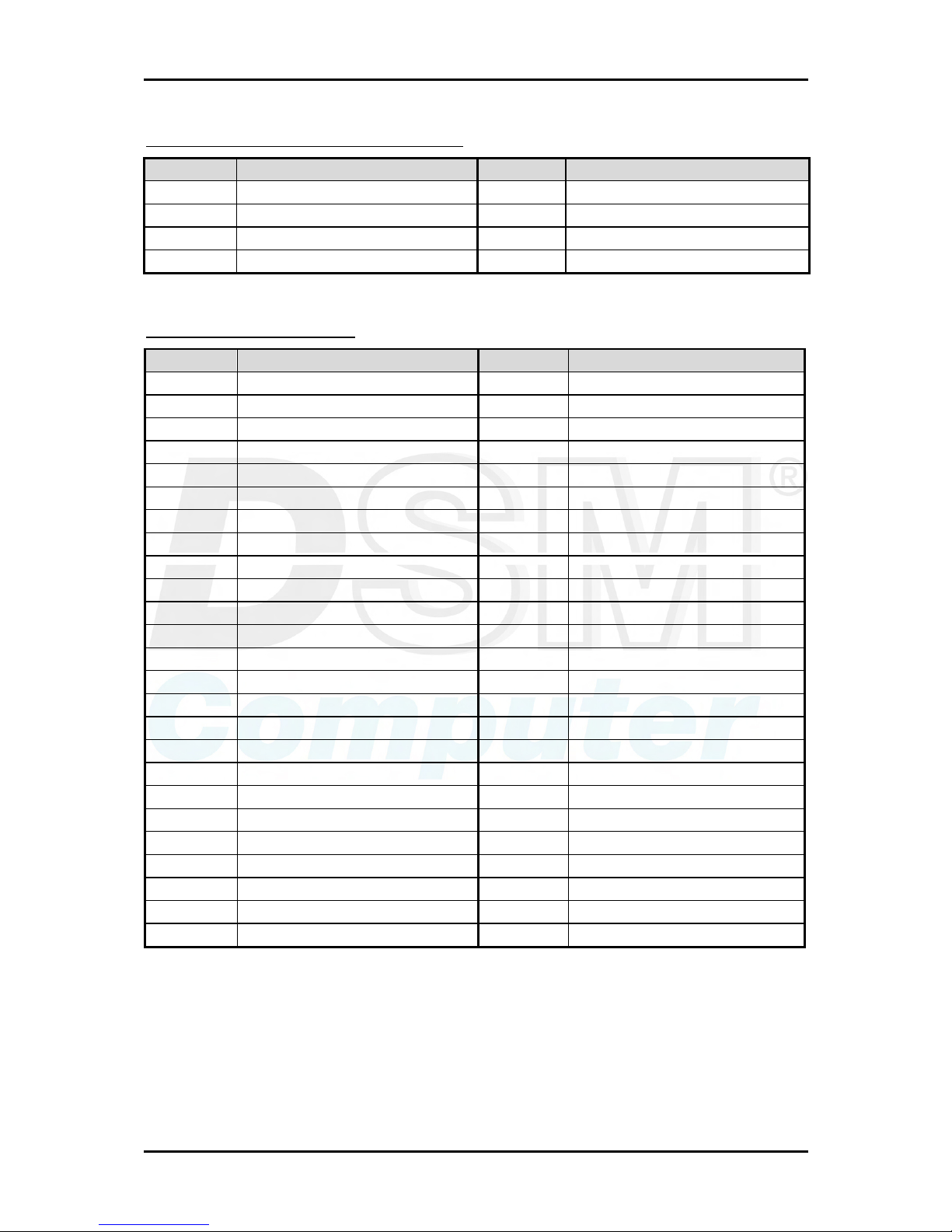
Hardware Configuration
96M4311o User’s Manual 2-14
J33: PS/2 Keyboard & Mouse Connector
PIN No. Signal Description PIN No. Signal Description
1 Keyboard data 2 Mouse data
3 KB/MS ground 4 KB/MS VCC (+5V)
5 Keyboard clock 6 Mouse clock
7 NC (key) 8 NC (key)
J34: Compact Flash Socket
PIN No. Signal Description PIN No. Signal Description
1 Ground 26 NC
2 Data 3 27 Data 11
3 Data 4 28 Data 12
4 Data 5 29 Data 13
5 Data 6 30 Data 14
6 Data 7 31 Data 15
7 Select 0 32 Select 1
8 Ground 33 NC
9 Ground 34 IO Read
10 Ground 35 IO Write
11 Ground 36 Pull Up to +5V
12 Ground 37 IRQ 14
13 +5V 38 +5V
14 Ground 39 Pull down
15 Ground 40 NC
16 Ground 41 Reset
17 Ground 42 IORDY
18 SA2 43 NC
19 SA1 44 Pull Up to +5V
20 SA0 45 IDE Active
21 Data 0 46 Pull Up to +5V
22 Data 1 47 Data 8
23 Data 2 48 Data 9
24 NC 49 Data 10
25 NC 50 Ground
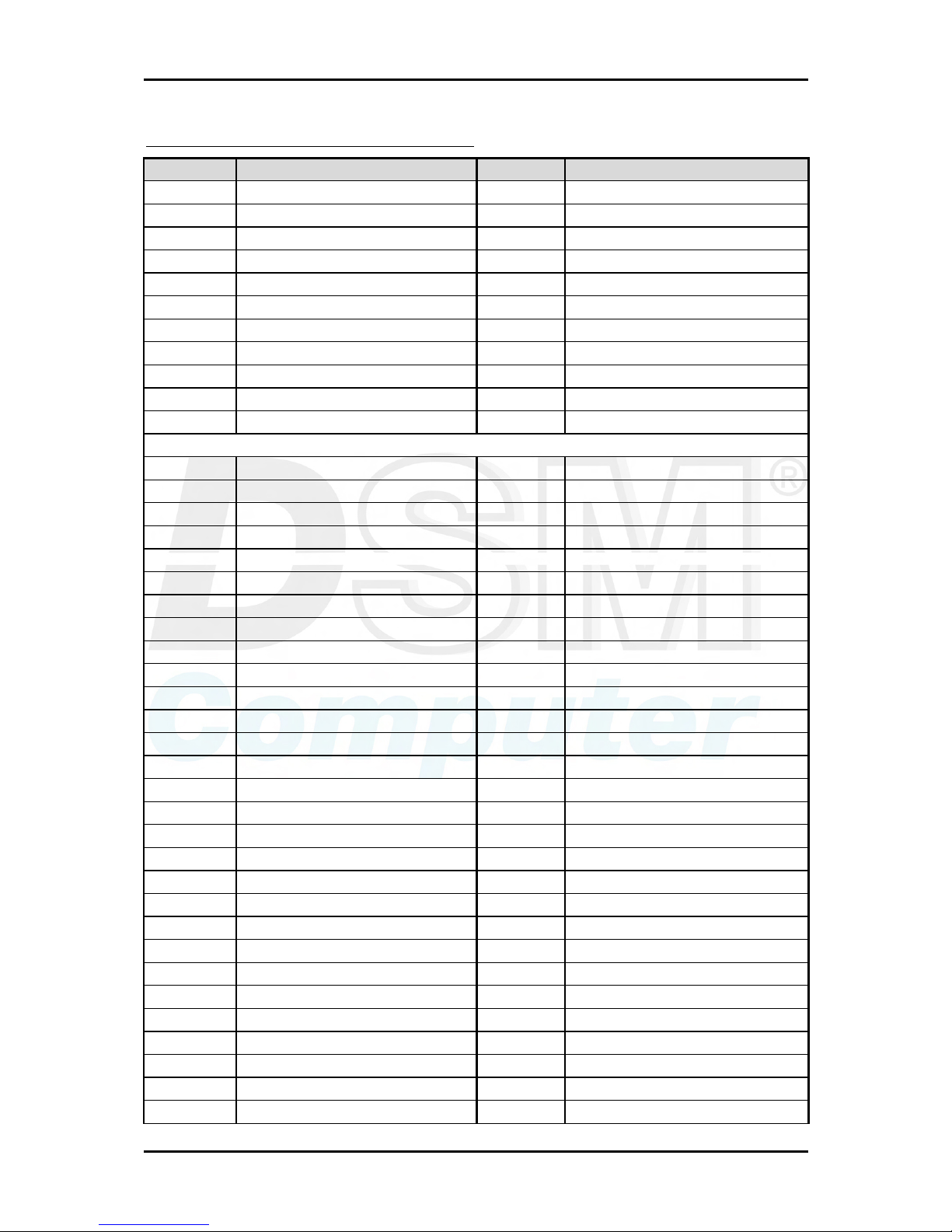
Hardware Configuration
96M4311o User’s Manual 2-15
PICMG gold finger pin assignment table
PIN No. Signal Description PIN No. Signal Description
B1 SM bus clock A1 SM bus data
B2 GND A2 GND
B3 Reserved A3 Reserved
B4 Reserved A4 Reserved
B5 Reserved A5 PCI-Express wake signal#
B6 Power button A6 PCI PME#
B7 ATX power good A7 PS_ON#
B8 Reset button A8 PCI reset
B9 Reserved A9 NC
B10 Reserved A10 PCI-Express configure pin
B11 Reserved A11 GND
B12 GND A12 Reserved
B13 PCI-Ex1 channel 0 TX+ A13 GND
B14 PCI-Ex1 channel 0 TX- A14 GND
B15 GND A15 PCI-Ex1 channel 0 RX+
B16 GND A16 PCI-Ex1 channel 0 RXB17 PCI-Ex1 channel 1 TX+ A17 GND
B18 PCI-Ex1 channel 1 TX- A18 GND
B19 GND A19 PCI-Ex1 channel 1 RX+
B20 GND A20 PCI-Ex1 channel 1 RXB21 PCI-Ex1 channel 2 TX+ A21 GND
B22 PCI-Ex1 channel 2 TX- A22 GND
B23 GND A23 PCI-Ex1 channel 2 RX+
B24 GND A24 PCI-Ex1 channel 2 RXB25 PCI-Ex1 channel 3 TX+ A25 GND
B26 PCI-Ex1 channel 3 TX- A26 GND
B27 GND A27 PCI-Ex1 channel 3 RX+
B28 GND A28 PCI-Ex1 channel 3 RXB29 CLOCK0+ A29 GND
B30 CLOCK0- A30 GND
B31 GND A31 CLOCK1+
B32 Reserved A32 CLOCK1B33 CLOCK2+ A33 GND
B34 CLOCK2- A34 GND
B35 GND A35 CLOCK3+
B36 Reserved A36 CLOCK3B37 CLOCK4+ A37 GND
B38 CLOCK4- A38 GND
B39 GND A39 Reserved
B40 Reserved A40 Reserved
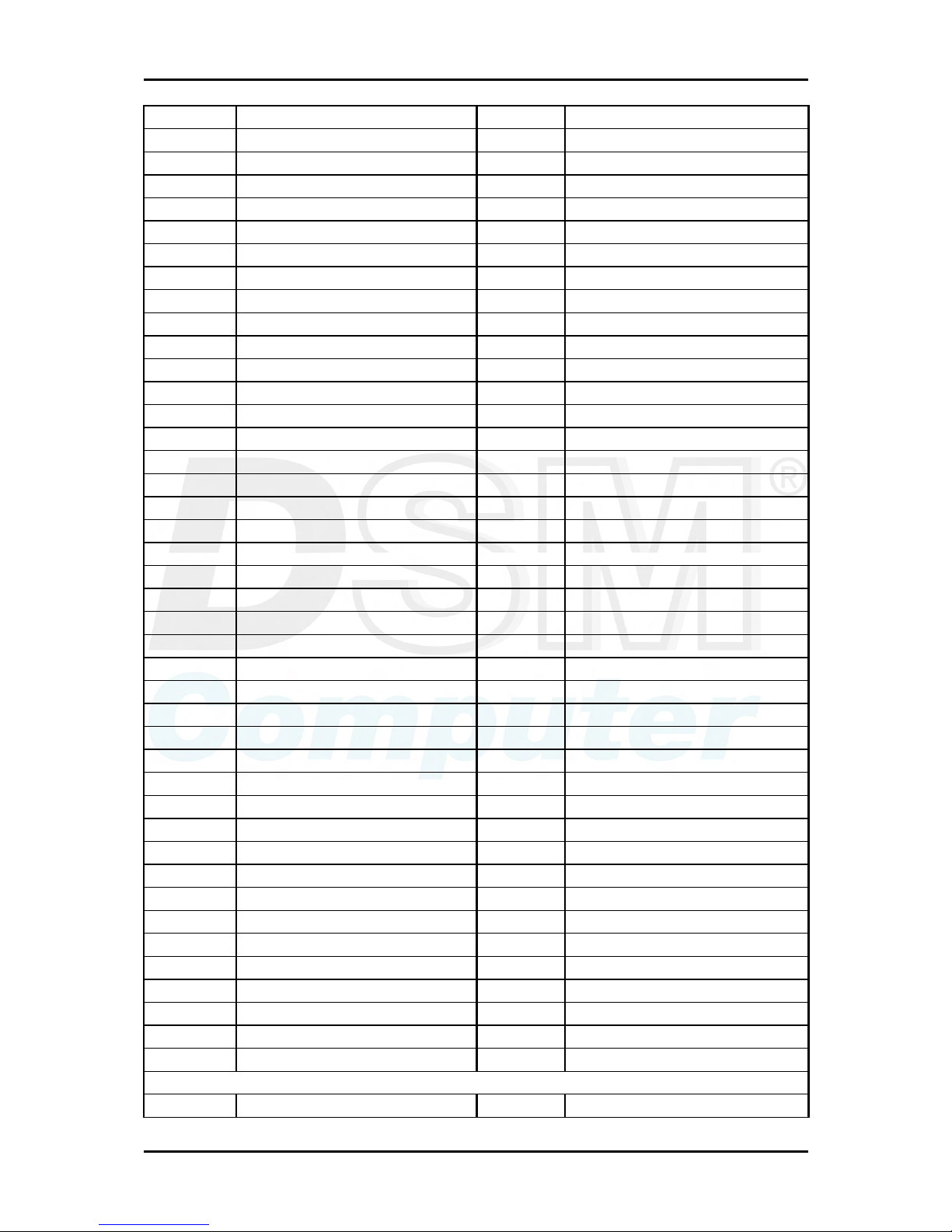
Hardware Configuration
96M4311o User’s Manual 2-16
B41 Reserved A41 GND
B42 Reserved A42 GND
B43 GND A43 Reserved
B44 GND A44 Reserved
B45 PCI-Ex16 channel 0 TX+ A45 GND
B46 PCI-Ex16 channel 0 TX- A46 GND
B47 GND A47 PCI-Ex16 channel 0 RX+
B48 GND A48 PCI-Ex16 channel 0 RXB49 PCI-Ex16 channel 1 TX+ A49 GND
B50 PCI-Ex16 channel 1 TX- A50 GND
B51 GND A51 PCI-Ex16 channel 1 RX+
B52 GND A52 PCI-Ex16 channel 1 RXB53 PCI-Ex16 channel 2 TX+ A53 GND
B54 PCI-Ex16 channel 2 TX- A54 GND
B55 GND A55 PCI-Ex16 channel 2 RX+
B56 GND A56 PCI-Ex16 channel 2 RXB57 PCI-Ex16 channel 3 TX+ A57 GND
B58 PCI-Ex16 channel 3 TX- A58 GND
B59 GND A59 PCI-Ex16 channel 3 RX+
B60 GND A60 PCI-Ex16 channel 3 RXB61 PCI-Ex16 channel 4 TX+ A61 GND
B62 PCI-Ex16 channel 4 TX- A62 GND
B63 GND A63 PCI-Ex16 channel 4 RX+
B64 GND A64 PCI-Ex16 channel 4 RXB65 PCI-Ex16 channel 5 TX+ A65 GND
B66 PCI-Ex16 channel 5 TX- A66 GND
B67 GND A67 PCI-Ex16 channel 5 RX+
B68 GND A68 PCI-Ex16 channel 5 RXB69 PCI-Ex16 channel 6 TX+ A69 GND
B70 PCI-Ex16 channel 6 TX- A70 GND
B71 GND A71 PCI-Ex16 channel 6 RX+
B72 GND A72 PCI-Ex16 channel 6 RXB73 PCI-Ex16 channel 7 TX+ A73 GND
B74 PCI-Ex16 channel 7 TX- A74 GND
B75 GND A75 PCI-Ex16 channel 7 RX+
B76 GND A76 PCI-Ex16 channel 7 RXB77 Reserved A77 GND
B78 +3.3V A78 +3.3V
B79 +3.3V A79 +3.3V
B80 +3.3V A80 +3.3V
B81 +3.3V A81 +3.3V
B82 Reserved A82 Reserved
D1 5VSB C1 5Vsb

Hardware Configuration
96M4311o User’s Manual 2-17
D2 GND C2 Reserved
D3 PCI-Ex16 channel 8 TX+ C3 GND
D4 PCI-Ex16 channel 8 TX- C4 GND
D5 GND C5 PCI-Ex16 channel 8 RX+
D6 GND C6 PCI-Ex16 channel 8 RXD7 PCI-Ex16 channel 9 TX+ C7 GND
D8 PCI-Ex16 channel 9 TX- C8 GND
D9 GND C9 PCI-Ex16 channel 9 RX+
D10 GND C10 PCI-Ex16 channel 9 RXD11 Reserved C11 Reserved
D12 GND C12 Reserved
D13 PCI-Ex16 channel 10 TX+ C13 GND
D14 PCI-Ex16 channel 10 TX- C14 GND
D15 GND C15 PCI-Ex16 channel 10 RX+
D16 GND C16 PCI-Ex16 channel 10 RXD17 PCI-Ex16 channel 11 TX+ C17 GND
D18 PCI-Ex16 channel 11 TX- C18 GND
D19 GND C19 PCI-Ex16 channel 11 RX+
D20 GND C20 PCI-Ex16 channel 11 RXD21 PCI-Ex16 channel 12 TX+ C21 GND
D22 PCI-Ex16 channel 12 TX- C22 GND
D23 GND C23 PCI-Ex16 channel 12 RX+
D24 GND C24 PCI-Ex16 channel 12 RXD25 PCI-Ex16 channel 13 TX+ C25 GND
D26 PCI-Ex16 channel 13 TX- C26 GND
D27 GND C27 PCI-Ex16 channel 13 RX+
D28 GND C28 PCI-Ex16 channel 13 RXD29 PCI-Ex16 channel 14 TX+ C29 GND
D30 PCI-Ex16 channel 14 TX- C30 GND
D31 GND C31 PCI-Ex16 channel 14 RX+
D32 GND C32 PCI-Ex16 channel 14 RXD33 PCI-Ex16 channel 15 TX+ C33 GND
D34 PCI-Ex16 channel 15 TX- C34 GND
D35 GND C35 PCI-Ex16 channel 10 RX+
D36 GND C36 PCI-Ex16 channel 10 RXD37 Reserved C37 GND
D38 Reserved C38 Reserved
D39 GND C39 GND
D40 GND C40 GND
D41 GND C41 GND
D42 GND C42 GND
D43 GND C43 GND
D44 +12V C44 +12V

Hardware Configuration
96M4311o User’s Manual 2-18
D45 +12V C45 +12V
D46 +12V C46 +12V
D47 +12V C47 +12V
D48 +12V C48 +12V
D49 +12V C49 +12V
F1 USBD4+ E1 GND
F2 USBD4- E2 GND
F3 GND E3 USBD5+
F4 GND E4 USBD5F5 USBD6+ E5 GND
F6 USBD6- E6 GND
F7 GND E7 USBD7+
F8 GND E8 USBD7-
F9 USBOC4# E9 GND
F10 GND E10 USBOC5#
F11 USBOC6# E11 GND
F12 GND E12 USBOC6#
F13 SATA T1+ E13 GND
F14 SATA T1- E14 GND
F15 GND E15 SATA R1+
F16 GND E16 SATA R1F17 SATA T3+ E17 GND
F18 SATA T3- E18 GND
F19 GND E19 SATA R3+
F20 GND E20 SATA R3F21 Reserved E21 GND
F22 Reserved E22 GND
F23 GND E23 Reserved
F24 GND E24 Reserved
F25 Reserved E25 GND
F26 Reserved E26 GND
F27 GND E27 Reserved
F28 GND E28 Reserved
F29 Reserved E29 GND
F30 Reserved E30 GND
F31 Reserved E31 Reserved
F32 Reserved E32 Reserved
F33 Reserved E33 Reserved
F34 Reserved E34 GND
F35 Reserved E35 GND
F36 GND E36 Reserved
F37 GND E37 Reserved

Hardware Configuration
96M4311o User’s Manual 2-19
F38 Reserved E38 GND
F39 Reserved E39 GND
F40 GND E40 Reserved
F41 GND E41 Reserved
F42 +3.3V E42 +3.3V
F43 +3.3V E43 +3.3V
F44 +3.3V E44 +3.3V
F45 +3.3V E45 +3.3V
F46 +3.3V E46 +3.3V
F47 +3.3V E47 +3.3V
F48 +3.3V E48 +3.3V
F49 +3.3V E49 +3.3V
F50 +3.3V E50 +3.3V
F51 GND E51 GND
F52 GND E52 GND
F53 GND E53 GND
F54 GND E54 GND
F55 GND E55 GND
F56 GND E56 GND
F57 GND E57 GND
F58 GND E58 GND
F59 +5V E59 +5V
F60 +5V E60 +5V
F61 +5V E61 +5V
F62 +5V E62 +5V
F63 GND E63 GND
F64 GND E64 GND
F65 GND E65 GND
F66 GND E66 GND
F67 GND E67 GND
F68 GND E68 GND
F69 GND E69 GND
F70 GND E70 GND
F71 GND E71 GND
F72 GND E72 GND
F73 +12V E73 +12V
F74 +12V E74 +12V
F75 +12V E75 +12V
F76 +12V E76 +12V
F77 +12V E77 +12V
F78 +12V E78 +12V
F79 +12V E79 +12V
F80 +12V E80 +12V
F81 +12V E81 +12V

Hardware Configuration
96M4311o User’s Manual 2-20
F82 +12V E82 +12V
H1 PIRQB# G1 PIRQ#A
H2 PIRQD# G2 PIRQ#C
H3 GND G3 VIO
H4 PREQ#3 G4 PGNT#3
H5 PREQ#2 G5 PGNT#2
H6 PCI RESET# G6 PGNT#1
H7 PREQ#1 G7 PGNT#0
H8 PREQ#0 G8 SERR#
H9 Pull down to GND G9 +3.3V
H10 GND G10 GND
H11 GND G11 GND
H12 PCICLK2 G12 PCICLK3
H13 GND G13 +3.3V
H14 PCICLK0 G14 PCICLK1
H15 +3.3V G15 GND
H16 AD31 G16 GND
H17 AD29 G17 +3.3V
H18 Pull down to ground G18 AD30
H19 AD27 G19 AD28
H20 AD25 G20 GND
H21 GND G21 AD26
H22 C/BE#3 G22 AD24
H23 AD23 G23 +3.3V
H24 GND G24 AD22
H25 AD21 G25 AD20
H26 AD19 G26 Pull down to ground
H27 +5V G27 AD18
H28 AD17 G28 AD16
H29 C/BE#2 G29 GND
H30 PCI_PRST# G30 FRAME#
H31 IRDY# G31 TRDY#
H32 DEVICE SELECT# G32 +5V
H33 PCI LOCK# G33 STOP#
H34 PCI ERR# G34 GND
H35 GND G35 C/BE#1
H36 PAR G36 AD14
H37 Pull high to +3.3V G37 GND
H38 GND G38 AD12
H39 AD15 G39 AD10
H40 AD13 G40 GND
H41 GND G41 AD9

Hardware Configuration
96M4311o User’s Manual 2-21
H42 AD11 G42 C/BE#0
H43 AD8 G43 GND
H44 GND G44 AD6
H45 AD7 G45 AD5
H46 AD4 G46 GND
H47 GND G47 AD2
H48 AD3 G48 AD1
H49 AD0 G49 GND

System Installation
96M4311o User’s Manual 3-1
Chapter 3
System Installation
This chapter provides you with instructions to set up your system. The additional
information is enclosed to help you set up onboard PCI device and handle WDT
operation in software programming.
3.1 Pentium M Processor
Installing mPGA 479M CPU
1) Lift the handling lever of CPU socket outwards and upwards to the other end.
2) Align the processor pins with pinholes on the socket. Make sure that the notched
corner or dot mark (pin 1) of the CPU corresponds to the socket’s bevel end. Then
press the CPU gently until it fits into place. If this operation is not easy or smooth,
don’t do it forcibly. You need to check and rebuild the CPU pin uniformly.
3) Push down the lever to lock processor chip into the socket once CPU fits.
4) Follow the installation guide of cooling fan or heat sink to mount it on CPU
surface and lock it on the mPGA479M socket.

System Installation
96M4311o User’s Manual 3-2
J25: +12V Power input Connector
PIN No. Signal Description PIN No. Signal Description
1 GND 2 GND
3 +12V 4 +12V
Note:
You should know Pentium M processor need extra 12V Power source. DON’T
FORGET TO CONNECT 4pin 12V connector to J25!
Removing CPU
1) Unlock the cooling fan first.
2) Lift the lever of CPU socket outwards and upwards to the other end.
3) Carefully lifts up the existing CPU to remove it from the socket.
4) Follow the steps of installing a CPU to change to another one or place handling bar
to close the opened socket.
Configuring System Bus
The 96M4311o will automatically detect the CPU used. CPU speed of Intel
Pentium M can be detected automatically.
JP2B : CPU VCCA voltage input
JP2B Function
2-4 short VCCA=1.8V (Banias)
4-6 short VCCA=1.5V (Dothan) Ì
Note:
Wrong voltage selection may damage the CPU. Please survey the CPU’s type
before setup this jumper setting.
JP4: CPU FSB frequency selection
JP4 Function
1-2 short CPU FSB frequency=400MHz Ì
2-3 short CPU FSB frequency=533MHz
Notes:
1) The DDR2 frequency is followed the CPU FSB frequency. For example, the DDR2
module populated is DDR2 533; the CPU must be 533MHz FSB. Please use same
frequency of memory module and CPU.
2) Neither CPU/DDR=533/400 nor 400/533 are allowed. This is the limitation of
915GM chipset.

System Installation
96M4311o User’s Manual 3-3
3.2 Main Memory
The 96M4311o provides 2 x 200-pin SODIMM sockets (dual channel) support 1.8V
DDR2-SDRAM as on-board main memory. The maximum memory size can be up to
2GB. Auto detecting memory clock according to BIOS CMOS settings.
JP2D: DDR2 memory frequency selection
JP2D Function
9-10 open
11-12 short
The memory module is DDR2 400 Ì
9-10 short
11-12 open
The memory module is DDR2 533
Memory frequency / CPU FSB synchronization
The 96M4311o supports different memory frequencies depending on the CPU
front side bus and the type of DDR II SODIMM.
CPU FSB Memory Frequency
533MHz 533/400MHz
400MHz 400MHz
JP2C: PCI-E x16 graphic port enable/disable
The 96M4311o supports PCI-E by 16 Slot, for PCI-E by 16 VGA Card.
JP2C Function
7-8 short Reserved
7-8 open PCI-E x16 graphic port enabled Ì
3.3 Installing the Single Board Computer
To install your 96M4311o into standard chassis or proprietary environment,
you need to perform the following:
Step 1: Check all jumpers setting on proper position
Step 2: Install and configure CPU and memory module on right position
Step 3: Place your 96M4311o into the dedicated position in your system
Step 4: Attach cables to existing peripheral devices and secure it

System Installation
96M4311o User’s Manual 3-4
Note:
Please refer to section 3-3-1 to 3-3-4 to install INF/VGA/LAN/Audio drivers.
3.3.1 Chipset Component Driver
The chipset on 96M4311o is a new chipset that a few old operating systems might
not be able to recognize. To overcome this compatibility issue, for Windows
Operating Systems such as Windows 2000/XP, please install its INF before any of
other Drivers are installed. You can find very easily this chipset component driver in
the 96M4311o CD-title. OS needs to modify according to OS that supported by
Intel
®
915GM & ICH6-M.

System Installation
96M4311o User’s Manual 3-5
3.3.2 Intel Integrated Graphics GMCH Chip
Using GMCH High performance graphic integrated chipset is aimed to gain an
outstanding graphic performance. Shared 64 accompany it to 160MB system DDR
II-SO-DRAM with Total Graphics Memory. This combination makes
96M4311o an excellent piece of multimedia hardware.
With no additional video adaptor, this onboard video will usually be the system
display output. By adjusting the BIOS setting to disable on-board VGA, an add-on
PCI-E VGA Card can take over the system display.
Please find Intel 915 Graphic driver in the 96M4311o CD-title. Drivers support
Windows 2000 / XP.
3.3.3 On-board Gigabit Ethernet Controller
Drivers Support
Please find Marvell 88E8001 driver in /Ethernet directory of 96M4311o CD-title.
The drivers support Windows 2000 / XP.
LED Indicator (for LAN status)
The 96M4311o provides three LED indicators to report Ethernet interfaces status.
Please refer to the table below as a quick reference guide.

System Installation
96M4311o User’s Manual 3-6
J24 & J26: Ethernet port Connector
RJ-45 PIN No. Signal Description
1 MDIA+
2 MDIA3 MDIB+
4 MDIC+
5 MDIC-
6 MDIB-
7 MDID+
8 MDID-
88E8001 Name of LED Operation of Ethernet Port
Green LAN Linked & Active LED Linked Active (Blinking)
LED display LAN speed
All Off N/A 10 Mbps
Green Speed LED 100 Mbps N/A
Amber Speed LED 1000 Mbps N/A
Notes:
1) Only J26 support LAN wake up function.
2) J24 Boot OS LAN LED only then can act.
3.3.4 On-board AC-97 Audio Device
Please find Realtek AC’97 Audio driver in the 96M4311o CD-title. The drivers support
Windows 98SE / ME / 2000 / XP, and AC97 Utility.

System Installation
96M4311o User’s Manual 3-7
J5: Audio Connector
PIN No. Signal Description PIN No. Signal Description
1 MIC 2 Ground
3 Line in channel L 4 Ground
5 Line in channel R 6 Ground
7 Line out channel L 8 Ground
9 Line out channel R 10 NC
Note:
The Reference Voltage on MIC signal offers 2.25V~2.75V with 5mA drive.
3.4 Clear CMOS Operation
The following table indicates how to enable/disable CMOS Clear Function hardware
circuit by putting jumpers at proper position.
JP6: RTC CMOS Clear Jumper Setting
JP6 Process Selection
1-2 Normal Operation Ì
2-3 Clear CMOS Contents
To correctly operate CMOS Clear function, users must turn off the system, move JP6
jumper to short pin 2 and 3. To clear CMOS contents, please turn the power back on
and turn it off again for AT system, or press the toggle switch a few times for ATX
system. Move the JP6 back to 1-2 position (Normal Operation) and start the system.
System will then produce a “CMOS Check Sum Error” message and hold up. Users
may then follow the displayed message to load BIOS default setting.

System Installation
96M4311o User’s Manual 3-8
3.5 WDT Function
The working algorithm of the WDT function can be simply described as a counting
process. The Time-Out Interval can be set through software programming. The
availability of the time-out interval settings by software or hardware varies from
boards to boards.
The 96M4311o allows users control WDT through dynamic software
programming. The WDT starts counting when it is activated. It sends out a signal to
system reset or to non-maskable interrupt (NMI), when time-out interval ends. To
prevent the time-out interval from running out, a re-trigger signal will need to be sent
before the counting reaches its end. This action will restart the counting process.
A well-written WDT program should keep the counting process running under
normal condition. WDT should never generate a system reset or NMI signal unless
the system runs into troubles.
The related Control Registers of WDT are all included in the following sample
program that is written in C language. User can fill a non-zero value into the
Time-out Value Register to enable/refresh WDT. System will be reset after the
Time-out Value to be counted down to zero. Or user can directly fill a zero value into
Time-out Value Register to disable WDT immediately.
To ensure a successful accessing to the content of desired Control Register, the
sequence of following program codes should be step-by-step run again when each
register is accessed.
Additionally, there are maximum 2 seconds of counting tolerance that should be
considered into user’ application program. For more information about WDT, please
refer to Winbond W83627THF data sheet.
There are two PnP I/O port addresses that can be used to configure WDT,
1) 0x2E:EFIR (Extended Function Index Register, for identifying CR index number)
2) 0x2F:EFDR (Extended Function Data Register, for accessing desired CR)
Below are some example codes, which demonstrate the use of WDT.
// Enter Extended Function Mode
outp(0x002E, 0x87);
outp(0x002E, 0x87);
// Assign Pin 89 to be a WDTO
outp(0x002E, 0x2B);
outp(0x002F, inp(0x002F) & 0xEF);

System Installation
96M4311o User’s Manual 3-9
// Select Logic Device 8
outp(0x002E, 0x07);
outp(0x002F, 0x08);
// Active Logic Device 8
outp(0x002E, 0x30);
outp(0x002F, 0x01);
// Select Count Mode
outp(0x002E, 0xF5);
outp(0x002F, (inp(0x002F) & 0xF7) | ( Count-mode Register & 0x08));
// Specify Time-out Value
outp(0x002E, 0xF6);
outp(0x002F, Time-out Value Register );
// Disable WDT reset by keyboard/mouse interrupts
outp(0x002E, 0xF7);
outp(0x002F, 0x00);
// Exit Extended Function Mode
outp(0x002E, 0xAA);
Definitions of Variables:
Value of Count-mode Register :
1) 0x00 -- Count down in seconds (Bit3=0)
2) 0x08 -- Count down in minutes (Bit3=1)
Value of Time-out Value Register :
1) 0x00 -- Time-out Disable
2) 0x01~0xFF -- Value for counting down

System Installation
96M4311o User’s Manual 3-10
3.6 GPIO
The 96M4311o provides 4 input/output ports that can be individually
configured to perform a simple basic I/O function. Users can configure each
individual port to become an input or output port by programming register bit of I/O
Selection. To invert port value, the setting of Inversion Register has to be made. Port
values can be set to read or write through Data Register.
J20 : GPIO Connector from Super I/O
PIN No. Signal Description PIN No. Signal Description
1 GPIO Port10 2 GPIO Port14
3 GPIO Port11 4 GPIO Port15
5 GPIO Port12 6 GPIO Port16
7 GPIO Port13 8 GPIO Port17
9 Ground 10 +5V
Additionally, 4-extra Digital Output ports inversely amplified signals from GPIO
ports. There are open-drain buffers, which can offer greater driving capacity up to
100mA.
There are two PnP I/O port addresses that can be used to configure GPIO ports,
1) 0x2E - EFER (Extended Function Enable Register, for entering Extended Function
Mode)
- EFIR (Extended Function Index Register, for identifying CR index number)
2) 0x2F - EFDR (Extended Function Data Register, for accessing desired CR)
Below are some example codes, which demonstrate the use of GPIOs.
// Enter Extended Function Mode
outp(0x002E, 0x87);
outp(0x002E, 0x87);
// Assign Pin121-128 to be GPIO port 1
outp(0x002E, 0x29);
outp(0x002F,0x7F) ;
// Select Logic Device 7
outp(0x002E, 0x07);
outp(0x002F, 0x07);
// Active Logic Device 7

System Installation
96M4311o User’s Manual 3-11
outp(0x002E, 0x30);
outp(0x002F, 0xFF);
// Select Inversion Mode
outp(0x002E, 0xF2);
outp(0x002F, (inp(0x002F) & 0x0F) | ( Inversion Register & 0xF0));
// Select I/O Mode
outp(0x002E, 0xF0);
outp(0x002F, (inp(0x002F) & 0x0F) | ( I/O Selection Register & 0xF0));
// Access GPIO ports
outp(0x002E, 0xF1);
outp(0x002F, (inp(0x002F) & 0x0F) | ( Output Data & 0xF0));
or
Input Data = inp(0x002F);
// Exit Extended Function Mode
outp(0x002E, 0xAA);
Definitions of Variables:
Each bit in the lower nibble of each Register represents the setting of a GPIO port.
Bit0 vs. GPIO port 1
Bit1 vs. GPIO port 2
Bit2 vs. GPIO port 3
Bit3 vs. GPIO port 4
Bit4 vs. GPIO port 5
Bit5 vs. GPIO port 6
Bit6 vs. GPIO port 7
Bit7 vs. GPIO port 8
Value of Inversion Register :
Only high nibble is available for this function.
When set to a ‘1’, the incoming/outgoing port value is inverted.
When set to a ‘0’, the incoming/outgoing port value is the same as in Data
Register.
Value of I/O Selection Register :
Only high nibble is available for this function.
When set to a ‘1’, respective GPIO port is programmed as an input port.
When set to a ‘0’, respective GPIO port is programmed as an output port.
Value of Output Data / Input Data :
Only high nibble is available for this function.
If a port is assigned to be an output port, then its respective bit can be
read/written.
If a port is assigned to be an input port, then its respective bit can be read only.

System Installation
96M4311o User’s Manual 3-12
Notes:
1) All the Buffered Digital Outputs are open-drain amplified form corresponding
GPIO ports.
2) Some other functions may occupy the lower nibble of the registers. Altering any
content in lower nibble will be undesired.

BIOS Setup Information
96M4311o User’s Manual 4-1
Chapter 4
BIOS Setup Information
The 96M4311o is equipped with the Phoenix (AWARD) BIOS stored in Flash
ROM. These BIOS has a built-in Setup program that allows users to modify the basic
system configuration easily. This type of information is stored in CMOS RAM so that
it is retained during power-off periods. When system is turned on, 96M4311o
communicates with peripheral devices and checks its hardware resources against the
configuration information stored in the CMOS memory. If any error is detected, or
the CMOS parameters need to be initially defined, the diagnostic program will
prompt the user to enter the SETUP program. Some errors are significant enough to
abort the start-up.
4.1 Entering Setup
Turn on or reboot the computer. When the message “Hit <DEL> if you want to run
SETUP” appears, press <Del> key immediately to enter BIOS setup program.
If the message disappears before you respond, but you still wish to enter Setup,
please restart the system to try “COLD START” again by turning it OFF and then
ON, or touch the "RESET" button. You may also restart from “WARM START” by
pressing <Ctrl>, <Alt>, and <Delete> keys simultaneously. If you do not press the
keys at the right time and the system will not boot, an error message will be displayed
and you will again be asked to,
Press <F1> to Run SETUP or Resume
In HIFLEX BIOS setup, you can use the keyboard to choose among options or modify
the system parameters to match the options with your system. The table below will
show you all of keystroke functions in BIOS setup.
General Help
↑↓→ ←
: Move
Enter : Select
+ / - /PU /PD : Value
ESC : Exit
F1 : General Help
F2 : Item Help
F5 : Previous Values
F6 : Fail-Safe Defaults
F7 : Optimized Defaults
F9 : Menu in BIOS
F10 : Save

BIOS Setup Information
96M4311o User’s Manual 4-2
4.2 Main Menu
Once you enter 96M4311o AWARD BIOS CMOS Setup Utility, you should start
with the Main Menu. The Main Menu allows you to select from eleven setup
functions and two exit choices. Use arrow keys to switch among items and press
<Enter> key to accept or bring up the sub-menu.
Phoenix- AwardBIOS CMOS Setup Utility
f Standard CMOS Features
f Advanced BIOS Features
f Advanced Chipset Features
f Integrated Peripherals
f Power Management Setup
f PnP/PCI Configurations
f PC Health Status
f Frequency/Voltage Control
Load Fail-Safe Defaults
Load Optimized Defaults
Set Supervisor Password
Set User Password
Save & Exit Setup
Exit Without Saving
ESC : Quit F9 : Menu in BIOS ↑ ↓ → ← : Select Item
F10 : Save & Exit Setup
Time, Date, Hard Disk Type …
Note:
It is strongly recommended to reload Optimal Setting if CMOS is lost or BIOS is
updated.

BIOS Setup Information
96M4311o User’s Manual 4-3
4.3 Standard CMOS Setup Menu
This setup page includes all the items in standard compatible BIOS. Use the arrow
keys to highlight the item and then use the <PgUp>/<PgDn> or <+>/<-> keys to
select the value or number you want in each item and press <Enter> key to certify it.
Follow command keys in CMOS Setup table to change Date, Time, Drive type, and
Boot Sector Virus Protection Status.
Screen shot
Phoenix - AwardBIOS CMOS Setup Utility
Standard CMOS Features
Item Help
Date: (mm:dd:yy) Thu, Jan 12 2006
Time: (hh,mm,ss) 16:51:13
f IDE Channel 0 Master [Maxtor 91021U2]
f IDE Channel 0 Slave [CD-540E]
f IDE Channel 1 Master [None]
f IDE Channel 1 Slave [None]
f IDE Channel 2 Master [ST380817AS]
f IDE Channel 2 Slave [ST380817AS]
f IDE Channel 3 Master [None]
f IDE Channel 3 Slave [None]
Drive A [1.4M, 3.5 in.]
Drive B [None]
Video [EVG/VGA]
Base Memory 640K
Extended Memory 1038336K
Total Memory 1039360K
Menu Level f
Change the day, month,
year and century
↑↓→←: Move Enter: Select +/-/PU/PD: Value F10: Save ESC: Exit F1: General Help
F5: Previous Values F6: Fail-Safe Defaults F7: Optimized Defaults
Note:
Setting On-Chip Serial ATA is Enhanced Mode.

BIOS Setup Information
96M4311o User’s Manual 4-4
Menu Selections
Item Options Description
Date mm:dd:yy Change the day, month, year and century
Time hh:mm:ss Change the internal clock
IDE Channel 0
/1 Master
Options are in its sub
menu
Press <Enter> to enter the sub menu of
detailed options
IDE Channel 0
/1 Slave
Options are in its sub
menu
Press <Enter> to enter the next page for
detail hard drive settings
Drive A
Drive B
None
360K, 5.25 in
1.2M, 5.25 in
720K, 3.5 in
1.44M, 3.5 in
2.88M, 3.5 in
Press <Enter> to enter the next page for
detail hard drive settings
Video EGA/VGA
CGA 40
CGA 80
MONO
Select the default video device
Base Memory 640K
Displays the amount of conventional
memory detected during boot up
Extended
Memory
N/A
Displays the amount of extended
memory detected during boot up
Total Memory N/A
Displays the total memory available in
the system

BIOS Setup Information
96M4311o User’s Manual 4-5
4.4 IDE Adaptors Setup Menu
The IDE adapters control the IDE devices, such as Hard disk drive or CDROM drive.
It uses a separate sub menu to configure each hard disk drive.
Phoenix- AwardBIOS CMOS Setup Utility
IDE Channel 0 Master
Item Help
IDE HDD Auto-Detection [Press Enter]
IDE Channel 0 Master [Auto]
Access Mode [Auto]
Capacity 10246 MB
Cylinder 19852
Head 16
Precomp 0
Landing Zone 19851
Sector 63
Menu Level f
To auto-detect the HDD’s
size, head … on this
channel
↑↓→←: Move Enter: Select +/-/PU/PD: Value F10: Save ESC: Exit F1: General Help
F5: Previous Values F6: Fail-Safe Defaults F7: Optimized Defaults
Menu Selections
Item Options Description
IDE HDD
Auto-detection
Press Enter Press Enter to auto-detect the HDD on
this channel. If detection is successful,
it fills the remaining fields on this
menu.
IDE Channel 0
Master
None
Auto
Manual
Selecting ‘manual’ lets you set the
remaining fields on this screen. Selects
the type of fixed disk. "User Type" will
let you select the number of cylinders,
heads, etc.
Note: PRECOMP=65535 means NONE!
Access Mode CHS, LBA
Large, Auto
Choose the access mode for this hard
disk
Capacity Auto Display your disk
drive size
Disk drive capacity (Approximated).
Note that this size is usually slightly
greater than the size of a formatted disk
given by a disk-checking program.
The following options are selectable only if the ‘IDE Channel 0 Master’ item is set to
‘Manual’
Cylinder Min = 0 Set the number of cylinders for this

BIOS Setup Information
96M4311o User’s Manual 4-6
Max = 65535 hard disk.
Head Min = 0
Max = 255
Set the number of read/write heads
Precomp Min = 0
Max = 65535
**** Warning: Setting a value of 65535
means no hard disk
Landing zone Min = 0
Max = 65535
****
Sector Min = 0
Max = 255
Number of sectors per track
Phoenix- AwardBIOS CMOS Setup Utility
IDE Channel 2 Master
Item Help
IDE HDD Auto-Detection [Press Enter]
IDE Channel 2 Master [Auto]
Access Mode [Auto]
Capacity 80GB
Cylinder 38309
Head 16
Precomp 0
Landing Zone 38308
Sector 255
Menu Level f
To atuo-detect the HDD’s
size, head … on this
channel
↑↓→←: Move Enter: Select +/-/PU/PD: Value F10: Save ESC: Exit F1: General Help
F5: Previous Values F6: Fail-Safe Defaults F7: Optimized Defaults
Menu Selections
Item Options Description
IDE HDD
Auto-detection
Press Enter Press Enter to auto-detect the HDD on this
channel. If detection is successful, it fills the
remaining fields on this menu.
IDE Channel 2
Master
None
Auto
Selecting ‘manual’ lets you set the remaining
fields on this screen. Selects the type of fixed
disk. "User T
y
pe" will let you select the number
of cylinders, heads, etc.
Note: PRECOMP=65535 means NONE!
Access Mode Large
Auto
Choose the access mode for this hard disk
Capacity Auto Display your
disk drive size
Disk drive capacity (Approximated). Note that
this size is usually slightly greater than the size
of a formatted disk given by a disk-checking
program.
The following options are selectable only if the ‘IDE Channel 2 Slave’ item is set to ‘Manual’

BIOS Setup Information
96M4311o User’s Manual 4-7
Cylinder Min = 0
Max = 65535
Set the number of cylinders for this hard disk
Head Min = 0
Max = 255
Set the number of read/write heads
Precomp Min = 0
Max = 65535
**** Warning: Setting a value of 65535 means no
hard disk
Landing zone Min = 0
Max = 65535
****
Sector Min = 0
Max = 255
Number of sectors per track
4.5 Advanced BIOS Features
This section allows you to configure your system for basic operation. You have the
opportunity to select the system’s default speed, boot-up sequence, keyboard
operation, shadowing and security.
Screen shot
Phoenix – AwardBIOS CMOS Setup Utility
Advanced BIOS Features
Item Help
f CPU Feature [Press Enter]
f Hard Disk Boot Priority [Press Enter]
Virus Warning [Disabled]
CPU L1 & L2 Cache [Enabled]
Quick Power On Self Test [Enabled]
First Boot Device [Hard Disk]
Second Boot Device [CDROM]
Third Boot Device [Floppy]
Boot Other Device [Enabled]
Swap Floppy Drive [Disabled]
Boot up Floppy Seek [Disabled]
Boot up NumLock Status [On]
Gate A20 Option [Normal]
Typematic Rate Setting [Disabled]
X Typematic Rate (Chars/Sec) 6
X Typematic Delay (Msec) 250
Security Option [Setup]
APIC Mode Enabled
MPS Version Control For OS [1.4]
Small Logo(EPA) Show [Disabled]
Menu Level f
↑↓→←: Move Enter: Select +/-/PU/PD: Value F10: Save ESC: Exit F1: General Help
F5: Previous Values F6: Fail-Safe Defaults F7: Optimized Defaults

BIOS Setup Information
96M4311o User’s Manual 4-8
Phoenix- AwardBIOS CMOS Setup Utility
CPU Feature
Item Help
Delay Prior to Thermal [16 Min]
Thermal Management [Thermal Monitor 1]
X TM2 Bus Ratio 12X
X TM2 Bus VID 0.844V
Execute Disable Bit [Enabled]
Menu Level f
↑↓→←: Move Enter: Select +/-/PU/PD: Value F10: Save ESC: Exit F1: General Help
F5: Previous Values F6: Fail-Safe Defaults F7: Optimized Defaults
Delay Prior to Thermal
The choice: 4 Min, 8 Min, 16 Min, and 32 Min.
Thermal Management
Thermal Monitor 1 (On die throttling); Thermal Monitor 2 (Ratio & VID transition)
The choice: Thermal Monitor 1, Thermal Monitor 2.
Execute Disable Bit
When disabled, forces the XD feature flag to always return 0.
The choice: Enabled, Disabled.
Phoenix- AwardBIOS CMOS Setup Utility
Hard Disk Boot Priority
Item Help
1. ch0 M. : Maxtor 91021U2
2. ch2 M. : ST380817AS
3. ch2 S. : ST380817AS
4. Bootable add-in Cards
Menu Level f
Use <↑> or <↓> to select a
device, then press <+> to
move it up, or <-> to move
it down the list. Press
<ESC> to exit this menu.
↑↓→←: Move Enter: Select +/-/PU/PD: Value F10: Save ESC: Exit F1: General Help
F5: Previous Values F6: Fail-Safe Defaults F7: Optimized Defaults

BIOS Setup Information
96M4311o User’s Manual 4-9
Hard Disk Boot Priority
Select Hard Disk Boot Device Priority. Use <↑> or <↓> to select a device, then press
<+> to move it up, or <-> to move it down the list. Press <ESC> to exit this menu.
Bootable Add-in Cards Select SCSI card, RAID card, ATA card Boot
Virus Warning
Allow you to choose the VIRUS warning feature for IDE Hard Disk boot sector
protection. If this function is enabled and someone attempt to write data into this
area, BIOS will show a warning message on screen and alarm beep.
Enabled
Activates automatically when the system boots up causing a
warning message to appear when anything attempts to access the
boot sector or hard disk partition table.
Disabled
No warning message will appear when anything attempts to access
the boot sector or hard disk partition table.
CPU L1 Cache/L2 Cache
These two categories speed up memory access. However, it depends on
CPU/chipset design.
Enabled Enable Cache
Disabled Disable Cache
Quick Power On Self Test
Allows the system to skip certain tests while booting. This will decrease the time
needed to boot the system.
Enabled Enable quick POST
Disabled Normal POST
First/Second/Third Boot Device
Select your boot device priority.
The choice: Floppy, LS120, Hard Disk, CDROM, ZIP100, USB-FDD, USB-ZIP,
USB-CDROM, and Disabled.
Boot Other Device
Select your boot device priority.
The choice: Enabled, Disabled.

BIOS Setup Information
96M4311o User’s Manual 4-10
Swap Floppy Drive
If the system has two floppy drives, choose enable to assign physical driver B to
logical drive A and Vice-Versa.
The choice: Enabled, Disabled.
Boot Up Floppy Seek
Enabled tests floppy drives to determine whether they have 40 or 80 tracks.
The choice: Enabled, Disabled.
Boot Up NumLock Status
Select power on state for NumLock.
The choice: Off, On.
Gate A20 Option
Fast-lets chipsets control Gate A20 and Normal – a pin in the keyboard controller
controls Gate A20. Default is Fast.
The choice: Normal, Fast.
Typematic Rate Setting
Keystrokes repeat at a rate determined by the keyboard controller – When enabled,
the typematic rate and typematic delay can be selected.
The choice: Enabled, Disabled.
Typematic Rate (Chars/sec)
The rate at which character repeats when you hold down a key.
The choice: 6, 8, 10, 12, 15, 20, 24, and 30.
Typematic delay (Msec)
The delay before keystrokes begin to repeat.
The choice: 250, 500, 750, and 1000.

BIOS Setup Information
96M4311o User’s Manual 4-11
Security Option
Select whether the password is required every time the system boots or only when
you enter setup.
System
The system will not boot and access to Setup will be denied if the
correct password is not entered at the prompt.
Setup
The system will boot, but access to Setup will be denied if the correct
password is not entered at the prompt.
APIC Mode
Setting to Enabled can cause instabilities. Once the operating system is installed, such
as Windows XP in my case, this setting cannot be changed without reinstalling the
operating system, regardless of whether the initial setting is Disabled or Enabled. The
purpose of setting it to Enabled is to extend the number of IRQ's, which sounds like a
real risky proposition. I'm not surprised to see the conclusion reached at APIC:
Benefit or Trouble. The number of IRQ's should be fine without being extended,
anyway.
The choice: Enabled, Disabled.
MPS Version Control For OS
Not changeable with APIC Mode set to disabled.
The choice: 1.1, 1.4.
Small Logo (EPA) Show
The choice: Enabled, Disabled.

BIOS Setup Information
96M4311o User’s Manual 4-12
4.6 Advanced Chipset Features
This section allows you to configure the system based on the specific features of the
Intel 915GM chipset. This chipset manages bus speeds and access to system memory
resources, such as DRAM (DDR II SO-DIMM) and the external cache. It also
coordinates communications between the conventional PCI Express bus and PCI bus.
It must be stated that these items should never need to be altered. The default
settings have been chosen because they provide the best operating conditions for
your system. The only time you might consider making any changes would be if you
discovered that data was being lost while using your system.
Phoenix- AwardBIOS CMOS Setup Utility
Advanced Chipset Features
Item Help
SLP_S4# Assertion Width [1 to 2 Sec.]
System BIOS Cacheable [Enabled]
Video BIOS Cacheable [Enabled]
f PCI Express Root Port Func [Press Enter]
** VGA Setting **
PEG/Onchip VGA Control [Auto]
On-Chip Frame Buffer Size [ 8MB]
DVMT Mode [DVMT]
DVMT /FIXED Memory Size [128MB]
Boot Display [CRT]
Panel Scaling [Auto]
Panel Type [640X480 18bit 1ch]
TV Standard [Off]
Video Connector [Automatic]
FWH Write Protection [Disabled]
BootBlock Protection [Disabled]
Menu Level f
↑↓→←: Move Enter: Select +/-/PU/PD: Value F10: Save ESC: Exit F1: General Help
F5: Previous Values F6: Fail-Safe Defaults F7: Optimized Defaults
SLP_S4# Assertion Width
The choice: 4 to 5 Sec., 3to 4 Sec, 2 to 3 Sec., 1 to 2 Sec.
System BIOS Cacheable
Selecting Enabled allows caching of the system BIOS ROM at F0000h-FFFFFh,
resulting in better system performance. However, if any program writes to this
memory area, a system error may result.
The choice: Enabled, Disabled.

BIOS Setup Information
96M4311o User’s Manual 4-13
Video BIOS Cacheable
Select “Enabled” to enable caching VGA BIOS into L2 cache to get higher display
performance. “Disabled” to ignore this BIOS caching function.
The choice: Enabled, Disabled.
Phoenix- AwardBIOS CMOS Setup Utility
PCI Express Root Port Func
Item Help
PCI Express Port 1 [Auto]
PCI Express Port 2 [Auto]
PCI Express Port 3 [Auto]
PCI Express Port 4 [Auto]
PCI-E Compliancy Mode [V1.0a]
Menu Level f
↑↓→←: Move Enter: Select +/-/PU/PD: Value F10: Save ESC: Exit F1: General Help
F5: Previous Values F6: Fail-Safe Defaults F7: Optimized Defaults
PCI Express Port 1 / Port 2 / Port 3 / Port 4
The choice: Auto, Enabled, Disabled.
PCI-E Compliancy Mode
The choice: V1.0 / V1.0a.
PEG/Onchip VGA Control
The choice: Onchip VGA, PEG Port, and Auto.
On-Chip Frame Buffer Size
The choice: 1MB, 8MB.
DVMT Mode
The choice: DVMT, FIXED and BOTH.
DVMT /FIXED Memory Size
The choice: 64MB, 128MB.
Boot Display
The choice: CRT, LVDS, CRT+LVDS, TV, and CRT+TV.
Panel Scaling
The choice: Auto, On, Off.

BIOS Setup Information
96M4311o User’s Manual 4-14
Panel Type
The choice: 640X480 18bit 1ch, 800X600 18bit 1ch, 1024X768 18bit 1ch, and 1400X1050
18bit 2ch.
TV Standard
The choice: Off, NTSC, PAL, and SECAM.
Video Connector
The choice: Automatic, Composite, and Component, Both.
FWH Write Protection
The choice: Enabled, Disabled.
BootBlock Protection
The choice: Enabled, Disabled.
4.7 Integrated Peripherals
Phoenix- AwardBIOS CMOS Setup Utility
Integrated Peripherals
Item Help
f OnChip IDE Device [Press Enter]
f Onboard Device [Press Enter]
f Super IO Device [Press Enter]
Menu Level f
↑↓→←: Move Enter: Select +/-/PU/PD: Value F10: Save ESC: Exit F1: General Help
F5: Previous Values F6: Fail-Safe Defaults F7: Optimized Defaults

BIOS Setup Information
96M4311o User’s Manual 4-15
Phoenix- AwardBIOS CMOS Setup Utility
OnChip IDE Device
Item Help
IDE HDD Block Mode [Enabled]
IDE DMA transfer access [Enabled]
On-Chip Primary PCI IDE [Enabled]
IDE Primary Master PIO [Auto]
IDE Primary Slave PIO [Auto]
IDE Primary Master UDMA [Auto]
IDE Primary Slave UDMA [Auto]
On-Chip Secondary PCI IDE [Enabled]
IDE Secondary Master PIO [Auto]
IDE Secondary Slave PIO [Auto]
IDE Secondary Master UDMA [Auto]
IDE Secondary Slave UDMA [Auto]
*** On-Chip Serial ATA Setting ***
On-Chip Serial ATA [Enhanced Mode]
X PATA IDE Mode Primary
SATA Port P1, P3 is Secondary
Menu Level f
If your IDE hard drive
supports block mode select
Enabled for automatic
detection of the optimal
number of block
read/writes per sector the
drive can support
↑↓→←: Move Enter: Select +/-/PU/PD: Value F10: Save ESC: Exit F1: General Help
F5: Previous Values F6: Fail-Safe Defaults F7: Optimized Defaults
IDE HDD Block Mode
If your IDE hard drive supports block mode select Enabled for automatic detection of
the optimal number of block read/writes per sector the drive can support.
The choice: Enabled, Disabled.
IDE DMA transfer access
The choice: Enabled, Disabled.
On-Chip Primary/Secondary PCI IDE
The chipset contains a PCI IDE interface with support for two IDE channels. Select
Enabled to activate the primary IDE interface. Select Disabled to deactivate this
interface.
The choice: Enabled, Disabled.

BIOS Setup Information
96M4311o User’s Manual 4-16
IDE Primary/Secondary Master/Slave PIO
The four IDE PIO (Programmed Input/Output) fields let you set a PIO mode (0-4) for
each of the four IDE devices that the onboard IDE interface supports. Modes 0
through 4 provide successively increased performance. In Auto mode, the system
automatically determines the best mode for each device.
The choice: Auto, Mode 0, Mode 1, Mode 2, Mode 3, and Mode 4.
IDE Primary/Secondary Master/Slave UDMA
Ultra DMA/33/66/100 implementation is possible only if your IDE hard drive
supports it and the operating environment includes a DMA driver (Windows 95
OSR2 or a third-party IDE bus master driver). If your hard drive and your system
software both support Ultra DMA/33/66/100, select Auto to enable BIOS support.
The choice: Auto, Disabled.
On-Chip Serial ATA
Disabled Disabled SATA Controller.
Auto Auto arrange by BIOS.
Combined Mode
PATA and SATA are combined. Max. Of 2 IDE drives in each
channel.
Enhanced Mode
Enable both SATA and PATA. Max. Of 6 IDE drives are
Supported.
SATA Only SATA is operating in legacy mode.
Phoenix- AwardBIOS CMOS Setup Utility
Onboard Device
Item Help
USB Controller [Enabled]
USB 2.0 Controller [Enabled]
USB Keyboard Support [Enabled]
USB Mouse Support [Disabled]
Azalia/AC97 Audio Select [Auto]
Menu Level f
↑↓→←: Move Enter: Select +/-/PU/PD: Value F10: Save ESC: Exit F1: General Help
F5: Previous Values F6: Fail-Safe Defaults F7: Optimized Defaults
USB Controller
This item allows you to enable/disable USB (Universal Serial Bus) function.
The choice: Enabled, Disabled.

BIOS Setup Information
96M4311o User’s Manual 4-17
USB 2.0 Controller
This entry is for disable/enable EHCI controller only. This BIOS itself may/may not
have high speed USB support built in, the support will be automatically turn on when
high speed device were attached.
The choice: Enabled, Disabled.
USB Keyboard Support
This item allows you to enable USB keyboard function under POST, BIOS setup
menu, DOS, or Windows-NT with no USB driver loaded.
The choice: Enabled, Disabled.
USB Mouse Support
This item allows you to enabled USB Mouse function under POST, BIOS Setup menu,
DOS, or Window-NT with no USB driver loaded.
The choice: Enabled, Disabled.
Azalia AC97 Audio Select
Users can disable on board AC97 Audio function.
The choice: Auto, AC97 Audio, Disabled.
Phoenix- AwardBIOS CMOS Setup Utility
Super IO Device
Item Help
Onboard FDC Controller [Enabled]
Onboard Serial Port 1 [3F8/IRQ4]
Onboard Serial Port 2 [2F8/IRQ3]
UART Mode Select [Normal]
X RxD, TxD Active Hi, Lo
X IR Transmission Delay Enabled
X UR2 Duplex Mode Half
X Use IR Pins IR-Rx2Tx2
Onboard Parallel Port [378/IRQ7]
Parallel Port Mode [SPP]
X EPP Mode Select EPP1.7
X ECP Mode Use DMA 3
PWRON After PWR-Fail [Off]
Watch Dog Timer Select [Disabled]
Menu Level f
↑↓→←: Move Enter: Select +/-/PU/PD: Value F10: Save ESC: Exit F1: General Help
F5: Previous Values F6: Fail-Safe Defaults F7: Optimized Defaults

BIOS Setup Information
96M4311o User’s Manual 4-18
Onboard FDC Controller
This item allows you to enable/disable onboard Floppy disk controller.
The choice: Enabled, Disabled.
Onboard Serial Port 1/Port 2
Select an address and corresponding interrupt for the first and second serial ports.
The choice: 3F8/IRQ4, 2F8/IRQ3, 3E8/IRQ4, 2E8/IRQ3, Disabled, Auto.
UART Mode Select
This item allows users to select Infrared transmission mode.
Normal
Disable Infrared function
IrDA
Select IrDA mode transmission
ASKIR
Select ASKIR mode transmission
As Infrared transmission function shares onboard serial port 2, COM2 needs to be
enabled.
RxD, TxD Active
This item is to configure Infrared transmission rate. Four options are available :
Hi, Hi
High rate for receiving / High rate for transmitting
Hi, Lo
High rate for receiving / Low rate for transmitting
Lo, Hi
Low rate for receiving / High rate for transmitting
Lo, Lo
Low rate for receiving / Low rate for transmitting
IR Transmission Delay
This option will be available when IR is enabled.
The choice: Enabled, Disabled.
UR2 Duplex Mode
The available choices are full duplex mode and half duplex mode
The choice: Full, Half.
Use IR Pins
The available choices are IR-Rx2Tx2/ RxD2, TxD2.
The choice: IR-Rx2Tx2 / RxD2, TxD2.

BIOS Setup Information
96M4311o User’s Manual 4-19
Onboard Parallel Port
This item allows you to configure I/O address of the onboard parallel port.
The choice: Disabled, 378/IRQ7, 278/IRQ5, and 3BC/IRQ7.
Parallel Port Mode
There are four different modes for the onboard parallel port:
SPP
Switch to SPP mode
EPP
Switch to EPP mode
ECP
Switch to ECP mode
ECP + EPP
Switch to ECP + EPP mode
Normal
Switch to Normal mode
EPP Mode Select
Select different version of EPP mode.
The choice: EPP1.7, EPP1.9.
ECP Mode Use DMA
Select a proper DMA channel for ECP mode.
The choice: 1, 3.
PWRON After PWR-Fail
This item allows user to configure the power status of using ATX power supply after
a serious power loss occurs.
On
System automatically restores power back
Off
System stays at power –off
Watch Dog Timer Select
This BIOS testing option is able to reset the system according to the selected table.
The choice: Disabled, 10 Sec, 20 Sec, 30 Sec, 40 Sec, 1 Min, 2 Min, and 4 Min.

BIOS Setup Information
96M4311o User’s Manual 4-20
4.8 Power Management Setup
The Power Management Setup allows you to configure you system to most
effectively save energy while operating in a manner consistent with your own style of
computer use.
Phoenix- AwardBIOS CMOS Setup Utility
Power Management Setup
Item Help
ACPI Function [Enabled]
ACPI Suspend Type [S1(POS)]
X Run VGABIOS if S3 Resume No
Power Management [User Define]
Video Off Method [DPMS]
Video Off In Suspend [Yes]
Suspend Type [Stop Grant]
Suspend Mode [Disabled]
HDD Power Down [Disabled]
Soft-Off by PWR-BTTN [Instant-Off]
Wake-up by On Board LAN [Disabled]
Power On by Ring [Disabled]
X USB KB Wake-Up From S3 Disabled
Resume by Alarm [Disabled]
X Date(of Month) Alarm 0
X Time(hh:mm:ss) Alarm 0 : 0 :0
** Reload Global Timer Events **
Primary IDE 0 [Disabled]
Primary IDE 1 [Disabled]
Secondary IDE 0 [Disabled]
Secondary IDE 1 [Disabled]
FDD,COM,LPT Port [Disabled]
PCI PIRQ[A-D]# [Disabled]
Menu Level f
↑↓→←: Move Enter: Select +/-/PU/PD: Value F10: Save ESC: Exit F1: General Help
F5: Previous Values F6: Fail-Safe Defaults F7: Optimized Defaults
ACPI Function
This item allows you to enable/disable the Advanced Configuration and Power
Management (ACPI).
The choice: Enabled, Disabled.

BIOS Setup Information
96M4311o User’s Manual 4-21
ACPI Suspend Type
To decide which ACPI suspend mode to use.
The choice: S1(POS), S3(STR).
Run VGA BIOS if S3 Resume
The choice: Auto, Yes, No.
Power Management
This category allows you to select the type (or degree) of power saving and is directly
related to “HDD Power Down”, “Suspend Mode”.
There are three selections for Power Management, three of which have fixed mode
settings.
Min. Power Saving
Minimum power management. Suspend Mode = 1 Hour,
and HDD Power Down = 15 Min.
Max. Power Saving
Maximum power management. Suspend Mode = 1 Min.,
and HDD Power Down = 1 Min.
User Defined
Allow you to set each mode individually. When not
disabled, Suspend Mode ranges from 1 min. to 1 Hour and
HDD Power Down ranges from 1 Min. to 15 Min.
Video Off Method
This determines the manner in which the monitor is blanked.
V/H SYNC+Blank
This selection will cause the system to turn off the vertical
and horizontal synchronization ports and write blanks to
the video buffer.
Blank Screen This option only writes blanks to the video buffer.
DPMS
Initial display power management signaling.
Video Off In Suspend
This allows user to enable/disable video off in Suspend Mode.
The choice: Yes, No.
Suspend Type
Two options are available: Stop Grant and PwrOn Suspend.
The choice: Stop Grant, PwrOn Suspend.

BIOS Setup Information
96M4311o User’s Manual 4-22
Suspend Mode
When enabled and after the set time of system inactivity, all devices except the CPU
will be shut off.
The choice: Disabled, 1 Min, 2 Min, 4 Min, 8 Min, 12 Min, 20 Min, 30 Min, 40 Min, and
1 Hour.
HDD Power Down
When enabled and after the set time of system inactivity, the hard disk drive will be
powered down while all other devices remain active.
The choice: Disabled, 1 Min, 2 Min, 3 Min, 4 Min, 5 Min, 6 Min, 7 Min, 8 Min, 9 Min, 10
Min, 11 Min, 12 Min, 13 Min, 14 Min, 15 Min.
Soft-Off by PWR-BTTN
This item allows users to set the time to remove the power after the power button is
pressed.
The choice: Instant-Off, Delay 4 Sec.
Wake-Up by On Board LAN
This option can be enabled to support Wake Up by on-board LAN.
The choice: Disabled, Enabled.
Power On by Ring
When select “Enabled”, a system that is at soft-off mode will be alert to
Wake-On-Modem signal.
The choice: Enabled, Disabled.
USB KB Wake-up From S3
The choice: Enabled, Disabled.
Resume by Alarm
This item allows users to enable/disable the resume by alarm function. When
“Enabled” is selected, system using ATX power supply could be powered on if a
customized time and day is approached.
The choice: Enabled, Disabled.

BIOS Setup Information
96M4311o User’s Manual 4-23
Date(of Month) Alarm
When “Resume by Alarm” is enabled, this item could allow users to configure the
date parameter of the timing dateline on which to power on the system.
The choice: 0 ~ 31.
Time(hh:mm:ss) Alarm
When “Resume by Alarm” is enabled, this item could allow users to configure the
time parameter of the timing dateline on which to power on the system.
The choice: hh (0~23), mm (0~59), ss (0 ~59).
Primary/Secondary IDE 0/1
This item is to configure IDE devices being monitored by system so as to keep system
out of suspend mode if the associated device is busy.
The choice: Enabled, Disabled.
FDD, COM, LPT Port
This item is to configure floppy device, COM ports, and parallel port being monitored
by system so as to keep system out of suspend mode if the associated device is busy.
The choice: Enabled, Disabled.
PCI PIRQ[A-D]#
This option can be used to detect PCI device activities. If they are activities, the
system will go into sleep mode.
The choice: Enabled, Disabled.

BIOS Setup Information
96M4311o User’s Manual 4-24
4.9 PnP/PCI Configurations
This section describes configuring the PCI bus system. PCI, or Personal Computer
Interconnect, is a system, which allows I/O devices to operate at speeds nearing the
speed the CPU itself, uses when communicating with its own special components.
This section covers some very technical items and it is strongly recommended that
only experienced users should make any changes to the default settings.
Phoenix- AwardBIOS CMOS Setup Utility
PnP/PCI Configurations
Item Help
Init Display First [PCI Slot]
Reset Configuration Data [Disabled]
Resources Controlled By [Auto(ESCD)]
X IRQ Resources Press Enter
PCI/VGA Palette Snoop [Disabled]
Assign IRQ For VGA [Enabled]
INT Pin 1 Assignment [Auto]
INT Pin 2 Assignment [Auto]
INT Pin 3 Assignment [Auto]
INT Pin 4 Assignment [Auto]
** PCI Express relative items **
Maximum Payload Size [128]
Menu Level f
↑↓→←: Move Enter: Select +/-/PU/PD: Value F10: Save ESC: Exit F1: General Help
F5: Previous Values F6: Fail-Safe Defaults F7: Optimized Defaults
Init Display First
This item allows you to select the first display port to be initialized.
The choice: PCI Slot, Onboard.
Reset Configuration Data
Default is disabled. Select Enabled to reset Extended System Configuration Data
(ESCD) when you exit Setup if you have installed a new add-on and the system
reconfiguration has caused such a serious conflict that the OS cannot boot.
The choice: Enabled, Disabled.

BIOS Setup Information
96M4311o User’s Manual 4-25
Resource Controlled By
BIOS can automatically configure the entire boot and plug and play compatible
devices. If you choose Auto, you cannot select IRQ DMA and memory base address
fields, since BIOS automatically assigns them.
The choice: Auto (ESCD), Manual.
IRQ Resources
When resources are controlled manually, assign each system interrupt a type,
depending on the type of device using the interrupt.
Enter for more options
IRQ-3/IRQ-4/IRQ-5/IRQ-7/IRQ-9/IRQ-10/IRQ-11/IRQ-12/IRQ-14/IRQ-15
assigned to.
Legacy ISA for devices compliant with the original PC AT bus specification, PCI/ISA
PnP for devices compliant with the plug and play standard whether designed for PCI
or ISA bus architecture.
The choice: PCI Device / Reserved.
PCI/VGA Palette Snoop
The choice: Enabled, Disabled.
Assign IRQ For VGA
To enable VGA IRQ assignation by selecting enabled.
The choice: Enabled, Disabled.
INT Pin 1 Assignment
Devices (S) using this INT: Network Cntrlr – Bus 1 Dev 11 Func 0. Display Cntrlr –
Bus 0 Dev 2 Func 0. USB 1.0/1.1 UHCI Cntrlr – Bus 0 Dev29 Func 3.
The choice: Auto, 3, 4, 5, 7, 9, 10, 11, 12, 14, 15.
INT Pin 2 Assignment
Devices (S) using this INT: Network Cntrlr – Bus 1 Dev 10 Func 0. Multimedia
Device – Bus 0 Dev 30 Func 2.
The choice: Auto, 3, 4, 5, 7, 9, 10, 11, 12, 14, 15.

BIOS Setup Information
96M4311o User’s Manual 4-26
INT Pin 3 Assignment
Devices (S) using this INT: USB 1.0/1.1 UHCI Cntrlr – Bus 0 Dev 29 Func 2.
The choice: Auto, 3, 4, 5, 7, 9, 10, 11, 12, 14, 15.
INT Pin 4 Assignment
Devices (S) using this INT: IDE Cntrlr – Bus 0 Dev 31 Func 2. USB 1.0/1.1 UHCI
Cntrlr – Bus 0 Dev 29 Func 1. SMBus Cntrlr – Bus 0 Dev 31 Func 3.
The choice: Auto, 3, 4, 5, 7, 9, 10, 11, 12, 14, 15.
Maximum Payload Size
Set maximum TLP payload size for the PCI Express devices. The unit is byte.
The choice: 128, 256, 512, 1024, 2048, and 4096.
4.10 PC Health Status
Phoenix- AwardBIOS CMOS Setup Utility
PC Health Status
Item Help
CPU Warning Temperature [Disabled]
Current System Temp 37℃/98℉
Current CPU Temperature 21℃/71℉
Current External Temperature
System Fan Speed 0 RPM
CPU Fan Speed 5720 RPM
Vcore 1.29 V
+1.5V 1.50 V
+3.3V 3.39 V
+12V 12.28 V
+5V 5.10 V
VBAT (V) 3.31 V
5VSB (V) 5.13 V
Menu Level f
↑↓→←: Move Enter: Select +/-/PU/PD: Value F10: Save ESC: Exit F1: General Help
F5: Previous Values F6: Fail-Safe Defaults F7: Optimized Defaults
CPU Warning Temperature
This item allows you to set a temperature above which the system will start the
beeping warning. Default setting is disabled. This function will only with “ACPI”
power management and “S3 (STR)” suspends type.
The choices : Disabled, 50℃/122℉, 60℃/140℉, 70℃/158℉.

BIOS Setup Information
96M4311o User’s Manual 4-27
4.11 Frequency/Voltage Control
Phoenix – AwardBIOS CMOS Setup Utility
Frequency/Voltage Control
Item Help
Auto Detect PCI CLK [Disabled]
Spread Spectrum [Disabled]
Menu Level
↑↓→←: Move Enter: Select +/-/PU/PD: Value F10: Save ESC: Exit F1: General Help
F5: Previous Values F6: Fail-Safe Defaults F7: Optimized Defaults
Auto Detect PCI CLK
The choice: Enabled/Disabled.
Spread Spectrum
This item allows you to enable/disable the spread spectrum modulate.
The choice: Enabled/Disabled.
4.12 Default Menu
Selecting “Defaults” from the main menu shows you two options, which are
described below
Load Fail-Safe Defaults
When you press <Enter> on this item you get a confirmation dialog box with a
message similar to:
Load Fail-Safe Defaults (Y/N) ? N
Pressing ‘Y’ loads the BIOS default values for the most stable, minimal-performance
system operations.
Load Optimized Defaults
When you press <Enter> on this item you get a confirmation dialog box with a
message similar to:
Load Optimized Defaults (Y/N) ? N
Pressing ‘Y’ loads the default values that are factory settings for optimal performance
system operations.

BIOS Setup Information
96M4311o User’s Manual 4-28
4.13 Supervisor/User Password Setting
You can set either supervisor or user password, or both of then. The differences
between are:
Set Supervisor Password : can enter and change the options of the setup menus.
Set User Password : just can only enter but do not have the right to change the
options of the setup menus. When you select this function, the following message will
appear at the center of the screen to assist you in creating a password.
ENTER PASSWORD
Type the password, up to eight characters in length, and press <Enter>. The
password typed now will clear any previously entered password from CMOS
memory. You will be asked to confirm the password. Type the password again and
press <Enter>. You may also press <Esc> to abort the selection and not enter a
password.
To disable a password, just press <Enter> when you are prompted to enter the
password. A message will confirm the password will be disabled. Once the
password is disabled, the system will boot and you can enter Setup freely.
PASSWORD DISABLED
When a password has been enabled, you will be prompted to enter it every time you
try to enter Setup. This prevents an unauthorized person from changing any part of
your system configuration.
Additionally, when a password is enabled, you can also require the BIOS to request a
password every time your system is rebooted. This would prevent unauthorized use
of your computer.
You determine when the password is required within the BIOS Features Setup Menu
and its Security option (see Section 3). If the Security option is set to “System”, the
password will be required both at boot and at entry to Setup. If set to “Setup”,
prompting only occurs when trying to enter Setup.

BIOS Setup Information
96M4311o User’s Manual 4-29
4.14 Exiting Selection
Save & Exit Setup
Pressing <Enter> on this item asks for confirmation:
Save to CMOS and EXIT (Y/N)? Y
Pressing “Y” stores the selections made in the menus in CMOS – a special section of
memory that stays on after you turn your system off. The next time you boot your
computer, the BIOS configures your system according to the Setup selections stored
in CMOS. After saving the values the system is restarted again.
Exit Without Saving
Pressing <Enter> on this item asks for confirmation:
Quit Without Saving (Y/N)? N
This allows you to exit Setup without storing in CMOS any change. The previous
selections remain in effect. This exits the Setup utility and restarts your computer.

Troubleshooting
96M4311o User’s Manual 5-1
Chapter 5
Troubleshooting
This chapter provides you a few useful tips to quickly get your 96M4311o running
with no failure. As basic hardware installation has been addressed in Chapter 3, this
chapter will basically focus on system integration issues, in terms of backplane setup,
BIOS setting, and OS diagnostics.
5.1 Backplane Setup
Backplane
The 96M4311o is a full-sized SBC, and therefore is only able to run on PICMG 1.3
Backplane (PBPE-13A8 and PBPE-06V).For more detail support Backplane
information , please contact with your system provider or hardware manufacture.
PBPE-13A8
PBPE-13A8 supports eight PCI slots, one PCI Express x16 slot and three PCI Express
x1 slot
PCIE x1 PCIE x 16 SHB

Troubleshooting
96M4311o User’s Manual 5-2
PBPE-06V
PBPE-06 supports one PCI Express x16 and four PCI Express x1
System Setting
The 96M4311o is designed to support ATX mode. Please refer to the following
instruction to apply ATX power on your 96M4311o and backplane.
Step1: The JP9 Jumper is opened in ATX mode. (Figure 5-1)
Figure 5-1
PCIE x1
PCIE x16
PCIE x1
SHB

Troubleshooting
96M4311o User’s Manual 5-3
Step2: The CPU supplementary power connector (J25) should be connected at all time
for this P4 system to run properly. (Figure 5-2)
Figure 5-2
Step3: Connect 24-pin power cable of the ATX POWER with ATX POWER
CONNECTOR (24-pin) on the backplane. (Figure 5-3)
Figure 5-3

Troubleshooting
96M4311o User’s Manual 5-4
Step4: Connect TOGGLE SWITCH with PICMG 1.3 Backplane. (Figure 5-4)
Figure 5-4
Step6: Press TOGGLE SWITCH which is used to switch the ATX Power on/off for
SBC. Usually the TOGGLE SWITCH is located on the chassis front panel.
Pressing the switch button once will turn power on, and press again to turn it
off.

Troubleshooting
96M4311o User’s Manual 5-5
5.2 Onboard hardware installation
Q1: How do I connect my PS2 keyboard and mouse?
A: PS2 Keyboard and mouse cable is an option kit of 96M4311o. If you have PS2 kit
please connects it to J33 of 96M4311o.
Q2: OK. I have finished up hardware installation, but I got nothing when I power
on the system. Why?
A: There are thousands of different reasons to get this power on failure.
1. Check the 96M4311o jumper, JP9. For AT power supply or ATX power supply used
for AT system, JP9 needs to be opened. Incorrect power setting will not allow you
to power on the system.
2. Double check if every connector is attached with the correct cable.
3. Please move JP6 (CMOS clear Jumper) to 2-3, power on the system to clear CMOS
(move on/off switch from off to on for AT mode, or toggle the switch for ATX
mode), power off the system, move JP6 back to 1-2, and power on again.
Q3: I power on the system, but the CPU speed is not correct. Why?
A: This applies to Engineering Sample processor ONLY. If you have ever loaded
the BIOS optimal default, thank you for doing so. However, this will force the
BIOS to pick up the default CPU core/bus ratio as well. It needs to be emphasized
again that 96M4311o does not have switch or jumper to configure CPU core/bus
ratio. This is done through BIOS automatically. Please check in the
“Frequency/Voltage Control” section of Chapter 4 (4-11) to adjust this core/bus
ratio (only available when you plug in the engineering sample processor from
Intel). System default setting is automatically setting when you plug in
commercial processors from Intel and you will not see the CPU Clock Ratio item in
the BIOS setting screen.

Troubleshooting
96M4311o User’s Manual 5-6
Q4: I connect two IDE devices over one IDE flat cable, but the system either does
not start, or just hangs from time to time. Why ?
A: Make sure that you have configured the two IDE devices as a master and a slave,
respectively.
Q5: I am using an ATA-66 (or 100) hard drive, how can I know that ATA-66
function is started??
A: You need to use the 80-pin ATA-66 IDE flat cable to have this function ready.
During POST, you can see ATA-66 (or 100) message while hard drive is being
detected.
Q6: In addition to the above description, is there anything to do to finish up an
ATX system?
A: Yes. The 96M4311o needs to be configured to support ATX function for the above
cabling. Please move jumper JP4 to 3-5 short and 4-6 short (support ATX
function).
Q7: How can I build up an AT system using ATX power supply
A: The 96M4311o is able to emulation to AT system and power up automatically; Please
short a jumper cap on JP9 of 96M4311o to support AT function. Meanwhile, set
Bios setup menu “PWRON” after “PWR Fail” to auto power up function.

Troubleshooting
96M4311o User’s Manual 5-7
Q8: Can I connect SATA cable on PICMG 1.3 Backplane?
A: Yes, there are two SATA connectors on PBPE-13A8 and PBPE-06V Backplane. You
can choose connect the SATA cable from 96M4311o or PICMG 1.3 Backplane.
PBPE-13A8 PBPE-06V
Q9: Can I build a SATA Raid system ?
A: No. 96M4311o is used IHC6-M not ICH6-R (Raid) I/O controller,the ICH6-M
chipset doesn’t support raid system.
Q10: Can I connect USB ports on PICMG 1.3 Backplane?
A: Actually, 96M4311o resides 4 USB ports on PICMG 1.3 Backplane, you can use
USB peripheral through Backplane.
Q11: How do I configure 96M4311o to Stand along mode?
A: At standalone mode, the single board computer will connect no peripheral device
Cards, only 4-pin connector for CPU (J25) and the 4pin connector (J13) have
attached.

Troubleshooting
96M4311o User’s Manual 5-8
5.3 BIOS Setting
It is assumed that users have correctly adopted modules and connected all the device
cables required before turning on AT power. CPU, CPU fan, CPU fan power cable,
240-pin DDR2 SO-DIMM, keyboard, mouse, floppy drive, IDE hard disk, printer,
VGA connector, device power cables, ATX accessories or 12V 4-pin power cable are
good examples that deserve attention. With no assurance of properly and correctly
accommodating these modules and devices, it is very possible to encounter system
failures that result in malfunction of any device.
To make sure that you have a successful start with 96M4311o, it is recommended,
when going with the boot-up sequence, to hit “DEL” key and enter the BIOS setup
menu to tune up a stable BIOS configuration so that you can wake up your system far
well.
Loading the default optimal setting
When prompted with the main setup menu, please scroll down to “Load Optimal
Defaults”, press “Enter” and “Y” to load in default optimal BIOS setup. This will
force your BIOS setting back to the initial factory configuration. It is recommended to
do this so you can be sure the system is running with the BIOS setting that DSM
has highly endorsed. As a matter of fact, users can load the default BIOS setting any
time when system appears to be unstable in boot up sequence.
Auto Detect Hard Disks
In the BIOS => Standard CMOS setup menu, pick up any one from
Primary/Secondary Master/Slave IDE ports, and press “Enter”. Setup the selected
IDE port and its access mode to “Auto”. This will force system to automatically pick
up the IDE devices that are being connected each time system boots up.
Improper disable operation
There are too many occasions where users disable a certain device/feature in one
application through BIOS setting. These variables may not be set back to the original
values when needed. These devices/features will certainly fail to be detected.
When the above conditions happen, it is strongly recommended to check the BIOS
settings. Make sure certain items are set as they should be. These include the floppy
drive, COM1/COM2 ports, parallel port, USB ports, external cache, on-board VGA
and Ethernet.

Troubleshooting
96M4311o User’s Manual 5-9
It is also very common that users would like to disable a certain device/port to
release IRQ resource. A few good examples are
disable COM1 serial port to release IRQ #4
disable COM2 serial port to release IRQ #3
disable parallel port to release IRQ #7
disable PS/2 mouse to release IRQ #12,
…, etc.
A quick review of the basic IRQ mapping is given below for your reference.
IRQ# Description
IRQ #0 System Counter
IRQ #1 Keyboard
IRQ #2 Programmed Controller
IRQ #3 COM2
IRQ #4 COM1
IRQ #5 Display, Network , USB 1.0/1.1 UHCI Controller
IRQ #6 Floppy Disk Controller
IRQ #7 Printer Port (Parallel Port)
IRQ #8 CMOS Clock
IRQ #9 ACPI Controller
IRQ #10 USB 1.0/1.1 UHCI Controller , Multimedia Device ,
Network Controller
IRQ #11 SMBus , USB 1.0/1.1 UHCI, USB 2.0 EHCI Controller
IRQ #12 PS/2 mouse
IRQ #13 Data Processor
IRQ #14 Primary IDE Controller
IRQ #15 Secondary IDE Controller
It is then very easy to find out which IRQ resource is ready for additional peripherals.
If IRQ resource is not enough, please disable some devices listed above to release
further IRQ numbers.

Appendix A
96M4311o User’s Manual
System Memory Address Map
Each On-board device in the system is assigned a set of memory addresses, which
also can be identical of the device. The following table lists the system memory
address used.
Memory Area Size Device Description
0000 – 003F 1K Interrupt Area
0040 – 004F 0.3K BIOS Data Area
0050 – 006F 0.5K System Data
0070 – 0436 15K DOS
0437 – 0600 7.2K Program Area
0601 – 9F7F 613K [Available]
= Conventional memory ends at 638K =
A000 – AFFF 64K VGA Graphics
B000 – B7FF 32K Unused
B800 – B7FF 32K VGA Text
C000 – CE7F 55K Video ROM
CE80 – DFFF 71K Unused
E000 – EFFF 64K System ROM
F000 – FFFF 64K System ROM
HMA 64K First 64K Extended

Appendix B
96M4311o User’s Manual
Interrupt Request Lines (IRQ)
Peripheral devices can use interrupt request lines to notify CPU for the service
required. The following table shows the IRQ used by the devices on board.
IRQ# Current Use Default Use
IRQ 0 SMARTDRV System Timer
IRQ 1 SMARTDRV Keyboard Event
IRQ 2 [Unassigned] Usable IRQ
IRQ 3 System ROM COM 2
IRQ 4 System ROM COM 1
IRQ 5 [Unassigned] Usable IRQ
IRQ 6 System ROM Diskette Event
IRQ 7 [Unassigned] Usable IRQ
IRQ 8 System ROM Real-Time Clock
IRQ 9 [Unassigned] Usable IRQ
IRQ 10 [Unassigned] Usable IRQ
IRQ 11 [Unassigned] Usable IRQ
IRQ 12 System ROM IBM Mouse Event
IRQ 13 System ROM Coprocessor Error
IRQ 14 System ROM Hard Disk Event
IRQ 15 [Unassigned] Usable IRQ
