DSIC DS2 Series User Manual
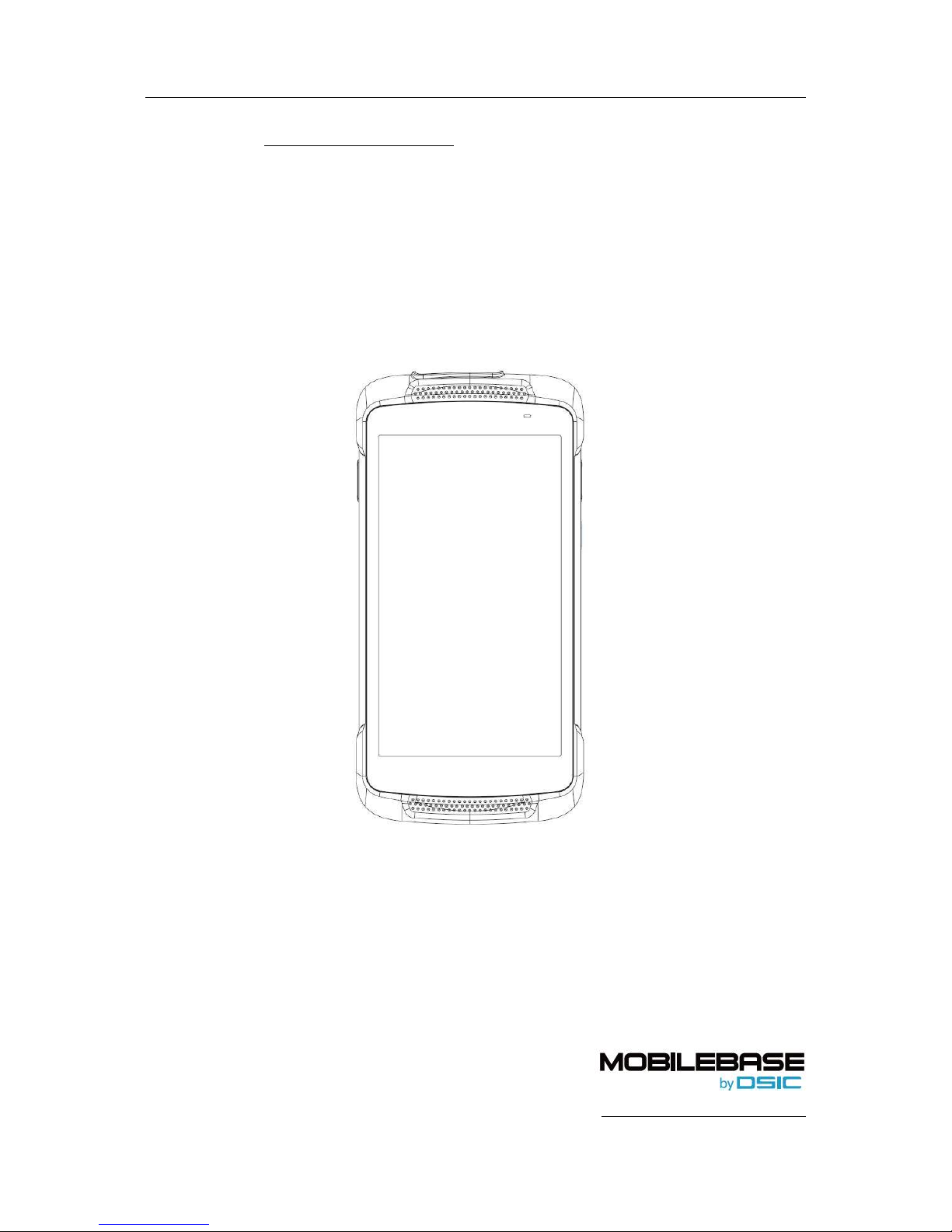
DS2 User Manual Ver.0 2016. 08. 18
1
DS2 Series
User Manual
Android 5.1.1
Aug. 18, 2016
ISO 9001 Certified
Quality Management System
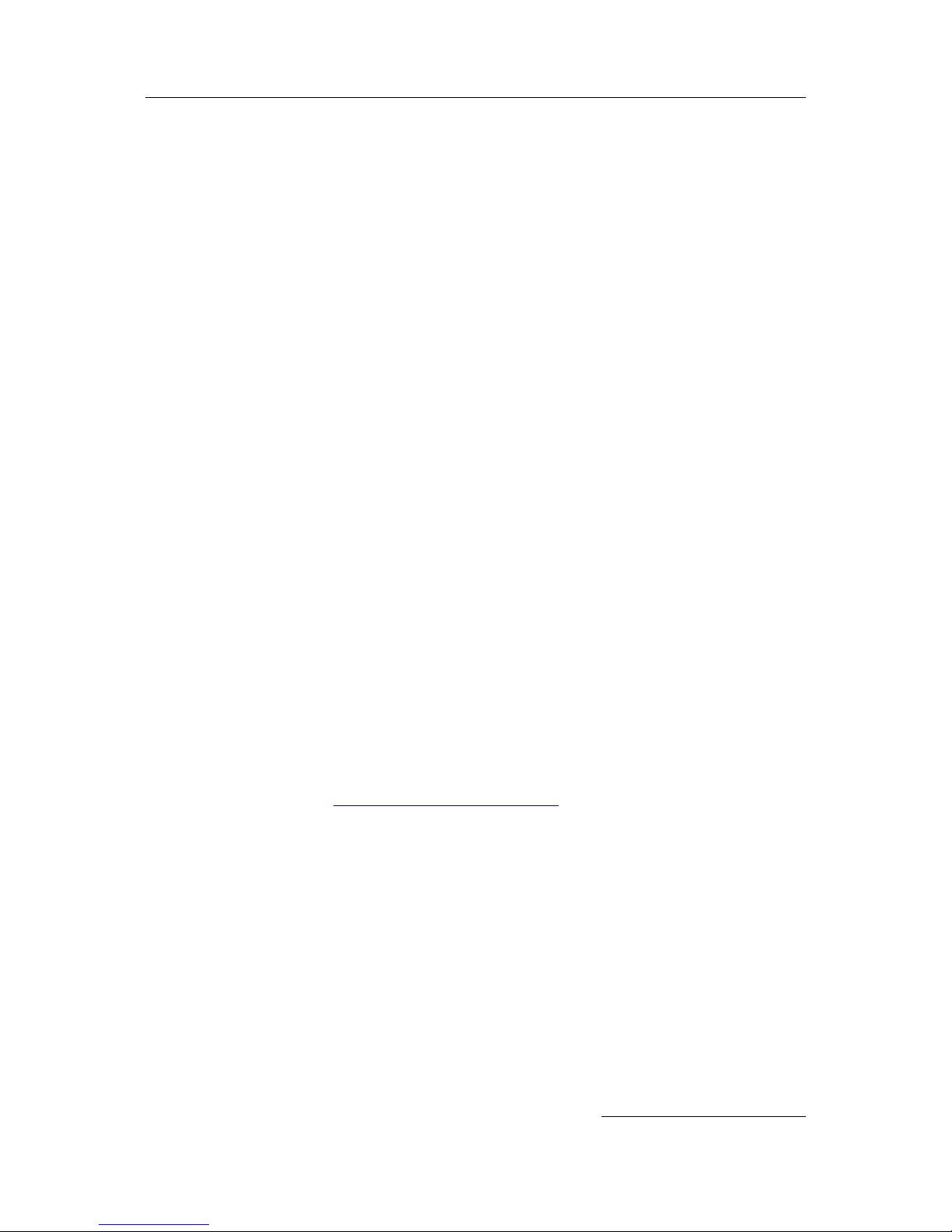
DS2 User Manual Ver.0 2016. 08. 18
2
○C 2016 DSIC Co., Ltd.
All Rights Reserved.
Notice
While reasonable efforts were made to ensure that the information in this document was complete
and accurate at the time of printing, DSIC Co., Ltd. can assume to no liability for any errors. Changes
and corrections to the information in this document might be incorporated in future release.
Document disclaimer
DSIC Co., Ltd. is not responsible for any modifications, additions, or deletions to the original
published version of this documentation unless Customer and/or End User agree to indemnity and
hold harmless DSIC, DSIC’s agents, servants, and employees against all claims, lawsuits, demands
and judgments arising out of, or in connection with, subsequent modifications, additions, or
deletions to this documentation to the extent made by the Customer or End User.
Link disclaimer
DSIC Co., Ltd. is not responsible for the contents or reliability of any linked Web sites referenced
elsewhere within this documentation, and DSIC does not necessarily endorse the products, services,
or information described or offered within them. We cannot guarantee that these links will work at
all times and we have no control over the availability of the linked pages.
Warranty
DSIC Co., Ltd. provides a limited warranty on this product. Refer to the sales agreement for more
information on the terms of the limited warranty. In addition, DSIC’s standard warranty language,
as well as information regarding support for this product, while under warranty, is available through
the DSIC Support Web site: http://www.mobilebaseglobal.com
Copyright
Except where expressly stated otherwise, the Product is protected by copyright and other laws
respecting proprietary rights. Unauthorized reproduction, transfer, and/or use could be a criminal
offense, as well as a civil offense under the applicable law.
Third-party components
Certain software programs or portions thereof included in the Product may contain software
distributed under third party agreements (“Third Party Components”), which may contain terms that
expand or limit rights to use certain portions of the Product (“Third Party Terms”).

DS2 User Manual Ver.0 2016. 08. 18
3
Trademarks
All other trademarks are the property of their respective owners.
Downloading documents
For the most current versions of the manual, visit our DSIC Support Web site:
http://www.mobilebase.co.kr
Contact DSIC Support
DSIC Co., Ltd. provides a technical support customer service for you to report problems or to ask
questions about the product. Please contact us through our email: support_pda@dsic.co.kr. For
additional support, visit the DSIC Web site: http://www.mobilebase.co.kr
DS2 is a trademark of DSIC Co., Ltd.
MOBILEBASE is a brand name of DSIC rugged mobile computer.
The Bluetooth word mark and logos are owned by Bluetooth SIG, Inc.
All trademarks and trade names are the property of their respective owners.
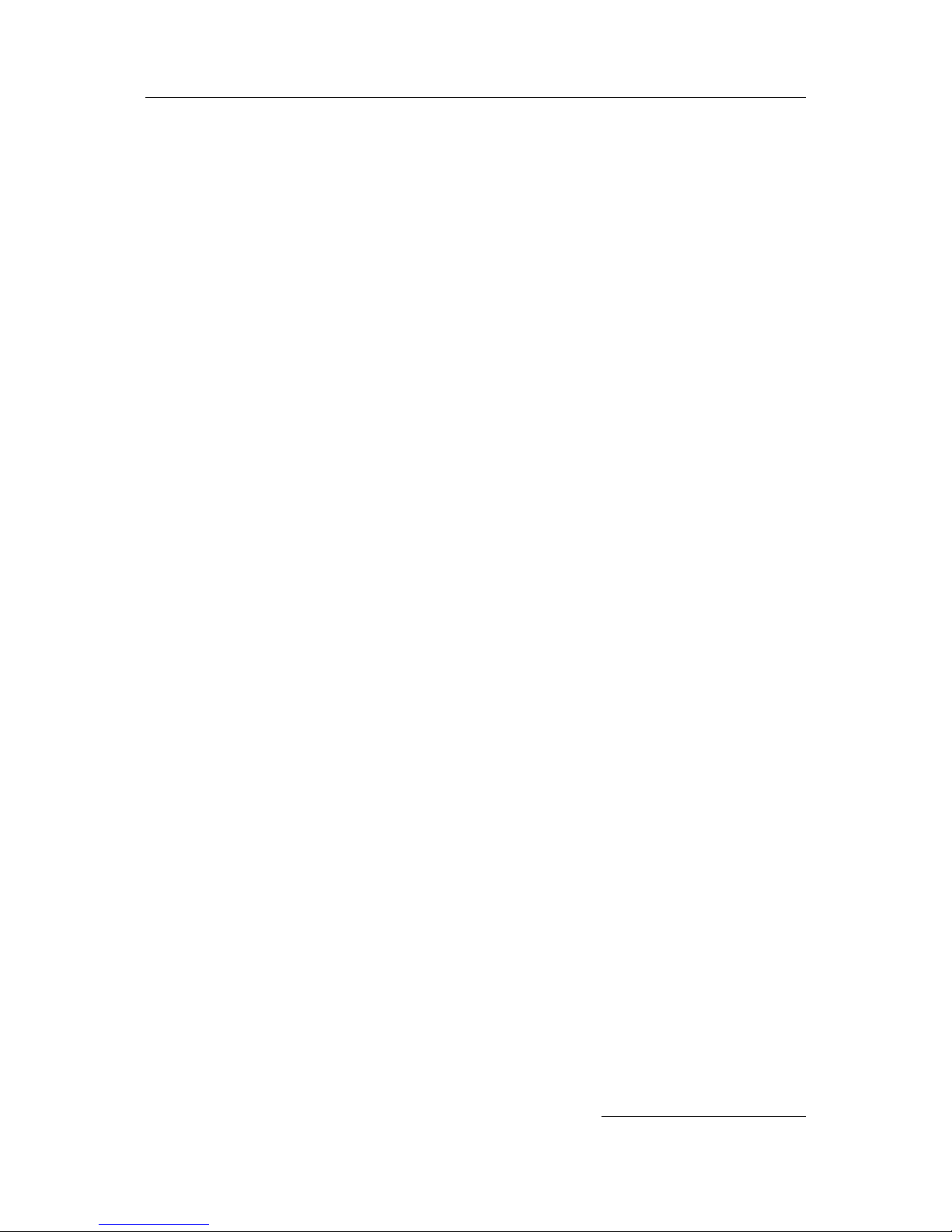
DS2 User Manual Ver.0 2016. 08. 18
4
Contents
Revision History ........................................................................................................................................................................... 6
Chapter 1: Introduction to the DS2 ................................................................................................................................ 8
Specifications ................................................................................................................................................................................. 8
Overview of terminal features ...................................................................................................................................... 9
Chapter 2: Getting Started ................................................................................................................................................ 11
SIM card installation ...................................................................................................................................................... 12
Battery mounting and operation ............................................................................................................................. 13
Connecting power source ........................................................................................................................................... 15
Operating power of the terminal ............................................................................................................................ 16
Home Screen ..................................................................................................................................................................... 17
Get around ................................................................................................................................................................ 17
DS2 navigation buttons ...................................................................................................................................... 17
Status bar ................................................................................................................................................................... 18
Quick Settings ......................................................................................................................................................... 18
Manage battery life .............................................................................................................................................. 18
Organize your Home screens ........................................................................................................................... 19
Touch & type ........................................................................................................................................................... 19
Android version & updates ........................................................................................................................................ 20
Chapter 3: Essentials ............................................................................................................................................................. 21
Display .................................................................................................................................................................................. 21
Sound and notification ................................................................................................................................................. 21
Security ................................................................................................................................................................................ 23
Printing ................................................................................................................................................................................. 23
File storage ......................................................................................................................................................................... 23
Screenshots ........................................................................................................................................................................ 24
Chapter 4: Use the keyboard ........................................................................................................................................... 25
Enter & edit text .............................................................................................................................................................. 25
Emoji ..................................................................................................................................................................................... 26
Use next-word suggestions ........................................................................................................................................ 26
Keyboard dictionaries .................................................................................................................................................... 27
Chapter 5: Try some apps ................................................................................................................................................. 28
All Apps ............................................................................................................................................................................... 28
Gallery .................................................................................................................................................................................. 28
Contacts ............................................................................................................................................................................... 29
Calendar .............................................................................................................................................................................. 29
Chapter 6: Settings ................................................................................................................................................................ 30
Chapter 7: Accessibility ....................................................................................................................................................... 31
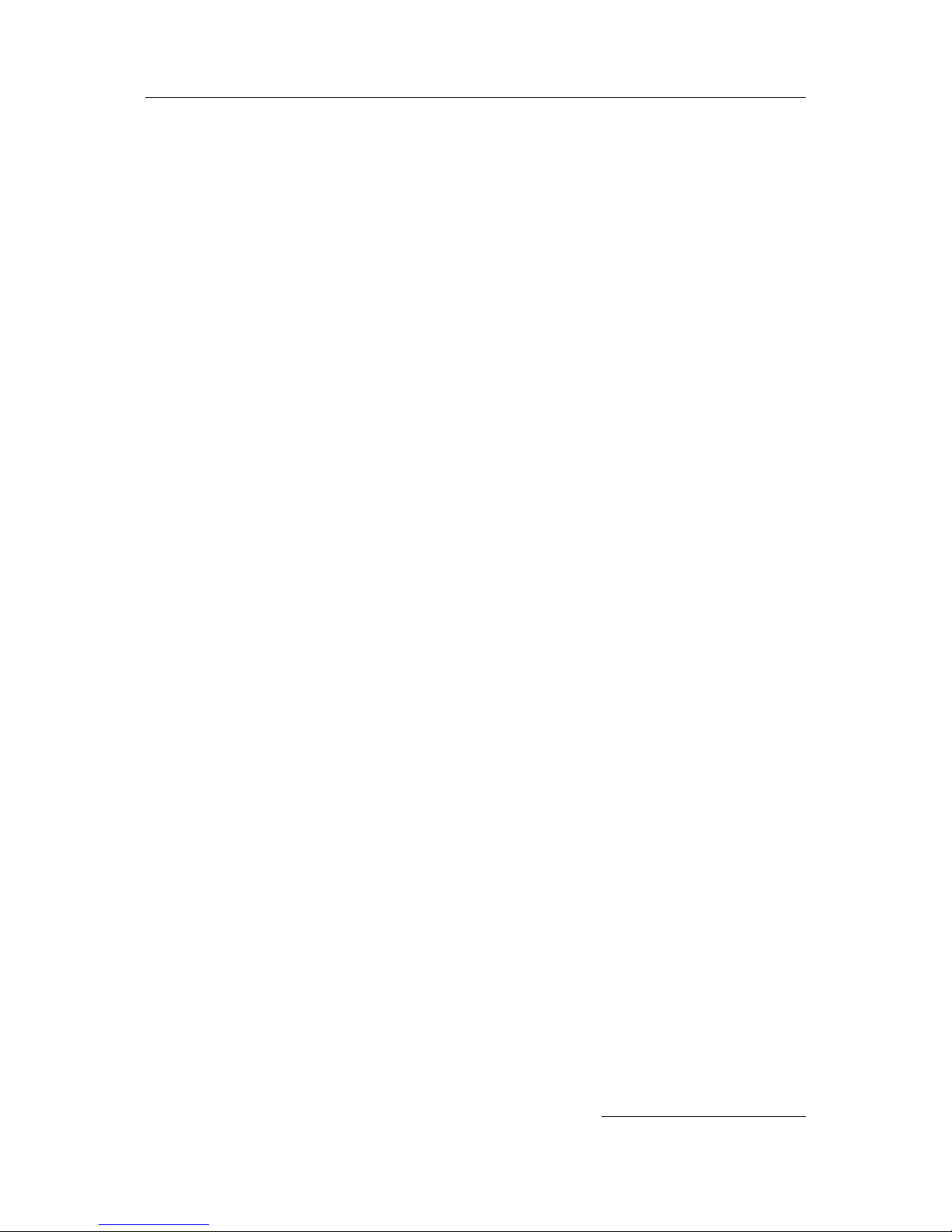
DS2 User Manual Ver.0 2016. 08. 18
5
Chapter 8: Application Guide .......................................................................................................................................... 32
Barcode Tray ...................................................................................................................................................................... 32
File Manager ...................................................................................................................................................................... 35
Key Mapping ..................................................................................................................................................................... 35
OTA Update........................................................................................................................................................................ 39
Chapter 8: Developer’s Guide ......................................................................................................................................... 40
USB Driver .......................................................................................................................................................................... 40
OS Update .......................................................................................................................................................................... 40
Emergency Update ......................................................................................................................................................... 40
Barcode scanner API ...................................................................................................................................................... 41
Environments ........................................................................................................................................................... 41
Basic Implementation .......................................................................................................................................... 42
Controlling scanning & barcode using AIDL ............................................................................................ 45
KIOSK MODE ..................................................................................................................................................................... 52
Password change ................................................................................................................................................... 53
Notification clear .................................................................................................................................................... 53
Setting Background .............................................................................................................................................. 54
Admin Setting ................................................................................................................................................................... 54
Device Administration ................................................................................................................................................... 55
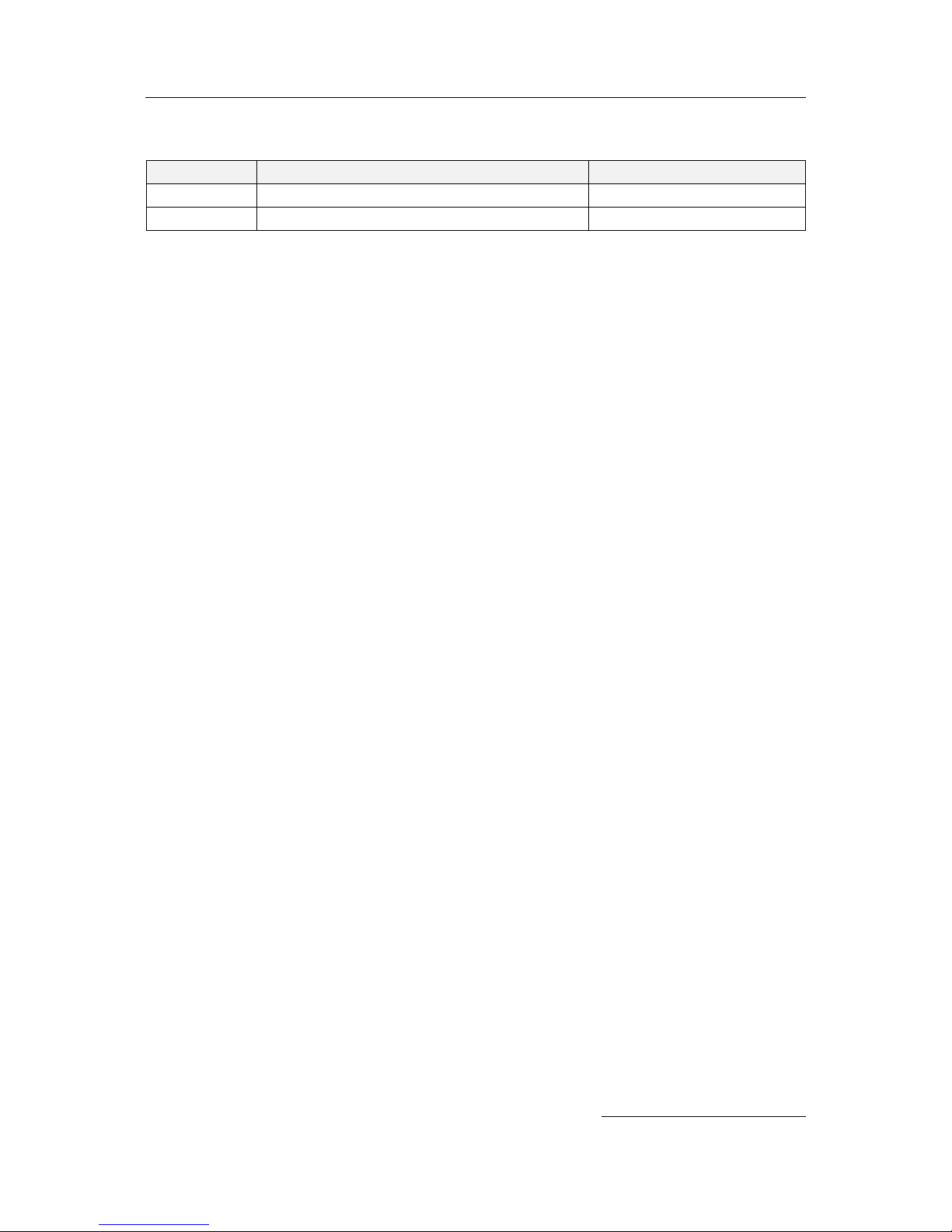
DS2 User Manual Ver.0 2016. 08. 18
6
Revision History
Date
Description
Link
Aug.12.2016
Released Manual
Nov.28.2016
Barcode Tray Update
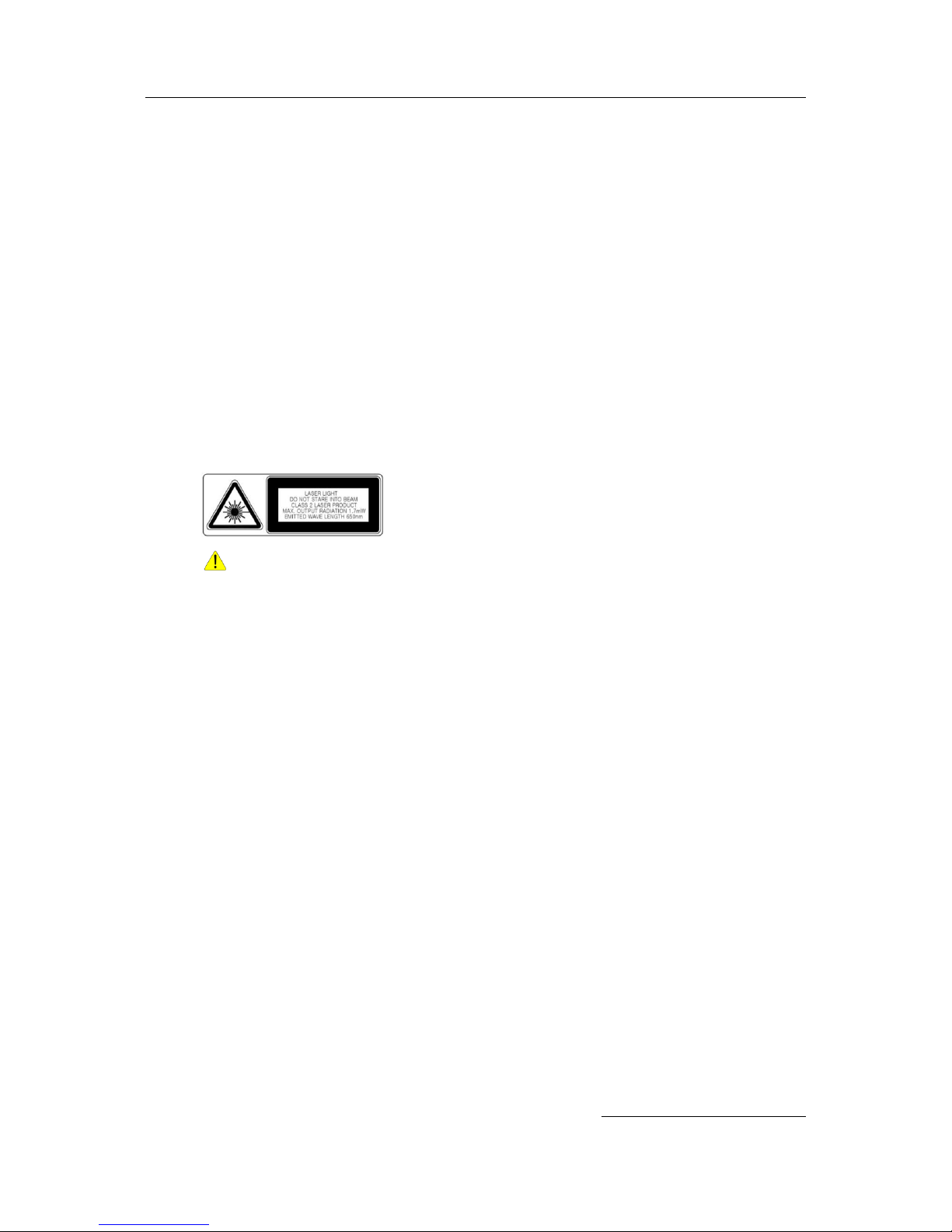
DS2 User Manual Ver.0 2016. 08. 18
7
Safety Instruction
Read this instruction carefully to keep yourself safe and to avoid the loss of property.
Make sure that battery terminals (metal part) do not come into contact with any
conductive materials like a necklace or coin. Also make sure that batteries do not get
damaged by teeth or nails. Impact may cause an explosion of batteries.
Use dedicated batteries only and do not use the batteries for any purposes other than
operating this product. Using an inauthentic battery may reduce the lifespan of the
product, or cause an explosion.
Make sure to use the adapter or the standard charger supplied with this product. Using
an inauthentic charger may reduce the lifespan of the batteries or cause an explosion.
Caution in relation with Laser Scanner
Do not flash scanner into human and animal’s eyes. It may cause damages to retina and amblyopia.
Caution in relation with Batteries
Batteries may explode when damaged, impacted, heated, flooded, or taken apart with
a gimlet. Make sure to keep the batteries out of reach of children or pets.
Do not use the Product in the area with the risk of explosion.
Safety information
This Product is compliant with EMC. For safety and health reasons, use the authentic
parts supplied by the manufacturer. Any inauthentic parts may affect safety.
Do not press the power button when the Product is wet. Touching the adapter or power
cord with wet hands may cause an electric shock.
Do not modify, disassemble, or repair the product at your discretion. Also make sure to
follow the safety instructions.
Record the data in the Product and keep it in a separate place. Data stored in the
Product may be deleted during repairing or upgrading the Product. So, make sure to
back up important data.
Do not use this Product in a hot or humid place. Using the product under a hot/humid
temperature such as rain or sauna may cause a trouble.
Keep this Product away from magnetic products such as credit card, telephone card,
bank book, and traffic ticket. The magnetic field of the terminal may affect the data.
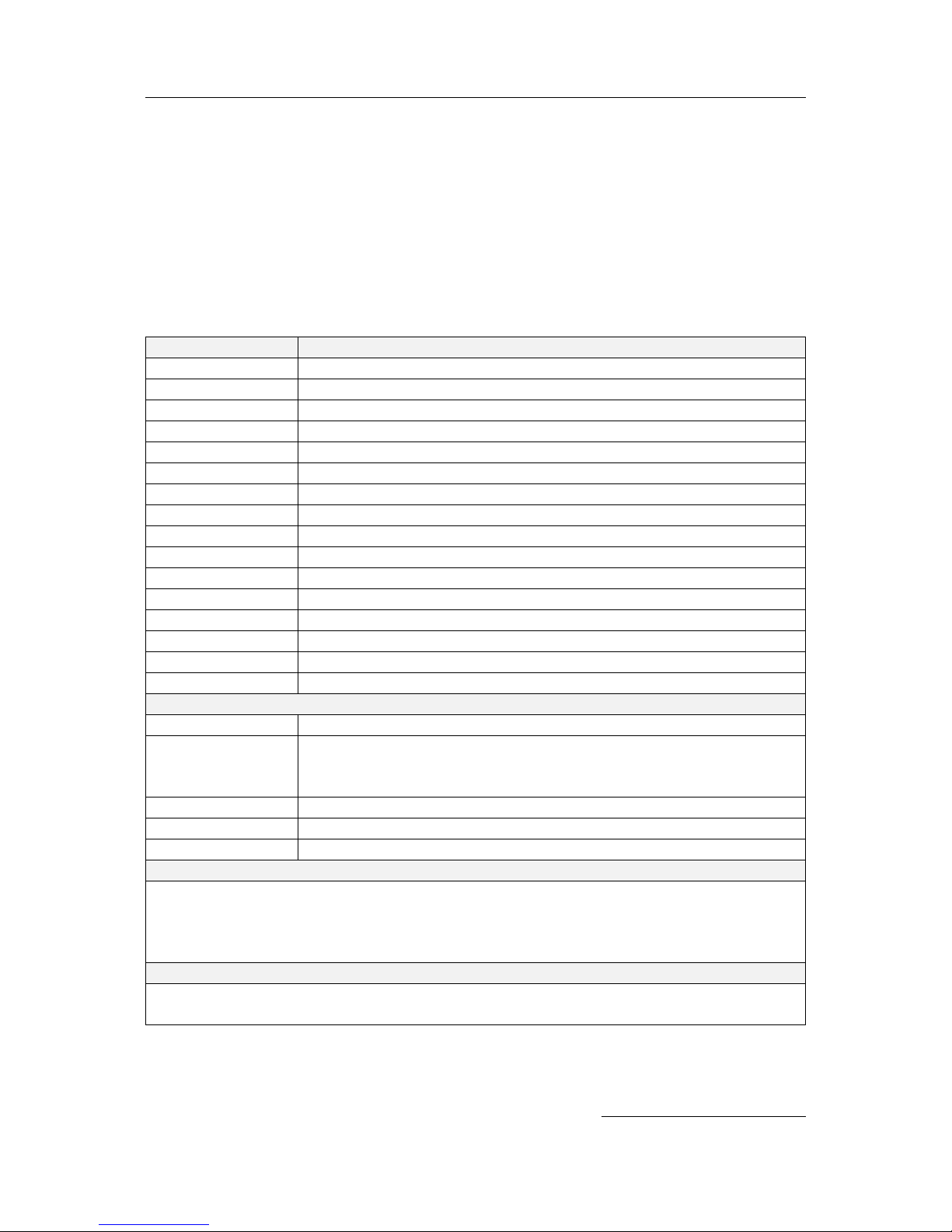
DS2 User Manual Ver.0 2016. 08. 18
8
When storing a battery for a long period of time, recharge it and keep it at a room
temperature. Even a fully charged battery will suffer reduced lifespan due to the char
acteristics of the battery.
Chapter 1: Introduction to the DS2
Specifications
Characters
Descriptions
Display
5.inch WVGA (480x854) / Capacitive multi-touch
Dimensions (mm)
79 x 157 x 19
Weight (g)
220g including battery
Battery
4,000mAh rechargeable Li-polymer
Operating System
Android AOSP 5.1 Lollipop
Processor
1.4GHz Quad-core
Memories(RAM/ROM)
1GB/ 4GB
Interface
Micro USB-A type
Audio
Speaker
LED & Indication
Charging LED, Notification LED (Multi-color & Programmable), Vibration
Key buttons
Scan (left & right), Power
Sealing & Drop
IP54, 1.5m multi-drop resistance to concrete
Storage Temperature
-25°C to 70°C
Operating Temperature
-20°C to 60°C
Humidity
95% non-condensing
Regulatory
KCC, CE, FCC, CCC, RoHS complaint
Optional Integration Features
WLAN
IEEE 802.11 b/g/n, or a/b/g/n (optional)
WLAN Security
WEP, WPA-PSK, WPA2-PSK, 802.1x EAP
(PEAP-MSCHAPV2, PEAP-GTC, TLS, TTLS-PAP, TTLS-MSCHAP, TTLS-MSCHAPV2, TTLS-GTC,
PWD)
WPAN
Bluetooth v4.0 (Bluetooth
○
R
Smart Technology)
Scanner
Integrated 1D CCD, or 2D Imager
Warranty
1 year manufacturer’s warranty
Default Accessories
· micro USB cable for charging & PC sync
· AC/DC Adapter & Country configured adaptor plug
· Screen protection film
· Hand strap
Optional Accessories
Cradle Kit
Battery Quad charger
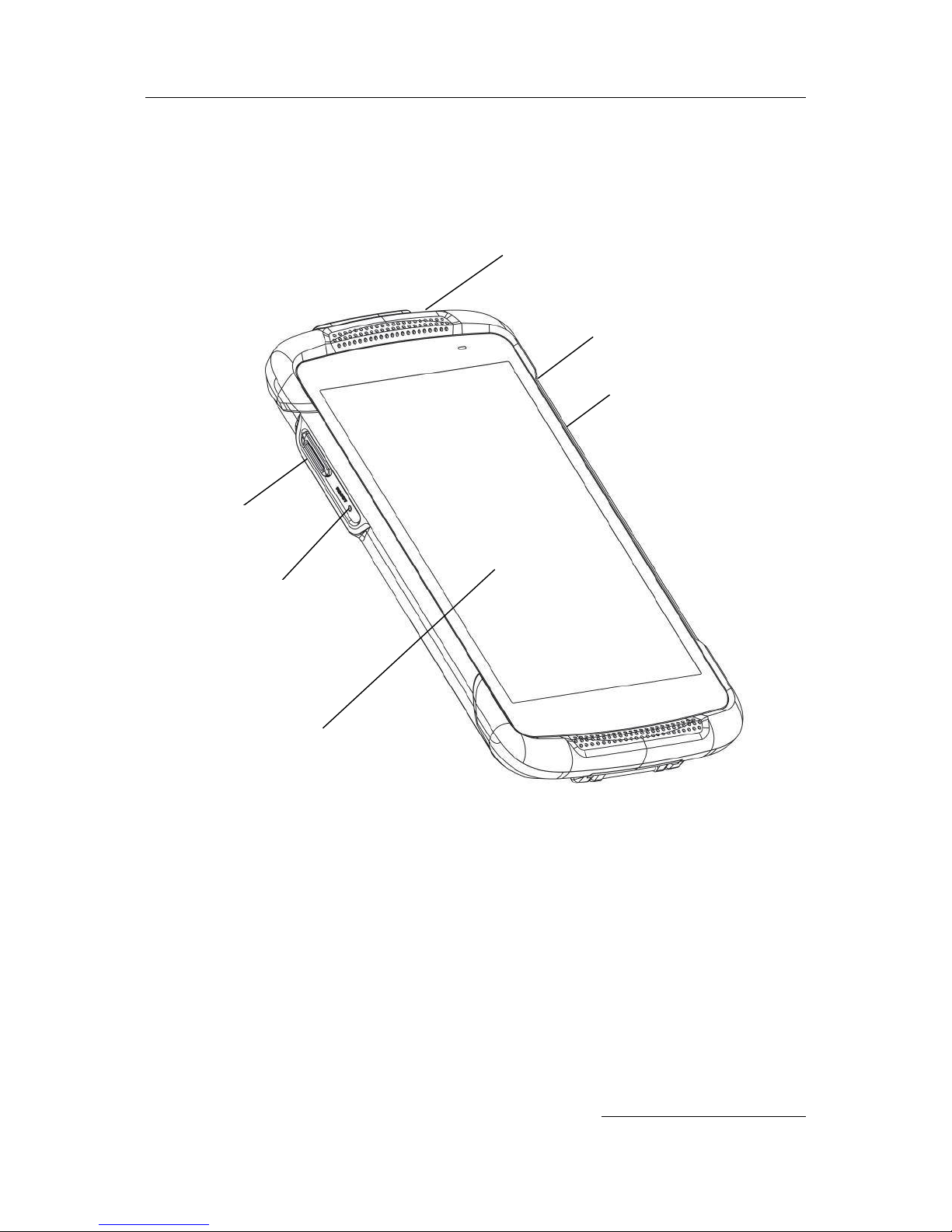
DS2 User Manual Ver.0 2016. 08. 18
9
Overview of terminal features
Front view
Scanner trigger
(Programmable)
Micro USB port
5inch WVGA
touch screen
Reset
Scanner trigger
(Programmable)
Power Button

DS2 User Manual Ver.0 2016. 08. 18
10
Back view
Speaker
Barcode scanner
Battery cover
Battery cover lock
Scanner trigger
Power button
Hand belt hook
Hand belt hook
Barcode scanner
Micro USB port
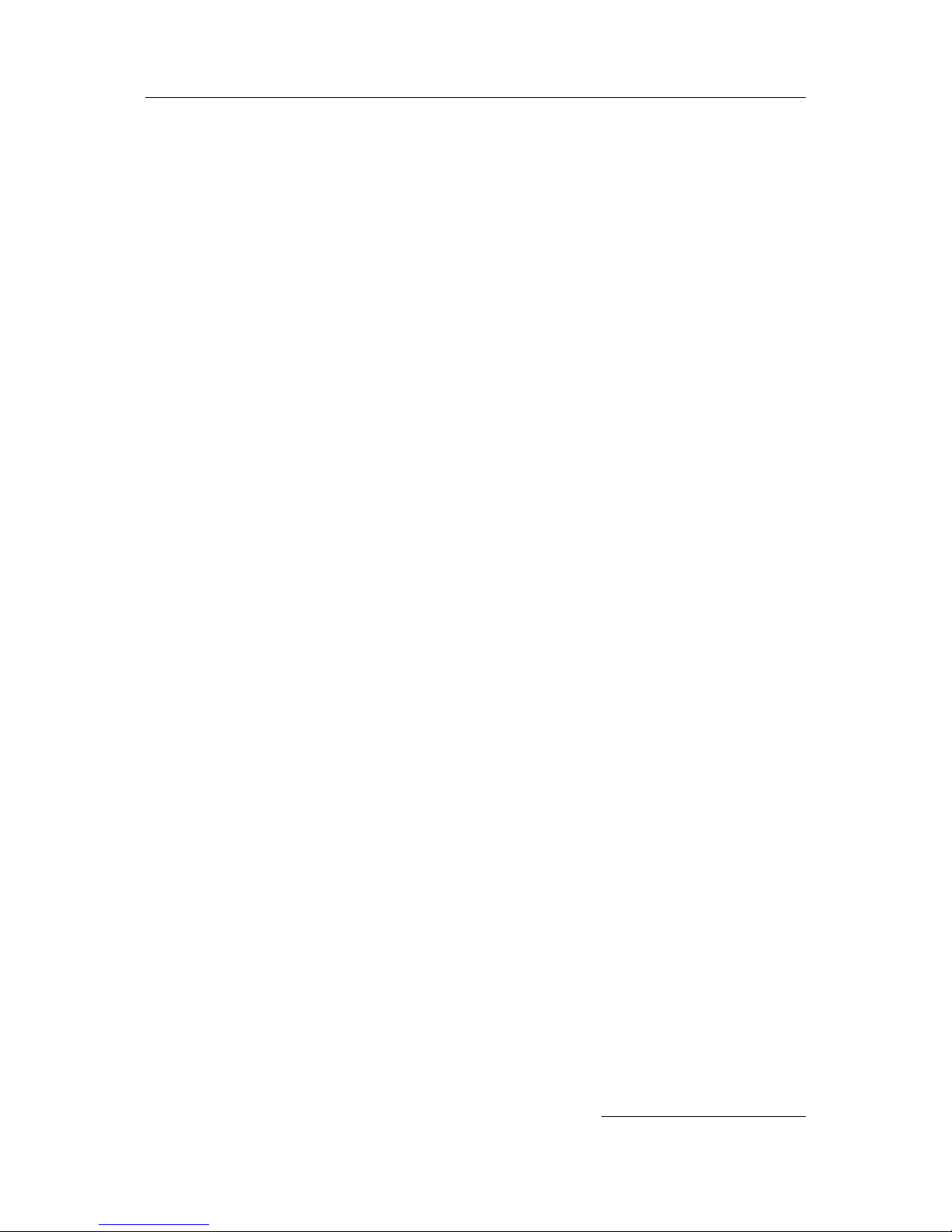
DS2 User Manual Ver.0 2016. 08. 18
11
Chapter 2: Getting Started
This chapter will describe how to install and charge battery, mount micro SD card and start the
terminal
To start up the terminal,
Install Micro SD card
Mount battery
Connect power source
Operate power of terminal
Made your Home screen
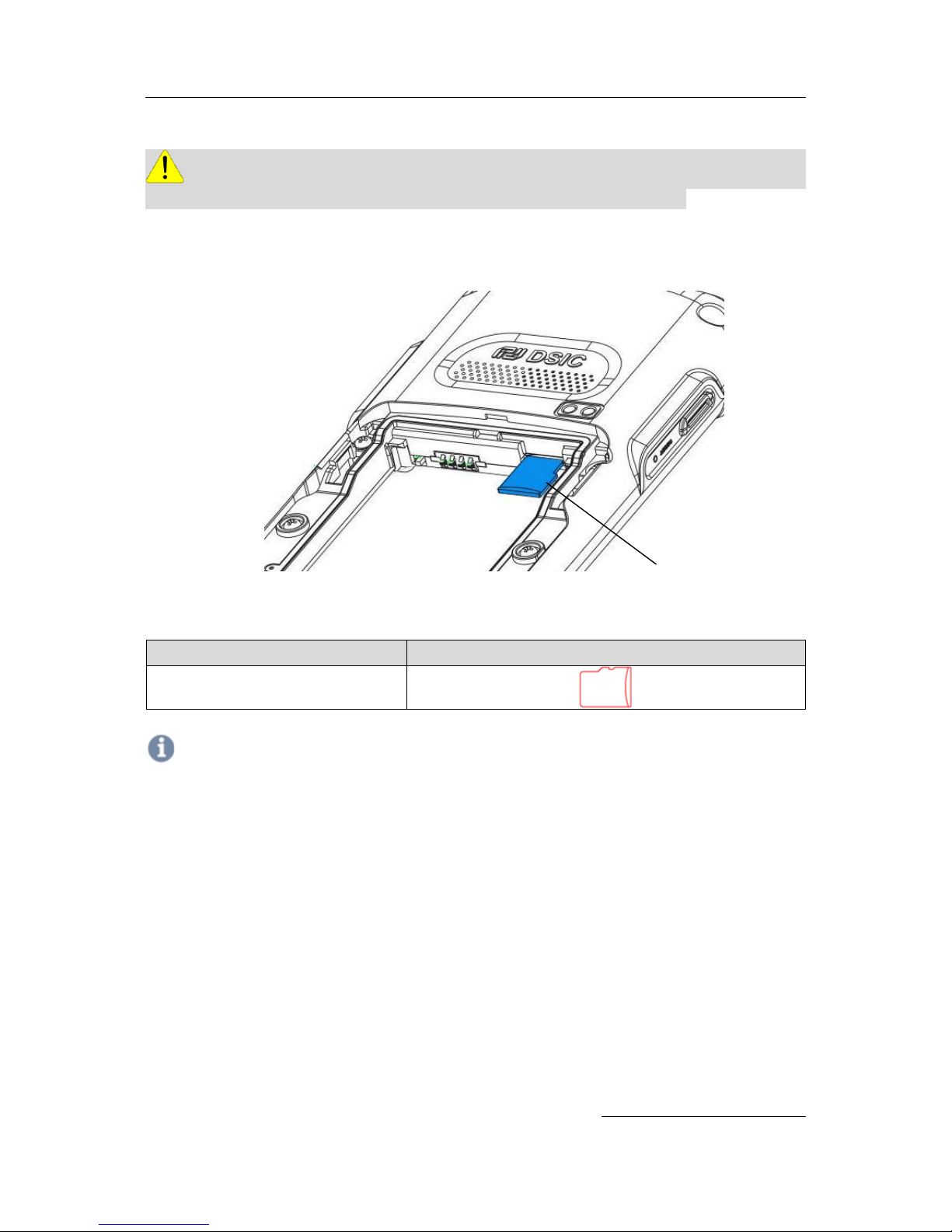
DS2 User Manual Ver.0 2016. 08. 18
12
Micro SD card installation
Important: Turn your device off before installing or removing a card. Be careful not to bend or scratch the card
and avoid exposing it to static electricity, water, or dirt. Keep cards out of the reach of small children.
Insert the card carefully as shown in the following picture. Make sure the card terminal is correctly
faced up before inserting. Push the back end of the card to firmly position the card.
Card types
Insert direction
Micro SD card
Note
Do not force too much when inserting the micro SD card. The micro SD card may be damaged.
If you install the micro SD card in the wrong position, the micro SD card may be damaged or it may cause the
malfunction of the micro SD card slot.
Keep the terminal part of the micro SD card clean and swipe the dust off the terminal part of the micro SD card.
Since the micro SD card is a consuming product, it may not be able to save data upon the end of its lifespan or
if used over certain times. In this case, it must be replaced with a new micro SD card.
Micro SD card
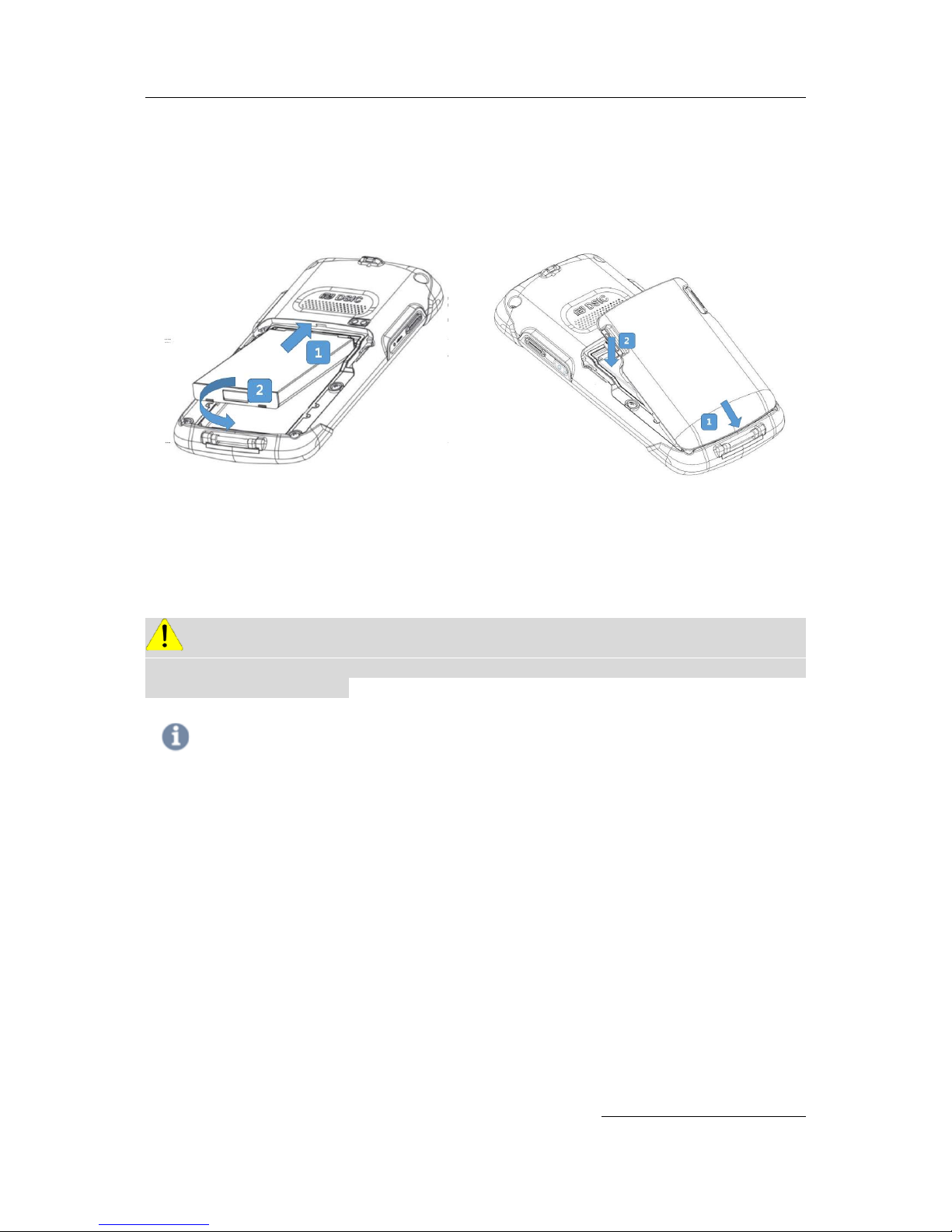
DS2 User Manual Ver.0 2016. 08. 18
13
Battery mounting and operation
Slide in a battery and press down to mount clear
Then, install battery cover to the device and lock as process
Slide in a battery and press down to mount
clear
Install battery cover to the device and lock as
picture above
Caution If the Product is wet, do not put it in a device that may heat the terminal (heater, microwave ove
n, etc.). Heating batteries may cause an explosion, deformation, or fault. (Water or any other liquid will change the c
olor of the label inside the terminal.
Note
Battery Maintenance
Lithium-ion batteries have a limited life, which is affected by several factors; environment, storage, the number of charge/
discharge cycles, and level of discharge/charge.
To extend battery life, we recommend following these simple guidelines;
Avoid heat and humidity
If the terminal is not used regularly, fully recharge the battery at least once per month.
Do not leave the terminal connected to a charging device for more than 3 days.
Only use charging adapters that are approved
In case of storing terminal for 3 months or longer,
- The best temperature for proper care and storage is between 0~25°C
- It can cause batteries to discharge deeply, which can deteriorate the cell and reduce battery capacity,
service life, and the ability to recharge. Therefore, it is recommended that the battery be fully charged
before putting into the terminal and that it gets recharged fully every three months while in storage.
Update the terminal Operating System as new updates come available. OS updates may contain new programs
to optimize battery life.
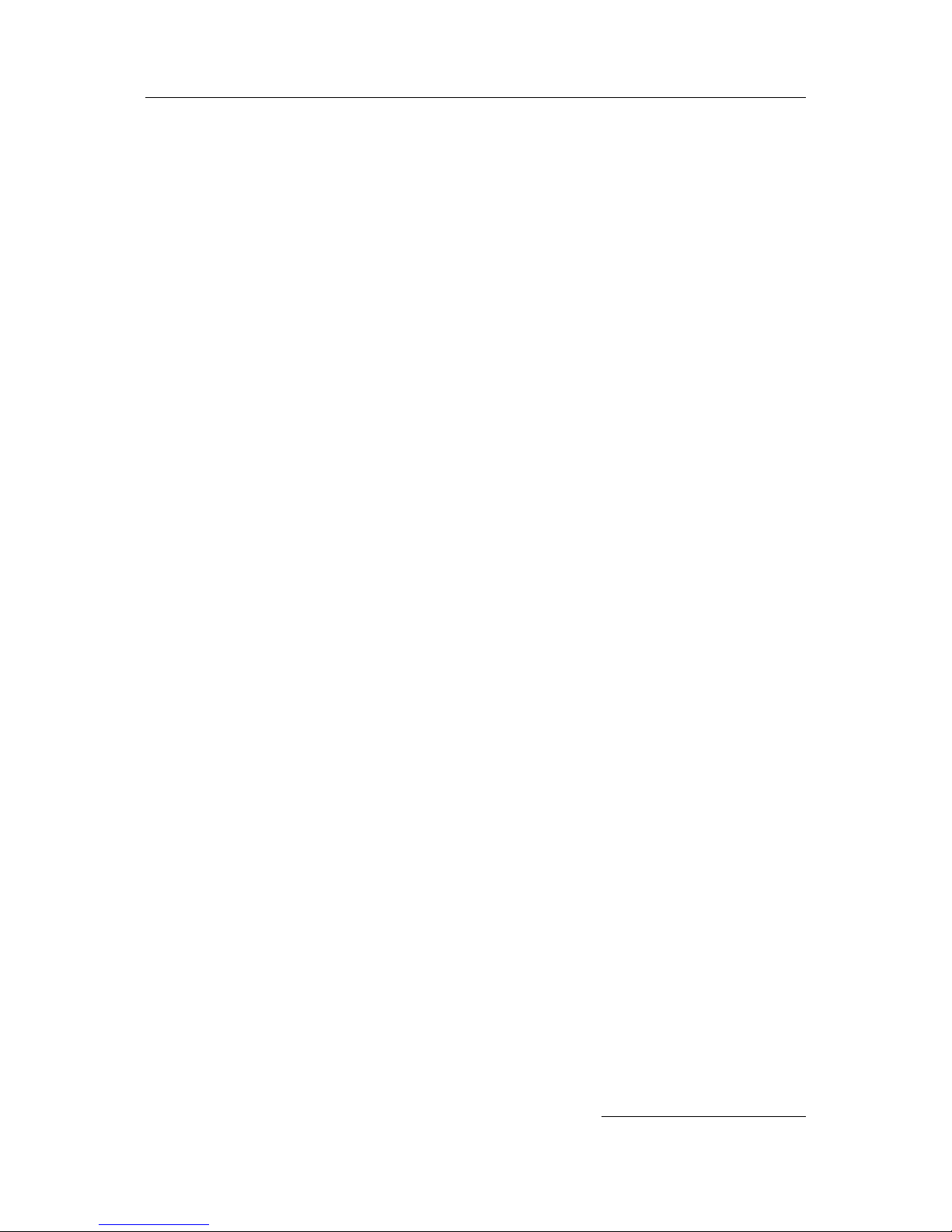
DS2 User Manual Ver.0 2016. 08. 18
14
Transportation
The contained lithium-ion batteries are subject to the Dangerous Goods Legislation requirements. The user can transport
the batteries by road without further requirements. When being transported by third parties (e.g: air transport or
forwarding agency), special requirements on packaging and labeling must be observed. For preparation of the item being
shipped, consulting with a hazardous material expert is required.
Disposal
Rechargeable batteries must be recycled for environmental friendly purposes. Do not dispose batteries into household
waste. According to the European Guideline 2006/66/EC, defective or used battery packs/ batteries must be collected
separately and disposed in an environmentally correct manner. Batteries that is no longer suitable for use can be directly
returned at:
DSIC Co., Ltd.
2nd Floor, Daeryung Technotown 3, 448 Gasan-Dong, Guemchun-Gu, Seoul, Korea
Tel. Service: +82-2-2107-5152
Fax: +82-2-2107-5178
Email:dsic_pda@dsic.co.kr
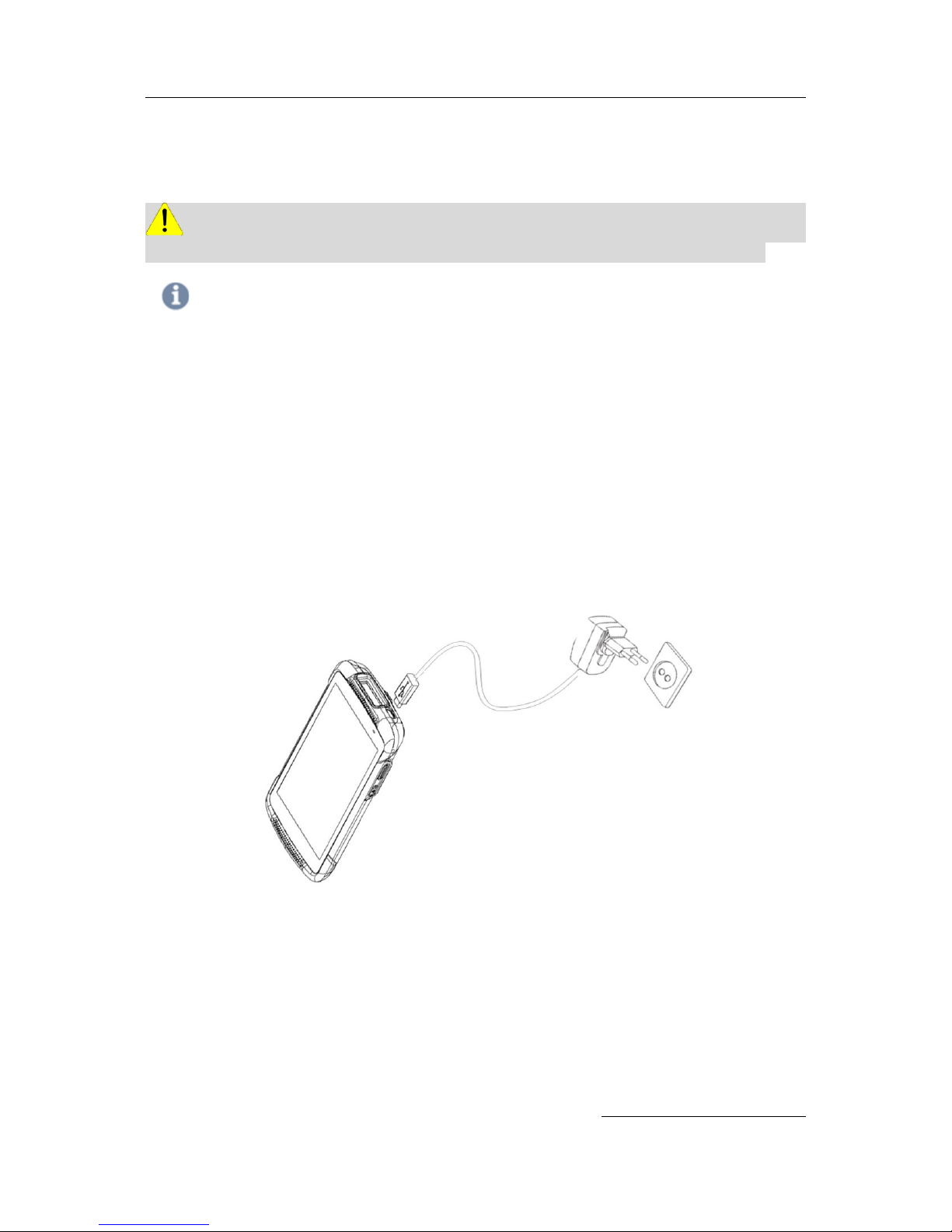
DS2 User Manual Ver.0 2016. 08. 18
15
Connecting power source
Connect power using one of the method listed below.
Caution Verify that the terminal battery is installed prior to the connection. If the battery is not properly installed
and is connected to the wall charger, the terminal may power on and of continuously, preventing proper operation.
Note
Failure to unplug the wall charger before removing the battery may cause damage to the terminal
The charging unit varies by country or region.
Use only the USB charging unit and micro USB cable that come with your device. Using a different charging unit
or cable may damage your device.
To avoid risk of injury or damaging your device, peel the protective film from the USB charging unit and USB
cable before charging the battery.
The input voltage range between the wall outlet and this charging unit is AC 100V–240V, and the charging unit’s
output voltage is DC 5.2V, 1.35A.
Your DS2 can be charged via the USB port on a computer only when DS2 is in sleep mode (screen off) or
turned off. Charging through the USB port will take longer than charging with the USB charging unit.
To use micro USB Travel Charger
1. Plug the flat end of the micro USB Travel Charger into the Power interface connector and
the other end into the standard AC wall outlet.
2. When the charging is finished, remove the flat end from the interface connector.
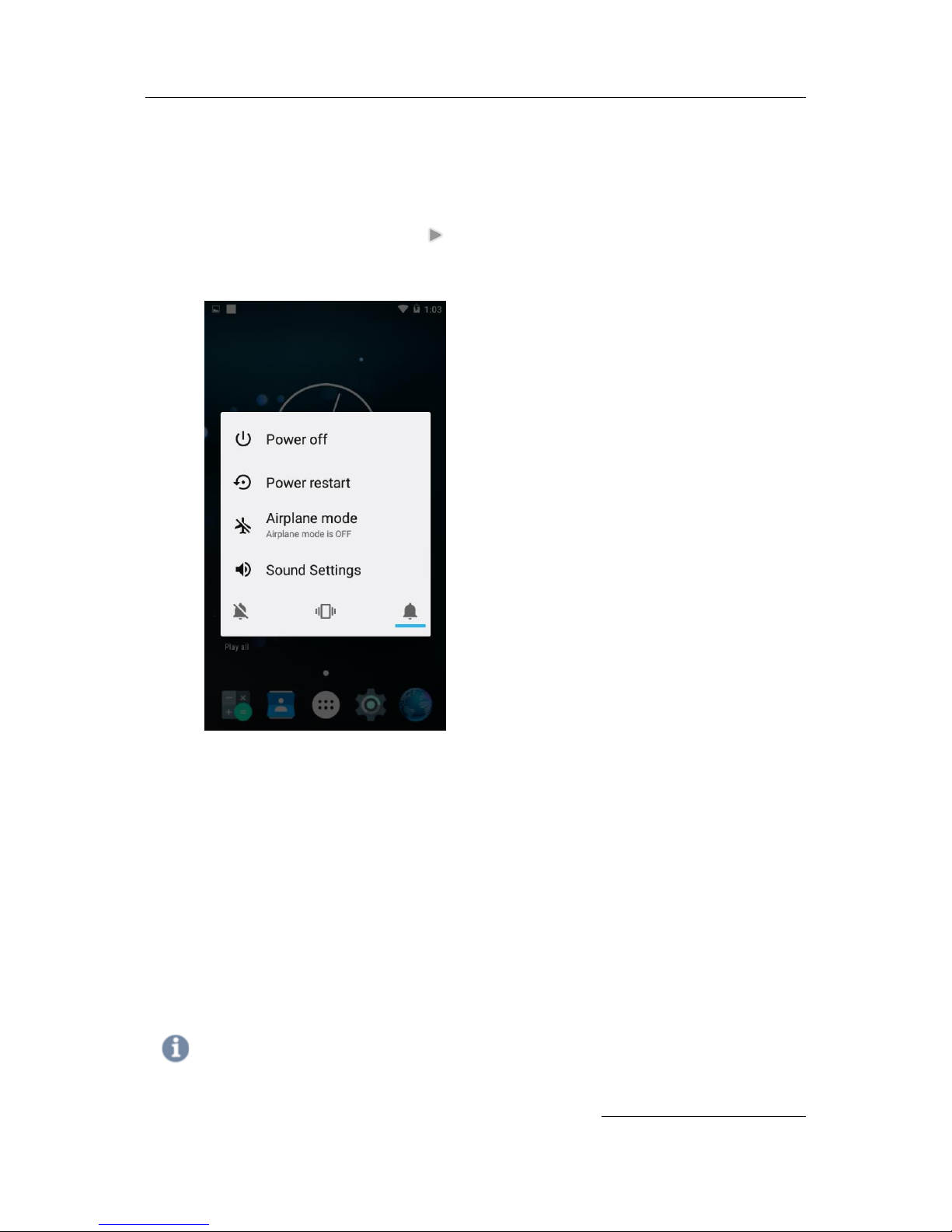
DS2 User Manual Ver.0 2016. 08. 18
16
Operating power of the terminal
Power on / off
Make a long press Power button at the right side of the terminal to turn on.
When you first turn on your device, you’ll see a Welcome screen. Choose the right language
you want and touch Start or the Start icon.
Make a long press Power button and select Power off
Sleep and Wake up
Press Power button shortly to enter Sleep, or Wake up the device
Power restart
Make a long press Power button at the right side of the terminal. Select Power restart.
Your device will shut down and restart
Sound Setting
Make a long press Power button. Select Sound Settings You can change volume of Media,
Alarm, Notification and other media settings.
Note
In case you need to force to restart your device, such as device hang up, long press Power button for 10 seconds.
Your device will shut down and restart
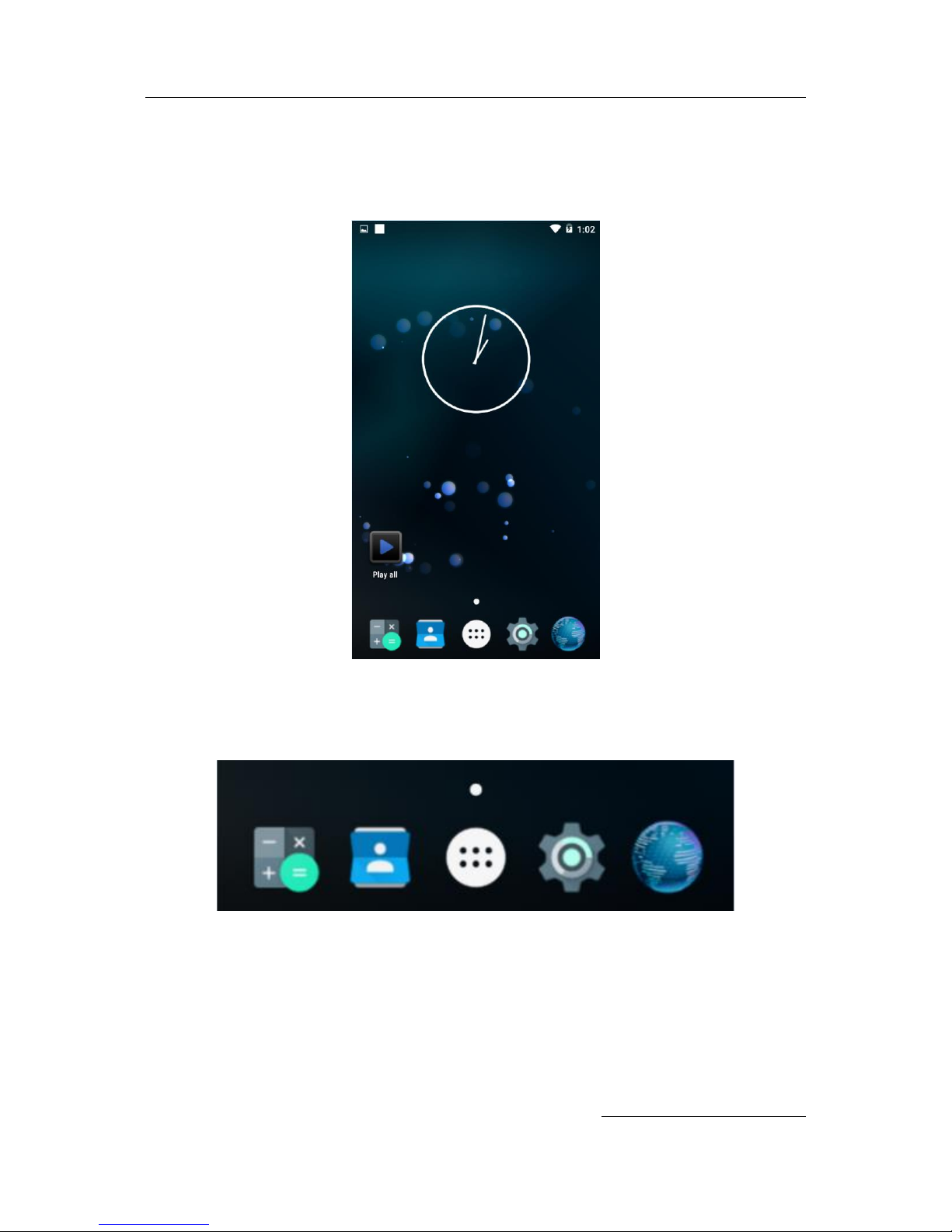
DS2 User Manual Ver.0 2016. 08. 18
17
Home Screen
Make yourself at home. After you finish setting up your device, the Home screen appears for the
first time. To move between Home screens, swipe left or right.
Get around
At the bottom of every Home screen you’ll find the Favorites tray: another quick way to get to your
apps. Here’s what it looks like on a DS2.
To open an app, touch it. To drag an app in or out of the Favorites tray or anywhere else on a Home
screen, touch & hold it, then move it with your finger into position.
DS2 navigation buttons
At the bottom of DS2, no matter what you’re doing, you’ll always find the navigation bar with three
buttons:
