
07I12CM.ENC
Voice Communication for Free
High Performance Embedded VoIP Gateway

Copyright Notice
Copyright (c) 2007 DSG Technology Inc. All rights reserved.
This guide, the software and the hardware described herein are copyrighted with all rights reserved. This document may not,
in whole or in part be copied, photocopied, reproduced, translated into any language, reduced to any electronic medium or
machine-readable form with out prior written consent of DSG Technology.
All examples with names, organizations or entities that appear in this manual are fictitious and do not refer to or portray, in
name or substance, any actual names, organizations or entities. Any resemblance to any real person, organization or entity, is
purely coincidental.
Every effort has been made to ensure the accuracy of this guide. However, DSG Technology makes no warranties with
respect to this documentation and disclaims any implied warranties of merchantability and fitness for a particular purpose.
DSG Technology shall not be liable for any errors or for incidental or consequential damages in connection with the
furnishing, performance, use of this manual or the examples herein. The information in this document is subject to change
without notice.
Trademarks
DSG, the DSG logo, IP1200C, IP770, IP870, S200, S300, IP1200, IPStar, InterStar, InterPhone and IP1000 are registered
trademarks of DSG Technology, Inc.
Windows is a registered trademark of Microsoft Corporation.
Other product names mentioned in this manual maybe trademarks or registered trademarks of their respective companies
and are hereby acknowledged.
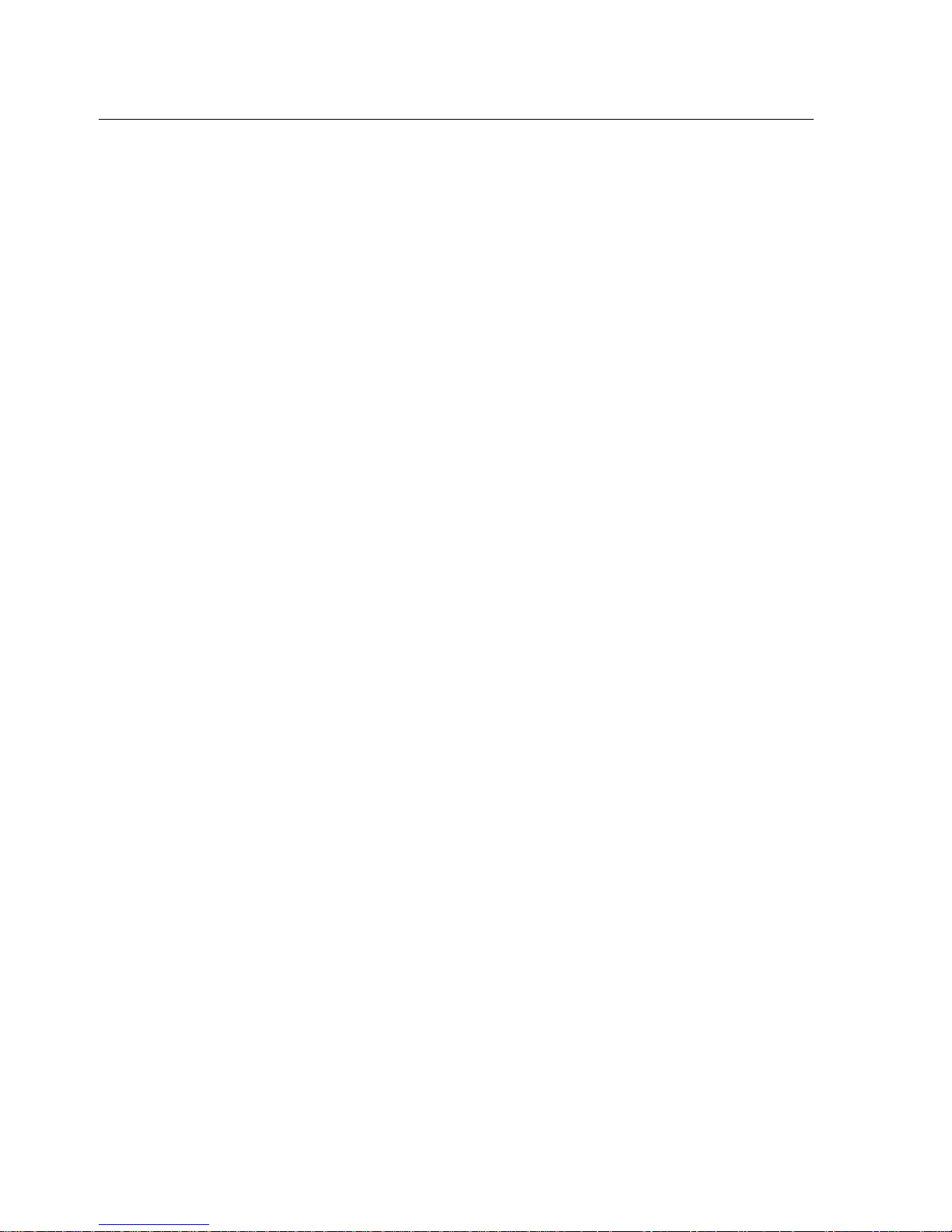
Table of Contents 1
TABLE OF CONTENTS
CHAPTER 1 Understanding Your IP1200C............................................................................................. 3
Overview .................................................................................................................................................................4
All-in-one Design ...................................................................................................................................................4
Device-to-Phone Operation Mode........................................................................................................................4
Terminology............................................................................................................................................................4
Conventions ............................................................................................................................................................5
CHAPTER 2 Installing Your IP1200C ......................................................................................................7
Hardware Installation............................................................................................................................................8
Connecting the DC Power Supply...........................................................................................................8
Connecting the Line Ports.........................................................................................................................8
Connecting to the TCP/IP Network........................................................................................................8
Ports Definitions.....................................................................................................................................................9
Buttons Definitions.................................................................................................................................................9
LED Indicators........................................................................................................................................................9
CHAPTER 3 Configuring Your IP1200C........................................... .... .... .... .... ... ........ .... ... .... .... .... ... .... 11
Preparing to Configure IP1200C.........................................................................................................................12
Configuration Items.............................................................................................................................................12
TCP/IP Setup........................................................................................................................................................14
IP Address.................................................................................................................................................14
Gateway IP Address................................................................................................................................14
Subnet Mask .............................................................................................................................................14
DNS (Optional).........................................................................................................................................15
DHCP (Required for DHCP Environment)..........................................................................................15
Device-to-Phone Setup ........................................................................................................................................16
Device ID (Non-editable)........................................................................................................................16
Check Account Balance...........................................................................................................................16
Long-distance Code.................................................................................................................................16
International Code...................................................................................................................................17
Country Code ...........................................................................................................................................17
Security Setup .......................................................................................................................................................17
Password for FXO....................................................................................................................................17
Password for FXS.....................................................................................................................................17
Telnet Password.......................................................................................................................................18
Disable Telnet Function...........................................................................................................................18
Port Configuration ...............................................................................................................................................18
Voice Quality and Hang-up Settings .................................................................................................................19
Play Volume..............................................................................................................................................19
Record Volume.........................................................................................................................................19
Echo Cancellation.....................................................................................................................................20
Busy Tone Setup.......................................................................................................................................20
Advanced Options...................................................................................................................................21
Upgrade Software On-line ..................................................................................................................................22
Exit Configuration................................................................................................................................................22
Restoring to Default Settings ..............................................................................................................................22
CHAPTER 4 Making Internet Phone Calls.............................................................................................25
Make Sure You Are Online .................................................................................................................................26
Make Device-to-Phone Calls...............................................................................................................................26
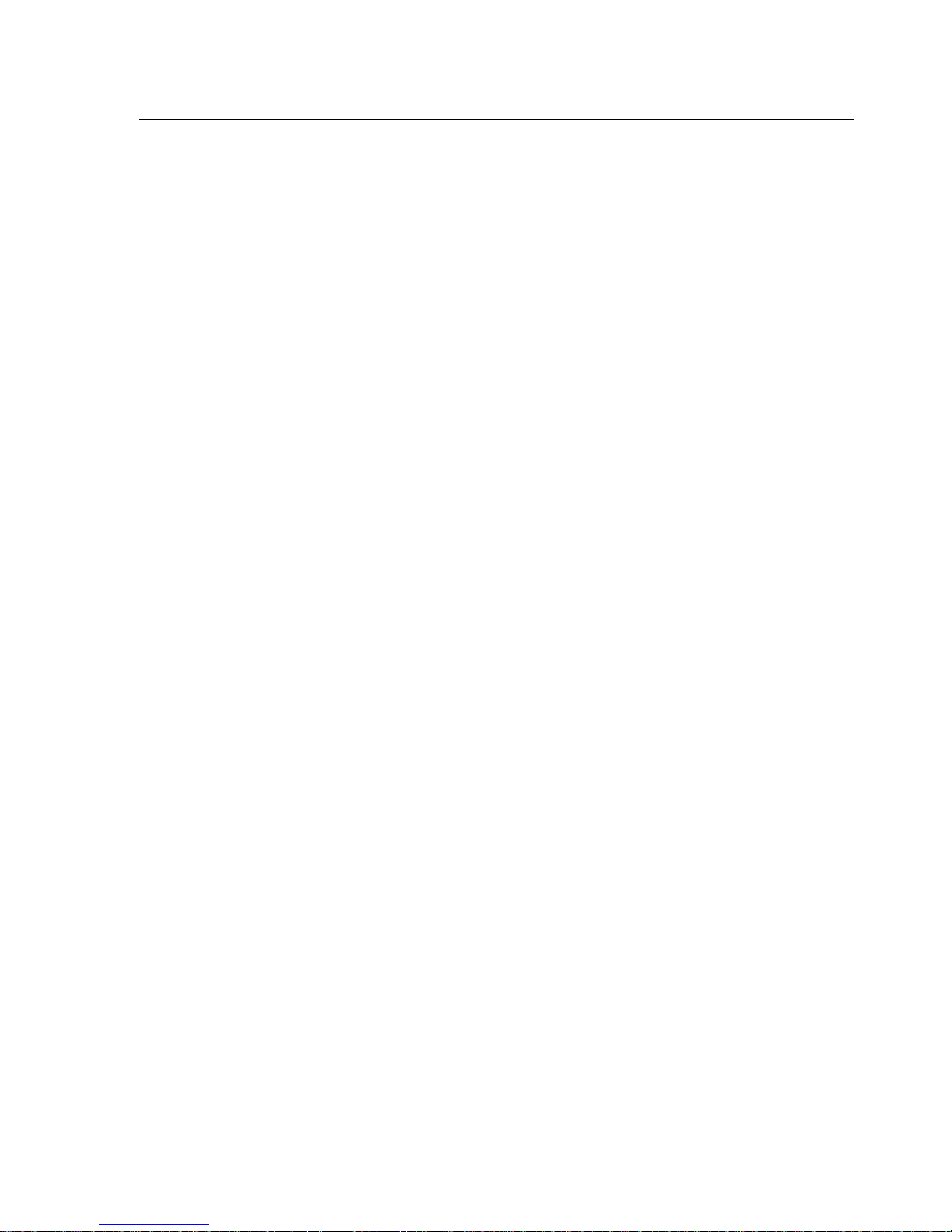
2 Table of Contents
Scenario 1: FXS-to-Phone........................................................................................................................ 26
Scenario 2: FXO(with PBX)-to-Phone.................................................................................................... 26
CHAPTER 5 IP1200C Monitor Utility......................................................................................................27
Install IP1200C Monitor Utility .......................................................................................................................... 28
Web-based IP1200C Management System........................................................................................................33
Appendix A: Troubleshooting............................................................................................................................41
Appendix B: Specifications................................................................................................................................ 43
Appendix C: Quick Reference........................................................................................................................... 44

Chapter 1 Understanding Your IP1200C 3
CHAPTER 1
Understanding Your IP1200C
Congratulations! You have selected the advanced Voice over IP Telephony product.
IP1200C Gateway is an innovative Voice over Internet Protocol (VoIP) solution for
enterprises or call booth operators. IP1200C is a new generation VoIP gateway carries
voice traffic over TCP/IP networks. By deploying IP1200C, you can consolidate voice
and data traffic for more efficient use of bandwidth and reduce your international and
long-distance phone call charges.
IP1200C is an embedded gateway combining hardware, software and operating system
for plug-and-play simplicity. It provides a seamless interface between TCP/IP networks
and the Public Switched Telephone Network (PSTN). Users can place Internet calls to any
regular phone numbers in the world. IP1200C is an outstanding gateway bringing you
the most cost-effective communications.
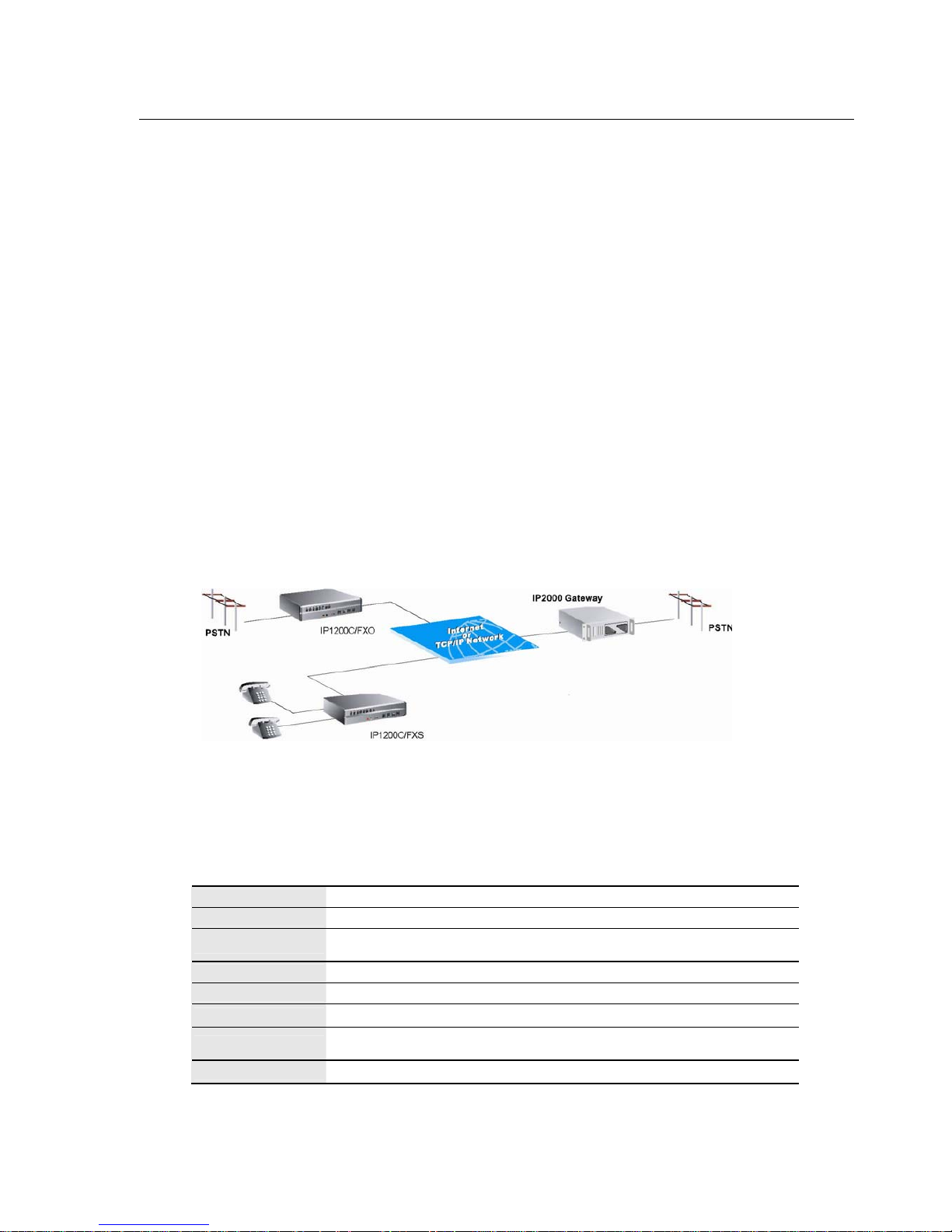
4 Chapter 1 Understanding Your IP1200C
Overview
In the past, real-time voice communication can only be done on the PSTN. With the circuit switched technology,
every call takes up a dedicated bandwidth. End-to-end calls are established on the basis of a sequence of digits,
and the PSTN dedicates a physical path between callers. The telephone equipment establishes the call path at the
beginning of a call and occupies the dedicated path till the end of the call.
Compared to the PSTN, an Internet Protocol (IP) network has a packet-switched architecture. Data is transmitted
in packets, and the path from end to end can vary within an established session. The data packets also contain the
destination IP address information, with which packets are routed. As networking environments change, routing
devices are updated with dynamic protocols.
IP1200C is a high performance embedded VoIP Gateway that transmits voice over packet switched networks and
route it to circuit switched networks.
All-in-one Design
IP1200C contains its own processor, memory, and network interface; it works independently and intelligently!
Simply connect it to your IP network and PSTN or phone sets, and then you are ready to talk via the Internet. All
of the communication costs will be eliminated except the local networks connection charge. IP1200C is the most
convenient embedded VoIP gateway for users to make Internet phone calls without the hassle of changing the
existing infrastructure.
Device-to-Phone Operation Mode
IP1200C is a reliable bridge between two different locations. The FXO/FXS telephone interface provides the
system with an ultra flexible PSTN connection. Supported by DSG Global Internet Telephony Network, users can
make phone calls to any regular phone numbers in the world.
Figure 1: Device-to-Phone Mode Diagram
Terminology
In this manual, there are some terminologies you might not be acquainted with. The following is a list of
commonly used voice technology terms.
Terms Definitions
C.O. Line Central Office Line
DTMF
Dual Tone Multi Frequenc
y
. Dialing signals transmitted as two simultaneous voice
band tones.
IP Internet Protocol
LAN Local Area Network
FXO Foreign Exchange Office. A FXO interface connects to PSTN.
FXS
Foreign Exchange Station. A FXS interface connects to the standard telephone, fax
machine, modem and conventional PBX.
ITSP Internet Telephony Service Provider
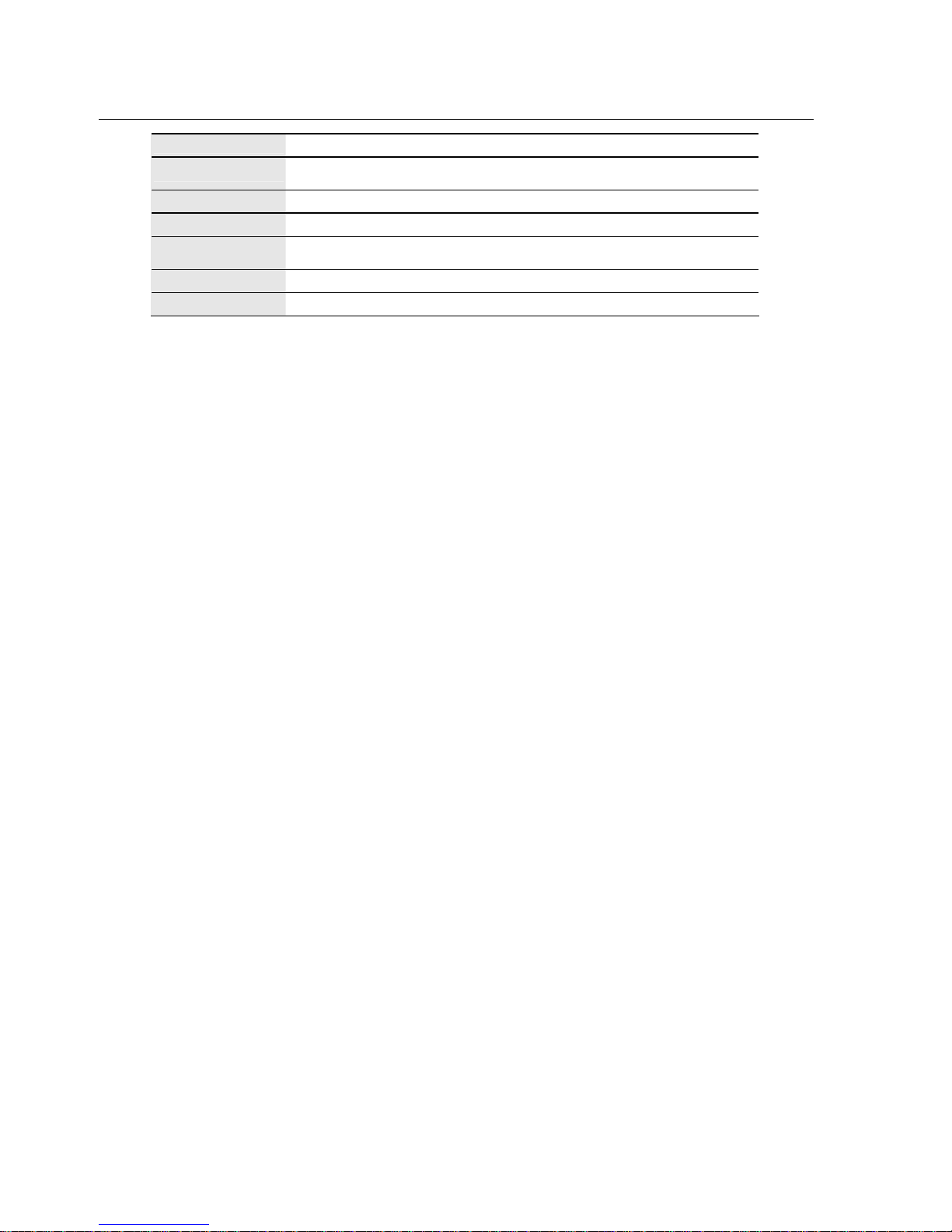
Chapter 1 Understanding Your IP1200C 5
PBX Private Branch Exchange. Privately switching equipment in an office.
POTS
Plain Old Telephone Service. Telephone services supplying standard single lines
and access to the public switching telephone network.
PSTN Public Switched Telephone Network
VAD Voice Activity Detection
VoIP
Voice over Internet Protocol. A technology of transmitting voice as packets over
TCP/IP networks.
VPN Virtual Private Network
TCP/IP Transmission Control Protocol/Internet Protocol
Conventions
This manual uses the following conventions to convey instructions and information.
Italic boldface Prompts displayed on the screen.
< > Information or command you have to input.
bold letters Notes, cautions and helpful information.
xxx Examples of alphabet or numeric.
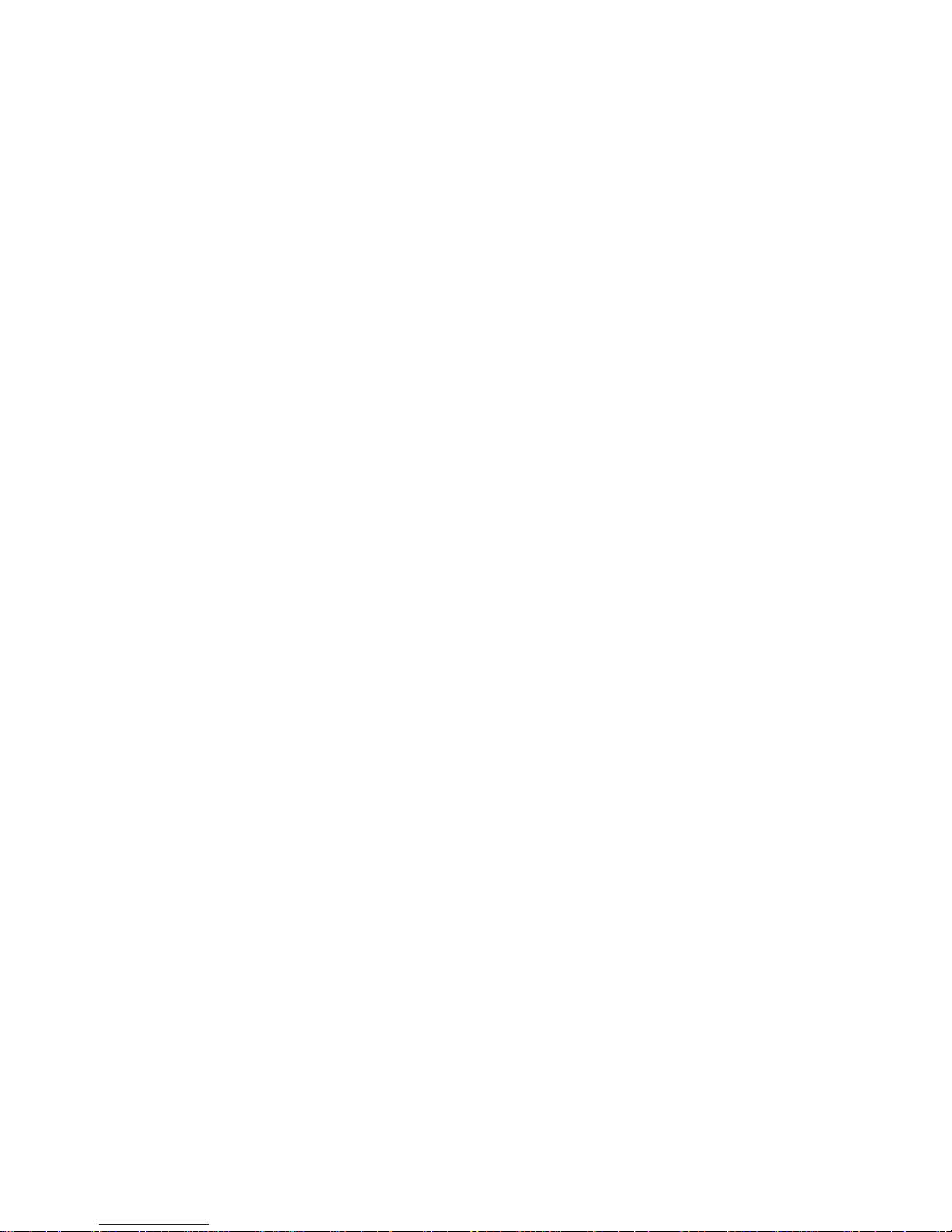
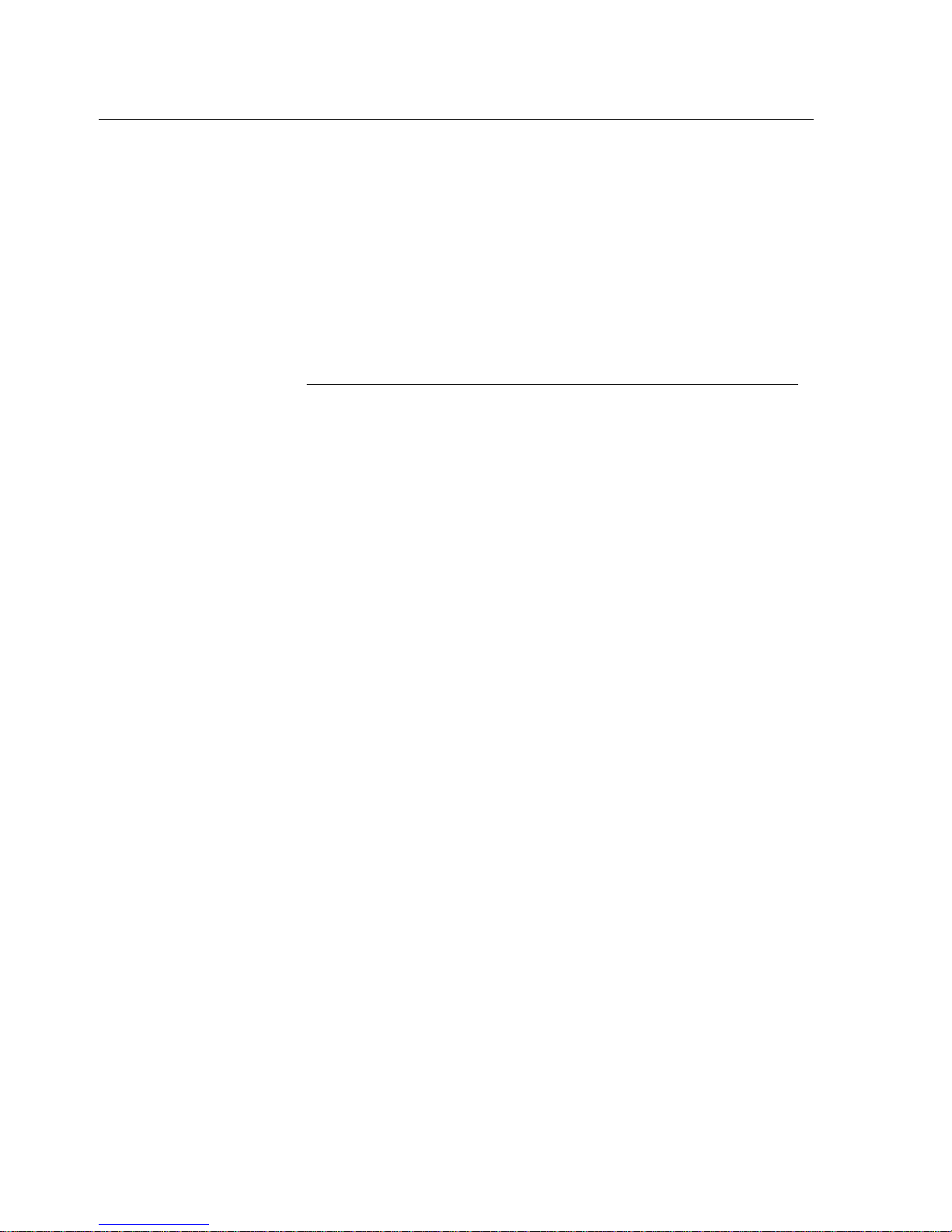
Chapter 2 Installing Your IP1200C 7
CHAPTER 2
Installing Your IP1200C
Connecting IP1200C is easier than connecting a laptop PC.
In your IP1200C package, you will find:
z An IP1200C main unit
z A DC 5V/12V power adapter and power cord
z A RJ-45 network cable
z An operation manual
z Your warranty card
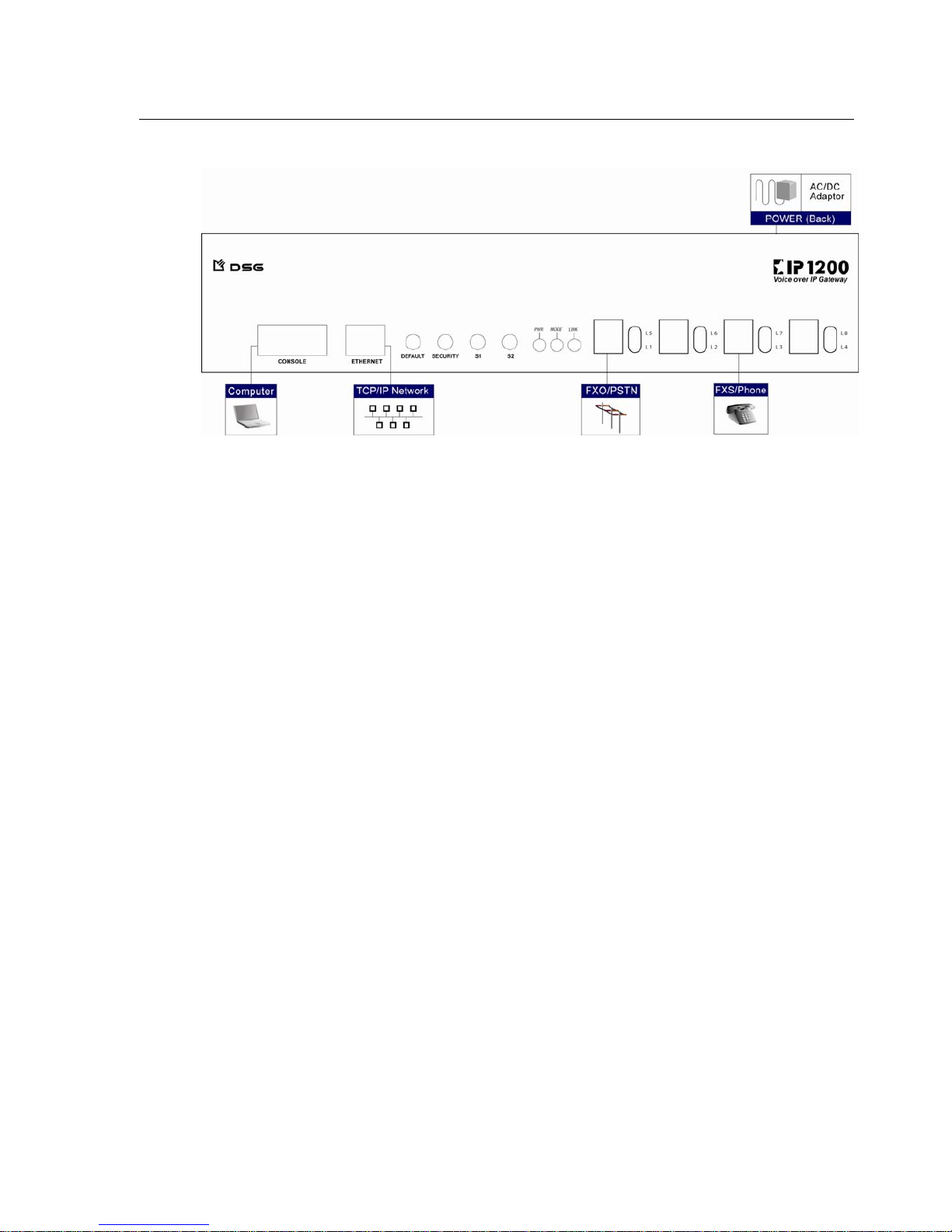
8 Chapter 2 Installing Your IP1200C
Hardware Installation
As shown in the following diagram, connecting an IP1200C is very quick and simple.
Figure 2: IP1200C Connecting Diagram
Connecting the DC Power Supply
Plug the power adapter into a power outlet. Plug the DC adapter connector into IP1200C power socket at the back
labeled PWR. The LED light labeled PWR will light up and keep blinking.
Note: Please use ESD-preventive tools and maintain safety with electricity when you plug the power cord.
Connecting the Line Ports
For IP1200C FXO Model
IP1200C provides FXO interface. When power on, the LED color is red. The FXO module is designed for
connecting to C.O. lines from your telephone company (PSTN) or a PBX extension-side. Plug a telephone line
connected to PSTN or a PBX’s extension-side into a FXO RJ11 port.
If you connect the IP1200C FXO ports to the PBX’s extension side, each port will obtain an extension number, just
like the other extensions in your office.
For IP1200C FXS Model
IP1200C provides FXS interface. When power on, the LED color is green. The FXS module is designed for
connecting to analog telephone sets or a PBX trunk-side. Plug a telephone line connected to an analog phone or a
PBX’s trunk-side into a FXS RJ11 port
If you connect the IP1200C FXS ports to the PBX’s trunk side, each port will obtain an access code or can be
viewed from phone sets’ line indicators.
Note: Misplacing FXO equipment into FXS interface and vice versa may damage IP1200C. Be sure that the
FXO/FXS interfaces are connected to the adequate telephone lines and equipment.
Connecting to the TCP/IP Network
Plug a network cable connected to your Ethernet into RJ45 jack labeled ETHERNET.
It is recommended that you provide a permanent Internet connection for IP1200C, such as connections from
Leased Line, xDSL (not include PPPoE) or Cable Modem, and assign a static IP address (real IP address if
applicable) to IP1200C.
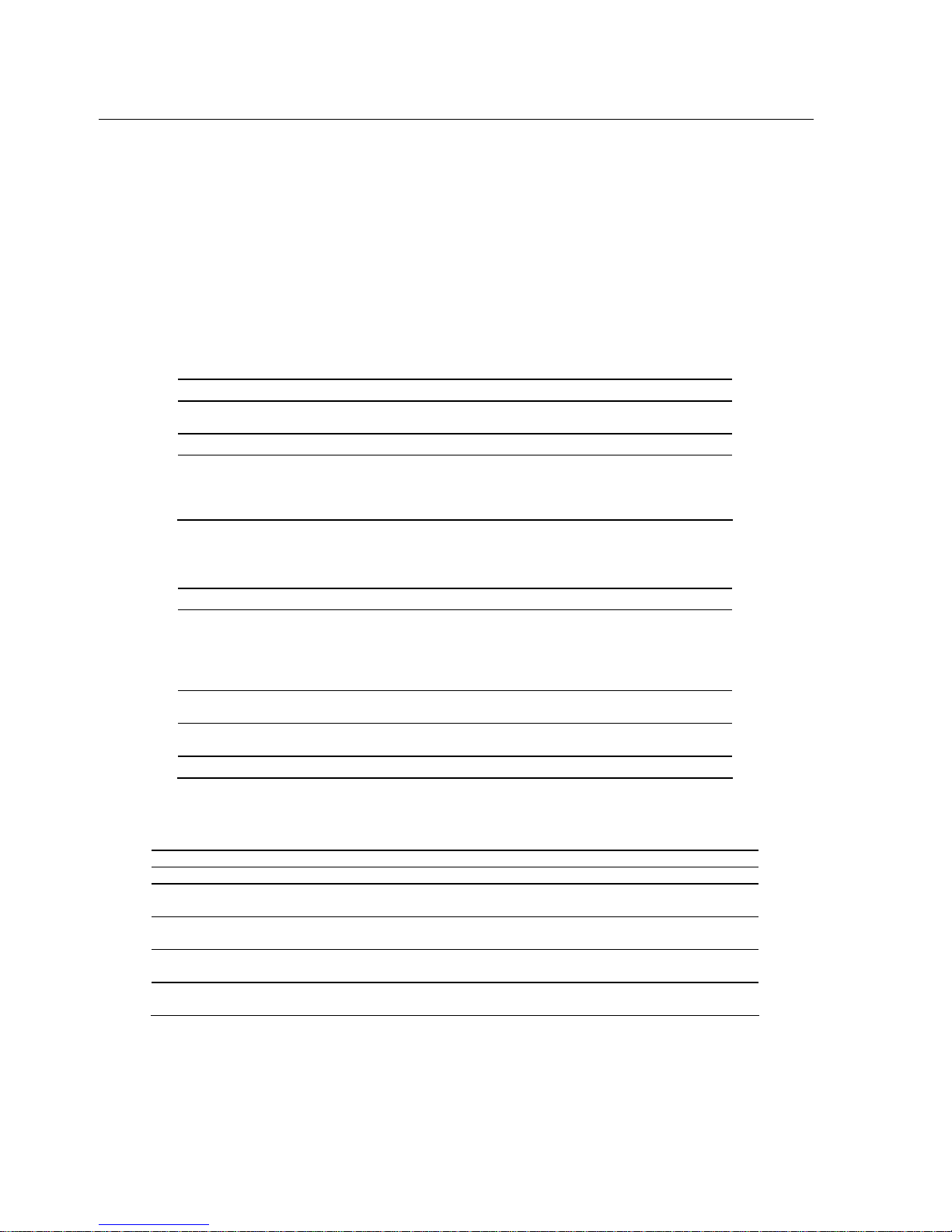
Chapter 2 Installing Your IP1200C 9
If your network is behind NAT or firewall, you can assign a pseudo IP address to your IP1200C. IP1200C has
preset UDP and TCP ports allowing communication to get through NATs and firewalls. In general, you do not
need to open ports on your network gateway or router.
If your network is in the DHCP environment, you can enable IP1200C DHCP function to obtain an IP address
automatically.
Note: When you encounter one-way voice cannot be heard problem, the reason might be that the specific
communication ports for IP1200C been blocked. Check if the specific ports on your router are opened to
IP1200C. For 4-port IP1200C, open TCP 1100 port and UDP 1101-1104 ports. For 8-port IP1200C, open TCP
1100 port and UDP 1101-1108 ports.
Ports Definitions
Ports Definition
CONSOLE
A RS232 communication port provides connection to a terminal directl
y
using a crossover cable. Baud rate: 9600 bps.
ETHERNET An Ethernet 10 BaseT RJ45 port provides connection to LAN
L1 to L8
Line 1 to Line 8. Analog RJ11 jacks support FXO or FXS interfaces, each
4-wire for 2 lines. To identify port types, power on the device and the
LED will be lit up. Red LED indicates FXO type. Green LED indicates
FXS type. You can also press S1 button to view the colors at any time.
Buttons Definitions
Buttons Definition
DEFAULT button
Reset the IP1200C system. Press and hold the DEFAULT button; switch
off the power and turn on; after the MODE LED starts blinking, release
the DEFAULT button. The setting items of IP Address, Gateway IP,
Subnet Mask, DNS and Telnet Password will be reset to the default
value.
SECURITY button
Press the SECURITY button to disable the Telnet function so as to
prevent the device been connected from the Internet or Intranet.
S1 button
Press the S1 button to view the port types of L1 to L8. Red color
represents FXO; Green color represents FXS.
S2 button Reserved for the future function.
LED Indicators
LED Color Activity Definition
PWR Red On Power is supplied.
MODE Red Blinking
The system is in Device-to-Phone Mode
and registered to DSG ITSP network.
LINK Red On
A connection is established to the hub or
switch on LAN.
L1 to L8 (FXO interface) No color Red
Calls are being transmitted or received on
the port.
L1 to L8 (FXS interface) No color Green
Calls are being transmitted or received on
the port.
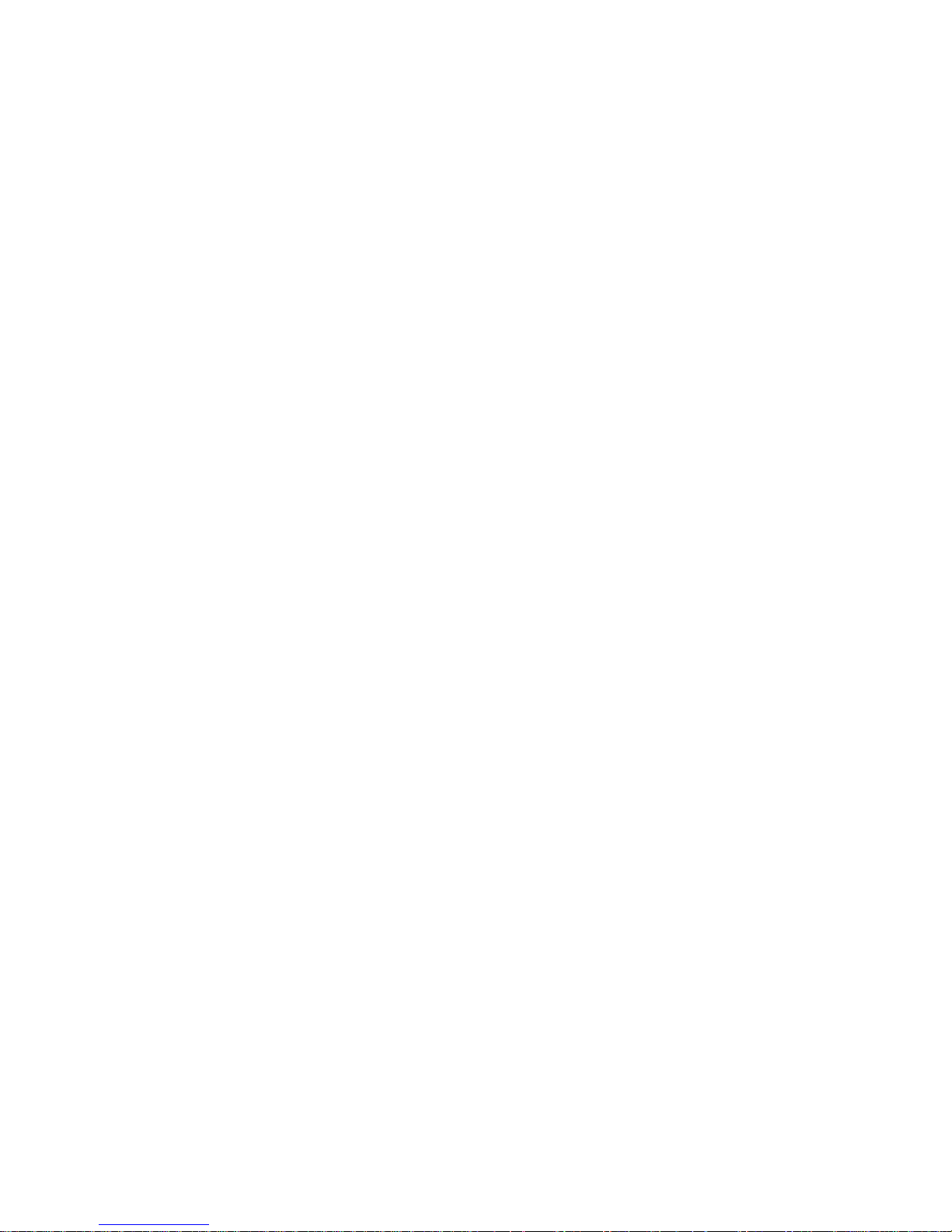
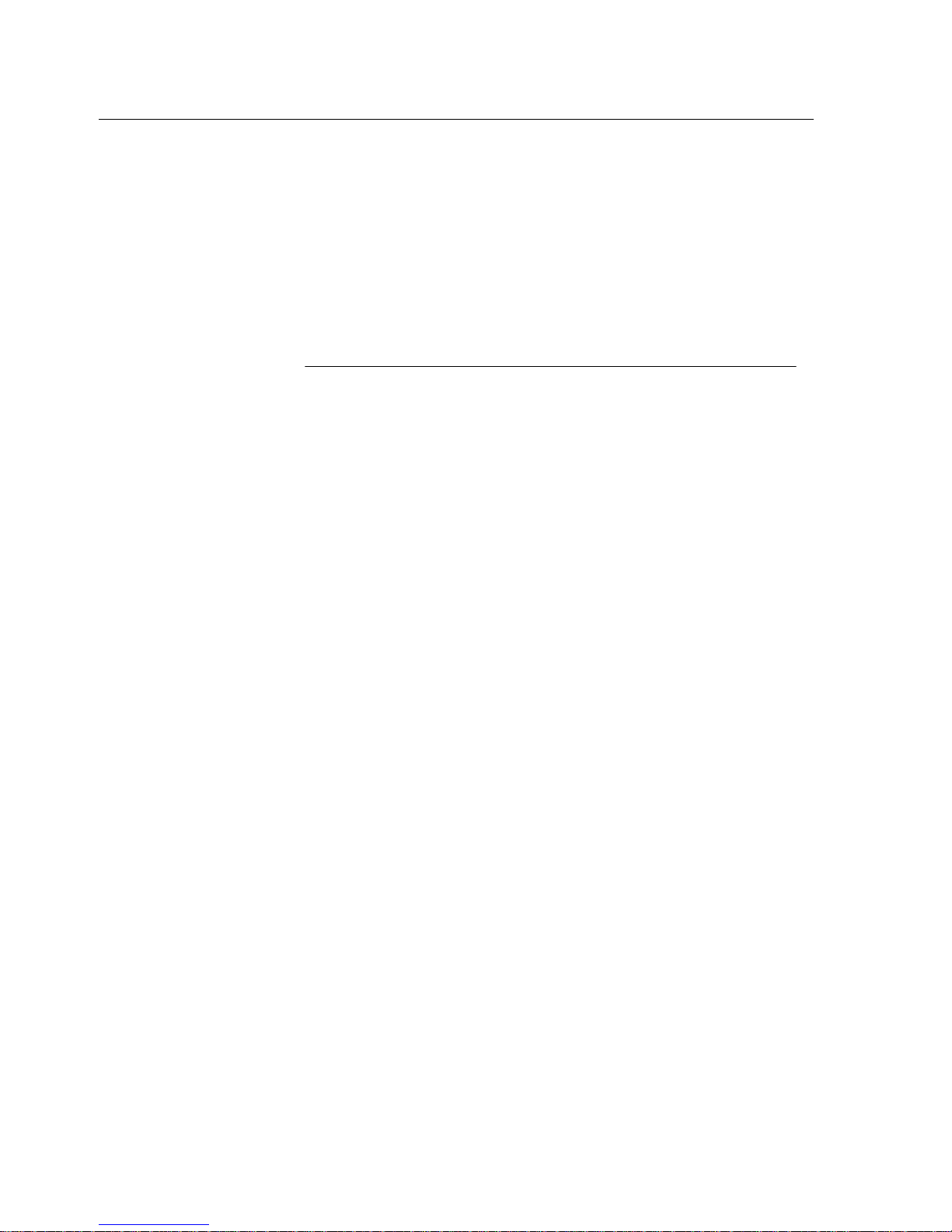
Chapter 3 Configuring Your IP1200C 11
CHAPTER 3
Configuring Your IP1200C
With these easy steps, the IP1200C is ready to use in no time.
Before You Start
To use IP1200C as a VoIP gateway, you need to subscribe an Internet access line from
your local ISP. It could be xDSL, Cable Modem access or Leased Line. You will need the
following information to set up your IP1200C.
1) IP Address : _ _ _ . _ _ _ . _ _ _ . _ _ _
2) Gateway IP Address : _ _ _ . _ _ _ . _ _ _ . _ _ _
3) Subnet Mask : _ _ _ . _ _ _ . _ _ _ . _ _ _
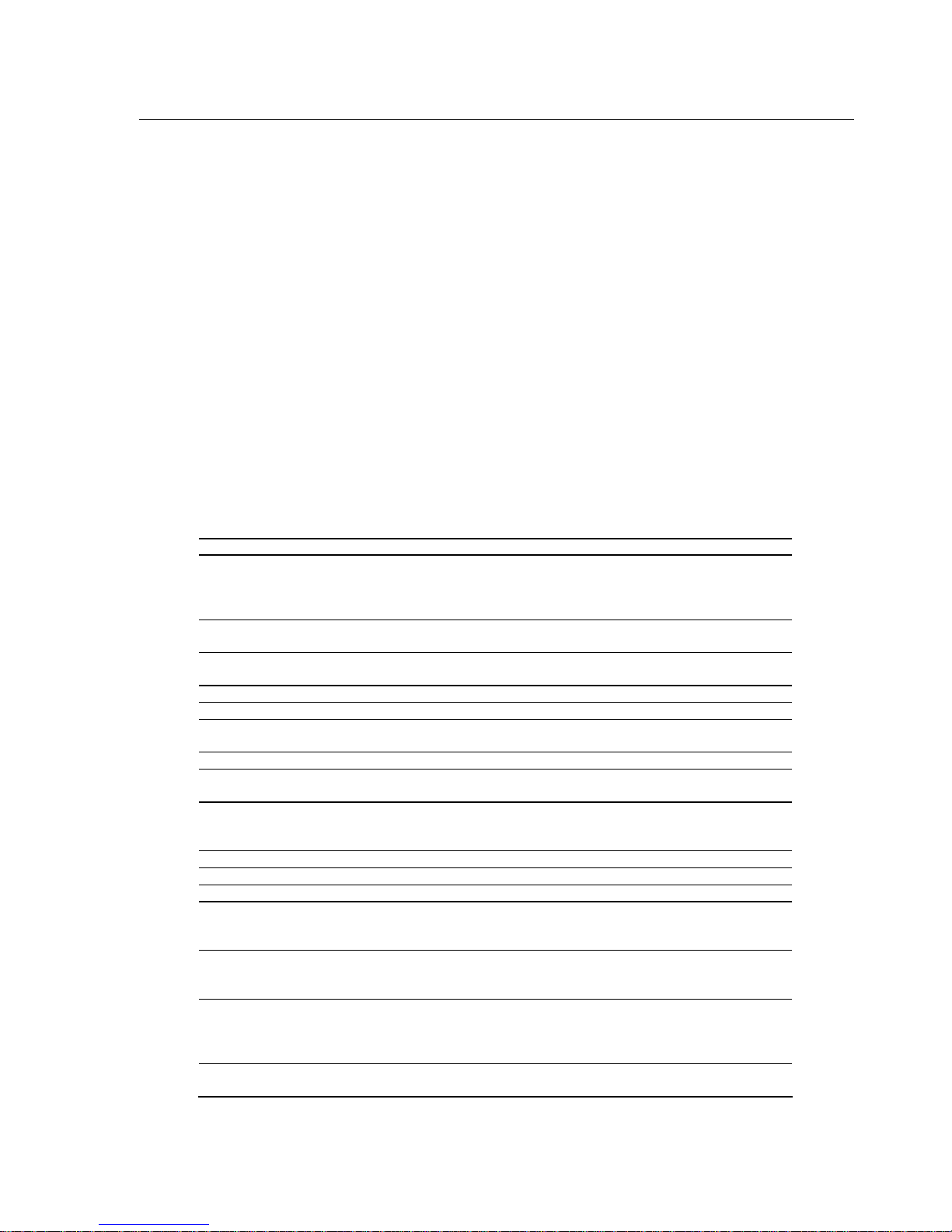
12 Chapter 3 Configuring Your IP1200C
Preparing to Configure IP1200C
After you connect IP1200C to your LAN, you can enter the configuration mode by Telnet.
Step 1 Select a PC connected to the same subnet of IP1200C and run the Telnet program. Refer to IP1200C’s
default settings to change your PC’s IP settings if necessary.
Step 2 Connect to IP1200C using its default IP Address: 192.168.1.200
Step 3 Input the default Telnet Password: 0000
Step 4 The prompt will display the setting items of IP1200C. You can then start configuring your IP1200C.
Note: If you would like to Telnet IP1200C directly from a PC, you can use a crossover network cable connecting
one end to the ETHERNET port on IP1200C and the other end to the LAN port on your PC.
Note: You can also use a crossover cable connecting one end to the CONSOLE port on IP1200C and the other end
to your PC’s COM port. After connecting the cable, from Windows Start menu, select Program>
Accessories> Communications> HyperTerminal. Run HyperTerminal program and set the baud rate at 9600
bps. Switch off the power of IP1200C and turn it on to establish the connection. You will be able to adjust the
settings of IP Address, Gateway IP, Subnet Mask, DHCP and DNS.
Note: If your computer’s OS is Windows98, after Telnet IP1200C, you can press ESC at any time to view the setting
items page by page.
Configuration Items
After you enter Telnet program, you will find the configuration items as below.
Items Functions Format Default settings
(0) Device ID
The ID Number of your
IP1200C. It is also the prefix of
per port’s ID which is Device ID
plus port number. Non-editable.
Device ID: 5-digit
Port ID: 6-digit
(Device ID + Port
Number)
xxxxx
Port 1: xxxxx1
Port 2: xxxxx2
etc.
(1) IP Address
A static IP address assigned to
IP1200C
xxx.xxx.xxx.xxx 192.168.1.200
(2) Gateway IP
The IP address of the gateway
on your LAN
xxx.xxx.xxx.xxx 192.168.1.254
(3) Subnet Mask The subnet of your IP1200C xxx.xxx.xxx.xxx 255.255.255.0
(4) DNS Your Domain Name Service xxx.xxx.xxx.xxx 168.95.1.1
(5) DHCP
Used when your network is in
DHCP environment.
0: Off 1:On Off
(6) Play Volume Adjust the playing volume level 1 to 9 5
(7) Record Volume
Adjust he recording volume
level
1 to 9 5
(8) Echo Cancellation
Adjust the echo cancellation
level. If it is set as 0, this
function is disabled.
0 to 2 2
(9) Long Distance Code Your long distance code (10) International Code Your international access code (11) Country Code Your country code -
(12) Password for FXO
Password for accessing FXO
ports. If empty, no password is
required.
Maximum 10 digits -
(13) Password for FXS
Password for accessing FXS
ports. If empty, no password is
required.
Maximum 10 digits -
(14) Telnet Password
Password of accessing IP1200C
via Telnet. To disable the Telnet
function, press the SECURITY
button.
Maximum 10
characters and/or
digits
0000 (four zero,
shown as ****)
(15) Port Configurations
To enable or disable ports. Used
when specific ports are broken
Port Status
1:Enable 0:Disable
All enable
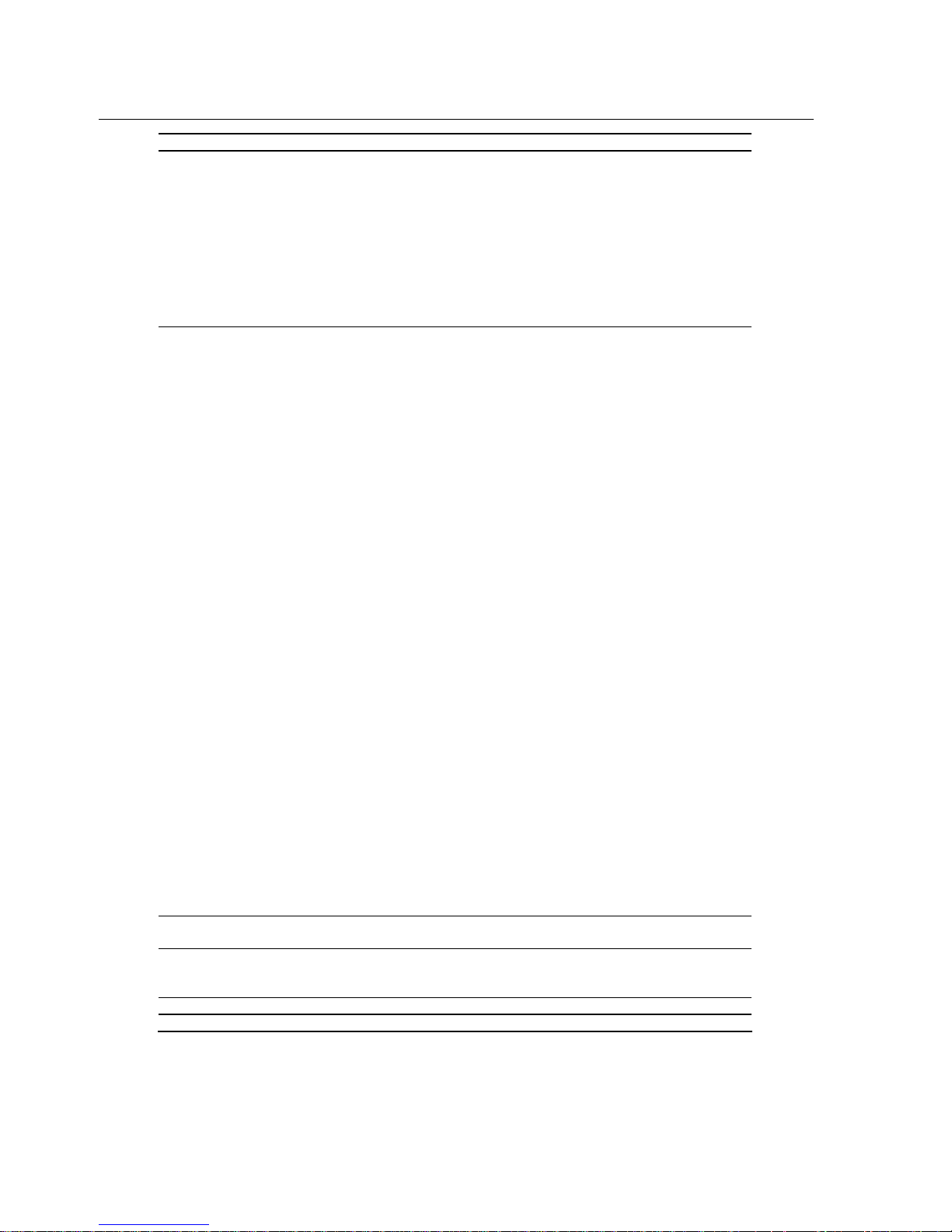
Chapter 3 Configuring Your IP1200C 13
down.
(16) Busy Tone Setup
1. Busy tone cycles
hangup
2. Minimum busy tone
length
3. Maximum busy tone
length
4. Busy tone length
tolerance
1. After detecting set busy tone
cycles, connection will be
released.
2. Set the minimum length of a
busy tone.
3. Set the maximum length of a
busy tone.
Using the above 2 and 3 to set
the valid range of a busy tone.
4. The tolerance between two
valid busy tones.
2 to 9
100 to 1200 ms
100 to 1200 ms
20 to 400 ms
4 cycles
200 ms
600 ms
80 ms
(17)Advanced Options
1. Max. One-Wa
y
silence
to hangup
2. Max. Two-Way
silence to hangup
3. Max. dial tone to
hangup
4. Fixed Rx Gain (FXO)
5. Fixed Tx Gain (FXO)
6. Fixed Rx Gain (FXS)
7. Fixed Tx Gain (FXS)
8. VAD Level
9. DTMF Level
10. DTMF Length
1. When the silence of any side
exceeds this duration, calls will
be terminated.
2. When the silence of both
sides exceeds this duration, calls
will be terminated.
3. After off-hook but no dialing
action been made within this
duration, lines will be released.
4. Used when the receiver
cannot have good voice quality
from you. After adjusting your
IP1200C’s (7) Record Volume
but the voice is still no good,
raise the value.
5. Used when you cannot get
good voice quality from the
remote party. After adjusting
your IP1200C’s (6) Play Volume
but you still cannot get good
voice quality, raise the value.
6. Refer to the above 4.
7. Refer to the above 5.
NOTICE: The above 4-6 items
have severe impacts on echo
cancellation and voice quality.
DO NOT adjust the default
values if not necessary.
8. Voice activity detection level.
When voice is below this value,
it is deemed as silence.
9. When local PSTN network is
no good, raise this value to get a
better dialing quality.
10. When local PSTN network
is no good, raise this value to
get a better dialing quality.
10 to 720 min
10 to 300 sec
0 to 300 sec
-20 to 20
-20 to 20
-20 to 20
-20 to 20
0 to 8
1 to 5
0: 100 ms, 1: 200 ms,
2: 300 ms
30 min
30 sec
30 sec
1
0
-3
-3
3
2
<100 ms>
(18) Upgrade Software
On-Line
Download the latest software
version
- -
(19) Check Balance
View the credit of per port’s ID
account.
ID No. / Balance
xxxx (Expired, or
Wrong Account)
-
(20) Save and Exit
(21) Exit (Without save)

14 Chapter 3 Configuring Your IP1200C
TCP/IP Setup
Before you start using your IP1200C, you must have an Internet access line from your local ISP. It could be xDSL,
Cable Modem access, or Leased Line. You will be given the information of IP Address, Gateway IP and Subnet
Mask from your network administrator. If your network is in the DHCP environment, you may enable the DHCP
function.
IP Address
IP Address is an identifier for device on a TCP/IP network. Your IP Address allows other VoIP devices on the
Internet to find your location. The format of an IP address is a 32-bit numeric address written as four numbers
separated by periods.
Step 1 At the prompt displays Select the option to setup:, input <1> and press ENTER to edit IP Address.
Step 2 At the prompt displays New IP Address (press ESC to exit):, input the IP Address <xxx.xxx.xxx.xxx>
obtained from your ISP or network administrator and then press ENTER.
Prompt example:
If your IP address is 192.168.200.100, input it as follows.
Select the option to setup: 1
New IP Address (Press ESC to exit): 192.168.200.100
Press any key to continue...
IP1200C supports the Internet connection from Leased Line, xDSL (not include PPPoE) or Cable Modem. To
ensure the performance of IP1200C, it is recommended that you assign a static and real IP address to IP1200C.
If your network is behind NAT or firewall, you can assign a pseudo IP address to your IP1200C. IP1200C can go
through NATs and firewalls with its preset communication ports. In general, you do not need to open ports on
your network gateway or router.
Note: If your network is in the DHCP environment, please skip the IP address, gateway IP and subnet mask
settings and go to (5) DHCP and enable it.
Note: When you encounter one-way voice cannot be heard problem, the reason might be that the specific
communication ports for IP1200C been blocked. Make sure your router or ISP does not block the specific
ports as follows. For 4-port IP1200C, the preset ports are TCP 1100 port and UDP 1101-1104 ports; for 8-port
IP1200C, they are TCP 1100 port and UDP 1101-1108 ports.
Gateway IP Address
The purpose of a gateway is to link two different types of networks. For example, the Gateway IP Address for a
LAN to connect to the WAN is the IP Address of the router.
Step 1 At the prompt displays Select the option to setup:, input <2> and press ENTER to edit Gateway IP.
Step 2 At the prompt displays New Gateway IP (press ESC to exit):, input the Gateway IP <xxx.xxx.xxx.xxx>
and then press ENTER.
Prompt example:
If your Gateway IP address is 192.168.200.254, input it as follows.
Select the option to setup: 2
New Gateway IP (press ESC to exit): 192.168.200.254
Press any key to continue...
Subnet Mask
Subnet Mask is a mask used to determine which subnet an IP address belongs to. It enables the network
administrator to divide the host part of the address into two or more subnets.
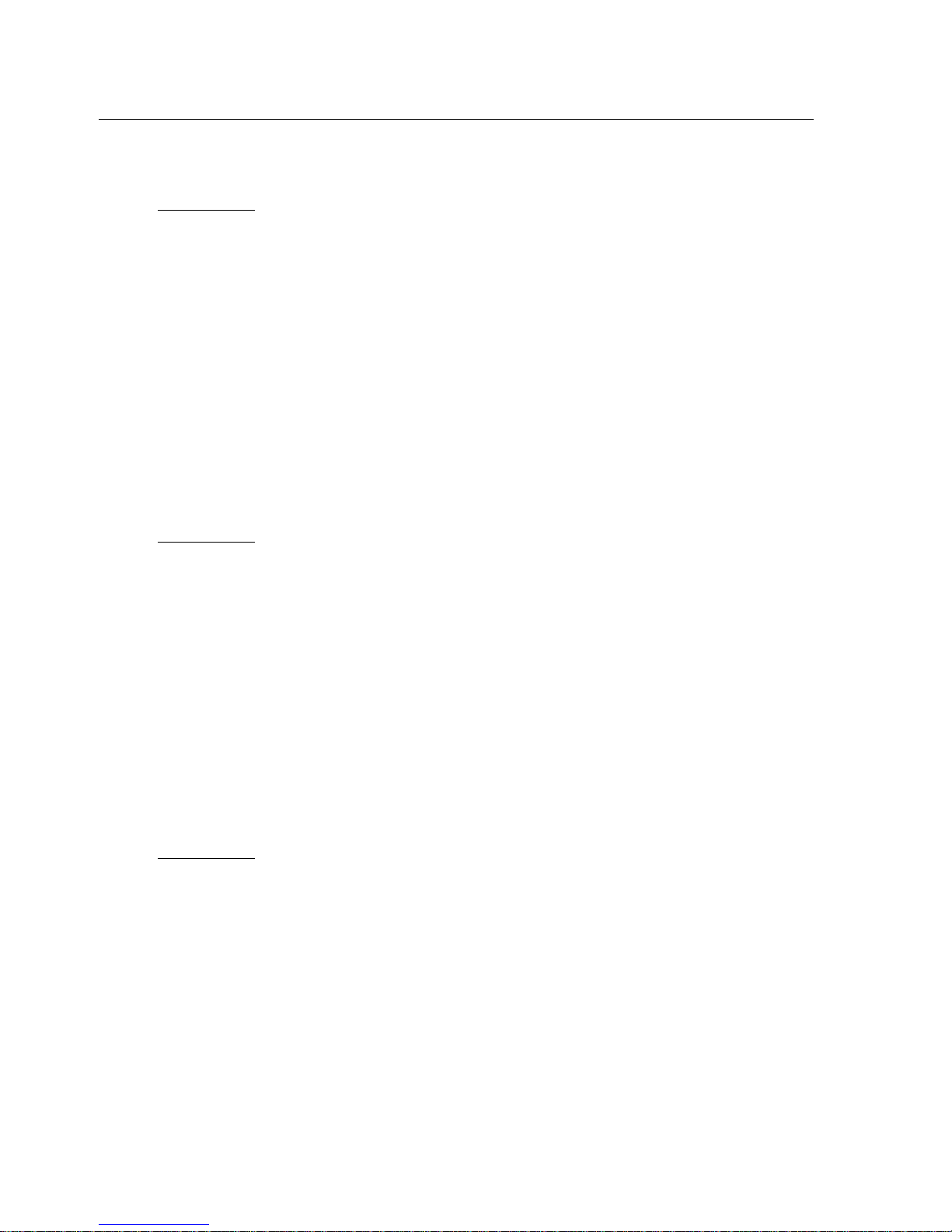
Chapter 3 Configuring Your IP1200C 15
Step 1 At the prompt displays Select the option to setup:, input <3> and press ENTER to edit Subnet Mask.
Step 2 At the prompt displays New Subnet Mask (press ESC to exit):, input the Subnet Mask information
<xxx.xxx.xxx.xxx> and then press ENTER.
Prompt example:
If your Subnet Mask is 255.255.255.0, input it as follows.
Select the option to setup: 3
New Subnet Mask (press ESC to exit): 255.255.255.0
Press any key to continue...
DNS (Optional)
DNS (Domain Name Service) is an Internet service that translates domain names into IP addresses. If one DNS
server doesn't know how to translate a particular domain name, it asks another one, and so on, until the correct IP
address is returned.
Step 1 At the prompt displays Select the option to setup:, input <4> and press ENTER to edit DNS Address.
Step 2 After the prompt displays New DNS (press ESC to exit):, input the DNS Address information
<xxx.xxx.xxx.xxx> and then press ENTER.
Note: IP1200C has a preset DNS address as 168.95.1.1. Unless your ISP requires a specific DNS Address, you may
keep the default setting.
Prompt example:
If your ISP requires its DNS to be 168.6.1.1, you may edit this item as below.
Select the option to setup: 4
New DNS (press ESC to exit): 168.6.1.1
Press any key to continue...
DHCP (Required for DHCP Environment)
IP1200C supports DHCP (Dynamic Host Configuration Protocol), a protocol for assigning dynamic IP addresses
to devices on a network. Because a device can be assigned a different IP address every time when it connects to
the network, a new device can be added to a network without the hassle of manually assigning it a unique IP
address.
Step 1 If your network supports DHCP, at the prompt displays Select the option to setup:, input <5> and press
ENTER to edit DHCP function.
Step 2 After the prompt displays New DHCP (0:Off, 1: On, press ESC to exit):, input <1> to enable or <0> to
disable DHCP function and then press ENTER.
Prompt example:
If your network supports DHCP, you may enable this function.
Select the option to setup: 5
New DHCP (0:Off, 1:On, press ESC to exit) : 1
Press any key to continue...
Note: When you enable the DHCP function, do not input anything on IP address, gateway IP and subnet mask
setup items. After you enable the DHCP function, IP1200C will reboot automatically.
Note: If your DHCP server assigns pseudo IP addresses to its clients, IP1200C can be assigned a pseudo IP address
without problem. IP1200C has preset communication ports to get through NAT or firewall. In rare situation
if you encounter one-way voice cannot be heard problem, the reason might be that the specific
communication ports for IP1200C been blocked. Make sure your router or ISP does not block the specific

16 Chapter 3 Configuring Your IP1200C
ports as follows. For 4-port IP1200C, the preset ports are TCP 1100 port and UDP 1101-1104 ports; for 8-port
IP1200C, they are TCP 1100 port and UDP 1101-1108 ports.
Device-to-Phone Setup
IP1200C provides Device-to-Phone Mode allowing you to place Internet calls to any regular telephone numbers in
the world. You will have to subscribe DSG ITSP Network services. You will be given calling points stored in your
6-digit Port Device ID Number. With a valid account, you can make Internet phone calls to any regular telephone
within available service areas.
Device ID (Non-editable)
Every DSG VoIP Device has its unique 6-digit Device ID Number. On IP1200C, each device has a 5-digit ID and
each port has its 6-digit ID, which composes of the 5-digit ID of the device and the 1-digit port number. You may
find the 5-digit ID in this section. This is a non-editable area. The 6-digit Device ID, that is the port ID, is your
default account to store calling points.
Note: For more information about purchasing calling points, please contact your local distributor or send a mail to
sales@dsg.com.tw.
Check Account Balance
After you subscribe DSG ITSP Services, you can check the balance of your 6-digit Device ID Number when your
IP1200C is online.
Step 1 At the prompt displays Select the option to setup:, input <19> and press ENTER to check account balance.
Step 2 When the prompt shows Are you sure (y/n)? ,type <y> and press any key to continue.
Step 3 You can view the balance of each port’s 6-digit ID.
Prompt example:
If your 5-digit device ID is 95000 and the IP1200C have 8 ports. Your balance will show as below.
Select the option to setup: 19
Are you sure (y/n)? [n] y
ID NO. Balance
--------- --------- 950001 1000
950002 1000
950003 1000
950004 1000
950005 1000
950006 1000
950007 1000
950008 1000
Notice that the effective period of calling points is 9-month from the initial use. When it expires, it shows as
Expired. When the account is not correctly input or it is an invalid account, it shows as Wrong account.
Long-distance Code
Step 1 At the prompt displays Select the option to setup:, input <9> and press ENTER to edit the Long-distance
Code.
Step 2 After the prompt displays New Long-distance Code (digits, press ESC to exit):, input your long-distance
code <xx...> and then press ENTER.
Prompt example:
If you are in the US, your long-distance code is 1. Input it as follows.
Select the option to setup: 9

Chapter 3 Configuring Your IP1200C 17
New Long Distance Code (digits, press ESC to exit): 1
Press any key to continue...
International Code
Step 1 At the prompt displays Select the option to setup:, input <10> and press ENTER to edit International
Code.
Step 2 After the prompt displays New International Code (digits, press ESC to exit):, input your international
access code <xx...> and then press ENTER.
Prompt example:
If you are in the US, your international access code is 011. Input it as follows.
Select the option to setup: 10
New International Code (digits, press ESC to exit): 011
Press any key to continue...
Country Code
Step 1 At the prompt displays Select the option to setup:, input <11> and press ENTER to edit Country Code.
Step 2 After the prompt displays New Country Code (digits, press ESC to exit):, input your country code <xx...>
and then press ENTER.
Prompt example:
If you are in the US, your country code is 1. Input it as follows.
Select the option to setup: 11
New Country Code (digits, press ESC to exit): 1
Press any key to continue...
Security Setup
This sector provides the necessary password setup for the configuration and access of IP1200C. In order to prevent
the potentially disclosure of your password, the alphabet or digits you entered will be encrypted as star signs
“****” at the renewal prompt.
Password for FXO
The FXO interface provides connection to PSTN or a PBX extension-side. After you setup a password for FXO,
access to IP1200C FXO ports will be required to input the FXO password.
Step 1 At the prompt displays Select the option to setup:, input <12> and press ENTER to edit Password for
FXO.
Step 2 After the prompt displays New FXO Password (digits, press ESC to exit):, input the password <xx...> and
then press ENTER.
Note: The maximum length of the password is 10 digits. If you leave it as blank, anyone can access to IP1200C
without a password.
Prompt example:
If you would like to set a password for users accessing FXO ports as 1234567890, input it as follows.
Select the option to setup: 12
New FXO Password (digits, press ESC to exit): 1234567890
Press any key to continue...
Password for FXS

18 Chapter 3 Configuring Your IP1200C
The FXS interface provides connection to internal telephony equipment such as extension analog phone, modem
and a conventional PBX trunk-side. After you setup a password for FXS, access to IP1200C FXS ports will be
required to input the FXS password.
Step 1 At the prompt displays Select the option to setup:, input <13> and press ENTER to edit Password for FXS.
Step 2 After the prompt displays New FXS Password (digits, press ESC to exit):, input the password <xx...> and
then press ENTER.
Note: The maximum length of the password is 10 digits. If you leave it as blank, anyone at the premise can access
to IP1200C without a password.
Prompt example:
If you would like to set a password for accessing FXS ports as 1234567890, input it as follows.
Select the option to setup : 13
New FXS Password (digits, press ESC to exit) : 1234567890
Press any key to continue ...
Telnet Password
You can configure or modify IP1200C settings using Telnet. This item allows you to limit the access of IP1200C
when use Telnet.
Step 1 At the prompt displays Select the option to setup:, input <14> and press ENTER to edit Telnet Password.
Step 2 After the prompt displays New Telnet Password(digits, press ESC to exit):, input the password <xx…>
and then press ENTER.
Note: The default setting of Telnet password is 0000. The maximum length of the password is 10 alphabets or
digits. If you leave it as blank, anyone can configure IP1200C without a password.
Prompt example:
If you would like to set a Telnet password of configuring IP1200C as 1234567890, input it as follows.
Select the option to setup : 14
New Telnet Password (digits, press ESC to exit): 1234567890
Press any key to continue ...
Disable Telnet Function
You can disable the Telnet function of IP1200C not allowing anyone to configure the system settings from remote
PCs. Press the SECURITY button on the front panel of IP1200C to block the Telnet function. To enable the Telnet,
press the SECURITY button again to release it.
Port Configuration
This item allows you to enable, disable specific ports when they are broken. You can also view the duration of an
activated call and the total number of calls been connected after the power on.
Step 1 At the prompt displays Select the option to setup:, input <15> and press ENTER to edit Port
Configuration.
Step 2 The prompt will display the current setting of type, activity and status of all ports. At the prompt displays
Select entry to setup (1-8, press ESC to exit) : , input the port number <x> you would like to configure
and then press ENTER.
Step 3 At the prompt displays Port state (0: Disable, 1:Enable, press ESC to exit) :, input <0> or <1> to disable or
enable the specific port and then press ENTER.
Step 4 The prompt will show the updated status of the specific port and the setting of all ports.
Step 5 If you would like to edit more ports, repeat step 2 to 3. Or press ESC to exit.
Prompt example:

Chapter 3 Configuring Your IP1200C 19
If your port 1 is out of order, you have to disable it so that phone calls won’t be stuck at port 1. You can disable
port 1 as follows.
Select the option to setup : 15
[No] Type Activity Status Duration Count
---- -------- ---------- ---------- ------------------------- [01] FXO Enable Idle 0 s 0
[02] FXO Enable Idle 0 s 0
[03] FXO Enable Idle 0 s 0
[04] FXO Enable Idle 0 s 0
[05] FXO Enable Idle 0 s 0
[06] FXO Enable Idle 0 s 0
[07] FXO Enable Idle 0 s 0
[08] FXO Enable Idle 0 s 0
Select entry to setup (1-8, press ESC to exit) : 1
Setup Port Entry [1] :
Port State (0:Disable, 1:Enable, press ESC to exit) : 0
[No] Type Activity Status Duration Count
---- -------- ---------- ---------- ------------------------- [01] FXO Disable Idle 0 s 0
[02] FXO Enable Idle 0 s 0
[03] FXO Enable Idle 0 s 0
[04] FXO Enable Idle 0 s 0
[05] FXO Enable Idle 0 s 0
[06] FXO Enable Idle 0 s 0
[07] FXO Enable Idle 0 s 0
[08] FXO Enable Idle 0 s 0
Select entry to setup (1-8, press ESC to exit) :
Press any key to continue ...
Voice Quality and Hang-up Settings
This sector contains the relevant settings for you to maximize the voice performance and hang-up controls of busy
tones and silence.
Play Volume
This item allows you to adjust the level of receiving volume. The larger number of level provides louder voice for
you.
Step 1 At the prompt displays Select the option to setup:, input <6> and press ENTER to adjust the volume you
hear from callers.
Step 2 After the prompt displays New Play Volume (1-9, press ESC to exit):, input the level of volume <x> from
the range 1 to 9 and then press ENTER. The default setting is 5.
Step 3 Press any key to continue.
Prompt example:
If the voice is too loud and you would like to adjust the play volume to 4, edit it as below.
Select the option to setup : 6
New Volume (1-9, press ESC to exit) : 4
Press any key to continue ...
Record Volume

20 Chapter 3 Configuring Your IP1200C
This item allows you to adjust the level of your transmitting volume. The larger number of level provides louder
voice for your receiver.
Step 1 At the prompt displays Select the option to setup:, input <7> and press ENTER to adjust the volume of
recording your voice.
Step 2 After the prompt displays New Record Volume (1-9, press ESC to exit):, input the level of volume <x>
from the range 1 to 9 and then press ENTER. The default setting is 5.
Step 3 Press any key to continue.
Prompt example:
If you would like to adjust your voice volume to 4, edit it as below.
Select the option to setup: 7
New Record Volume (1-9, press ESC to exit): 4
Press any key to continue...
Echo Cancellation
This item allows you to select the cancellation level of echo. With the higher level, you can reduce the echo.
Step 1 At the prompt displays Select the option to setup:, input <8> and press ENTER to adjust Echo
Cancellation.
Step 2 After the prompt displays New Echo Cancellation (0-2, press ESC to exit):, input the level from the range
0 to 2 and then press ENTER. The default setting is 2.
Step 3 Press any key to continue.
Prompt example:
If you would like to adjust your echo cancellation level to be “1”, edit it as below.
Select the option to setup : 8
New Echo Cancellation (0-2, press ESC to exit) : 1
Press any key to continue ...
Busy Tone Setup
The busy tone signal is an indication of the end of a conversation or unavailability of the remote party. By tuning
the busy tone parameters, you can allow IP1200C to detect the busy tones more precisely for efficiently
disconnecting phone calls. This section covers the hang up issues associated with various regional POTS and PBX
systems interoperating with IP1200C.
At the prompt displays Select the option to setup: , input <16> and press ENTER to edit. The prompt will show
the following 4 parameters and their default settings.
1) Busy tone cycles to hangup (2-9) : 4
2) Minimum busy tone length (100-1200 ms) : 200
3) Maximum busy tone length (100-1200 ms) : 600
4) Busy tone length tolerance (20-400 ms) : 80
1) Busy tone cycles to hangup
At the prompt Select item to setup (1-4, press ESC to exit): , input <1> and press ENTER to edit 1)Busy tone cycles
to hangup. Based on your phone system’s setting, select the number of busy tone rings from 2 to 9 for IP1200C to
disconnect the line after detecting the busy tone. Press ENTER to save.
The default setting is “4 “. That means after detecting continuous 4 rings of effective busy tone, IP1200C will deem
that the conversation comes to an end and will disconnect the line.
2) and 3) Minimum and maximum busy tone length
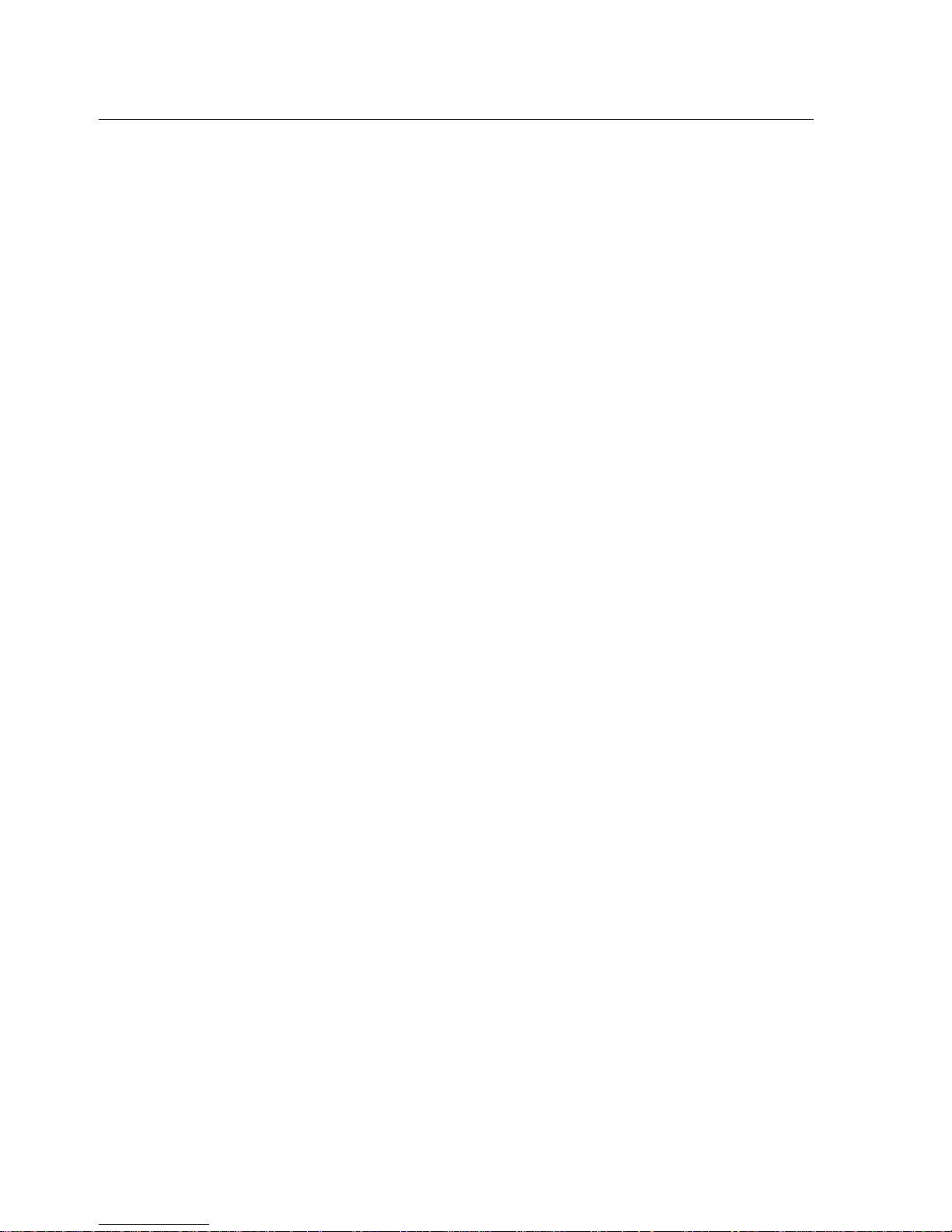
Chapter 3 Configuring Your IP1200C 21
At the prompt Select item to setup (1-4, press ESC to exit): , input <2> and press ENTER to edit 2) Minimum busy
tone length. Based on the phone system’s setting, select a range from 100 to 1200 ms to define the minimum length
of a busy tone. Press ENTER to save. Repeat the above procedure to edit 3) Maximum busy tone length.
The default range of a busy tone is between 200ms and 600 ms. It means after detecting a tone within the set range,
IP1200C will deem it an effective busy tone.
Note: In generally, the cadence of the standard busy tone is 500 ms and it is 200 ms for the fast busy tone. Please
refer to your local POTS or PBX system to decide what kind of cadence you should select.
4) Busy tone length tolerance
At the prompt Select item to setup (1-4, press ESC to exit): , input <4> and press ENTER to edit 4)Busy tone length
tolerance. Select a length from 20 to 400 ms as a tolerance to define the successive busy tones comparing to the 1
st
detected busy tone. Press ENTER to save.
The default setting is “80”. This means after detecting the 1
st
busy tone, if the cadence of the successive tones are in
the tolerance within 80 ms from the 1
st
effective busy tone, those tones are deemed effective busy tones.
Advanced Options
This section contains the hang-up settings related to silence and dial tones and the advanced voice configurations
of Rx and Tx gains, VAD and DTMF.
At the prompt displays Select the option to setup: , input <17> and press ENTER to edit. The prompt will show
the following below 10 parameters and their default settings
1) Max. One-Way silence to hangup (min) : 30
2) Max. Two-Way silence to hangup (sec) : 30
3) Max. dial tone to hangup (sec) : 30
4) Fixed Rx Gain (FXO): 1
5) Fixed Tx Gain (FXO): 0
6) Fixed Rx Gain (FXS): -3
7) Fixed Tx Gain (FXS): -3
8) VAD Level : 3
9) DTMF Level: 2
10) DTMF Length : <100 ms>
1) Max. One-Way silence to hangup
Silence is an indication of the end of a conversation or a result after a call was placed by accident. At the prompt
Select item to setup (1-10, press ESC to exit): , input <1> and press ENTER to edit. Select a length from 10 to 720
min. Press ENTER to save. The default setting is 30 min. This means after detecting the silence occurred at any
side, which lasts for more than 30 minutes, the call will be terminated so as to release the line.
2) Max. Two-Way silence to hangup
At the prompt Select item to setup (1-10, press ESC to exit): input <2> and press ENTER to edit. Select a length
from 10 to 300 sec. Press ENTER to save. The default setting is 30 sec. This means after detecting the silence
occurred at both sides, which last for more than 30 seconds, the call would be terminated so as to release the line.
3) Max. dial tone to hangup
At the prompt Select item to setup (1-10, press ESC to exit):, input <3> and press ENTER to edit. Select a length
from 0 to 300 sec. Press ENTER to save. The default setting is 30 sec. This means after users pick up the handset
but no dialing action is made within 30 seconds, the attempt of call or accidentally off-hook will be canceled so as
to release the line.
4)~7) Fixed Rx/Tx Gains for FXO and FXS (Optional)
These items of Rx and Tx gains for FXO and FXS ports are optional and require cautious when adjusting the value.
Any slightly change will severely impact voice input and output.
If the receiver feels that your voice is too soft or too loud, you may raise or lower your IP1200C’s Fixed Rx Gains.
At the prompt Select item to setup (1-10, press ESC to exit): input <4> or <6> depending on your port interface
and press ENTER to edit. Select a level from -20 to 20. Press ENTER to save. The default Fixed Rx Gains value for
FXO is 1 and for FXS it is -3.

22 Chapter 3 Configuring Your IP1200C
If you feel that the remote party’s voice is too soft or too loud, you may raise or lower your IP1200C’s Fixed TX
Gains. At the prompt Select item to setup (1-10, press ESC to exit):, input <5> or <7> depending on your port
interface and press ENTER to edit. Select a level from -20 to 20. Press ENTER to save. The default Fixed TX Gains
value for FXO is 0 and for FXS it is -3.
8) VAD Level
Silence or pause, as an interval during a conversation, is transmitted over the network like other voice packet.
IP1200C provides Voice Activity Detection (VAD) to send silence indicator packet instead of full packets to reduce
the traffic. At the prompt Select item to setup (1-10, press ESC to exit):, input <8> and press ENTER to edit. Select
a level from 0 to 8. Press ENTER to save. The default setting is 3. It means after detecting the voice level below 3, it
is deemed, as silence and IP1200C will send silence indicator instead of full packets.
Note: If you set the VAD level to be 0, any sound including silence will be transmitted. The VAD function will not
be enabled.
9) DTMF Level and 10) DTMF Length
When local PSTN is not in good quality, raise the DTMF level or length to get a better transmission quality. At the
prompt Select item to setup (1-10, press ESC to exit):, input <9> and press ENTER to edit. Select a level from 1 to
5. Press ENTER to save. The default value is 2. At the prompt Select item to setup (1-10, press ESC to exit): , input
<10> and press ENTER to edit. Select a level from 0 to 2. Press ENTER to save. The default value is 100 ms.
Upgrade Software On-line
This function allows you to download the latest software version through the Internet to your IP1200C. Before you
download the latest software version, be sure your IP1200C can get connected to the public Internet.
Step 1 At the prompt displays Select the option to setup:, input <18> to download the latest software version.
Step 2 IP1200C will connect to DSG to download the latest software version automatically. The download
process might take several minutes.
Step 3 After the prompt displays Upgrade Complete! and ask Do you want to reboot now (y/n)? Input <y> to
reboot the system so that your IP1200C can run the latest program. You can also choose to reboot later by
input <n>.
Prompt example:
Select the option to setup: 18
Upgrade may take several minutes, please wait…
Connecting Download Server…
Downloading Image...
100%
Download Completed!
Upgrading...
Upgrade Completed!
You must reboot your system to run the program upgraded.
Do you want to reboot now (y/n)? []
Note: When there is no new version available, after you upgrade the IP1200C, the prompt will show “Version is
up-to-date! “
Exit Configuration
After you complete the setting of your IP1200C, you can exit with or without saving the new setting.
At the prompt displays Select the option to setup:, input <20> to save all the settings or input <21> to exit without
save and then press ENTER. You will be disconnected and exit.
Restoring to Default Settings

Chapter 3 Configuring Your IP1200C 23
If there is any system error or you forget your IP1200C’s IP address or Telnet password, you may reset IP1200C
back to the factory default.
Step 1 Press and hold the DEFAULT button at the front panel of IP1200C.
Step 2 When holding the DEFULT button, switch off the power and trun it on. The power switch is at the rear
side of IP1200C.
Step 3 After the power is on, you will see the MODE LED is blinking. At this moment, you can release the
DEFAULT button.
The settings below will be restored to the factory default. You can connect to your IP1200C using the
default settings. The other items you’ve changed will not be reset to the factory default.
IP Address: 192.168.1.200
Gateway IP: 192.168.1.254
Subnet Mask: 255.255.255.0
DNS: 168.95.1.1
Telnet password: 0000


Chapter 4: Make Internet Phone Calls 25
CHAPTER 4
Making Internet Phone Calls
If you have finished the configuration in Chapter 3, then you are set to go with your
newly programmed IP1200C. IP1200C supports both FXO and FXS telephone interface. It
is more than a reliable and affordable long distance saving phone system. IP1200C, the
high performance embedded VoIP gateway, is the ideal telephony mate for small to
medium size enterprises.
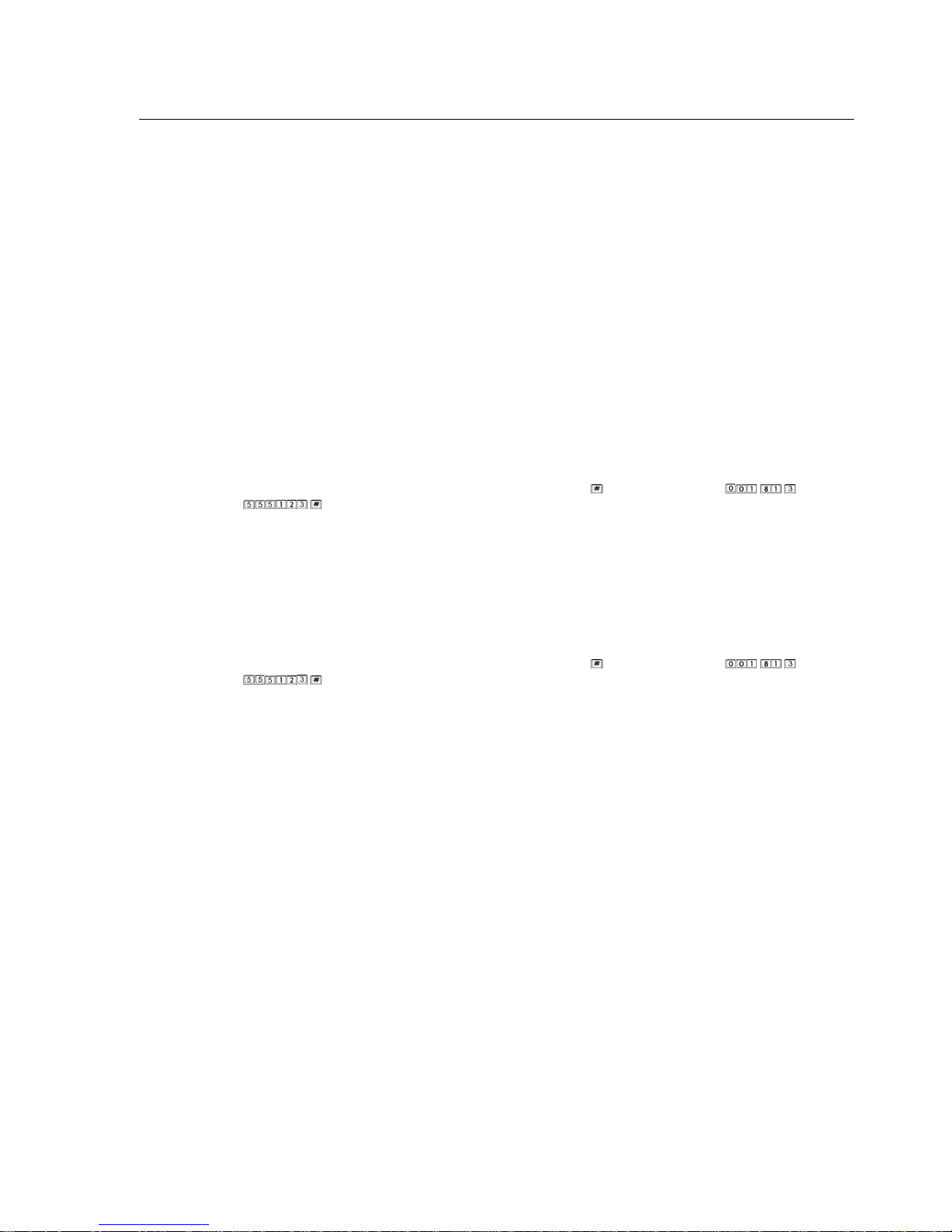
26 Chapter 4: Make Internet Phone Calls
Make Sure You Are Online
Before you make an Internet call, you have to connect to the Internet successfully. First make sure the LED of
LINK is on; it means your IP1200C is connected to your LAN successfully.
The LED color of MODE is red and blinking, it means your IP1200C is registered to DSG Center and you can make
phone calls to worldwide regular phone numbers.
Make Device-to-Phone Calls
IP1200C allows you to enjoy the amazing low-priced calling rates to make phone calls to regular phone number
users anywhere at anytime. Simply subscribe calling points stored directly into your 6-digit Device ID Account.
Please check http://www.dsgtechnology.com or send a mail to sales@dsg.com.tw for further information.
Scenario 1: FXS-to-Phone
Local Site: Your IP1200C (FXS) is connected to analog phones. You are in the US and the
International Access Code is 011.
Remote Site: The receiver’s phone number is 81 (country code), 3 (area code), 5551234(phone number).
Step 1 Simply pick up the phone. You will then hear the dial tone.
Step 2 Dial the receiver’s phone number directly and press a suffix “
” sign to end. i.e. dial
to call.
Scenario 2: FXO(with PBX)-to-Phone
Local Site: Your IP1200C (FXO) is connected to a PBX extension side and one of the obtained
extension number is 111. You are in the US and the International Access Code is 011.
Remote Site: The remote party’s phone number is 81 (country code), 3 (area code), 5551234(phone
number).
Step 1 From your office, dial extension number 111 to reach your IP1200C. You will then hear the dial tone.
Step 2 Dial the receiver’s phone number directly and press a suffix “
” sign to end. i.e. dial
to call.
Note: Please make sure you have valid calling points stored in your account. If you don’t have sufficient calling
points, after you dial the phone number you will hear a double busy tone. It is an alert that you are running
out of calling points.
Note: Please make you have setup the correct Long Distance Code, International Code and Country Code on your
IP1200C.

Chapter 5: IP1200 C Monitor Utility 27
CHAPTER 5
IP1200C Monitor Utility
IP1200C Monitor Utility is a monitoring tool that allows administrators to monitor the
port status of each IP1200C device or configure the settings of your IP1200C through the
Internet.
Before You Start
1) Make sure your IP1200C gateway’s software version is C1.54 or above.
2) Open the browser. In the address bar, please input
ftp://www.queries.dsgsvr.com/IP1200C_UTILITY_V1.01.exe
and click Enter to
download the IP1200C Monitor Utility.
3) Make sure your PC and the IP1200C gateway (s) are all connected to the Internet with
Real IP. If your PC and IP1200C gateway are with Pseudo IP, please make sure they are
in the same LAN (Local Area Network).

28 Chapter 5: IP1200C Monitor Utility
Install IP1200C Monitor Utility
After your PC and the IP1200C gateway(s) have connected to the Internet, you can start to install the IP1200C
Monitor Utility. Double click on the IP1200C_Utility software you just downloaded to start the install wizard.
When the installation is done, double click on the IP1200C Monitor shortcut from your desktop.
Register IP1200C Gateway
After you turn on the IP1200C Monitor Utility, you need to register your IP1200C gateways to add them in your
monitor list. Please follow the steps below.
1. Click on the “IP1200C Registration” icon on the left side. A “Register IP1200C” window will pop up.
2. Make sure the “Register” item is selected.
3. Enter the IP address and password of IP1200C. Then Click “OK.” The IP1200C gateway you created will be
listed below.
4. If you would like to add more than one gateway, please repeat step 2 above to add gateways in your monitor
list.

Chapter 5: IP1200 C Monitor Utility 29
Modify IP1200C Gateway
To modify the IP1200C gateway, please select the “Modify” item and select the gateway you would like to modify
from the gateway list. Then you can start to edit the information of the gateway. After the modification, click
“OK” to save the settings.
Delete Your IP1200C Gateways
To delete the IP1200C gateway, please select the “Delete” item and select the gateway you would like to delete
from the gateway list. Then click “OK” to delete the selected gateway.
Setup Active Parameter
In the Parameter page of the Register IP1200C window, you will see the settings of “Timer Interval” and “Try
Again.” Please leave the settings as default.

30 Chapter 5: IP1200C Monitor Utility
Configuration Settings
From the IP1200C Monitor Utility, you can also configure the settings of each IP1200C gateway. Please click on
the “Configuration Setting” icon and the “Setting Config” window will pop-up.
On the pop-up window, you may configure the following settings in “Page 1.”
* Auto reboot: If you would like to change your IP settings, you need to check the checkbox of “Auto reboot” to
edit IP Address, Gateway IP, Subnet Mask, or DNS. After the IP setting is revised, click “Save” and your
IP1200C gateway will reboot automatically.
* Play Volume [1-9]: This item allows you to adjust the level of receiving volume. The larger number of level
provides louder voice for you.
* Record Volume [1-9]: This item allows you to adjust the level of your transmitting volume. The larger
number of level provides louder voice for your receiver.
* Echo cancellation [0-2]: This item allows you to select the cancellation level of echo. With the higher level,
you can reduce the echo.
* Long Distance Code: Here you can enter the long distance code of your area.
* International Code: Here you can enter the international code.
* Country Code: Here you can enter the country code of your country.
* Password for FXS: The FXS interface provides connection to internal telephony equipment such as extension
analog phone, modem and a conventional PBX trunk-side. After you setup a password for FXS, access to
IP1200C FXS ports will be required to input the FXS password.

Chapter 5: IP1200 C Monitor Utility 31
* Telnet Password: You can configure or modify IP1200C settings using Telnet. This item allows you to limit
the access of IP1200C when use Telnet.
On the pop-up window, you may configure the following settings in “Page 2.”
Busy Tone Setup
The busy tone signal is an indication of the end of a conversation or unavailability of the remote party. By tuning
the busy tone parameters, you can allow IP1200C to detect the busy tones more precisely for efficiently
disconnecting phone calls. This section covers the hang up issues associated with various regional POTS and PBX
systems interoperating with IP1200C.
* Busy tone cycles to hang up [2-9]: Based on your phone system’s setting, select the number of busy tone rings
from 2 to 9 for IP1200C to disconnect the line after detecting the busy tone. The default setting is “4”. That
means after detecting continuously 4 rings of effective busy tone, IP1200C will deem that the conversation
comes to an end and will disconnect the line.
* Minimum/Maximum busy tone length [100-1200ms]: Based on the phone system’s setting, select a range
from 100 to 1200 s to define the minimum length of a busy tone. The default range of a busy tone is between
200ms and 600ms. It means after detecting a tone within the set range, IP1200C will deem it an effective busy
tone.
Note: In generally, the cadence of the standard busy tone is 500 ms and it is 200 ms for the fast busy tone. Please refer to
your local POTS or PBX system to decide what kind of cadence you should select.
* Busy tone length tolerance [20-400ms]: Select a length from 20 to 400 ms as a tolerance to define the
successive busy tones comparing to the 1
st
detected busy tone. The default setting is “80”. This means after
detecting the 1
st
busy tone, if the cadence of the successive tones are in the tolerance within 80 ms from the 1st
effective busy tone, those tones are deemed effective busy tones.
Advanced Options
This section contains the hang-up settings related to silence and dial tones and the advanced voice configurations
of Rx and Tx gains, VAD and DTMF.
* Max. One-Way silence to hang up [min]: Silence is an indication of the end of a conversation or a result after
a call was placed by accident. Select a length from 10 to 720 min. Press ENTER to save. The default setting is
30 min. This means after detecting the silence occurred at any side, which lasted for more than 30 minutes, the
call would be terminated so as to release the line.
* Max. Two-Way silence to hang up [sec]: Select a length from 10 to 300 sec. The default setting is 30 sec. This
means after detecting the silence occurred at both sides, which last for more than 30 seconds, the call would
be terminated so as to release the line.
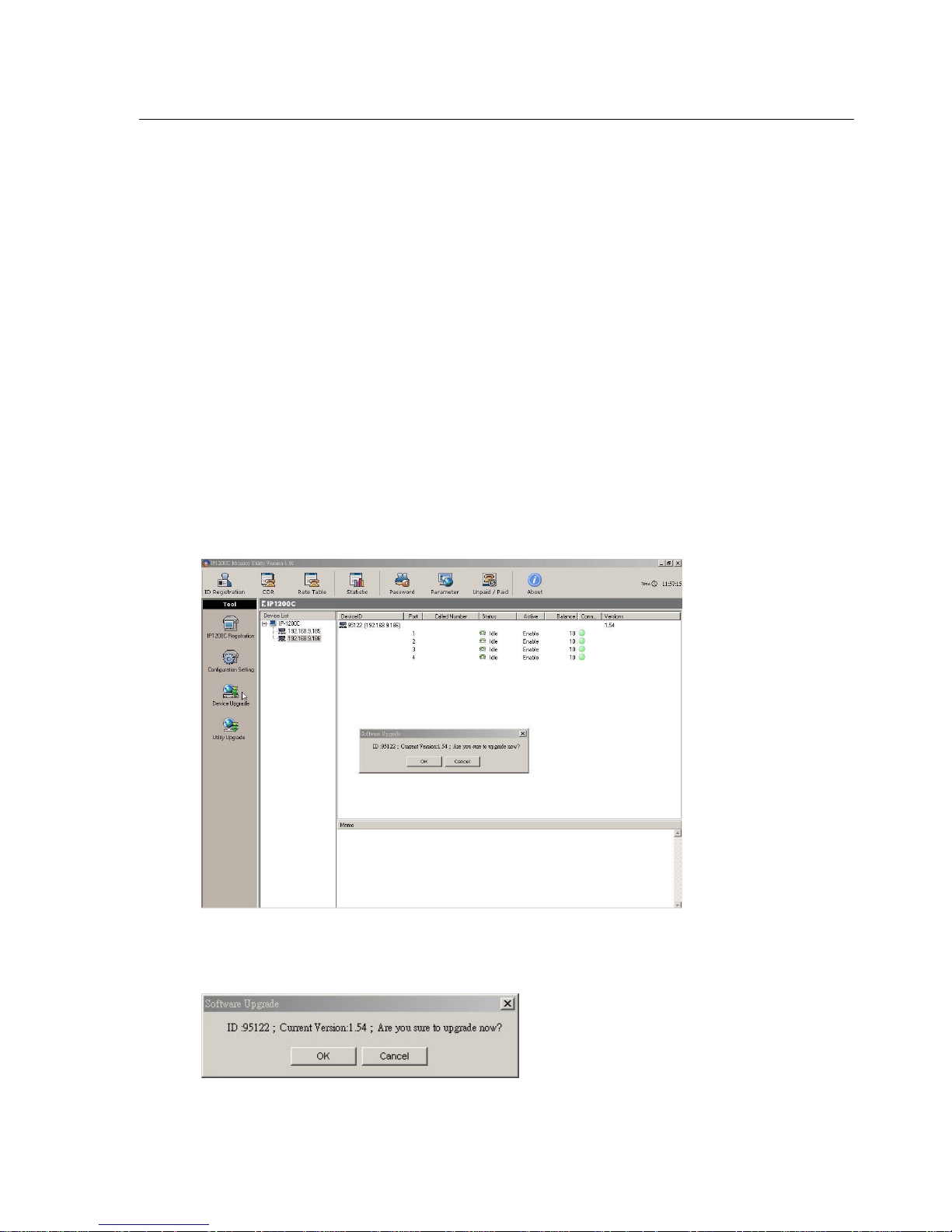
32 Chapter 5: IP1200C Monitor Utility
* Max. Dial tone to hang up [sec]: Select a length from 0 to 300 sec. The default setting is 30 sec. This means
after users pick up the handset but no dialing action is made within 30 seconds, the attempt of call or
accidentally off-hook will be canceled so as to release the line.
* Fixed Rx Gain [FXS]: The items of Rx and Tx gains for FXO and FXS ports are optional and require cautious
when adjusting the value. Any slightly change will severely impact voice input and output. If the receiver
feels that your voice is too soft or too loud, you may raise or lower your IP1200C’s Fixed Rx Gains. Select a
level from -20 to 20. The default Fixed Rx Gains value for FXO is 1 and for FXS it is -3.
* Fixed Tx Gain [FXS]: If you feel that the remote party’s voice is too soft or too loud, you may raise or lower
your IP1200C’s Fixed TX Gains. Select a level from -20 to 20. Press ENTER to save. The default Fixed TX Gains
value for FXO is 0 and for FXS it is -3.
* VAD Level: Silence or pause, as an interval during a conversation, is transmitted over the network like other
voice packet. IP1200C provides Voice Activity Detection (VAD) to send silence indicator packet instead of full
packets to reduce the traffic. Select a level from 0 to 8. The default setting is 3. It means after detecting the
voice level below 3, it is deemed, as silence and IP1200C will send silence indicator instead of full packets.
* DTMF Level: When local PSTN is not in good quality, raise the DTMF level or length to get a better
transmission quality. Select a level from 1 to 5. The default value is 2.
* DTMF Length: Select a level from 0 to 2. The default value is 100 ms.
Note: To restore all the settings in “Page 1” and “Page 2” to default values, please click the “Default” checkbox
and click “Save.” All of the settings will be changed as default.
Device Upgrade
This function allows you to download the latest software version through the Internet to your IP1200C. Before you
download the latest software version, be sure your IP1200C has connected to the public Internet.
To upgrade your IP1200C software to the latest version, please click on the “Device Upgrade” icon. The “Software
Upgrade” window will pop-up. Please click “OK” and your IP1200C’s software version will be upgraded to the
latest one automatically.

Chapter 5: IP1200 C Monitor Utility 33
Utility Upgrade
This function allows you to upgrade the latest IP1200C Monitor Utility version through the Internet. Simply click
on the “Utility Upgrade” icon and it will directly connect to the Download web page through your default
browser. The upgrade will be proceeding automatically. If there is no updated version for you to upgrade, the
web page will display “Your current version is already the latest one.”
Web-based IP1200C Management System
IP1200C Management System allows “Administrator“ and “Operator“ to login with different authorizations.
Administrator ID gives you the complete authorization for all the functions in the IP1200C Management System,
but operator ID only offers you the limited authorization.
Note: Please consult your distributor for the Administrator/Operator usernames and passwords.
There are two ways to login the management system: (A) Through Your Browser (B) Through the IP1200C
Monitor Utility.
A. Through Your Browser
You can login the IP1200C Management System through your browser. Please connect to the login page:
http://cdr.dsgsvr.com/manager/Index.html
, which will be displayed as below:
Login with the Administrator Username and Password

34 Chapter 5: IP1200C Monitor Utility
After you login with the administrator username and password, you will see the web page as follows. It allows
you to configure all the functions: Parameter Setup, ID Registration, Password Change, Setup Rate Table, and Paid
Call Statistic.
Login with the Operator Username and Password
When you login with the operator username and password, you will see the web page as follows. It only allows
you to register IDs and view the Rate Table.
B. Through the IP1200C Monitor Utility
You can also login the web-based IP1200C Management System through the following icons on the top of your
IP1200C Monitor Utility.

Chapter 5: IP1200 C Monitor Utility 35
Click on each of the function icon on the top of your IP1200C Monitor Utility, a login window will pop-up (refer to
the figure below). You can enter the administrator or operator’s username and password to login and it will
connect to the web page of the IP1200C Management System directly.
Each function or the detailed settings will be described as follows:
Parameter Setup
This function allows you to setup your company information. Please simply click “Parameter” and enter your
username and password to connect to the “Parameter Setup” web page. Enter the relevant information of your
company and click “Submit” to save.
Note: Please make sure to enter the Exchange Rate and the Tax. The Exchange Rate is based on US dollar and will
be related to the rate you charged to your customers. The Tax will be added to the bill to your customers.
ID Registration
Simply click on the “ID Registration” icon and enter your username and password to login to the ID Registration
web page as follows.

36 Chapter 5: IP1200C Monitor Utility
Please follow the steps below to finish the ID registration.
1. Enter the quantity of the IDs you want to register here and click “Submit.”
2. Enter all of your IDs and their passwords. Then click “Submit.”
Note: The user IDs and passwords for registration come with your purchased IP1200C gateway.
Rate Table
This function allows you to set your selling rate as you need. Simply click on the “Rate Table” icon and enter your
username and password to login to the “Setup Rate Table” web page. Please enter the rate that you would like to
charge your customers for each country and click “Update Rate” to save the settings.

Chapter 5: IP1200 C Monitor Utility 37
Note: IP1200C System deducts the calling points based on DSG Rate.
Password
This function allows you to change your Administrator or Operator Password through your browser. Please click
on the “Password” icon and enter your ID and password to login to the “Password Change” web page.
Note: The Password is case-sensitive.
Unpaid/Paid
This function allows you to check the unpaid or paid records of each device ID. Please click on the “Unpaid/Paid”
icon and enter your username and password to login to the “Unpaid/Paid” web page as follows. From the ID List,
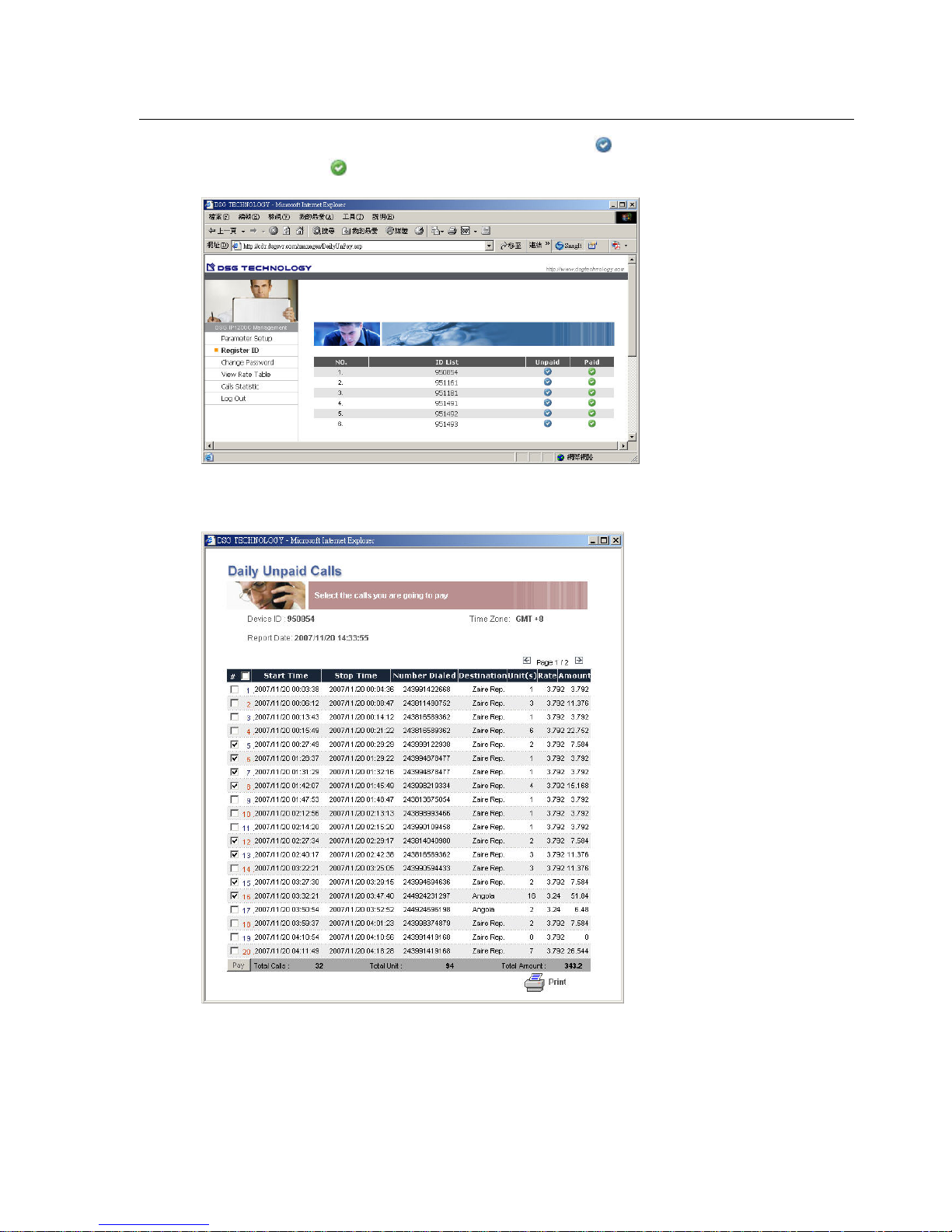
38 Chapter 5: IP1200C Monitor Utility
each ID has its Unpaid and Paid icon. You can click the unpaid icon “ ” to display the Daily Unpaid Calls List
or click the paid icon “
” to display Daily Paid Calls List.
Daily-Unpaid Calls List
In the Unpaid Calls List, you will see the detailed unpaid calls information.
You can click the check box of the items the customers have paid and click the “Pay” button to create an invoice
(Please refer to the figures below). Besides, those paid items will also be moved to the Paid Calls List.

Chapter 5: IP1200 C Monitor Utility 39
Daily Paid Calls List
You can click the paid icon “
” to view the Daily Paid Calls List after the unpaid calls items are paid and moved
to the paid list. Please refer to the figure below. You may also move each item of the paid calls list back to the
unpaid calls list by select their check boxes and click “Unpaid.”
Paid Calls Statistic
This function allows you to check the Paid Calls Statistic. Please click on the “Statistic” icon and enter your
username and password to login to the “Calls Statistic” web page. In this page, you can set the conditions “Device
ID”, “Month”, and “Top Destination” for searching the calls records.
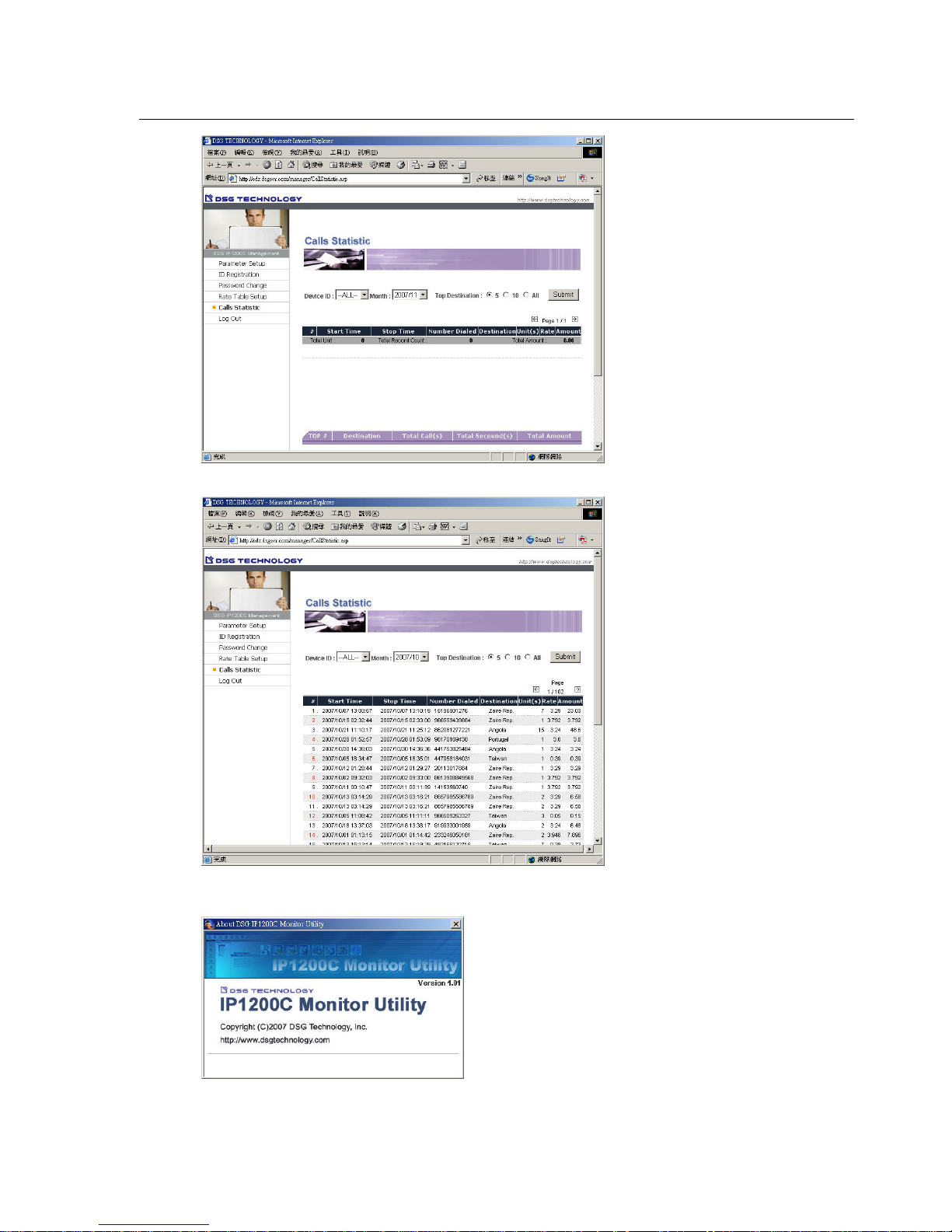
40 Chapter 5: IP1200C Monitor Utility
After you set up the searching conditions, click “Submit” to get the result as follows.
About
You can click “About” to learn the current version of your IP1200C Monitor Utility.

Appendix A Troubleshooting 41
Appendix A: Troubleshooting
Problems of Configuration
y How do I know my configuration is successful?
After you complete the configuration, you will see the LED of PWR is on; MODE is red and blinking; LINK is
on.
y Do I need a real IP address to configure my IP1200C?
Either real or private IP address can be assigned to IP1200C without the necessary to do the port mapping.
However it is recommended you assign a real IP address to your IP1200C.
y If I use dial-up DSL and obtain a dynamic IP address, what I should do?
Some broadband operators provide PPPoE connections with their subscribers. You can install a NAT router
and assign a static private IP address to IP1200C.
y If there is a DHCP on the LAN, what I should do?
IP1200C supports DHCP function. If there is a DHCP server on your network environment, simply go to
DHCP setup item and enable this function.
y What kind of network interface can I equip my IP1200C with?
IP1200C provides voice communications over broadband users. It supports Ethernet interface from Leased
Line, xDSL and Cable Modem.
y If I have a PBX in my office, can I share the IP1200C so that everyone can use it?
IP1200C is designed for every size enterprises. You can connect the FXS ports to the trunk side of a PBX or the
FXO ports to the extension side of a PBX. This application allows all extensions to access IP1200C.
Problems of Making Internet Phone Calls
y Can I use IP1200C to call other DSG VoIP product such as IPStar, InterStar or InterPhone?
IP1200C is a tailored version for Cyber Café operators providing Device-to-Phone service. If you are an
enterprise user ode allowing you to call regular phone numbers in the world. The Device-to-Device mode is
supported by DSG IP1200 or other DSG VoIP products.
y If the receiver is not equipped with any VoIP product, can I still use my IP1200C to make phone calls?
DSG has established a global Internet Telephony Network which routes Internet phone calls to and from any
regular PSTN telephone. After you apply the services from DSG ITSP distributors, you will be given calling
points. With valid calling points in your IP1200C, you can make Internet phone calls to any regular telephony
users.
y Where can I purchase calling points?
Please refer to your local distributor or send a mail to sales@dsg.com.tw
for more information.
y Why I cannot make an Internet phone call to a regular telephone?
Make sure you have valid calling points in your Device ID Account.
y I have calling points in my IP1200C, why I still cannot make Device-to-Phone calls?
Check the following setup items are correct: Long Distance Code, International Access Code and Country
Code.
y Why does it take so long to connect to the remote party?
The Internet quality directly affects the quality and connection speed of Internet phone calls. Check your
Internet condition. Your DNS setting also affects your time of finding servers and remote parties.
y Why the call cannot release the line after I hang up the handset?

42 Appendix A: Troubleshooting
The reason might be that the busy tone parameter of IP1200C is different from the one of your local telephone
company or your PBX system. As a result your IP1200C is not able to detect the busy tone signal and
disconnect the line. You can adjust the parameters on Busy Tone Setup to match the requirement offered by
your Telephone Company or PBX system.
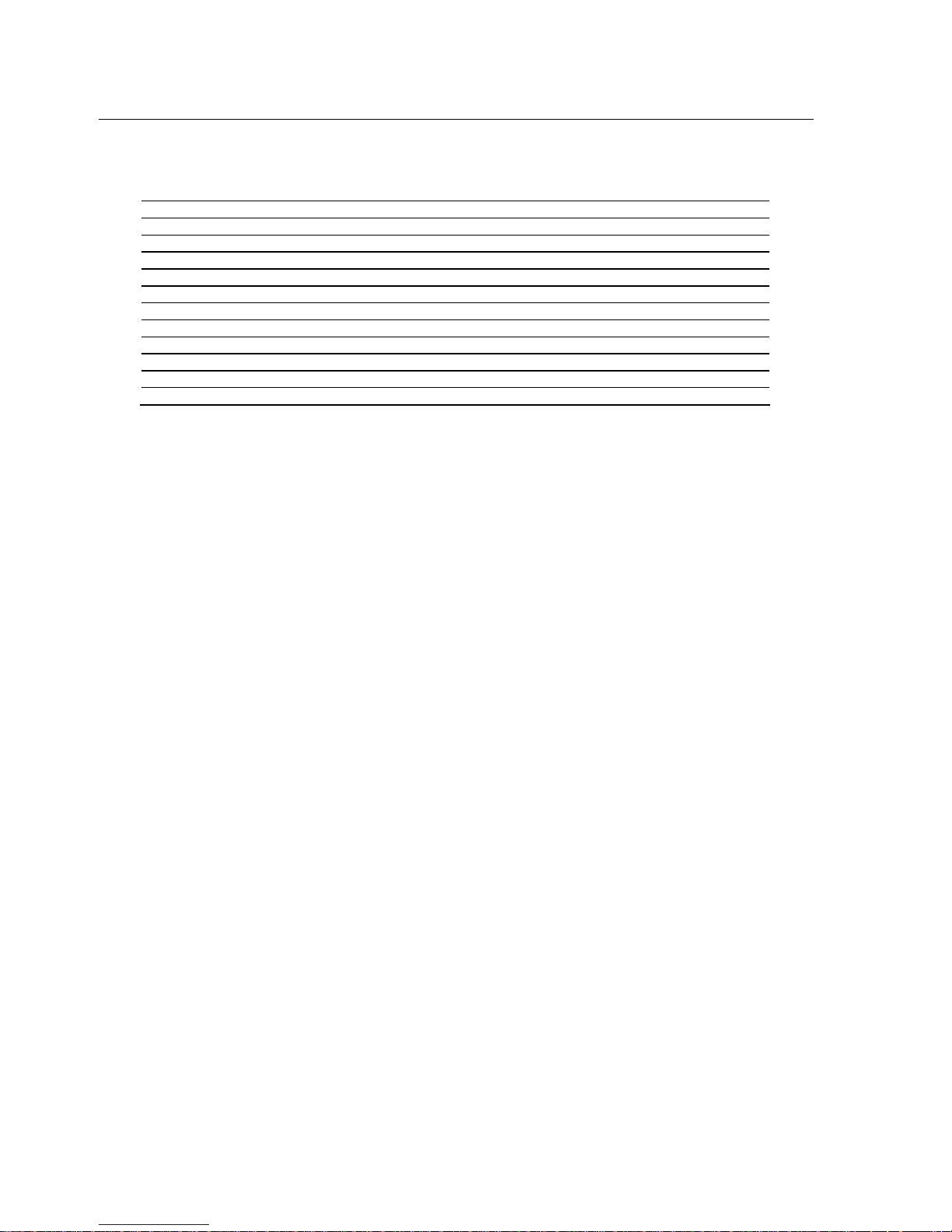
Appendix B: Specifications 43
Appendix B: Specifications
Number of Voice Ports 4 or 8 ports
Port Interface FXO or FXS, 4-wire, RJ11
LAN Port Ethernet, 10BaseT, RJ45
COM Port RS232, Baud Rate: 9600 bps
Dimensions 315mm x 198mm x 60mm
Weight Approximately 2300g
Power Input DC 5V, 12V
Temperature 0~50ºC (32~122ºF)
Humidity 10% to 90% non-condensing
Internal RAM 8 MB
Voice Compression G.723.1 standard, G.729a Optional
Network Protocol TCP/IP, DHCP, Telnet

44 Appendix C: Quick Reference
Appendix C: Quick Reference
In the section below, you will have a full view of configuration items. You may use this guide to quickly set up
your IP1200C. If you reset IP1200C, only IP Address, Gateway IP, Subnet Mask, DNS and Telnet Password items
will be retrieved to the factory default.
Configuration Items
After you enter Telnet program, you will find the configuration items as below.
Items Functions Format Default settings
(0) Device ID
The ID Number of your
IP1200C. It is also the prefix of
per port’s ID which is Device ID
plus port number. Non-editable.
Device ID: 5-digit
Port ID: 6-digit
(Device ID + Port
Number)
xxxxx
Port 1: xxxxx1
Port 2: xxxxx2
etc.
(1) IP Address
A static IP address assigned to
IP1200C
xxx.xxx.xxx.xxx 192.168.1.200
(2) Gateway IP
The IP address of the gateway
on your LAN
xxx.xxx.xxx.xxx 192.168.1.254
(3) Subnet Mask The subnet of your IP1200C xxx.xxx.xxx.xxx 255.255.255.0
(4) DNS Your Domain Name Service xxx.xxx.xxx.xxx 168.95.1.1
(5) DHCP
Used when your network is in
DHCP environment.
0: Off 1:On Off
(6) Play Volume Adjust the playing volume level 1 to 9 5
(7) Record Volume
Adjust he recording volume
level
1 to 9 5
(8) Echo Cancellation
Adjust the echo cancellation
level. If it is set as 0, this
function is disabled.
0 to 2 2
(9) Long Distance Code Your long distance code (10) International Code Your international access code (11) Country Code Your country code -
(12) Password for FXO
Password for accessing FXO
ports. If empty, no password is
required.
Maximum 10 digits -
(13) Password for FXS
Password for accessing FXS
ports. If empty, no password is
required.
Maximum 10 digits -
(14) Telnet Password
Password of accessing IP1200C
via Telnet. To disable the Telnet
function, press the SECURITY
button.
Maximum 10
characters and/or
digits
0000 (four zero,
shown as ****)
(15) Port Configurations
To enable or disable ports. Used
when specific ports are broken
down.
Port Status
1:Enable 0:Disable
All enable
(16) Busy Tone Setup
1. Busy tone cycles
hangup
2. Minimum busy tone
length
3. Maximum busy tone
length
4. Busy tone length
tolerance
1. After detecting set busy tone
cycles, connection will be
released.
2. Set the minimum length of a
busy tone.
3. Set the maximum length of a
busy tone.
Using the above 2 and 3 to set
the valid range of a busy tone.
4. The tolerance between two
valid busy tones.
2 to 9
100 to 1200 ms
100 to 1200 ms
20 to 400 ms
4 cycles
200 ms
600 ms
80 ms
(17)Advanced Options
1. Max. One-Wa
y
silence
1. When the silence of any side
exceeds this duration, calls will
be terminated.
10 to 720 min
30 min

Appendix C: Quick Reference 45
to hangup
2. Max. Two-Way
silence to hangup
3. Max. dial tone to
hangup
4. Fixed Rx Gain (FXO)
5. Fixed Tx Gain (FXO)
6. Fixed Rx Gain (FXS)
7. Fixed Tx Gain (FXS)
8. VAD Level
9. DTMF Level
10. DTMF Length
2. When the silence of both
sides exceeds this duration, calls
will be terminated.
3. After off-hook but no dialing
action been made within this
duration, lines will be released.
4. Used when the receiver
cannot have good voice quality
from you. After adjusting your
IP1200C’s (7) Record Volume
but the voice is still no good,
raise the value.
5. Used when you cannot get
good voice quality from the
remote party. After adjusting
your IP1200C’s (6) Play Volume
but you still cannot get good
voice quality, raise the value.
6. Refer to the above 4.
7. Refer to the above 5.
NOTICE: The above 4-6 items
have severe impacts on echo
cancellation and voice quality.
DO NOT adjust the default
values if not necessary.
8. Voice activity detection level.
When voice is below this value,
it is deemed as silence.
9. When local PSTN network is
no good, raise this value to get a
better dialing quality.
10. When local PSTN network
is no good, raise this value to
get a better dialing quality.
10 to 300 sec
0 to 300 sec
-20 to 20
-20 to 20
-20 to 20
-20 to 20
0 to 8
1 to 5
0: 100 ms, 1: 200 ms,
2: 300 ms
30 sec
30 sec
1
0
-3
-3
3
2
<100 ms>
(18) Upgrade Software
On-Line
Download the latest software
version
- -
(19) Check Balance
View the credit of per port’s ID
account.
ID No. / Balance
xxxx (Expired, or
Wrong Account)
-
(20) Save and Exit
(21) Exit (Without save)

Corporate Headquarters
7F, 222, Cheng Teh Road, Sec.4
Taipei, Taiwan
Tel: 886x2x88615558
Fax: 886x2x88615557
E-mail: sales@dsg.com.tw
http://www.dsg.com.tw
DSG Technology USA
20265 Valley Blvd., #N
Walnut, CA 91789
Tel: 1x909x5958908
Fax: 1x909x5955508
E-mail: sales_na@dsgtechnology.com
http://www.dsgtechnology.com
