Page 1
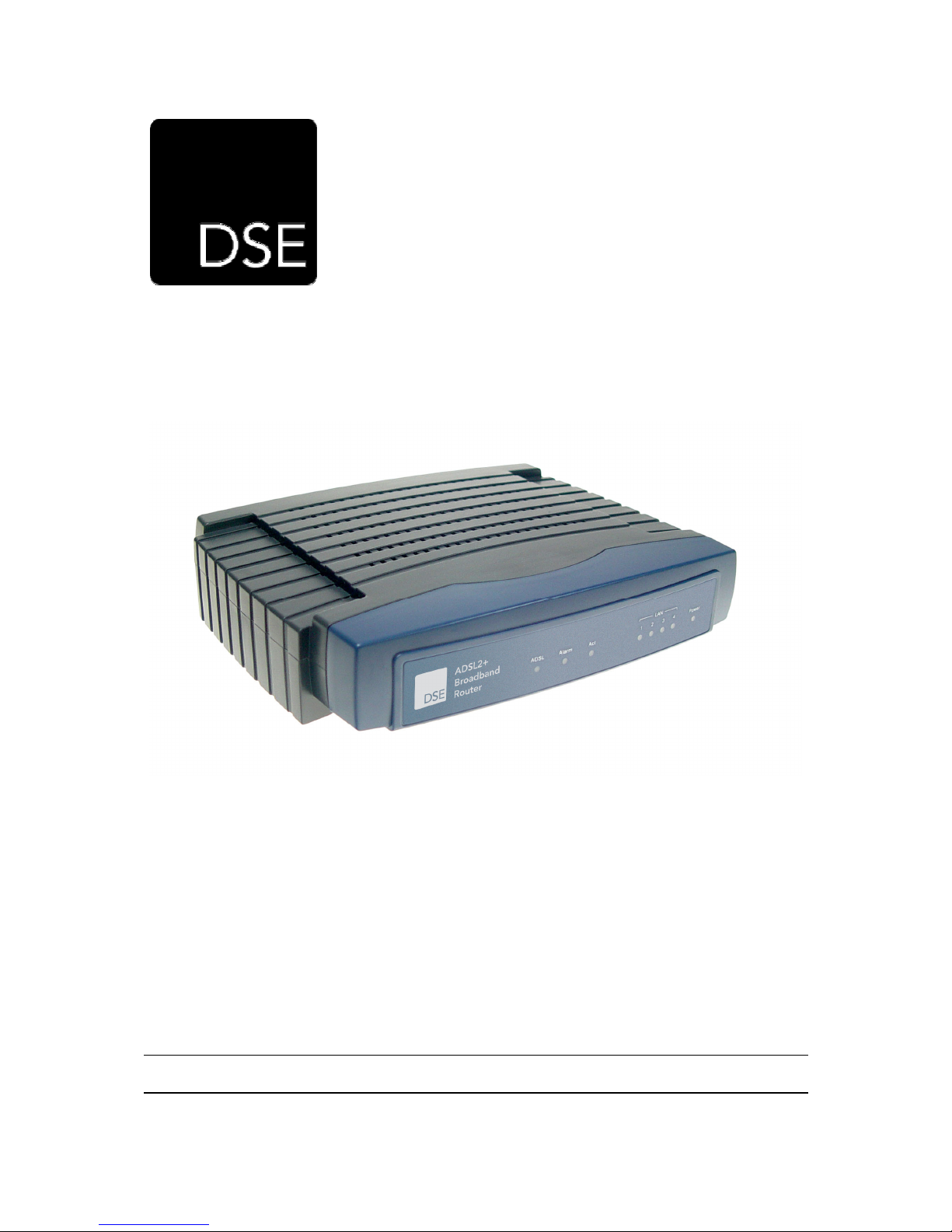
DSE ADSL Broadband Router 4-Port
V1.0 – Last Updated on 09/01/07 by Parvez Khan – © Copyright 2007 – DSE(NZ)Ltd
XH9949
Installation and User Guide
Page 2
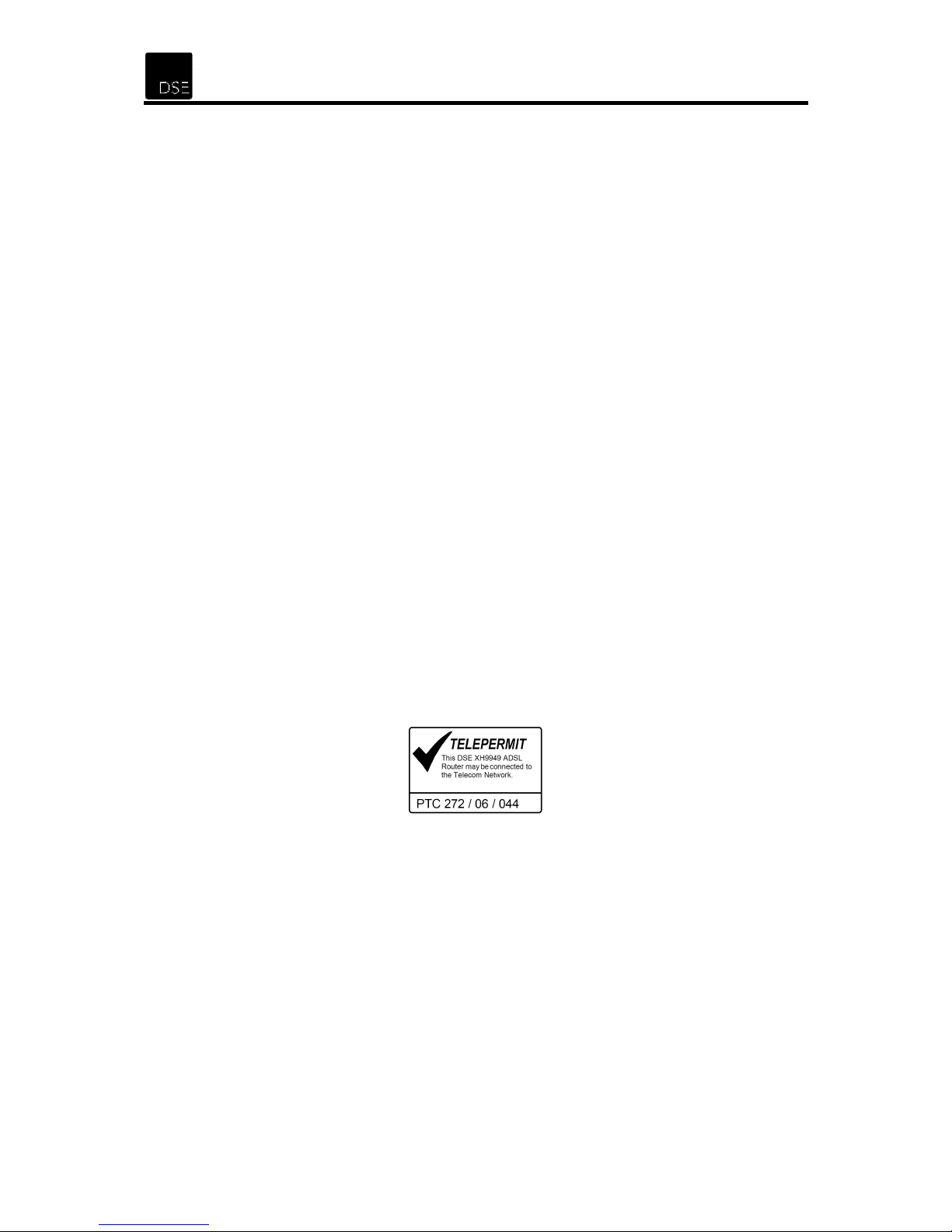
Life Support Applications
This product is not designed for use in life support appliances, devices, or systems where
malfunction of the product can reasonably be expected to result in personal injury.
Customers using this product for use in such applications do so at their own risk and agree
to fully indemnify DSE(NZ)Ltd for any damages resulting from such improper use or sale.
Trademarks
Windows 95/98/Me and Windows NT/2000/XP are registered trademarks of Microsoft Corp.
All other brands and product names are trademarks of their respective companies.
Copyright
Copyright 2007 by DSE(NZ)Ltd - all rights reserved. No part of this publication may be
reproduced, transmitted, transcribed, stored in a retrieval system, or translated into any
language or computer language, in any form or by any means, electronic, mechanical,
magnetic, optical, chemical, manual or otherwise, without the prior written permission of
DSE(NZ)Ltd.
Disclaimer
DSE(NZ)Ltd makes no representations or warranties, either expressed or implied, with
respect to the contents hereof and specifically disclaims any warranties, merchantability or
fitness for any particular purpose. Any software described in this manual is sold or licensed
"as is". Should the programs prove defective following their purchase, the buyer (and not
DSE(NZ)Ltd, its distributor, or its dealer) assumes the entire cost of all necessary servicing,
repair, and any incidental or consequential damages resulting from any defect in the
software. Further, DSE(NZ)Ltd reserves the right to revise this publication and to make
changes from time to time in the contents hereof without obligation to notify any person of
such revision or changes.
Telepermit Information
DSE XH9949 ADSL Router PTC 272/06/044
PTC200 General Warning
1. The grant of a Telepermit for any item of terminal equipment indicates only that
Telecom has accepted that the item complies with minimum conditions for
connection to its network. It indicates no endorsement of the product by Telecom, nor
does it provide any sort of warranty. Above all, it provides no assurance that any item
will work correctly in all respects with another item of Telepermitted equipment of a
different make or model, nor does it imply that any product is compatible with all of
Telecom's network services.
The Service Covered by this Telepermit
2. This Telepermit shows that this DSE XH9949 ADSL Router is suitable for connection
to Telecom’s existing ADSL1 service. This service is defined by the specification
PTC270. When compliance with the specification is proved a PTC272 Telepermit is
issued for each product. This Telepermit does not show suitability for connection to a
2
Page 3
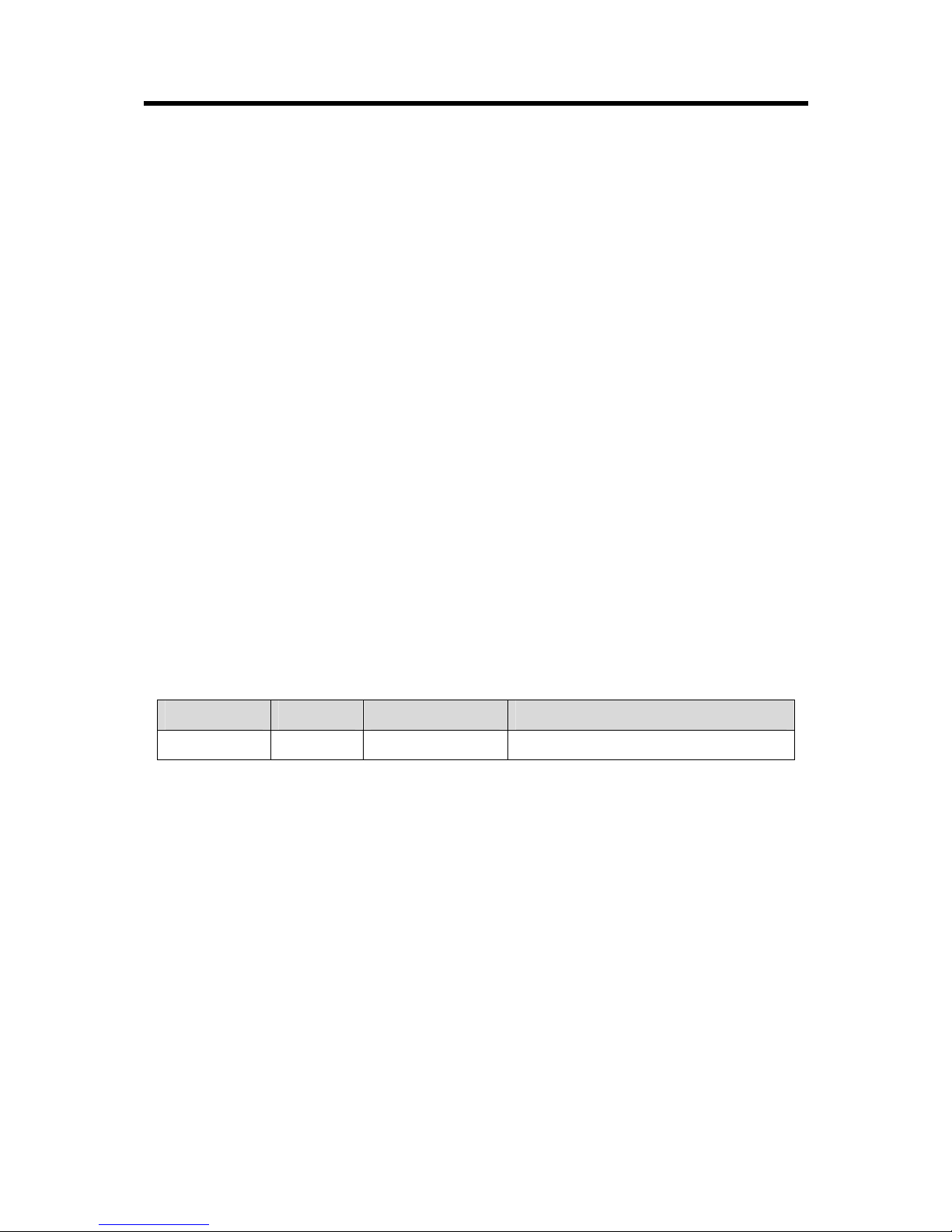
XH9949 – DSE ADSL Router 4-Port
new ADSL service when Telecom introduces it. Telecom will require proof of
compliance with a new PTC specification when the new service is introduced.
ADSL2 & ADSL2+ Services
3. ADSL2 and ADSL2+ services are only available from the network of the ADSL
Service Provider. Telecom does not currently provide either service to customers
from its Broadband network. When Telecom introduces ADSL2 and/or ADSL2+
services this Wireless Router has not been proven suitable for connection to it.
Routers and Power Supply
4. This DSE XH9949 ADSL Router must be connected to the Telecom network using
the AC-AC Power Adaptor that it was tested with in Telelab limited Test Report
number 1248, testing date 8 November 2006. Failure to do so could negate the
Telepermit as untested power supplies may affect the routers operation.
This DSE XH9949 ADSL Router on Long Lines
5. This DSE XH9949 ADSL Router may not achieve the type of “high speed” operation
expected when attached to a line that is longer than intended by the ITU-T G996.1
ADSL standard i.e. >4 km of 0.4mm cable or a shorter cable length with several tails
or multiples. If the Router is installed in such conditions and does not give the
expected “download” performance, then do not refer the matter to the Telecom Fault
Service or ADSL Helpdesk.
User Instructions (1) for This DSE XH9949 ADSL Router
6. When distributed to Broadband users attached to the Telecom network the User
Instructions for setting up this DSE XH9949 ADSL Router must not contain any
information that relates to setting up the router on another companies network. Such
information is confusing for the new customer and causes excessive calls to the
Jetstream Helpdesk.
Manual Versions
Date Version Author Changes
09/01/2007 1.0 Parvez Khan Original Version
3
Page 4
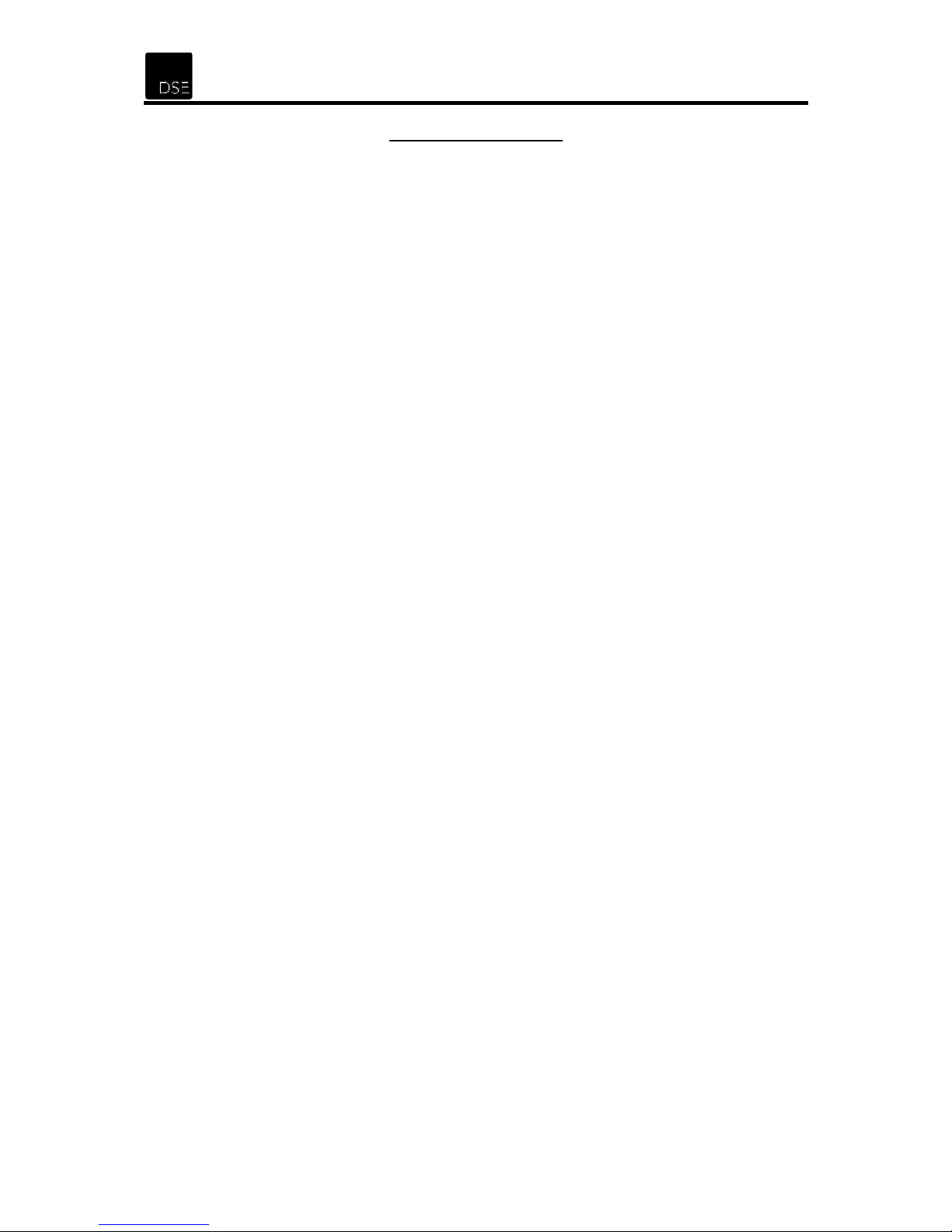
Table of Contents
1 INTRODUCTION ...............................................................................................................5
1.1 P
1.2 M
1.3 F
ACKAGE CONTENTS
INIMUM SYSTEM REQUIREMENTS
EATURES & SPECIFICATIONS
...................................................................................................5
......................................................................................5
..............................................................................5
2 SOFTWARE.......................................................................................................................7
2.1 D
RIVER CD CONTENTS
................................................................................................7
3 SETTING UP ADSL BROADBAND SERVICE ................................................................8
3.1 M
3.2 C
AKE SURE
ONFIGURE YOUR PHONE EQUIPMENT
ADSL
SERVICE IS ACTIVATED
....................................................................8
.........................................................................8
3.2.1 Option 1: Install ADSL Filter(s) yourself ............................................................9
3.2.2 Option 2: Have an ADSL splitter professionally installed..................................9
4 INSTALLATION INSTRUCTIONS ..................................................................................10
4.1 H
ARDWARE
................................................................................................................10
4.1.1 Front Panel Description ...................................................................................10
4.1.2 Rear Panel Description....................................................................................10
4.2 S
ETUP THE
ADSL R
OUTER
........................................................................................11
5 NETWORKING SETTINGS.............................................................................................12
5.1 TCP/IP C
5.2 TCP/IP C
5.3 TCP/IP C
ONFIGURATION FOR WINDOWS
ONFIGURATION FOR WINDOWS
ONFIGURATION FOR WINDOWS
98...............................................................12
2000 ..........................................................15
XP..............................................................17
6 CONFIGURING THE ROUTER.......................................................................................19
6.1 B
ASIC CONFIGURATION
..............................................................................................19
6.1.1 Configuration Utility..........................................................................................19
6.1.2 Web-Based Configuration................................................................................21
7 ADVANCED MANAGEMENT SETUP............................................................................27
7.1 C
7.2 M
7.3 C
HANGING DEFAULT PASSWORD
ODIFYING THE DEFAULT IP ADDRESS
ONFIGURE THE
NAT
FUNCTION
...............................................................................27
................................................................................28
......................................................................28
7.3.1 Configure Virtual Server ..................................................................................28
7.3.2 Configure Port Triggering ................................................................................29
7.3.3 Configure Security Rule (Firewall)...................................................................30
7.4 U
PGRADING FIRMWARE
.............................................................................................32
8 SUPPORT........................................................................................................................33
9 WARRANTY ....................................................................................................................33
10 GLOSSARY OF TERMS .............................................................................................34
11 APPENDIX...................................................................................................................37
11.1 R
11.2 MY S
11.3 ISP S
OUTER DEFAULT SETTINGS
ETTINGS
ETTINGS AND SUPPORT DETAIL
............................................................................................................37
.....................................................................................37
.........................................................................38
4
Page 5
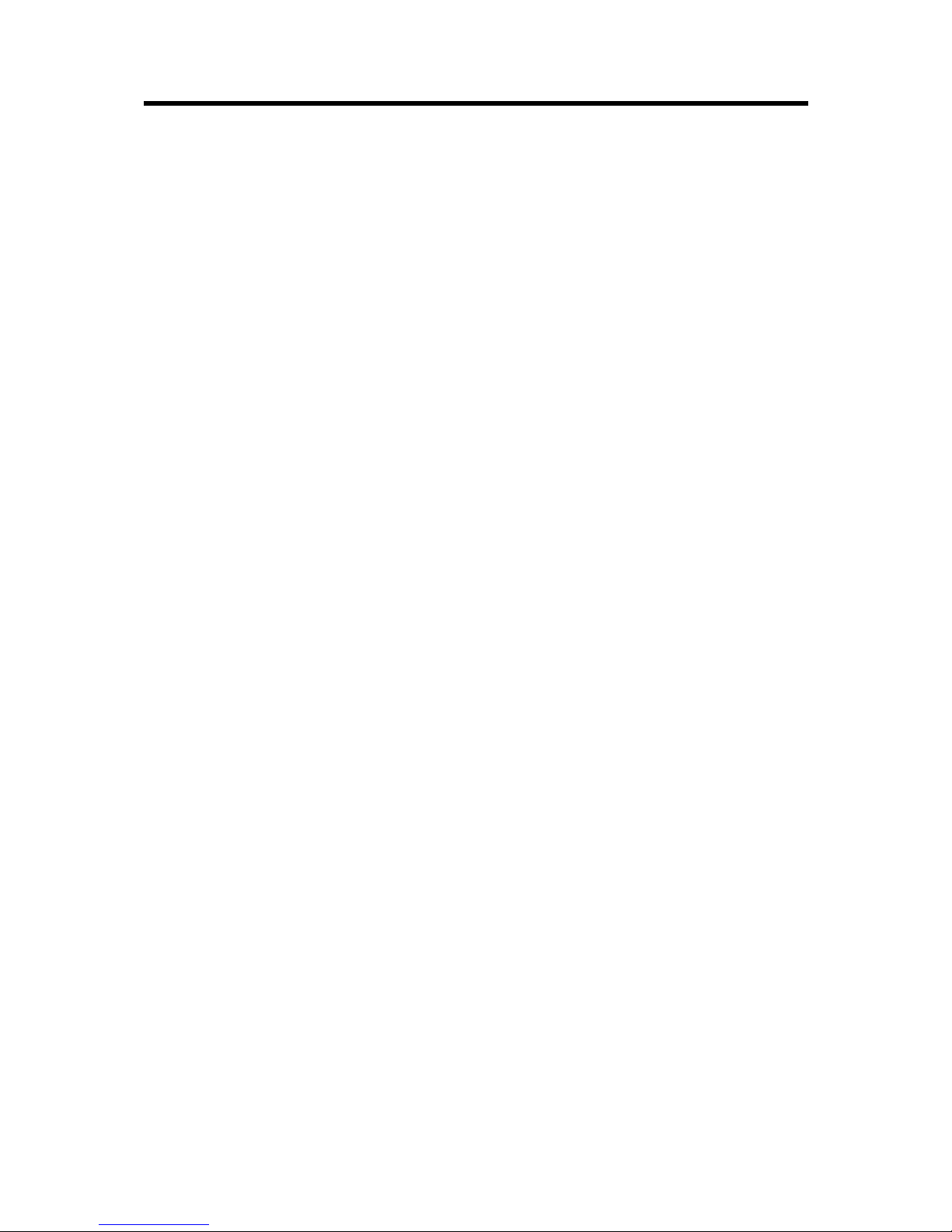
XH9949 – DSE ADSL Router 4-Port
5
1 Introduction
Thank you for purchasing the DSE ADSL Router 4-Port. This modem/router gives
you a fast, "Always On" connection to the Internet and is ideal for 1 or more
computers in a home or small office environment.
1.1 Package Contents
Carefully unpack and remove the contents. If any of the following items are missing
or damaged, contact the Dick Smith Electronics store you purchased the device
from.
• XH9949 DSE ADSL Router 4-Port
• AC/AC Power Adaptor (9V, 0.8A)
• One RJ45 Cable
• One RJ11 Cables
• One US(socket)-BT(plug) Adaptor
• Applications CD
• User Manual
1.2 Minimum System Requirements
• Supported Operating System
o Linux 2.4.x or above
o Windows 98SE / Me / 2000 / XP
o Mac OS X 10.2 or above
• Web browser (Internet Explorer 6.0+ Firefox 1.5+ etc)
• ADSL Internet service
• Ethernet adaptor and cable for each computer
• One (Max 5) ADSL line filter(s) for each phone jack with phone/fax type
device connected to it or a centrally installed splitter (see telecom).
1.3 Features & Specifications
• Adopts high performance IC which integrates the AFE transceiver and the 256
MHZ MIPS32 CPU
• High speed and asymmetry data transmission mode
• Built-in 4-port switch enables multiple users to share internet access
• Complies with ADSL, ADSL2 and ADSL2+ industrial standards
• Compatible with all mainstream DSLAM (CO)
Page 6
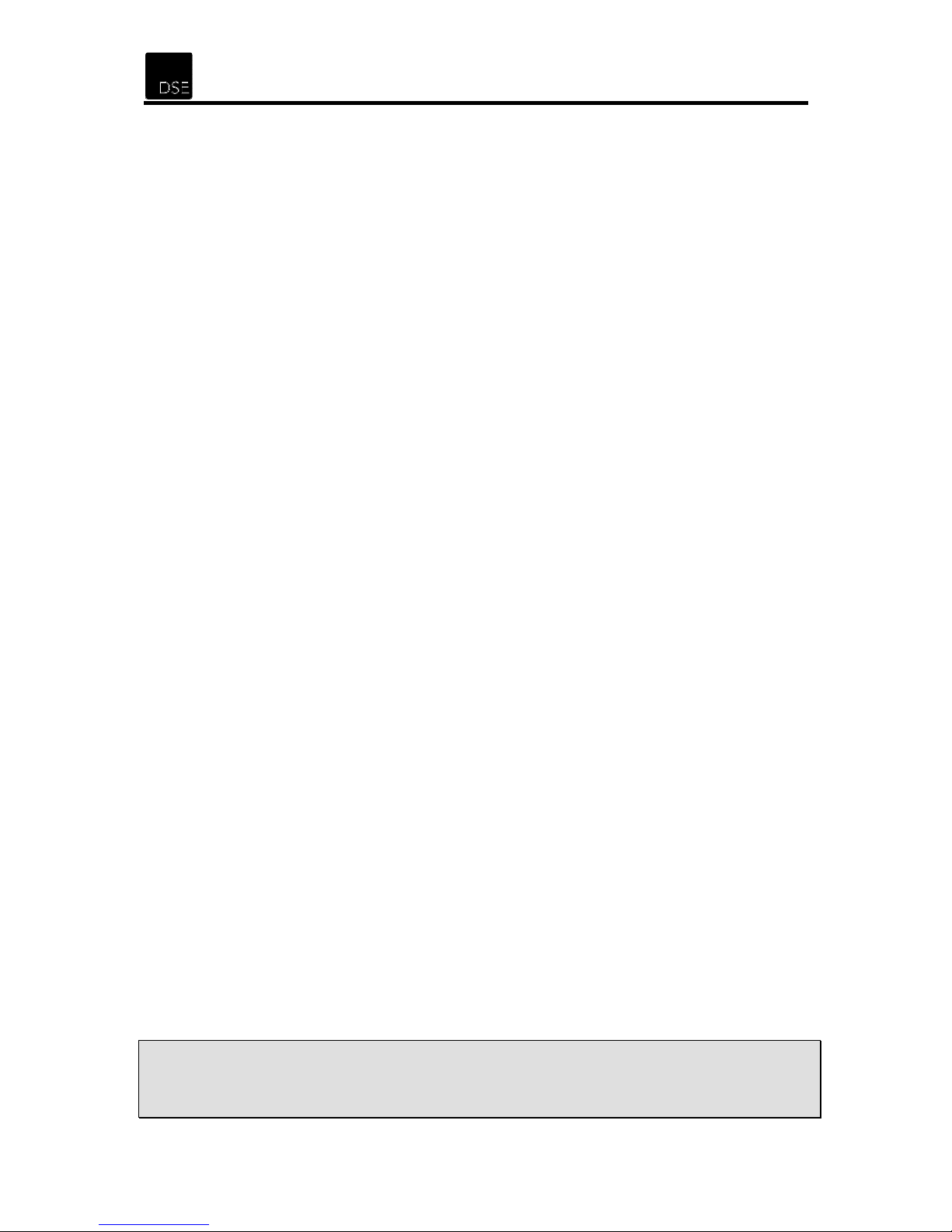
• Provides integrated access of internet and route function to SOHO users
• Advanced DMT modulation and demodulation
• Real-time configuration and device monitoring
• Reliable ESD and surge-protect function
Specifications:
• Supporting protocols
o G.992.1 (G.dmt) - Annex A/B/C
o G.992.2 (G.lite) - Annex A/B/C
o ANSI T1.413
o G.992.3 (ADSL2) Annex A/B/C/M and Annex L (RE-DSL) compliant
o G.992.5 (ADSL2+) Annex A/B/C and Annex L (RE-DSL) compliant
o ADSL dual latency (fast path and interleaved path)
o I.432 ATM physical layer compliant
o Supports RFC2364 (PPPoA)
o Supports RFC2516 (PPPoE)
o Supports RFC1483 (EoA)(Bridged *and Router) - “*” Needs third-party
software
o Supports RFC1577 (IPoA)
• ATM property
o AAL0, AAL5, OAM, RM, and raw cell types supported
o Direct hardware support for 4 Receive VCs, with additional RX VCs
and TX VCs supported in software
o Full 24-bit Virtual Path Identifier (VPI) and Virtual Circuit Identifier (VCI)
• Supporting functions
o Supports PVC
o Supports NAT and DHCP
o Supports IEEE 802.3 and IEEE 802.3u
o Supports 10Base-T/100BASE-TX full-duplex or half duplex Ethernet
o Supports Auto-MDIX
• Power Supply: 9V ~ 0.8A
• Operating Temperature: 0 ~ 40°C
• Operating Humidity: 10 ~ 95%RH, Non-Condensing
• Dimensions: 118x150x30 mm LxWxH
Note: This router has support for a number of different protocols the ability to use
some of these features may either depend on availability of third party applications or
the support and implementation from your Internet Service Provider and/or Telecom
6
Page 7
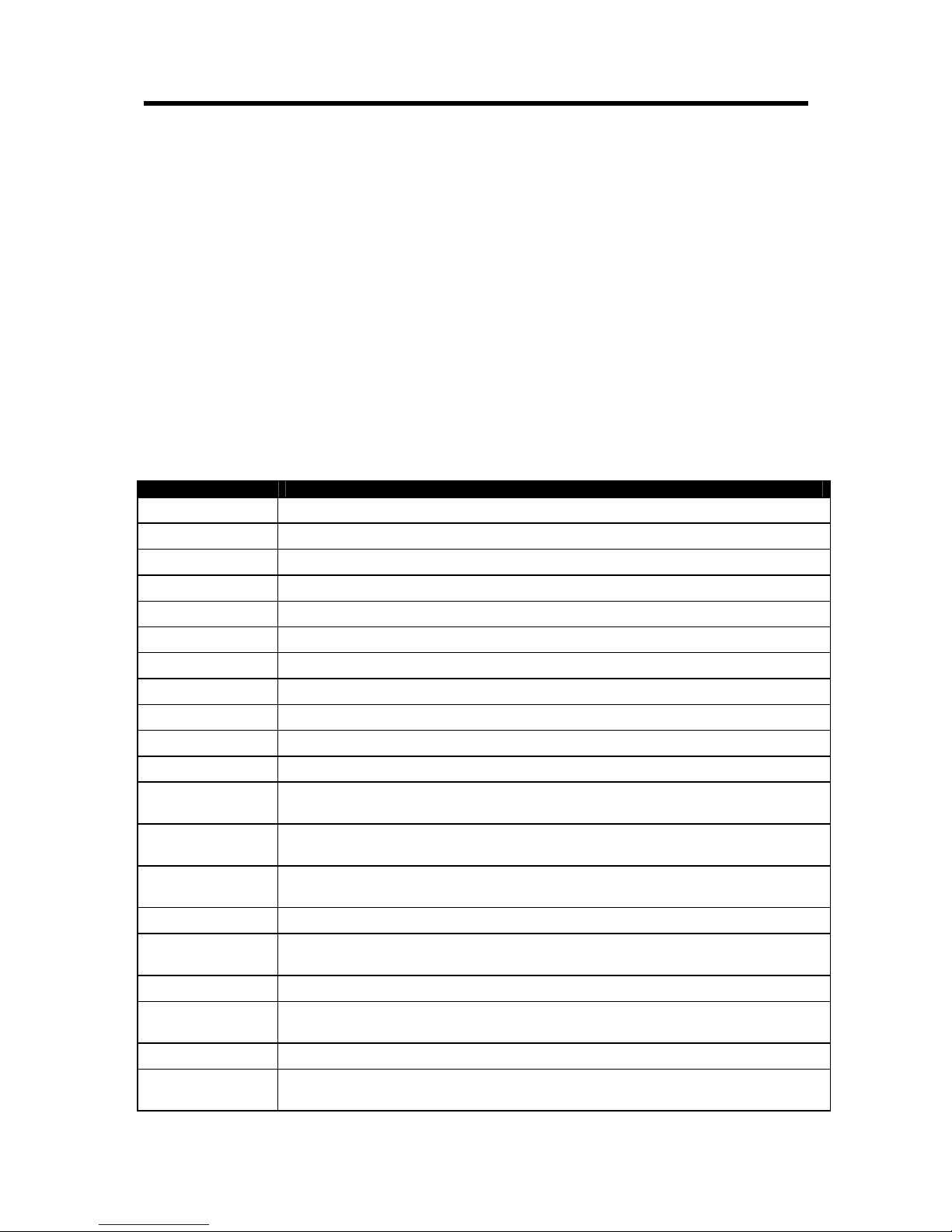
XH9949 – DSE ADSL Router 4-Port
7
2 Software
2.1 Driver CD Contents
On the Driver CD you will find a selection of applications outlined in the forward
table. The bundled software applications fall into 3 categories:
1. OEM – software that DSE has paid for and for which you are able to use subject to the
manufacturer or authors license terms. In all cases, you are not permitted to redistribute copies of
this software. In many cases OEM software does not provide the full functionality of the equivalent
retail product. It does however perform it’s primary task – the additional features are usually nice
to have but not necessary for operation.
2. FREEWARE – software that has been released for anyone to copy, distribute and use subject to
the authors license terms.
3.
SHAREWARE or TRIAL – software that is limited in time and or functionality and is subject to the
manufacturer or authors license terms. This is a common way for manufacturers to showcase
their product. Generally you can make copies and redistribute this sort of software however you
should check the license terms before doing so.
CD Folder Description
7Zip
7Zip Archiver. Allows you to compress / decompress various archived files.
Acrobat
AXCrypt
CDEX
DirectX9
Drivers
Firmware_Util
Gimp
InternetExplorer
Manual
MozillaFirefox
MozillaThunderbird Powerful, open-source, Mozilla Thunderbird email client. This is a popular replacement
OpenOffice
PCTechGuide
Picasa
Skype
Winamp
YuBurner
ZoneAlarm
Adobe Acrobat Reader. Allows you to view PDF files.
Allows you to securely encrypt / decrypt files.
Allows you to “RIP” music from CDs and store them as MP3 files for personal use.
Multimedia extension to Windows.
Contains the necessary drivers and applications for your DSE product.
Contains the Configuration Utility and the Factory Firmware
Powerful, open-source, image manipulation program.
Microsoft Internet Explorer web browser (version 6).
Java
SUN Java Runtime Environment for Windows
Contains the documentation for your DSE product.
Powerful, open-source, Mozilla Firefox web browser. This browser is touted as much
more easy to use and secure than IE.
for Outlook Express.
Powerful, open-source, Productivity Suite with alternatives to MS Word, Excel and
PowerPoint.
A guide to PCs and the computing industry.
Google Picasa photo catalog and manipulation software. Allows you to catalog and
manage your digital photo library with ease.
Internet VoIP software. Allows you to make calls to other PCs and normal phones.
Popular Digital Audio Player. Allows you to playback various digital audio formats such
as MP3, WMA, OOG, etc.
A free CD/DVD writing application for the Macintosh.
Free version of the popular Personal Firewall software. Allows you to further protect
your computer against online intrusions and attacks.
Page 8
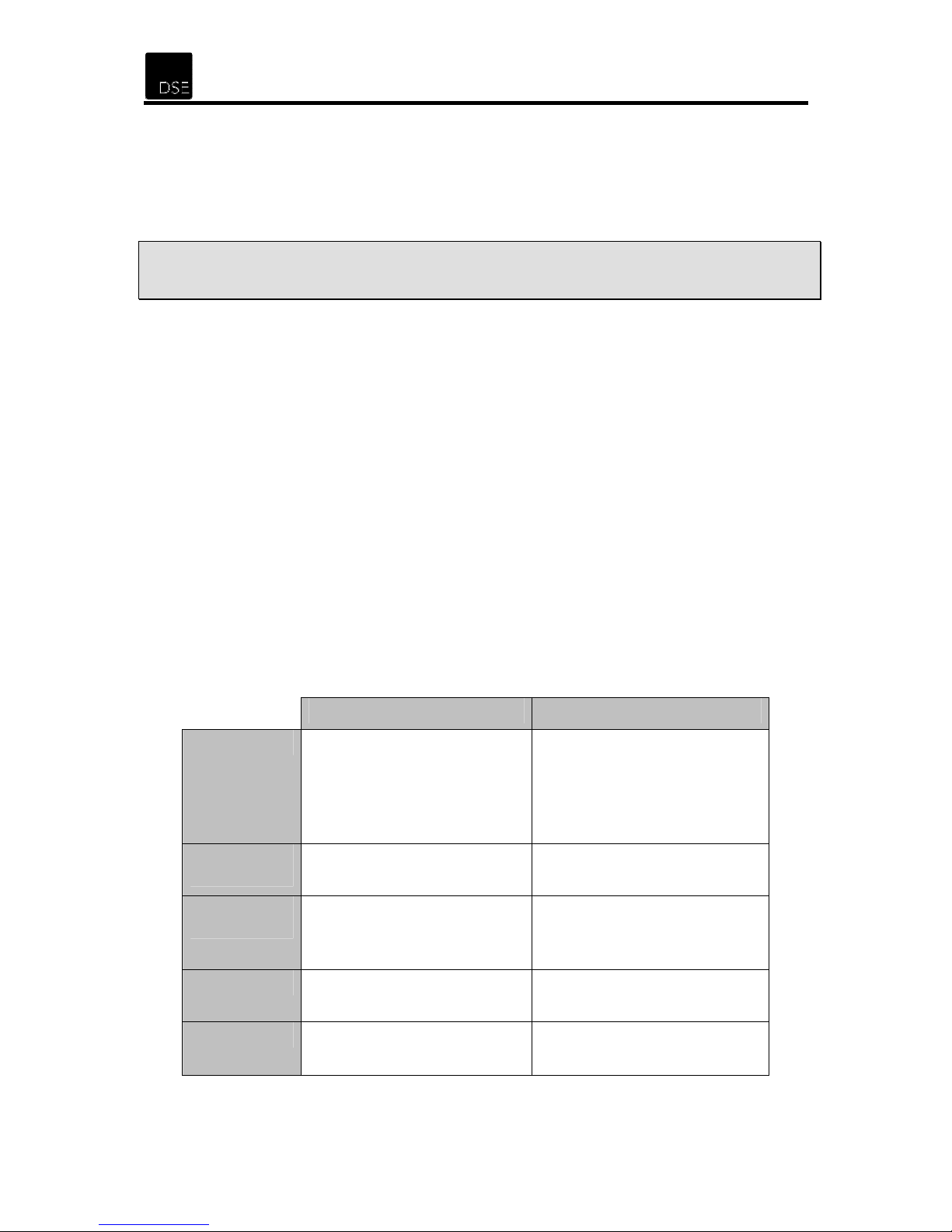
3 Setting up ADSL Broadband Service
3.1 Make sure ADSL service is activated
Note: Before you can use any ADSL modem or router, you must confirm that the
following conditions have been met.
• Make sure that you are located within about 5km of an ADSL enabled phone
exchange and you can get Telecom’s ADSL service. This can be checked on-line
on Telecom’s Website or by calling Telecom on 0800 253 878.
• Make sure that Telecom has enabled the ADSL service to your house or office.
This can be facilitated by your preferred ISP or directly with Telecom
• Because ADSL and voice works on the same phone line at the same time, you
need to install ADSL filter/s on each of your normal Telephone devices or contact
Telecom on 123 to arrange for someone to install a central splitter.
• You need to have an account with an Internet Service Provider (ISP) to enable
your new ADSL line to connect to the Internet. DSE Stores are able to sign up
new users to ADSL with choice of a number of ISPs and plans
3.2 Configure your phone equipment
ADSL works by combining both voice and data signals on the same phone line. At
your premises, these signals need to be separated through the use of an approved
Filter or Splitter. Whilst both achieve the same results, each has their pros and cons.
Filter Splitter
Ideal for
Installation
method
Maximum
phones
How to get
Cost
Smaller installations with a
limited amount of phone outlets
(phones, answering machines,
cordless phones, 56K modems,
Fax, etc.)
Self install Professional contractor only
5 – although double and triple
adaptors can be plugged into the
phone socket of each filter.
Dick Smith Electronics – XH7556
or XH8556
Low per unit for most
installations
Larger installations or situations
where filters cannot be used
(alarm diallers and other
permanently wired telephone
devices).
Unlimited
Call Telecom on 123
Higher – depends on installer
and the actual installation
8
Page 9
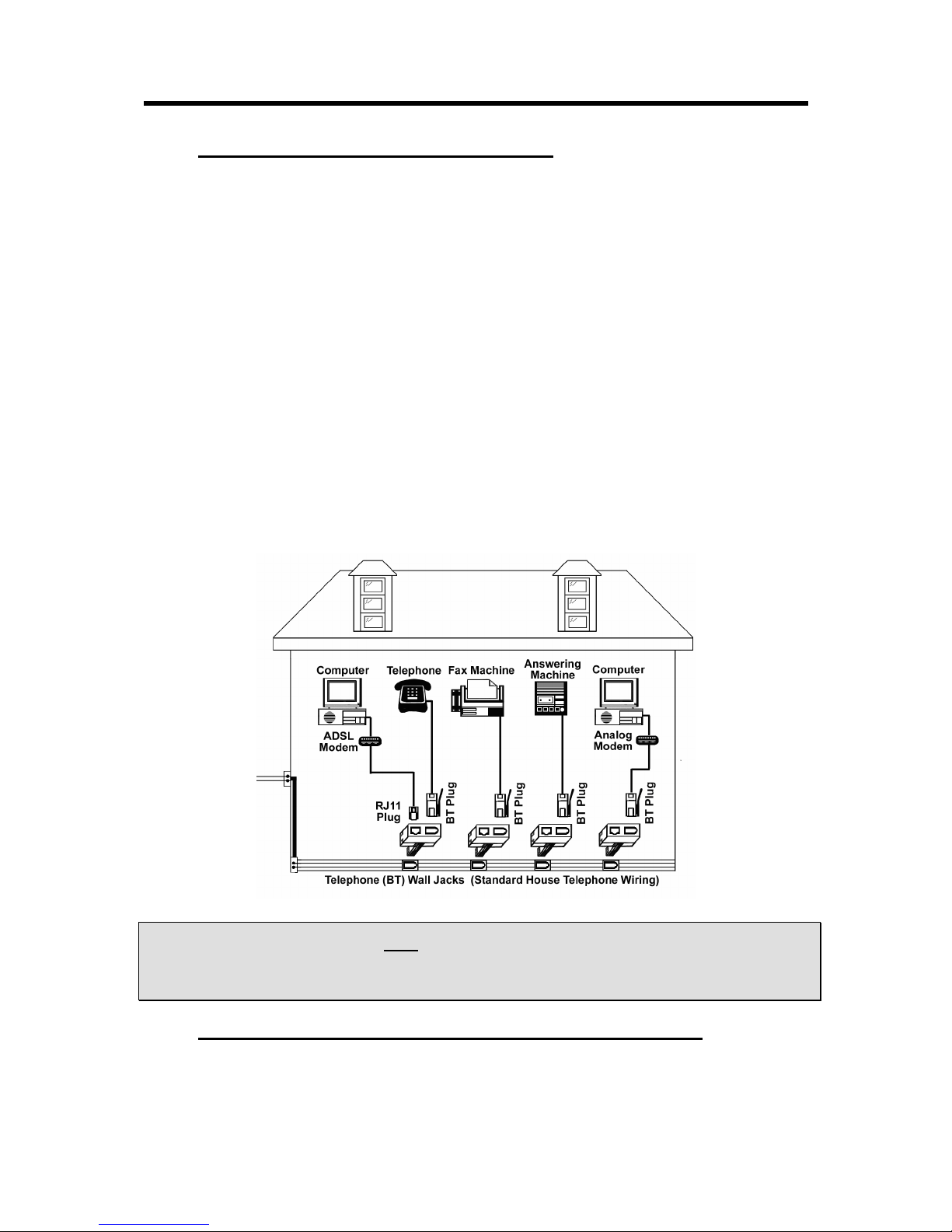
XH9949 – DSE ADSL Router 4-Port
3.2.1 Option 1: Install ADSL Filter(s) yourself
• All telephone equipment must be filtered in an ADSL installation. This includes corded &
cordless phones, answering machines, faxes, caller display units, analogue modem (including
such devices as a Sky digital decoder with integrated modem), dedicated dialers, Etc.
Filtering telephone equipment is as simple as plugging the XH7556 or XH8556 DSE ADSL
filter in-line with the device/s.
• Your ADSL modem or router will be the only device that can connect directly to your jack
point. However should an adaptor be required between the plug on the modem cord and the
jack point, or you wish to connect telephone equipment to the same jack point, the XH7556
DSE ADSL filter can be used by plugging the router or modem into the “ADSL” socket.
• Do not plug an ADSL modem or router into the “PHONE” socket if the modem cord has this
type of plug.
• It is important that the filter is connected the right way around.
The lead coming out of the side marked “LINE” is plugged into the telephone JP
Non-ADSL telephone equipment then plugs into the “PHONE” socket on the filter
The ADSL Modem or Router plugs into the “ADSL” socket on the filter.
• Up to 5 filters can be used on a single telephone line. If you need to install more than 5 filters,
a central splitter must be installed by Telecom.
• If you need to connect more than one item of telephone equipment at the same jack point,
then a double adaptor can be plugged into the “PHONE” socket of this filter.
• If the Line Filter has a RJ11 “ADSL” socket incorporated. Only ADSL modems or routers
may be plugged into this socket.
CAUTION: Failure to connect ALL telephone type equipment via a filter will result in
loss of the data link whenever a call is made or answered. In many cases the link will
also be lost when a call is received, even if it is not answered.
3.2.2 Option 2: Have an ADSL splitter professionally installed
• Contact Telecom on 123 to arrange for a technician to be sent out to install
a central splitter.
9
Page 10
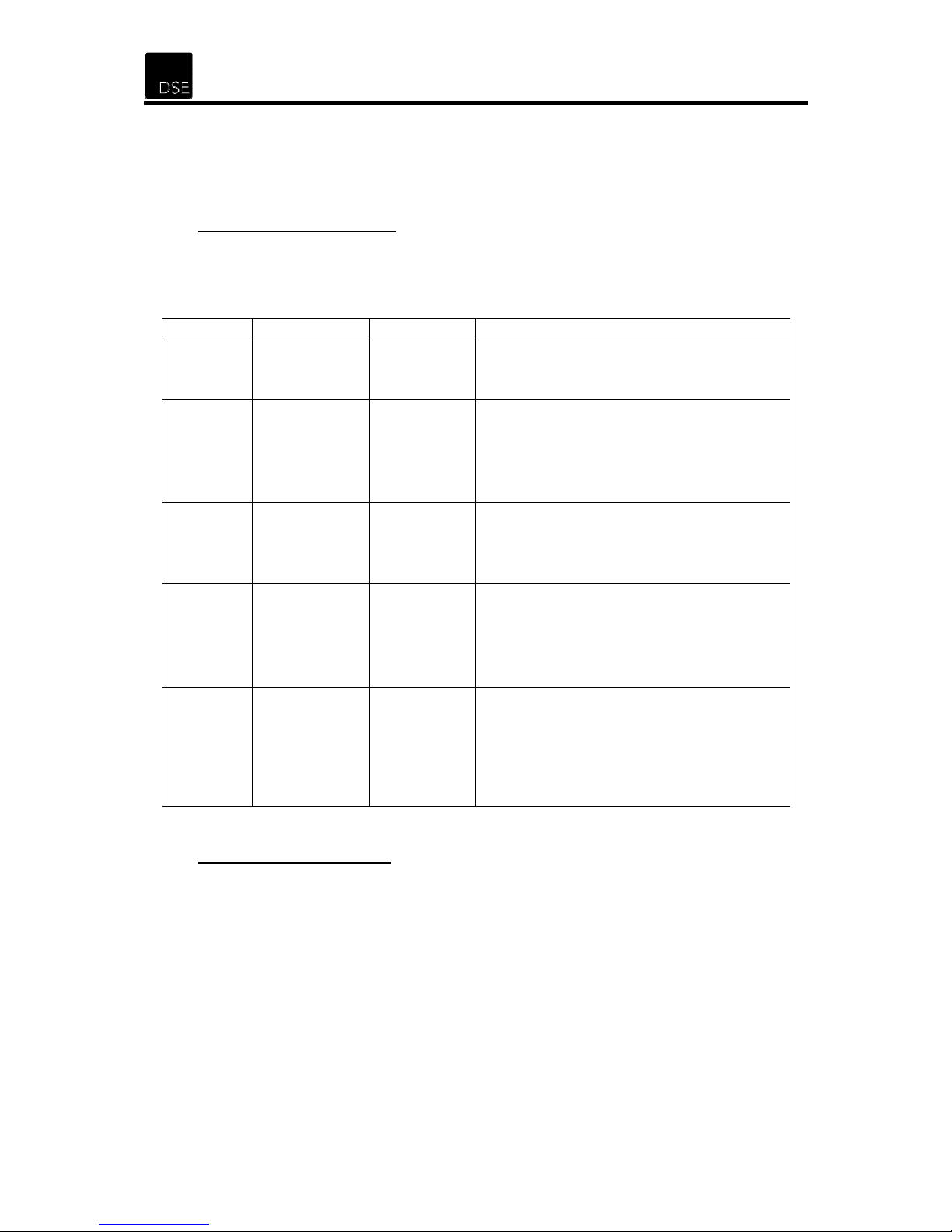
4 Installation Instructions
4.1 Hardware
4.1.1 Front Panel Description
The front panel of the XH9949 includes one power indicator (RED LED) and seven
function indicators (GREEN LEDs), as explained in the following chart:
Indicator Description Status Function Details
Power Power
On Power OK
Off Power fail
Slow flash Self-detecting when power up
ADSL ADSL Status
Quick flash Connecting to the telecom network
On Connection to telecom network OK
ALARM Error
On
There is an error when ADSL
transmitting data or receiving data
Off ADSL normal
ACT Data
On
Off
There is data transmitting or receiving
on WAN port
No data transmitting or receiving on
WAN port
On LAN port normal
LAN
1~4
Ethernet
Off No Connection on LAN port
Flash
Data transmitting or receiving on LAN
port
4.1.2 Rear Panel Description
• ON/OFF: Turn on/off the ADSL Router’s power.
• Power (9VAC/0.8A input): please do not use any unknown power adaptor,
otherwise your ADSL Router may be damaged.
• RESET (reset to factory default): Make sure the Router is turned off. Press
the reset button of the Router then turn on the Router’s power for at least
three seconds. It will resume the default factory setup.
• 1~4(LAN): RJ45 Socket. This facilitates connecting the router with a PC’s NIC
• LINE(WAN): Connect to the Modem Port of Splitter or Connecting the
telephone line.
10
Page 11

4.2 Setup the ADSL Router
XH9949 – DSE ADSL Router 4-Port
To Setup the hardware please see the steps below
1. Connect the supplied Ethernet cable (or a longer one if you prefer) to any one
of the Ethernet sockets on the back of the router
2. Connect the supplied phone lead to the ADSL jack on the wall (or the socket
on the filter labelled “ADSL”) and the other end into the back of the router
3. Connect the supplied AC adaptor to the mains wall socket and the other end
into the back of the router
4. Turn on the power by pressing the power button at the back of the router
5. Connect the other end of the Ethernet cable to the PCs Network card. If your
PC does not have a network card you will need to purchase one at one of
your local Dick Smith Electronic stores
5
11
Page 12

5 Networking Settings
5.1 TCP/IP Configuration for Windows 98
Use the following steps to configure the manager PC to be a DHCP client. These
same steps must be performed for every host PC on your network if you use the
DHCP function of the Router.
1. Click the Start button and choose Settings and then Control Panel.
2. Double click the Network icon and select the Configuration tab.
3. Select the TCP/IP line in the Configuration tab and click Properties.
12
Page 13

XH9949 – DSE ADSL Router 4-Port
1. You have two setting methods:
A. Get an IP address from the Router (DHCP) – Make sure that you have the
same settings as shown in the following 3 screens. You will need to check
the DNS Configuration, Gateway, and IP Address tabs.
13
Page 14

B. Configure IP Manually – See steps below.
Select Specify an IP address on the IP Address tab. The default IP address of
the Router is 192.168.1.2. So please use 192.168.1.X (where X is between 1
and 253, except 2) for the IP Address field and 255.255.255.0 for the Subnet
Mask field.
In the Gateway tab, add the IP address of the Router (default IP is
192.168.1.2) in the New gateway field and click the Add button. In the DNS
Configuration tab, add the DNS values as provided by your ISP into the DNS
Server Search Order field and click the Add button.
14
Page 15

XH9949 – DSE ADSL Router 4-Port
15
5.2 TCP/IP Configuration for Windows 2000
Use the following steps to configure the manager PC to be a DHCP client. These
same steps must be performed for every host PC on your network if you use the
DHCP function of the Router.
1. Click the Start button and choose Settings and then Control Panel.
2. Double click the Network and Dial-up Connections icon.
3. Right-click on your network connection and select Properties from the drop
down menu. Select the TCP/IP line and click Properties.
1. You have two setting methods:
A. Get an IP address from the Router (DHCP) – Make sure that you have the
same settings as shown in the following screen.
Page 16

B. Configure IP Manually – Select Use the following IP address. The default
IP address of the Router is 192.168.1.2. So please use 192.168.1.X (where X
is between 1 and 253, except 2) for the IP Address field, 255.255.255.0 for
the Subnet Mask field and 192.168.1.2 for the Default Gateway field as
shown below. Enter the DNS values as provided by your ISP.
16
Page 17

XH9949 – DSE ADSL Router 4-Port
17
5.3 TCP/IP Configuration for Windows XP
Use the following steps to configure the manager PC to be a DHCP client. These
same steps must be performed for every host PC on your network if you use the
DHCP function of the Router.
1. Click the Start button and choose Settings and then Control Panel.
2. Double click the Network Connections icon.
3. Right-click on your network connection and select Properties from the drop
down menu. On the General tab, select the TCP/IP line and click Properties.
4. You have two setting methods:
A. Get an IP address from the Router (DHCP) – Make sure that you have the
same settings as shown in the following 2 screens.
Page 18

B. Configure IP Manually – Select Use the following IP address. The
default IP address of the Router is 192.168.1.2. So please use
192.168.1.X (where X is between 1 and 253, except 2) for the IP Address
field, 255.255.255.0 for the Subnet Mask field and 192.168.1.2 for the
Default Gateway field as shown below. Enter the DNS values which are
provided by your ISP. (e.g. 203.96.152.4 / 203.96.152.12)
After configuring the TCP/IP protocol, you can use the ping command to check if
your computer has successfully connected to this router. At a DOS prompt, execute
the ping command.
Ping 192.168.1.2
If the following messages appear:
Pinging 192.168.1.2 with 32 bytes of data:
Reply from 192.168.1.2: bytes=32 time=2ms TTL=64
Reply from 192.168.1.2: bytes=32 time<1ms TTL=64
Reply from 192.168.1.2: bytes=32 time<1ms TTL=64
Reply from 192.168.1.2: bytes=32 time<1ms TTL=64
A communication link between your computer and this Router has been successfully
established. Please note that the values for bytes, time and TTL are not critical – we
are looking for a response. Otherwise, if you get the following messages:
Pinging 192.168.1.2 with 32 bytes of data:
Request timed out.
Request timed out.
Request timed out.
Request timed out.
There must be something wrong in the configuration or it may be a cable issue.
Please check that the front panel LINK/ACT LED is lit. Check the TCP/IP
configuration of your computer. Try turning off the router and restarting it. Then
reboot your computer.
18
Page 19

XH9949 – DSE ADSL Router 4-Port
6 Configuring the Router
There are two ways to configure the Router, via the bundled ADSL Router Utility
software or a more comprehensive web browser based management.
6.1 Basic Configuration
6.1.1 Configuration Utility
This Windows based utility is designed for quick WAN settings configuration.
1. Insert the DSE CD into your CDROM drive, an Autoplay menu will appear (if
the menu does not appear, please run setup.exe located in the root of the
CD). Click on ADSL Router Quick Configuration Utility
2. The utility already has the correct default username and password loaded.
Click Login to continue. It will take about 3-5 seconds for the next screen
19
Page 20

3. Click on the Quick Setup tab and enter in the setup details provided by your
ISP and click Submit, most likely you will only need to change the PPP
Username & Password, as the most commonly used setting are already
preloaded into the utility and are as follows:
Connection Type: PPPoA
VPI/VCI : 0/100
Encapsulation Mode: VC/MUX
4. It will take about 2-3 minutes for the router to save the configuration and
reboot. Click Refresh to see the status. If the Status is Up then the router
should be connected to the internet.
20
Page 21

XH9949 – DSE ADSL Router 4-Port
6.1.2 Web-Based Configuration
The ADSL Router offers a web-based (HTML) graphical user interface allowing
users to manage it using a standard browser – such as Mozilla Firefox or Microsoft
Internet Explorer.
NOTE: The Web Management feature is far more comprehensive and has additional
configuration options that should only be changed by advanced users
1. Launch your Web Browser.
2. Enter the LAN port default IP address http://192.168.1.2/ into the
Address Bar
3. You will be prompted to enter a username and password.
Enter the default login User Name and Password as indicated below.
The default login username is admin;
the default login password is password.
Note: We strongly recommend that you change the default passwords. Failure to
change the default passwords could lead to unauthorised, possible remote, access
to your router, network or computer. See 6.1 to change password
21
Page 22

4. Once logged in, navigate via the links on the left to Advanced SetupWAN.
There is an existing PPP setting with default values preloaded. To configure, click
on Edit
5. Your ISP will have provided you with the necessary setting for ADSL on their
network. Unless your ISP has specifies values other than the default values in the
Router, you may click Next to continue
22
Page 23

XH9949 – DSE ADSL Router 4-Port
6. Once again leave defaults settings as they are unless your ISP has specified
otherwise. Click Next
7. Enter the PPP Username & Password that your ISP provided and click Next
23
Page 24

8. Once again click Next to continue
9. Verify that the settings are correct and click Save
24
Page 25

XH9949 – DSE ADSL Router 4-Port
10. Click on Save/Reboot to finalise the router configuration.
11. The router will now reboot. This process will take about 2 minutes
25
Page 26

12. Once the router has rebooted it will take about another minute for it to connect to
the Internet. Navigate via the panel on the left to “Device Info” “WAN”. Once
the status shows up and the router acquires a valid IP address from the ISP, you
should be able connect to the internet.
26
Page 27

XH9949 – DSE ADSL Router 4-Port
7 Advanced Management Setup
The ADSL Router offers a web-based (HTML) graphical user interface allowing
users to manage it using a standard browser – such as Mozilla Firefox or Microsoft
Internet Explorer.
NOTE: The Web Management feature is far more comprehensive and has additional
configuration options that should only be changed by advanced users
7.1 Changing Default Password
The default administrator user name is “admin” and default password is “password”.
To change the default password, please go to “Management” “Access
control”“Passwords”. Select the “admin” username, type in the old password,
then type new password and confirm by typing it again in the box immediately below
it.
27
Page 28

7.2 Modifying the Default IP Address
The default IP address of the router is “192.168.1.2”. This can be changed by going
to “Advanced Setup” “LAN”. The router IP address is in the first box.
You must use an address from the private address range with an appropriate subnet
mask. See http://en.wikipedia.org/wiki/Private_network for more info. Once an IP
address is selected you must save and reboot the router.
7.3 Configure the NAT function
The NAT function allows you to configure Virtual Server, Port Triggering and DMZ.
This option is accessible from “Advanced Setup” “NAT”
7.3.1 Configure Virtual Server
Virtual Server allows the passing through of traffic from a WAN connection to a local
PC; this is useful for a number of different applications especially for setting up a
Web server, remote access, gaming and peer-to-peer networking.
28
Page 29

XH9949 – DSE ADSL Router 4-Port
To setup a virtual server go to “Advanced Setup” “NAT” “Virtual Server”.
Click Add. You may either select a predefined service or choose a custom server. If
it is a custom server, you will need to specify a name as well. Enter the IP address of
the PC that will be hosting the service and select the applicable port numbers and
the appropriate protocol TCP, UDP or TCP/UDP. Then click on save/apply. There is
a maximum limit of 32 Virtual Server entries. There is no need to reboot the router.
7.3.2 Configure Port Triggering
Some applications require that specific ports in the router’s firewall be opened for
access by remote parties. Port Trigger dynamically opens up the ‘Open Ports’ in the
firewall when an application on the LAN initiates a TCP/UDP connection to a remote
party using the ‘Triggering Ports’. The router then allows the remote party from the
WAN side to establish a new connection back to the application on the LAN using
the ‘Open Ports’.
To configure ‘Port Triggering’ go to “Advanced Setup” “NAT” ”Port
Triggering”. Click Add. You may either select a predefined application or choose a
custom application. If it is custom, you will need to specify a name as well. Enter the
applicable port numbers and the appropriate protocol TCP, UDP or TCP/UDP. Then
29
Page 30

click on save/apply. There is a maximum limit of 32 Port Triggering entries. There is
no need to reboot the router.
7.3.3 Configure Security Rule (Firewall)
The Firewall is designed to give you basic protection against malicious attacks and it
should not be used as a substitute for a full-fledged hardware or software based
firewall product. To configure Security Rule (Firewall) go to “Advanced Setup”
“Security”. You can configure IP Filtering Incoming and Outgoing rules
7.3.3.1 Configure IP Filtering - Outgoing
By default, all outgoing IP traffic from LAN is allowed, but some IP traffic can be
blocked by setting up filters. To set up outgoing filter go to “Advanced Setup”
“Security” “IP Filtering” “Outgoing”. Click on Add and type in an appropriate
name to easily identify the purpose of the filter. You must supply at least one
condition to create a filter. All specified conditions will have to be met for the filter to
work. After the details have been entered simply click on save/apply. There is no
need to reboot the router.
30
Page 31

XH9949 – DSE ADSL Router 4-Port
7.3.3.2 Configure IP Filtering - Incoming
This rule is the exact opposite of “IP Filtering - Outgoing” By default, all incoming IP
traffic from WAN is BLOCKED, but some IP traffic can be accepted by setting up
filters. To set up an incoming filter go to “Advanced Setup” “Security” “IP
Filtering” “Incoming”. Click on Add and type in an appropriate name to easily
identify the purpose of the filter. You must supply at least one condition to create a
filter. All specified conditions will have to be met for the filter to work. After the details
have been entered simply click on save/apply. There is no need to reboot the router.
31
Page 32

7.4 Upgrading Firmware
From time to time DSE will release an updated firmware and post it on the DSE
website. This link will be under the Support/Data section under XH9949. The update
may be created to address bugs in the previous firmware, to optimise some internal
functions or to add new features. We do not recommend that you upgrade the
firmware unless it specifically addresses a problem you currently have or has a new
feature that you may absolutely need – if it’s not broken, don’t fix it! If after reading
the firmware upgrade guide, you feel that you do not want to do the update yourself,
then for a flat fee of $45 including GST, you can have a qualified technician perform
your router upgrade. Simply drop your router into your nearest Dick Smith
Electronics store (throughout New Zealand) – it will be packed up and shipped to our
Auckland Service Centre where our qualified technicians will perform the upgrade,
test your router with the new firmware, and then return it to the store for you to
collect, however, this may take 5-10 working days and DSE may not be able to
provide a solution for your to use your internet in the meantime.
To perform a router firmware upgrade, first make sure that you have downloaded the
correct firmware and if it is a zipped file then it should be unzipped to a folder on an
easily accessible location. Log into the Router and navigate to “Management”
“Update Software”. Click on browse and navigate to the location where the updated
firmware is saved. Select the file and then click on “Update Software” to start
updating. The update process will take about two minutes to complete. Once the
update is completed it will reboot the router. The update process is designed to
preserve user settings; however, it is always best to backup the settings in the event
that a future upgrade is not designed specifically to retain the settings.
Note: When uploading firmware, please be patient as the process takes a few
minutes. If the process is interrupted, your router’s memory may become corrupted
and make the router unusable.
32
Page 33

XH9949 – DSE ADSL Router 4-Port
8 Support
Should you encounter problems with the installation of this device, please follow
these steps:
1. Read the Manual carefully and make sure all steps were performed
correctly
2. Make sure all cables are connected correctly
3. Check to see if your PC has been allocated a valid IP address from
the router, if not try and assign one manually e.g. 192.168.1.10
4. If your router has trouble connecting to the ISP then please verify
that the Username and password setting are correct
5. Check with the ISP to see what the current network status is if you
are having trouble connecting to the internet
6. Contact Dick Smith Electronics Computer Support.
In New Zealand, support operates during normal business hours.
• Phone: 09 – 414 – 2823
• E-mail: support@dse.co.nz
• Or call into your nearest Dick Smith Electronics store
Note: Consumers are advised not to rely on our ability to provide support for Open
Source, GNU, Freeware or Shareware software, as this software is often under
continual development. We will however help where we can which may be limited to
providing web links only. Windows software that does not fall into the categories
above is supported.
Please visit our website http://www.dse.co.nz from time to time as the most up-todate drivers, firmware and manuals will be posted there.
9 Warranty
This device is supplied with a 12-month, non-transferable end user warranty. In the
unlikely event that this device should fail within the warranty period, please return it,
along with your purchase receipt, to your nearest Dick Smith Electronics store.
Note: Damage due to misuse, abuse or electromagnetic discharge (including, but
not limited to lightning, etc) is not covered by warranty.
33
Page 34

10 Glossary of terms
Analogue - A continuously varying signal or wave. Telephone transmission and/or switching that is
not digital.
ADSL - Asymmetric Digital Subscriber Line - A group of DSL technologies that are asymmetric,
thereby reserving more downstream bandwidth (coming to the user from the Internet) than upstream
bandwidth (going from the user to the Internet). This type of DSL is advantageous for residential users
that do not need the same bandwidth speed in both directions. Also see DSL
ATM - ATM Asynchronous Transfer Mode - A method of data transportation whereby fixed-length
cells are sent over a switched network. Because of its uniform handling of services, one network can
meet the needs of many broadband users, for the receipt of voice, video, and data.
Bandwidth - A measure of the width or capacity of a communications channel. Greater bandwidth
allows communication of more information in a given period of time. Bandwidth is generally described
either in terms of analog signals in units of Hertz (Hz), which describes the maximum number of
cycles per second, or in terms of digital signals in units of bits per second (bps).
Bit - The basic unit in data communications, represented as either a one or a zero. When discussing
digital data, a small "b" refers to bits, and a capital "B" refers to bytes.
Bit rate - the number of bits of data transmitted over a phone line per second
Broadband - Broadband is the largest size bandwidth category, meaning that there are the most
channels of data moving over a single communication medium, thus information such as data, voice,
and video can be received and sent most quickly.
Dedicated Connection - A communication link that operates constantly.
Dial-up Connection - A data communication link that is established when the communication
equipment (e.g. a modem) dials a phone number and negotiates a connection with the equipment on
the other end of the link.
DSL - Digital Subscriber Line - A generic name for a family of digital lines being provided by CLECs
and local phone companies to provide Internet access to their local subscribers.
DSLAM - Digital Subscriber Line Access Multiplexer - A device found in telephone company
central offices that takes a number of DSL subscriber lines and concentrates them onto a single ATM
line.
DMT - Discrete Multi-Tone Modulation - A method of transmitting data on copper phone wires that
divides the available frequency range into 256 sub-channels or tones, and which is used for some
types of DSL.
DWMT - Discrete Wavelet Multitone - A variation of DMT modulation that improves performance by
using wavelets rather than tones to provide additional isolation of sub-channels.
DNS - Domain Name System - The protocol used for assigning text addresses (such as
www.2wire.com) for specific computers and computer accounts on the Internet.
DHCP - Dynamic Host Configuration Protocol - A TCP/IP protocol that allows servers to assign IP
addresses dynamically to PCs and workstations. The PC or workstation "borrows" the IP address for
a period of time, then the IP address returns to the DHCP server for reassignment.
Encapsulation - the technique used to layer protocols
Filter - A device which transmits a specific frequency and stops all other frequencies.
Firewall - A security product that employs a combination of hardware and software to prevent
unauthorized users or traffic from the Internet from gaining access onto a private local area network
(LAN).
Full-motion Video - The projection of 20 or more frames (or still images) per second to provide realtime, continuous motion. Broadcast video in the United States uses 29 frames per second, and most
film technologies use 24 frames per second.
34
Page 35

XH9949 – DSE ADSL Router 4-Port
35
G.dmt - Also known as full-rate DSL. A type of asymmetric DSL technology, based on DMT
modulation, that offers up to 8 Megabits per second downstream bandwidth and 1.544 Megabits per
second upstream bandwidth. "G.dmt" is actually a nickname for the standard officially known as ITU-T
Recommendation G.992.1. (See International Telecommunications Union.)
G.lite [pronounced "G-dot-light"] - Also known as Universal ADSL. A type of asymmetric DSL
technology, based on DMT modulation, that offers up to 1.5 Megabits per second downstream
bandwidth and 384 Kilobits per second upstream. G.lite DSL does not usually require a splitter and is
easier to install than other types of DSL, but is generally unacceptable for voice and entertainment
applications. "G.lite" is a nickname for the standard officially known as G.992.2. (See International
Telecommunications Union.)
G.992.1 and G.992.2 - See G.dmt.
IEEE - Institute of Electrical and Electronics Engineers - A membership organization comprised of
engineers, scientists, and students that sets standards for computers and communications.
ISO - International Organization of Standardization - Develops, coordinates, and promulgates
international standards that facilitate world trade.
ITU - International Telecommunication Union - A United Nations organization that coordinates use
of the electromagnetic spectrum and creation of technical standards for telecommunication and radio
communication equipment.
IP - Internet Protocol - The standard signaling method used for all communication over the Internet.
ISP - Internet Service Provider - An organization offering and providing Internet access to the public
using computer servers connected directly to the Internet.
IP Address - A numeric identifier for your computer. Just as the post office delivers mail to your home
address, servers know to deliver data to your computer based on your IP address. IP addresses can
be dynamic, meaning that your computer "borrows" the IP address for the necessary timeframe, or
they can be fixed, meaning that the number solely belongs to your computer.
MAC Address - Media Access Control address - a hardware address that has been embedded into
the network interface card (NIC) by its vendor to uniquely identify each node, or point of connection, of
a network.
Modem (MOdulator-DEModulator) - A device that converts digital data into analog signals and viceversa for transmission over a telephone or cable line.
NAT - Network Address Translation - Network Address Translation (NAT) enables a local area
network (LAN) to use one set of IP addresses for internal traffic and a second set of IP addresses for
external traffic. This feature is used by the HomePortal so an end user can have an internal computer
network in their home, with all its computers using internal IP addresses, using only one routable IP
address, which accesses the outside (Internet).
POTS - Plain Old Telephone Service - An acronym identifying the traditional function of a telephone
network to allow voice communication between two people across a distance. In most contexts, POTS
is synonymous with the public switched telephone network (PSTN).
PPP - Point-to-Point Protocol - Point-to-Point Protocol is a protocol which allows a computer to
access the Internet using a dial-up phone line and a high-speed modem. This can be accomplished
over Ethernet (PPPoE), or over Asynchronous Transfer Mode (ATM; PPPoA).
POTS splitter - A device that uses filters to separate voice from data signals when they are to be
carried on the same phone line, required for several types of DSL service.
PPPoA - Point to Point Protocol over ATM. See Point to Point Protocol
PPPoE - Point to Point Protocol over Ethernet. See Point to Point Protocol
Request for Comment (RFC) 1483 - RFC1483 was developed to allow the successful transmission
of multiple protocols over ATM networks. This RFC is broken down into two methods of
implementation; VC based multiplexing and LLC encapsulation. The breakdown on both are
mentioned below.
Page 36

RJ-11 Plug - Short for Registered Jack-11, the RJ-11 is a six-wire jack used to connect telephone
equipment.
Router - The central switching device in a packet-switched computer network that directs and controls
the flow of data through the network.
Splitter - 1. For networking applications, a splitter is a device that splits a connection for use by two
distinct outputs. 2. For DSL applications, a splitter is a device that sits on the outside of a residence
that splits out the voice and data frequencies on the incoming phone line.
Splitterless - a DSL installation that does not use a splitter.
TCP/IP - transmission control protocol/Internet protocol - A method of packet-switched data
transmission used on the Internet. The protocol specifies the manner in which a signal is divided into
parts, as well as the manner in which "address" information is added to each packet to ensure that it
reaches its destination and can be reassembled into the original message.
Twisted Pair - The set of two copper wires used to connect a telephone customer with a switching
office, loosely wrapped around each other to minimize interference from other twisted pairs in the
same bundle. Synonymous with 2-wire line.
URL - Uniform Resource Locator - A text-based address used to identify specific resources on the
Internet, such as web pages. URLs are arranged in a hierarchical form that specifies the name of the
server on which a resource is located (such as www.2Wire.com) and the name of the file on that
server (www.2Wire.com/index.html).
VBR - Variable Bit Rate - A data transmission that can be represented by an irregular grouping of
bits or cell payloads followed by unused bits or cell payloads.
VOD - Video on Demand - A pay-per-view television service in which a viewer can order a program
from a menu and have it delivered instantly to the television set, typically with the ability to pause,
rewind, etc.
VRML - Virtual Reality Markup Language - A computer language that provides a three-dimensional
environment for traditional Internet browsers, resulting in a simple form of virtual reality available over
the Internet.
WAN - Wide Area Network - A network that interconnects geographically distributed computers or
local area networks. In the context of this manual, WAN can be seen to indicate the Internet.
36
Page 37

XH9949 – DSE ADSL Router 4-Port
11 Appendix
11.1 Router Default Settings
Admin Username
Admin Password
Router IP Address
Subnet Mask
VPI
VCI
ATM Service Category
Encapsulation
11.2 My Settings
We suggest you write down your routers’ customised settings for future reference:
admin
password
192.168.1.2
255.255.255.0
0
100
UBR Without PCR
PPPoA VC-Mux
Name of ISP
ISP Contact
ADSL Logon Name
My ADSL Logon Password
Router IP Address
Router Primary DNS
Router Secondary DNS
Router Admin Password
37
Page 38

11.3 ISP Settings and Support Detail
38
Page 39

XH9949 – DSE ADSL Router 4-Port
Dick Smith Electronics Stores
WHANGAREI: Okara Shopping Centre, 4 Port Rd., Phone: (09) 438 0687, Fax: (09) 438 9635;
AUCKLAND: Albany: Don McKinnon Drive, Albany MegaCentre, Phone: (09) 415 7410, Fax: (09) 415
4360; Glenfield: Glenfield Road, (Above Westfield Shopping Town), Phone: (09) 442 2314, Fax: (09) 442
2317; Takapuna: 451 Lake Road, Phone: (09) 486 4037, Fax: (09) 486 4039; City: 26-28 Wyndham
Street, Phone: (09) 303 1355, Fax: (09) 303 2783; New Lynn: 3045 Great North Road, Phone: (09) 827
0433, Fax: (09) 827 0466; Henderson: Level 1 (Shop 128), Westcity Mall, Phone: (09) 838 8024, Fax: (09)
838 9258; Botany: Shop B01 Botany Town Centre, Phone: (09) 271 4100, Fax: (09) 271 4101;
Karangahape Road: 442 Karangahape Road, Phone: (09) 309 4402: Fax: (09) 373 4456; Newmarket: 50
Remuera Road, Phone: (09) 524 7033, Fax: (09) 524 7033; St Lukes: Cnr St Lukes Road and Wagener
Road, Phone: (09) 845 0102, Fax: (09) 845 0105; Onehunga: 252-258 Onehunga Mall, Phone: (09) 634
6767; Pakuranga: Westfield Shoppingtown, Reeves Road, Phone: (09) 576 6604, Fax: (09) 576 4446;
Manukau City: Cnr Ronwood Avenue & Great South Road, Phone: (09) 262 4150, Fax: (09) 262 4151;
Papakura: 130 Great South Road, Phone: (09) 298 0943, Fax: (09) 296 1713; Pukekohe: 106 Manukau
Road, Phone: (09) 237 1530, Fax: (09) 237 1534. THAMES: 509 Pollen St, Phone: (07) 867 9215, Fax:
(07) 867 9266; HAMILTON: Dick Smith Electronics PowerHouse: 4 Thackeray Street, Phone: (07)
834 4099 Fax: (07) 834 4098; Barton Street: 299 Barton Street, Phone: (07) 839 4491, Fax: (07) 838
1226. TAURANGA: Cnr Willow & Springs Street, Phone: (07) 578 7071, Fax: (07) 577 6674.
ROTORUA: 1175 Pukuatua Street, Phone: (07) 349 0270, Fax: (07) 348 2464. MT MAUNGANUI:
Shop 6, 2 Owens Place, Phone: (07) 574 3942, Fax: (07) 574 3943. NAPIER: 233 Emerson St, Phone:
(06) 835 5137, Fax: (06) 834 0463; NEW PLYMOUTH: 70-72 Devon Street East, Phone: (06) 758 3309,
Fax: (06) 758 5034; WANGANUI: 122b Victoria Ave, Phone: (06) 348 7270 Fax: (06) 348 7275.
PALMERSTON NORTH: Cnr Fitzherbert Ave & Ferguson St, Phone: (06) 359 4447 Fax: (06) 359 4452.
WELLINGTON: Featherston Street: 171 Featherston Street, Phone: (04) 473 9858, Fax: (04) 473
0407; Vivian Street: 57 Vivian Street, Phone: (04) 384 8198, Fax: (04) 801 6258; Manners Mall: 4
Manners Mall, Phone: (04) 385 6788, Fax: (04) 385 6785; Lower Hutt: 90 Queens Drive, Phone: (04) 566
2022, Fax: (04) 566 1277; Upper Hutt: 133 Main St, Phone: (04) 528 0505, Fax: (04) 527 0523;
Johnsonville: Shop 1, 120 Johnsonville Rd Phone: (04) 461 7590 Fax: (04) 461 7592. Porirua: Porirua
Mega Centre, 36 Parumoana Street, Phone: (04) 237 6654, Fax: (04) 237 6456. NELSON: 150 Hardy
Street, Phone: (03) 548 9161, Fax: (03) 548 2900. BLENHEIM: 5 Maxwell Road Phone: (03) 578 1132
Fax: (03) 577 8981. CHRISTCHURCH: Manchester Street: 130 Manchester Street, Phone: (03) 365
5560, Fax: (03) 365 5561; The Palms: Cnr Marshlands & New Brighton Roads, Shirley, Phone: (03) 386
2670, Fax: (03) 386 2147; Colombo Street: Cnr Colombo & St Asaph Streets, Phone: (03) 366 2703, Fax:
(03) 379 4684; Papanui: Cnr Main North Rd & Langdon's Road, Phone: (03) 352 8770, Fax: (03) 352
7608; Riccarton: 107 Riccarton Road, Phone: (03) 343 0812, Fax: (03) 343 3880. TIMARU: 295 Stafford
Street, Phone: (03) 684 6876 Fax: (03) 684 7678. DUNEDIN: Moray Place: 342 Moray Place, Phone:
(03) 474 1096, Phone: (03) 477 4495, Fax: (03) 474 1032; Cumberland Street: 59 Cumberland Street,
Phone: (03) 470 1680, Phone: (03) 470 1681 Fax: (03) 470 1682. INVERCARGILL: 63 Leven Street,
Phone: (03) 214 4363, Fax: (03) 214 0672
Authorised Distributors
KERIKERI: Kerikeri Electronics Ltd, 63 Main Street, Kerikeri, Phone: (09) 407 5589, Fax: (09) 407 5587.
OREWA: Tronix, Westpac Plaza, Bakehouse Lane, Orewa, Phone: (09) 426 2007, Fax: (09) 427 8085.
MATAMATA: Electronics Plus, 80 Arawa Steet, Matamata, Phone: (07) 888 5955, Fax: (07) 888 5944.
THAMES: Piaggi Systems & Software Ltd, 509 Pollen Street, Thames, Phone: (07) 868 9691, Fax: (07)
868 7980. WHAKATANE: Boonen Electronics, 76 The Strand, Whakatane, Phone: (07) 308 8761, Fax:
(07) 308 9151. TE PUKE: Electronic Plus, 63 Jellicoe Street, Te Puke, Phone: (07) 573 7544, Fax: (07)
573 9490. TAUPO: Talktime 2000 Limited, Cnr Gascoigne & Tamamutu Steets, Taupo, Phone: (07) 377
0668, Fax (07) 377 0669. GISBORNE: AMPS Electronics, 131 Gladstone Road, Gisborne, Phone: (06)
868 1366, Fax (06) 867 9103. HASTINGS: Baytech Services Limited, 114 North King Street, Hastings,
Phone: (06) 878 8962, Fax: (06) 878 5509. MASTERTON: Hedley's Home & Office, 152 Queen Street,
Masterton, Phone: (06) 370 9202, Fax: (06) 370 9303.KAPITI: Kapiti Electronics Ltd, 7-8 Kapiti Lights,
Amohia Street, Paraparaumu, Wellington, Phone: (04) 904 4100, Fax: (04) 904 4101 FEILDING: David
Brice Electronics Ltd, 47 Kimbolton Road, Fielding, Phone: (06) 323 7141, Fax: (06) 323 7921;
RANGIORA: R R T Ltd., The Gables, 96-98 High St., Rangiora, Phone: (03) 310 7383, Fax: (03) 310
7384; ALEXANDRA: Central Betta Electrical, 15 Tarbert Street, Alexandra, Phone: (03) 448 7317, Fax:
(03) 448 7631.
39
