DSE DK-WP2 Owner's Manual
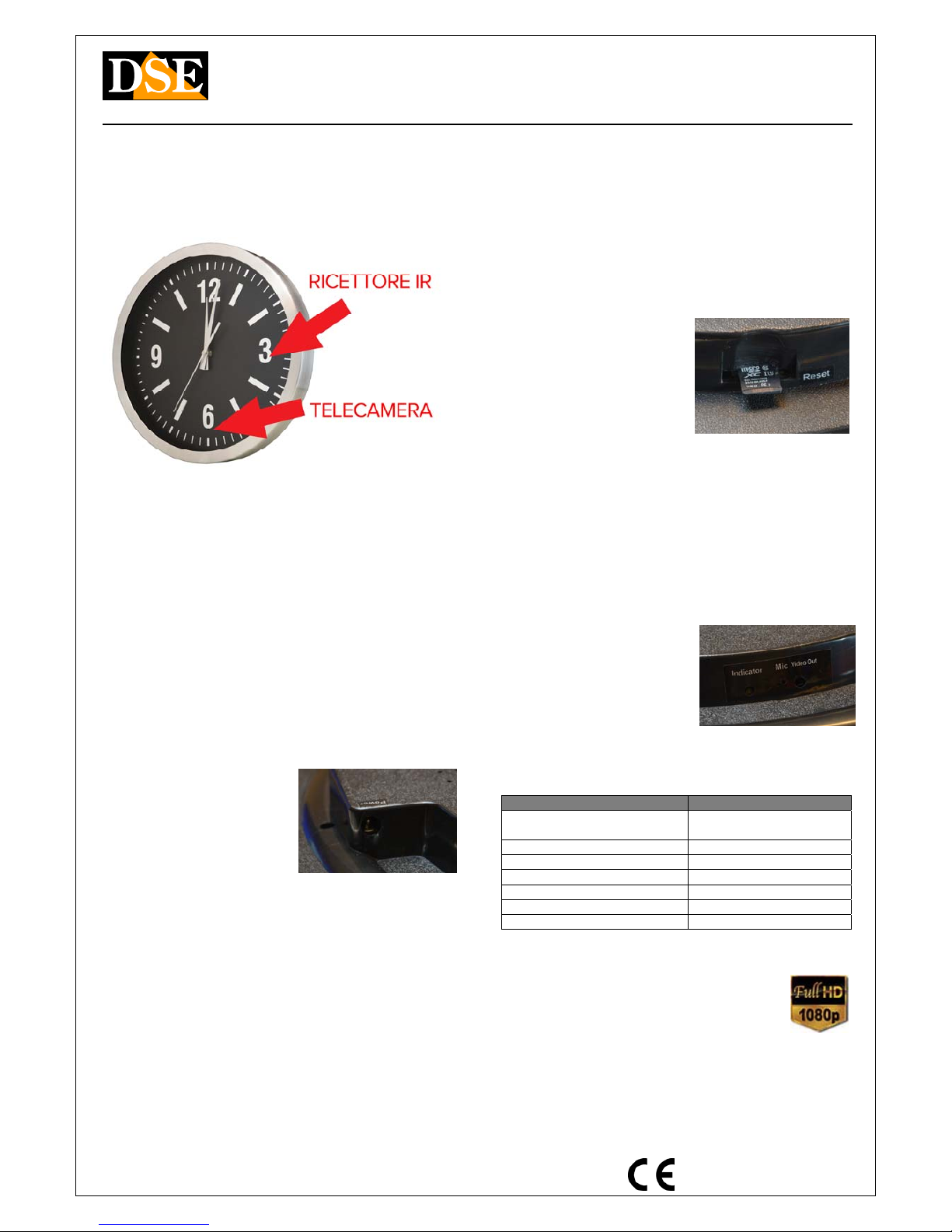
Document: DK-WP2-1I6 Document: DK-WP2-1I6 Document: DK-WP2-1I6
Page: 1 Page: 1
OWNER'S MANUAL DK-WP2 camera with VCR in wall clock
DSE srl - Digital Surveillance Equipment - www.dse.eu
DK-WP2
Camera and VCR in wall clock
Product description
DK-WP2 is a wall clock that contains a hidden camera with video recorder.
The product is also equipped with a highly sensitive microphone can sense very clearly all the
sounds of the environment, including phrases spoken softly in a medium sized environment.
DK-WP2 can operate connected to a power outlet or powered from its own internal battery.
Operating as a real watch
To avoid arousing any suspicion of the DK-WP2 is a real working clock. You must enter a AA
battery (not included) in the rear seat and adjust the time with the wheel, as with a normal wall
clock. The battery that you
fit for the operation
clock has no function in the power of the camera.
Supply
DK-WP2 can run either on AC power or battery
power.
The supply
current guarantees
Obviously shooting range
without but limits
It needs an outlet nearby where
insert 220V / 5VDC supplied adapter.
Alternatively, it is possible to use only the power supply to recharge the battery and then to
operate the apparatus in an autonomous way.
Charging the internal battery
DK-WP2 is equipped with a 4200 mAh built-in battery that allows the DVR to record for 8
consecutive hours even in the absence of mains power. The battery is always connected so that
you can turn on the DVR with
remote control in any
moment. With battery fully charged, the DVR can also listen for commands for two months before
exhausting the battery.
The battery is charged when supplied, but it has a minimum consumption even if the product is
not used. For this reason it is recommended that as first thing to provide battery charging, just
received the product.
To recharge the battery just connect the power supply to the socket. To avoid that the DVR starts
recording, execute the charging operation without SD card inserted. There are charging reports
finished. The charging stops automatically to its completion that takes place in a few hours.
If the DVR is turned off for a long time and only occasionally used should compete perform a
recharge every month to prevent over-discharge damages the battery.
Inserting the micro SD card
To register you must insert a micro SD card into
the slot on the back of the watch. E 'can use micro
SD card with a capacity of 4 to 128 GB CLASS 10 or SD card with a capacity of 4 to 128 GB CLASS 10 or SD card with a capacity of 4 to 128 GB CLASS 10 or
higher. An SD card class 10 has a write speed of
10
MB / s. Do not use the SD card with a lower rate because it would lead to malfunction. Attention
to the direction of insertion of the SD card that will slide in its seat only with the gold contacts
facing downwards, as shown in the figure. The SD card should be pushed into the slot with the
nail until you feel the retaining snap. To pull it must not pull it outward, but push again until you
hear the unlocking.
The package does not include any Micro SD card, or the SD card reader for your computer that
you must purchase separately.
LED and TV out
DK-WP2 is also equipped with a rear marking LED
and video output to which you can connect an
external monitor via RCA cable supplied (see
below).
The signaling LED is very important because it makes you understand the status and this way we
can know that commands impart.
STATE OF THE LED MEANING
SOLID GREEN DVR is on the stand-by, waiting for
commands
3 FLASHING RED LENS Registration motion
2 FLASHES GREEN LENSES continuous Recording
3 FLASHING RED FAST off Confirmation
GREEN FLASHING Missing SD card
GREEN / RED FLASHING. Failure SD access
1 FLASHING RED Taking photos
Resolution / archive / overwrite
DK-WP2 is able to record audio and video in Full HD 1080P 1920x1080 @ 30 f / sec. One minute
recording takes up about 100MB so for each GB of SD card capacity can store approximately 10
minutes of continuous recording. A 32GB SD card can hold more than 5 hours of video, a 128GB
over 20 hours. Obviously it is advisable to use the recording of motion detection, where possible,
in order to record only
images significant and not occupy
unnecessarily memory when no action takes place in front of the lens.
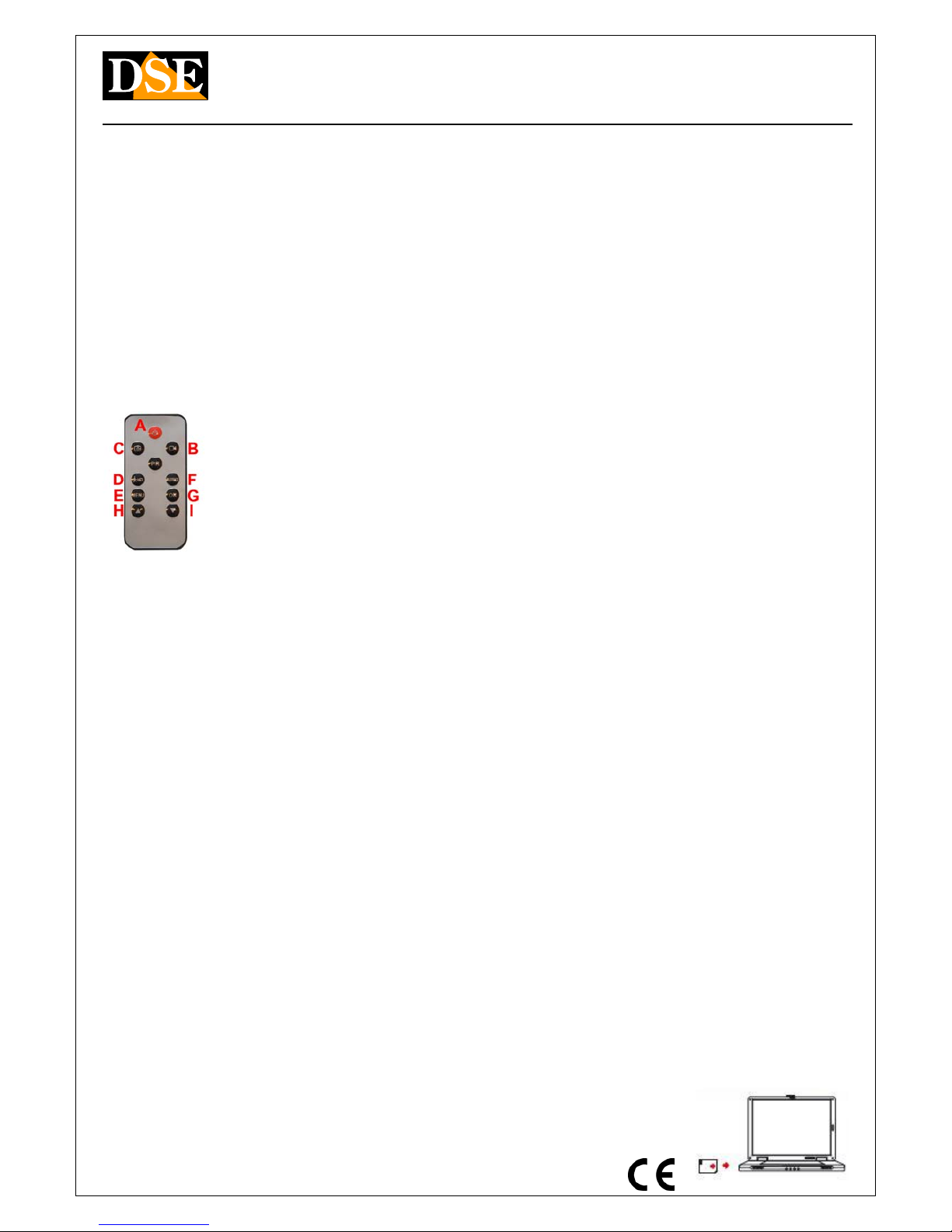
Document: DK-WP2-1I6 Document: DK-WP2-1I6 Document: DK-WP2-1I6
Page: 2 Page: 2
OWNER'S MANUAL DK-WP2 camera with VCR in wall clock
DSE srl - Digital Surveillance Equipment - www.dse.eu
Once exhausted the memory capacity of the micro SD card, the device will erase the recorded
files by overwriting the oldest new recorded files.
In motion recording, DVR records video lasting 1 minute. In continuous recording it generates
files for 10 minutes.
Shooting Position
DK-WP2 recovers from a place near the front hole at 6 o'clock which provides an upright image
with the clock normally hung on the wall.
The angle is not adjustable for which it is necessary to locate the clock a suitable position to
provide a good angle of view.
IR Remote Control
DK-WP2 check with the infrared remote control that should be pointed toward the receiver placed
at 3. The button function as follows:
A - ON / OFF
B - Start recording continuous C - I shoot
D - Start recording motion E - Opens the OSD menu on the
external monitor
F - Playing back recorded movies on an external monitor G - OK button in the OSD
H / I - Buttons move in the OSD
Recording in motion detection
The recording in motion detection is the most widely used because in this DK-WP2 mode records
only in the moment in which occurs a movement in the field of view lens. Each movement creates
a recording of a minute, after which, in the absence of movements, the DVR returns to rest
conditions waiting for a new intrusion.
If you use the DK-WP2 with mains power, it starts recording in motion mode automatically when it
is connected to power.
First, to become familiar with the device,
experience this guy of
operation.
CURRENT RECORD IN MOTION
1 - Enter the DK-WP2 power adapter into the socket 1 - Enter the DK-WP2 power adapter into the socket
2 - The DVR will automatically turn on and the signal is green LED lights up for 1-2 seconds. 2 - The DVR will automatically turn on and the signal is green LED lights up for 1-2 seconds.
3 - The Motion recording starts automatically. The red LED flashes 3 times slowly. This signals 3 - The Motion recording starts automatically. The red LED flashes 3 times slowly. This signals
the start of the motion recording.
4 - To stop motion recording, press the D button on the remote. The LED returns to solid green, 4 - To stop motion recording, press the D button on the remote. The LED returns to solid green, 4 - To stop motion recording, press the D button on the remote. The LED returns to solid green,
indicating that the appliance is on standby waiting for commands
5 - Press the A button to turn off the DVR. The red LED flashes for 3 times quickly to confirm the 5 - Press the A button to turn off the DVR. The red LED flashes for 3 times quickly to confirm the
shutdown.
RECORD IN MOTION A BATTERY
1 - After turning off the DVR as seen in step 5 above, disconnect the power supply of the DK-WP2 1 - After turning off the DVR as seen in step 5 above, disconnect the power supply of the DK-WP2
from the socket.
2 - Press the A button on the remote to turn on the DVR. The Indicator LED lights green for 1-2 2 - Press the A button on the remote to turn on the DVR. The Indicator LED lights green for 1-2
seconds.
3 - The Motion recording starts automatically. The red LED flashes 3 times slowly. This signals 3 - The Motion recording starts automatically. The red LED flashes 3 times slowly. This signals
the start of the motion recording.
4 - To stop motion recording, press the D button on the remote. The LED returns to solid green, 4 - To stop motion recording, press the D button on the remote. The LED returns to solid green, 4 - To stop motion recording, press the D button on the remote. The LED returns to solid green,
indicating that the appliance is on standby waiting for commands
5 - Press the A button to turn off the DVR. The red LED flashes for 3 times quickly to confirm the 5 - Press the A button to turn off the DVR. The red LED flashes for 3 times quickly to confirm the
shutdown.
continuous Recording
Continuous recording takes up a lot of storage space, but it is sometimes necessary when, for
example, the uninterrupted audio recording is important, even if there is no motion in front of the
lens. In continuous recording, the DVR records Factory consecutive files from 3 minutes (can be
changed in configuration). To continuously record proceed as follows:
1 - Allow the start of the motion recording as above. The red LED flashes three times slowly.1 - Allow the start of the motion recording as above. The red LED flashes three times slowly.
2 - Stop motion recording, press the D button on the remote. The LED returns to solid green, 2 - Stop motion recording, press the D button on the remote. The LED returns to solid green, 2 - Stop motion recording, press the D button on the remote. The LED returns to solid green,
indicating that the appliance is on standby waiting for commands.
3 - Press the B button to start the recording continues. The LED flashes green for 2 times slowly. 3 - Press the B button to start the recording continues. The LED flashes green for 2 times slowly.
This signals the start of the continuous recording.
4 - To stop continuous recording, press the B button on the remote again. The LED returns to solid 4 - To stop continuous recording, press the B button on the remote again. The LED returns to solid 4 - To stop continuous recording, press the B button on the remote again. The LED returns to solid
green, indicating that the appliance is on standby waiting for commands
5 - Press the A button to turn off the DVR. The red LED flashes for 3 times quickly to confirm the 5 - Press the A button to turn off the DVR. The red LED flashes for 3 times quickly to confirm the
shutdown.
Take pictures
DK-WP2 can also take pictures based on commands from the remote control. The photos are
saved in JPG format with 2560x1920 resolution (5MP) To take pictures, proceed as follows:
1 - Allow the start of the motion recording as above. The red LED flashes three times slowly.1 - Allow the start of the motion recording as above. The red LED flashes three times slowly.
2 - Stop motion recording by pressing the D button on the remote. The LED returns to solid green, 2 - Stop motion recording by pressing the D button on the remote. The LED returns to solid green, 2 - Stop motion recording by pressing the D button on the remote. The LED returns to solid green,
indicating that the appliance is on standby waiting for commands.
3 - Press the C button to take the picture. The LED flashes red for the first time. This signals that 3 - Press the C button to take the picture. The LED flashes red for the first time. This signals that
the photo was taken and stored in memory. The solid green LED returns at last to report the
stand-by condition.
4 - Press the A button to turn off the DVR. The red LED flashes for 3 times quickly to confirm the 4 - Press the A button to turn off the DVR. The red LED flashes for 3 times quickly to confirm the
shutdown.
Viewing files on PC
To review and manage files recorded by the DVR
you can use a computer and a
