Page 1
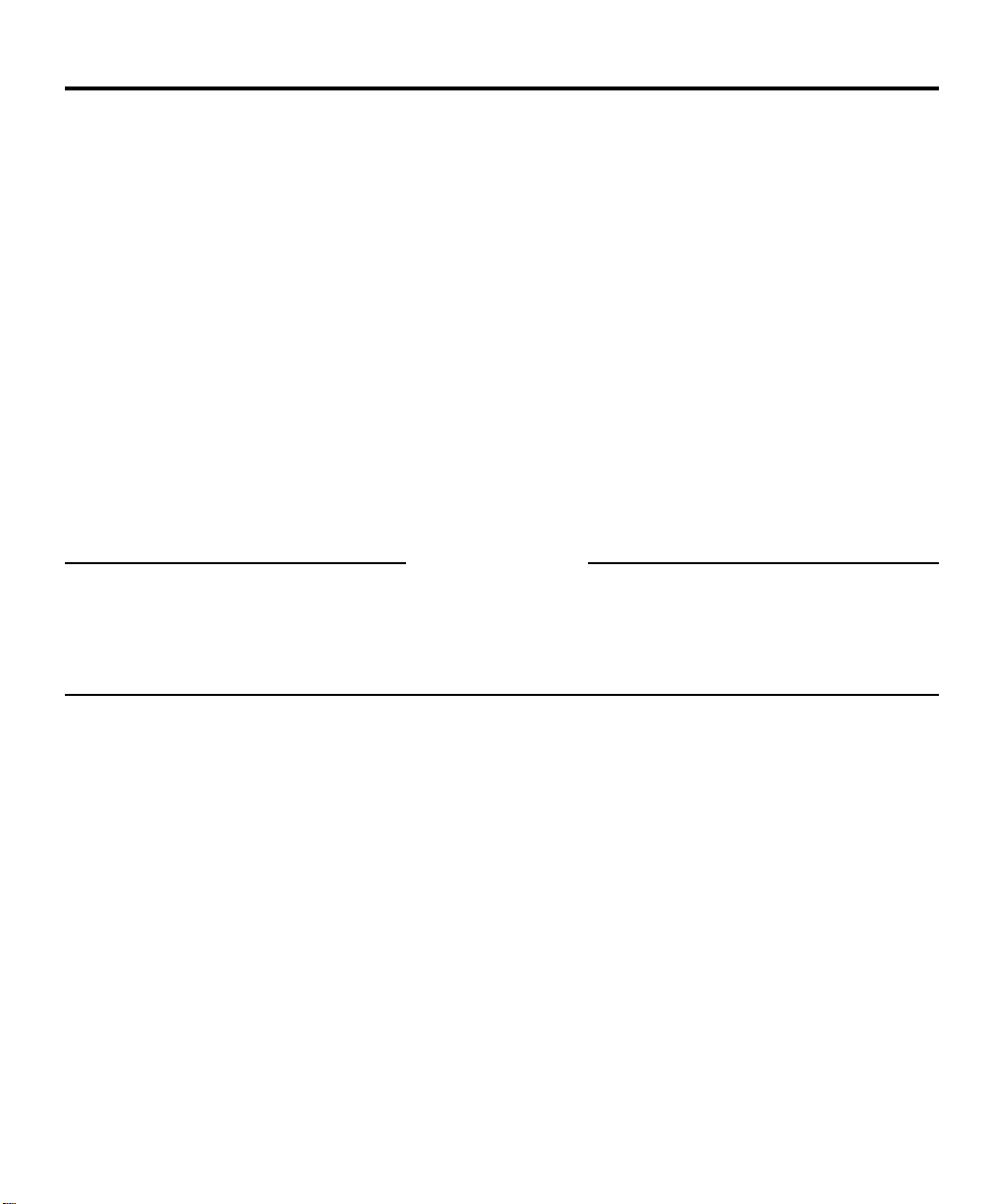
Introduction
The Communiqué 4580 Voice Assisted Security Control provides easy to understand audible information about
the status of your security system, and makes operation simple by prompting the user through each operation.
The Communiqué 4580 allows any touch tone telephone to act as a keypad for your security system. The
telephone could be any phone that is on the Communiqué system, or an outside telephone which may be used
to call the system.
Some optional features described in this manual may not be available on your security system. You will not hear
the voice prompts for any option that is not activated on your system.
In this manual, the voice messages are printed in bold and are enclosed in quotes, as shown here:
“Enter your access code”“Enter your access code”
“Enter your access code”
“Enter your access code”“Enter your access code”
When instructed to press a key or keys to perform an operation, symbols for the keys will be enclosed in square
brackets, as shown here:
Enter [1 2 3 4]
About Your Security System
Your DSC security equipment has been designed to give you the greatest possible flexibility and convenience.
To fully benefit from the features of your security system, you should read this manual and the Instruction Manual
provided with your system very carefully. Have your installer instruct you on system operation and on which
features have been activated on your system. All users of the system should be instructed on its use. Fill out the
System Information page in your Security System Instruction Manual and store it and the manual in a safe place
for future reference.
Important Note
A security system cannot prevent emergencies. It is only intended to alert you and, if included, a monitoring
station of an emergency situation. Security systems are generally very reliable but they may not work under all
conditions and they are not a substitute for prudent security practices or life and property insurance. Your
security system should be installed and serviced by qualified security professionals who should instruct you on
the level of protection that has been provided and on system operation.
1
Page 2
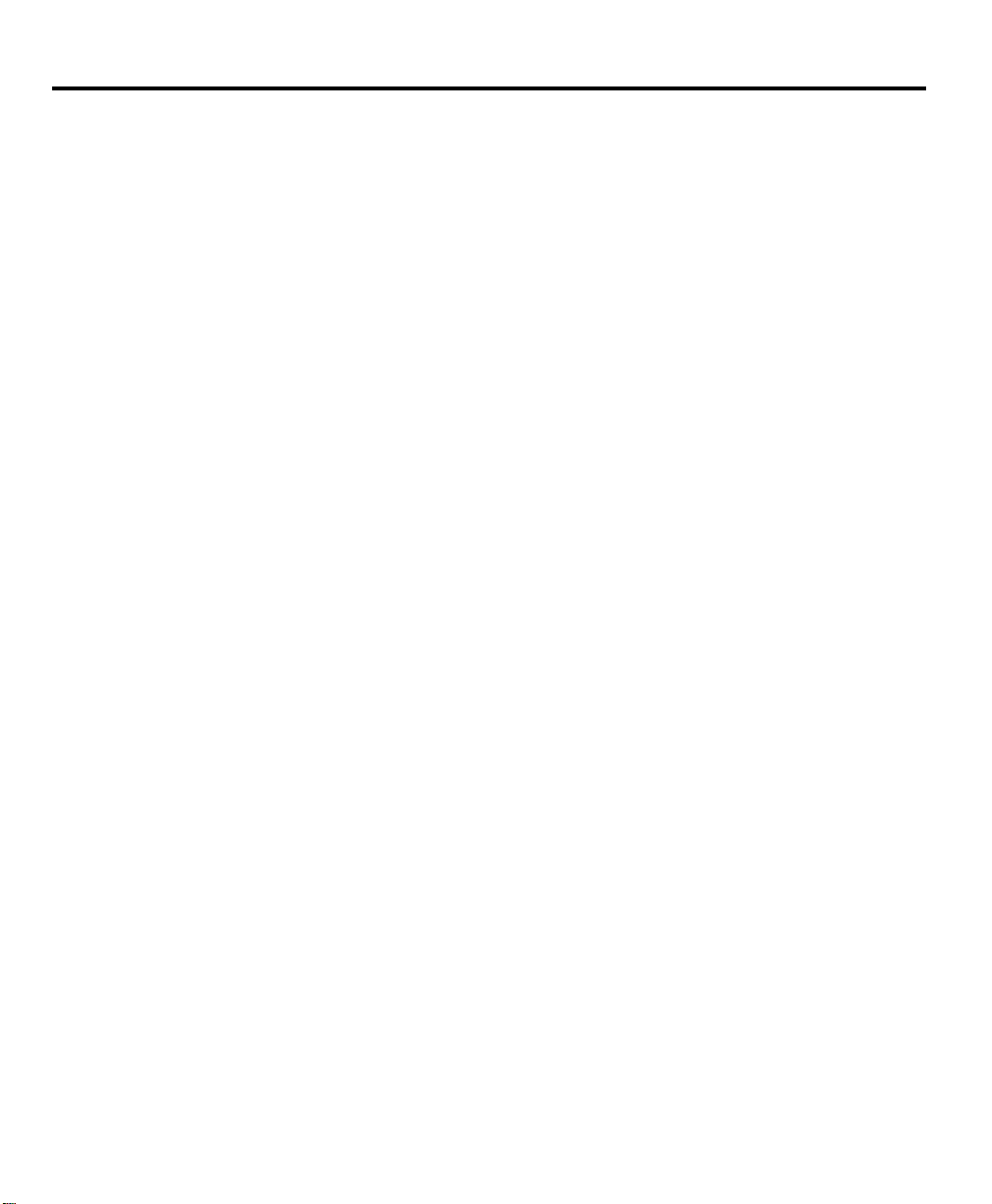
General System Operation
Your security system is made up of a control panel, one or more regular keypads, the Communiqué 4580, and
various detectors and sensors. The control panel will be mounted out of the way in a utility room or in the
basement. The metal cabinet contains the system electronics, fuses and standby battery. There is normally no
reason for anyone but the installer or service persons to have access to the control panel.
The security system has several zones or areas of protection and each of these zones will have one or more
detection devices connected to it (devices such as motion detectors, door contacts, glassbreak detectors or
shock sensors).
The regular keypad is an important part of your security system. It is used to send commands to the system and
to display system information. Even though a telephone and the Communiqué 4580 can be used to operate your
system, the telephone will not automatically display or indicate system status or zones in alarm. Therefore, it is
essential that a regular keypad be placed in a location that is accessible by all users of the security system, and
that it be checked regularly for any changes in system status.
Access Codes
When using a telephone to operate your security system, you will use the same access codes as when using
the regular keypad. No additional codes are required. Your Master Code and other codes programmed on your
system function exactly as if you were using a regular keypad. Refer to your system’s instruction manual for
further information on Access Codes.
Note: It is recommended that Duress Codes not be used with the Communiqué 4580.
2
Page 3

Accessing Your Security System
Local Access
To access your security system from a Communiqué telephone set, press the [SECURITY] key. If you are using
a Communiqué DAI station, press [S][F] (Security Functions). The system will announce
“Hello”“Hello”
“Hello”
“Hello”“Hello”
Depending on the feature activated for your security system, the system may then announce:
“Enter Your Access Code”“Enter Your Access Code”
“Enter Your Access Code”
“Enter Your Access Code”“Enter Your Access Code”
Enter your [Access Code]
Remote Access
From any touch tone telephone, call your telephone number and wait for the automated greeting. During the
greeting, press the [✱] key along with a remote access code, if required. Enter [S][F] at the
option” option”
option”
option” option”
Depending on the feature activated for your security system, the system may then announce:
Enter a valid access code within 20 seconds or the system will hang up. The system will also hang up if 3 incorrect
Access Codes are entered.
Once a valid access code has been enetered, the system will announce one or more messages to advise of
the status of the system.
prompt and the system will announce:
“Enter Your Access Code”“Enter Your Access Code”
“Enter Your Access Code”
“Enter Your Access Code”“Enter Your Access Code”
HelloHello
“
Hello
HelloHello
”
“Enter a feature“Enter a feature
“Enter a feature
“Enter a feature“Enter a feature
Accessing Partitions
What is a Partition?
A partition is a group of zones which act independently of other groups of zones. Each partition acts as an
independent alarm system. Partitions will have different access codes to arm and disarm them. The access
codes assigned to one partition will not work on another partition. However, Access Codes can be assigned to
more than one partition to allow someone to use one Access Code for several different partitions. Your installer
will inform you of how partitions and Access Codes have been assigned on your system.
Note: Be sure to have your installer explain to you if your system is a Single or Multiple Partition
system.
Accessing a Single Partition
Access the security system using the steps described in the Accessing Your Security System section of this
manual.
After the system announces one or more messages to advise you of the status of the system, the system will
announce
“To turn partition one on, enter your access code”“To turn partition one on, enter your access code”
“To turn partition one on, enter your access code”
“To turn partition one on, enter your access code”“To turn partition one on, enter your access code”
Enter your [Access Code] to arm the partition to which your code is assigned.
3
Page 4

Accessing Multiple Partitions
Access the security system using the steps described in the Accessing Your Security System section of this
manual.
The system will announce one or more messages to advise you of the status of the system. The system will then
announce the list of partitions to which your Access Code is assigned. For example, the system may announce:
“Partition One is ready. To select Partition One press [1]”“Partition One is ready. To select Partition One press [1]”
“Partition One is ready. To select Partition One press [1]”
“Partition One is ready. To select Partition One press [1]”“Partition One is ready. To select Partition One press [1]”
“Partition Two is ready. To select Partition Two press [2]”“Partition Two is ready. To select Partition Two press [2]”
“Partition Two is ready. To select Partition Two press [2]”
“Partition Two is ready. To select Partition Two press [2]”“Partition Two is ready. To select Partition Two press [2]”
“Partition Three is ready. To select Partition Three press [3]”“Partition Three is ready. To select Partition Three press [3]”
“Partition Three is ready. To select Partition Three press [3]”
“Partition Three is ready. To select Partition Three press [3]”“Partition Three is ready. To select Partition Three press [3]”
To select a partition, press the [number key] for that partition. For example, press [1] to select Partition 1; press
[2] to select Partition 2, and so on.
When a partition has been selected, the system will announce
“To turn Partition One on press [0]. For more options press [1]”“To turn Partition One on press [0]. For more options press [1]”
“To turn Partition One on press [0]. For more options press [1]”
“To turn Partition One on press [0]. For more options press [1]”“To turn Partition One on press [0]. For more options press [1]”
To arm the partition, press [0]. To use other functions on the partition, press [1]. Pressing [1] allows you to perform
other functions such as Zone Bypassing or At-Home Arming etc.
4
Page 5

Arming The System
How To Arm the System
Access the security system using the steps described in the Accessing Your Security System section of this
manual.
Select a Partition to arm as described in the Accessing Partitions section of this manual.
If the selected partition is ready to be armed, the system will announce:
“To Turn Partition 1 on Enter Your Access code”“To Turn Partition 1 on Enter Your Access code”
“To Turn Partition 1 on Enter Your Access code”
“To Turn Partition 1 on Enter Your Access code”“To Turn Partition 1 on Enter Your Access code”
Enter your [Access Code]. The system will announce
“Turning Partition One on. Exit Delay in Progress.“Turning Partition One on. Exit Delay in Progress.
“Turning Partition One on. Exit Delay in Progress.
“Turning Partition One on. Exit Delay in Progress.“Turning Partition One on. Exit Delay in Progress.
To turn partition One off, enter your Access Code”To turn partition One off, enter your Access Code”
To turn partition One off, enter your Access Code”
To turn partition One off, enter your Access Code”To turn partition One off, enter your Access Code”
If the selected partition is not ready to be armed, the system will announce
“To turn Partition One on enter your Access Code.“To turn Partition One on enter your Access Code.
“To turn Partition One on enter your Access Code.
“To turn Partition One on enter your Access Code.“To turn Partition One on enter your Access Code.
Secure the system before turning on”Secure the system before turning on”
Secure the system before turning on”
Secure the system before turning on”Secure the system before turning on”
When the “Secure system before turning on” message is heard, ensure that all zones on the partition are secure
before trying to arm the partition.
At-Home Arming
At-Home Arming allows you to arm the system and remain on the premises. At-Home Arming also cancels the
Entry Delay on the Entry-Exit Doors so that an alarm will sound immediately if the Entry-Exit Door is opened.
When the system announces
“To Turn Partition 1 on Enter Your Access code”“To Turn Partition 1 on Enter Your Access code”
“To Turn Partition 1 on Enter Your Access code”
“To Turn Partition 1 on Enter Your Access code”“To Turn Partition 1 on Enter Your Access code”
Activate the At-Home arming feature by pressing [✱]. The system will announce
“To turn Partition One on without entry delay press [9]”“To turn Partition One on without entry delay press [9]”
“To turn Partition One on without entry delay press [9]”
“To turn Partition One on without entry delay press [9]”“To turn Partition One on without entry delay press [9]”
Press [9]. The system will announce
“Enter Your Access Code”“Enter Your Access Code”
“Enter Your Access Code”
“Enter Your Access Code”“Enter Your Access Code”
Enter your access code. The system will then announce
“Turning Partition One on. Ex“Turning Partition One on. Ex
“Turning Partition One on. Ex
“Turning Partition One on. Ex“Turning Partition One on. Ex
The selected partition will now be armed in the At-Home Mode. Opening the Entry-Exit Door will now sound an
immediate alarm.
it Delay in progress”it Delay in progress”
it Delay in progress”
it Delay in progress”it Delay in progress”
5
Page 6

Disarming The System
IMPORTANT
If you return to the premises and find that an alarm has occurred while you were away, it is possible
that an intruder may still be on the premises. Do not enter the premises. Go to the nearest telephone
and contact the authorities.
How to Disarm the System
To disarm your security system, access the security system using the steps described in the Accessing Your
Security System section of this manual.
Select a Partition to disarm as described in the Accessing Partitions section of this manual.
If the selected partition is armed, the system will announce
“Partition One is on. To turn off, enter your Access Code”“Partition One is on. To turn off, enter your Access Code”
“Partition One is on. To turn off, enter your Access Code”
“Partition One is on. To turn off, enter your Access Code”“Partition One is on. To turn off, enter your Access Code”
Enter your Access Code, and the system will announce
“Turning Partition One off”“Turning Partition One off”
“Turning Partition One off”
“Turning Partition One off”“Turning Partition One off”
If there were no alarms while the system was armed, the system will announce
“No alarm memory”“No alarm memory”
“No alarm memory”
“No alarm memory”“No alarm memory”
When the system is disarmed, additional messages may be announced to advise you of the status of the system,
or to allow you to select other partitions.
If An Alarm Sounds
Fire Alarm
Your installer will inform you if fire detection equipment has been installed and activated on your system.
Fire alarms will sound with a pulsing tone. If a fire alarm sounds, follow your emergency evacuation plan
immediately. Refer to the guidelines for family escape planning at the back of this manual.
Intrusion Alarm
Intrusion alarms will sound with a continuous tone.
If an intrusion alarm sounds, an intruder may be on the premises. Go to a safe place immediately. If you are
certain that the premises are safe, the alarm may be silenced from the telephone. Access the security system
using the steps described in the Accessing Your Security System and Accessing Partitions sections of this
manual.
If the alarm was unintentional, notify your monitoring station and/or the local authorities immediately to prevent
an unnecessary response.
You can determine the source of an alarm by following the instructions in the “Alarm Memory” section of this
manual. Once the source of the alarm has been corrected, your system can be armed again.
6
Page 7

Alarm Memory
Your system will record in its memory alarms that occurred while the system was armed. If an alarm occurred
while the system was armed, the system will announce this message when the system is disarmed:
“There are {number} alarms in memory, Zones {number}”“There are {number} alarms in memory, Zones {number}”
“There are {number} alarms in memory, Zones {number}”
“There are {number} alarms in memory, Zones {number}”“There are {number} alarms in memory, Zones {number}”
To review the Zones that went into alarm, press [✱]. The system will announce
“For Alarm Memory press [3]”“For Alarm Memory press [3]”
“For Alarm Memory press [3]”
“For Alarm Memory press [3]”“For Alarm Memory press [3]”
Press [3] and the system will indicate the zones in Alarm Memory with messages similar to the following:
“There are {number} alarms in memory, Zone {number}.“There are {number} alarms in memory, Zone {number}.
“There are {number} alarms in memory, Zone {number}.
“There are {number} alarms in memory, Zone {number}.“There are {number} alarms in memory, Zone {number}.
To exit press [#]”To exit press [#]”
To exit press [#]”
To exit press [#]”To exit press [#]”
When finished reviewing the zones in alarm memory, press the [#] Key to return to the other system status
messages.
7
Page 8

Bypassing Zones
Zones may be bypassed when access is required to part of the protected area when the system is armed.
Bypassed zones will not cause an alarm.
Zones may only be bypassed when the system is disarmed.
How to Bypass Zones
To bypass zones, access the security system using the steps described in the Accessing Your Security System
section of this manual.
Select a Partition as described in the Accessing Partitions section of this manual.
When the system announces
“To turn Partition One on enter your Access Code. For more options press [
Press the [✱] Key. The system will announce the list of System Options. When the system announces
“For Zone Bypassing Press [1]”“For Zone Bypassing Press [1]”
“For Zone Bypassing Press [1]”
“For Zone Bypassing Press [1]”“For Zone Bypassing Press [1]”
Press the [1] Key.
If your system requires that you enter an Access Code to bypass zones, the system will announce
“Enter Your Access Code”“Enter Your Access Code”
“Enter Your Access Code”
“Enter Your Access Code”“Enter Your Access Code”
Enter your Access Code.
The system will announce the Zone Bypass Menu:
“There are no bypassed zones.“There are no bypassed zones.
“There are no bypassed zones.
“There are no bypassed zones.“There are no bypassed zones.
To bypass individual zones Press [3].To bypass individual zones Press [3].
To bypass individual zones Press [3].
To bypass individual zones Press [3].To bypass individual zones Press [3].
To clear all bypassed zones press [4].To clear all bypassed zones press [4].
To clear all bypassed zones press [4].
To clear all bypassed zones press [4].To clear all bypassed zones press [4].
To recall the last set of bypassed zones press [5].To recall the last set of bypassed zones press [5].
To recall the last set of bypassed zones press [5].
To recall the last set of bypassed zones press [5].To recall the last set of bypassed zones press [5].
To exit press [#]”.To exit press [#]”.
To exit press [#]”.
To exit press [#]”.To exit press [#]”.
Press [3]... to select individual zones to be bypassed. When [3] is selected, the system will announce
“Zone 1 is not bypassed.“Zone 1 is not bypassed.
“Zone 1 is not bypassed.
“Zone 1 is not bypassed.“Zone 1 is not bypassed.
To bypass press [To bypass press [
To bypass press [
To bypass press [To bypass press [
For the next zone press [1].For the next zone press [1].
For the next zone press [1].
For the next zone press [1].For the next zone press [1].
For the previous zone press [2].For the previous zone press [2].
For the previous zone press [2].
For the previous zone press [2].For the previous zone press [2].
To exit press [#].”To exit press [#].”
To exit press [#].”
To exit press [#].”To exit press [#].”
Press [4]... to clear all bypassed zones. When [4] is selected, the system will announce
“All bypassed zones have been cleared”“All bypassed zones have been cleared”
“All bypassed zones have been cleared”
“All bypassed zones have been cleared”“All bypassed zones have been cleared”
The system will then return to the Zone Bypass Menu.
Press [5]... to recall the last set of bypassed zones. If the same zones are bypassed regularly, this feature saves
you the time of bypassing each zone individually. When [5] is selected, the system will announce
“The last set of bypassed zones have been recalled”“The last set of bypassed zones have been recalled”
“The last set of bypassed zones have been recalled”
“The last set of bypassed zones have been recalled”“The last set of bypassed zones have been recalled”
The system will then return to the Zone Bypass Menu.
Bypassed zones are automatically cleared each time the system is disarmed. For security reasons, your installer
may program your system to prevent certain zones from being bypassed.
✱✱
].].
✱
].
✱✱
].].
✱✱
✱]”
✱✱
8
Page 9

Trouble Conditions
The system continuously monitors a number of conditions that may affect system operation. If a trouble condition
occurs, the regular keypads on the system will beep twice every ten seconds and their “Trouble” lights will come
on. Trouble conditions will not be indicated on the telephone until the system is accessed through the telephone.
When a trouble condition is present, the system will announce
“Warning System Fault present”“Warning System Fault present”
“Warning System Fault present”
“Warning System Fault present”“Warning System Fault present”
The system may then announce one or more of the following
Message Cause and What to Do
“AC Power Trouble”“AC Power Trouble”
“AC Power Trouble”
“AC Power Trouble”“AC Power Trouble”
“Phone Line Trouble”“Phone Line Trouble”
“Phone Line Trouble”
“Phone Line Trouble”“Phone Line Trouble”
“Low Battery on“Low Battery on
“Low Battery on
“Low Battery on“Low Battery on
Zone {number}”Zone {number}”
Zone {number}”
Zone {number}”Zone {number}”
“The Time and Date are“The Time and Date are
“The Time and Date are
“The Time and Date are“The Time and Date are
incorrect. To resetincorrect. To reset
incorrect. To reset
incorrect. To resetincorrect. To reset
press star then six”press star then six”
press star then six”
press star then six”press star then six”
“Warning. System Fault“Warning. System Fault
“Warning. System Fault
“Warning. System Fault“Warning. System Fault
Present, service is required”Present, service is required”
Present, service is required”
Present, service is required”Present, service is required”
Electrical power to the system has been interrupted. Check your fuse box
or circuit breaker and ensure that the electrical circuit for the system is
on. If this does not correct the problem, call for service.
Your system has detected a problem with the telephone line. If this
problem does not correct itself or occurs frequently, call for service.
A battery in one of the wireless zone modules on your system is low.
Call for service.
If all power to the system is interrupted (AC and battery), the system
clock and date will need to be reset. Press [✱][6], and the system will
announce messages to allow you to enter the time and date. If you are
unsure as to the cause for the system power failure, call for service.
If this message and no further trouble description is announced, call
for service.
9
Page 10

Sensor Reset Feature
The Sensor Reset function is used to reset latching devices, such as smoke detectors. Your installer will inform
you of how and when to use this function.
How to Reset Sensors
With the system disarmed, access the security system using the steps described in the Accessing Your Security
System section of this manual.
Select a Partition as described in the Accessing Partitions section of this manual.
Press the [✱] Key. When the system announces
“For Sensor Reset Press [4]”“For Sensor Reset Press [4]”
“For Sensor Reset Press [4]”
“For Sensor Reset Press [4]”“For Sensor Reset Press [4]”
press the [4] Key. The system will announce
“Sensor Reset in progress”“Sensor Reset in progress”
“Sensor Reset in progress”
“Sensor Reset in progress”“Sensor Reset in progress”
When the sensor reset is complete, the system will announce
“Sensor Reset is complete”“Sensor Reset is complete”
“Sensor Reset is complete”
“Sensor Reset is complete”“Sensor Reset is complete”
The system will then return to the list of [✱] Key Functions.
Note: An access code may be required to use the Sensor Reset function. If an Access Code is
required, enter your Access Code when prompted by the system.
10
Page 11

Door Strike Feature
The Door Strike function allows you to activate a device controlled by your security system. This function is most
often used to unlock electronically controlled doors.
Activating the Door Strike
With the system armed or disarmed, access the security system using the steps described in the Accessing Your
Security System section of this manual.
Select a Partition as described in the Accessing Partitions section of this manual.
Press the [✱] Key. When the system announces
“For Door Strike Press [7]”“For Door Strike Press [7]”
“For Door Strike Press [7]”
“For Door Strike Press [7]”“For Door Strike Press [7]”
press the [7] Key. The system will announce
“Door Strike in progress”“Door Strike in progress”
“Door Strike in progress”
“Door Strike in progress”“Door Strike in progress”
When the Door Strike function is shut off (usually in a few seconds), the system will announce
“Door Strike is complete”“Door Strike is complete”
“Door Strike is complete”
“Door Strike is complete”“Door Strike is complete”
The system will then return to the list of [✱] Key Functions.
Note: An access code may be required to use the Door Strike function. If an Access Code is
required, enter your Access Code when prompted by the system.
11
Page 12

Special Functions
Door Chime Feature
When the Door Chime feature is enabled, a series of beeps will sound from the system keypads when certain
zones are opened or closed. Your installer will inform you if the Door Chime feature is enabled, and which zones
on your system will activate the Chime.
The Door Chime can be used to indicate the opening and closing of a door, such as a back door that is not always
in sight. Note that the Door Chime feature will only function while the system is disarmed.
Enabling the Door Chime Feature
With the system disarmed, access the security system using the steps described in the Accessing Your Security
System section of this manual.
Select a Partition as described in the Accessing Partitions section of this manual.
Press the [✱] Key. When the system announces
“For Special Functions press [6]”“For Special Functions press [6]”
“For Special Functions press [6]”
“For Special Functions press [6]”“For Special Functions press [6]”
press the [6] Key. The system will announce
“Enter your Access Code”“Enter your Access Code”
“Enter your Access Code”
“Enter your Access Code”“Enter your Access Code”
Enter your Access Code. The system will announce
“For Door Chime Control, press [1]”“For Door Chime Control, press [1]”
“For Door Chime Control, press [1]”
“For Door Chime Control, press [1]”“For Door Chime Control, press [1]”
Press [1]. The system will then indicate whether the Door Chime function is ON or OFF with one of these
messages:
“Door Chime is OFF. To turn ON, press [1]. To exit press [#].”“Door Chime is OFF. To turn ON, press [1]. To exit press [#].”
“Door Chime is OFF. To turn ON, press [1]. To exit press [#].”
“Door Chime is OFF. To turn ON, press [1]. To exit press [#].”“Door Chime is OFF. To turn ON, press [1]. To exit press [#].”
“Door Chime is ON. To turn OFF, press [1]. To exit press [#].”“Door Chime is ON. To turn OFF, press [1]. To exit press [#].”
“Door Chime is ON. To turn OFF, press [1]. To exit press [#].”
“Door Chime is ON. To turn OFF, press [1]. To exit press [#].”“Door Chime is ON. To turn OFF, press [1]. To exit press [#].”
Press [1] to turn the Door Chime feature ON or OFF, or press [#] to return to the list of Special Functions.
Setting the Time and Date
The time and date on the security panel will automatically be updated by the Communiqué. To set the time and
date, please see “Setting the time and date” in the Communiqué Operation Manual.
Volume and Speech Rate
The Volume and Speech Rate controls allow you to adjust the volume of the messages announced by the system,
and to select the rate at which the messages are read.
12
Page 13

Volume Control
With the system disarmed, access the security system using the steps described in the Accessing Your Security
System section of this manual.
Press the [✱] Key. When the system announces
“For Special Functions press [6]”“For Special Functions press [6]”
“For Special Functions press [6]”
“For Special Functions press [6]”“For Special Functions press [6]”
press the [6] Key. The system will announce
“Enter your Access Code”“Enter your Access Code”
“Enter your Access Code”
“Enter your Access Code”“Enter your Access Code”
Enter your Access Code. When the system announces
“For Volume Control press [3]”“For Volume Control press [3]”
“For Volume Control press [3]”
“For Volume Control press [3]”“For Volume Control press [3]”
press the [3] Key. The system will then announce the current volume setting as one of the following:
“Volume is low. To change the volume, press [1].”“Volume is low. To change the volume, press [1].”
“Volume is low. To change the volume, press [1].”
“Volume is low. To change the volume, press [1].”“Volume is low. To change the volume, press [1].”
“Volume is medium. To change the volume, press [1].”“Volume is medium. To change the volume, press [1].”
“Volume is medium. To change the volume, press [1].”
“Volume is medium. To change the volume, press [1].”“Volume is medium. To change the volume, press [1].”
“Volume is high. To change the volume, press [1].”“Volume is high. To change the volume, press [1].”
“Volume is high. To change the volume, press [1].”
“Volume is high. To change the volume, press [1].”“Volume is high. To change the volume, press [1].”
Press the [1] key to select a volume level. As the [1] key is pressed, the system will indicate which volume level
is selected. When the desired volume is selected, press the [#] Key.
Speech Rate Control
With the system disarmed, access the security system using the steps described in the Accessing Your Security
System section of this manual.
Press the [✱] Key. When the system announces
“For Special Functions press [6]”“For Special Functions press [6]”
“For Special Functions press [6]”
“For Special Functions press [6]”“For Special Functions press [6]”
press the [6] Key. The system will announce
“Enter your Access Code”“Enter your Access Code”
“Enter your Access Code”
“Enter your Access Code”“Enter your Access Code”
Enter your Access Code. When the system announces
“For Speech Rate press [4]”“For Speech Rate press [4]”
“For Speech Rate press [4]”
“For Speech Rate press [4]”“For Speech Rate press [4]”
press the [4] Key. The system will then announce the current speech rate as one of the following:
“Speech Rate is Slow. To change the speech rate press [1].”“Speech Rate is Slow. To change the speech rate press [1].”
“Speech Rate is Slow. To change the speech rate press [1].”
“Speech Rate is Slow. To change the speech rate press [1].”“Speech Rate is Slow. To change the speech rate press [1].”
“Speech Rate is Fast. To change the speech rate press [1].”“Speech Rate is Fast. To change the speech rate press [1].”
“Speech Rate is Fast. To change the speech rate press [1].”
“Speech Rate is Fast. To change the speech rate press [1].”“Speech Rate is Fast. To change the speech rate press [1].”
Press the [1] key to select a speech rate. As the [1] key is pressed, the system will indicate which speech rate
is selected. When the desired rate is selected, press the [#] Key.
Home Automation
The Home Automation function allows you to control lights, appliances, and other devices through the security
system.
The system can be set to operate devices automatically: lights can be turned on and off at certain times of the
day, air conditioning can be controlled, and so on, according to programmed “schedules”. “Scheduling” is
designed to give the premises an “occupied” or “lived in” appearance while you are away.
Your installer will inform you of whether or not Home Automation functions have been set up on your system, and
of which devices are controlled by the system.
13
Page 14

How to Access Home Automation Functions
Local Access:
To access Home Automation functions from a Communiqué telephone set, press the [AUTOMATION] key. If you
are using a Communiqué DAI station, press [S][A] (System Automation). The system will announce
“Automation section”“Automation section”
“Automation section”
“Automation section”“Automation section”
The system may require you to enter an access code at this time. If prompted, enter your access code.
Remote Access:
From any touch tone telephone, call your telephone number and wait for the automated greeting. During the
““
greeting, press the [✱] key along with a remote access code, if required. Enter [S][A] at the
Option”Option”
Option”
Option”Option”
Enter your [Access code].
The system will then announce the Home Automation Menu:
prompt and the system will announce:
“Hello, Enter Your Access code or press [#] to return to remote access options”“Hello, Enter Your Access code or press [#] to return to remote access options”
“Hello, Enter Your Access code or press [#] to return to remote access options”
“Hello, Enter Your Access code or press [#] to return to remote access options”“Hello, Enter Your Access code or press [#] to return to remote access options”
Enter a FeatureEnter a Feature
“
Enter a Feature
““
Enter a FeatureEnter a Feature
Home Automation Menu Item Function
“For Individual Item Control press [1]”“For Individual Item Control press [1]”
“For Individual Item Control press [1]”
“For Individual Item Control press [1]”“For Individual Item Control press [1]”
“For Mode Control Press [2]”“For Mode Control Press [2]”
“For Mode Control Press [2]”
“For Mode Control Press [2]”“For Mode Control Press [2]”
“For Global Item Control Press [3]”“For Global Item Control Press [3]”
“For Global Item Control Press [3]”
“For Global Item Control Press [3]”“For Global Item Control Press [3]”
“To Exit Press [#]”“To Exit Press [#]”
“To Exit Press [#]”
“To Exit Press [#]”“To Exit Press [#]”
Allows you to control individual items
Allows you to turn Schedules ON and OFF
Allows you to turn Global Items ON and OFF
Returns to the system status messages.
Individual Item Control
From the Home Automation Menu, press [1].
This function allows you to control each item individually. When [1] is pressed, the system will announce the
Individual Item Control Menu:
Individual Item Control Menu Function
“Item {number}”“Item {number}”
“Item {number}”
“Item {number}”“Item {number}”
“To turn on press [1]”“To turn on press [1]”
“To turn on press [1]”
“To turn on press [1]”“To turn on press [1]”
“To turn off press [2]”“To turn off press [2]”
“To turn off press [2]”
“To turn off press [2]”“To turn off press [2]”
“For the next item press [5]”“For the next item press [5]”
“For the next item press [5]”
“For the next item press [5]”“For the next item press [5]”
“For the previous item press [6]”“For the previous item press [6]”
“For the previous item press [6]”
“For the previous item press [6]”“For the previous item press [6]”
“To select item number press [7]”“To select item number press [7]”
“To select item number press [7]”
“To select item number press [7]”“To select item number press [7]”
“To exit press [#]”“To exit press [#]”
“To exit press [#]”
“To exit press [#]”“To exit press [#]”
The Dimming Function allows a device, usually lighting, to be adjusted brighter or dimmer. If the Dimming
Function is enabled for the selected item, the system will also announce
Individual Item Control Menu Function
“Press [3] to increase”“Press [3] to increase”
“Press [3] to increase”
“Press [3] to increase”“Press [3] to increase”
“Press [4] to decrease”“Press [4] to decrease”
“Press [4] to decrease”
“Press [4] to decrease”“Press [4] to decrease”
Indicates the number selected
Turns ON the item
Turns OFF the item
Advances to the next item
Skips back to the previous item
Lets you select another item by keying in the 2-digit
number of the device
Returns to the Home Automation Menu
Increases the brightness
Decreases the brightness
14
Page 15

Mode Control
The Mode Control function allows you to turn schedules ON and OFF. Your installer will inform you if Schedules
have been programmed for you system, and of how and when they will operate.
Schedules are used to turn devices on and off automatically. For example, a schedule may be programmed to
turn on a set of lights at the same time every night, and then to shut the lights off in the morning. If you want to
temporarily shut the schedule off (for example, so you can manually control the lights) use the Mode Control
Menu to turn the schedule off or on. Schedules are programmed by your installer. To have schedules
programmed or modified, contact your installer for assistance.
From the Home Automation Menu, press [2]. When [2] is pressed, the system will announce the Mode Control
Menu:
Mode Control Menu Function
“Mode {number} is OFF (or ON)”“Mode {number} is OFF (or ON)”
“Mode {number} is OFF (or ON)”
“Mode {number} is OFF (or ON)”“Mode {number} is OFF (or ON)”
“To change press [1]”“To change press [1]”
“To change press [1]”
“To change press [1]”“To change press [1]”
“For the next mode, press [2]”“For the next mode, press [2]”
“For the next mode, press [2]”
“For the next mode, press [2]”“For the next mode, press [2]”
“For the previous mode, press [3]”“For the previous mode, press [3]”
“For the previous mode, press [3]”
“For the previous mode, press [3]”“For the previous mode, press [3]”
“To exit press [#]”“To exit press [#]”
“To exit press [#]”
“To exit press [#]”“To exit press [#]”
Global Item Control
Certain devices controlled by your system may be defined by your installer as “Global Items”. These are items
that may be controlled by a single command. For example, all of the lighting on the premises may be defined
as Global Items. This would allow all of the lighting to be turned on or off by a single command. Your installer
will inform you of which automation items on your system are programmed as Global Items.
From the Home Automation Menu, press [3]. When [3] is pressed, the system will announce
“To turn global items on press [1].“To turn global items on press [1].
“To turn global items on press [1].
“To turn global items on press [1].“To turn global items on press [1].
To turn global items off press [2].To turn global items off press [2].
To turn global items off press [2].
To turn global items off press [2].To turn global items off press [2].
To exit press [#]”To exit press [#]”
To exit press [#]”
To exit press [#]”To exit press [#]”
Indicates whether the current mode is ON or OFF
Press [1] to turn the Mode ON or OFF.
Press [2] to advance to the next Mode.
Press [3] to skip back to the previous Mode.
Press [#] to return to the Home Automation Menu.
Security and Automation
Pressing the Security and Automation keys will provide access to your security system and any home automation
features.
To access these features, press the Security/Automation key and follow the voice prompting messages.
To utilize any Security or Automation feature keys, enter the Security or Automation section by pressing the
corresponding Security/Automation key. All station keys representing previously programmed feature keys will
be lit soild. To view each of the programmed feature keys, press the lit station keys one after the other. When
the desired feature is found, press the key again to activate it.
To exit the Security/Automation section, press the Security/Automation key or hang up.
15
Page 16

Programming Feature Keys
To program a feature key, enter system programming by pressing the PGM key twice and press the Line 6 key.
The display will read...
Program Feature
Keys
To enter this section, press the Line 6 key
Sel Automation
or Security
Press the Station 10
key
to select the Automation keys and the Station 11 key to select the Security keys. If the
again. Station keys 10 and 11
will turn ON and the display will read...
Station 10 key is pressed, it will begin to flash slowly and the display will read…
Automation
Selected
To enter this section, press the flashing the Station 10 key again. Station keys 10 through 33 will be either lit solid
or flashing quickly depending on how they were previously programmed. If the key is lit solid, there is nothing
programmed for that key. The display will read…
Sel Automation
Feature Key
To select a feature key to program, press the corresponding lit Station key. The key will begin to flash slowly
and the display will read…
Feature Key
is Undefined
To program the feature key, press the flashing Station key again. The display will read…
Name? PGM=DONE
_
Enter the name of the feature key using the dialpad and press the PGM key when you have finished. The display
will now prompt you to enter the automation keycode that you wish to have the feature key perform. The Hold/
Music and All Page keys will both be lit and the display will read…
(feature key name)
_
Pressing the All Page key will delete a character and the Hold/Music key will insert a function key (see “Function
Key Programming” for more details on programming additional function keys).
After the keycode has been entered, press the PGM key to save the entry. The display will now return to the “Sel
Automation Feature Key” prompt and the Station key just programmed will be flashing quickly.
To select another Feature key to program, simply press another lit Station key.
To program Security feature keys, press the Station 11 key at the “Sel Automation or Security” prompt and follow
the same steps as in programming Automation feature keys.
16
Page 17

Editing Feature Keys
To edit an Automation or Security feature key, go to the “Sel Automation or Security” prompt and press a quickly
flashing Station key (see “Programming Feature Keys” on the previous page). The display will read…
(feature key name)
(feature key code)
To edit this feature key, press the PGM key. The display will read…
Name? PGM=DONE
(feature key name)
Use the Volume Up and Down keys to move the cursor to different portions of the entry; use the dialpad to make
the changes. To save the changes, press the PGM key. The display will read…
(feature key name)
(feature key code)
Now, you may edit the feature key code in the same way as the name followed by the PGM key to save the
changes. The display will return to the “Sel Automation / Security Feature Key” prompt where another feature
key may be selected.
To exit system programming, press the Handsfree key.
Function Key Programming
Security feature keys can also be programmed as function keys such as “Stay Arm”, “Quick Exit”, etc. To
program a feature key as a function key, enter “F” (press the HOLD/MUSIC key) followed by the function key
code, and then “F” again. For example, to program a “Stay Arm” function key, enter F 0 3 F.
Function Key List:
Note: Function keys in the automation section are reserved for future use.
0 3 Stay Arm 1 1 [✱][5] User programming
0 4 Away Arm 1 2 [✱][6] User Functions
0 5 [✱][9] No-Entry Arm 1 3 Command Output 1
0 6 [✱][4] Chime ON/OFF 1 4 Command Output 2/Sensor Reset
0 7 [✱][6][– – – –][4] System Test 1 6 [✱][0] Quick Exit
0 8 [✱][1] Bypass Mode 1 7 [✱][1] Reactivate Stay Aways
0 9 [✱][2] Trouble Display 1 9 Command Output 3
1 0 [✱][3] Alarm Memory 2 1 Command Output 4
17
Page 18

Fire, Auxiliary, Panic Keys
The emergency keys must be pressed and held for 2 seconds before they will activate. This 2 second delay is
designed to help prevent accidental activation.
When the Fire Keys are pressed and held for 2 seconds, the panel will activate the alarm output, pulsing one
second on and one second off. If Fire Bell Continuous is selected, the alarm output will sound until a code is
entered or the alarm output times out. Communication of the signal to central station is immediate.
When the Auxiliary Keys are pressed and held for 2 seconds, the panel will sound the keypad beeper three times
to verify activation. The panel will beep the keypad ten times rapidly to verify communication to the central station.
When the Panic Keys are pressed and held for 2 seconds, the panel will immediately communicate the signal
to central station. If Panic Keys Audible is enabled, the panel will beep the keypad three times upon activation
and activate the alarm output until a code is entered or the alarm output times out.
Note: The emergency keys can be enabled or disabled for each Communiqué key set on the system.
Please see your installer for details.
18
Page 19

Fire Safety in the Home
Most fires occur in the home, and to minimize this danger it is recommended that a household fire safety audit
be conducted and a family escape plan be developed.
Household Fire Safety
Check your home for the following potential hazards:
• Are all electrical appliances and outlets in a safe condition? Check for frayed cords, overloaded lighting
circuits, and so on. If you are uncertain about the condition of your electrical appliances or household
electrical service, have a professional evaluation.
• Are all flammable liquids stored safely in closed containers in a well ventilated and cool area? Cleaning
with flammable liquids, such as gasoline, should be avoided. Refer to product instructions, printed
warnings and labels for information on using and storing hazardous materials safely.
• Are fire hazardous materials (such as matches) well out of the reach of children?
• Are furnaces and wood burning appliances properly installed, clean, and in good working order? If in
doubt, have a professional evaluation.
Family Escape Planning
There is often very little time between the detection of a fire and the time at which it becomes deadly. Because
of this, it is very important that a family escape plan be developed, practised and followed.
1 Every family member should participate in developing the escape plan.
2 Study the possible escape routes from each location within the house. Since many fires occur at night,
special attention should be given to the escape routes from sleeping quarters.
3 It is essential that escape from a bedroom be possible without opening the interior door. Consider the
following when making your escape plans:
• Make sure that doors and windows that open to the outside are easily opened. Ensure that they are
not painted shut and that their locking mechanisms operate smoothly.
• If opening an exit or using an exit is too difficult for children, the elderly or handicapped, plans for
rescue should be developed. This includes making sure that those who are to perform the rescue can
promptly hear the fire warning signal.
• If the exit is above ground level, an approved fire ladder or rope should be provided, as well as
training in its use.
• Exits on the ground level should be kept clear. Be sure to remove snow from exterior patio doors in
winter. Outdoor furniture or equipment should not block exits.
• The family should have a predetermined assembly point where everyone can be accounted for; for
example, across the street or at a neighbour’s house.
• Once everyone is out of the house, call the Fire Department.
• A good plan emphasizes quick escape. Do not investigate first or attempt to fight the fire, and do not
attempt to rescue belongings as this takes up valuable time. Once outside, do not re-enter the house.
Wait for the fire department.
• Write the plan down and rehearse frequently, so that should an emergency arise, everyone will know
what they are to do. Revise the plan as conditions change; for example, when there are more or fewer
family members in the home, or if there are physical changes to the house.
• Make sure your fire warning system is operational by conducting weekly tests as noted elsewhere in
this manual. If you are unsure about system operation, contact your installing company.
• It is recommended that you contact your local fire department and request further information on home
fire safety and escape planning. If available, have your local fire prevention officer conduct an inhouse fire safety inspection.
19
Page 20

Limited Warranty
Digital Security Controls Ltd. warrants the original purchaser that for a period of twelve months from the date of purchase, the product shall be
free of defects in materials and workmanship under normal use. During the warranty period, Digital Security Controls Ltd. shall, at its option,
repair or replace any defective product upon return of the product to its factory, at no charge for labour and materials. Any replacement and/or
repaired parts are warranted for the remainder of the original warranty or ninety (90) days, whichever is longer. The original owner must
promptly notify Digital Security Controls Ltd. in writing that there is defect in material or workmanship, such written notice to be received in all
events prior to expiration of the warranty period.
International Warranty
The warranty for international customers is the same as for any customer within Canada and the United States, with the exception that Digital
Security Controls Ltd. shall not be responsible for any customs fees, taxes, or VAT that may be due.
Warranty Procedure
To obtain ser vice under this warranty, please return the item(s) in question to the point of purchase. All authorized distributors and dealers have
a warranty program. Anyone returning goods to Digital Security Controls Ltd. must first obtain an authorization number. Digital Security
Controls Ltd. will not accept any shipment whatsoever for which prior authorization has not been obtained.
Conditions to Void Warranty
This warranty applies only to defects in parts and workmanship relating to normal use. It does not cover:
• damage incurred in shipping or handling;
• damage caused by disaster such as f ire, flood, wind, earthquake or lightning;
• damage due to causes beyond the control of Digital Security Controls Ltd. such as excessive voltage, mechanical shock or water damage;
• damage caused by unauthorized attachment, alterations, modifications or foreign objects;
• damage caused by peripherals (unless such peripherals were supplied by Digital Security Controls Ltd.);
• defects caused by failure to provide a suitable installation environment for the products;
• damage caused by use of the products for purposes other than those for which it was designed;
• damage from improper maintenance;
• damage arising out of any other abuse, mishandling or improper application of the products.
Digital Security Controls Ltd.’s liability for failure to repair the product under this warranty after a reasonable number of attempts will be limited
to a replacement of the product, as the exclusive remedy for breach of warranty. Under no circumstances shall Digital Security Controls Ltd. be
liable for any special, incidental, or consequential damages based upon breach of warranty, breach of contract, negligence, strict liability, or any
other legal theory. Such damages include, but are not limited to, loss of profits, loss of the product or any associated equipment, cost of capital,
cost of substitute or replacement equipment, facilities or services, down time, purchaser’s time, the claims of third parties, including customers,
and injury to property.
Disclaimer of Warranties
This warranty contains the entire warranty and shall be in lieu of any and all other warranties, whether expressed or implied (including
all implied warranties of merchantability or fitness for a particular purpose) And of all other obligations or liabilities on the part of
Digital Security Controls Ltd. Digital Security Controls Ltd. neither assumes nor authorizes any other person pur porting to act on its
behalf to modify or to change this warranty, nor to assume for it any other warranty or liability concerning this product.
This disclaimer of warranties and limited warranty are governed by the laws of the province of Ontario, Canada.
WARNING: Digital Security Controls Ltd. recommends that the entire system be completely tested on a regular basis. However, despite fre-
quent testing, and due to, but not limited to, criminal tampering or electrical disruption, it is possible for this product to fail to perform as
expected.
Out of Warranty Repairs
Digital Security Controls Ltd. will at its option repair or replace out-of-warranty products which are returned to its factory according to the
following conditions. Anyone returning goods to Digital Security Controls Ltd. must first obtain an authorization number. Digital Security
Controls Ltd. will not accept any shipment whatsoever for which prior authorization has not been obtained.
Products which Digital Security Controls Ltd. determines to be repairable will be repaired and returned. A set fee which Digital Security Controls
Ltd. has predetermined and which may be revised from time to time, will be charged for each unit repaired.
Products which Digital Security Controls Ltd. determines not to be repairable will be replaced by the nearest equivalent product available at that
time. The current market price of the replacement product will be charged for each replacement unit.
20
