Page 1
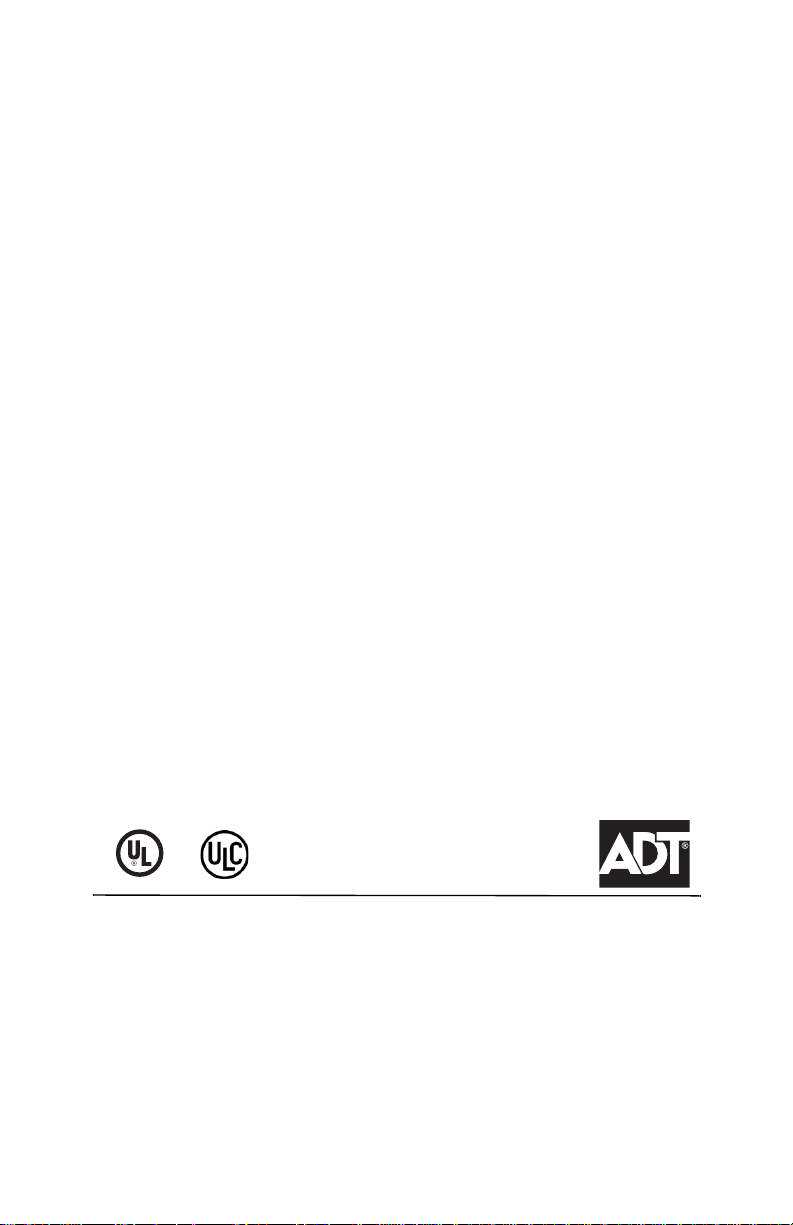
3G2075
HSPA/3G WIRELESS ALARM COMMUNICATOR
TL2753G
ETHERNET/INTERNET AND HSPA/3G DUAL-PATH ALARM COMMUNICATOR
Warning: This manual contains information on limitations regarding product use and function and information on the limitations
as to liability of the manufacturer.
Installation Manual
v3.0
NOTE: This manual covers the following models for the North America:
3G2075-NA
TL2753G-NA
Page 2
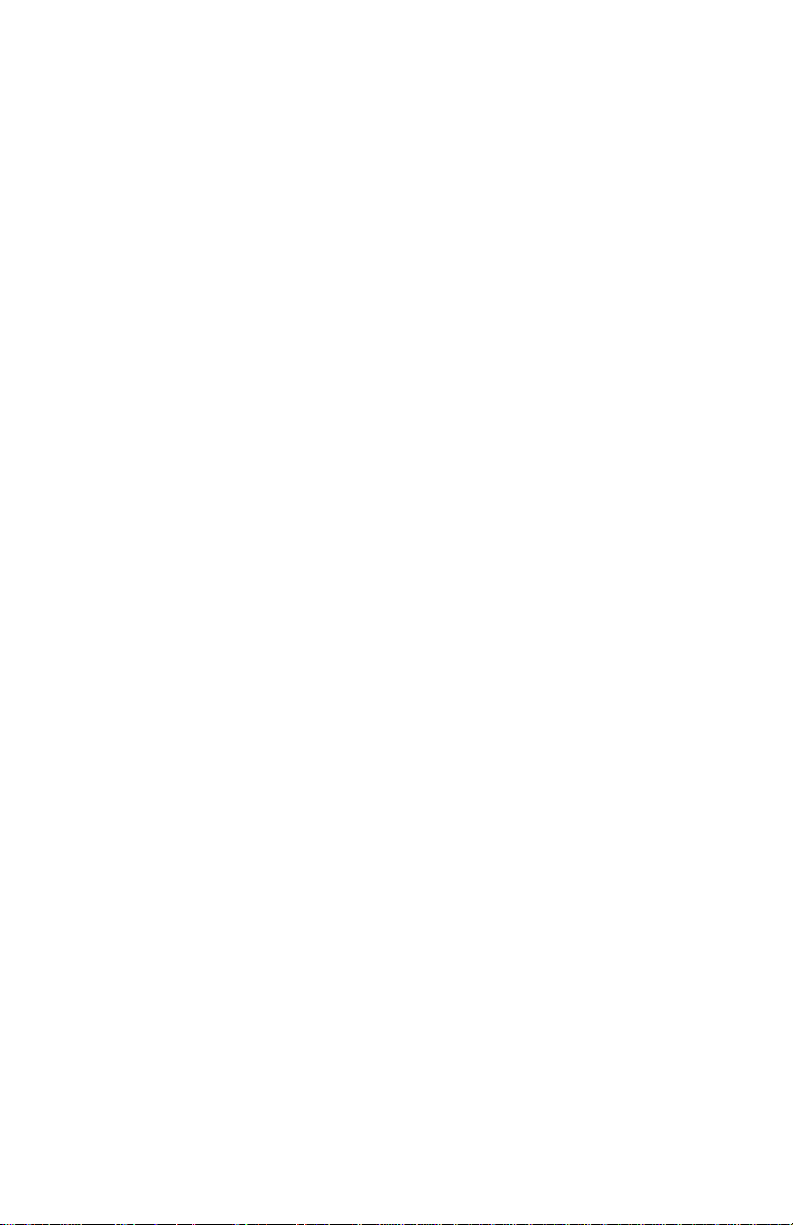
Page 3
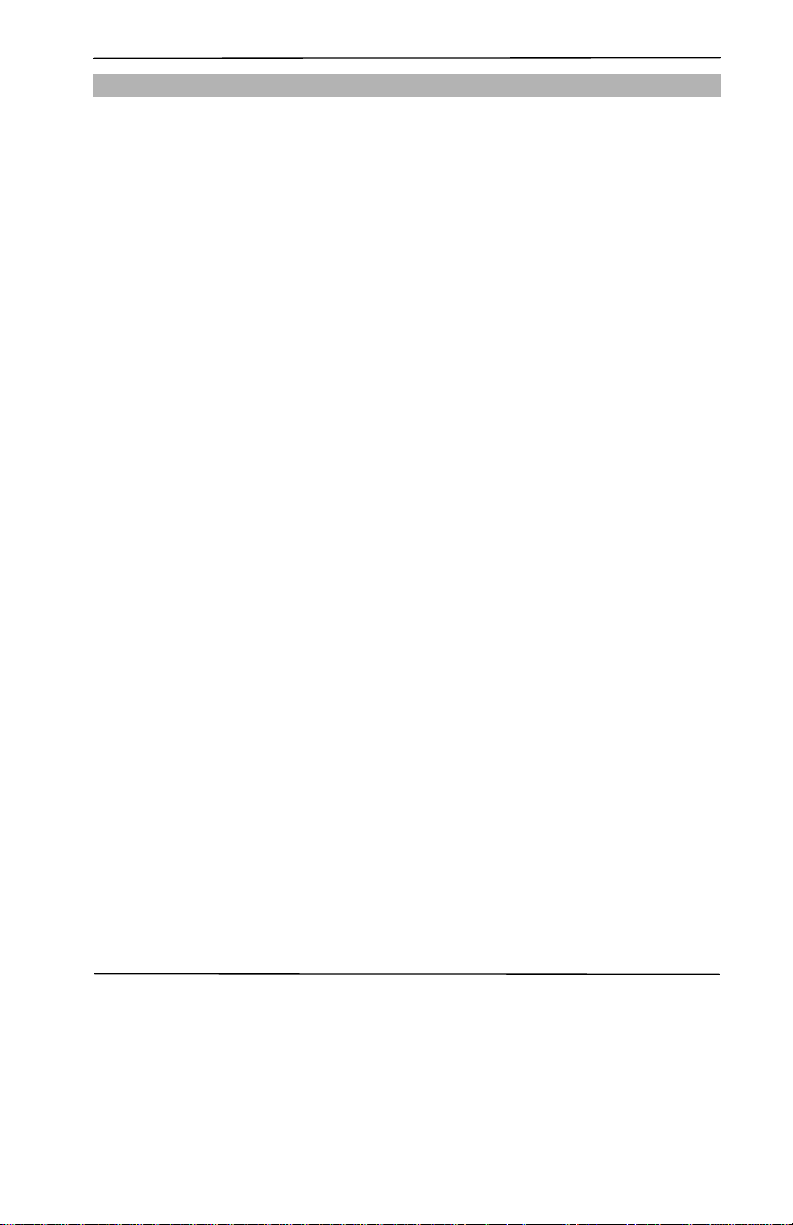
3G Alarm Communicator Installation Manual
3
Warning: Installer Please Read Carefully . . . . . . . . . . . . . . . . . . . . . . . . . . . . . . . . . . . . . . . . . . . . . . . . . . . . . . . . . . . . . . . 4
General Information . . . . . . . . . . . . . . . . . . . . . . . . . . . . . . . . . . . . . . . . . . . . . . . . . . . . . . . . . . . . . . . . . . . . . . . . . . . . . . . 5
Communicator Technical Spe cif ications. . . . . . . . . . . . . . . . . . . . . . . . . . . . . . . . . . . . . . . . . . . . . . . . . . . . . . . . . . . . . . . . . 6
Features. . . . . . . . . . . . . . . . . . . . . . . . . . . . . . . . . . . . . . . . . . . . . . . . . . . . . . . . . . . . . . . . . . . . . . . . . . . . . . . . . . . . . . . 6
UL/ULC Installation Requirements . . . . . . . . . . . . . . . . . . . . . . . . . . . . . . . . . . . . . . . . . . . . . . . . . . . . . . . . . . . . . . . . . . . 6
Ratings . . . . . . . . . . . . . . . . . . . . . . . . . . . . . . . . . . . . . . . . . . . . . . . . . . . . . . . . . . . . . . . . . . . . . . . . . . . . . . . . . . . . . . . 7
Hardware Compatibility . . . . . . . . . . . . . . . . . . . . . . . . . . . . . . . . . . . . . . . . . . . . . . . . . . . . . . . . . . . . . . . . . . . . . . . . . . . 7
Software Compatability . . . . . . . . . . . . . . . . . . . . . . . . . . . . . . . . . . . . . . . . . . . . . . . . . . . . . . . . . . . . . . . . . . . . . . . . . . . . 7
Communicator Pre Installation Configuration. . . . . . . . . . . . . . . . . . . . . . . . . . . . . . . . . . . . . . . . . . . . . . . . . . . . . . . . . . . . 7
Connect24™ Account and SIM card Activation . . . . . . . . . . . . . . . . . . . . . . . . . . . . . . . . . . . . . . . . . . . . . . . . . . . . . . . . . . 7
Encryption . . . . . . . . . . . . . . . . . . . . . . . . . . . . . . . . . . . . . . . . . . . . . . . . . . . . . . . . . . . . . . . . . . . . . . . . . . . . . . . . . . . . . 8
Communicator Configuration with SCW9055/SCW9057 . . . . . . . . . . . . . . . . . . . . . . . . . . . . . . . . . . . . . . . . . . . . . . . . . . . . 8
Installing CAT 5 Cable (TL2753G only). . . . . . . . . . . . . . . . . . . . . . . . . . . . . . . . . . . . . . . . . . . . . . . . . . . . . . . . . . . . . . . . 8
Communicator Reset. . . . . . . . . . . . . . . . . . . . . . . . . . . . . . . . . . . . . . . . . . . . . . . . . . . . . . . . . . . . . . . . . . . . . . . . . . . . . . 9
Establishing a Communication Channel with the SCW9055/SCW9057 Panel. . . . . . . . . . . . . . . . . . . . . . . . . . . . . . . . . . . . . . 9
Programming Options Sections
Ethernet/Cellular Programming Options. . . . . . . . . . . . . . . . . . . . . . . . . . . . . . . . . . . . . . . . . . . . . . . . . . . . . . . . . . . . . . . 11
System Options . . . . . . . . . . . . . . . . . . . . . . . . . . . . . . . . . . . . . . . . . . . . . . . . . . . . . . . . . . . . . . . . . . . . . . . . . . . . . . . . 11
Programming Options. . . . . . . . . . . . . . . . . . . . . . . . . . . . . . . . . . . . . . . . . . . . . . . . . . . . . . . . . . . . . . . . . . . . . . . . . . . . 13
Communications Reporting Codes . . . . . . . . . . . . . . . . . . . . . . . . . . . . . . . . . . . . . . . . . . . . . . . . . . . . . . . . . . . . . . . . . . . 16
Ethernet Receiver 1 Options . . . . . . . . . . . . . . . . . . . . . . . . . . . . . . . . . . . . . . . . . . . . . . . . . . . . . . . . . . . . . . . . . . . . . . . 18
Ethernet Receiver 2 Options . . . . . . . . . . . . . . . . . . . . . . . . . . . . . . . . . . . . . . . . . . . . . . . . . . . . . . . . . . . . . . . . . . . . . . . 18
Ethernet Options. . . . . . . . . . . . . . . . . . . . . . . . . . . . . . . . . . . . . . . . . . . . . . . . . . . . . . . . . . . . . . . . . . . . . . . . . . . . . . . . 19
Cellular Receiver 1 Options. . . . . . . . . . . . . . . . . . . . . . . . . . . . . . . . . . . . . . . . . . . . . . . . . . . . . . . . . . . . . . . . . . . . . . . . 19
Cellular Receiver 2 Options. . . . . . . . . . . . . . . . . . . . . . . . . . . . . . . . . . . . . . . . . . . . . . . . . . . . . . . . . . . . . . . . . . . . . . . . 20
Cellular Options . . . . . . . . . . . . . . . . . . . . . . . . . . . . . . . . . . . . . . . . . . . . . . . . . . . . . . . . . . . . . . . . . . . . . . . . . . . . . . . . 20
System Information (Read Only) . . . . . . . . . . . . . . . . . . . . . . . . . . . . . . . . . . . . . . . . . . . . . . . . . . . . . . . . . . . . . . .
. . . . . 22
System Reset Defaults. . . . . . . . . . . . . . . . . . . . . . . . . . . . . . . . . . . . . . . . . . . . . . . . . . . . . . . . . . . . . . . . . . . . . . . . . . . . 23
Programming Worksheets Sections
Ethernet/Cellular Programming Worksheets . . . . . . . . . . . . . . . . . . . . . . . . . . . . . . . . . . . . . . . . . . . . . . . . . . . . . . . . . . . . 27
System Options . . . . . . . . . . . . . . . . . . . . . . . . . . . . . . . . . . . . . . . . . . . . . . . . . . . . . . . . . . . . . . . . . . . . . . . . . . . . . . . . 27
Programming Options. . . . . . . . . . . . . . . . . . . . . . . . . . . . . . . . . . . . . . . . . . . . . . . . . . . . . . . . . . . . . . . . . . . . . . . . . . . . 27
Ethernet Receiver 1 Options . . . . . . . . . . . . . . . . . . . . . . . . . . . . . . . . . . . . . . . . . . . . . . . . . . . . . . . . . . . . . . . . . . . . . . . 28
Ethernet Receiver 2 Options . . . . . . . . . . . . . . . . . . . . . . . . . . . . . . . . . . . . . . . . . . . . . . . . . . . . . . . . . . . . . . . . . . . . . . . 28
Ethernet Options. . . . . . . . . . . . . . . . . . . . . . . . . . . . . . . . . . . . . . . . . . . . . . . . . . . . . . . . . . . . . . . . . . . . . . . . . . . . . . . . 28
Cellular Receiver 1 Options. . . . . . . . . . . . . . . . . . . . . . . . . . . . . . . . . . . . . . . . . . . . . . . . . . . . . . . . . . . . . . . . . . . . . . . . 28
Cellular Receiver 2 Options. . . . . . . . . . . . . . . . . . . . . . . . . . . . . . . . . . . . . . . . . . . . . . . . . . . . . . . . . . . . . . . . . . . . . . . . 28
Cellular Options . . . . . . . . . . . . . . . . . . . . . . . . . . . . . . . . . . . . . . . . . . . . . . . . . . . . . . . . . . . . . . . . . . . . . . . . . . . . . . . . 28
System Information (Read Only) . . . . . . . . . . . . . . . . . . . . . . . . . . . . . . . . . . . . . . . . . . . . . . . . . . . . . . . . . . . . . . . . . . . . 29
System Reset Defaults. . . . . . . . . . . . . . . . . . . . . . . . . . . . . . . . . . . . . . . . . . . . . . . . . . . . . . . . . . . . . . . . . . . . . . . . . . . . 29
End User Licence Agreement. . . . . . . . . . . . . . . . . . . . . . . . . . . . . . . . . . . . . . . . . . . . . . . . . . . . . . . . . . . . . . . . . . . . . . . . 30
Limited Warranty . . . . . . . . . . . . . . . . . . . . . . . . . . . . . . . . . . . . . . . . . . . . . . . . . . . . . . . . . . . . . . . . . . . . . . . . . . . . . . . . 31
TABLE OF CONTENTS
Page 4
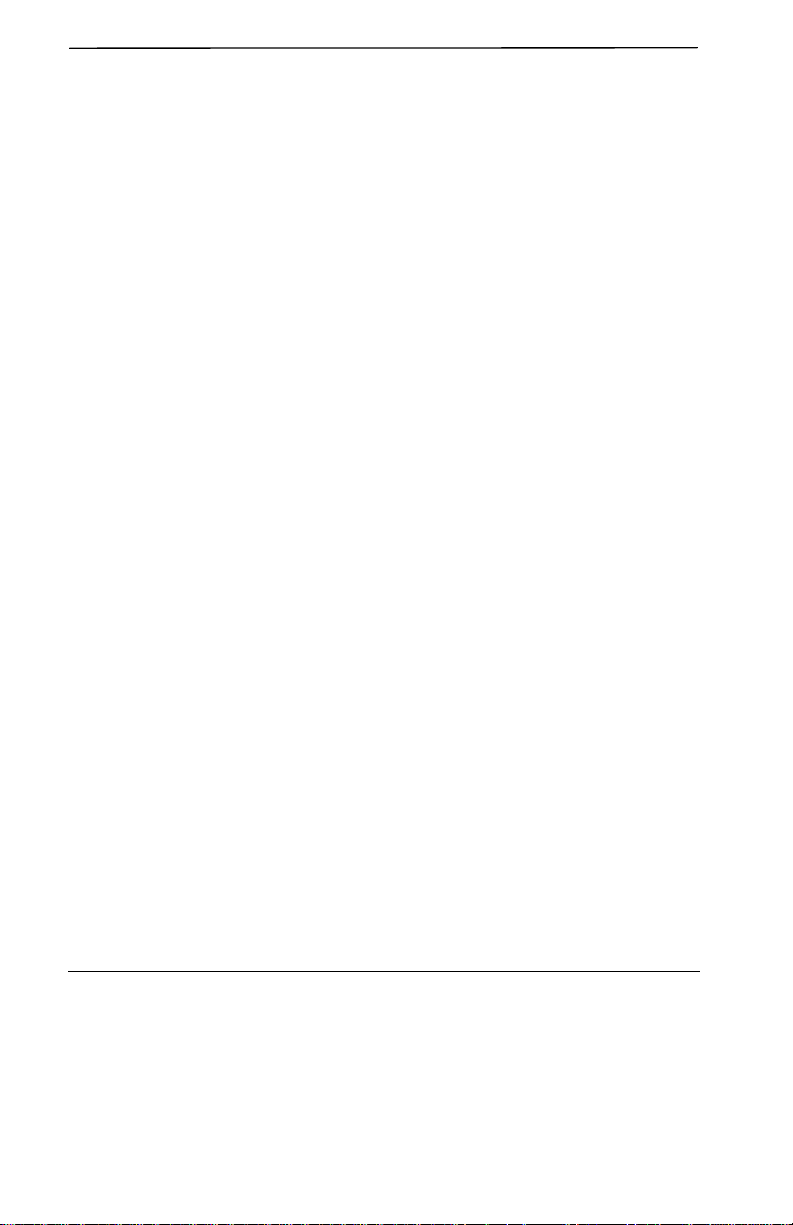
Warning: Installer Please Rea d Carefully 3G Alarm Communicator Installation Manual
4
WARNING: INSTALLER PLEASE READ CAREFULLY
Note to Installers
The Warnings on this page contain vital information. As the only individual in
contact with system users, it is the installer’s responsibility to bring each item in
this Warning to the attention of all users of this system.
System Failures
This system has been carefully designed to be as effective as possible. There are
circumstances, however, involving fire, burglary, or other types of emergencies
where it may not provide protection. Any alarm system of any type may be compromised deliberately or may fail to operate as expected for a variety of reasons.
Some, but not all, of the reasons may be:
Access by Intruders
Intruders may enter through an unprotected access point, circumvent a sensing
device, evade detection by moving through an area of insufficient coverage, disconnect a warning device, or interfere with or prevent the proper operation of the
system.
Component Failure
Although every effort has been made to make this system as reliable as possible,
the system may fail to function as intended due to the failure of a component.
Compromise of Radio Frequency (Wireless) Devices
Signals may not reach the receiver under all circumstances which could include
metal objects placed on or near the radio path or deliberate jamming or other
inadvertent radio signal interference.
Criminal Knowledge
This system contains security features which were known to be effective at the
time of manufacture. It is possible for persons with criminal intent to develop
techniques which reduce the effectiveness of these features. It is important that
your security system be reviewed periodically to ensure that its features remain
effective and that it is updated or replaced if it is found that it does not provide the
protection expected.
Failure of Replaceable Batteries
This system’s wireless transmitters have been designed to provide several years
of battery life under normal conditions. The expected battery life is a function of
the device environment, usage, and type. Ambient conditions such as high
humidity, high or low te mper ature s, or l ar ge t emper atur e flu ctua tion s may re duce
the expected battery life. While each transmitting device has a low battery monitor which identifies when the batteries need to be replaced, this monitor may fail
to operate as expected. Regular testing and maintenance will keep the system in
good operating condition.
Inadequate Installation
A security system must be installed properly in order to provide adequate protection. Every installation should be evaluated by a security professional to ensure
that all access points and areas are covered. Locks and latches on windows and
doors must be secure and operate as intended. Windows, doors, walls, ceilings
and other building materials must be of sufficient strength and construction to
provide the level of protection expected. A reevaluation must be done during and
after any construction activity. An evaluation by the fire and/or police department
is highly recommended if this service is available.
Inadequate Testing
Most problems that would prevent an alarm system from operating as intended
can be found by regular testing and maintenance. The complete system should be
tested weekly and immediately after a break-in, an attempted break-in, a fire, a
storm, an earthquake, an accident, or any kind of construction activity inside or
outside the premises. The testing should include all sensing devices, keypads,
consoles, alarm indicating devices, and any other operational devices that are part
of the system.
Insufficient Time
There may be circumstances when the system will operate as intended, yet the
occupants will not be protected from an emergency due to their inability to
respond to the warnings in a timely manner. If the system is remotely monitored,
the response may not occur in time to protect the occupants or their belongings.
Motion Detectors
Motion detectors can only detect motion within the designated areas as shown in
their respective installation instructions. They cannot discriminate between
intruders and intended occupants. Motion detectors do not provide volumetric
area protection. They have multiple beams of detection and motion can only be
detected in unobstructed areas covered by these beams. They cannot detect
motion which occurs behind walls, ceilings, floor, closed doors, glass partitions,
glass doors or windows. Any type of tampering whether intentional or unintentional such as masking, painting, or spraying of any material on the lenses, mirrors, windows or any other part of the detection system will impair its proper
operation.
Passive infrared motion detectors operate by sensing changes in temperature.
However their effectiveness can be reduced when the ambient temperature rises
near or above body temperature or if there are intentional or unintentional sources
of heat in or near the detection area. Some of these heat sources could be heaters,
radiators, stoves, barbeques, fireplaces, sunlight, steam vents, lighting and so on.
Power Failure
Control units, intrusion detectors, smoke detectors and many other security
devices require an adequate power supply for proper operation. If a device operates from batteries, it is possible for the batteries to fail. Even if the batteries have
not failed, they must be charged, in good condition and installed correctly. If a
device operates only by AC power, any interruption, however brief, will render
that device inoperative while it does not have power. Power interruptions of any
length are often accompanied by voltage fluctuations which may damage electronic equipment such as a security system. After a power interruption has
occurred, immediately conduct a complete system test to ensure that the system
operates as intended.
Security and Insurance
Regardless of its capabilities, an alarm system is not a substitute for property or
life insurance. An alarm system also is not a substitute for property owners, renters, or other occupants to act prudently to prevent or minimize the harmful effects
of an emergency situation.
Smoke Detectors
Smoke detectors that are a part of this system may not properly alert occupants of
a fire for a number of reasons, some of which follow. The smoke detectors may
have been improperly installed or positioned. Smoke may not be able to reach the
smoke detectors, such as when the fire is in a chimney, walls or roofs, or on the
other side of closed doors. Smoke detectors may not detect smoke from fires on
another level of the residence or building.
Every fire is different in the amount of smoke produced and the rate of burning.
Smoke detectors cannot sense all types of fires equally well. Smoke detectors
may not provide timely warning of fires caused by carelessness or safety hazards
such as smoking in bed, violent explosions, escaping gas, improper storage of
flammable materials, overloaded electrical circuits, children playing with
matches, or arson.
Even if the smoke detector operates as intended, there may be circumstances
when there is insufficient warning to allow all occupants to escape in time to
avoid injury or death.
Telephone Lines
If telephone lines are used to transmit alarms, they may be out of service or busy
for certain periods of time. Also an intruder may cut the telephone line or defeat
its operation by more sophisticated means which may be difficult to detect.
Warning Devices
Warning devices such as sirens, bells, horns, or strobes may not warn people or
waken someone sleeping if there is an intervening wall or door. If warning
devices are located on a different level of the residence or premise, then it is less
likely that the occupants will be alerted or awakened. Audible warning devices
may be interfered with by other noise sources such as stereos, radios, televisions,
air conditioners, other appliances, or passing traffic. Audible warning devices,
however loud, may not be heard by a hearing-impaired person.
Page 5
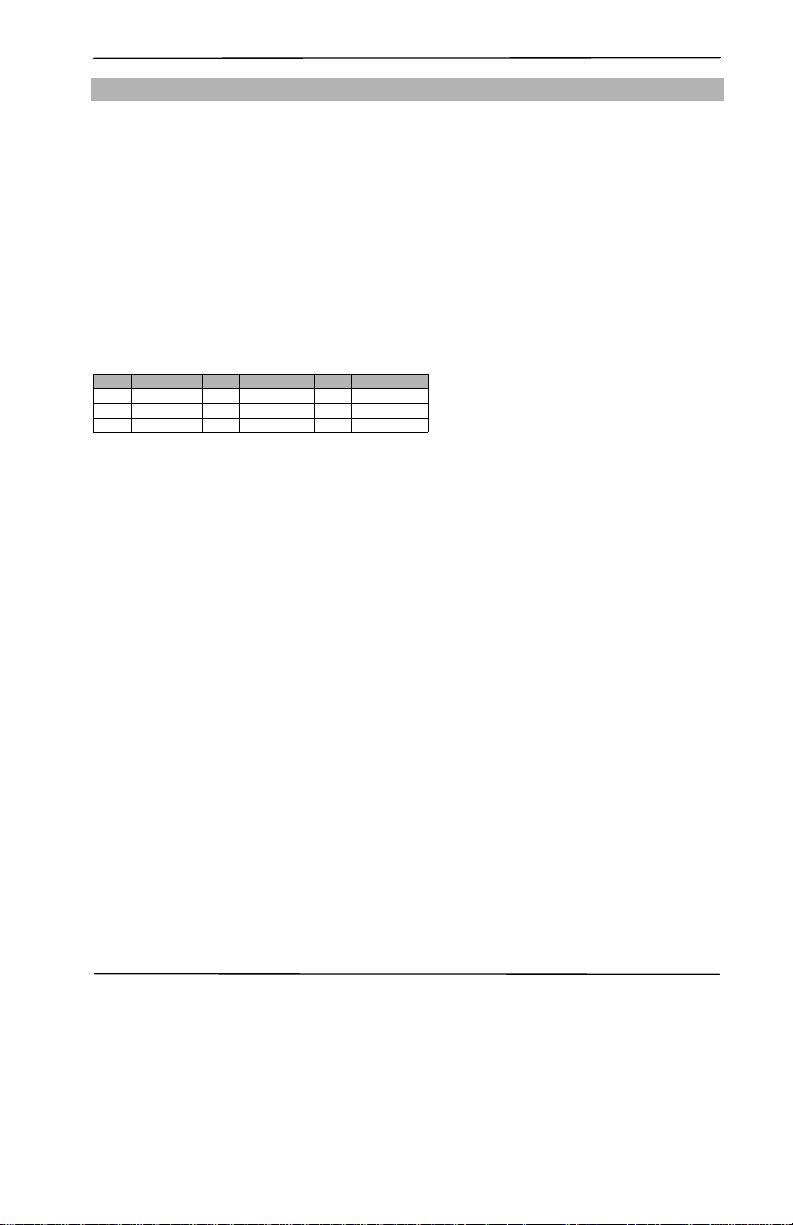
3G Alarm Communicator Installation Manual Keypad Data Display
5
Domain Name Service (DNS) programming is not permitted in UL/ULC listed systems.
KEYPAD DATA DISPLAY
• Section-Toggle Options: The number is displayed when Toggle is ON. The number is not displayed when Toggle is OFF. (e.g.,
Toggle Options displays: “[
--3--6--
]”. Options 3 and 6 are ON, all others are OFF). Pressing keys 1 through 8 will alternately turn
the Toggle ON and OFF.
• HEX/Decimal Data: Values that are pro vided with t wo defaults, separated by a / character, use the format: hexadecimal followed by
decimal equivalent (e.g., Default [0BF5/3061]). Hexadecimal numbers are shown, with all leading zeroes, to the full field length
defined for the number.
ENTERING DATA FROM KEYPAD
To enter data at the keypad, press the number key, from the table below, to select the character that you want. Pressing the number key
repeatedly will scroll through the characters available for that key. Press the [*] key and use
[<] [>] keys to scroll to one of the following
selections: (Press [*] to select the Option).
• ASCII Entry. Use this mode to enter ASCII characters from the keypad.
• Clear to End. This selection will clear the remainder of the display.
• Clear Display.This selection will completely erase all entries on the display.
• Change Case. Toggles between upper/lower case depending on current selection.
NOTE: The “0” on the keypad is used to delete characters.
ENTERING ASCII CHARACTERS
To enter American Standard Code for Information Interchange (ASCII) characters at the keypad, perform the following:
1. Press [*] and use [<] [>] keys to scroll to “ASC II E ntry ”.
2. Press [*] to select ASCII entry mode.
3. Use the
[<] [>] keys to scroll to the ASCII character you want to use and press [*] to accept.
4. Press [*] to exit ASCII character entry mode and return to normal entry.
NOTE: Authorized access to Connect24 (3G2075/TL2753G) is required to modify any Ethernet/Cellular Programming Section. Spe-
cific panel Sections must be configured for proper operation of the Communicator with the panel.
MOUNTING CONSIDERATIONS
The Cellular/Ethernet Communicator is fixed, wall-mounted unit and shall be installed in the location specified in these instructions.
The equipment enclosure must be fully assembled and closed, with all the necessary screws/tabs and it must be secured to a wall before
operation.
Internal wiring must be routed in a manner that prevents:
• Excessive strain on wire and on terminal connections,
• Interference between power limited and non power limited wiring,
• Loosening of terminal connections, or
• Damage of conductor insulation.
WARNING: NEVER INSTALL THIS EQUIPMENT DURING A LIGHTNING STORM!
The Installer must instruct the System user on each of the following items:
• This manual shall be used in conjunction with the Alarm controller manual; All the safety instructions specified within that manual
shall be observed.
• Do not attempt to service this product. Opening or removing covers may expose the user to dangerous
voltages or other risks.
• Any servicing shall be referred to trained service person only.
• Use authorized accessories only with this equipment.
Cellular Coverage for Alarm Communicator Operation
The HSPA/3G performance of the 3G2075 and TL2753G Alarm Communicators depends greatly on Cellular network coverage. The
SCW9055/SCW9057 (with internal Alarm Communicator) should not be mounted in the final location without first ensuring that Cellular radio reception is adequate for communication using the HSPA/3G paths. Perform the “Communicator Placement Test” on
page 10.
GENERAL INFORMATION
Table 1: Data Entry at Keypad
Key Value Key Val ue Key Value
1 1-A-B-C 4 4-J-K-L 7 7-S-T-U
2 2-D-E-F 5 5-M-N-O 8 8-V-W-X
3 3-G-H-I 6 6-P-Q-R 9 9-Y-Z-0
Page 6
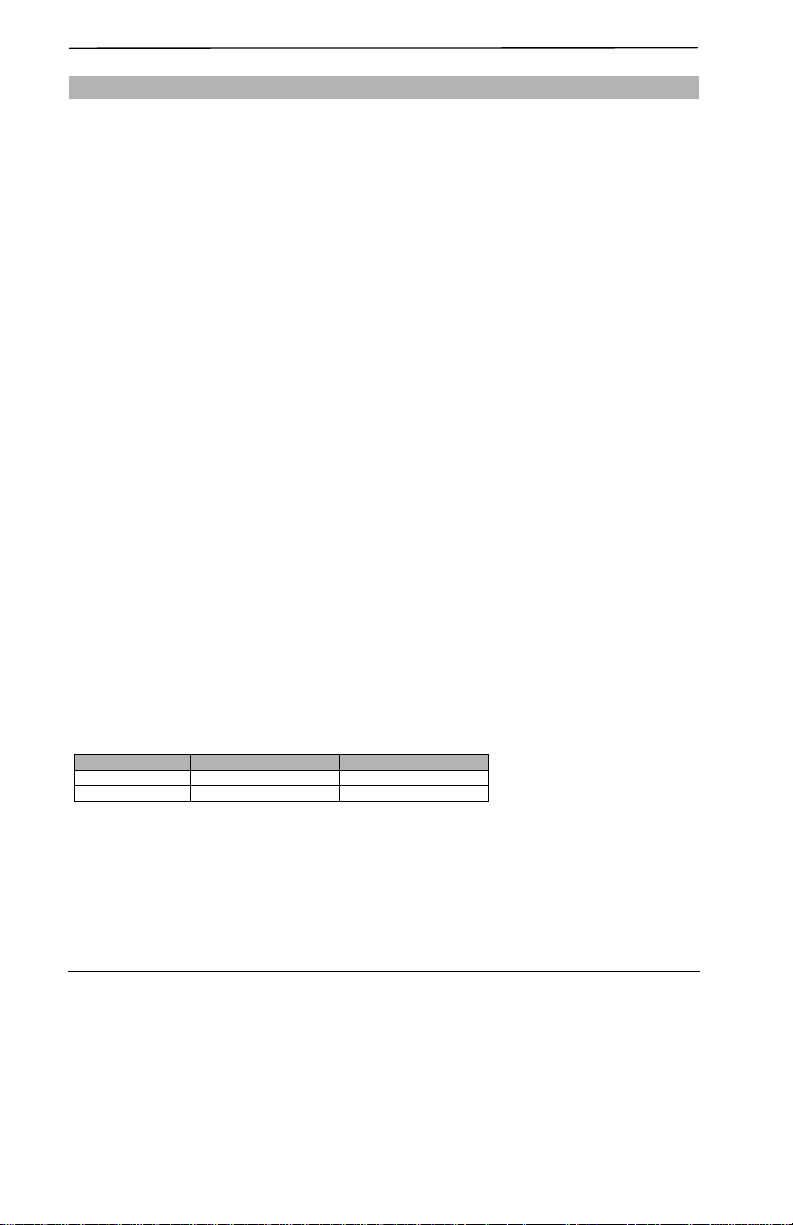
General Information 3G Alarm Communicator Installation Manual
6
GENERAL INFORMATION
All versions of the HSPA/3G and Ethernet Alarm Communicator, operate on a HSPA/3G network and are housed inside the Self Contained Wireless Alarm System Model SCW9055/9057. The Communicators use an Internal Antenna only.
Each version of Alarm Communicators covered by this Installation Manual are described below:
3G2075: A High Speed Packet Access/Global System for Mobile (HSP A/3G) wireless Alarm Communi cator that sends alarm communication
to Sur-Gard System I, II, III (SG-DRL3IP), and IV (SG-DRL4IP) central station receivers via a HSPA/3G digital cellular network.
TL2753G: Is a dual-path Cellular/Ethernet Alarm Communicator that sends alarm communication to Sur-Gard System I, II, III, and IV
central station receivers through Ethernet/Internet or a HSPA/3G digital cellular network.
The dual path Communicator can be used as either a backup or primary Communicator. The Communicator supports Internet Protocol
(IP) transmission of panel and internal events over Ethernet/Internet and/or HSPA/3G.
For North America the following model names are available: 3G2075-NA and TL2753G-NA.
CAUTION:
• Do not stay close to the equipment during device operation and to do not touch any exposed wires and other conductive surfaces,
• Recycle the battery according to the local rules and regulations.
NOTE: Prior to installation of the 3G2075 or TL2753G Communicator, confirm with your local carrier that the HSP A /3G network is
available and active in the area where the Communicator will be installed, and that the location provides a radio signal strength
that is adequate for uninterrupted service.
FEATURES
UL/ULC INSTALLATION REQUIREMENTS
• For ULC Residential fire and burglary applications the 3G2075/TL2753G can be used as primary communication channel via either
Cellular or Ethernet (as applicable) or as a back-up in conjunction with the Digital Alarm Communicator Transmitter (DACT). Test
transmission every 24hours shall be enabled on each channel.
• For UL Residential fire and burglary applications the 3G2075/TL2753G can be used as primary communication channel via either
Cellular or Ethernet, or as a back-up in conjunction with the DACT. (30 day test transmission is required on each channel).
COMMUNICATOR FREQUENCY BANDS FOR NORTH AMERICA
COMMUNICATOR TECHNICAL SPECIFICATIONS
• 128-bit Advanced Encryption Standard (AES) encryption via HSPA/3G and Ethernet/Internet.
• Activating, initializing and remote programming through Connect24.
• Back up or primary HSPA/3G alarm communication.
• Does not require an external HSPA/3G antenna.
• Ethernet LAN/WAN 10/1 00 BaseT (TL2753G only).
• Full event reporting to central station.
• RS422 is the connection for interactive hub/gateway.
• Fully redundant Ethernet/Internet and HSPA/3G Dual-path Alarm Communication (TL2753G only).
• Individual Ethernet and/or HSPA/3G Periodic test transmission.
• 2-way audio (listen-in feature) provided over Cellular.
• Integrated call routing.
• Remote Firmware upgrade capability of the Communicator and Panel Firmware via Ethernet and/or HSPA/3G radio.
• Dual-Band Operation: 850 MHz, and 1900 MHz. (North America only).
• CID and SIA format reporting.
• Subscriber Identity Module (SIM) card included with Communicator. (North America only).
• Supervision heartbeats via HSPA/3G and/or Ethernet/Internet.
Table 2: 3G Frequency Bands - North America and International
Transmit Dire ction Cellular 850 North America PCS 1900 North America
Transmit Frequency 824 MHz to 849 MHz 1850 MHz to 1910 MHz
Receive Frequency 869 MHz to 894 MHz 1930 MHz to 1990 MHz
Page 7
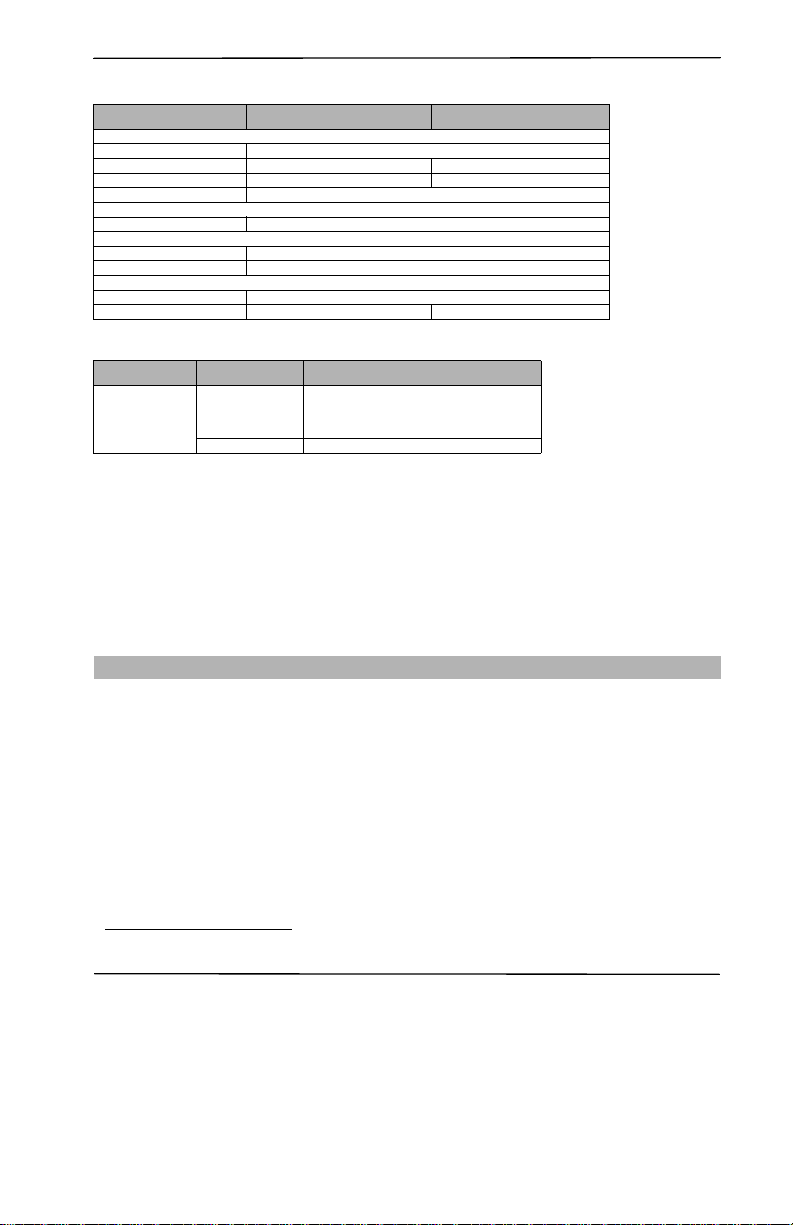
3G Alarm Communicator Installation Manual Ratings
7
RATINGS
HARDWARE COMPATIBILITY
Note for ULC Listed installations:
Products or components of products, which perform communications functions only, shall comply with the requirements applicable to
communications equipment as specified in CAN/CSA –C22.2 No. 60950-1, Information Technology Equipment-Safety - Part 1: General Requirements. Where network interfaces, such as the following, are internal to the subscriber control unit or receiver, compliance
to CAN/CSA –C22.2 No. 60950-1 is adequate. Such components include, but are not limited to: Hubs; Routers; Network interface
devices; Third party communications service providers; Digital subscriber line (DSL) modems; and Cable modems.
Note for UL Listed installations:
Packet switched data network interface equipment, manufactured by other than the burglar alarm equipment manufacturer, that is not
required for the processing of the signals shall be evaluated to the applicable requirements of the Standard for Information Technology
Equipment – Safety – Part 1: General Requirements, UL 60950-1, either as burglar alarm equipment or communication equipment.
SOFTWARE COMPATABILITY
The Communicator is compatible with the following software:
• Connect24 Using: Simple Messaging System (SMS) Protocol.
• Connect24 Remote Flash. Using: Internet Protocol (IP) using Trivial File Transfer Protocol (TFTP).
CONNECT24™1 ACCOUNT AND SIM CARD ACTIVATION
(Before Installation)
Installation of the Communicator requires activation with Connect24 before operation. .
IMPORTANT: Prior to installing a 3G2075 or TL2753G Communicator, you will require a Profile Number, Installer ID Number, and
an Installer Password. Perform the following pre installation:
1. Retrieve the installer account and password from the Aurora Technical Services (ATS) group.
2. Call VRU number 1-866-910-3865.
3. Follow the voice prompts to enter the required account information.
4. Power up the communicator. The Communicator will automatically connect and download its programming from Connect24 once
the unit is initialized.
NOTE: Following initial installation, you can contact the ATS group to re-configure the Communicator remotely, using the account
created for this installation.
Before leaving the installation site, the Communicator 3G2075 or TL2753G shall be connected via an APPROVED (acceptable
to the local authorities) Network Interface Device (NID) (e.g., for UL Installations, UL60950 listed NID). All wiring shall be performed according to the local electrical codes.
Table 3: Communictor Electrical Ratings
Model
3G2075
Cellular Only
TL2753G
Ethernet and Cellular
Power Supply Ratings
Input Voltage 3.5 / 3.9 / 4.2 VDC (min / NOM / MAX) from the SCW9055/SCW9057 panel
Current Consumption 75 mA 100 mA
Standby Current (@ 3.7V) 75 mA 100 mA
Alarm (Transmitting) Current) 400 mA @ 3.7V during transmission
Antenna Specifications
Dual band Antenna See Table 2
Environmental Specifications
Operating Temperature 0°C - 49°C (32°F- 120°F)
Humidity 5% ~ 85% relative humidity, non-condensing
Mechanical Specifications
Board Dimensions (mm) 109 x 110
Weight (grams) 60 65
Table 4: Compatibility
Communicator
Receiver/
ControlPanel
Description
3G2075
TL2753G
Receiver
SG System I, v1.14+
SG System II, v2.11+
SG-DRL3-IP, v2.3+
SG-DRL4-IP, v1.2+
Control Panel SCW9055/SCW9057 V1.00
COMMUNICATOR PRE INSTALLATION CONFIGURATION
1. Connect24, DSC, and DLS IV are Registered Trademarks of Tyco International Ltd. and its respective Companies. All Rights Reserved.
Page 8
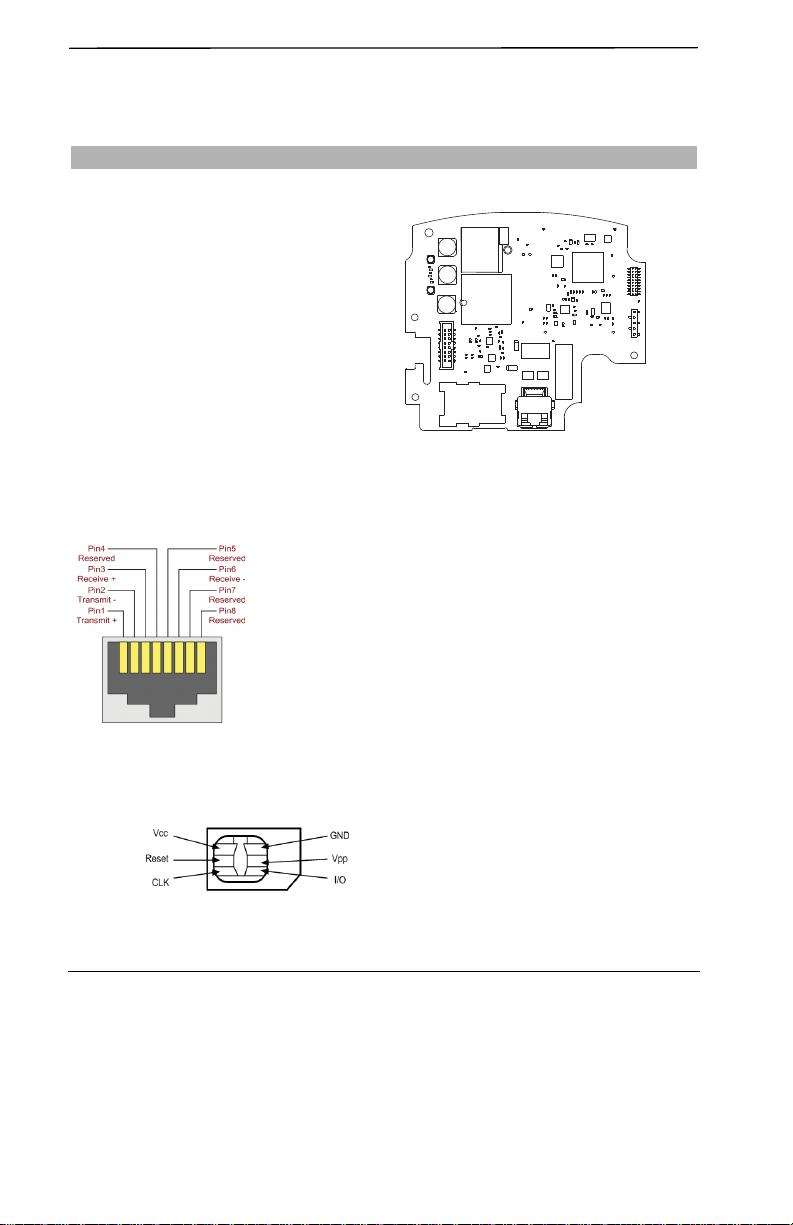
Encryption 3G Alarm Communicator Installation Manual
8
ENCRYPTION
The Communicator uses 128 Bit AES Encryption. Encryption can only be enabled from the monitoring station receiver. Each receiver
can independently have encryption enabled or disabled. When encryption is enabled, the central station will configure the device to
encrypt communications the next time the Communicator module performs a communication to that receiver.
NOTE: Packets will start being encrypted only after the next event is sent to that receiver, or if the unit is restarted.
NOTE: The Alarm Communicator is installed in the
SCW9055/SCW9057 prior to shipment by
Digital Security Controls (DSC). The Factory
Installation includes insertion of the SIM card.
The SCW9055/SCW9057 should not be
mounted in its final location without performing a Communicator Test to ensure adequate
HSPA/3G coverage for the 3G2075 and
TL2753G Alarm Communicators.
INSTALLATION LOCATION
The Communicator shall be installed in an indoor location only.
This HSPA/3G Ethernet Communicator shall be
installed by Service Persons only. (Service Person is
defined as a person having appropriate technical training and experience necessary to be aware of hazards to
which that person may be exposed in performing a task
and of measures to minimize the risks to that person or
other persons). The Communicator shall be installed
and used within an environment that provides the pollution degree max 2, over voltages category II, in nonhazardous, indoor locations only. This manual shall be used with the Installation Manual of the alarm control panel which is connected
to the HSPA/3G Ethernet Communicator. All instructions specified within the control panel manual must be observed.
All the local rules imposed by local electrical codes shall be observed and respected during installation.
INSTALLING CAT 5 CABLE (TL2753G ONLY)
A Category 5 (CAT 5) ethernet cable must be run from a source with Ethernet/Internet
connectivity to the Communicator module, inside the Self Contained Wireless Control
Panel cabinet. The Communicator end of the cable must have an RJ-45 plug, which connects to the Communicator’s RJ-45 jack. All requirements for installation of CAT5 ethernet cable must be observed for correct operation of the Communicator, including, but not
limited to, the following:
•Do NOT strip off cable sheathing more than required for proper termination.
•Do NOT kink/knot cable.
•Do NOT crush cable with cable ties.
•Do NOT untwist CAT5 pairs more than 1.2cm (½”).
•Do NOT splice cable.
•Do NOT bend cable at right angles or make any other sharp bends.
NOTE: CAT5 specification requires that any cable bend must have a minimum 5 cm (2
in.) bend radius. Maximum length of CAT 5 cable is 100m (328 ft.).
NOTE: The Ethernet cable shall not be visible when the installation is complete unless
the install is a surface mount installation.
INSERTING/REMOVING THE SIM CARD
1.Remove the front cover of the SCW9055/SCW9057 Control Panel
to access SIM card holder.
2.Remove power from the SCW9055/SCW9057 and disconnect the
backup battery connections.
3.On the SIM card holder push gently to slide the cover towards
OPEN as indicated by the arrow on SIM holder. This will unlatch
the SIM card holder on the side furthest from edge of the Communicator. See Figure 1.
4.Lift up the SIM card holder from the side that is not hinged.
NOTE: The SIM card can be damaged by bending or scratching contacts. Use caution when handling the SIM card.
5. Insert or remove the SIM card, noting the orientation of the notches on the SIM card and the SIM card ho lde r.
COMMUNICATOR CONFIGURATION WITH SCW9055/SCW9057
Figure 1: Communication Board Connection Points
RJ-45 Connector
DG0009635
Figure 2: RJ-45 Pinout
SIM Card Pinouts
DG0009396
Figure 3: SIM Card Pinouts
Page 9
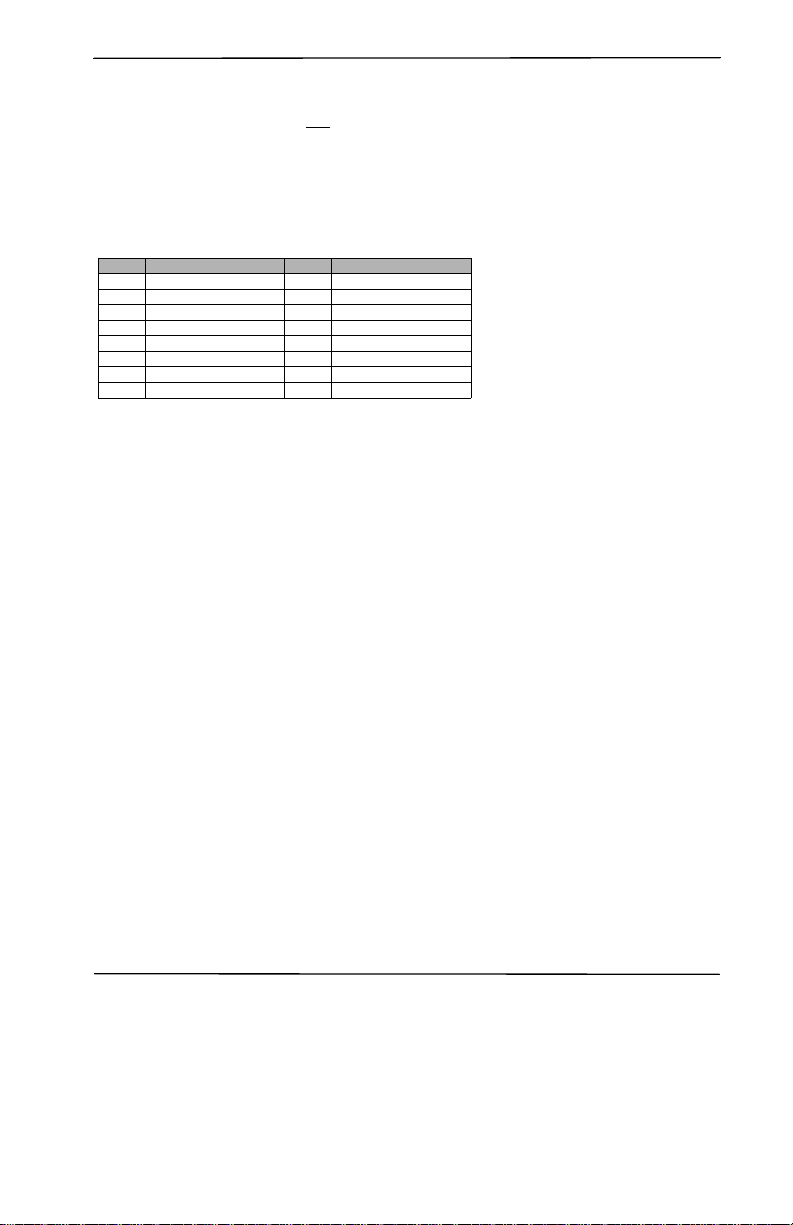
3G Alarm Communicator Installation Manual Communicator Reset
9
6. When inserting a SIM card, insert the card in the proper orientation and gently push the SIM card holder down and slide the holder
as indicated by the arrow on SIM holder, to LOCK.
7. Apply AC power to panel, and replace the panel cover.
NOTE: If two way audio is enabled you will NOT
be able to swap the SIM card with another card.
COMMUNICATOR RESET
The Communicator can be reset by cycling the power on the SCW9055/SCW9057.
ESTABLISHING A COMMUNICATION CHANNEL WITH THE SCW9055/SCW9057 PANEL
The Communicator interfaces to the SCW9055/SCW9057 through a keyed 16 pin Ribbon cable. See Table5 . The key prevents incorrect connection of the ribbon cable connector to the SCW9055/SCW9057 and Communicator. The pinout for the Ribbon cable is provided in the Table below:
Establishing a communication channel between the Communicator and the SCW9055/SCW9057 is critical to ensuring the desired
operation of the two units. The following steps must be completed during the on-site installation. Program the following to ensure that
the Communicator and the panel will work together as intended.
Initial Programming of Communicator and SCW9055/SCW9057
1. Enter
[*][8][Installer Code] [Section Number]
for panel programming. Record any values that are modified from their default, in the
appropriate Programming Worksheets.
NOTE: When programming Toggle Options, the toggle is ON when the number is displayed and OFF when the number is not dis-
played. (e.g., [1---5---], Toggle Options 1 and 5 are ON, all others are OFF).
2. Panel Section [167] Cellular/Ethernet Interface Communications ‘Wait for ACK’: Default value is: 060 seconds.
3. When the communicator is installed with the SCW9055/SCW9057 panel, 4 telephone numbers are available to backup one another.
You can set up these 4 telephone numbers to perform in one of two ways: Backup dialling or Alternate dialling.
a. Backup dialling: each of the 4 telephone numbers will make 5 dialling attempts in turn, before an FTC trouble is displayed on
the keypad.
b. Alternate dialling: each telephone number makes 1 dialling attempt before moving on to the next number, cycling through each
of the 4 numbers for a total of 5 times each. If all 4 numbers fail the 5 attempts, an FTC trouble is displayed on the keypad.
4. Panel Sections [301], [302], [303], and [305] can be configured as Primary communication paths.
a. Panel Sections [302], [303], and [305] may also be configured for backup or redundant communications by using Panel Sec-
tion(s) [383] or [351] - [376]. Refer to the SCW9055/SCW9057 panel Installation Manual for more information.
b. If a valid telephone number is programmed, communications will use Public Switched Telephone Network (PSTN). Entering a 4
digit hexadecimal value for a telephone number will change the call routing to the Communicator, as determined by the number
programmed:
DCAAF: Internal (All Receivers). Signals will be routed depending on Section [851] [006] programming.
DCBBF: Ethernet Receiver 1 (Primary). (Not available for 3G2075).
DCCCF: Ethernet Receiver 2 (Backup). (Not available for 3G2075).
NOTE: Add a single ‘F’ as a suffix to the 4 digit hex number to populate the unused remainder of the 32 character field.
5. Panel Section [350]: If any of the phone numbers have been programmed as DCAA, DCBB, DCCC, DCDD, or DCEE, panel Sec-
tion [350] must be set to [04] if SIA format or [03] if Contact ID (CID) format is used by control panel.
6. Panel Section [382]: Toggle Option [5], ‘GS/IP Module Enabled’, must be set to ON.
7. Panel Section [401]: Toggle Option [1] must be set to ON in order to perform panel DLS session through Cellular or Ethernet data
channel.
8. Panel section [310], account code, auto syncs with the communicator account code in section
[021]. The panel account code
([*][8][installer code] [310]), will overwrite the communicator account code section ([*][8][installer code] [850] [021]) if programmed differently.
NOTE: Keep a record of the SIM card telephone number, it is required by users for SMS Command and Control functions. (The num-
ber can be recorded in the Programming Worksheets Section of this document, under Option [996]). Due to the nature of the
SIM card activation process with Cellular network carriers, it can take up to 24 hours for SIM card activation to be complete.
Table 5: Communicator Ribbon cable to SCW9055/SCW9057
Pin # Signal Pin # Signal
1 PC-Link TX 2 PC-Link RX
3GND 4Vref
5Vref 6GND
7 AUD-OUT_N 8 AUD-OUT_P
9 AUD-IN_P 10 AUD-IN_N
11 GND 12 SI
13 GND 14 SO
15 GND 16 Wall Tamper
Page 10
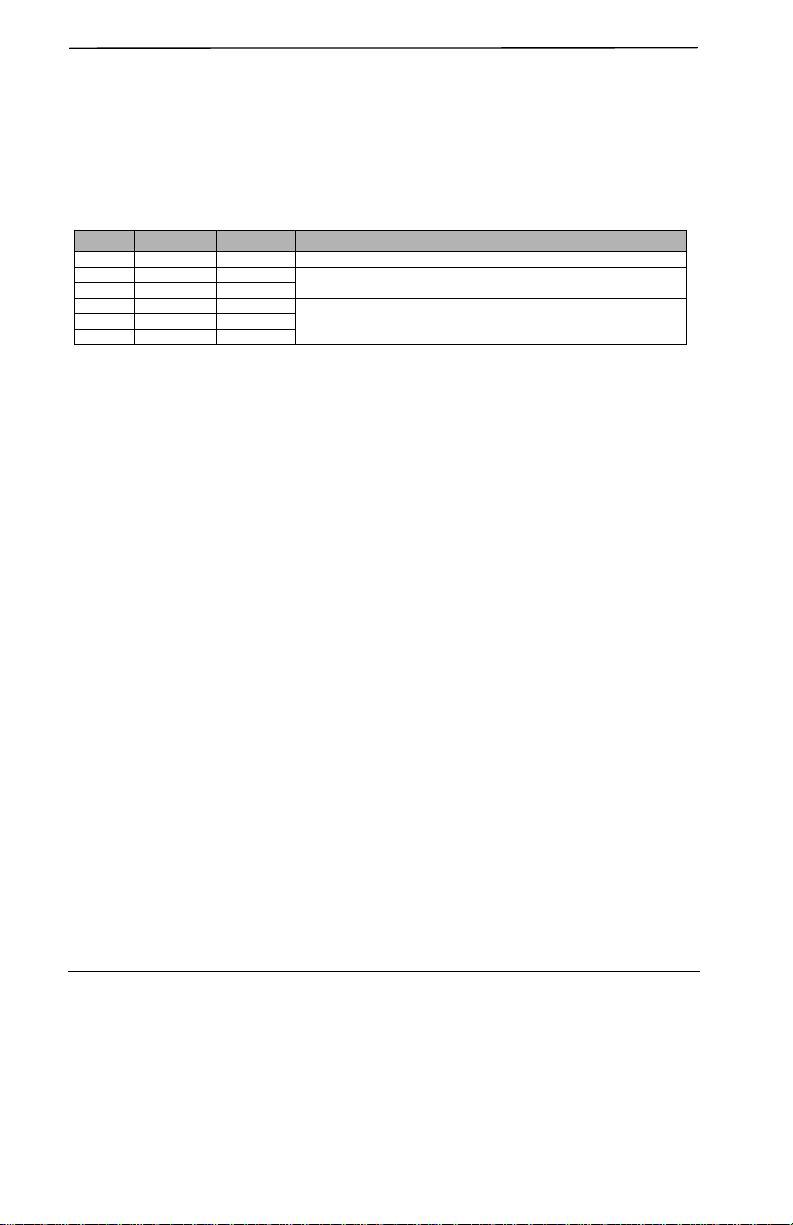
3G Alarm Communicator Installation Manual
10
COMMUNICATOR PLACEMENT TEST
(3G2075/TL2753G only)
1. Using the keypad enter the installer mode: [*][8] [installer code] [850].
2. View and record the number of bars showing on the SCW9055/SCW9057 LCD.
3. Compare with the number of bars indicated in the “CSQ Levels” column shown in Table 6 .
4. If 3 or more bars are shown, the location is GOOD and no further action is required.
5. If the location is BAD, move the SCW9055/SCW9057 to various suitable locations until 3 or more bars are obtained.
NOTE: The communicator is capable of indicating signal strength even without an active SIM, but signal indication may take up to 1-
2 minutes.
Table 6: Communicator CSQ Levels
Signal
Strength
CSQ Level Signal Level dBm Installer Action
No Signal 0 -108.8 Check if Cellular coverage is active in your area.
1 Bar 1 to 4 -108d to -103
Location is BAD. Not suitable for Cellular operation.
2 Bars 5 to 6 -102 to -99
3 Bars 7 to 10 -98d to -91
Location is GOOD.4 Bars 11 to 13 -9 0 to -8 5
5 Bars 14 and higher -84 and higher
Page 11

3G Alarm Communicator Installation Manual System Options
11
The Programming Sections described in this document can be viewed at the SCW9055/SCW9057 LCD. To start programming enter:
[*][8 ][ins tal ler cod e] [ 851][###], Wh ere ### i s th e 3 d igi t Se cti on n umb er r efe ren ced in t his sec tio n. T he P rog ram min g Wor ksh eet s
at the end of this document can be used to record the new values when programming changes have been made from the default values.
Programming Sections are accessed through Connect24. Installers may review/record programming Options at the panel.
NOTE: Ethernet/Cellular Programming Sections accessed through the panel are for display purposes only . Configuration changes
must be done using Connect24.
SYSTEM OPTIONS
[001] Ethernet IP Address
Default (000.000.000.000)
Enter the IP address of the Communicator. Ensure that the IP address is unique to your Communicator on the local network. Format is
4 fields, each field is a 3 digit decimal number. Valid range: 000-255. If an IP address is programmed in this Section, the unit will operate with Static IP (DHCP disabled). Sections [002] and [003] must also be programmed when using Static IP addresses.
NOTE: Default for this Section is Dynamic Host Configuration Protocol (DHCP) enabled. When enabled, the DHCP Server will set
values for: IP Address [001], Subnet Mask [002], and Gateway [003]. Programming an IP address in this Section will disable
DHCP (Static IP).
[002] Ethernet IP Subnet Mask
Default (255.255.255.000)
Enter the Ethernet IP Subnet Mask of the Communicator. Format is 4 fields, each field is 3 digits. Valid range: 000-255.
NOTE: If DHCP is enabled, the DHCP Server will assign the subnet mask for this Section and the programmed value will be ignored.
[003] Ethernet Gateway IP Address
Default (000.000.000.000)
Enter the Ethernet Gateway IP address of the Communicator. The gateway IP address is required when a router is used on the local network to reach the destination IP address specified in Section [001]. Format is 4 fields, each field is a 3 digit decimal number. Valid
range: 000-255.
NOTE: If DHCP is enabled, the DHCP Server will assign the Gateway IP address for this Section and the programmed value will be
ignored.
[004] Receiver Supervision Interval
Default (0087/135)
When receiver supervision is enabled (ON) in Section [005] Toggle Option [3], the unit sends heartbeats to Ethernet Receiver 1 or Cellular Receiver 1 to test the communications path. Use this Section to set the interval time (in seconds) when heartbeats will be sent to
the receivers. Valid range 000A-FFFF seconds . If the programmed value is less than (000A/10) seconds, supervision is disabled.
• Receiver Window: This is the supervision timeout that must be configured at the central station receiver.
• Recommended Values: This is the recommended heartbeat interval that should be programmed into the Communicator.
• For ULC installations, the Daily test transmission must be enabled over each available communication channel Sections [125] and
[225]. When programming with Connect24, the recommended intervals will be programmed automatically when the required window is selected.
[005] System Toggle Options
[1] Ethernet Receiver 1 Supervised
Default (OFF)
(TL2753G only).
ON: Ethernet Receiver 1 will be supervised and heartbeats will be sent to Ethernet Receiver 1 based on the supervision interval pro-
grammed in Section [004].
OFF: Ethernet Receiver 1 will not be supervised. When disabled, heartbeat 1 is sent to the Ethernet receiver once every hour, regard-
less of supervision type (heartbeat 1 or 2). The heartbeat is resent every 5 seconds until ACK. If no event or heartbeat ACK is received
after (Receiver Supervision Interval + 75 seconds), Supervisory trouble is indicated.
NOTE: Ethernet Receiver 2 can not be supervised.
[2] Cellular Receiver 1 Supervised
Default (OFF)
ON: Cellular Receiver 1 will be supervised and heartbeats will be sent to Cellular Receiver 1 based on the supervision interval programmed in Section [004]. If ACK to heartbeat is not received, it is retransmitted every 5 seconds. Failure to ACK 2 consecutive heartbeats will reset the radio.
OFF: Cellular Receiver 1 will not be supervised. When disabled, heartbeat is not sent to the receiver. Supervisory trouble is indicated.
NOTE: Cellular Receiver 2 can not be supervised.
[3] Supervision Type
Default (OFF)
ON: Heartbeat 1 (Commercial Supervision). This supervision type is suitable for applications where swap detection is required on the
supervisory packet.
OFF: Heartbeat 2 (Residential Supervision). This supervision type is suitable for applications where supervision of the communication
path to the receiver is required. (no swap detection).
NOTE: Commercial supervision is more data intensive than residential supervision and should only be used when required to meet the
approval for the installation.
ETHERNET/CELLULAR PROGRAMMING OPTIONS
Page 12

System Options 3G Alarm Communicator Installation Manual
12
[4] Primary Path
Default (OFF - TL2753G) (ON - 3G2075)
ON: Cellular channel is the primary path. Ethernet channel is the secondary path, if it exists.
OFF: Ethernet channel is the primary path in a dual Communicator. Cellular channel is the secondary path.
[5] Redundant Communications
Default (OFF) (TL2753G only)
ON: Events will be communicated to Ethernet Receiver 1 and Cellular Receiver 1 at the same time. Events will be communicated to
Ethernet Receiver 2 and Cellular Receiver 2 at the same time. As long as the event is successfully communicated to 1 of the 2 paths
(Ethernet or Cellular) the Communicator will move on to the next event.
NOTE: Do not configure Ethernet Receiver 1 and Cellular Receiver 1 to communicate using a common receiver configuration (i.e.,
identical Receiver IP address and Receiver Remote Port). OFF: Events will be communicated to the receivers individually.
Toggle should be OFF when guaranteed message delivery to both receivers is required.
[6] Remote Firmware Upgrade
Default (ON)
ON: The Communicator module firmware can be remotely upgraded using the Ethernet/Cellular paths.
OFF: The Communicator module firmware can not be remotely upgraded. Local firmware upgrade is still possible.
[7] Alternate Test Transmissions
Default (OFF).
ON: When the periodic test transmission interval occurs, the test transmission will alternate between being sent to the primary and sec-
ondary receivers with each test transmission interval.
OFF: When the periodic test transmission interval occurs, the test transmission will be sent to the programmed receivers, based on the
settings of the periodic test transmission reporting codes.
[8] Cellular Low Signal Trouble.
Default (OFF)
This option masks the Low Signal trouble from the Cellular trouble event.
ON: A Cellular Trouble event is transmitted to receiver when the radio signal level falls below threshold level (average CSQ level is 4
or less).
OFF: A Cellular Trouble event is not transmitted to receiver when the radio signal le vel falls below threshold level (average CSQ level
is 4 or less).
[006] System Toggle Options 2
[1] Ethernet 1 Receiver Enabled.
Default (ON) (OFF for 3G2075).
ON: Ethernet Receiver 1 is enabled.
OFF: Ethernet Receiver 1 is disabled.
[2] Ethernet 2 Receiver Enabled.
Default (ON) (OFF for 3G2075).
ON: Ethernet Receiver 2 is enabled.
OFF: Ethernet Receiver 2 is disabled.
[3] Reserved. ( ).
[4] Cellular 1 Receiver Enabled.
Default
(ON).
ON: Cellular Receiver 1 is enabled.
OFF: Cellular Receiver 1 is disabled.
[5] Cellular 2 Receiver Enabled.
Default
(ON).
ON: Cellular Receiver 2 is enabled.
OFF: Cellular Receiver 2 is disabled.
[6] Reserved ( ).
[7] DLS Over Cellular.
Default (ON).
NOTE: Program this toggle as OFF if you want to completely disable DLS from using the Cellular path.
ON: DLS is enabled on the Cellular path.
OFF: DLS is disabled on the Cellular path.
NOTE: If this Toggle is OFF, DLS sessions will occur on the Ethernet path only, regardless of Primary Path set in Section [005] Toggle
Option [4]. If it is ON then the Communicator will connect to the Primary path first for DLS and if the session fails, the Secondary path will be used.
[8] Reserved ( ).
[007] DNS Server IP 1
Default (000.000.000.000)
Programming this Section is not permitted on a UL/ULC listed system.
Enter the IP address for DNS Server 1. Format is 4 fields, each field is a 3 digit decimal. Valid range: 000-255.
Page 13

3G Alarm Communicator Installation Manual Programming Options
13
NOTE: If no value is programmed and DHCP is used, the DHCP Server will configure the address. If an address is programmed and
DHCP is used, the address that you program will be used instead of the DHCP address.
[008] DNS Server IP 2
Programming this Section is not permitted on a UL/ULC listed system.
Default (000.000.000.000)
Enter the IP address for DNS Server 2. Format is 4 fields, each field is a 3 digit decimal. Valid range: 000-255.
NOTE: If no value is programmed and DHCP is used, the DHCP Server will assign this value. If an address is programmed and DHCP
is used, the address that you program will be used instead of the DHCP address.
PROGRAMMING OPTIONS
[010] System Toggle Option
Default (Disable)
[1] This bit is used to enable/disable two way audio over 3G.
[011] Installer Code
Default (CAFE)
Program your installer code for this Communicator module. The installer code will be required when programming the Communicator
module. Valid range: 0000 - FFFF.
[012] DLS Incoming Port
Default (0BF6/3062)
The DLS Incoming Local Port (listening port) is the port DLS IV will use when connecting to the Communicator. If a router or gateway
is used, it must be programmed with a Transmission Control Protocol (TCP) port forward for this port to the Communicator module IP
address. Valid range: 0000 - FFFF.
[013] DLS Outgoing Port
Default (0BFA/3066)
The DLS Outgoing Port is used for outgoing session to DLS IV after an SMS request has been sent to the Communicator. Use this Section to set the value of the local outgoing port. The value must be changed if the Communicator is located behind a firewall and must be
assigned a particular port number, as determined by your network administrator. In most cases, changing the default value or configuring your firewall with this port is not required.
Valid range: 0000-FFFF.
NOTE: If Section [006] Toggle Option [7] is ON. DLS will use the Primary path for session. If Section [006] Toggle Option [7] is OFF
DLS will use the Ethernet path, if available.
[020] Time Zone
Default (00)
Use Column 2 (Offset Hours) to find your local Time Zone. Record the two digit HEX value from Co lumn 1 (HEX Value) on the same
row. Program this HEX value for your Time Zone. Valid range is 00 - FF.
Table 7: World Wide Time Zones
HEX
Val ue
Offset
Hours
Std
Abbrev
Location
HEX
Value
Offset
Hours
Std
Abbrev
Location
01 -12 BIT Baker Island Time 47 5.5 IST Indian Standard Time
05 -11
NUT Niue Time 48 5.75 NPT Nepal Time
SST Somoa Standard Time
49 6
XJT Xinjiang Standard Time
09 -10
HAST Hawaii-Aleutian Standard Time EKST
East Kazakhstan Standard
Time
THA T Tahiti T ime LKT Sri Lanka Time
TKT Tokelau Time VOST Vostok Time
CKT Cook Island Time OMSK Omsk Standard Time
0B -9.5 MIT Marquesas Island Time NOVT Novosibirsk Time
0D -9
AKST Alaska Standard Time BTT Bhutan Time
GIT Gambier Island Time BIOT British Indian Ocean Time
Page 14

Programming Options 3G Alarm Communicator Installation Manual
14
11 -8
PST Pacific Standard Time
4B 6.5
CCT Cococ Islands Time
PST Pitcarirn Standard Time MMT Myanmar Time
CIST
Clipperton Island Standard
Time
4D 7
CXT Christmas Island Time
15 -7 MST Mountain Standard Time KOVT Khovd Time
19 -6
CST Central Standard Time KRAT Krasnoyarsk Time
GALT Galapagos Time WIB Waktu Indonesia Bagian Barat
PIT Peter Island Time ICT Indochina Time
EAST Easter Island Standard Time BDT Bangladesh Standard Time
1D -5
EST Eastern Standard Time
51 8
AWST
Australian Western Standard
Time
COT Colombia Time CST China Standard Time
ECT Ecuador Time HKST Hong Kong Standard Time
PET Peru Time WITA
Waktu Indonesia Bagian Ten-
gah
ACT Acre Time TWT Taiwan Time
1F -4.5 VST V enezuela Standard Time SST Scarborough Shoal Time
21 -4
AST Atlantic Standard Time SIT Spratly Island Time
CLST Chile Standard Time SGT Singapore Time
BWST Brazil Western Standard Time PST Philippine Standard Time
SLT San Luis Time PIT Pratas Islands
PYT Paraguay Time PIT Parcel Island Time
JFST
Juan Fernandez Island Standard
Time
MYT Malaysia Time
GYT Guyana Time MNT Mongolia Time
FKST Falkland Island Standard Time MBT Macclesfield Bank Time
BOT Bolivia Time IRKT Irkutsk Time
23 -3.5 NST Newfoundland Standard Time BDT Brunei Time
25 -3
CGT Central Greenland Time ACIT
Ashmore and Cartier Island
Time
ART Argentina Time 52 8.25 APO Apo Island Time
BRT Brazilia Time 54 8.75
ACWSTAustralian Central Western
Standard Time
UYT Uruguay Standard Time
55 9
YAKT Yakutsk Time
SRT Suriname Time JST Japan Standard Time
ROTT Rothera Time KST Korea Standard Time
PMST
St. Pierre & Miquelon Standard
Time
WIT Waktu Indonesia Bagian Timur
GFT French Guiana Time TPT East Timor Time
29 -2
GST
South Georgia and the South
Sandwich Islands
PWT Palau Time
BEST Brazil Eastern Standard Time 57 9.5 ACST
Australian Central Standard
Time
Table 7: World Wide Time Zones
HEX
Value
Offset
Hours
Std
Abbrev
Location
HEX
Val ue
Offset
Hours
Std
Abbrev
Location
Page 15

3G Alarm Communicator Installation Manual Programming Options
15
2D -1
EGT Eastern Greenland Time
59 10
AEST
Australian Eastern Standard
Time
CVT Cape Verde Time GST Guam Standard Time
AZOST Azores Standard Time YAPT Yap Time
31 0
WET Western Europian Time VLAT Vladivostok Time
GMT Greenwich Mean Time (UTC) TRUT Truk Time
SLT Sierra Leone Time PGT Papua New Guinea Time
IST Ireland Standard Time DTAT District de Terre Adelie Time
35 1
CET Central Europian Time ChST Chamorro Standard Time
WAT Western Africa Time 5B 10.5 LHST Lord Howe Standard Time
BST British Summer Time
5D 11
KOST Kosare Standard Time
39 2
EET Eastern Europian Time NCT New Caledonia Time
CAT Central Africa Time VUT Vanuatu Time
SYT Syrian Standard Time SBT Solomon Island Time
SAST South Africa Standard Time PONT Phonpei Standard Time
IST Israel Standard Time MAGT Magadan Island Time
3D 3
MSK Moscow Standard Time 5F 11.5 NFT Norfolk Island Time
EA T Eastern Africa Time
61 12
NZST New Zealand Standard Time
AST Arabic Standard Time FJT Fiji Time
AST Arabia Standard Time WFT Wallis and Futuna Time
AST Al Manamah Standard Time TVT Tuvalu Time
3F 3.5 IRST Iran Standard Time PETT Petropavlovsk Time
41 4
AMST Armenia Standard Time NRT Nauru Time
SCT Seychelles Time MHT Marshall Island Time
GST Gulf Standard Time GILT Gilbert Island Time
SAMT Samara Time ANA T Anadyr Time
RET Reunion Time 64 12.75 CHAST Chatham Island Standard Time
MUT Mauritius Time
65 13
PHOT Phoenix Island Time
ICT Iles Crozet Time TOT Tonga Time
GET Georgia Standard Time 69 14 LINT Line Island Time
AZT Azerbaijan Time 70 - FF N/A Reserved
43 4.5 AFT Afghanistan Time
Table 7: World Wide Time Zones
HEX
Val ue
Offset
Hours
Std
Abbrev
Location
HEX
Value
Offset
Hours
Std
Abbrev
Location
Page 16

Communications Reporting Codes 3G Alarm Communicator Installation Manual
16
[021] Account Code
Default (FFFFFF)
The account code is included when transmitting any events generated by the Communicator. (e.g., Panel Absent Trouble). It is recommended that the account code be the same as the control panel account number. Valid range: 000001-FFFFFE. If 4 digit account codes
are needed the 2 lowest digits shall be programmed as FF.
(e.g., Account 1234 is programmed as:1234FF).
NOTE: Programming this Section with all 0 or F will cause a Module Configuration Trouble.
[022] Communications Format
Default (04)
Program 03 for Contact ID (CID). Program 04 for SIA. The module can be configured to send Events in SIA or CID format. The SIA
communication format follows the level 2 specifications of the SIA Digital Communication Standard - October 1997. This format will
send the account code along with its data transmission. The transmission will look similar to the following at the receiver. Example:
Nri0 ET001
Where: N = New Event; ri0 = Partition/Area identifier; ET = Panel Absent Trouble; 001 = Zone 001.
COMMUNICATIONS REPORTING CODES
[023] Panel Absent Trouble
Default (FF)
Program 00 to disable this event or FF to enable. This event will occur when communications with the panel have been lost for more
than 60 seconds.
[024] Panel Absent Trouble Restore
Default (FF)
Program 00 to disable this event or FF to enable. This event will occur when communications with the control panel have resumed.
[025] Radio Activation Restore
Default (FF)
Program 00 to disable this event or FF to enable. This event will occur after any successful Connect24 programming session.
45 5
CAST Chinese Atlantic Standard Time
WKST West Kazakhstan St andard Time
PKT Pakistan Time
YEKT Yekaterinburg Time
UZT Uzbekistan Time
TMT Turkmenistan Time
TJT Tajikistan Time
TFT
French Southern and Antarctic
Time
MVT Maldives Time
MAWT Mawson Time
KGT Kyrgyzstan Time
HMT
Heard and McDonald Island
Time
DAVT Davis Time
Table 8: Communications Reporting Codes
Event
SIA
Identifier
SIA
Reporting
Code
CID
Qualifier
CID
Event
Code
CID
Reporting
Code
CID
User/
Zone
[023] Panel Absent Trouble ET 001 1 3 55 001
[024] Panel Absent Trouble Restore ER 001 3 3 55 001
[025] Radio Activation Restore RS 001 3 5 52 001
[026] Ethernet 1 Test Transmission RP 001 1 6 A3 951
[027] Ethernet 2 Test Transmission RP 002 1 6 A3 952
[028] Cellular 1 Test Transmission RP 003 1 6 A3 955
[029] Cellular 2 Test Transmission RP 004 1 6 A3 956
[030] FTC Restore YK 001 3 3 54 001
Table 7: World Wide Time Zones
HEX
Value
Offset
Hours
Std
Abbrev
Location
HEX
Val ue
Offset
Hours
Std
Abbrev
Location
Page 17

3G Alarm Communicator Installation Manual System Test Options [026 - 029]
17
SYSTEM TEST OPTIONS [026 - 029]
Test Transmissions to Primary Receiver, with Backup to Secondary Receiver:
Set Ethernet Section [026] to (FF); [027] to (00). Set Cellular Section [028] to (FF); [029] to (00).
• If the test transmission fails to the primary receiver it will backup to the secondary receiver.
• If the test transmission fails to the secondary receiver an FTC trouble will be generated.
Test Transmission Unique to Primary and Secondary Receivers:
Set Ethernet Section [026] to (FF); [027] to (FF). Set Cellular Section [028] to (FF); [029] to (FF).
• The module will send periodic test transmissions to each receiver independently, with no backups.
• If the test transmission fails to any of the programmed receivers, an FTC trouble will be generated.
Alternate Test Transmission:
Alternate Test Transmission can be enabled or disabled in Section [005] Toggle Option [7].
[026] Ethernet 1 Transmission
Default (FF)
Program 00 to disable this event transmission or FF to enable. See System Test Options (above) for details on settings.
[027] Ethernet 2 Transmission
Default (00)
Program 00 to disable this event transmission or FF to enable. See System Test Options (above) for details on settings.
[028] Cellular 1 Transmission
Default (FF)
Program 00 to disable this event transmission or FF to enable. See System Test Options (above) for details on settings.
[029] Cellular 2 Transmission
Default (00)
Program 00 to disable this event transmission or FF to enable. See System Test Options (above) for details on settings.
NOTE: The time interval (in minutes) between periodic tests is programmed in Section [125] (Ethernet) and Section [225] (Cellular).
[030] FTC Restore
Default (FF)
Program 00 to disable this event transmission or FF to enable. This event will occur when an FTC Trouble on the system restores.
[031] Priority Tamper Alarm
Program 00 to disable this event or FF to enable. This event will occur when panel tampered during the entry delay.
[032] Priority Tamper Restore
Program 00 to disable this event or FF to enable.This event will occur when panel tamper restored.
Table 9: Priori ty Temper Restore
[033] Communicator Firmware Update Begin
Default (FF);
Program 00 to disable this event transmission or FF to enable. This event will occur when the communicator firmware update begins.
[034] Communicator Firmware Update Successful
Default (FF);
Program 00 to disable this event transmission or FF to enable. This event will occur when the communicator firmware updated successfully completed.
[035] Panel Firmware Update Begin
Default (FF);
Program 00 to disable this event transmission or FF to enable. This event will occur when the panel firmware update begins.
[036] Panel Firmware Update Successful
Default (FF);
Program 00 to disable this event transmission or FF to enable. This event will occur when the panel firmware updated successfully.
[037] Panel Firmware Update Fail
Default (FF);
Program 00 to disable this event transmission or FF to enable. This event will occur when the panel firmware updated has failed .
Event SIA Identifier
SIA Reporting
Code
Contact ID
Qualifier
Contact ID
Event Code
Contact ID
Reporting Code
Contact ID
User/Zone
Priority Tamper
BA 000 1 1 37 000
Priority Tamper Restore
BR 000 3 1 37 000
Page 18

Ethernet Receiver 1 Options 3G Alarm Communicator Installation Manual
18
Table 10: Panel Tamper Alarm Restore
ETHERNET RECEIVER 1 OPTIONS
[101] Ethernet Receiver 1 Account Code
Default (0000000000)
The account code is used by the central station to distinguish between transmitters. This account code is used when transmitting heartbeat signals to the central station receiver. Signals received from the Panel will use the control panel account number. Valid range:
0000000001-FFFFFFFFFE. Programming all 0 or all F will cause a Module Configuration Trouble.
NOTE: If Ethernet Receiver 1 and Cellular Receiver 1 are programmed as the same receiver (IP and port number are identical), Ether-
net Receiver 1 account code will be used.
[102] Ethernet Receiver 1 DNIS
Default (000000)
The Dialled Number Information Service (DNIS) is used in addition to the Account Code to identify the Communicator module at the
central station. Valid range: 000000 - 099999. Value is entered as a leading 0 followed by the 5 digit DNIS. Format is Binary Coded
Decimal (BCD).
NOTE: Each Ethernet/Cellular receiver must be programmed with a unique DNIS.
[103] Ethernet Receiver 1 Address
Default (127.000.000.001)
The default address enables the Communicator to operate in Unattended Mode.
Unattended Mode is used when a receiver is not available and the unit is required to perform DLS sessions. Typically used where the
customer programs the control panel daily due to access control and still wants to receive alarms without buying extra hardware
(receiver) or software.
NOTE: When a valid IP address has been programmed, Ethernet Receiver 1 is enabled and will communicate events over the Ethernet
channel.
Ethernet Receiver 1 and Cellular Receiver 1 may be configured to communicate to the same central station receiver. To configure the
device to operate using this Common Receiver Mode functionality, program Ethernet Receiver 1 and Cellular Receiver 1, IP address
and port number with identical values.
NOTE: When operating in Common Receiver Mode, Ethernet Receiver 1 account code will be used for Ethernet and Cellular.
[104] Ethernet Receiver 1 Remote Port
Default (0BF5/3061)
This Section determines the remote port of Ethernet receiver 1. Valid range: 0000 - FFFF.
[105] Ethernet Receiver 1 Local Port
Default (0BF4/3060)
Use this Section to set the value of the local outgoing port. Set the value of this port when your installation is located behind a firewall
and must be assigned a particular port number as determined by your central station
system administrator. Valid range: 0000 - FFFF.[106] Ethernet Receiver 1 Domain Name
[106] Ethernet Receiver 1 Domain Name
Default ( )
Enter the Domain Name as 32 ASCII characters.
Programming this Section is not permitted on a UL/ULC listed system.
ETHERNET RECEIVER 2 OPTIONS
[111] Ethernet Receiver 2 Account Code
Default (0000000000)
The account code is used by the central station to distinguish between transmitters. The account code is used when transmitting heartbeat signals to the central station receiver. Signals received from the control panel will use the control panel account number. Valid
range: 0000000001- FFFFFFFFFE. Programming all 0 or all F will cause a Module Configuration Trouble (yellow LED=12 flashes).
NOTE: If both Ethernet Receiver 2 and Cellular Receiver 2 are the same receiver (IP and port number are identica l), Eth ernet Re ceiver
2 account will be used for Ethernet and Cellular.
Event
SIA
Identifier
SIA
Reporting
Code
Contact ID
Qualifier
Contact ID
Event Code
Contact ID
Reporting
Code
Contact ID
User/Zone
[033] Comm. FW Update
Begin
LB 00 1 9 03 002
[034] Comm. FW Update Suc-
cessful
LS 00 3 9 03 002
[035] Panel FW Update Begin LB 00 1 9 03 003
[036] Panel FW Update Suc-
cessful
LS 00 3 9 03 003
[037] Panel FW Update Fail LU 00 1 9 04 003
Page 19

3G Alarm Communicator Installation Manual Ethernet Options
19
[112] Ethernet Receiver 2 DNIS
Default (000000)
The DNIS is used in addition to the account code to identify the Communicator module at the central station. Valid range: 000000 -
099999. V alue is entered as leading 0 followed by the 5 digit DNIS. Format is BCD.
NOTE: Each Ethernet/Cellular receiver must be programmed with a unique DNIS.
[113] Ethernet Receiver 2 Address
Default (000.000.000.000)
Programming the Ethernet receiver 2 IP address with 000.000.000.000 will disable Ethernet.
Enter the Ethernet receiver 2 IP address. This address will be provided by your central station system administrator. Format is 4 fields,
each field is a 3 digit decimal. Valid range: 000-255.
NOTE: When a valid IP address has been programmed, Ethernet Receiver 2 is enabled and will communicate events over the Ethernet
channel.
Ethernet Receiver 2 and Cellular Receiver 2 may be configured to communicate to the same central station receiver.
To configure the device to operate using this common receiver mode functionality, program the Ethernet Receiver 2 and Cellular
Receiver 2, IP address and port number with the same values. When operating in common receiver mode the Ethernet Receiver 2
account code will be used for communications over Ethernet and Cellular.
NOTE: Do not program Ethernet Receiver 1 and Ethernet Receiver 2 to communicate to same receiver.
[114] Ethernet Receiver 2 Remote Port
Default (0BF5/3061)
This Section is used to program the port number used by Ethernet Receiver 2. Set the value of this port when your installation is located
behind a firewall, and must be assigned a particular port number as determined by your central station system administrator. Valid
range: 0000 - FFFF.
NOTE: Do not program Ethernet Receiver 1 and Ethernet Receiver 2 Port with the same value.
[115] Ethernet Receiver 2 Local Port
Default (0BF9/3065)
Use this Section to program the value of the local outgoing port. You can set the value of this port when your installation is located
behind a firewall and must be assigned a particular port number as determined by your network administrator. Valid range: 0000 FFFF.
NOTE: Do not program Ethernet Receiver 1 and Ethernet Receiver 2 Port with the same value.
[116] Ethernet Receiver 2 Domain Name
Default ( )
Programming this Section is not permitted on a UL/ULC listed system.
Enter the Domain Name as 32 Character ASCII.
ETHERNET OPTIONS
[124] Ethernet Test Transmission Time
Default (9999)
Enter a 4 digit number (0000-2359) using the 24-hour clock format (HHMM) to set the test transmission time of day.
Valid range: 00- 23 hours (HH) and 00 - 59 minutes (MM). Programming a value of 9999 will disable the test transmission time.
NOTE: The internal date and time will automatically be programmed when the unit communicates with the primary receiver.
[125] Ethernet Test Transmission Cycle
Default (000000)
This value represents the interval between test transmissions, in minutes. Valid range: 000000 - 999999 minutes. Once the unit has sent
the initial periodic test transmission, all future test transmissions will be offset by the programmed number of minutes. See Sections
[026] - [029].
NOTE: Minimum value is 000005 minutes. Programming an interval that is less than 5 minutes will disable test transmission.
CELLULAR RECEIVER 1 OPTIONS
[201] Cellular Receiver 1 Account Code
Default (0000000000)
The account code is used by the central station to distinguish between transmitters. This account code is used when transmitting heartbeat signals to the central station receiver. Signals received from the control panel will use the control panel account number. Valid
range: 0000000001 - FFFFFFFFFE. Programming all 0 or all F will cause a Module Configuration Trouble (yellow LED = 12 flashes).
[202] Cellular Receiver 1 DNIS
Default (000000)
The DNIS is used in addition to the account code to identify the Communicator module at the central station. Valid range: 000000 -
099999. Values are entered as leading 0 followed by the five digit DNIS. Format is BCD.
NOTE: Each Ethernet/Cellular receiver must be programmed with a unique DNIS.
Table 11: Ethernet Test Transmission Interval
Test Transmission Interval Daily Weekly Monthly
Programmed Minutes 001440 010080 043200
Page 20

Cellular Receiver 2 Options 3G Alarm Communicator Installation Manual
20
[203] Cellular Receiver 1 Address
Default (000.000.000.000)
Enter the Cellular Receiver 1 IP address. This information will be provided by your central station system administrator. Each 3 digit
segment of the address must be within a valid range of 000-255.
NOTE: When a valid IP address has been entered, the Cellular is enabled and will communicate events over the Cellular channel.
[204] Cellular Receiver 1 Port
Default (0BF5/3061)
This Section determines the port used by Cellular Receiver 1. Change the default value of this port when your installation is located
behind a firewall, and must be assigned a particular port number as determined by your central station system administrator. Valid
range: 0000 - FFFF.
NOTE: Programming this Section with 0000 will disable the receiver.
[205] Cellular Receiver 1 APN
Default ( )
The Access Point Name (APN) determines the Cellular network that the Communicator will connect to. This information is available
from your network carrier. Program this Section as 32 ASCII characters.
NOTE: When a SIM card with a custom APN is used, the unit will not have access to the Internet. DLS and remote flash can still be
done if Section [221] is programmed with a valid Public APN.
[206] Cellular Receiver 1 Domain Name
Default ( )
Programming this Section is not permitted on a UL/ULC listed system.
Enter the Domain Name as 32 ASCII characters. This information will be provided by your central station system administrator.
CELLULAR RECEIVER 2 OPTIONS
[211] Cellular Receiver 2 Account Code
Default (0000000000)
The account code is used by the central station to distinguish between different transmitters. This account code is used when transmitting signals to the central station receiver. Signals received on the panel will use the panel account number. Valid range: 0000000001 FFFFFFFFFE.
NOTE: Programming this Section as all 0 or F will cause a Module Configuration Trouble (yellow LED = 12 flashes).
[212] Cellular Receiver 2 DNIS
Default (000000)
The DNIS is used in addition to the Account Code to identify the Communicator module at the central station. Valid range: 000000 -
099999. V a lues are entered as a 0 followed by the 5 digit DNIS value. Format is BCD.
NOTE: Each Ethernet/Cellular receiver must be programmed with a unique DNIS.
[213] Cellular Receiver 2 Address
Default (000.000.000.000)
Enter the Cellular Receiver 2 IP address. This IP address will be provided by your central station. Format is 4 fields, each field is 3 digit
decimal. Valid range: 000 - 255.
NOTE: When a valid address has been entered, Cellular Receiver 2 is enabled and will communicate events over the Cellular path.
[214] Cellular Receiver 2 Port
Default (0BF5/3061)
This Section defines the port of Cellular Receiver 2. Change the value of this port when your installation is located behind a firewall,
and must be assigned a particular port number, as determined by your central station system administrator. Valid range: 0000 - FFFF.
NOTE: Do not program Cellular Receiver 1 and Cellular Receiver 2 to communicate to the same receiver.
[215] Cellular Receiver 2 APN
Default ( )
The APN determines the Cellular network that the Communicator will connect to. This information is available from your network carrier. Program this Section with up to 32 ASCII characters.
NOTE: When a SIM card with a custom APN is used, the unit will not have access to the internet. DLS and remote flash can still be
done if Section [221] is programmed with a valid Public APN.
[216] Cellular Receiver 2 Domain Name
Default ( )
Programming this Section is not permitted on a UL/ULC listed system.
Enter the Cellular Receiver 2 Domain Name with up to 32 ASCII characters.
CELLULAR OPTIONS
[221] Cellular Public Access Point Name
Default ( )
When the Communicator is operating on a private APN, use this Section to select a public APN for DLS and Remote Firmware Update.
This information is available from your network carrier. The APN identifies the public Cellular network that the Communicator will
connect to.
Page 21

3G Alarm Communicator Installation Manual Cellular Options
21
[222] Cellular Login User Name
Default ( )
Some network carriers require you to provide login credentials when connecting to an APN. Program your login User Name in this Section. Format is up to 32 ASCII characters.
NOTE: This Section is not accessible via PC1616/PC1832/PC1864 keypad programming.
[223] Cellular Login Password
Default ( )
Some network carriers require you to provide login credentials when connecting to an APN. Program your login Password in this Section.
Format is up to 32 ASCII characters.
[224] Cellular Test Transmission Time of Day
Default (9999)
Enter a 4 digit value using the 24-hour clock format (HHMM) to set the test transmission time of day. Valid range: 00-23 for the hours
(HH) and 00-59 for the minutes (MM).
NOTE: To disable the test transmission time of day enter 9999 or FFFF in this Section.
The internal date and time will be automatically programmed by the primary receiver only.
[225] Cellular Test Transmission Cycle
Default (000000)
This value represents the interval in between test transmissions in minutes. Valid range: 000000 - 999999 minutes. Once the unit has
sent the initial periodic test transmission, all future test transmissions will be offset by the programmed number of minutes. See Sections [026] - [029].
NOTE: Minimum value is 000005 minutes. Programming an interval that is less than 5 minutes will disable test transmission.
[226] Cellular Trouble Delay
Default (00)
This option is used to program the delay, in minutes, f or reporting a Cellular Trouble Delay. Valid entries are 00 - FF. (e.g., for a 10 minute Cellular Trouble Delay enter: 0A). There is no reporting delay if value is programmed as 00.
[227] Voice Call Timeout
Default (00)
This option sets the V oice Call Timeout, in minutes. Programming a value of 00 will disable timeout. V alid rang e is 00 to FF.
[228] Voice Call Back Time
Default (0A)
This option sets the Voice call back time, in minutes. When the Communicator requests Call Back from the receiver, it will answer
incoming calls during the programmed timeout period. If an incoming call is received after the timeout from requesting call back, the
Communicator will answer the call and immediately hang up. Programming a value of 00 will disable timeout (accept all incoming
calls). Default value is 0A/10 seconds. Valid range is 00 to FF.
[229] Voice Call Back Number
Default (SIM Telephone Number)
This option sets the Voice Call Back Telephone Number for the receiver. This number is used for Two Way calling. Current SIM telephone number can be viewed in Section [996]. Valid entry is 32 character ASCII.
Table 12: Cellular Test Transmission Interval
Test Transmission Interval Daily Weekly Monthly
Programmed Minutes 001440 010080 043200
Page 22

System Information (Read Only) 3G Alarm Communicator Installation Manual
22
RECEIVER DIAGNOSTIC TESTING
[901] Diagnostic Test Transmission
[1] Ethernet 1 (OFF).
[2] Ethernet 2 (OFF).
[3] Cellular 1 (OFF).
[4] Cellular 2 (OFF).
[5],[6],[7],[8] Reserved (OFF).
This Section may be used by the installer to force the Communicator to send an immediate test transmission to specific receivers, to
verify that the communications paths are available. Diagnostic Test Transmission failure will indicate as FTC trouble (Yellow LED = 9
flashes). If an FTC error occurs when testing all receivers, select only one receiver and repe at t est to is olate the re ceive r t hat is n ot communicating.
SYSTEM INFORMATION (READ ONLY)
NOTE: Sections [987] - [998] are provided for information (Read Only). Values in these Sections can not be modified by the Installer.
[987] Language Version
This Section will display the current Language version of the Communicator.
[988] DNS 1 IP Address
This Section will display the IP address of DNS Server 1. This is useful when the unit is configured for DHCP and you need to see the
IP address was assigned to the device by the DHCP Server. This value is programmed in Section [007] or assigned by DHCP.
[989] DNS 2 IP Address
This Section will display the IP address of DNS Server 2. This is useful when the unit is configured for DHCP and you need to see the
IP address that was assigned to the device by the DHCP Server. This value is programmed in Section [008] or assigned by DHCP.
[990] Boot Loader Version
This Section will display the current Boot Loader version of the Communicator.
[991] Firmware V ersion
This Section will display the current firmware version of the device. Update worksheets with new version after a flash update is completed.
[992] Ethernet IP Address
This Section will display the IP address of the Ethernet connection. This value is programmed in Section [001] or assigned by DHCP.
[993] Ethernet Gateway Address
This Section will display the IP address of the Ethernet Gateway. This value is programmed in Section [003] or assigned by DHCP.
[994] Cellular IP Address
This Section will display the current dynamic IP address assigned by DHCP to the Cellular connection.
NOTE: Cellular uses DHCP (Dynamic IP) only. The Cellular IP address is always provided by the Cellular network (i.e., not program-
mable).
[995] SIM Number
This Section will display the Subscriber Identity Module (SIM) number of the SIM card installed in the Communicator. Format is:
Major Industry Identifier (2 digits) Mobile Country Code (2 or 3 digits); Mobile Network Code (2 - 3 digits); Unique Number (10 - 12
digits); and Checksum (1 digit). Valid SIM numbers range is: 18 - 21 numbers. This number is printed on SIM and the outside of the
Communicator carton.
NOTE: The Checksum digit is omitted on 19 digit SIM Card numbers.
[996] Cellular Telephone Number
NOTE: This Section will display the Cellular telephone number of the SIM. This telephone number is required by the Installer for DLS
and remote firmware (flash) update. User can access this telephone number by entering [*] [6] < > “Cellular Phone No.” to display the phone number.
Page 23

3G Alarm Communicator Installation Manual System Reset Defaults
23
[997] IMEI Number
This Section will display the unique 15 digit International Mobile Equipment Identity (IMEI) of the radio. Format is: Reporting Body
Identifier (2 digits), Allocation Number (4 digits); Final Assembly Code (2 digits); Serial Number (6 digits); and a check digit.
[998] MAC Address
This Section will display the unique12 digit, hexadecimal number assigned as the Media Access Control (MAC) address of the device.
SYSTEM RESET DEFAULTS
[999] Software Default
Default (99)
The Software default allows the installer to refresh the unit after changes and also return the Communicator to the default state.
00: Default Module. All programming Sections in module revert to factory settings. This will erase all existing programming of the
unit.
55: Reset. The Communicator is reset. This option is equivalent to power cycling the Communicator.
Page 24

Communicator Troubleshooting 3G Alarm Communicator Installation Manual
24
Communicator Troubleshooting
[984] Communicator Status
The communicator status sections are intended to provide the installer with real-time status of the communicator’s functionality, operational readiness, failures, and potential malfunctions that may affect flawless operation of the communicator and its primar y function of
sending signal to the central station in case the monitored event occurs.
The communicator status is displayed in the form of a 6-digit CODE (6 hexadecimal numbers) as in the following pattern: 00000F. The
range of the code is from: 00000F – 2220CF. Not all numbers in this range are assigned a status code (Some numbers are skipped, i.e.
not assigned the code).
Each digit represents a status or trouble indicator (or assigned function when no trouble is present) as described below:
1.
Digit 1 - Signal Indicator 1, displays the presence/strength of signal 1.
2. Digit 2 - Signal Indicator 2, displays the presence/strength of signal 2.
3. Digit 3 - Network Indicator, displays the presence (operational status) of network.
4. Digit 4 & 5 – TROUBLE INDICATOR displays the type of problem/malfunction on communicator or modules associated with and
connected to communicator.
5. Digit 6 – Reserved for future use.
For example, status code 11002F – when interpreted means: “Signal Indicator 1 OK, Signal indicator 2 OK, there is no network trouble,
and there is trouble in the communicator, Panel supervision trouble.” For details see the table below:
Table 13: Communicator Status and Trouble Coding in Hexadecimal Numbers
The communicator status codes will indicate the signal levels with digit 1 and 2, a network status with digit 3, and the trouble status
with digit 4 and 5 as indicated in table above. For example status code 11000F would display following status:
1 – On = Signal indicator 1, is ON
1 – On = Signal indicator 2, is ON
0 – OFF = Network indicator, network is working
00 – TROUBLE INDICATOR = there is no trouble on the communicator.
F – Future code not assigned yet. It is sixth hexadecimal digit. It could be also ‘ - ‘ (dash) instead of letter F (11000-).
In this example both signal indicators are on indicating that communicator has excellent signal level; the network indicator is OFF
showing that we do not have any network problems and trouble indicators are both OFF indicating that we don’t have any trouble on the
communicator.
[985] Radio Initialization Status
The radio initialization status is intended to provide the installer with real time status of radio communication. The radio initialization
status is displayed in 8 bit toggle option. Each digit indicates one task in radio initialization process that is complete step in entire process of radio initialization as following:
1. Radio power up
2. Received the SMS from C24
3. Radio reset
4. Radio attached to network
5. Receiver 1 Initialized
6. Receiver 2 Initialized
7. Receiver 3 Initialized
8. Receiver 4 Initialize
Digit 1 Digit 2 Digit 3 Digit 4 & 5 Digit 6
Signal indicator 1 Signal indicator 2 Network indicator TROUBLE INDICATOR Future use
0 Off 0 Off 0 Off 00 Off (No trouble) F
1 On 1 On 1 On 01 Futur e use F
2 Flashing 2 Flashing 2 Flashing 02 Panel supervision trouble F
03 Future use F
04 Lockout trouble F
05 3G/Cellular trouble F
06 Ethernet T rouble F
07 Receiver Not Available F
08 Receiver Super vision trouble F
09 FTC Trouble F
0A C24 Configuration SMS Failu re F
0B Future use F
0C Module configuration Trouble F
Page 25

3G Alarm Communicator Installation Manual Communicator Troubleshooting
25
The he following table shows each digits position in status code and each digit’s value and its assi gned meaning in the eight digits code:
For example, the radio initialization status code 12-45--- indicates that Radio has been powered up, it has received SMS signal from C24, the radio is
attached to the network, and Receiver 1 has been initialized. This code could be followed with...567 if Receivers 2, 3, and 4 are initialized where applicable.
If the radio initialization status code does not indicate any problems, proceed with installation as per this manual. If troubles are reported, reset the initialization process. If this action does not fix the problem, refer to Trouble shooting section in this manual.
Table 15: Trouble Code Indications
Table 14: Radio Initialization Status - 1-8 bits completion
Bit 1 2 3 4 5 6 7 8
Not Completed
--------
Completed
12345678
Trouble Indicator
Digit
Possible Causes Trouble Possible Solutions
00 No Trouble N/A
02
Panel Supervision Trouble
Check Section [382]Toggle Option[5] is ON. (HSPA/3G/Ethernet Module Enabled)
Ensure the PC-LINK cable between the Panel and Communicator is connected properly (not
reversed) and is securely in place.
04
Lockout Trouble
The SIM card has incorrect PIN programmed or has a PIN that the module does not recognize.
Replace the SIM card.
05 3G/Cellular Trouble
Confirm that HSPA/3G service is available and active in your area.
Check all antenna connections.
Ensure average radio signal strength is CSQ 6 or higher. (See Table 7).
Ensure the SIM card is properly inserted into the SIM card holder.
Ensure the SIM card has been activated. (Could take up to 24 hrs after install).
If this trouble persists, relocate the Panel (and Communicator) or install an external antenna
extension kit.
06 Ethernet Trouble
Check with your ISP to confirm Internet service is active in your area.
Ensure your Ethernet cable is securely inserted into the RJ45 jack of the Communicator and the
Hub/Router/ Switch.
Check the link light on the Hub/Router/ Switch is ON. If link light is OFF, try restarting the
Hub/Router/ Switch.
If DHCP is used, ensure that the unit has an assigned IP address from the server.
In Section [851] [992] verify a valid IP address is programmed. If not, contact the Network
administrator.
If problem persists, replace the Ethernet cable and RJ45 connector.
07 Receiver Not Available
Ensure that the Ethernet path has internet connectivity.
If you are using a static IP address make sure the gateway and subnet mask are entered correctly.
If the network has a firewall, ensure the network has the programmed outgoing ports open
(Default UDP Port 3060 and Port 3065).
Ensure that all the receivers are programmed for DHCP or have the proper IP address and port
number.
Ensure the HSPA/3G Receiver APNs have been programmed with the Access Point Name provided by your HSPA/3G provider.
08
Receiver Supervision
Trouble
This trouble is indicated when supervision is enabled and the unit is not able to successfully
communicate with the receiver.
If this trouble persists, contact your central station.
09 FTC Trouble
The unit has exhausted all communications attempts to all programmed receiver for events generated by the Communicator.
Restart the system, if trouble persists, contact your dealer.
0A
Connect24 Configuration Failure
The SIM is active but there is no programming for the Communicator.
Ensure a profile has been programmed in Connect24 for the SIM.
You can confirm your programming by calling the Connect24 VRU, or by logging into the
Connect24 VRU web site.
0C
Module Configuration
Trouble
This indication appears when Section [021] System Account Code or Section [101]; [111];
[201]; and [211] Receiver Account Code have not been programmed. Ensure that a valid
account code has been entered in these Sections.
Page 26

Communicator Troubleshooting 3G Alarm Communicator Installation Manual
26
Communicator Troubleshooting
The status code for the radio signal strength, its typical troubles, possible causes and troubleshooting instructions is displayed in the table below.
Table 16: Radio Signal Strength
The table below displays the Network indicator codes and meaning of each code.
Table 17: Network indicator - Digit 3
Signal
Strength
CSQ Level
Signal
Indicator 1
Signal
Indicator 2
Signal Level
[dBm]
Signal Level
Status
Action Required
No Signal 0 0 0 -108.8 bad
Check all antenna connections.
Confirm 3G service is active in area.
Relocate Panel.
1 Bar 1 - 4 0 2 -108 ~ -103 weak
Relocate Panel if signal strength shows less than
3 bars.
2 Bars 5 - 6 0 1 -102 ~ -99 weak
3 Bars 7 - 10 2 1 -98 ~ -91 strong
Location is OK. 3G Signal Strength is greater
than CSQ 7.
4 Bars 11 - 13 2 1 -90 ~ -85 strong
5 Bars 14 + 1 1
-84 and
higher
excellent
Network indicator Value Means
OFF No Network Trouble
ON
Ethernet Cable disconnected
Ethernet DHCP failed
Radio connection has been rest
Radio IP failed
Flashing
Incoming transmission
Connect 24 programming
Outgoing transmission
Incoming transmission
Page 27

3G Alarm Communicator Installation Manual System Options
27
SYSTEM OPTIONS
[001] Ethernet IP Address
Default (000.000.000.000)
|____|____|____||____|____|____||____|____|____|____|____|____|
[002] Ethernet IP Subnet Mask
Default (255.255.255.000)
|____|____|____||____|____|____||____|____|____|____|____|____|
[003] Ethernet Gateway IP Address
Default (000.000.000.000)
|____|____|____||____|____|____||____|____|____|____|____|____|
[004] Receiver Supervision Interval
Default (0087/135) Valid range: 0000 - FFFF.
|____|____|____|____|
[005] System Toggle Options
|____| [1] Ethernet Receiver 1 Supervised Default (OFF).
|____| [2] Cellular Receiver 1 Supervised Default (OFF).
|____| [3] Supervision Type Default (OFF).
|____| [4] Primary Communications Path.
Default [OFF] TL2753G; [ON]3G2075.
|____| [5] Redundant Communications Default (OFF).
|____| [6] Remote Firmware Upgrade Default (ON).
|____| [7] Alternate Test Transmission Default (OFF).
|____| [8] Cellular Low Signal Trouble Default (O FF).
[006] System Toggle Options 2
|____| [1] Ethernet Receiver 1 Enabled Default (ON).
|____| [2] Ethernet Receiver 2 Enabled Default (ON).
|____| [4] Cellular Receiver 1 Enabled Default (ON).
|____| [5] Cellular Receiver 2 Enabled Default (ON).
|____| [7] DLS Over Cellular Default (ON).
|____| [8] Interactive Over Cellular Default (ON).
[007] DNS Server IP 1
Programming not permitted on UL/ULC listed system.
Default (000.000.000.000)
|____|____|____||____|____|____||____|____|____|____|____|____|
[008] DNS Server IP 2
Programming not permitted on UL/ULC listed system.
Default (000.000.000.000)
|____|____|____||____|____|____||____|____|____|____|____|____|
PROGRAMMING OPTIONS
[010] System Toggle Option
Default (CAFE) Valid range: 0000 - FFFF.
|____|____|____|____|
[011] Installer Code
Default (CAFE) Valid range: 0000 - FFFF.
|____|____|____|____|
[012] DLS Incoming Port
Default (0BF6/3062) Valid range: 0000 - FFFF.
|____|____|____|____|
[013] DLS Outgoing Port
Default (0BFA/3066) Valid range: 0000 - FFFF.
|____|____|____|____|
[020] Time Zone
Default (CAFE) Valid range: 0000 - FFFF.
|____|____|____|____|
[022] Communications Format
Default (04) Program 03 (CID), 04 (SIA).
|____|____|
[023] Panel Absent Trouble
Default (FF); Program 00 disable or FF enable.
|____|____|
[024] Panel Absent Trouble Restore
Default (FF) Program 00 disable or FF enable.
|____|____|
[025] Radio Activation Restore
Default (FF) Program 00 disable or FF enable.
|____|____|
SYSTEM TEST OPTIONS [026 - 029]
[026] Ethernet 1 Transmission
Default (FF) Program 00 disable or FF enable.
|____|____|
[027] Ethernet 2 Transmission
Default (00) Program 00 disable or FF enable.
|____|____|
[028] Cellular 1 Transmission
Default (FF) Program 00 disable or FF enable.
|____|____|
[029] Cellular 2 Transmission
Default (00) Program 00 disable or FF enable.
|____|____|
[030] FTC Restore
Default (FF) Program 00 disable or FF enable.
|____|____|
[031] Priority Tamper Alarm
Default (FF) Program 00 disable or FF enable.
|____|____|
[032] Priority Tamper Restore
Default (FF) Program 00 disable or FF enable.
|____|____|
[033] Communicator Firmware Update Begin
Default (FF) Program 00 disable or FF enable.
|____|____|
[034] Communicator Firmware Update Successful
Default (FF) Program 00 disable or FF enable.
|____|____|
[035] Panel Firmware Update Begin
Default (FF) Program 00 disable or FF enable.
|____|____|
[036] Panel Firmware Update Successful
Default (FF) Program 00 disable or FF enable.
|____|____|
[037] Panel Firmware Update Fail
Default (FF) Program 00 disable or FF enable.
|____|____|
ETHERNET/CELLULAR PROGRAMMING WORKSHEETS
Page 28

Ethernet Receiver 1 Options 3G Alarm Communicator Installation Manual
28
ETHERNET RECEIVER 1 OPTIONS
[101] Ethernet Receiver 1 Account Code
Default (0000000000)
Valid range: 0000000001 - FFFFFFFFFE.
|____|____|____|____|____|____|____|____|____|____|
[102] Ethernet Receiver 1 DNIS
Default (000000) Valid range: 000000 - FFFFFF.
|____|____|____|____|____|____|
[103] Ethernet Receiver 1 Address
Default (127.000.000.001)
|____|____|____||____|____|____||____|____|____|____|____|____|
[104] Ethernet Receiver 1 Remote Port
Default (0BF5/3061) Valid range: 0000 - FFFF.
|____|____|____|____|
[105] Ethernet Receiver 1 Local Port
Default (0BF4/3060)Valid range: 0000 - FFFF.
|____|____|____|____|
[106] Ethernet Receiver 1 Domain Name
Default ( ) 32 ASCII characters.
Programming not permitted on UL/ULC listed system.
________________________________
ETHERNET RECEIVER 2 OPTIONS
[111] Ethernet Receiver 2 Account Code
Default (0000000000)
Valid range: 0000000001 - FFFFFFFFFE.
|____|____|____|____|____|____|____|____|____|____|
[112] Ethernet Receiver 2 DNIS
Default (000000) Valid range: 000000 - 0FFFFF.
|____|____|____|____|____|____|
[113] Ethernet Receiver 2 Address
Default (000.000.000.000)
|____|____|____||____|____|____||____|____|____|____|____|____|
[114] Ethernet Receiver 2 Remote Port
Default (0BF5/3061) Valid range: 0000 - FFFF.
|____|____|____|____|
[115] Ethernet Receiver 2 Local Port
Default (0BF9/3065) Valid range: 0000 -FFFF.
|____|____|____|____|
[116] Ethernet Receiver 2 Domain Name
Default ( )
Programming not permitted on UL/ULC listed system.
____________________________________
ETHERNET OPTIONS
[124] Ethernet Test Transmission Time
Default (9999) Valid: 00-23(HH); 00-59(MM)
|____|____|____|____|
[125] Ethernet Test Transmission Cycle
Default (000000)
Valid range: 000000 - 999999 minutes.
|____|____|____|____|____|____|
CELLULAR RECEIVER 1 OPTIONS
[201] Cellular Receiver 1 Account Code
Default (0000000000)
Valid range: 0000000001 - FFFFFFFFFE.
|____|____|____|____|____|____|____|____|____|____|
[202] Cellular Receiver 1 DNIS
Default (000000) Valid range: 000000 - 0FFFFF.
|____|____|____|____|____|____|
[203] Cellular Receiver 1 Address
Default (000.000.000.000). Valid range: 000-255.
|____|____|____||____|____|____||____|____|____|____|____|____|
[204] Cellular Receiver 1 Port
Default (0BF5/3061) Valid range: 0000 - FFFF.
|____|____|____|____|
[205] Cellular Receiver 1 APN Default ( )
32 ASCII characters.
____________________________________
[206] Cellular Receiver 1 Domain Name
Default ( )
Programming not permitted on UL/ULC listed system.
32 Character ASCII characters.
____________________________________
CELLULAR RECEIVER 2 OPTIONS
[211] Cellular Receiver 2 Account Code
Default (0000000000)
Valid range: 0000000001 - FFFFFFFFFE.
|____|____|____|____|____|____|____|____|____|___ _|
[212] Cellular Receiver 2 DNIS
Default (000000)
Valid range: 000000 - 0FFFFF.
|____|____|____|____|____|____|
[213] Cellular Receiver 2 Address
Default (000.000.000.000)
Valid segment range: 000-255
|____|____|____||____|____|____||____|____|____|____|____|____|
[214] Cellular Receiver 2 Port
Default (0BF5/3061) Valid range: 0000 - FFFF.
|____|____|____|____|
[215] Cellular Receiver 2 APN
Default ( ) 32 ASCII characters.
____________________________________
[216] Cellular Receiver 2 Domain Name
Default ( )
Programming not permitted on UL/ULC listed system.
32 ASCII characters.
____________________________________
CELLULAR OPTIONS
[221] Cellular Public Access Point Name
Default ( ) 32 ASCII characters
____________________________________
[222] Cellular Login User Name
Default ( ) 32 ASCII characters.
____________________________________
[223] Cellular Login Password
Default ( ) 32 ASCII characters.
____________________________________
Page 29

3G Alarm Communicator Installation Manual System Information (Read Only)
29
[224] Cellular Test Transmission Time of Day
Default (9999) Valid range: 00 - 23 hrs. (HH) 00 - 59 min. (MM).
|____|____|____|____
[225] Cellular Test Transmission Cycle
Default (000000)
Valid range: 000000 - 999999 minutes.
|____|____|____|____|____|____|
[226] Cellular Trouble Delay
Default (00)
Program 00 disable or FF enable.
|____|____|
[901] Diagnostic Test Transmission
|___| [1] Ethernet 1 Default (OFF).
|___| [2] Ethernet 2 Default (OFF).
|___| [3] Cellular 1 Default (OFF).
|___| [4] Cellular 2 Default (OFF).
SYSTEM INFORMATION (READ ONLY)
[988] DNS 1 IP Address
|____|____|____||____|____|____||____|____|____|____|____|____|
[989] DNS 2 IP Address
|____|____|____||____|____|____||____|____|____|____|____|____|
[991] Firmware Version
|____|____|____|____|____|____|____|____|
[992] Ethernet IP Address
|____|____|____||____|____|____||____|____|____|____|____|____|
[993] Ethernet Gateway Address
|____|____|____||____|____|____||____|____|____|____|____|____|
[994] Cellular IP Address
|____|____|____||____|____|____||____|____|____|____|____|____|
[995] SIM Number
____________________________________
[996] Cellular Telephone Number
This number is required for DLS, and Firmware upgrades.
____________________________________
[997] IMEI Number
____________________________________
[998] MAC Address
|____|____|____|____|____|____| |____|____|____|____|____ |____|
SYSTEM RESET DEFAULTS
[999] Software Default
Default (99) Valid entries are 00 or 55
|____|____|
Page 30

End User Licence Agreement 3G Alarm Communicator Installation Manual
30
END USER LICENCE AGREEMENT
IMPORTANT - READ CAREFULLY: DSC Software purchased with or without Products and Components is Copyrighted and is
purchased under the following license terms:
This End-User License Agreement (EULA) is a legal agreement between You (the
company, individual or entity who acquired the SOFTWARE and any related
HARDWARE) and Digital Security Controls (DSC), a division of Tyco Safety
Products Canada Ltd., the manufacturer of the integrated security systems and the
developer of the software and any related products or components (‘HARDWARE’) which you acquired.
If the DSC software product (‘SOFTWARE PRODUCT’ or ‘SOFTWARE’) is
intended to be accompanied by HARDWARE, and is NOT accompanied by new
HARDWARE, You may not use, copy or install the SOFTWARE PRODUCT. The
SOFTWARE PRODUCT includ es computer software, and may include associated
media, printed materials, and ‘online’ or electronic documentation.
Any software provided along with the SOFTWARE PRODUCT that is associated
with a separate EULA is licensed to You under the terms of that license agreement.
By installing, copying, downloading, storing, accessing, or otherwise using the
SOFTWARE PRODUCT, You agree unconditionally to be bound by the terms of
this EULA, even if this EULA is deemed to be a modification of any previous
arrangement or contract. If You do not agree to the terms of this EULA, DSC is
unwilling to license the SOFTWARE PRODUCT to You, and You have no right to
use it.
SOFTWARE PRODU CT LICENS E
The SOFTWARE PRODUCT is protected by copyright laws and international
copyright treaties, as well as other intellectual property laws and treaties. The
SOFTWARE PRODUCT is licensed, not sold, under the following terms:.
GRANT OF LICENSE This EULA grants Y ou the following rights:
Software Installation and Use - For each license You acquire, You may have only
one copy of the SOFTWARE PRODUC T installed.
Storage/Network Use - The SOFTWARE PRODUCT may not be installed,
accessed, displayed, run, shared or used concurrently on or from different computers, including a workstation, terminal or other digital electronic device (‘Device’).
In other words, if You have several workstations, You will have to acquire a license
for each workstation where the SOFTWARE will be used.
Backup Copy - You may make back-up copies of the SOFTWARE PRODUCT,
but You may only have one copy per license installed at any given time. You may
use the back-up copy solely for archival purposes. Except as expressly provided in
this EULA, You may not otherwise make copies of the SOFTWARE PRODUCT,
including the printed materials accompanying the SOFTWARE.
DESCRIPTION OF OTHER RIGHTS AND LIMITATIONS
Limitations on Reverse Engineering, Decompilation and Disassembly - You
may not reverse engineer, decompile, or disassemble the SOFTWARE PRODUCT, except and only to the extent that such activity is expressly permitted by
applicable law notwithstanding this limitation. You may not make any changes or
modifications to the Software, without the written permission of an officer of DSC.
You may not remove any proprietary notices, marks or labels from the Software
Product. You shall institute reasonable measures to ensure compliance with the
terms and conditions of this EULA.
Separation of Components - The SOFTWARE PRODUCT is licensed as a single
product. Its component parts may not be separated for use on more than one
HARDWARE unit.
Single INTEGRATED PRODUCT - If You acquired this SOFTWARE with
HARDWARE, then the SOFTWARE PRODUCT is li censed with the HARDWARE as a single integrated product. In this case, the SOFTWARE PRODUCT
may only be used with the HARDWA RE as set forth in this EUL A.
Rental - You may not rent, lease or lend the SOFTWARE PRODUCT. You may
not make it available to others or post it on a server or web site.
Software Product Transfer - You may transfer all of Your rights under this
EULA only as part of a permanent sale or transfer of the HARDWARE, provided
You retain no copies, You transfer all of the SOFTWARE PRODUCT (including
all component parts, the media and printed materials, any upgrades and this
EULA), and provided the recipient agrees to the terms of this EULA. If the SOFTWARE PRODUCT is an upgrade, any transfer must also include all prior versions
of the SOFTWARE PRODUCT.
Termination - Without prejudice to any other rights, DSC may terminate this
EULA if You fail to comply with the terms and conditions of this EULA. In such
event, You must destroy all copies of the SOFTWARE PRODUCT and all of its
component parts.
Trademarks - This EULA does not grant You any rights in connection with any
trademarks or service marks of DSC or its suppliers.
COPYRIGHT - All title and intellectual property rights in and to the SOFTWARE PRODUCT (including but not limited to any images, photographs, and
text incorporated into the SOFTWARE PRODUCT), the accompanying printed
materials, and any copies of the SOFTWARE PRODUCT, are owned by DSC or
its suppliers. You may not copy the printed materials accompanying the SOFTWARE PRODUCT. All title and intellectual property rights in and to the content
which may be accessed through use of the SOFTWARE PRODUCT are the property of the respective content owner and may be protected by applicable copyright
or other intellectual property laws and treaties. This EULA grants You no rights to
use such content. All rights not expressly granted under this EULA are reserved by
DSC and its suppliers.
EXPORT RESTRICTIONS - You agree that You will not export or reexport the
SOFTWARE PRODUCT to any country, person, or entity subject to Canadian
export restrictions.
CHOICE OF LAW - This Software License Agreement is governed by the laws
of the Province of Ontario, Canada.
ARBITRATION - All disputes arising in connection with this Agreement shall
be determined by final and binding arbitration in accordance with the Arbitration
Act, and the parties agree to be bound by the arbitrator’s decision. The place of
arbitration shall be Toronto, Canada, and the language of the arbitration shall be
English.
7. LIMITED WARR ANTY
NO WARRANTY - DSC provides the SOFTWARE ‘as is’ without warranty.
DSC does not warrant that the SOFTWARE will meet your requirements or that
operation of the SOFTWARE will be uninterrupted or error free.
CHANGES IN OPERATING ENVIRONMENT - DSC shall not be responsible for problems caused by changes in the operating characteristics of the hardware, or for problems in the interaction of the SOFTWARE with non DSC
software or hardware products.
LIMITATION OF LIABILITY; WARRANTY REFLECTS ALLOCATION
OF RISK -In any event, if any statute implies warranties or conditions not stated
in this license agreement, entire liability under any provision of this license agreement shall be limited to the greater of the amount actually paid by you to license
the SOFTWARE and five Canadian dollars (CAD$5.00). because some jurisdictions do not allow the exclusion or limitation of liability for consequential or incidental damages, the above limitation may not apply to you.
DISCLAIMER OF WAR RANTIES - This warranty contains the entire warranty
and shall be in lieu of any and all other warranties, whether expressed or implied
(including all implied warranties of merchantability or fitness for a particular purpose) and of all other obligations or liabilities on the part of DSC. DSC makes no
other warranties. DSC neither assumes nor authorizes any other person purporting
to act on its behalf to modify or to change this warranty, nor to assume for it any
other warranty or liability concerning this SOFTWARE PROD UCT.
EXCLUSIVE REMEDY AND LIMITATION OF WARRANTY - Under no
circumstances shall DSC be liable for any special, incidental, consequential or
indirect damages based upon breach of warranty, breach of contract, negligence,
strict liability, or any other legal theory. such damages include, but are not limited
to, loss of profits, loss of the SOFTWARE or any associated equipment, cost of
capital, cost of substitute or replacement equipment, facilities or services, down
time, purchasers time, the claims of third parties, including customers, and injury
to property.
DSC recommends that the entire system be completely tested on a regular basis.
However, despite frequent testing, and due to, but not limited to, criminal tampering or electrical disruption, it is possible for this Software Product to fail to perform as expected.
Page 31

3G Alarm Communicator Installation Manual Limited Warranty
31
LIMITED WARRANTY
Digital Security Controls (DSC) warrants the original purchaser
that for a period of twelve (12) months from the date of purchase,
the product shall be free of defects in materials and workmanship
under normal use. During the warranty period, Digital Security
Controls shall, at its option, repair or replace any defective product upon return of the product to its factory, at no charge for
labour and materials. Any replacement and/or repaired parts are
warranted for the remainder of the original warranty or ninety
(90) days, whichever is longer. The original purchaser must
promptly notify Digital Security Controls in writing that there is
defect in material or workmanship, such written notice to be
received in all events prior to expiration of the warranty period.
There is absolutely no warranty on software and all software
products are sold as a user license under the terms of the software
license agreement included with the product. The Customer
assumes all responsibility for the proper selection, installation,
operation and maintenance of any products purchased from DSC.
Custom products are only warranted to the extent that they do not
function upon delivery. In such cases, DSC can replace or credit at
its option.
International Warranty
The warranty for international customers is the same as for any
customer within Canada and the United States, with the exception
that Digital Security Controls shall not be responsible for any customs fees, taxes, or VAT that may be due.
Warranty Procedure
To obtain service under this warranty, please return the item(s) in
question to the point of purchase. All authorized distributors and
dealers have a warranty program. Anyone returning goods to Digital Security Controls must first obtain an authorization number.
Digital Security Controls will not accept any shipment whatsoever for which prior authorization has not been obtained.
Conditions to Void Warranty
This warranty applies only to defects in parts and workmanship
relating to normal use. It does not cover:
• damage incurred in shipping or handling;
• damage caused by disaster such as fire, flood, wind, earthquake
or lightning;
• damage due to causes beyond the control of Digital Security
Controls such as excessive voltage, mechanical shock or water
damage;
• damage caused by unauthorized attachment, alterations, modifications, or foreign objects;
• damage caused by peripherals (unless such peripherals were
supplied by Digital Security Controls);
• defects caused by failure to provide a suitable installation environment for the products;
• damage caused by use of the products for purposes other than
those for which it was designed;
• damage from improper maintenance; or
• damage arising out of any other abuse, mishandling or
improper application of the products.
Items Not Covered by Warranty
In addition to the items which void the Warranty, the following
items shall not be covered by Warranty:
freight cost to the repair centre;
products which are not identified with DSC's product label and lot
number or serial number; or
products disassembled or repaired in such a manner as to
adversely affect performance or prevent adequate inspection or
testing to verify any warranty claim.
Access cards or tags returned for replacement under warranty will
be credited or replaced at DSC's option. Products not covered by
this warranty, or otherwise out of warranty due to age, misuse, or
damage shall be evaluated, and a repair estimate shall be provided. No repair work will be performed until a valid purchase
order is received from the Customer and a Return Merchandise
Authorisation number (RMA) is issued by DSC's Customer Service.
Digital Security Controls’ liability for failure to repair the product
under this warranty after a reasonable number of attempts will be
limited to a replacement of the product, as the exclusive remedy
for breach of warranty. Under no circumstances shall Digital
Security Controls be liable for any special, incidental, or consequential damages based upon breach of warranty, breach of contract, negligence, strict liability, or any other legal theory. Such
damages include, but are not limited to, loss of profits, loss of the
product or any associated equipment, cost of capital, cost of substitute or replacement equipment, facilities or services, down
time, purchaser’s time, the claims of third parties, including customers, and injury to property. The laws of some jurisdictions
limit or do not allow the disclaimer of consequential damages. If
the laws of such a jurisdiction apply to any claim by or against
DSC, the limitations and disclaimers contained here shall be to the
greatest extent permitted by law. Some states do not allow the
exclusion or limitation of incidental or consequential damages, so
that the above may not apply to you.
Disclaimer of Warranties
This warranty contains the entire warranty and shall be in lieu of
any and all other warranties, whether expressed or implied
(including all implied warranties of merchantability or fitness for
a particular purpose) and of all other obligations or liabilities on
the part of Digital Security Controls Digital Security Controls neither assumes responsibility for nor authorizes any other person
purporting to act on its behalf to modify or to change this warranty, nor to assume for it any other warranty or liability concerning this product.
This disclaimer of warranties and limited warranty are governed
by the laws of the province of Ontario, Canada.
Digital Security Controls recommends that the entire system be
completely tested on a regular basis. However, despite frequent
testing, and due to, but not limited to, criminal tampering or electrical disruption, it is possible for this product to fail to perform as
expected.
Out of Warranty Repairs
Digital Security Controls will at its option repair or replace outof-warranty products which are returned to its factory according
to the following conditions. Anyone returning goods to Digital
Security Controls must first obtain an authorization number. Digital Security Controls will not accept any shipment whatsoever for
which prior authorization has not been obtained.
Products which Digital Security Controls determines to be repairable will be repaired and returned. A set fee which Digital Security Controls has predetermined and which may be revised from
time to time, will be charged for each unit repaired.
Page 32

FCC Compliance Statement
CAUTION: Changes or modifications not expressly approved by the Digital Security Controls could void
your authority to use this equipment.
This equipment has been tested and found to comply with the limits for a Class B digital device, pursuant to Part 15 of the FCC Rules.
These limits are designed to provide reasonable protection against harmful interference in a residential installation. This equipment
generates, uses and can radiate radio frequency energy and, if not installed and used in accordance with the instructions, may cause
harmful interference to radio communications. However, there is no guarantee that interference will not occur in a particular installation. If this equipment does cause harmful interference to radio or television reception, which can be determined by turning the equipment off and on, the user is encouraged to try to correct the interference by one or more of the following measures:
- Re-orient the receiving antenna.
- Increase the separation between the equipment and receiver.
- Connect the equipment into an outlet on a circuit different from that to which the receiver is connected.
- Consult the dealer or an experienced radio/television technician for help.
The user may find the following booklet prepared by the FCC useful: ‘How to Identify and Resolve Radio/Television Interference
Problems’. This booklet is available from the U.S. Government Printing Office, Washington D.C. 20402, Stock # 004-000-00345-4.
WARNING: TO SATISFY FCC RF EXPOSURE REQUIREMENTS FOR MOBILE TRANSMITTING DEVICES, A SEPARATION DIS-
TANCE OF 20CM OR MORE MUST BE MAINTAINED BETWEEN THE ANTENNA OF THIS DEVICE AND PERSONS DURING DEVICE
OPERATION.
Industry Canada Statement
The prefix ‘IC:’ in front of the radio certification number signifies only that Industry Canada technical specific ations were met.
Certification Number IC: 160A-3G255SM.
This device complies with Industry Canada licence-exempt RSS standard(s). Operation is subject to the following tow conditions: (1)
this device may not cause interference, and (2) this device must accept any interference, including interference that may cause undesired operation of the device.
Cet appareil est conforme avec Industrie Canada exempts de licence standard RSS (s). Le fonctionnement est soumis aux deux conditions suivantes: (1) cet appareil ne peut pas provoquer d'interférences et (2) cet appareil doit accepter toute interférence, y compris les
interferences qui peuvent causer un mauvais fonctionnement de l'appareil.
This Class B digital apparatus complies with Canadian ICES-003.
Cet appareil numérique de la classe B est conforme à la norme NMB-003 du Canada.
© 2012 Tyco International Ltd. and its Respective Companies. All Rights Reserved.
Toronto, Canada · www.dsc.com
Tech Support: 1-800-387-3630 (CA, US), 905-760-3000
Printed in Canada
29008257R00
2
NOTE: ADT 3G2075/TL275/TL2753G are order codes specific for ADT. The original model names that are UL/ULC/FCC/IC certi-
fied are: 3G2055/TL255/TL2553G.
© 2012 Tyco International Ltd. and its Respective Companies. All Rights Reserved.
The trademarks, logos, and service marks displayed on this document are registered in the United States [or other countries]. Any misuse of the trademarks is strictly prohibited and Tyco International Ltd. will aggressively enforce its intellectual property rights to the
fullest extent of the law, including pursuit of criminal prosecution wherever necessary. All trademarks not owned by Tyco International
Ltd. are the property of their respective owners, and are used with permission or allowed under applicable laws.
Product offerings and specifications are subject to change without notice. Actual products may vary from photos. Not all products
include all features. Availability varies by region; contact your sales representative.
