Page 1

Installation Guide
Self Contained Wireless Alarm System v1.0
WARNING: This manual contains information on limitations regarding product use and function and
information on the limitations as to liability of the manufacturer. The entire manual should be carefully read.
WWW.DIYALARMFORUM.COM
Page 2
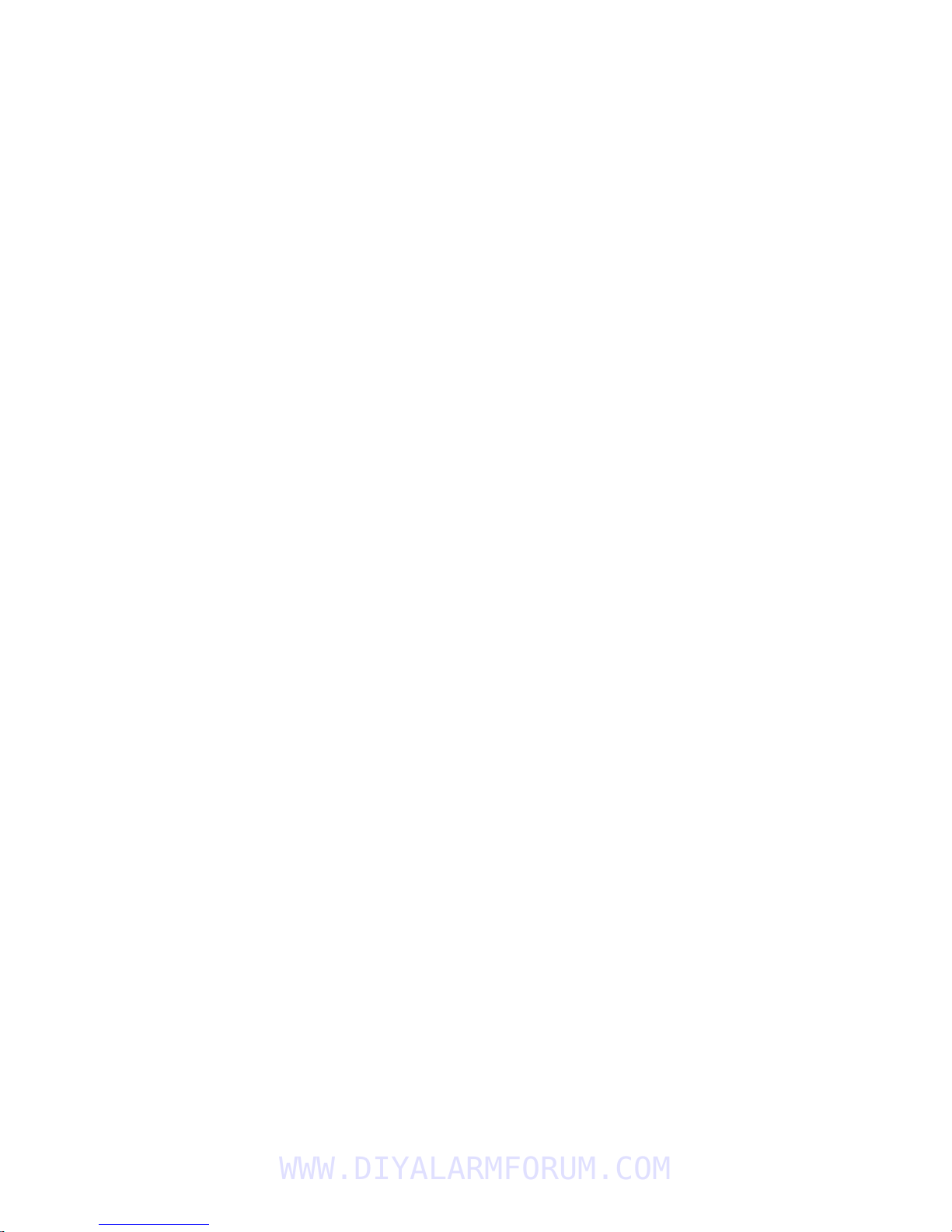
SAFETY INSTRUCTIONS for SERVICE PERSONNEL
WARNING: When using equipment connected to the TELEPHONE NETWORK, there are basic safety instructions
that should always be followed. Refer to the SAFETY INTRUCTIONS provided with this product; save them for
(future) reference. Instruct the end-user regarding the safety precautions that shall be observed when operating this
equipment.
Before Installing The Equipment
Do NOT use a sharp or metal object to open the packaging!
Ensure your package includes the following items:
• User’s Guide (Manual) including the SAFETY INSTRUCTIONS.
READ and SAVE These Instructions!
Follow All WARNINGS AND INSTRUCTIONS specified within these Instruction and/or on the equipment.
• Equipment SCW904x
• Power Supply, Direct Plug-In
• Mounting Hardware.
Selecting A Suitable Location For The Alarm Controller
Use the following list as a guide to find a suitable place for this equipment:
• Locate it near a telephone socket and a power outlet.
• Select a place that is free from vibration and shocks.
• Place the Alarm Controller on a flat, stable surface and follow the Installation suggestions.
Do NOT locate this product where persons will walk on the secondary circuit cable(s).
Do NOT use extension cords to PLUG-IN the Power Supply of this equipment.
AVOID setting up the equipment near heaters, air conditioners, ventilators, and/or refrigerators
Do NOT connect the Alarm Controller to electrical outlets on the same circuit as large appliances.
Do NOT select a place that exposes your alarm controller to direct sunlight, excessive heat, moisture, vapors, chemicals or dust.
Do NOT install this Equipment near water. (e.g., Bath Tub, Wash Bowl, Kitchen/Laundry sink, In a wet basement, or near swimming pool, etc.).
Do NOT install this equipment and its accessories in areas where there is a risk of explosion.
Do NOT connect this Alarm Controller to electrical outlets controlled by wall switches or automatic timers; avoid interference sources.
SAFETY Precautions required during Installation:
• NEVER install this EQUIPMENT and/or TELEPHONE WIRING during A Lightning Storm!
• NEVER touch uninsulated Telephone wires or Terminals unless the telephone line has been disconnected at the network interface.
• Ensure that Cables are positioned so that accidents can not occur. Connected Cables must NOT be subject to excessive mechanical strain
• Use Only the Power Supply supplied with this equipment. Use of unauthorized power supplies may cause damage.
• The AC Socket/Outlet powering the equipment shall be located near the equipment and shall be easily accessible.
WARNING:
THIS EQUIPMENT HAS NO MAINS ON/OFF SWITCH. THE PLUG OF THE DIRECT PLUG-IN POWER SUPPLY IS INTENDED TO SER VE AS
THE DISCONNECTING DEVICE IF THE EQUIPMENT MUST BE QUICKLY DISCONNECTED. IT IS IMPERATIVE THAT ACCESS TO THE
MAINS PLUG AND ASSOCIATED MAINS SOCKET/OUTLET, IS NEVER OBSTRUCTED.
WWW.DIYALARMFORUM.COM
Page 3

Table of Contents
Section Description Page
1
1.1
1.2
2 Wireless Device Enrollment................................................................................5
3 Template Programming....................................................................................... 7
4
4.1
4.2
5
5.1
5.2
5.3
5.4
5.5
Installation & Wiring............................................................................................1
Installation ........................................................................................................2
Wiring ...............................................................................................................3
1. Zone Wiring..............................................................................................3
2. PGM/AUX Power Wiring...........................................................................3
3. Telephone Line Wiring.............................................................................. 3
4. Battery......................................................................................................3
5. AC Wiring .................................................................................................3
DLS Programming ............................................................................................. 10
Local programming with PC-Link ...................................................................10
Remote Programming (via telephone line)..................................................... 10
Operation............................................................................................................11
Away Arming ..................................................................................................11
Stay Arming.................................................................................................... 11
Disarming .......................................................................................................11
[] Commands............................................................................................... 11
Function keys .................................................................................................13
6
6.1
6.2
6.3
6.4
6.5
7
7.1
7.2
8 Programming Descriptions...............................................................................33
9 Testing & Troubleshooting ...............................................................................48
App A Reporting Code Formats (Contact ID, SIA) ..................................................... 50
App B Communicator Format Options........................................................................52
App C Regulatory Approvals Information................................................................... 54
App D SIA False Alarm Reduction Quick Reference Chart ....................................... 56
App E 2-Way Audio Verification...................................................................................57
Advanced Programming ...................................................................................14
How to Program ............................................................................................. 14
Programming Toggle Options......................................................................... 14
Programming Decimal & Hexadecimal Data .................................................. 14
How to Exit Installer Programming................................................................. 14
Viewing Programming ....................................................................................14
Programming Worksheets ................................................................................15
Index Programming Worksheets ....................................................................15
Programming Worksheets.............................................................................. 16
WWW.DIYALARMFORUM.COM
Page 4
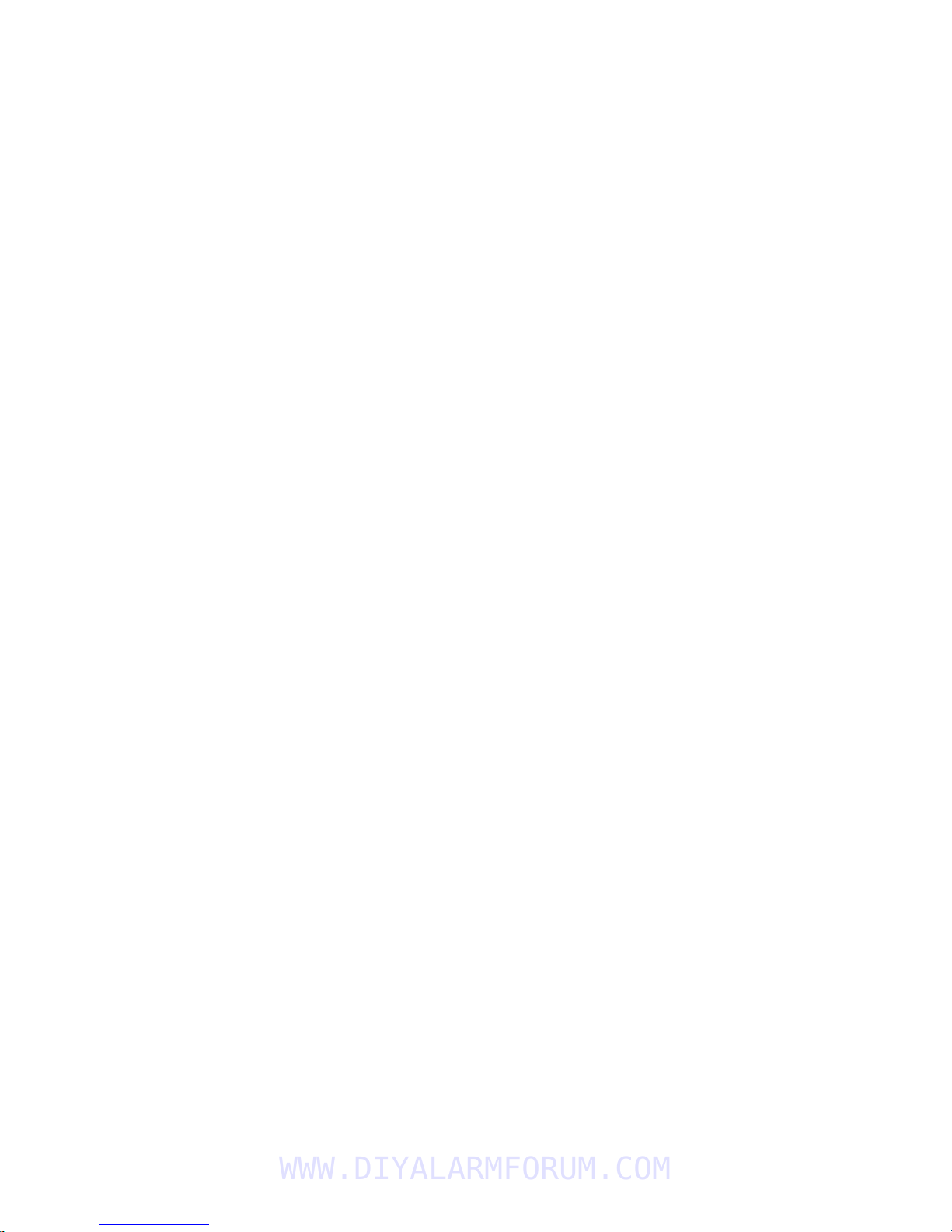
WWW.DIYALARMFORUM.COM
Page 5
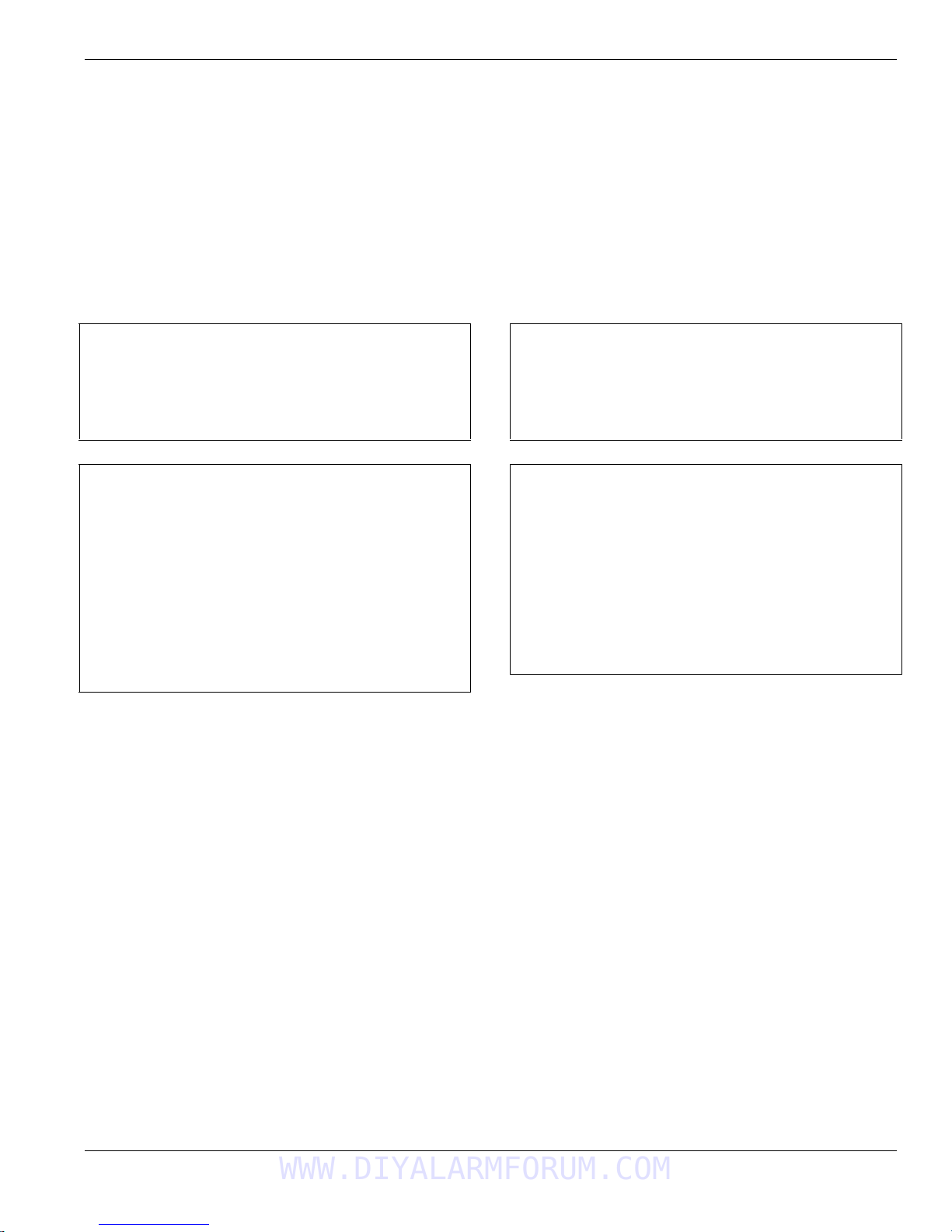
Section 1: Installation & Wiring
Specifications
Temp Range........................................ 0°C-49°C (32°F-120°F)
Humidity (Max)................................ 93%RH Non Condensing.
Power Supply .................................16.5VAC/20VA @50/60Hz.
Current Draw from Transformer.....................400mA
AC (Max.)
Aux+ Output ...........................................12.0-12.5V
DC/100mA
Features
Wireless Zones .................................................................... 32
*On-board I/O.........................................................................2
Partitions ................................................................................1
Wireless Keys....................................................................... 16
User Codes .............................................. 16 + 1 Master Code
Event Buffer ........................................................... 128 Events
LCD Display .................................................2 Rows x 16 Char
Plug-in Transformer................... Secondary 16.5 V
AC/20-40VA
Battery Backup.........................................7.2V
DC@1500 mAH
(24Hr Backup)
* I/O Terminals can be configured as Zone Inputs or PGM Outputs
When configured as PGMs, outputs are 50mA
Classified in Accordance with ANSI/SIA CP-01-2000 (SIA-FAR)
Compatible Wireless Devices
SCW9045-433 v1.0 ................all DSC 433 or 433EU Devices
SCW9047-433 v1.0 ................all DSC 433 or 433EU Devices
SCW9045-868 v1.0 ................................ all DSC 868 Devices
SCW9047-868 v1.0 ................................ all DSC 868 Devices
UL Listed Wireless Devices
WS4904(P)...............................................PIR Motion Detector
WS4916 ......................................................... Smoke Detector
WS4945 ..............................................................Door Contact
WS4965 ..............................................................Door Contact
WLS912L-433 ........................................Glass Break Detector
WLS914-433 ............................................PIR Motion Detector
WS4938 ............................................................Panic Pendant
WS4939 .............................................................. Wireless Key
Section 1: Installation & Wiring
This Installation Guide provides the basic installation, wiring and programming information for the PowerSeries Self Contained
Wireless (SCW) Security System.
This publication covers the following versions of the SCW Security System:
SCW9045-433 v1.0
SCW9047-433 v1.0
TECHNICAL SUMMARY
SCW9045-868 v1.0
SCW9047-868 v1.0
These models are not UL/ULC Listed (intended for European market only)
This equipment, SCW Alarm System shall be installed and used
within an environment that provides the pollution degree max 2
and over-voltages category II NON-HAZARDOUS LOCATIONS,
indoor only. The equipment is DIRECT PLUG-IN connected and
is designed to be installed, serviced and/or repaired by service
persons only; [service person is defined as a person having
the appropriate technical training and experience necessary to
be aware of hazards to which that person may be exposed in
performing a task and of measures to minimize the risks to that
person or other persons]. There are no parts replaceable by the
end-user within this equipment.
The power supply must be direct plug-in, fail safe, with dou-
ble or reinforced insulation between primary and secondary
circuits. In EU countries it must meet the applicable require-
ments of the Low Voltage Directive and protected as per the
EN60950-1:2001 Standard Requirements. In all other countries,
it must be of an approved type acceptable to the local authorities; it is the installer’s responsibility to ensure that the socketoutlet that the transformer is plugged-in, is near the equipment
and is easily accessible.
WWW.DIYALARMFORUM.COM
IMPORTANT NOTE!
The wiring (cables) used for installation of the SCW Alarm System and accessories, shall be insulated with PVC, TFE, PTFE,
FEP, Neoprene or Polyamide.
(a) The equipment enclosure must be secured to the building
structure before operation.
(b) Internal wiring must be routed in a manner that prevents:
- Excessive strain on wire and on terminal connections;
- Loosening of terminal; connections;
- Damage of conductor insulation
(c) Disposal of the used battery packs shall be made according
to the waste recovery and recycling regulations applicable to
the intended market.
(d) Before servicing, DISCONNECT the power and telephone
connection.
(e) Do NOT route any wiring over circuit boards.
1
Page 6
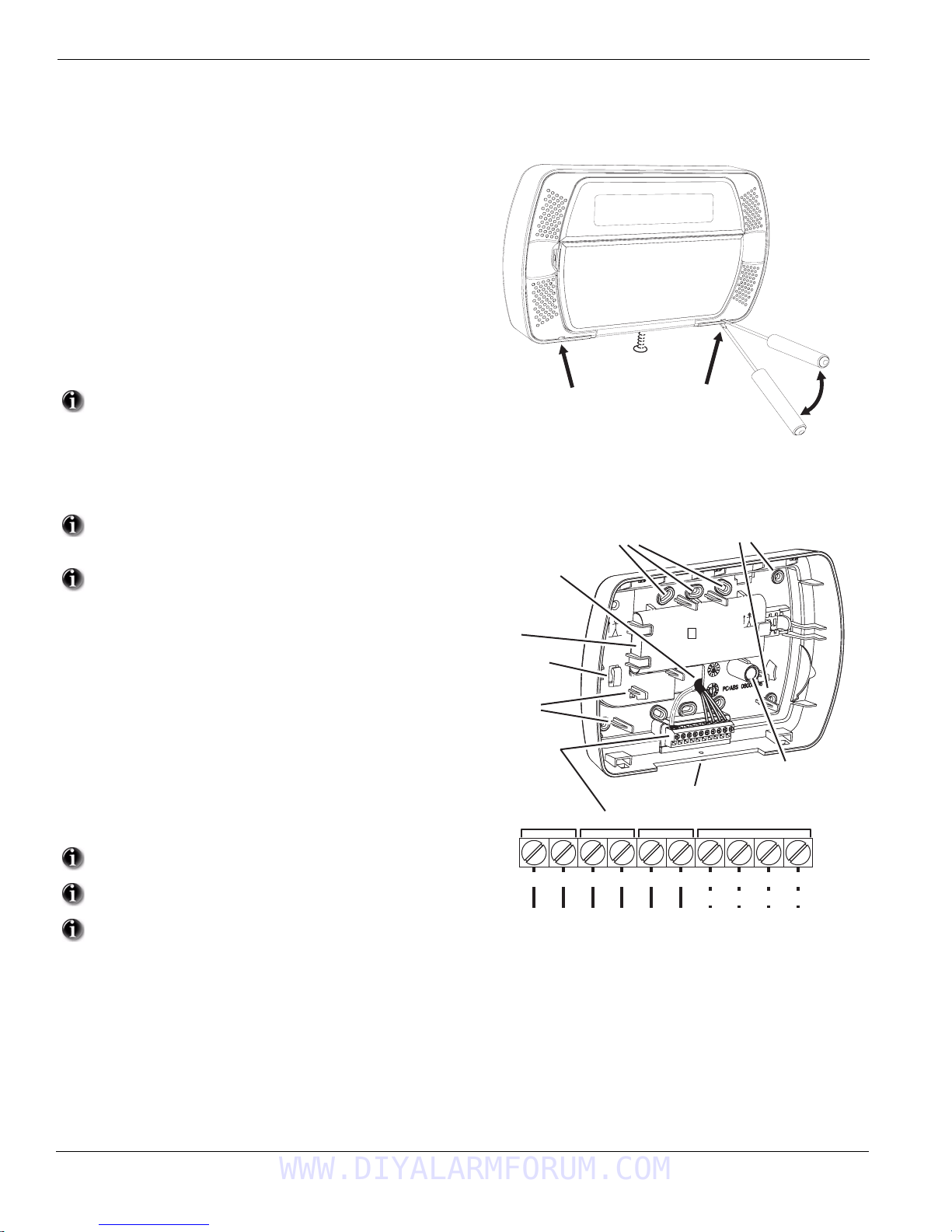
Self Contained Wireless Alarm System v1.0
Insert Screwdriver in slots indicated
Gently pry open cover with screwdriver
until cover separates
Remove cover screw
1.1 Installation:
1
If required, separate the front and back covers by removing the cover screw then inserting a small slotted screw
driver between the front and back covers and gently twist
the screwdriver to separate.
Route Telephone line wiring, I/O Wiring, and AC power
2
through a single or double ganged junction box and
through cutout in the back cover see Fig. 2 Mounting &
Wiring details. If Programming with DLS, See “4.1 Local
Programming with PC-Link” on page 10. If using Template
programming or Advanced Keypad programming continue
to the next step.
Secure the back cover to the junction box with the screws
3.
provided (2 screws for single gang box or 4 screws for a
double ganged box). For drywall (surface mount) secure
to wall using 4 #6 3/4” wood screws and drywall plugs.
See figure 2, Mounting & Wiring Details for hole locations.
If mounting unit on a double ganged box with the wall
tamper feature, secure the back plate to the right side of
the ganged box using the center mounting holes. This will
provide the tamper switch with unobstructed access to the
wall surface
4. Connect wiring to the terminals indicated. See Section 1.2
Wiring for details.
Do NOT apply power until wiring is completed.
5. Connect battery cable connector to the PC Board.
Ensure connector key is oriented correctly.
Figure 1, Opening Cover
Figure 2, Mounting & Wiring Details
Mounting Holes (6) - Ganged box Mounting Holes (4) - Drywall
Wiring Access
Position the cover onto the back plate. Ensure tamper
6.
switch is positioned for effective operation.
Insert cover in the lower slot at a 35° to 55° angle then
7.
snap cover in place. An audible click will be heard.
Apply power to System.
8.
Enroll devices. Enter [
9.
See Section 2, Wireless Device Enrollment.
If performing Template programming, enter [
10.
Code][899]. See Section 3, Template Programming
Enter Advanced Programming if required.
11.
See Section 5, Advanced Programming.
Test System by violating zones and verifying successful
12.
transmission to the central station.
See DLS Programming on page 10 for reprogramming an
existing Installation.
AC Power must be present for the Alarm system to answer
Incoming calls from DLS
After the initial installation 24 Hrs. is required to fully charge
the standby battery.
][8][Installer Code][898].
][8][Installer
Battery
Strain Relief
Third Hand
AC AC Aux 1 I/O 2+- Ring Tip R-1 T-1
12 V
Tamper Switch
Tamper Switch
Cover screw hole
DC
PGM/ZonesAC Power
Telephone Line
Red Grn Gra Brn
2
WWW.DIYALARMFORUM.COM
Page 7
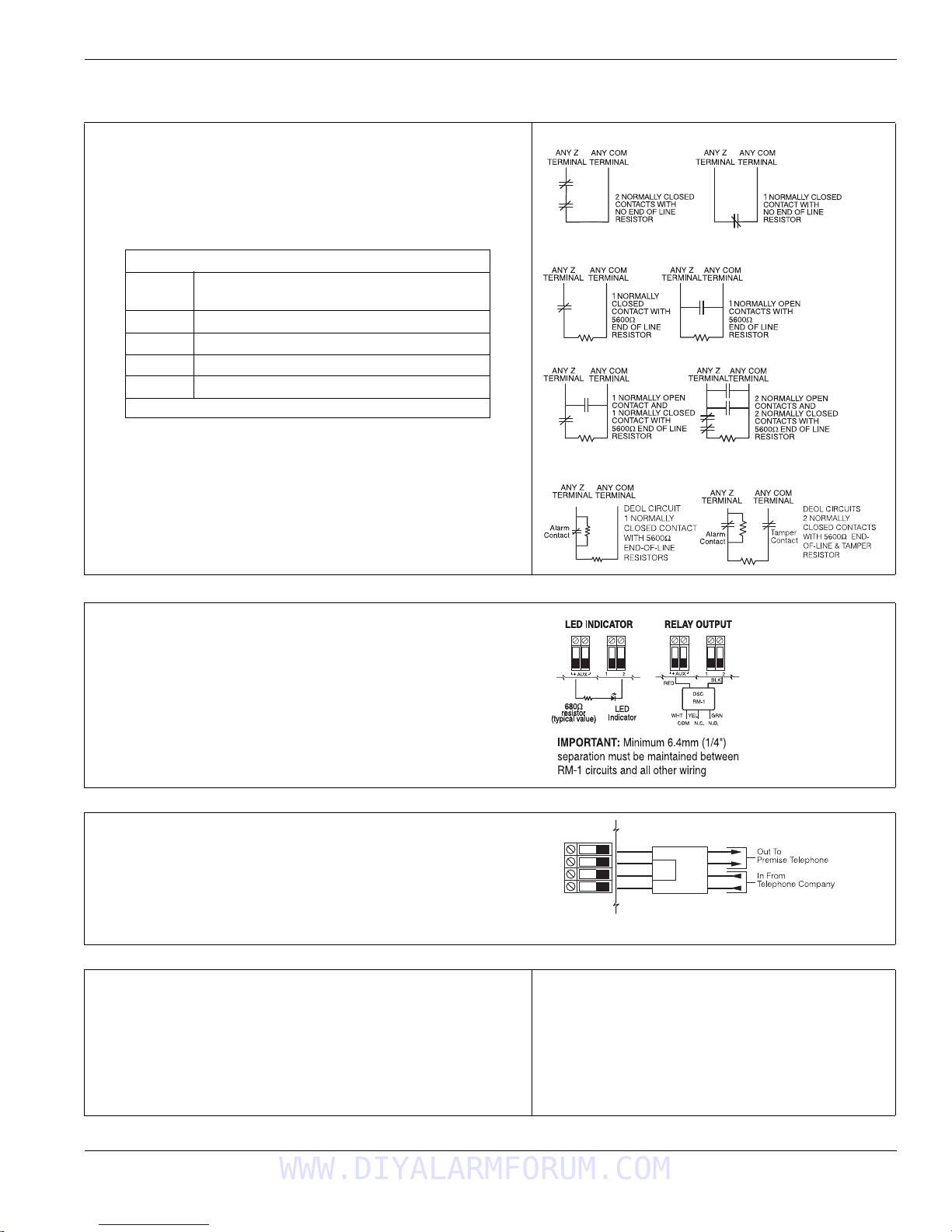
1.2 Wiring
Burglary Zone Wiring Chart
Wire
Gauge
Max wire Length to End-of-line Resistor
(feet/meters)
22 3000 / 914
20 4900 / 1493
19 6200 / 1889
18 7800 / 2377
Figures are based on maximum wiring resistance of 100Ω
I/O
I/O
T-1
R-1
TIP
RING
RJ-31X
RED
GRN
BRN
GRA
1. Zone Wiring
Zones can be wired for Normally Open, Normally Closed Contacts with Singleend-of-line (SEOL) resistors or Double End-of-Line (DEOL) resistors. Observe
the following guidelines
•For UL/ULC listed installations use SEOL or DEOL only.
• Minimum 22 AWG wire, maximum 18 AWG
•Do NOT use shielded wire
• Wire run resistance shall not exceed 100Ω. Refer to the chart below.
• Section [009] Selects Hardwired Zone Definition
• Sections [133], [134] Opt [14] selects Normally Closed
• Sections [133], [134] Opt [15] selects SEOL resistors
• Sections [133], [134] Opt [16] selects DEOL resistors.
Zone Status - Loop Resistance/Loop Status
• Fault - 0Ω (shorted wire/loop)
• Secure - 5600Ω (contact closed)
• Tamper - infinite (broken wire, open)
• Violated - 11,200Ω (contact open)
1.2 Wiring
Normally Closed Loops - Do NOT use for UL Installations
Single End-of-Line Resistor Wiring
Double End-of-Line Resistor Wiring
2. PGM/Aux Power Wiring
PGMs switch to ground when activated by control panel.
Connect the plus side of the device to be activated to the AUX+ Terminal. Connect the minus terminal to the PGM. Each PGM can provide 50mA output.
NOTE: The control panel can provide a maximum of 100mA of AUX current for
PGMs, relays, LED’s etc. Min/Max operating voltages for PGMs, relays and
modules is 10.2V
NOTE: Battery Voltage (6.0-8.4VDC) is boosted internally to supply 12VDC on
the AUX+ output by setting Sect[014] Opt[4] to ON. This option must be
enabled for PGMs used in UL/ULC Residential Burg installations. This output
can NOT be used for UL/ULC Fire installations.
DC - 13.75VDC
3. Telephone Line Wiring
Wire the telephone connection terminals (TIP, Ring, T-1, R-1) to an RJ-31x
Connector as indicated. Use 24 AWG wire minimum for wiring.
For connection of multiple devices to the telephone line, wire in the sequence
indicated.
Communication format is programmed in section [350].
Telephone Call Directions are programmed in section [351]-[376].
Note: For UL Listed Installations,the Installer must verify the communication format with the supervising station at the time of the installation.
4. Battery 5. AC Wiring
A 1500 mAHr Ni-Mh battery pack is included to meet standby power requirements
NOTE: UL/ULC Residential Burglary installations require 4 Hr. power standby
time plus 4 minutes alarm annunciation.
NOTE: UL/ULC Residential Fire installations require 24 Hr. power standby
plus 5 minutes alarm annunciation
NOTE: Battery life is 4-5 years under typical operating conditions. Battery
capacity deteriorates with age and number of charge/discharge cycles.
Replace battery every 4-5 years.
WWW.DIYALARMFORUM.COM
LED output with
current limiting
resistor and
optional Relay
driver output
AC Transformer Requirements:
Primary:120VAC, 50/60Hz., 0.33A
240VAC, 50/60Hz., 0.165A
Secondary: 16.5VAC/20VA
The following Transformers shall be used:
UL Listed Installations - PTD1620U, PTD1640U (60Hz.)
ULC Listed installations - PTD1620, PTD1640 (60Hz.)
EU Installations - PTD1620T-EU (50 Hz.)
3
Page 8
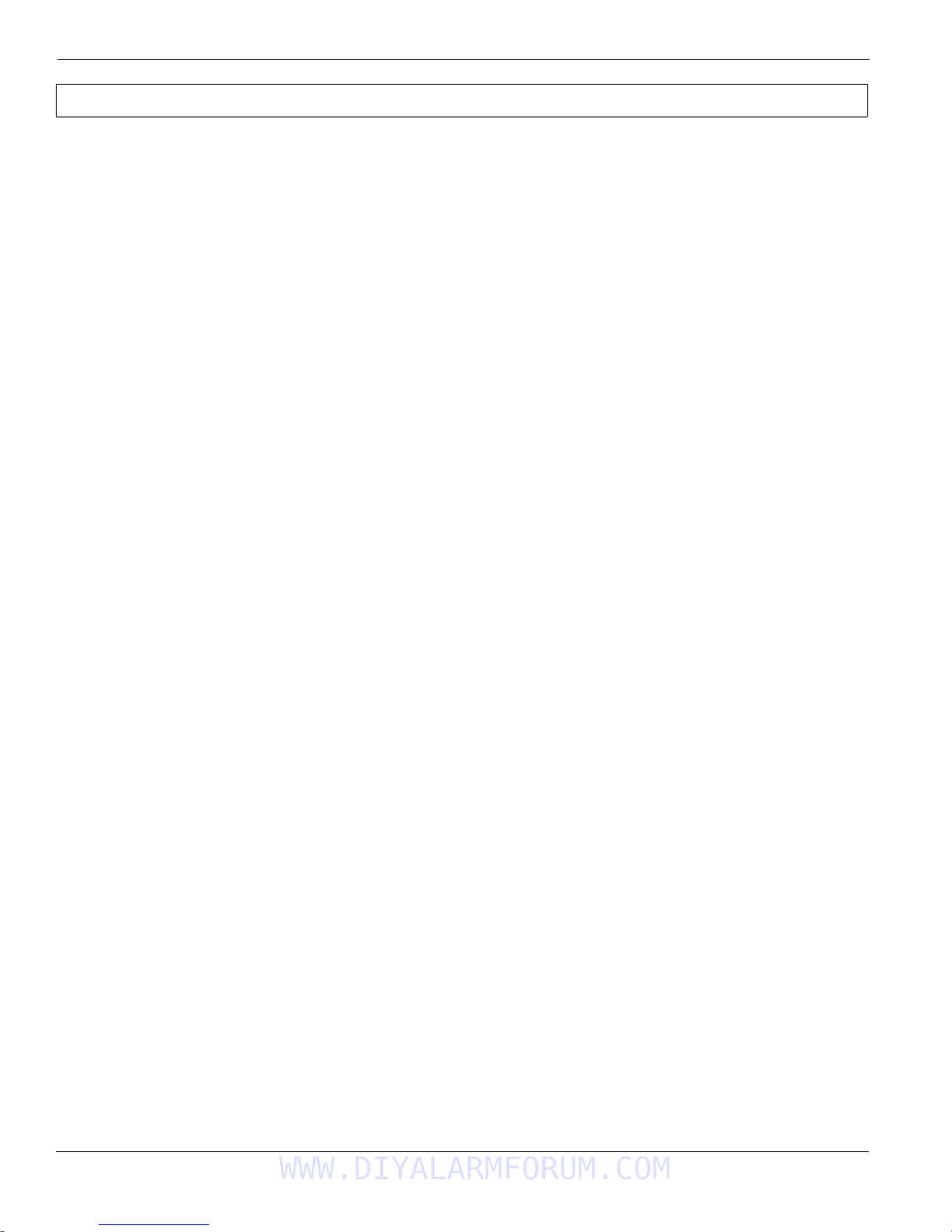
Self Contained Wireless Alarm System v1.0
NOTE: Do not connect transformer to a receptacle controlled by a switch.
For UL/ULC Installations use a Class 2, power limited, plug-in transformer
4
WWW.DIYALARMFORUM.COM
Page 9
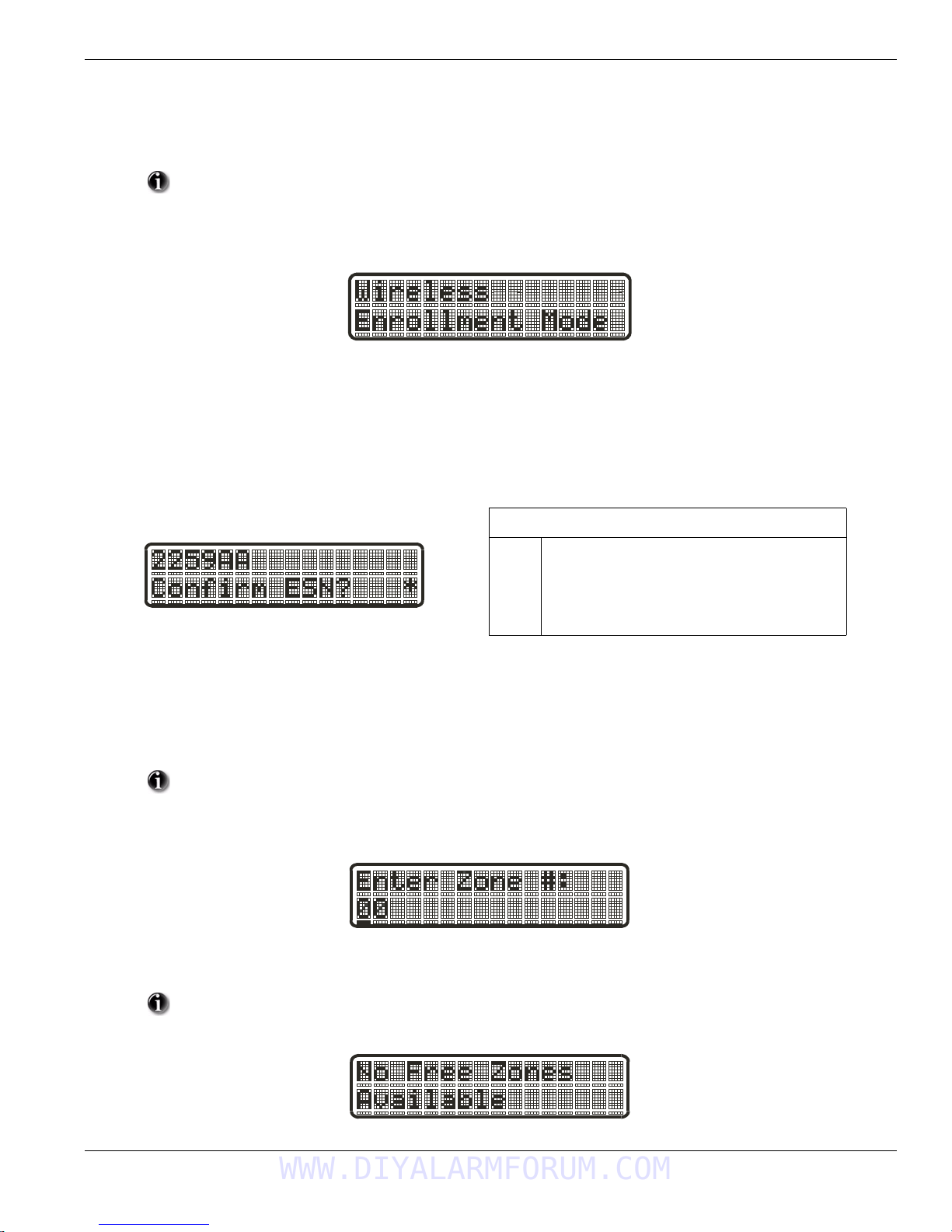
Section 2: Wireless Device Enrollment
Section 2: Wireless Device Enrollment
Before a wireless device can be recognized by the security system, it must be enrolled.
Devices that are not enrolled will be ignored by the system. See “Section [904]: Wireless Module Placement Test” on page44.
Device Enrollment must be performed close to the alarm system.
Maximum signal strength is required to ensure that the correct devic e is being enroll ed.
1. Enter Wireless Enrollment Mode
Enter [][8] [Installer Code] [898] on the system keypad.
2. Activate Wireless Device
- For FOBs & Panic Pendants - Press any button
- For PIRs, Smoke and Glass Break Detectors - Activate Tamper
- For Contact Switches - Close Contacts
3. Verify Device Electronic Serial Number (ESN)
When a device is activated the Alarm system will display the corresponding 6-digit ESN on the keypad.
Verify that the ESN displayed corresponds to the ESN on the device.
Note: The first digit of the ESN indicates the following:
2
denotes contact
3
denotes PIR/Glass Break Detector
4
denotes Smoke Detector
5
denotes Pendant
6&9
denotes FOB
4. Press [*] to confirm correct ESN, or press [#] to delete device if incorrect.
If the ESN displayed on keypad does NOT correspond to the ESN on the device being enrolled.
- Deactivate the wireless device
- Press the # key to repeat the enrollment process.
- Perform these steps until the correct ESN is displayed
If the device fails to enroll (i.e., incorrect ESN) attempt manual programming and testing of the device
before determining that the device is faulty . Maximum signal strength is required to ensure that the correct
device is being enrolled.
5. Enter Zone Number
After confirming that the device ESN is correct, the installer will be prompted to enter a zone number.
If the installer selects a zone that is currently in use, the installer will be prompted to overwrite the current
zone or select a new zone. If all zones are in use the installer will be prompted to overwrite the selected zone.
WWW.DIYALARMFORUM.COM
5
Page 10
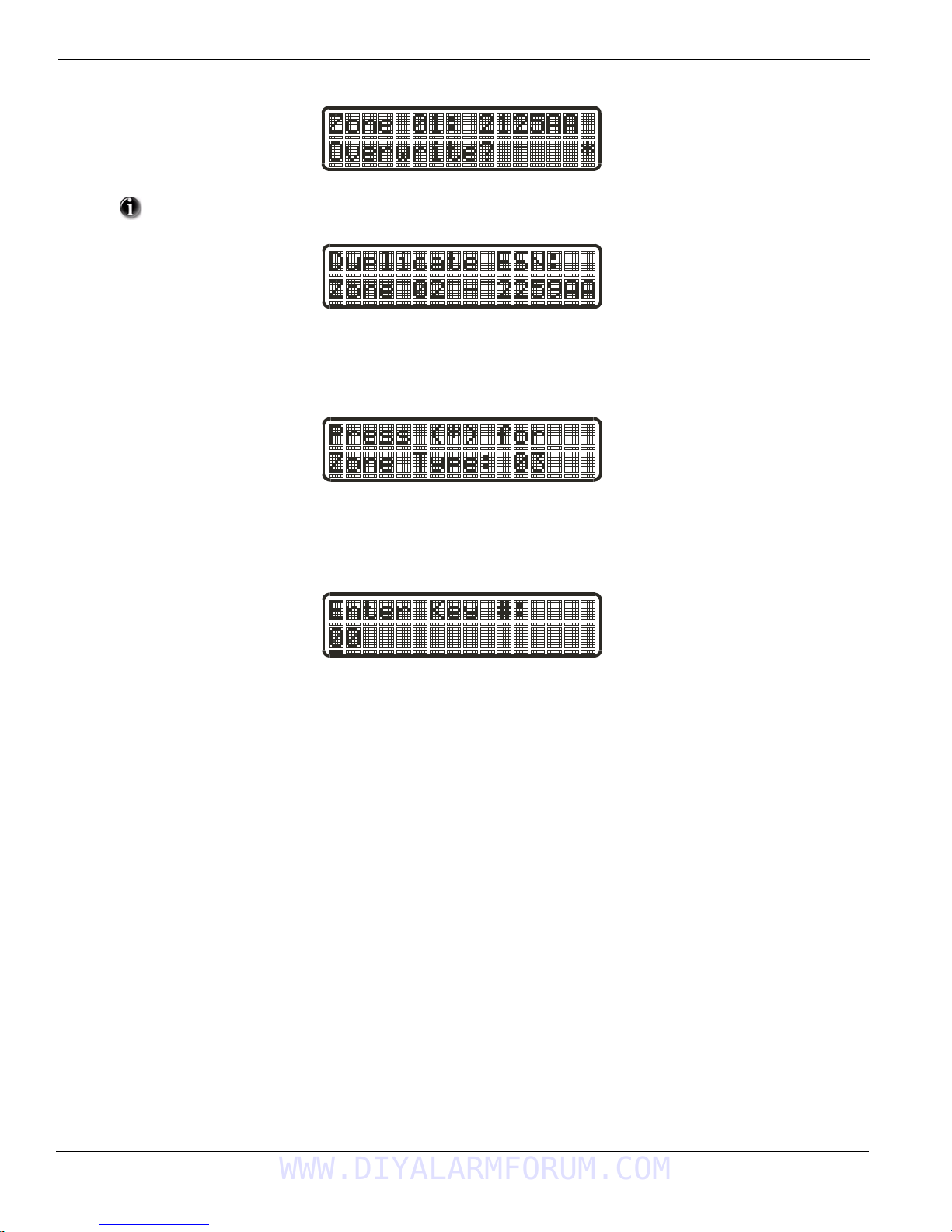
Self Contained Wireless Alarm System v1.0
If the installer attempts to enroll a device already on the system, the keypad will briefly indicate that it is a
duplicate ESN.
Place wireless detectors in the desired locations and perform the wireless placement test.
Reposition devices if necessary to achieve the required signal strength.
Zone Dependant Devices (Detectors)
After the zone has been selected the keypad will display zone type 03. The Installer may enter an alternate zone type if required. When the zone
type has been selected the device will be enrolled.
For FOBs, the device is enrolled when the slot is selected. Zone type is not requested.
6
WWW.DIYALARMFORUM.COM
Page 11

Section 3: Template Programming
Section 3: Template Programming
Template programming allows the Installer to quickly program the minimum functions required for basic operation. The installer is prom pted to
enter a 4-digit code that selects predefined zone definitions, reporting code formats, Troubles & Restorals, and DLS setup (see Digit 1 - 4 tables
below). The Installer is then prompted to enter the Central Station Telephone Number & Account Code, DLS Access Code, Entry & Exit Delays
and Installer Code (see entry 5-9 below).
Selecting [][8] [Installer Code] [899] displays the default settings for the first 4 options below.
Once this section has been entered, the Installer cannot exit until all sections are completed.
Enter new data and/or Press # key to accept the displayed data and proceed to the next section.
Changing a single digit, then pressing the # key will advance to the next section but will not save the
changed data. Enter all 4 digits or scroll to the end of template programming and exit to save data.
• Digit 1 selects 1 of the following 6 options for Zone definitions for the first 8 zones. A ‘0’ in the digit 1 location
indicates that the default settings for the first 8 zones are in place unless overridden. See Section [001]-[002] on page 16 for defaults.
Option Zn1 Zn2 Zn3 Zn4 Zn5 Zn6 Zn7 Zn8 1 Delay 1
1 13334444 2 Delay 2
2 133555588 3 Instant
3 133555587 4 Interior
4 11333333 5 Interior Stay/Away
5 13365555 6 Delayed Stay/Away
6 133655588 87 Delayed 24Hr. Fire (Wireless)
Refer to Section 8 for zone definition details 88 Standard 24 Hr. Fire (Wireless)
• Digit 2 selects 1 of the following 6 options for Reporting Codes
Opt# Phone Line 1 Programming Section Phone Line 2 Programming Section
Disabled [380] Opt 1 OFF Disabled
1
SIA automatic Reporting Codes enabled [350] 1st Phone # [04]
2
[380] Opt 1 ON
[381] Opt 3 OFF
Contact ID Reporting Codes enabled [350] 1st Phone # [03]
3
[380] Opt 1 ON
[381] Opt 7 OFF
SIA automatic Reporting Codes enabled [350] 1st Phone #[04]
4
[380] Opt 1 ON
[381] Opt 3 OFF
Contact ID Reporting Codes enabled [350] 1st Phone # [03]
5
[380] Opt 1 ON
[381] Opt 7 OFF
Contact ID Reporting Codes enabled [350] 1st Phone # [03]
6
[380] Opt 1 ON
[381] Opt 7 OFF
Zone Definitions (Options 1- 6)
SIA Automatic Reporting Codes
Enabled
SIA Automatic Reporting Codes
Enabled
Residential Dial
Enabled
Residential Dial
Enabled
Contact ID Reporting Codes
Enabled
[350] 2nd Phone # [04]
[350] 2nd Phone # [04]
[381] Opt [03] OFF
[350] 2nd Phone # [06]
[350] 2nd Phone # [06]
[350] 2nd Phone # [03]
WWW.DIYALARMFORUM.COM
7
Page 12
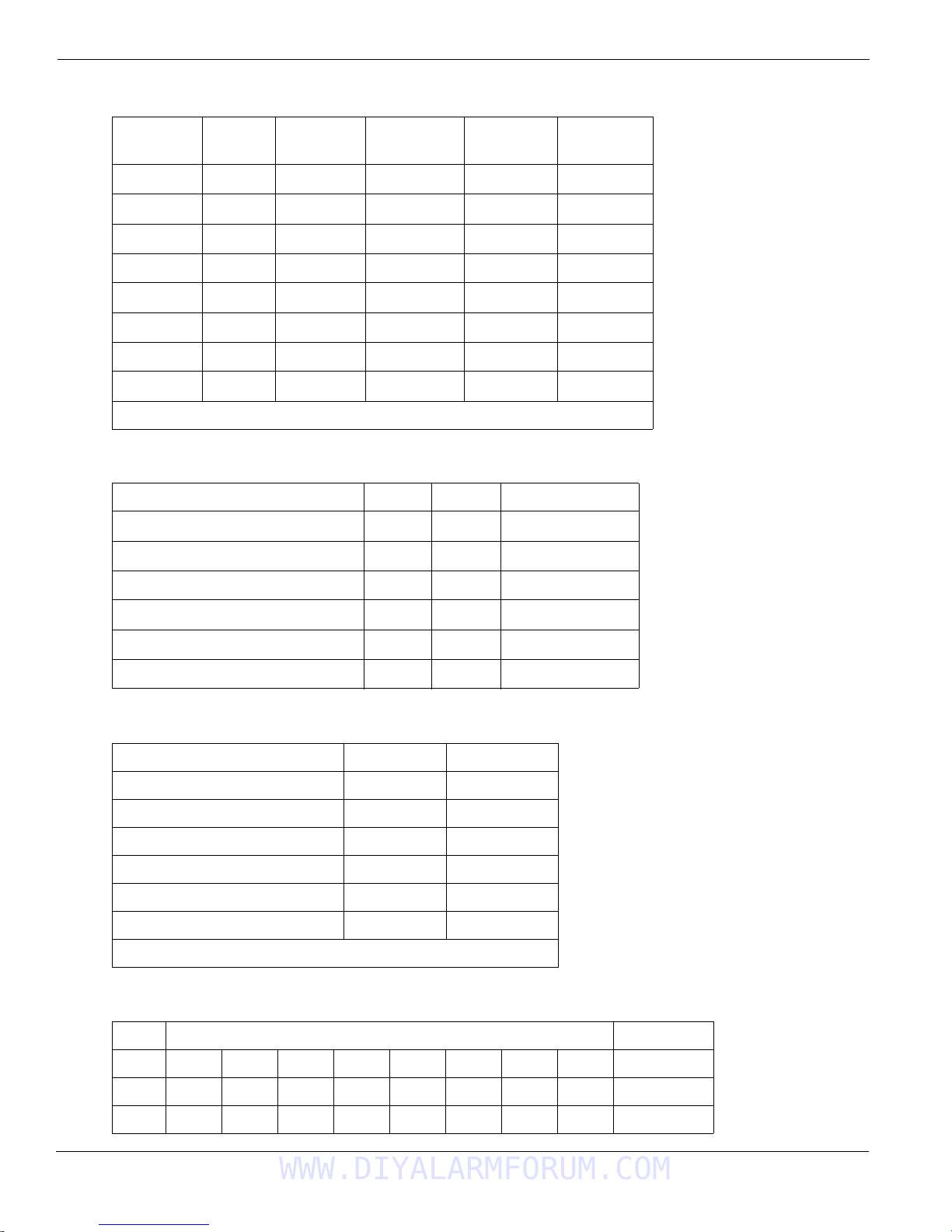
Self Contained Wireless Alarm System v1.0
• Digit 3 selects 1 of the 8 following options
Option
Common
Group
Selected
Tro ubl es
Openings/
Closings
1
2
3
4
5
6
7
8
indicates included, Blank indicates default setting, indicates disabled
• Common Group - Sets all Reporting Codes to Automatic
Description Phone 1 Phone 2 Sections
Set all Reporting Codes to automatic [320] - [348] FF
Alarm/Restore call directions enabled
Zone
Restorals
[351][1] ON, [2] OFF
DLS/Installer
Lead In/Out
Tamper/Restore Call directions disabled
Opening/Closing Call directions disabled
Maintenance Call Directions enabled
Test Transmission Call directions disabled
[359][1] OFF, [2] OFF
[367][1] OFF, [2] OFF
[375][1] ON, [2] OFF
[376][1] OFF, [2] OFF
• Selected Troubles - Enables the following Troubles
Trouble [345] Alarms [346] Restoral
Battery FF FF
AC Failure 00 00
Fire Trouble FF FF
Aux PS FF FF
TLM XX 00
General System 00 00
FF = Communicate in automatic format, 00 = Disabled, XX = Not Transmitted
• Openings & Closings - Sets Residential Dial Reporting Codes for all openings and closings
Users CLOSINGS, Residential Dial Reporting codes Section
1-8 5152535455565758[339]
9-16 61 62 63 64 65 66 67 68 [339]
40 99 FF FF FF FF XX XX XX [341]
8
WWW.DIYALARMFORUM.COM
Page 13
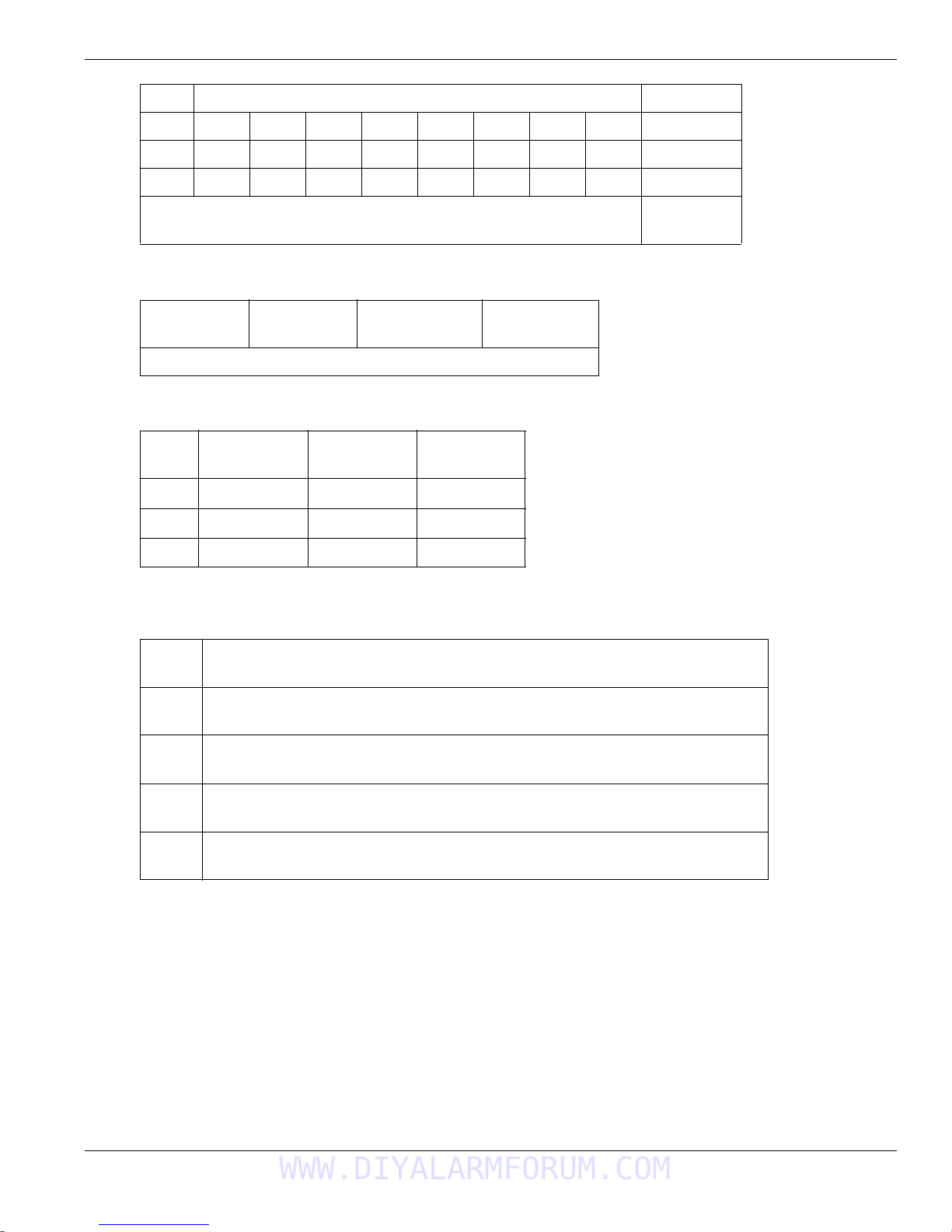
Section 3: Template Programming
Users OPENINGS, Residential Dial Reporting codes Section
1-8 1112131415161718[342]
9-16 21 22 23 24 25 26 27 28 [342]
40 98 FF XX XX XX XX XX XX [344]
Enable Opening/Closings call directions for Phone 2
FF=Communicates in Automatic Mode, XX=Not Used
• Installer Lead-in/Lead-out and DLS Lead-in/Lead-out
DLS Lead In
Sect [347] Opt 4
DLS Lead Out
Sect [347] Opt 5
Disabled for all Template Options except Option 8
Installer Lead Out
Sect [347] Opt 11
Installer Lead In
Sect [347] Opt 12
Digit 4 indicates/selects 1 of the 3 following DLS Connections
Option
1
2
3
Double Call
Sect [401] Opt 1
Call Back
Sect [401] Opt 3
#Rings
Sect [406] Opt 3
0
8
8
After the 4th digit is entered you will be prompted to enter the following Data.
Refer to Section 8 for additional programming functions.
Entry 5 Central Station Telephone Number
- Enter 32 Character Telephone number - See Section [301] for details.
[367]Opt 2 ON
Entry 6 Central Station Account Code
- Enter the 6-digit code - See Section [310] for details.
Entry 7 DLS Access Code
- Enter the 6-digit code - See Section [403] for details.
Entry 8 Entry Delay1, Exit Delay
- Enter Entry Delay1, Exit Delay - See Section [005] entries [1], [3] for details.
Entry 9 Installer Code
- Enter a 4 or 6-digit entry depending on setting of Section [701] Opt 5 - See Section [006] for details.
WWW.DIYALARMFORUM.COM
9
Page 14
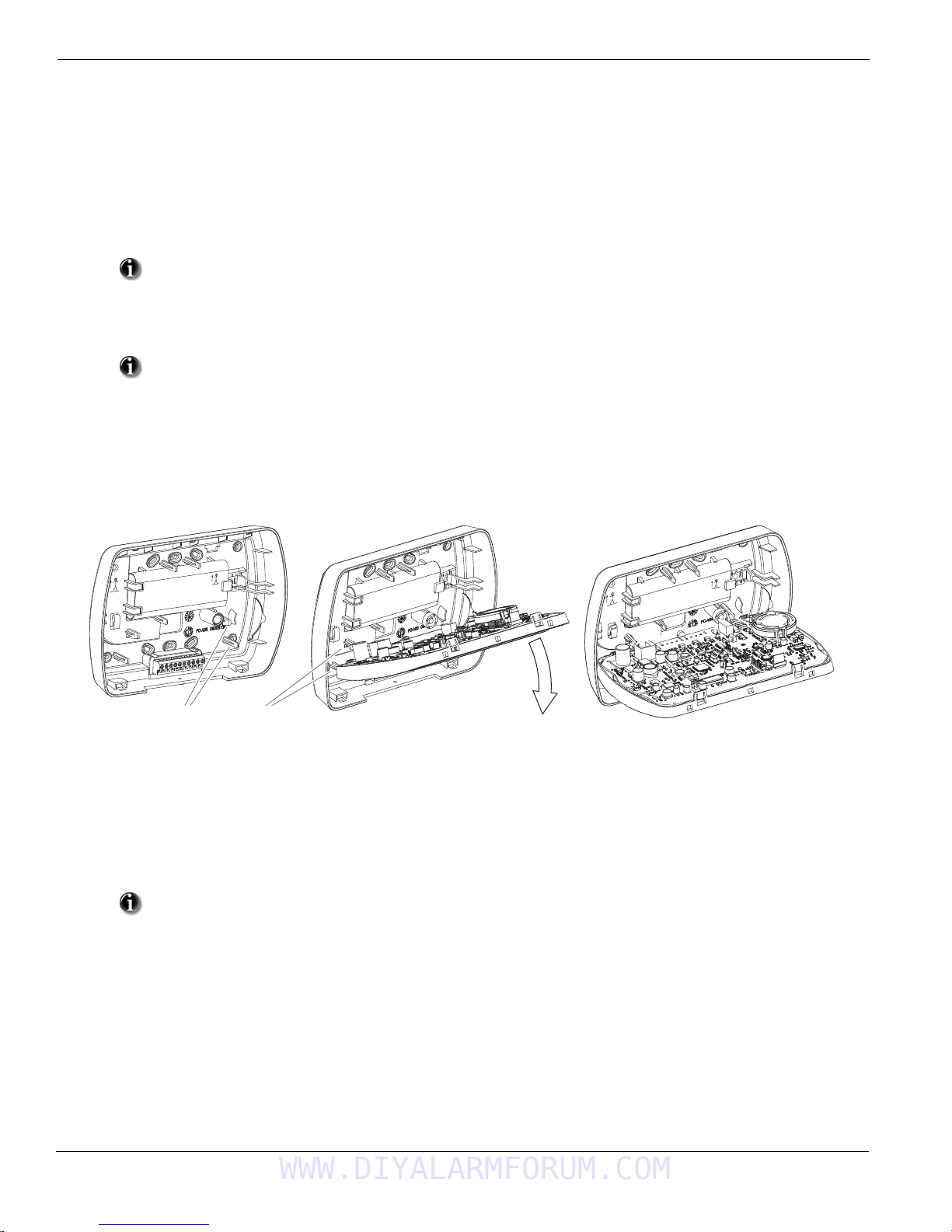
Self Contained Wireless Alarm System v1.0
Insert Circuit board between
Fingers at 45° angle.
Ensure that board locks in place behind notches
Lower Board until supported by fingers
Section 4: DLS Programming
4.1 Local Programming with PC-Link
Follow the steps below in the sequence indicated to set up local programming using DLS:
New Installations (Refer to section 1.1 Installation on page 2)
1. Connect the AC Wiring before mounting the back plate.
In a new installation the backup battery requires 24 Hrs. charging.
AC Power is required for PC-Link Programming until battery is charged.
2. Secure the front cover to the backplate
3. Connect the PC-Link cable between the Computer with DLS Software installed and the header pins on the alarm panel to be programmed.
Connecting the DLS PC to the system will automatically initiate the connection.
4. When programming has been completed remove the PC-Link cable and the front cover from the backplate
5. Complete the installation
Existing Installations (Refer to section 1.1 Installation on page 2)
1. Remove the front plate and place it into the third hand – keeping the battery connected. See Figure 3, Third Hand
Figure 3, Third Hand
2. Place the PC-Link cable on the header pins and the downloading session will occur.
3. Upon completion of the session remove the PC-Link cable.
4. Remove the front plate from the third hand and secure it to the back plate.
4.2 Remote Programming (via telephone line)
Refer to Section “[401] Downloading Options” on page 25 and page 40 for details.
AC Power must be present for the Alarm system to answer Incoming calls from DLS
10
WWW.DIYALARMFORUM.COM
Page 15

Section 5: Operation
Section 5: Operation
The LCD keypad displays the description and status indicator lights represent alarm functions and status. This section describes basic keypad
commands. Refer to the User Guide for detailed descriptions of all keypad commands.
Press the [#] key to reset the keypad if an error has been made entering user codes or keypad commands
5.1 – Away Arming
The Ready light must be ON to arm the system. If the Ready light is OFF, ensure all protected doors and windows are secure or bypassed. To arm
the system in the Away mode, either press and hold the Away function button for 2 seconds or enter a valid user code and leave the premises
through a door programmed as Delay. Upon pressing a function key or entering an access co de, the Armed light will turn ON. If the Audible Exit
Delay option is enabled, the keypad will beep once every second during the exit delay (and three times a second during the last 10 seconds) to
alert the user to leave. The Ready light will turn off when the Exit Delay ends.
5.2 – Stay Arming
The Ready light must be ON to arm the system. If the Ready light is OFF ensure all protected doors and windows are secure or bypassed. To arm
the system in the Stay mode, either press and hold the Stay function button for 2 seconds or enter a valid user code and stay within the premises
(do NOT violate a door programmed as Delay). Upon pressing a function key or entering an access code, the Armed light will turn ON. If the
Stay function button is used, the keypad will not beep during the exit delay to avoid annoying the person staying in the premises. If a user code
was used, the keypad will beep if the Audible Exit Delay option is enabled. The Ready light will turn off when the Exit Delay ends.
5.3 – Disarming
The user must enter through a door programmed as Delay. Upon entering, the keypad will emit a steady tone (and emit a pulsing tone during the
last 10 seconds of entry delay) to alert the user to disarm the system. Enter a valid user code to disarm the system. If an alarm occurred while the
panel was armed, the keypad will display ‘Alarm in Memory’. Press the [#] key to return the keypad to the Ready state.
5.4 – [] Commands
The following is a list of the [] commands available and a description of each:
[][1] Bypass (disarmed state)/Reactivate Stay/Away Zones (armed state)
[][2] Display Trouble Conditions
[][3] Display Alarm Memory
[][4] Door Chime Enable/Disable
[][5] User Code Programming
[][6] User Commands
[][7][x] Command Functions 1 – 2
[][8] Installer Programming
[][9][code] No-Entry Arming
[][0] Quick Arm (disarmed state)/Quick Exit (armed state)
[][1] – Bypass/Re-activate Stay/Away and Night Zones
Press [][1] to enter the bypass mode. If the Code Required for Bypass option is enabled, enter a vali d user code. The keypad will display ‘Scroll
to View Zones’. The keypad will di splay the programmed zone labels for the zones and include the letter ‘O’ in the bottom, right corner if the
zone is violated or the letter ‘B’ if the zone is bypassed. Scroll to the appropriate zone and press the [] key to change the bypass status (or enter
the 2-digit zone number). Once the correct zones are bypassed, press [#] to exit.
Additional Bypass Commands:
Bypass Recall: Press [99]. The keypad will recall the last group of zones that were bypassed
Clear Bypass: Press [00]. The keypad will clear the bypass on all zones.
Save Bypass: Press [95]. The keypad will save which zones are manually bypassed.
Recall Save: Press [91]. The keypad will recall the bypassed zones that were saved.
Re-activate Stay/Away and Night Zones:
Press [][1] when the system is armed in the Stay mode to change the armed status to Away mode or Night mode. The system will add the Stay/
Away zones back into the system after the exit delay time expires.
If any zones are programmed as Night Zones (zone definition 37) pressing [][1] will activate the Night
mode instead of Away mode.
WWW.DIYALARMFORUM.COM
11
Page 16
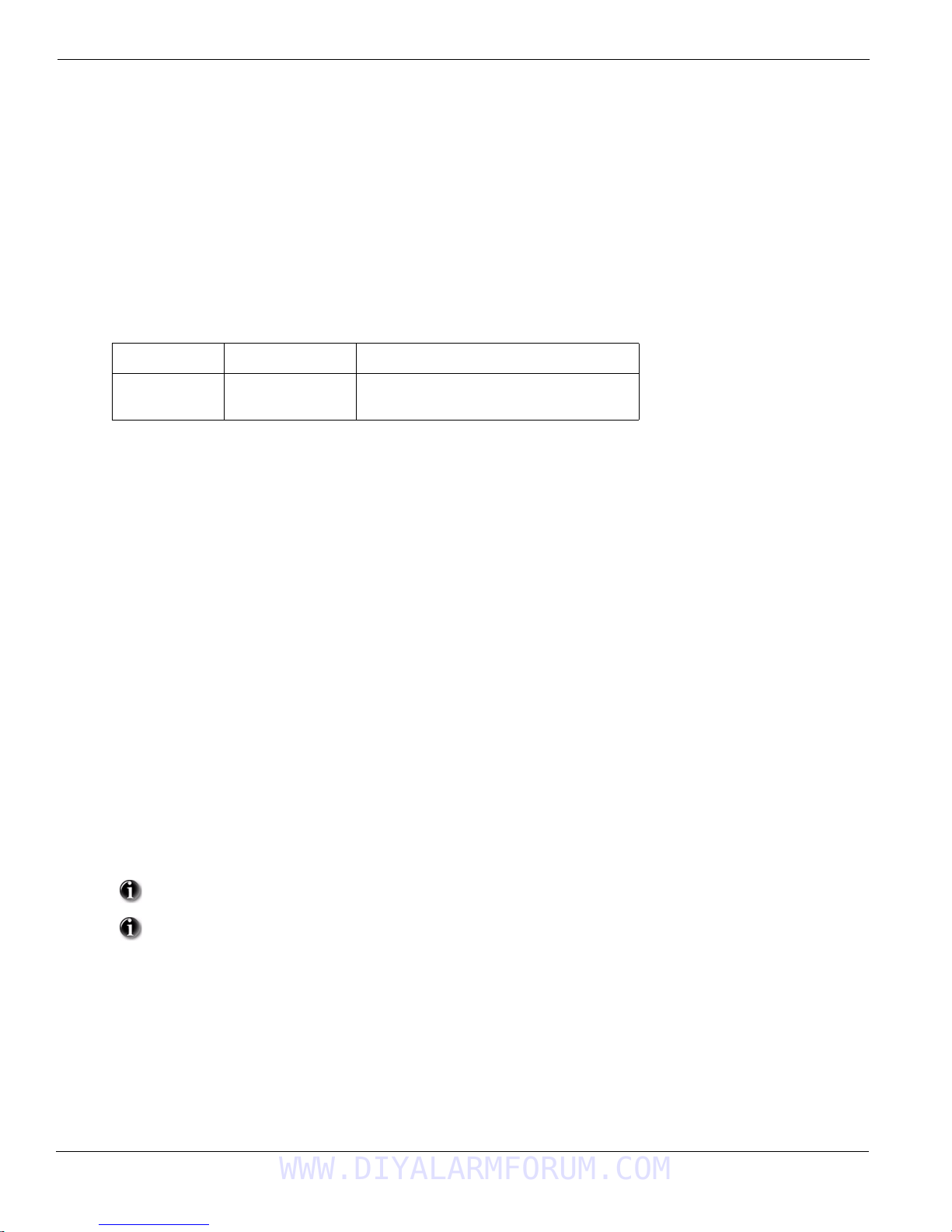
Self Contained Wireless Alarm System v1.0
[][2] – Trouble Display
Refer to Appendix E: Troubleshooting Guide, for troubleshooting assistance and a detailed description of all troub le conditions.
[][3] – Alarm Memory Display
Pressing the scroll <> keys will display an “Alarms in Memory” messa ge if an alarm occurred during the last armed period. Pressing [][3] will
display the message “Scroll to view Alarms”. Scrolling will display the zones that went into alarm. To clear the Memory, arm then disarm the
system.
[][4] – Door Chime Enable/Disable
Press [][4]. The keypad will emit 3 rapid beeps to indicate that the door chime feature is now enabled and a steady 2-second tone if it is now disabled. The same function can be performed by pressing and holding the Chime function button for 2 seconds.
[][5] – Program User Codes
The following table identifies available user codes:
Code Type Function
[01] – [16]
[40]
General User Codes
Master Code
Arm, disarm, attribute functions
All functions, arm, disarm, program user codes
Programming User Codes:
Press [][5] followed by the Master Code. The keypad will display the first user (user 01) and include the letter ‘P’ if the user code is programmed. Scroll to the appropriate user and press the [] key to program the user (or enter the 2-digit user number). Enter a new 4 or 6-digit user
code or press [] to delete the user code. After the user code is programmed or deleted, scroll to another user or press [#] to exit.
Programming User Attributes:
Press [][5] followed by the Master Code or Supervisor Code. Press [9] followed by the 2-digit user to change to the user attributes.
[1] Supervisor’s Code
This attribute makes the code valid when entering the [][5] User Code Programming section and [][6] User
Functions. Note, these codes can only program codes which have equal or lesser attributes. This attribute will also
allow this user to create bypass groups if an access code is required to enter into [][1] Bypassing.
[2] Duress Code
Duress codes are standard user codes that will transmit the Duress Reporting Code whenever the code is ent ere d t o
perform any function on the system.
[3] User can manually bypass zones if Bypassing requires an access code.
[4]-[6] Future Use
[7] The panel will squawk the bell output when the user arms or disarms when in Away Armed mode.
[8] One-time Use Code
The One-time-use Code allows unlimited arming but only permits a single disarming once a day.
The Disarm function is restored at midnight.
To change the user attributes, press the number corresponding to the attribute or scroll to the desired attribute and press []. When the correct
attributes are assigned to the user, press [#] to exit. To change the user attributes for another user, press [9] followed by the 2-digit user number.
When finished, press [#] to exit.
These attributes affect the operation of wireless keys
Duress codes are not valid when entering [*][5], [*][6] or [*][8] sections and will transmit a duress alarm.
Duplicate codes and codes that are +/- 1 of an existing code can not be programmed.
[][6] – User Functions
Press [][6] followed by the Master Code, then press the number corresponding to the following functions or scroll to the desired option, then
press [].
[1] Program Time and Date: Enter the time and date using the following format [HH:MM] [MM/DD/YY]. Program the time using
military standard (e.g., 8:00 pm = 20:00 hours).
[2]-[3] Future Use
12
WWW.DIYALARMFORUM.COM
Page 17
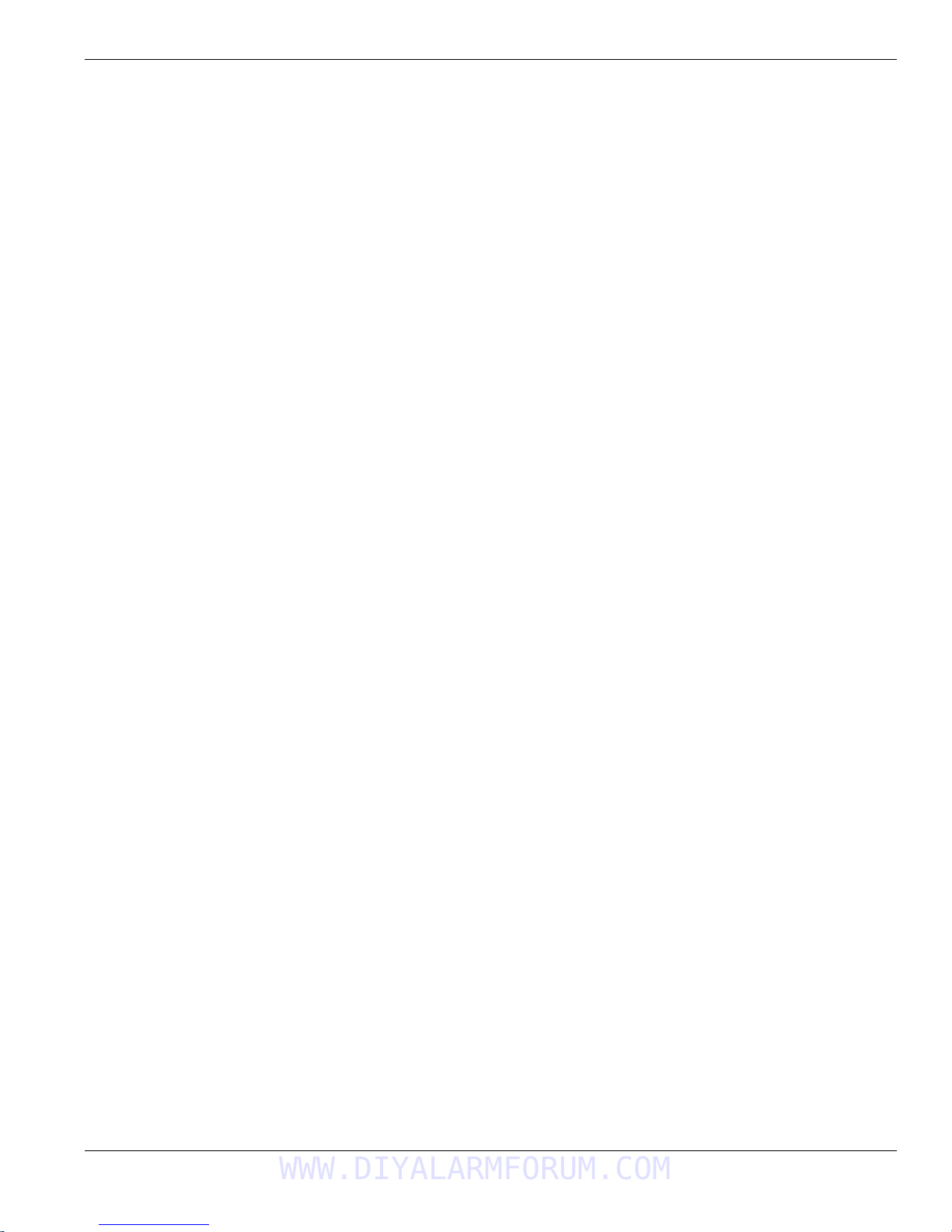
Section 5: Operation
[4] System Test: The panel will activate the keypad buzzer, LCD pixels and all keypad status lights for 2 seconds followed by 2
seconds of full volume alarm, then transmit a reporting code to the central station (if programmed).
[5] Enable DLS: The panel will temporarily enable DLS double-call for 6 hours.
[6] User Initiated DLS: The panel will attempt to call the DLS computer.
[7] Future Use
[8] User Walk Test Mode: The panel will switch into User Walk Test Mode. The panel will display the base mode menu.
Additional Keypad Functions:
When scrolling through the list of available functions, the following additional functions are available:
Event Buffer: Used to view the 128-event panel buffer
Brightness Control: Used to adjust the display backlighting level for optimal viewing
Contrast Control: Used to adjust the display contrast level for optimal viewing
Buzzer Control: Used to adjust the keypad buzzer tone for optimal sound
[][7][x] – Command Outputs (1&2)
Press [][7][x]. If the Command Output Code Required option is enabled, enter a valid user code. The panel will activate any PGM output
assigned to the command output.
[][8] – Installer Programming
Press [][8][Installer Code] to enter Installer Programming. Installer programming allows the installer to program all system functions.
Refer to the Section 6: Advanced Programming for details.
[][9][User Code] – No-Entry Arming
Press [][9] followed by a valid user code. The system will arm in the Stay mode and after the exit delay expires, it will remove entry delay. All
zones programmed as Delay will function like Instant zones. The system will flash the Armed light to indicate that the system is armed with no
entry delay.
[][0] – Quick Arm/Quick Exit
Quick Arm: When disarmed, press [][0] to arm the system. The system will arm as if a valid user code was entered.
Quick Exit: When armed, press [
ing the following 2 minute time period without changing the status of the system.
][0] to activate Quick Exit. The system will allow a single zone programmed as Delay to be violated once dur-
5.5 Function Keys
The keypad has 5 programmable one-touch function keys located in a column down the right-side of the keypad. These keys can also be activated
by pressing and holding number [1] through [5] respectively for 2 seconds. The default for these keys are as follows:
[1] Stay Arm [4] Bypass
[2] Away Arm [5] Quick Exit
[3] Chime Enable/Disable
WWW.DIYALARMFORUM.COM
13
Page 18
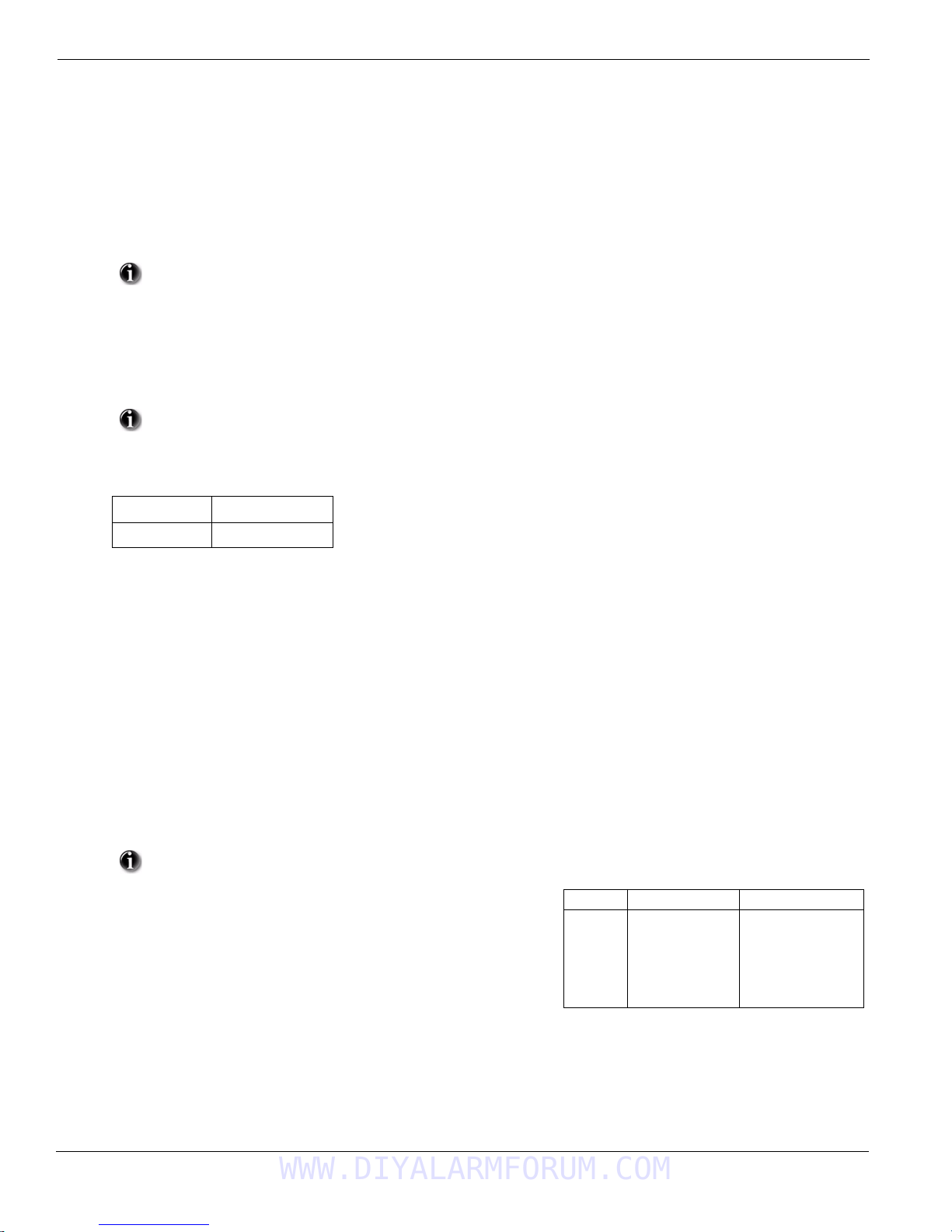
Self Contained Wireless Alarm System v1.0
Section 6: Advanced Programming
This section provides the information necessary to program all required features for a basic system as well as common applications.
6.1 How to Program:
DSC recommends filling in the Programming Worksheet with the required programming information before programming the system. This will
reduce the time required to program and will help eliminate errors.
To e nter Installer Progra mming press [][8] [Installer Code]. The LCD keypad will display ‘Enter Se ction ’. An error to ne indicates the installer
code entered is incorrect. Press [#] to clear any key presses and try again.
The default Installer Code is [5555] .
The Armed and Ready lights indicate programming status:
Armed Light ON Panel waiting for 3-digit section number
Ready Light ON Panel waiting for data to be entered
Ready Light FLASHING Panel waiting for HEX data to be entered
You cannot enter installer programming while the system is armed or in alarm.
6.2 Programming Toggle Options:
Enter the 3-digit programming section number
Option ON Option OFF
# Displayed Dash [-] Displayed
• The Armed light will turn OFF and the Ready light will turn ON.
• The keypad will display which toggle options are ON or OFF according to the chart.
• To toggle an option ON or OFF, press the corresponding number on the keypad. The display will change accordingly.
• When all the toggle options are configured correctly, press the [#] key to exit the program section.
• The Ready light will turn OFF, the Armed light will turn ON and the LCD will display “Enter Section”.
6.3 Programming Decimal and Hexadecimal (HEX) Data:
• Enter the 3-digit programming section number.
• The Armed light will turn OFF and The Ready light will turn ON.
• Enter the data written in the boxes.
For sections that require multiple 2 or 3 digit numbers, the keypad will double-beep after each 2 or 3 digit entry and move to the next item in the
list. After the last digit in the section is entered, the keypad will beep r apidly 5 times and exit the program section. The Ready lig ht will turn OFF,
the Armed light will turn ON and the LCD will display “Enter Section”.
For sections that do not require data for every box (such as phone numbers) press the [#] key to exit the program section after entering all the
required data. The Ready light will turn OFF, the Armed light will turn ON and the LCD will display “Enter Section”.
At any time the [#] can be pressed to exit any program section. All changes made up to that point will be saved.
In addition to the standard digits 0-9, HEX digits and special dialer functions can also be programmed.
Value Enter Telephone Dialer
To enter a HEX digit, press the [] key to begin HEX programming. The Ready light
will FLASH. Press the number corresponding to the HEX digit required. The Ready
light will continue to FLASH. Press [
ming. The Ready light will turn ON.
] again to return to normal decimal program-
HEX [A]
HEX [B]
HEX [C]
HEX [D]
HEX [E]
HEX [F]
Press [][1][]
Press [][2][]
Press [][3][]
Press [][4][]
Press [][5][]
Press [][6][]
Not Supported
Simulated [] key
Simulated [#] key
Dial tone search
Two second pause
Not Supported
6.4 How to Exit Installer Programming:
To exit installer programming, press the [#] key when the panel is waiting for a 3-digit section number (the Armed light is ON). The LCD will
display the user menu.
6.5 Viewing Programming
The keypad will immediately display all the information programmed when a programming section is entered. Use the ar row keys (< >) to scroll
through the data being displayed. Scroll past the end of the data displayed, or press the [#] key to exit the section.
14
WWW.DIYALARMFORUM.COM
Page 19
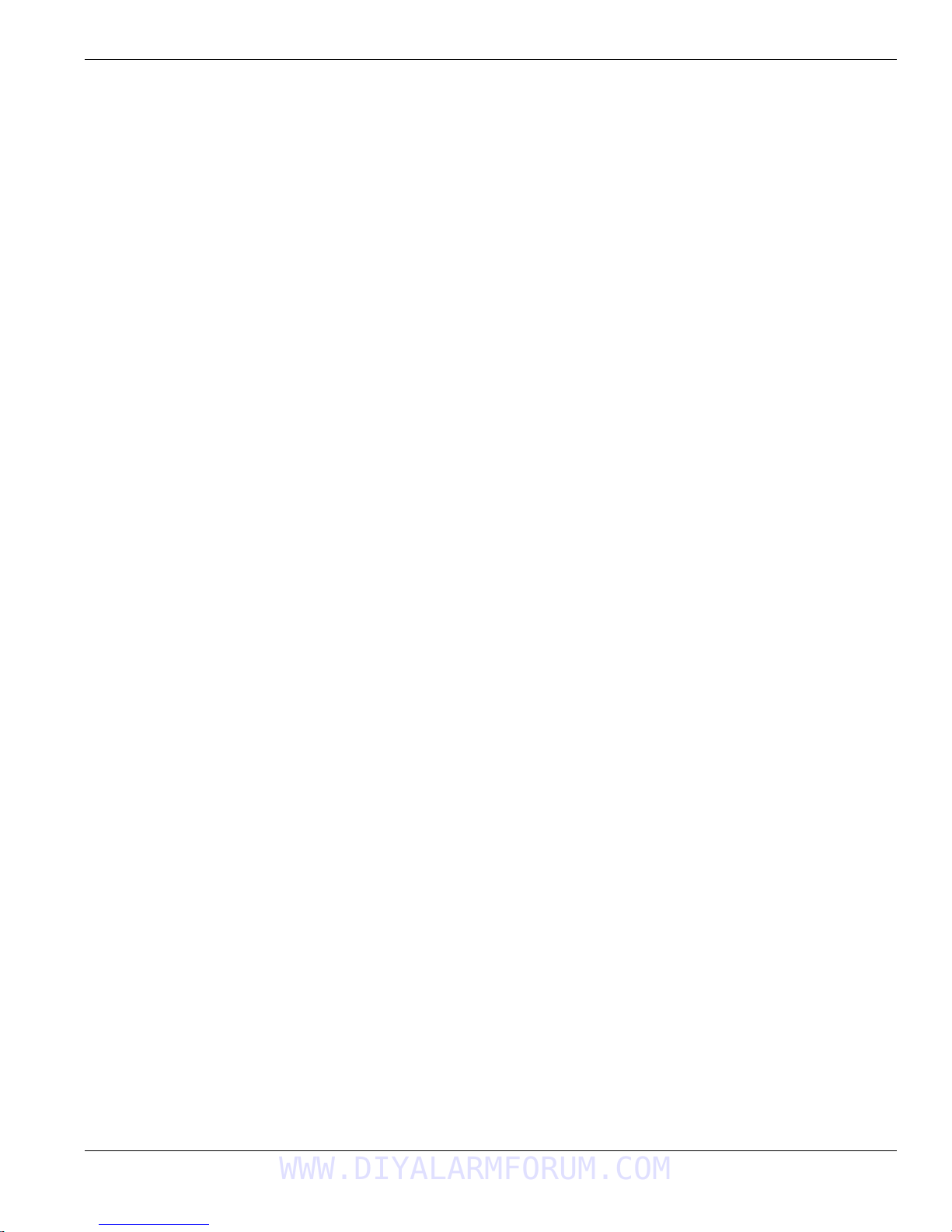
Section 7: Programming Work Sheets
Programming Option.............................................................. PWS/Desc.
[000] Keypad Function Key Programming.......................................16/33
[001]-[002] Zone Definitions............................................................16/33
[005] System Times ..........................................................................17/34
[006] Installer's Code ........................................................................17/34
[007] Master Code ............................................................................17/34
[009] I/O Programming..................................................................... 17/34
[012] Keypad Lockout Options............................................. .. ..........17/34
[013] First System Options ...............................................................17/35
[014] Second System Options...........................................................18/35
[015] Third System Options.............................................................. 18/35
[016] Fourth System Options ............................................................18/36
[023] Tenth System Options.............................................................. 18/36
[030] Zone Loop Response Options .................................................19/37
[101]-[134] Zone Attributes..............................................................19/37
[168] Set Clock Forward (Daylight Saving Time)............................20/37
[169] Set Clock Back (Standard Time) .............................................20/37
[170] PGM Output Timer.................................................................. 20/38
[176] Cross Zone/Police Code Timer ...............................................20/38
[190] No Activity Arming Pre-Alert Timer...................................... 20/38
[191] No Activity Arming Timer......................................................20/38
[202]-[206] Zone Assignments ......................................................... 20/38
[301] First Telephone Number..........................................................20/38
[302] Second Telephone Number.................................. ....................20/38
[303] Third Telephone Number ........................................................ 20/38
[304] Call Waiting Cancel String...................................................... 20/38
[310] System Account Code .............................................................20/38
[320]-[322] Alarm Reporting Codes................................................. 21/38
[324]-[326] Alarm/Restoral Reporting Codes ..................................21/38
[328] Misc. Alarm Reporting Codes................................................. 21/38
[329] Priority Alarm And Restoral Reporting Codes .......................21/38
[330]-[332] Tamper Reporting Codes............................................... 22/38
[334]-[336] Tamper Restoral Reporting Codes................................. 22/38
[338] Misc. Tamper Reporting Codes...............................................22/38
[339] Closing (Arming) Reporting Codes (Access Codes) ..............22/38
[341] Misc. Closing (Arming) Reporting Codes ..............................22/38
[342] Opening (Disarming) Reporting Codes (Access Codes).........22/38
[344] Misc. Opening (Disarming) Reporting Codes.........................22/38
[345] Maintenance Alarm Reporting Codes.....................................23/38
[346] Maintenance Restoral Reporting Codes..................................23/38
[347] Misc. Maintenance Reporting Codes ......................................23/38
[348] Test Transmission Reporting Codes........................................23/38
[350] Communicator Format Options............................................... 23/38
[351] Alarm/Restore Comm. Call Directions...................................23/38
[359] Tamper/Restore Comm. Call Directions .................................23/38
[367] Opening/Closing Comm. Call Directions ...............................23/38
[375] System Maintenance Comm. Call Direction s ......................... 24/38
[376] System Test Transmission Comm. Call Directions................. 24/38
[377] Communication Variables .......................................................24/39
[378] Test Transmission T ime of Day...............................................24/39
Programming Option (cont.)........................................ ... .. ... .. PWS/Desc.
[380] First Communicator Options...................................................24/39
[381] Second Communicator Options ..............................................25/40
[382] Third Communicator Options .................................................25/40
[401] Downloading Options ............................................. ................25/40
[402] DLS Downloading Telephone Number...................................25/41
[403] Downloading Access Code ............................................ .........25/41
[404] Panel Identification Code.................................................... .. ..25/41
[406] Number of Rings to Answer On..............................................26/41
[499] Initiate PC Link Downloading ................................................26/41
[501]-[502] PGM Output Attributes.................................................26/41
[600] 2-way Audio Control Options.................................................27/42
[700] Automatic Clock Adjust..........................................................27/42
[701] First International Options ......................................................27/43
[702] Second International Options..................................................27/43
[703] Delay Between Dialing Attempts............................................27/43
[804] Wireless Programming............................................................28/43
[01]-[32] Wireless Zone Programming.................................... 28/43
[41]-[56] Wireless Key Programming .....................................28/43
[60]-[76] Wireless Key Function Key Programming............... 28/43
[81] Wireless Supervisory Window .........................................28/43
[82]-[85] Zone Transmitter Supervision..................................29/44
[90] General Wireless Options................................................. 29/44
[898] Wireless Device Enrollment....................................................29/44
[899] Template Programming...........................................................29/44
[900] Panel Version Displayed..........................................................29/44
[904] Wireless Module Placement Test ............................................29/44
[990] Installer Lockout Enable .........................................................29/44
[991] Installer Lockout Disable ........................................................29/44
[996] Restore Wireless Device Default Programming......................29/44
[998] Restore Control Panel Default Programming..........................29/44
[999] Restore System Default Programming....................................29/44
Local Keypad Programming.......................... .. .............................. 30/45
[001]-[034] Zone Label Programming..............................................30/45
[065] Fire Alarm Label.....................................................................31/45
[066] Fail to Arm Event Message.....................................................31/45
[067] Alarm When Armed Event Message.......................................31/45
[068] Command Output #1 Label.....................................................31/45
[069] Command Output #2 Label.....................................................31/45
[074] First Keypad Options ..............................................................32/46
[075] Second Keypad Options..........................................................32/46
[076] Third Keypad Options............................ .................................32/47
[077] Programmed LCD Message ............................. .......................32/47
[078] Programmed LCD Message Duration.....................................32/47
[201-[234] Door Chime Options............................ ........................... 32/47
[996] Reset Programmable Labels to Factory Defaults....................32/47
7.1 Index to Programming Work Sheets and Descriptions
Section 7: Programming Work Sheets
WWW.DIYALARMFORUM.COM
15
Page 20

Self Contained Wireless Alarm System v1.0
7.2 Programming Worksheets
Unless indicated otherwise, default values apply to NA, EU and CP-01
SIA FAR CP-01 defaults are indicated in gray text.
EU Defaults are indicated by a Superscript EU e.g., (
NA Defaults are indicated by a Superscript NA e.g., (
Keypad and Function Key Programming
See “Local Keypad Programming” on page 30. for additional options.
[000] Function Key Programming
[1] Function Key 1 Assignment
[2] Function Key 2 Assignment
[3] Function Key 3 Assignment
[4] Function Key 4 Assignment
[5] Function Key 5 Assignment
Function Key Options:
00 Null Key
Future Use
01
Future Use
02
03
Stay Arm
04
Away Arm
05
[][9] No Entry Arm
06 [][4] Chime On / Off
Future Use
07
[][1] Bypass Mode
08
09 Future Use *27 Disarm
10 Future use *29 [A]uxilliary Alarm
11 Future use *30 [P]anic
12 Future Use
13 [][7][1] Command Output #1
14 [][7][2] Command Output #2 See Section [804] Subsection [61]-[76]
15 For Future Use
16 [][0] Quick Exit
17 [][1] Reactivate Stay/Away Zones
EU
) or (
NA
) or (
(NA
EU
005)
005)
* Applies to Key Fobs only
Key 1 Key 2 Key 3 Key 4 Key 5
Keypad Defaults
03 ___ 04 ___ 06 ___ 08 ___ 16 ___
[001]-[002] Zone Definitions
00 Null Zone (Not Used) 13 24 Hour Gas* 25 Interior Delay*
01 Delay 1* 14 24 Hour Heat* 26 24 Hour Non-alarm*
02 Delay 2* 15 24 Hour Medical* 27-31 Future Use
03 Instant* 16 24 Hour Panic* 32 Instant Stay/Away*
04 Interior* 17 24 Hour Emergency* 33-35 Future Use
05 Interior, Stay/Away* 18 Future Use 36 24 Hr. Non-latching Tamper
06 Delay, Stay/Away* 19 24 Hour Water* 37 Night Zone
07-08 Future Use 20 24 Hour Freeze* 87 Delayed 24 Hr. Fire (Wireless)**
09 24 Hour Supervisory (Hardwired) 21 Future Use 88 Standard 24 Hr. Fire (Wireless)**
10 24 Hour Supervisory Buzzer* 22 Momentary Keyswitch Arm* 89 Auto-verified 24 Hr. Fire (Wireless)**
11 24 Hour Burglary* 23 Maintained Keyswitch Arm (Hardwired)*
12 Future Use 24 Future Use
*For burglary applications only ** For residential fire applications only
Section Zone Default Section Zone Default Section Zone Default Section Zone Default
[001]
01 01
02 03
03 03
04 03
05 04
06 04
07 04
08 04
I_____I_____I
I_____I_____I
I_____I_____I
I_____I_____I
I_____I_____I
I_____I_____I
I_____I_____I
I_____I_____I
[001]
09 00
10 00
11 00
12 00
13 00
14 00
15 00
16 00
I_____I_____I
I_____I_____I
I_____I_____I
I_____I_____I
I_____I_____I
I_____I_____I
I_____I_____I
I_____I_____I
[002]
17 00
18 00
19 00
20 00
21 00
22 00
23 00
24 00
I_____I_____I
I_____I_____I
I_____I_____I
I_____I_____I
I_____I_____I
I_____I_____I
I_____I_____I
I_____I_____I
[002]
25 00
26 00
27 00
28 00
29 00
30 00
31 00
32 00
I_____I_____I
I_____I_____I
I_____I_____I
I_____I_____I
I_____I_____I
I_____I_____I
I_____I_____I
I_____I_____I
16
WWW.DIYALARMFORUM.COM
Page 21

7.2 Programming Worksheets
[005] System Times
Valid entries for Entry Delay are between 030-255, valid entries for SIA CP-01 Exit Delay is between 045-255.
030
045
120
004
I___I___I___I Entry Delay 1
I_0_I_3_I_0_I Entry Delay 2
I_0_I_6_I_0_I Exit Delay
I___I___I___I Bell Cut-off
For SIA CP-01 compliant installations, the Exit Delay must be within the range of 045-255 seconds
(Default 60 seconds). If the Exit Delay is silent (Section 14, Option 6 or Stay Function Key Arming) the exit delay
must be twice the programmed value but must not exceed 255 seconds (i.e., 090-255 seconds).
For UL Installations, the Entry Delay plus the Communications Delay must not excee d 60 seconds.
[006] Installer’s Code [007] Master Code
Default Default
5555
I_______I_______I_______I_______I 1234 I_______I_______I_______I_______I
Programmable Output Options
00 Null PGM (Not Used)
01 Residential Burglary and Fire Bell Output
02-04 Future Use
05 System Armed Status
06 Ready To Arm
07 Keypad Buzzer Follower
08 Courtesy Pulse
09 System Trouble Output (with Trouble Options)
10 System Event Output (with Event Options)
11 System Tamper (all sources: zones, keypad)
12 TLM and Alarm
13-16 Future Use
17 Away Armed Status
18 Stay Armed Status
19 Command Output #1 ([
20 Command Output #2 ([
][7][1])
][7][2])
[009] I/O Programming
Program Zone Definition Attributes in Sections [133-134], Program PGM Option Attributes in sections [501] - [502]
Default
00
00
I_______I_______I I/O Type (Zone 33, PGM 1) Enter Zone Definition or PGM Definition
I_______I_______I I/O Type (Zone 34, PGM 2) Enter Zone Definition or PGM Definition
[012] Keypad Lockout Options
If Keypad Lockout is active, the panel cannot be disarmed with a keyswitch.
Default
000
000
I_______I_______I______I Number of Invalid Codes Before Lockout (Valid entries are 000-255)
I_______I_______I______I Lockout Duration (in minutes) (Valid entries are 000-255)
[013] First System Options
Opt Def. ON OFF
1
2
3-5
6
7
8
Hardwired Zone 33 Input Enabled
Hardwired Zone 34 Input Enabled
Future Use
Audible Exit Fault Enabled
Event Buffer follows Swinger Shutdown
Temporal Three Fire Signal Enabled
PGM1 Output Enabled
PGM2 Output Enabled
Audible Exit Fault Disabled
Event Buffer Logs Past Shutdown
Standard Pulsed Fire Signal
WWW.DIYALARMFORUM.COM
17
Page 22

Self Contained Wireless Alarm System v1.0
[014] Second System Options
Opt Def. ON OFF
1
2
3
4
5
6
7
8
[015] Third System Options
Opt Def. ON OFF
1
2
3
4
5
6
7
8
Arm/Disarm Bell Squawk Enabled
Future Use
RF Jam Log After 5 Minutes
Aux Boost Enabled
Future Use
Audible Exit With Urgency
Future Use
Fire Bell is Continuous
[F] Key Enabled
[P] Key Audible (Bell/Beeps)
Quick Exit Enabled
Quick Arming Enabled ([][0] and Function Keys)
Code Required for Bypassing
Master Code not Changeable
TLM Enabled
System Tamper Enabled
Arm/Disarm Bell Squawk Disabled
RF Jam Logs After 20 seconds
Aux Boost Disabled
Silent Exit Delay
Fire Bell Follows Bell Cut-off
[F] Key Disabled
[P] Key Silent
Quick Exit Disabled
Quick Arming Disabled (Function Key Requires Code)
No Code Required
Master Code Changeable
TLM Disabled
System Tamper Disabled
[016] Fourth System Options
Opt Def. ON OFF
1
2
3
4
5
6
7
8
[023] Tenth System Options
Opt Def. ON OFF
1
2
3
4
5
*6
7
8
* Applies to SCW9047 version only. This option must be OFF for UL Listed Installations
Cross Zoning Enabled
Exit Delay Restart Enabled (required for CP-01)
Blank Keypad When Not Used
Code Required to Remove Keypad Blanking
Keypad Backlighting Enabled
ID WKEY Not required for Disarming
Bypass Status Displayed While Armed
Daylight Saving Time Enabled
[F] Key Beeps Only
Future Use
Test Transmission while Armed Only
Test Transmission Counter in Hours
Switching from Away to Stay Disabled
New Alarms will not disconnect 2-way Audio
Trouble beeps are Silent
Keyswitch Arms in Away Mode
Police Code enabled
Exit Delay Restart Disabled
Keypad Always Active
No Code Required
Keypad Backlighting Disabled
ID WKEY Required for Disarming
Bypass Status Not Displayed While Armed
Daylight Saving Time Disabled
[F] Key Beeps and Sounds Bell
Test Transmission while Armed/Disarmed
Test Transmission Counter in Days
Away to Stay Toggle Option Permitted
New Alarms disconnect 2-way Audio
Trouble Beeps Sound Every 10 seconds
Keyswitch Arms in Stay or Away Mode
18
WWW.DIYALARMFORUM.COM
Page 23

7.2 Programming Worksheets
[030] Zone Loop Response Options
Opt Def. ON OFF
1
2
3-8
Zone 33 is Fast Loop Response
Zone 34 is Fast Loop Response
Future Use
Zone 33 is Normal Loop Response
Zone 34 is Normal Loop Response
[101]-[134] Zone Attributes (Options 10-13 are reserved for Future Use).
Zone Attribute Defaults
Attribute: 1 2 3 4 5 6 7 8 9 14 15 16
ON Audible Steady Chime Bypass Force* Swing Tx. Delay Cross Zn
OFF Silent Pulsed No No No No No No No Loops
Zone Type:
00 Null Zone OFF OFF OFF OFF OFF OFF OFF OFF OFF OFF OFF OFF
01 Delay 1 ON ON ON ON OFF ON OFF OFF ON OFF ON OFF
02 Delay 2 ON ON ON ON OFF ON OFF OFF ON OFF ON OFF
03 Instant ON ON ON ON OFF ON OFF OFF ON OFF ON OFF
04 Interior ON ON OFF ON OFF ON OFF OFF ON OFF ON OFF
05 Interior Stay/Away ON ON OFF ON ON ON OFF OFF ON OFF ON OFF
06 Delayed Stay/Away ON ON OFF ON ON ON OFF OFF ON OFF ON OFF
07 Future Use OFF OFF OFF OFF OFF OFF OFF OFF OFF OFF OFF OFF
08 Future Use OFF OFF OFF OFF OFF OFF OFF OFF OFF OFF OFF OFF
09 24hr Superv. (Hardwired) OFF ON OFF OFF ON OFF OFF OFF OFF OFF ON OFF
10 24hr Superv. Buzzer OFF ON OFF ON OFF OFF OFF OFF ON OFF ON OFF
11 24hr Burglary ON ON OFF ON OFF OFF OFF OFF ON OFF ON OFF
12 Future Use OFF OFF OFF OFF OFF OFF OFF OFF OFF OFF OFF OFF
13 24hr Gas ON OFF OFF OFF OFF OFF OFF OFF ON OFF ON OFF
14 24hr Heat ON OFF OFF OFF OFF OFF OFF OFF OFF OFF ON OFF
15 24hr Medical ON ON OFF OFF OFF OFF OFF OFF ON OFF ON OFF
16 24hr Panic ON ON OFF OFF OFF OFF OFF OFF ON OFF ON OFF
17 24hr Emergency ON ON OFF OFF OFF OFF OFF OFF ON OFF ON OFF
18 Future Use OFF OFF OFF OFF OFF OFF OFF OFF OFF OFF OFF OFF
19 24hr Water ON ON OFF OFF OFF OFF OFF OFF ON OFF ON OFF
20 24hr Freeze ON ON OFF OFF OFF OFF OFF OFF ON OFF ON OFF
21 Future Use OFF OFF OFF OFF OFF OFF OFF OFF OFF OFF OFF OFF
22 Momentary Keyswitch Arm
23 Maintained Keyswitch (Hardwired)
24 Future Use OFF OFF OFF OFF OFF OFF OFF OFF OFF OFF OFF OFF
25 Interior Delay ON ON OFF ON OFF OFF OFF OFF ON OFF ON OFF
26 24hr Non-alarm OFF OFF OFF OFF ON OFF OFF OFF OFF OFF ON OFF
27-31 Future Use OFF OFF OFF OFF OFF OFF OFF OFF OFF OFF OFF OFF
32 Instant Stay/Away ON ON OFF ON OFF ON OFF OFF ON OFF ON OFF
33 Future Use OFF OFF OFF OFF OFF OFF OFF OFF OFF OFF OFF OFF
34 Future Use OFF OFF OFF OFF OFF OFF OFF OFF OFF OFF OFF OFF
35 Future Use OFF OFF OFF OFF OFF OFF OFF OFF OFF OFF OFF OFF
36 24hr Non-latching Tamper OFF ON OFF OFF OFF ON OFF OFF OFF OFF ON OFF
37 Night Zone ON ON OFF ON ON ON OFF OFF ON OFF ON OFF
87 Delay 24hr Fire (Wireless) ON OFF OFF OFF OFF OFF OFF OFF OFF OFF OFF OFF
88 Stand. 24hr Fire (Wireless) ON OFF OFF OFF OFF OFF OFF OFF OFF OFF OFF OFF
89 Auto-verified Fire (Wireless) ON OFF OFF OFF OFF OFF OFF OFF OFF OFF OFF OFF
OFF OFF OFF OFF ON OFF OFF OFF OFF OFF ON OFF
OFF OFF OFF OFF ON OFF OFF OFF OFF OFF ON OFF
2-way Audio
NC SEOL DEOL
* For UL installations, do not change attribute 5 (Force Arming) from the default setting.
For CP-01 installations:
Option 6 (Swinger) is defaulted ON for zone definition s 09-11, 13-17, 19,20
Option 7 (Tx Delay) is defaulted ON for zone definitions 01-06, 09-11, 13-17, 19,20,25,32,36,37
WWW.DIYALARMFORUM.COM
19
Page 24

Self Contained Wireless Alarm System v1.0
Daylight Saving Time
[168] Set Clock Forward (Daylight Saving Time) [169] Set Clock Back (Standard Time)
Default Default
0 0 3 Mo n t h |_______|_______|_______| V a l i d E n t r ie s 0 01 - 0 1 2
EU
005 NA002
EU
001 NA002
W e e k |_______|_______|_______| V a l i d E nt r i e s 0 00- 0 0 5
000 Day |_______|_______|_______| Valid Entries 000-031 000 Day |_______|_______|_______| Valid Entries 000-031
H o u r |_______|_______|_______| V a l id En t r i es 000 - 0 2 3
001 Increment |_______|_______|_______| Valid Entries 001-002 001 Decrement |_______|_______|_______| Valid Entries 001-002
EU
010 NA011
EU005 NA001
EU001 NA002
Month |_______|_______|_______| Valid Entries 001-012
Week |_______|_______|_______| Valid Entries 000-005
Hour |_______|_______|_______| Valid Entries 000-023
[170] PGM Output Timer
Default 005 I_______I_______I_______I Valid entries are 001-255 seconds
[176] Cross Zone/Police Code Timer
Default 060 I_______I_______I_______I Valid entries are 001-255 seconds/minutes
[190] No Activity Arming Pre-alert Timer
Default 001 I_______I_______I_______I Valid entries are 001-255 minutes, 000 for no pre-alert
[191] No Activity Arming Timer
Default 000 I_______I_______I_______I Valid entries are 001-255 minutes, 000 to disable
[202] - [206] Zone Assignments
[202] Zone 1-8 [203] Zones 9-16 [204] Zones 17-24 [205] Zones 25-32 [206] Zones 33, 34
Opt Def. Def. Def. Def. Def.
Zone 1
Zone 2
Zone 3
Zone 4
Zone 5
Zone 6
Zone 7
Zone 8
1
2
3
4
5
6
7
8
Zone 9
Zone 10
Zone 11
Zone 12
Zone 13
Zone 14
Zone 15
Zone 16
Zone 17
Zone 18
Zone 19
Zone 20
Zone 21
Zone 22
Zone 23
Zone 24
Zone 25
Zone 26
Zone 27
Zone 28
Zone 29
Zone 30
Zone 31
Zone 32
Communications
[301] First Telephone Number (32 Digits)
I__D_I_____I_____I_____I_____I_____I_____I_____I_____I_____I_____I_____I_____I_____I_____I_____I_____I_____I_____I_____I_____I_____I_____I_____I_____I_____I_____I_____I_____I_____I_____I_____I
[302] Second Telephone Number (32 Digits)
I__D_I_____I_____I_____I_____I_____I_____I_____I_____I_____I_____I_____I_____I_____I_____I_____I_____I_____I_____I_____I_____I_____I_____I_____I_____I_____I_____I_____I_____I_____I_____I_____I
[303] Third Telephone Number (32 Digits)
I__D_I_____I_____I_____I_____I_____I_____I_____I_____I_____I_____I_____I_____I_____I_____I_____I_____I_____I_____I_____I_____I_____I_____I_____I_____I_____I_____I_____I_____I_____I_____I_____I
Zone 33
Zone 34
Future Use
Future Use
Future Use
Future Use
Future Use
Future Use
[304] Call Waiting Cancel String (6 Digits)
I_______I_______I_______I_______I_______I_______I Default = DB70EF Program unused digits with Hex F
All six digits must be entered for changes to be saved in Section [304] and Section [310]. Fill unused digit spaces with ‘F’.
Account Code
Enter a 6-digit account number for the system account code. Only SIA supports 6-digit account codes. If the last two digits of the
account code are FF, the panel will only use the first four digits.
Section
20
[310] System Account Code Default [FFFFFF]
WWW.DIYALARMFORUM.COM
- This feature is activated in Section 382 Opt 4
I_______I_______I_______I_______I_______I_______I
Page 25

7.2 Programming Worksheets
Reporting Codes
All Reporting Codes are defaulted ‘FF’ unless indicated otherwise.
[320]-[322] Alarm Reporting Codes, Zones 01-34
Section
[320] Zone 01 Zone 02 Zone 03 Zone 04 Zone 05 Zone 06 Zone 07 Zone 08
I_______I_______I I_______I_______I I_______I_______I |_______I_______I I_______I_______I I_______I_______I I_______I_______I I_______I_______I
Zone 09 Zone 10 Zone 11 Zone 12 Zone 13 Zone 14 Zone 15 Zone 16
I_______I_______I I_______I_______I I_______I_______I |_______I_______I I_______I_______I I_______I_______I I_______I_______I I_______I_______I
[321] Zone 17 Zone 18 Zone 19 Zone 20 Zone 21 Zone 22 Zone 23 Zone 24
I_______I_______I I_______I_______I I_______I_______I |_______I_______I I_______I_______I I_______I_______I I_______I_______I I_______I_______I
Zone 25 Zone 26 Zone 27 Zone 28 Zone 29 Zone 30 Zone 31 Zone 32
I_______I_______I I_______I_______I I_______I_______I |_______I_______I I_______I_______I I_______I_______I I_______I_______I I_______I_______I
[322] Zone 33 Zone 34
I_______I_______I I_______I_______I
[324]-[326] Alarm Restoral Reporting Codes, Zones 01-34
Section
[324] Zone 01 Zone 02 Zone 03 Zone 04 Zone 05 Zone 06 Zone 07 Zone 08
I_______I_______I I_______I_______I I_______I_______I I_______I_______I I_______I_______I I_______I_______I I_______I_______I I_______I_______I
Zone 09 Zone 10 Zone 11 Zone 12 Zone 13 Zone 14 Zone 15 Zone 16
I_______I_______I I_______I_______I I_______I_______I I_______I_______I I_______I_______I I_______I_______I I_______I_______I I_______I_______I
[325] Zone 17 Zone 18 Zone 19 Zone 20 Zone 21 Zone 22 Zone 23 Zone 24
I_______I_______I I_______I_______I I_______I_______I I_______I_______I I_______I_______I I_______I_______I I_______I_______I I_______I_______I
Zone 25 Zone 26 Zone 27 Zone 28 Zone 29 Zone 30 Zone 31 Zone 32
I_______I_______I I_______I_______I I_______I_______I I_______I_______I I_______I_______I I_______I_______I I_______I_______I I_______I_______I
[326] Zone 33 Zone 34
I_______I_______I I____ __I_ _____I
[328] Miscellaneous Alarm Reporting Codes
I_______I_______I Duress Alarm
I_______I_______I Opening After Alarm
I_______I_______I Recent Closing
I_______I_______I Future Use
I_______I_______I Future Use
I_______I_______I Cross Zone/Police Code Alarm
I_______I_______I Burglary Not Verified
I_______I_______I Alarm Cancelled
[329] Priority Alarm and Restoral Reporting Codes
I_______I_______I Keypad [F] Fire Alarm
I_______I_______I Keypad [A] Auxiliary Alarm
I_______I_______I Keypad [P] Panic Alarm
I_______I_______I Future Use
I_______I_______I Keypad [F] Fire Restoral
I_______I_______I Keypad [A] Auxiliary Restoral
I_______I_______I Keypad [P] Panic Restoral
I_______I_______I Future Use
WWW.DIYALARMFORUM.COM
21
Page 26

Self Contained Wireless Alarm System v1.0
[330]-[332] Tamper Reporting Codes, Zones 01-34
Section
[330] Zone 01 Zone 02 Zone 03 Zone 04 Zone 05 Zone 06 Zone 07 Zone 08
I_______I_______I I_______I_______I I_______I_______I |_______I_______I I_______I_______I I_______I_______I I_______I_______I I_______I_______I
Zone 09 Zone 10 Zone 11 Zone 12 Zone 13 Zone 14 Zone 15 Zone 16
I_______I_______I I_______I_______I I_______I_______I |_______I_______I I_______I_______I I_______I_______I I_______I_______I I_______I_______I
[331] Zone 17 Zone 18 Zone 19 Zone 20 Zone 21 Zone 22 Zone 23 Zone 24
I_______I_______I I_______I_______I I_______I_______I |_______I_______I I_______I_______I I_______I_______I I_______I_______I I_______I_______I
Zone 25 Zone 26 Zone 27 Zone 28 Zone 29 Zone 30 Zone 31 Zone 32
I_______I_______I I_______I_______I I_______I_______I |_______I_______I I_______I_______I I_______I_______I I_______I_______I I_______I_______I
[332] Zone 33 Zone 34
I_______I_______I I_______I_______I
[334]-[336] Tamper Restoral Reporting Codes, Zones 01-34
Section
[334] Zone 01 Zone 02 Zone 03 Zone 04 Zone 05 Zone 06 Zone 07 Zone 08
I_______I_______I I_______I_______I I_______I_______I I_______I_______I I_______I_______I I_______I_______I I_______I_______I I_______I_______I
Zone 09 Zone 10 Zone 11 Zone 12 Zone 13 Zone 14 Zone 15 Zone 16
I_______I_______I I_______I_______I I_______I_______I I_______I_______I I_______I_______I I_______I_______I I_______I_______I I_______I_______I
[335] Zone 17 Zone 18 Zone 19 Zone 20 Zone 21 Zone 22 Zone 23 Zone 24
I_______I_______I I_______I_______I I_______I_______I I_______I_______I I_______I_______I I_______I_______I I_______I_______I I_______I_______I
Zone 25 Zone 26 Zone 27 Zone 28 Zone 29 Zone 30 Zone 31 Zone 32
I_______I_______I I_______I_______I I_______I_______I I_______I_______I I_______I_______I I_______I_______I I_______I_______I I_______I_______I
[336] Zone 33 Zone 34
I_______I_______I I____ __I_ _____I
[338] Miscellaneous Tamper Reporting Codes
I_______I_______I System Tamper
I_______I_______I System Tamper Restoral
I_______I_______I Keypad Lockout
[339] Closing (Arming) Reporting Codes, Access Codes 1-16
Code 1 Code 2 Code 3 Code 4 Code 5 Code 6 Code 7 Code 8
I_______I_______I I_______I_______I I_______I_______I |_______I_______I I_______I_______I I_______I_______I I_______I_______I I_______I_______I
Code 9 Code 10 Code 11 Code 12 Code 13 Code 14 Code 15 Code 16
I_______I_______I I_______I_______I I_______I_______I |_______I_______I I_______I_______I I_______I_______I I_______I_______I I_______I_______I
[341] Miscellaneous Closing (Arming) Reporting Codes
I_______I_______I Closing by Master Code 40
I_______I_______I Automatic Zone Bypass
I_______I_______I Partial Closing
I_______I_______I Special Closing
I_______I_______I Exit Fault
[342] Opening (Disarming) Reporting Codes, Access Codes 1-16
Code 1 Code 2 Code 3 Code 4 Code 5 Code 6 Code 7 Code 8
I_______I_______I I_______I_______I I_______I_______I |_______I_______I I_______I_______I I_______I_______I I_______I_______I I_______I_______I
Code 9 Code 10 Code 11 Code 12 Code 13 Code 14 Code 15 Code 16
I_______I_______I I_______I_______I I_______I_______I |_______I_______I I_______I_______I I_______I_______I I_______I_______I I_______I_______I
[344] Miscellaneous Opening (Disarming) Reporting Codes
I_______I_______I
I_______I_______I
Opening by Master Code 40
Special Opening
22
WWW.DIYALARMFORUM.COM
Page 27

7.2 Programming Worksheets
[345] Maintenance Alarm Reporting Codes [346] Maintenance Restoral Reporting Codes
I_______I_______I
I_______I_______I
I_______I_______I
I_______I_______I
I_______I_______I
I________I____ ___I
I_______I_______I
I________I________I
Battery Trouble Alarm
AC Failure Trouble Alarm
Future Use
Fire Trouble Alarm
Auxiliary Power Supply Trouble Alarm
Future Use
General System Trouble
Future Use
I_______I_______I
I_______I_______I
I_______I_______I
I_______I_______I
I_______I_______I
I_______I_______I
I_______I_______I
I_______I_______I
Battery Trouble Restoral
AC Failure Trouble Restoral
Future Use
Fire Trouble Restoral
Auxiliary Power Supply Trouble Restoral
TLM Restoral
General System Trouble Restoral
Future Use
[347] Miscellaneous Maintenance Reporting Codes [348] Test Transmission Reporting Codes
I________I________I
I________I________I
I________I________I
I___0___I___0___I
I___0___I___0___I
I________I________I
I________I________I
I________I________I
I________I________I
I________I________I
I___0___I___0___I
I___0___I___0___I
Telephone Number 1 FTC Restoral
Telephone Number 2 FTC Restoral
Future Use
DLS Lead IN
DLS Lead OUT
General Zone Fault Alarm
General Zone Fault Restoral
Delinquency Reporting Code
General Zone Low Battery Alarm
General Zone Low Battery Restoral
Installer Lead Out
Installer Lead In
I_______I_______I
I_______I_______I
I_______I_______I
I_______I_______I
I_______I_______I
Walk Test End
Walk Test Begin
Future Use
Periodic Test Transmission
System Test
[350] Communicator Format Options
Default
04 I_______I_______I First Telephone Number
I_______I_______I Second Telephone Number
04
3rd Telephone Number follows format of First Telephone Number
01 20 BPS, 1400 HZ handshake 04 SIA FSK Refer to Appendix B: Communicator Format Options on page 52 for details.
02 20 BPS, 2300 HZ handshake 05 Pager
03 DTMF CONTACT ID 06 Residential Dial
Call Direction Options
[351] Alarm/Restore Communicator Call Directions
Option 2
Second Telephone
Number (Default OFF)
Section
[351]
Option 1
First Telephone
Number (Default ON)
I________I I________I I________I
Option 3-8
Not Used
(Default OFF)
[359] Tamper/Restore Communicator Call Directions
Section
[359]
Option 1
First Telephone
Number (Default ON)
I________I I________I I________I
Option 2
Second Telephone
Number (Default OFF)
[367] Opening/Closing Communicator Call Directions
Option 2
Second Telephone
Number (Default OFF)
Section
Option 1
First Telephone
Number (Default OFF)
Option 3-8
Not Used
(Default OFF)
Option 3-8
Not Used
(Default OFF)
[367]
I________I I________I I________I
WWW.DIYALARMFORUM.COM
23
Page 28

Self Contained Wireless Alarm System v1.0
[375] System Maintenance Communicator Call Directions
Section
Option 1
First Telephone
Number (Default ON)
Option 2
Second Telephone
Number (Default OFF)
Option 3-8
Not Used
(Default OFF)
[375]
I________I I________I I________I
[376] System Test Transmissions Communicator Call Directions
Option 3-8
Not Used
(Default OFF)
Section
[376]
Option 1
First Telephone
Number (Default ON)
I________I I________I I________I
Option 2
Second Telephone
Number (Default OFF)
[377] Communication Variables
Default
I___0__I__0__I___1__I Swinger Shutdown (Alarms and Rest) 001-014 Transmissions
003
003
I_______I______I_______I Swinger Shutdown (Tampers and Rest) 001-014 Transmissions, 000=disabled on Non CP-01 Systems
003
I_______I______I_______I Swinger Shutdown (Maint. and Rest) 001-014 Transmissions, 000=disabled
000
I___0__I__3__I___0__I Communication Delay 000-255 seconds
030
I_______I______I_______I AC Failure Communication Delay 001-255 minutes/hours, 000=disabled†
EU
NA
002
010 I_______I______I_______I TLM Trouble Delay 003-255 seconds x3 (e.g.,003 = 9 seconds)
030
I_______I______I_______I Test Transmission Cycle (land line) 001-255 days/hours††
000
I_______I______I_______I Future Use
007
I_______I______I_______I Zone Low Battery Transmission Delay 000-255 days
030
I_______I______I_______I Delinquency Transmission Cycle 000-255 days/hours†††, 000=disabled
000
I___0__I__0__I___5__I Communications Cancelled Window 000-255 minutes
†Dependent on programming in section [382], option [6]
††Dependent on programming in section [023], option [4]
†††Dependent on programming in section [380], option [8]
.
For UL installations, the Entry Delay plus Communication Delay time must not exceed 60 seconds.
[378] Test Transmission Time of Day
Default
9999
I_______I_______I_______I_______I Valid entries are 0000-2359 (9999 to disable)
[380] First Communicator Options
Opt Def. ON OFF
1
2
3
4
5
6
7
8
Communications Enabled
Restorals on Bell Time-out
Pulse Dialing
Future Use
Future Use
Alternate Dial (1st & 3rd)
Future Use
Delinquency Follows Zone Activity (Hours)
Communications Disabled
Restorals Follow Zones
DTMF Dialing
Call 1st Number, Backup to 3rd
Delinquency Follows Arming (Days)
24
WWW.DIYALARMFORUM.COM
Page 29

[381] Second Communicator Options
Opt Def. ON OFF
1
2
3
4
*5
*6
7
8
*These Options apply to SCW9047 Only. For SCW9045 default is OFF
[382] Third Communicator Options
Opt Def. ON OFF
1
2
3
4
5
6
7
8
Opening After Alarm Keypad Ringback Enabled
Future Use
SIA Uses Programmed Reporting Codes
Closing Confirmation Enabled
Talk/Listen on Phone #1/3 Enabled
Talk/Listen on Phone #2 Enabled
Contact ID Uses Programmed Reporting Codes
Future Use
Contact ID Partial Closing Identifier is “5”
Alarm Communications Enabled During Walk Test*
Communication Cancelled Message Enabled (ON for SIA CP-01)
Call Waiting Cancel Enabled**
Future Use
AC Failure Transmission Delay is in Hours
Number of Dialing Attempts is 1 for Residential Dial
Future Use
Disabled
SIA Uses Automatic Reporting Codes
Closing confirmation Disabled
Talk/Listen #1/3 Disabled
Talk/Listen #2 Disabled
Contact ID Uses Automatic Reporting Codes
Contact ID Partial Closing Identifier is “4”
Alarm Communications Disabled During Walk Test
Communication Cancelled Message Disabled
Call Waiting Cancel Disabled
AC Failure Transmission Delay is in Minutes
Residential Dialing Attempts is 5
7.2 Programming Worksheets
*This option must remain OFF for SIA-FAR installations.
** A Call Waiting Cancel on a non-Call Waiting line will prevent successful connection to the central station.
DLS Downloading
[401] Downloading Options
Opt Def. ON OFF
1
2
3
4
5
6
7
8
[402] DLS Downloading Telephone Number (32 Digits)
|____D__|_______|_______|_______|_______|_______|_______|___ ____|_______|_______|_______|_______|_______|_______|____ ___|_______|_______|_______|_______|_______|_______|_______|___ ____|_______|_______|_______|_______|_______|_______|____ ___|_______|_______|
[403]-[404] DLS Downloading Access Code / Panel ID Code (Enter 6 Hexadecimal Digits)
[403] Downloading Access Code [404] Panel ID Code SCW9045 Default = 904500/904500
|_______|_______|_______|_______|_______|_______| |_______|_______|_______|_______|_______|_______|
Answering Machine/Double Call Enabled
User Can Enable DLS Window
Call Back Enabled
User Initiated Call Up Enabled
Future Use
300 Baud Panel Call up
Future Use
Future Use
Answering Machine/Double Call Disabled
User Cannot Enable DLS Window
Call Back Disabled
User Initiated Call Up Disabled
110 Baud Panel Call up
SCW9047 Default = 904700/904700
WWW.DIYALARMFORUM.COM
25
Page 30

Self Contained Wireless Alarm System v1.0
[406] Number of Rings To Answer On
Default 000 I_______I_______I_______I Valid entries are 000-009, (000 to disable)
[499] Initiate PC-Link Downloading
Enter [499] [Installer Code][499]
[501]-[502] PGM Output Attributes
Program only the following attributes for the PGM options listed. All others will be ignored.
PGM options are programmed in Section [009].
PGM Attribute Defaults (Y = Attribute ON; N = Attribute OFF):
Attribute: 12 3 4 5 678
Not used Not used True Output Follows Timer Code Req. Not used Not used Not used
ON
OFF
PGM Option
[00] Null PGM (Not Used)
[01] Residential Burglary / Fire Bell Output
[05] System Armed Status
[06] Ready To Arm
[07] Keypad Buzzer follows PGM
[08] Courtesy Pulse
[09] System Trouble (See Table Below) YY Y Y Y YYY
[10] System Event (See Table Below) YY Y Y Y YYN
[11] System Tamper (all sources, zones, keypad, modules)
[12] TLM and Alarm
[17] Away Armed Status
[18] Stay Armed Status
[19] Command Output #1, [][7][1]
[20] Command Output #2, [][7][2]
— — Inverted On / Off No Code Req. — — —
Y
Y
Y
Y
Y
Y
N
Y
Y
Y
YYY
YYN
Attribute: 123456 7 8
PGM Option
[9] System Trouble
ON
OFF
Serv Req
Evnt.
Disabled Disabled Disabled Disabled Disabled Disabled Disabled Disabled
YYYYYYY Y
AC Fail. TLM Fault FTC Zone Fault Zone Tamper Zone Low
Batt
Loss of Clock
Attribute: 123456 7 8
PGM Option
[10] System Event
Burg Event Fire Event Panic Event Medical
ON
OFF
Disabled Disabled Disabled Disabled Disabled Disabled Disabled Latched
YYYYYYY N
Event
Supervisory
Event
Priority Event Duress Event Follows Timer
Section PGM Output 1 2 3 4 5 6 7 8
#Type*
Main Board
[501] 1 ( )
I________I I________| I________| I________| I________| I________| I________| I________I
[502] 2 ( ) I________I I________| I________| I________| I________| I________| I________| I________I
*Record here based on programming in Section [009].
26
WWW.DIYALARMFORUM.COM
Page 31

[600] 2-way Audio Control Options (Applies to SCW9047 only)
Opt Def. ON OFF
1
2
3
4
5
6
*7
8
* This option must be ON for UL Listed Installations
INTERNATIONAL PROGRAMMING
[700] Automatic Clock Adjust
Default = 60 |________|_________| Valid Entries 01-99 Seconds
[701] First International Options
Opt Def. ON OFF
EU
1
2
3
4
5
6
7-8
Tampers Enabled
Openings & Closings Enabled
[A] Key Alarm Enabled
[P] Key Alarm Enabled
Duress Alarm Enabled (Listen)
Opening after Alarm Enabled
Bell Active during 2-way Audio Verification.
Future Use
50 Hz AC
Time Base - Internal Crystal
AC/DC Arming Inhibit Enabled
All System Tampers Require Installer Reset
6-digit User Access Codes
Busy Tone Detection Enabled
Future Use
Disabled
Disabled
Disabled
Disabled
Disabled
Disabled
Bell Silent during 2-way Audio Verification.
NA
60 Hz AC
Time Base - AC Line
AC/DC Arming Inhibit Disabled
All System Tampers Follow Restoral
4-digit User Access Codes
Busy Tone Detection Disabled
7.2 Programming Worksheets
[702] Second International Options
Opt Def. ON OFF
1
2
3
4
5
6
7-8
[703] Delay Between Dialing Attempts
Default = 003 |________|________|________| Valid Entries are 000-255 Seconds (Entry + 5 seconds)
Pulse Dialing Make/Break Ratio is 33/67
Force Dialing Enabled
Future Use
1600Hz Handshake
ID Tone Enabled
2100 Hz ID Tone
Future Use
Pulse Dialing Make/Break Ratio is 40/60
Force Dialing Disabled
Standard Handshake
ID Tone Disabled
1300 Hz ID Tone
WWW.DIYALARMFORUM.COM
27
Page 32

Self Contained Wireless Alarm System v1.0
[804] Wireless programming
Wireless Zone Programming
Zone
Sub
Section
1[01]
2[02]
3[03]
4[04]
5[05]
6[06]
7[07]
8[08]
9[09]
10 [10]
11 [11]
12 [12]
13 [13]
14 [14]
15 [15]
16 [16]
Serial Number Zone
|_______|_______|_______|_______|_______|_______|
|_______|_______|_______|_______|_______|_______|
|_______|_______|_______|_______|_______|_______|
|_______|_______|_______|_______|_______|_______|
|_______|_______|_______|_______|_______|_______|
|_______|_______|_______|_______|_______|_______|
|_______|_______|_______|_______|_______|_______|
|_______|_______|_______|_______|_______|_______|
|_______|_______|_______|_______|_______|_______|
|_______|_______|_______|_______|_______|_______|
|_______|_______|_______|_______|_______|_______|
|_______|_______|_______|_______|_______|_______|
|_______|_______|_______|_______|_______|_______|
|_______|_______|_______|_______|_______|_______|
|_______|_______|_______|_______|_______|_______|
|_______|_______|_______|_______|_______|_______|
17 [17]
18 [18]
19 [19]
20 [20]
21 [21]
22 [22]
23 [23]
24 [24]
25 [25]
26 [26]
27 [27]
28 [28]
29 [29]
30 [30]
31 [31]
32 [32]
Sub
Section
Serial Number
|_______|_______|_______|_______|_______|_______|
|_______|_______|_______|_______|_______|_______|
|_______|_______|_______|_______|_______|_______|
|_______|_______|_______|_______|_______|_______|
|_______|_______|_______|_______|_______|_______|
|_______|_______|_______|_______|_______|_______|
|_______|_______|_______|_______|_______|_______|
|_______|_______|_______|_______|_______|_______|
|_______|_______|_______|_______|_______|_______|
|_______|_______|_______|_______|_______|_______|
|_______|_______|_______|_______|_______|_______|
|_______|_______|_______|_______|_______|_______|
|_______|_______|_______|_______|_______|_______|
|_______|_______|_______|_______|_______|_______|
|_______|_______|_______|_______|_______|_______|
|_______|_______|_______|_______|_______|_______|
Wireless Key Programming Wireless Key Function Key Programming
Key#
Sub
Section
1[41]
2[42]
3[43]
4[44]
5[45]
6[46]
7[47]
8[48]
9[49]
10 [50]
11 [51]
12 [52]
13 [53]
14 [54]
15 [55]
16 [56]
Serial Number
|_______|_______|_______|_______|_______|_______|
|_______|_______|_______|_______|_______|_______|
|_______|_______|_______|_______|_______|_______|
|_______|_______|_______|_______|_______|_______|
|_______|_______|_______|_______|_______|_______|
|_______|_______|_______|_______|_______|_______|
|_______|_______|_______|_______|_______|_______|
|_______|_______|_______|_______|_______|_______|
|_______|_______|_______|_______|_______|_______|
|_______|_______|_______|_______|_______|_______|
|_______|_______|_______|_______|_______|_______|
|_______|_______|_______|_______|_______|_______|
|_______|_______|_______|_______|_______|_______|
|_______|_______|_______|_______|_______|_______|
|_______|_______|_______|_______|_______|_______|
|_______|_______|_______|_______|_______|_______|
Sub
Section
[61]
[62]
[63]
[64]
[65]
[66]
[67]
[68]
[69]
[70]
[71]
[72]
[73]
[74]
[75]
[76]
Key 1
Default 03
|_______|_______| |_______|_______| |_______|_______| |_______|_______|
|_______|_______| |_______|_______| |_______|_______| |_______|_______|
|_______|_______| |_______|_______| |_______|_______| |_______|_______|
|_______|_______| |_______|_______| |_______|_______| |_______|_______|
|_______|_______| |_______|_______| |_______|_______| |_______|_______|
|_______|_______| |_______|_______| |_______|_______| |_______|_______|
|_______|_______| |_______|_______| |_______|_______| |_______|_______|
|_______|_______| |_______|_______| |_______|_______| |_______|_______|
|_______|_______| |_______|_______| |_______|_______| |_______|_______|
|_______|_______| |_______|_______| |_______|_______| |_______|_______|
|_______|_______| |_______|_______| |_______|_______| |_______|_______|
|_______|_______| |_______|_______| |_______|_______| |_______|_______|
|_______|_______| |_______|_______| |_______|_______| |_______|_______|
|_______|_______| |_______|_______| |_______|_______| |_______|_______|
|_______|_______| |_______|_______| |_______|_______| |_______|_______|
|_______|_______| |_______|_______| |_______|_______| |_______|_______|
Key 2
Default 04
Key 3
Default 27
See Function Key Options on pages 16 and 33
Wireless Supervisory Window
Key 4
Default 30
Sub Section Entry x 15 minutes
[81]
Value = Entry x15 minutes, Valid entries are 4 - 96 (1Hr - 24Hr)
Default EU08
28
NA
96|_______|_______|
(i.e., EU8 x 15 min. NA96 x 15 min.)
WWW.DIYALARMFORUM.COM
Page 33

[82]-[85] Zone Transmitter Supervision
[82] Zone 1-8 [83] Zones 9-16 [84] Zones 17-24 [85] Zones 25-32
Opt Def. Def. Def. Def.
NA
Zone 1
Zone 2
Zone 3
Zone 4
Zone 5
Zone 6
Zone 7
Zone 8
Future Use
RF Jam Disabled
Global Module Placement Test
1
2
3
4
5
6
7
8
[90] General Wireless Options
Opt Def ON OFF
1-6
7
8
Zone 9
Zone 10
Zone 11
Zone 12
Zone 13
Zone 14
Zone 15
Zone 16
Zone 17
Zone 18
Zone 19
Zone 20
Zone 21
Zone 22
Zone 23
Zone 24
EU
RF Jam Enabled
Individual Module Placement Test
7.2 Programming Worksheets
Zone 25
Zone 26
Zone 27
Zone 28
Zone 29
Zone 30
Zone 31
Zone 32
Special Installer Functions
[898] Wireless Device Enrollment (See Section 2)
[899] Template Programming (See Section 3)
[900] Panel Version Displayed
|______|______|______|______| Not Programmable (e.g. Ver. 1.0 = 0100)
[904] Wireless Module Placement Test
[990] Installer Lockout Enable
- Enter [990][Installer Code][990]
[991] Installer Lockout Disable
- Enter [991][Installer Code][991]
[996] Restore Wireless Device Default Programming
- Enter [996][Installer Code][996]
[998] Restore Control Panel Default Programming
- Enter [998][Installer Code][998]
[999] Restore System Default Programming
- Enter [999][Installer Code][999]
WWW.DIYALARMFORUM.COM
29
Page 34

Self Contained Wireless Alarm System v1.0
Local Keypad Programming
Enter [
] when in Installer Programming to Access Keypad programming
[001]-[034] Label Programming (Zone 1-34)
Default
Sub
Zone
Z O N E _ _ _ _ X X _ _ _ _
Sect.
_ _ _ _ _ _ _ _ _ _ _ _ _ _
Zone
Sub
Sect.
XX = 01 - 34
1 [001]
2 [002]
3 [003]
4 [004]
5 [005]
6 [006]
7 [007]
8 [008]
9 [009]
10 [010]
|____|____|____|____|____|____|____|____|____|____|____|____|____|____|
|____|____|____|____|____|____|____|____|____|____|____|____|____|____|
|____|____|____|____|____|____|____|____|____|____|____|____|____|____|
|____|____|____|____|____|____|____|____|____|____|____|____|____|____|
|____|____|____|____|____|____|____|____|____|____|____|____|____|____|
|____|____|____|____|____|____|____|____|____|____|____|____|____|____|
|____|____|____|____|____|____|____|____|____|____|____|____|____|____|
|____|____|____|____|____|____|____|____|____|____|____|____|____|____|
|____|____|____|____|____|____|____|____|____|____|____|____|____|____|
|____|____|____|____|____|____|____|____|____|____|____|____|____|____|
|____|____|____|____|____|____|____|____|____|____|____|____|____|____|
|____|____|____|____|____|____|____|____|____|____|____|____|____|____|
|____|____|____|____|____|____|____|____|____|____|____|____|____|____|
|____|____|____|____|____|____|____|____|____|____|____|____|____|____|
|____|____|____|____|____|____|____|____|____|____|____|____|____|____|
|____|____|____|____|____|____|____|____|____|____|____|____|____|____|
|____|____|____|____|____|____|____|____|____|____|____|____|____|____|
|____|____|____|____|____|____|____|____|____|____|____|____|____|____|
|____|____|____|____|____|____|____|____|____|____|____|____|____|____|
|____|____|____|____|____|____|____|____|____|____|____|____|____|____|
18 [018]
19 [019]
20 [020]
21 [021]
22 [022]
23 [023]
24 [024]
25 [025]
26 [026]
27 [027]
|____|____|____|____|____|____|____|____|____|____|____|____|____|____|
|____|____|____|____|____|____|____|____|____|____|____|____|____|____|
|____|____|____|____|____|____|____|____|____|____|____|____|____|____|
|____|____|____|____|____|____|____|____|____|____|____|____|____|____|
|____|____|____|____|____|____|____|____|____|____|____|____|____|____|
|____|____|____|____|____|____|____|____|____|____|____|____|____|____|
|____|____|____|____|____|____|____|____|____|____|____|____|____|____|
|____|____|____|____|____|____|____|____|____|____|____|____|____|____|
|____|____|____|____|____|____|____|____|____|____|____|____|____|____|
|____|____|____|____|____|____|____|____|____|____|____|____|____|____|
|____|____|____|____|____|____|____|____|____|____|____|____|____|____|
|____|____|____|____|____|____|____|____|____|____|____|____|____|____|
|____|____|____|____|____|____|____|____|____|____|____|____|____|____|
|____|____|____|____|____|____|____|____|____|____|____|____|____|____|
|____|____|____|____|____|____|____|____|____|____|____|____|____|____|
|____|____|____|____|____|____|____|____|____|____|____|____|____|____|
|____|____|____|____|____|____|____|____|____|____|____|____|____|____|
|____|____|____|____|____|____|____|____|____|____|____|____|____|____|
|____|____|____|____|____|____|____|____|____|____|____|____|____|____|
|____|____|____|____|____|____|____|____|____|____|____|____|____|____|
11 [011]
12 [012]
13 [013]
14 [014]
15 [015]
16 [016]
17 [017]
30
|____|____|____|____|____|____|____|____|____|____|____|____|____|____|
|____|____|____|____|____|____|____|____|____|____|____|____|____|____|
|____|____|____|____|____|____|____|____|____|____|____|____|____|____|
|____|____|____|____|____|____|____|____|____|____|____|____|____|____|
|____|____|____|____|____|____|____|____|____|____|____|____|____|____|
|____|____|____|____|____|____|____|____|____|____|____|____|____|____|
|____|____|____|____|____|____|____|____|____|____|____|____|____|____|
|____|____|____|____|____|____|____|____|____|____|____|____|____|____|
|____|____|____|____|____|____|____|____|____|____|____|____|____|____|
|____|____|____|____|____|____|____|____|____|____|____|____|____|____|
|____|____|____|____|____|____|____|____|____|____|____|____|____|____|
|____|____|____|____|____|____|____|____|____|____|____|____|____|____|
|____|____|____|____|____|____|____|____|____|____|____|____|____|____|
|____|____|____|____|____|____|____|____|____|____|____|____|____|____|
WWW.DIYALARMFORUM.COM
28 [028]
29 [029]
30 [030]
31 [031]
32 [032]
33 [033]
34 [034]
|____|____|____|____|____|____|____|____|____|____|____|____|____|____|
|____|____|____|____|____|____|____|____|____|____|____|____|____|____|
|____|____|____|____|____|____|____|____|____|____|____|____|____|____|
|____|____|____|____|____|____|____|____|____|____|____|____|____|____|
|____|____|____|____|____|____|____|____|____|____|____|____|____|____|
|____|____|____|____|____|____|____|____|____|____|____|____|____|____|
|____|____|____|____|____|____|____|____|____|____|____|____|____|____|
|____|____|____|____|____|____|____|____|____|____|____|____|____|____|
|____|____|____|____|____|____|____|____|____|____|____|____|____|____|
|____|____|____|____|____|____|____|____|____|____|____|____|____|____|
|____|____|____|____|____|____|____|____|____|____|____|____|____|____|
|____|____|____|____|____|____|____|____|____|____|____|____|____|____|
|____|____|____|____|____|____|____|____|____|____|____|____|____|____|
|____|____|____|____|____|____|____|____|____|____|____|____|____|____|
Page 35

[065] Fire Alarm Label
Default
7.2 Programming Worksheets
F I R E _ Z O N E _ _ _ _ _
_ _ _ _ _ _ _ _ _ _ _ _ _ _
[066] Fail to Arm Event Message
Default
S Y S T E M _ H A S _ _ _ _ _ _
F A I L E D _ T O _ A R M _ _ _
[067] Alarm When Armed Event Message
Default
A L A R M _ O C C U R R E D _ _
W H I L E _ A R M E D _ _ _ < >
[068] Command Output #1 Label
Default
C O M M A N D _ O / P _ 1 _
_ _ _ _ _ _ _ _ _ _ _ _ _ _
[069] Command Output #2 Label
Default
|____|____|____|____|____|____|____|____|____|____|____|____|____|____|
|____|____|____|____|____|____|____|____|____|____|____|____|____|____|
|____|____|____|____|____|____|____|____|____|____|____|____|____|____|____|____|
|____|____|____|____|____|____|____|____|____|____|____|____|____|____|____|____|
|____|____|____|____|____|____|____|____|____|____|____|____|____|____|____|____|
|____|____|____|____|____|____|____|____|____|____|____|____|____|____|____|____|
|____|____|____|____|____|____|____|____|____|____|____|____|____|____|
|____|____|____|____|____|____|____|____|____|____|____|____|____|____|
C O M M A N D _ O / P _ 2 _
_ _ _ _ _ _ _ _ _ _ _ _ _ _
|____|____|____|____|____|____|____|____|____|____|____|____|____|____|
|____|____|____|____|____|____|____|____|____|____|____|____|____|____|
WWW.DIYALARMFORUM.COM
31
Page 36

Self Contained Wireless Alarm System v1.0
[074] First Keypad Options
Opt Def. ON OFF
1
2
3
4
5
6
7
8
[075] Second Keypad Options
Opt Def. ON OFF
1
2
3
4
5
6
7
8
Future Use
[A] Key Enabled
[P] Key Enabled
Quick Arm Prompt ON
Quick Exit Prompt ON
Bypass Options Prompt ON
User Initiated Call-up Prompt ON
Hold [P]anic Key Prompt ON
Local Clock Display Enabled
Local Clock Displays 24 Hr. Time
Auto Alarm Scroll Enabled
Language Selection Accessible From Any Menu
Power LED Enabled
Power LED indicates AC Present
Alarms are Displayed while Armed
Auto Scroll Open Zones Enabled
[A] Key Disabled
[P] Key Disabled
Quick Arm Prompt OFF
Quick Exit Prompt OFF
Bypass Options Prompt OFF
User Initiated Call-up Prompt OFF
Hold [P]anic Key Prompt OFF
Local Clock Display Disabled
Local Clock Displays AM/PM
Auto Alarm Scroll Disabled
Language Selection Accessible From Installer Only
Power LED Disabled
Power LED indicates AC Absent
Alarms are NOT Displayed while Armed
Auto Scroll Open Zones Disabled
[076] Third Keypad Options
Opt Def. ON OFF
1
2
3-8
[077] Programmed LCD Message
|____|____|____|____|____|____|____|____|____|____|____|____|____|____|____|____|
|____|____|____|____|____|____|____|____|____|____|____|____|____|____|____|____|
[078] Programmed LCD Message Duration
|____|____|____| Default 003 (Valid entries are 000-255, 000=Unlimited Message Display)
[201]-[234] Door Chime Options for Zones 1 - 34
Opt Def. ON OFF
1
2
3
4
5-8
Chime Enabled for Zone Openings
Chime Enabled for Zone Closings
Future Use
6 Beeps
Bing Bing Sound
Ding Dong Sound
Alarm Tone
Future Use
Chime Disabled for Zone Openings
Chime Disabled for Zone Closings
Disabled
Disabled
Disabled
Disabled
[996] Reset Programmable Labels to Factory Defaults
32
WWW.DIYALARMFORUM.COM
Page 37

Section 8: Programming Descriptions
Section 8: Programming Descriptions
The following is a brief description of the features and options available in the control panel.
Section [000] Keypad Function Key Programming
The five function keys can be reprogrammed with following functions. See Keypad Function Key Programming on page 16 for defaults
Option Description Option Description
[00] Null Key: Program non functioning keys with this option [14] Command Output #2: See [][7][1] on page 13
[03] Stay Arm: See Stay Arm on page 11 [16] Quick Exit: See [][0] on page 13
[04] Away Arm: See Away Arm on page 11 [17] Reactivate Stay/Away Zones: See [][1] on page 11
[05] No Entry Arm: See [][9] on page 13 *[27] Disarm: See Disarm on page 11
[06] Chime On/Off: See [][4] on page 12 *[29] [A]ux Alarm: Same as [A] key
[08] Bypass: See [][1] on page 11 *[30] [P]anic: Same as [P] key.
[13] Command Output #1: See [][7][1] on page 13 *Applies to Key Fobs only (See Section [804] Subsection [61]-[76]
Section [001]-[002] Zone Definitions
Option Description
[00] Null Zone: Zone not used
[01] Delay 1: When armed, provides entry delay when violated (follows Entry Delay 1)
[02] Delay 2: When armed, provides entry delay when violated (follows Entry Delay 2)
[03] Instant: When armed, instant alarm when violated
[04] Interior: When armed, instant alarm if the zone is violated first, will follow entry delay if entry delay is active
[05] Interior Stay/Away: Similar to ‘Interior’ except panel will auto-bypass the zone if armed in the Stay mode
[06] Delay Stay/Away: Similar to ‘Delay 1’ except panel will auto-bypass the zone if armed in the Stay mode
[07]-[08] Future Use
[09] 24-Hour Supervisory (Hardwired): Instant Alarm, silent at default.
[10] 24-Hour Supervisory Buzzer: Instant alarm, panel will activate keypad buzzer instead of bell output
[11] 24-Hour Burglary: Instant alarm when violated, audible alarm at default.
[12] Future Use
[13] 24-Hour Gas: Instant alarm when violated, audible alarm at default.
[14] 24-Hour Heat: Instant alarm when violated, audible alarm at default (also known as high-temp).
[15] 24-Hour Medical: Instant alarm when violated, audible alarm at default.
[16] 24-Hour Panic: Instant alarm when violated, audible alarm at default.
[17] 24-Hour Emergency: Instant alarm when violated, audible alarm at default.
[18] Future Use
[19] 24-Hour Water: Instant alarm when violated, audible alarm at default (also known as flood).
[20] 24-Hour Freeze: Instant alarm when violated, audible alarm at default (also known as low-temp).
[21] Future Use
[22] Momentary Keyswitch Arm: Arms or disarms the system when violated
[23] Maintained Keyswitch Arm: Arms system when violated, disarms system when restored
[24] For Future Use
[25] Interior/Delay: Function as an Interior zone when armed in Away mode, and as a Delay zone when armed in the Stay mode
[26] 24-Hour Non-Alarm: Zone will NOT create an alarm. Can be used with chime to identify a specific event.
[27]-[31] Future Use:
[32] Instant Stay/Away: Similar to ‘Instant’ except panel will auto-bypass the zone if arme d in the Stay mode
[33]-[35] Future Use
[36] 24-Hour Non-Latching Tamper: Instant tamper condition when violated. Active in armed and disarmed state.
WWW.DIYALARMFORUM.COM
33
Page 38

Self Contained Wireless Alarm System v1.0
[37]
[87] Delayed 24-Hour Fire (Wireless): Instant audible alarm when violated, communication delayed 30 seconds. If the alarm is
[88] Standard 24-Hour Fire (Wireless): Instant Alarm and Communication when violated.
[89] Auto-verified 24-Hour Fire (Wireles s): When the detector begins to sound, the system will monitor for a restoral transmission.
Night Zone: Functions like Interior Stay/Away (05) but will remain bypassed if the user presses [
zones when armed in the Stay mode
acknowledged during the time delay (by pressing a key), the alarm will be silenced for 90 seconds and then the cycle is repeated.
If the alarm is not acknowledged the alarm will latch and communicate after the 30 second delay.
If a restoral is not received within 40 seconds, the system will go into alarm and communicate with the central station. If a
restoral is received within the 40 second period and a second detector of this zone type begins to sound within 80 seconds of the
restoral, the system will also go into alarm and communicate with the central station.
][1] to re-activate Stay/Away
Section [005] System Times
After entering Section [005], program the Entry Delay 1, Entry Delay 2 and Exit De lay for the system. Entries are in seconds. Program the Bell
Cut-Off Time. Vali d entries are in minutes.
Section [006] Installer Code
The default Installer Code is [5555] or [555555] if 6-Digit Access Codes is enabled.
Section [007] Master Code
The default Master Code is [1234] or [123456] if 6-digit Access Codes is enabled.
Section [009] I/O Programming (Zones/PGMs)
The alarm system has two on-board terminals that are programmable as hardwired zones (Zones 33 and 34) or low current PGMs (PGM1 and
PGM2). Enter the 2-digit zone definition or 2-digit PGM option required based on I/O type selected in Section [013] Opt [1] & [2].
PGM Output Options:
Option Description
[00] Null PGM: Not Used
[01] Residential Fire and Burglary: Output will activate (steady for burglary, pulsing for fire) if an alarm occurs.
[02]-[04] Future Use
[05] System Armed Status: Output will activate when the system is armed
[06] Ready to Arm: Output will activate when system is in the Ready state (Ready light ON)
[07] Keypad Buzzer Follows Output: Activates when the keypad buzzer is activated for 24 hour Supervisory, Zone Alarms, Entry
Delay, Audible Exit Delay, No Activity Arming Pre-alert, Audible Exit Fault and Door Chime.
[08] Courtesy Pulse: Output will activate during entry/exit delay when the system is armed – will remain active fo r an addi tional 2
minutes after the entry or exit delay expires
[09] System Trouble Output (with trouble options): Output will activate when any selected trouble condition is present.
[10] System Event Output (with trouble options): Output will activate when any selected condition occurs. Output can be
programmed to follow timer.
[11] System Tamper: Output will activate when any tamper condition is present (i.e., zones)
[12] TLM and Alarm: Output will activate if a telephone line trouble is present and then an alarm occurs
[13]-[16] Future Use
[17] Away Armed Status: Activates when the system is armed in Away mode
[18] Stay Armed Status: Activates when system is armed in Stay mode
[19] Command Output 1:Activates when a [][7][1] command is entered on the keypad – Command can be programmed to require a
valid access code and output can be programmed to activate for the time programmed in Section [170] or programmed to latch.
[20] Command Output 2: Activates when a [][7][2] command is entered on the keypad – Command can be programmed to require
a valid access code and output can be programmed to activate for the time programmed in Section [170] or programmed to latch.
Section [012] Keypad Lockout
The system can be programmed to ‘lockout’ the keypad if a series of incorrect user or installer codes are entered. When lockout is active, the system will emit a steady 2-second error tone when a key is pressed. Program the Number of Invalid Codes Before Lockout with the desired number.
Valid entries are from [000] to [255]. Program data [000] to disable the feature. The keypad will remain locked out for the number of minutes programmed for the Lockout Duration. Valid entries are from [000] to [255].
34
WWW.DIYALARMFORUM.COM
Page 39

Section 8: Programming Descriptions
Section [013] First System Options
Option Description
[1] ON: Hardwired Zon e 33 enabled. OFF: PGM1 Output enabled. Program Zone Definition or PGM option in Section [009]
[2] ON: Hardwired Zon e 34 enabled. OFF: PGM2 Output enabled. Program Zone Definition or PGM option in Section [009]
[3]-[5] Future Use
[6] ON: Audible Exit Fault Enabled. If a delay zone is not secured correctly and not force-armed, at the end of the exit delay, the
system will go into entry delay and turn ON the bell output. OFF: Audi ble Exit Fault Disabled. The keypad will sound the entry
delay through the keypad.
[7] ON: Event Buffer Follows Swinger Shutdown. The system will NOT log additional alarms for a zone that has reached the swinger
shutdown threshold. OFF: Event Buffer Logs Past Shutdown. All zone alarms will be logged.
[8] ON: Temporal Three Fire Signal Enabled. Temporal Three Fire Signal is used to annunciate fire alarms
(½ second ON, ½ second OFF, ½ second ON, ½ second OFF, ½ second ON, 1 ½ seconds OFF).
OFF: Standard Pulsed Fire Signal. The system will pulse the bell output
(1 second ON, 1 second OFF).
Section [014] Second System Options
Option Description
[1] ON: Arm/Disarm Bell Squawk Enabled. The system squawks the bell output once when the system is armed, twice when disarmed
and 3 times when disarming with alarms in memory. OFF: Arm/Disarm Bell Squawk Disabled. The bell output does not activate.
[2] Future Use:
[3] ON: RF Jam Logs after 5 Minutes. The system logs an RF Jam trouble condition if the condition is present for 5 minutes. OFF: RF
Jam Logs after 20 Seconds. The system logs the trouble condition after 20 seconds.
[4] ON: Aux Boost Enabled: When the system is in Power Save mode (AC Trouble) Aux+ output voltage is regulated 12VDC.
OFF: Aux Boost Disabled: Aux+ output voltage is not regulated.
[5] Future Use
[6] ON: Audible Exit with Urgency. The system will beep the keypad once every second, and 3 times a second during the last 10
seconds, during exit delay when the system is armed with a user code or armed in the Away mode.
OFF: Silent Exit Delay.
[7] Future Use:
[8] ON : Fire Bell is Continuous. The bell output will not time out if a fire alarm occurs. The User must turn off the bell by entering a
valid user code.
OFF: Fire Bell follows Bell Cut-off. The bell output will time out normally.
The keypad will not beep.
Section [015] Third System Options
Option Description
[1] ON: [F] Key Enabled. The keypad [F] fire emergency key will be enabled.
OFF: [F] Key Disabled. The keypad [F] fire emergency key will be disabled.
[2] ON: [P] Key Audible (Bell/Beeps). The keypad [P] panic emergency will generate 3 ack beeps and the bell will activate for the
duration of the BTO or until a code is entered. (The keypad will display “system in alarm”.)
OFF: [P] Key Silent. The keypad [P] emergency key generate a silent panic alarm. The bell will not sound and the keypad will not
display “system in alarm”.
[3] ON: Quick Exit Enabled. the Quick Exit feature will be enabled.
OFF: Quick Exit Disabled. the Quick Exit feature will be disabled.
[4] ON: Quick Arming Enabled. The Quick Arming [][0] feature will be enabled.
OFF: Quick Arming Disabled. Quick Arming [][0] feature will be disabled.
If this feature is disabled, a valid user code must be entered after the Stay or Away function buttons are pressed.
[5] ON : Code Requir ed for Byp a ssing. A valid user code must be entered after pressing [][1] to access the Bypass featur e.
OFF: No Code Required. A user code is not required for bypassing.
[6] Future Use
[7] ON: TLM Enabled. The system supervises the telephone line and displays a trouble if disconnected.
OFF: TLM Disabled. The telephone line is not supervised.
WWW.DIYALARMFORUM.COM
35
Page 40

Self Contained Wireless Alarm System v1.0
[8] ON: System Tamper Enabled. The panel will monitor the physical tamper switch, if the system is taken off the wall, or the front
housing is removed, a System Tamper Alarm will be generated.
OFF: System Tamper Disabled: The panel will not monitor the physical tamper switch.
Section [016] Fourth System Options
Option Description
[1] ON: Cross Zoning Enabled. The panel will use the Cross Zone Attribute for Burglary Verification.
OFF: Police Code Enabled. The panel will use the Police Code feature for Burglary Verification.
[2] ON: Exit Delay Restart Enabled. A One-time Exit Delay Restart on Delay zone re-entry is enabled. If a Delay zone (Delay 1 or 2
only) is violated and restored once during the Exit Delay, it is considered an exit. If a de lay zone is violat ed again it is co nsidere d a reentry. This option will restart the exit delay. Further violations and restores of delay zones will not restart the exit delay.
OFF: Exit Delay Restart Enabled. One Time Exit Delay Restart on Delay zone re-entry is disabled. Delay zone violations and
restores will not restart the exit delay. (ON for SIA CP-01)
The exit delay can only be restarted once. This includes restarts from Away function keys. If the Exit Delay was silent, the additional Exit time should remain silent and will be double the programmed Exit Time.
[3] ON: Blank Keypad when not Used. The keypad blanks (no indicator lights) if a key is not pressed for 30 seconds.
OFF: Keypad Always Active. The keypad does not blank.
[4] ON: Code Required to Remove Keypad Blanking. A valid user code must be entered to restore normal keypad operation.
OFF: No Code Required. Pressing any key will return the keypad to normal operation.
[5] ON: Keypad Backlighting Enabled. Backlighting is enabled for LCD and Keys.
OFF: Keypad Backlighting Disabled. Backlighting is disabled for LCD and Keys.
[6] ON: Identified WLS Keys Not Required for Disarming. The panel will accept the disarm keycode from an unidentified Wireless
Key, allowing disarming with without an associated user code programmed.
OFF: Identified WLS Keys Required for Disarming. The panel will NOT accept the disarm keycode from an unidentified Wireless
Key. An access code must be associated with a WLS KEY for proper operation.
[7] ON: Bypass Status Displayed While Armed. the keypad displays the “Warning Bypass Active” prompt if zones are bypassed while
the system is armed. OFF: Bypass Status Not Displayed While Armed. The “Warning Bypass Active” prompt is not displayed
when the system is armed.
[8] ON: Daylight Saving Time Enabled. Enables the Daylight Saving automatic clock adjustment feature.
OFF: Daylight Saving Time Enabled. The system does not automatically adjust the clock for Daylight Saving.
Section [023] Tenth System Options
Option Description
[1] ON: [F] Key Beeps Only. The keypad [F] emergency key will only beep three times to acknowledge the button has been pressed.
The system will not activate the siren. OFF: [F] Key Beeps and Sounds Bell. The system will activate the siren and beep the keypad.
[2] Future Use
[3] ON: Test Transmission While Armed Only. The system will only transmit the Test Transmission reporting code if the system is
armed at the time the system is programmed to report the eve nt. OFF: Test Transmission while Armed/Disarmed. The system will
always report the Test Transmission reporting code at the programmed time.
[4] ON: Transmission Counter in Hours. The system changes the Test Transmission Reporting Cycle Time from Days to Hours. OFF:
Transmission Counter in Days. The Test Transmission Reporting Cycle Time is in Days.
[5] ON: Switching From Away to Stay Disabled. The user can NOT switch from Away Arm mode to Stay Arm mode using the
function keys. OFF: Away to Stay Toggle Option Permitted. The user can switch arming modes.
[6] ON: New Alarms will not Disconnect 2-way Audio. The system will not disconnect a liste n in/two-way session if an alarm occurs.
OFF: New Alarms Disconnects 2-way Audio. The system will disconnect. New events are transmitted after the session ends.
This option must be OFF for UL Listed Installations. Applies to SCW9047 only.
[7] ON: Trouble Beeps are Silent. The system does NOT activate the keypad buzzer for any trouble condition except fire.
OFF: Trouble Beeps Sound Every 10 Seconds. The system annunciates troubles via the keypad buzzer (2 beeps every 10 seconds).
[8] ON: Keyswitch Arms in Away Mode. Keyswitch zones on the system will always arm the system in Away.
OFF: Keyswitch Arms in Stay or Away Mode. When a keyswitch zone is used to arm the system, the final armed mode will depend
on whether the user trips a delay zone during exit delay. If the user trips a delay zone, then the system will arm in Away mode, if not,
then the system will arm in Stay mode. This is similar to arming the system at the keypad with an access code. The exit delay will be
audible.
36
WWW.DIYALARMFORUM.COM
Page 41

Section 8: Programming Descriptions
Section [030] Zone Loop Response Options
This section is used to determine the Loop Response Time for hardwired zones 33 and 34.
ON: Fast Loop Response. The loop response time will be 36 mS.
OFF: Normal Loop Response. The loop response time will be 400 mS.
Section [101]-[134] Zone Attributes
These sections are used to customize the operation of the zones. There are 12 toggle options in each Section:
Option Description
[1] Bell Options - ON: Audible. Alarms are audible (bell output). OFF: Silent. Alarms are silent.
[2] Bell Type - ON: Steady. The bell output is steady (burglary). OFF: Pulsed. The alarm output pulses (fire).
[3] Chime Options - ON: Chime. A zone violation or restore will activate Chime. OFF: Chime is not activated.
[4] Bypass Options - ON: Bypass. The user can manually bypass the zone using the [][1] command. OFF: the zone cannot be
manually bypassed.
[5] F orce Arming Options - ON: Force Arm. The system can be armed even if the zone is violated (the zone will not affect the Ready
status). OFF: the zone must be secure before arming.
[6] Swinger Shutdown - ON: Swing. The system shuts down alarm reporting after the programmed number of alarms have occurred.
OFF: the panel will always report the event if an alarm occurs.
[7] Transmission Delay Options - ON: TX Delay. The system delays reporting the event for the time programmed for the Transmi ssion
Delay time. OFF: the panel immediately transmits the reporting event when an alarm is detected.
[8] Cross Zone Option - ON: Cross Zone. The zone has the Cross Zone feature enabled. OFF: the zone functions normally.
[9] 2-way Audio Options - ON: 2-way Audio. The zone will initiate a 2-Way Audio Verification session with the Central Station.
OFF: This zone will not initiate a 2-Way Audio session.
[10]-[13] Future Use
[14] NC Loops - ON: This zone follows the Normally Closed (NC) loop configuration. OFF: Checks end of line configuration for SEOL
[15] SEOL - ON: This zone follows the SEOL zone configuration. OFF: Checks end of line configuration for DEOL.
[16] DEOL - ON: This zone follows the DEOL zone configuration. OFF: If options 14, 15, and 16 are off, then NC loops will be followed
If more than one option (14, 15, and 16) is selected, the lowest option number will take precedence (i.e.,If option 14 and 15 are
both selected, option 14 will be enabled).
When Zone Types (Section [001] to [002]) are programmed, the system will change the Zone Attributes to those found in the chart
included in the Programming Worksheets. The Zone Attributes will default if a new Zone Type is programmed for a specific zone.
After programming the Zone Types, enter Section [101] to [134] and ensure that all options are programmed correctly.
Ready light ON: Program attributes [1-8]
Ready light and Armed light ON: Program attribute [9-16] (press [1] for option 9, press 6 for option 14 etc.)
Press [9] to switch between attributes [1-8] and attributes [9-16].
Section [168] Daylight Saving Time (Move Clock Ahead)
Program the 3-digit Month (Data [001] to [012] represents January to December), the 3-digit Week (Data [000] represents day of the month, Data
[001] to [005] represents weeks 1 to 5 of the month), the 3-digit Day (Data [001] to [031] represents day of the month if [000] was programmed
in the 3-digit Week entry. If [001] to [005] was programmed then Data [000] to [006] represen ts Sunday to Sat urday), the 3-digit Hr. to initiate the
change (Data [000] or [023] represents the hour to make the change) and the Increment (Data [001] or [002] represents the number of hours to
adjust).
Section [169] Standard Time (Set Clock Back)
Program the 3-digit Month (Data [001] to [012] represents January to December), the 3-digit Week (Data [000] represents day of the month, Data
[001] to [005] represents weeks 1 to 5 of the month), the 3-digit Day (Data [001] to [031] represents day of the month if [000] was programmed
in the 3-digit Week entry. If [001] to [005] was programmed then Data [000] to [006] represen ts Sunday to Sat urday), the 3-digit Hr. to initiate the
change (Data [000] or [023] represents the hour to make the change) and the Increment (Data [001] or [002] represents the number of hours to
adjust).
If Daylight Saving Time occurs at Midnight program the time 2:00AM.
WWW.DIYALARMFORUM.COM
37
Page 42

Self Contained Wireless Alarm System v1.0
Section [170] PGM Output Timer
Program the time, in seconds, PGM outputs programmed to follow the PGM Output Timer will activate for. Valid entries are [001] to [255].
Section [176] Cross Zone/Police Code Timer
Program the time, in seconds (Cross Zone) or minutes (Police Code), that the panel will use to determine if a Cross Zone or Police Code event has
occurred. If data [000] is programmed when using the Police Code feature, the panel will generate a Police Code event if any two zones go into
alarm during any armed-to-armed period. Valid entries are [001] to [255].
Section [190] No Activity Arming Pre-Alert Duration
Program the time, in minutes, for the No Activity Arming Pre-Alert Duration. The keypad will provide a steady tone warning the user that the
system will arm. The user can either violate a zone or press any key to abort the arming sequence. Valid entries are [000] to [255].
Section [191] No Activity Arm Timer
Program the time, in minutes, for the No Activity Arm Timer. If Delay Zones are restored and no zone activity is detected for the time programmed, the system will start the auto arm sequence. Valid entries are [000] to [255].
Section [202]-[206] Zone Assignments
Activates the selected zones. Zones 1-8 are ON by default. Zones 9 - 34 are OFF by default. If a zone is enabled, it will be supervised and will
operate according to the zone type programmed. If a zone is not assigned, it will not be supervised and all activity on the zone will be ignored by
the panel.
If a zone assignment is set, but no serial number is enrolled (zones 1 to 32), or the terminals are set as PGM outputs instead of
zone inputs (zones 33 and 34), then these zones will appear in the bypass list.
Section [301]-[303] Communication Telephone Numbers
Program the phone numbers as required. Phone Number 3 is dedicated as a back-up to Phone Number 1. HEX digits can be included for special
applications:
HEX [A] Not used
HEX [B] Simulates a [] key press
HEX [C] Simulates a [#] key press
HEX [D] Additional dial tone search
HEX [E] 2-second pause
HEX [F] End of phone number marker
Section [304] Call Waiting Cancel String
Program the digits required to disable call waiting. If enabled, the system will dial the programmed string on the first dialing attempt.
Program unused digits with data [F]. This section is activated in Section [382] Opt [4].
Section [310] System Account Number
Program the System Account Number. Only the SIA format supports 6-digit account numbers. If a 4-digit account number is required,
program the last two digits as data [FF]. For formats other than SIA, program a HEX [A] for any digit [0] in the account number being used.
Section [320]-[348] Reporting Codes
Program the reporting code for all events to be transmitted. For description of when each reporting event will be transmitte d, refer to
Appendix A – Reporting Codes. The panel also supports Automatic SIA and Automatic Contact ID reporting. Program data [00] to disable the
reporting of an event. If any other data is programmed (Data [01] to [FF]) the panel will automatically generate the correct reporting event when
transmitting to the central station. For all formats excluding Automatic SIA and Automatic Contact ID, the panel will not attempt to report an
event if data [00] or data [FF] is programmed for the reporting code.
Section [350] Communicator Format
Program the 2-digit number for the desired Communicator Format for the First Phone Number and Second Phone Number. When dialing the
Third Phone Number, the system will use the Communicator Format programmed for Phone Number 1. Valid entries are [01] to [06]. Refer to the
Programming W orksheet for a list of the available Communicator Formats. Refer Appendix B: Communicator Format Options on page 52 for
details
Section [351]-[376] Communicator Call Direction Options
Reporting events are categorized into 5 groups; Alarm/Restoral, Opening/Closing, Tamper Alarm/Restoral, System Maintenance and Test Transmissions. Program which Phone Number the control panel will use to transmit reporting events by turning the option ON in the correct Section.
Phone Number 1 and/or Phone Number 2 can be used.
38
WWW.DIYALARMFORUM.COM
Page 43

Section 8: Programming Descriptions
Section [377] Communicator Variables
Program a 3-digit number for each program entry:
Swinger Shutdown (Alarms): Maximum number of alarm/restoral transmissions per zone. Valid entries: [000] to [014]. Program data [000]
to disable shutdown.
Swinger Shutdown (Tamper): Maximum number of tamper alarm/restoral transmissions per zone. Valid entries: [000] to [014]. Program
data [000] to disable shutdown.
Swinger Shutdown (Maintenance): Maximum number of trouble alarm/restoral transmissions per trouble condition. Valid entries: [000] to
[014]. Program data [000] to disable shutdown.
Communicator (Transmission) Delay: Time, in seconds, panel will delay reporting an alarm event. Valid entries: [000] to [255].
AC Failure Communication Delay: Time in minutes or hours, panel will delay reporting an AC trouble event or restoral. Valid entries: [000]
to [255].
TLM Trouble Delay: Time, in 3 second checks, before the system will consider the phone line disconnected. Valid entries: [003] to [255]
(e.g., 3 x10 seconds = 30 seconds).
TLM Restoral follows the same delay.
Test Transmission Cycle (Land Line): Number of days or hours between test transmission reporting events. Valid entries: [001] to [255].
Wireless Zone Low Battery Delay: Number of days the system will delay reporting a wireless low battery to the centra l station.
Valid entries: [000] to [255]. Program data [000] for no delay.
Delinquency Transmission Delay: Number of hours (Activity Delinquency) or days (Arming Delinquency) the panel will delay before
transmitting the event to the central station. Valid entries: [001] to [255].
Communication Cancelled Windo w : Ti me , in minutes, after an alarm has occurred that the system will report a Communication Cancel
reporting event if the system is disarmed. The keypad will display “Communication Cancelled ” to indica te that the communication cancelled
reporting event has been successfully sent to the monitoring station. Valid entries: [005] to [255].
Section [378] Test Transmission Time
Program the time the system will report a Test Transmission reporting event. Program 4 digits – [HHMM] using military standard.
For a test transmission at 11:00 pm, program data [2300]. Valid entries are [0000] to [2359], [9999] to disable.
Section [380] First Communicator Options
Option Description
[1] ON: Communications Enabled. The system communicator is enabled. OFF: Communications Disabled. The communicator is
disabled.
[2] ON: Restorals on Bell Time-out. The system transmits alarm restorals if the zone is restored and the bell has timed out.
OFF: Restorals Follow Zones. The system transmits alarm restorals immediately when the zone is restored.
[3] ON: Pulse Dialing. The panel uses rotary (pulse) dialing. OFF: DTMF Dialing. The panel uses touchtone (DTMF) dialing
[4]-[5] Future Use
[6] ON: Alternate Dial (1st & 3rd). The system alternates between the First Phone Number and Third Phone Number when attempting
to report an event. OFF: Call 1st No. Backup to 3rd. The panel will dial the First Phone Number for the programmed number of
attempts, then switch to the Third Phone Number.
[7] F or Future Use
[8] ON: Delinquency Follows Zone Activity (Hours). The Delinquency feature follows zone activity. OFF: Delinquency Follows
Arming (Days). The Delinquency feature follows arming.
WWW.DIYALARMFORUM.COM
39
Page 44

Self Contained Wireless Alarm System v1.0
Section [381] Second Communicator Options
Option Description
[1] ON: Opening After Alarm Keypad Ringback Enabled. When the Opening After Alarm reporting code is successfully transmitted
to a programmed telephone number, the keypad will sound a series of 8 beeps to confirm to the end user that the Opening After Alarm
Code was sent and received. This Ringback will occur for each Opening After Alarm code successfully reported.
OFF: Opening After Alarm Keypad Ringback Disabled. Disabled
[2] Future Use
[3] ON: SIA Uses Programmed Reporting Codes. The system uses programmed reporting codes when transmitting using the SIA
format.
OFF: SIA Uses Automatic Reporting Codes. The system automatically generates all reporting codes transmitted.
[4] ON: Closing Confirmation Enabled. The system beeps the keypad 8 times after successfully transmitting a Closing reporting
event.
OFF: Closing Confirmation Disabled. The keypad does not beep.
ON: Talk/Listen on Phone #1/3 Enabled. If Talk/Listen is requested for an event, the panel will request the session on the next
[5]
SCW9047
Only
SCW9047
Only
communication on Phone Number 1/3 (via L-Block) to the central station.
OFF: Talk/Listen on Phone #1/3 Disabled. The panel will not request a Talk/Listen session.
ON: Talk/Listen on Phone #2 Enabled. If Talk/Listen is requested for an event, the panel will request the session on the next
[6]
communication on Phone Number 2 (via L-Block) to the central station.
OFF: Talk/Listen on Phone #2 Disabled. The panel will not request a Talk/Listen session.
[7] ON: Contact ID Uses Programmed Reporting Codes. The system uses Contact ID format programmed reporting codes when
transmitting reporting codes. OFF: Contact ID Uses Automatic Reporting Codes. The system automatically generates all reporting
codes transmitted.
[8] Future Use
Section [382] Third Communicator Options
Option Description
[1] ON: Partial Closing Identifier is ‘5’. The system will use the digit [5] as the first digit of the Partial Closing reporting code when
transmitting Contact ID reporting codes. OFF: Partial Closing Identifier is ‘4’. The system wi ll use the dig it [4] as the first digit of
the Partial Closing reporting code when transmitting Contact ID reporting codes.
[2] ON: Alarm Communications Enabled During Walk Test. The system will transmit all alarms during Walk Test.
OFF: Alarm Communications Disabled During Walk Test. The system will not report alarm events during Walk Test.
[3] ON: Communications Cancelled Message Enabled. The keypad will display the message ‘Communications Cancelled’ upon
successful transmission of the Communication Cancelled reporting event. OFF: Communications Cancelled Message Disabled.
The keypad will not display these messages. (ON for SIA CP-01)
[4] ON: Call Waiting Cancel Enabled. The system dials the Call Waiting Cancel string on the first attempt to dial the central station.
OFF: Call Waiting Cancel Disabled. The system does not dial the Call Waiting Cancel string.
[5]-[6] Future Use
[7] ON: Residential Dialing Attempts are 1. Number of Dialing Attempts is one when using Residential Dial communication format.
OFF: Residential Dialing Attempts are 5. Residential Dial Follows Dialling Attempt counter.
[8] Future Use
Section [401] First Downloading Options
Option Description
[1] ON: Answering Machine Double Call Enabled. The system answers incoming calls for downloading (either Programmed Number
of Rings or Double Call). OFF: Answering Machine Double Call Disabled. The system does not answer incoming calls for double
call attempts, but will still answer on Programmed Number of Rings.
These settings do not affect the 6 hour DLS downloading window on power up.
[2] ON:
[3] ON: Call Back Enabled. The system will hang up after a successful DLS connection and call the computer back using the DLS
40
User Can Enable DLS Window. The user can enable downloading for the DLS downloading window (double call only) using
the [][6] command.
OFF: User Can NOT Enable DLS Window. The user can not enable the DLS downloading window using the [][6] command.
Phone Number (Section [402]). OFF: Call Back Disabled. The system stays connected to the computer.
WWW.DIYALARMFORUM.COM
Page 45

Section 8: Programming Descriptions
[4] ON: User Initiated Call-up Enabled. The user can initiate a downloading session using the [][6] command. OFF: User Initiated
Call-up Disabled. The user cannot initiate a downloading session.
[5] Future Use
[6] ON: 300 Baud Panel Call-Up. When the user initiates a DLS connection, the panel will connect and send the initial header at 300
baud. OFF: 110 Baud Panel Call-Up. When the user initiates a DLS connection, the panel will connect and send the initial header at
110 baud. The panel will then switch to 300 baud in order to receive the response from the DLS computer.
[7]-[8] Future Use
Section [402] Downloading Computer Phone Number
The Downloading Computer Te lephone Number is used for Call Back and User Initiated DLS functions. Program the phone number as required.
HEX digits can be included for special applications:
HEX [A] Not used
HEX [B] Simulates a [
HEX [C] Simulates a [#] key press
HEX [D] Additional dial tone search
HEX [E] 2-second pause
HEX [F] End of phone number marker
] key press
Section [403] Downloading Access Code
Program the 6-digit Downloading Access Code. Upon connection, the system will only connect to the downloading computer if the
Downloading Access Code programmed matches the Downloading Access Code programmed in the computer file.
Section [404] Panel Identification Code
Program the 6-digit Panel Identification Code. This code is used by the downloading computer to verify the correct account is calling back (Call
Back feature) or to identify which customer account file should be used (Use r In iti ated DLS features).
Section [406] Number of Rings to Answer On
The value in this section determine how many rings that the panel will automatically pick up on in order to establish a DLS connection. Default
value is 000 rings. Valid entries are [000]-[009].
If Section [401] Option 1 and Section [406] are both enabled, either one will work depending on how the inst aller
calls the premises.
Section [499] Initiate PC-Link Downloading
Enter the following command to initiate downloading via PC-Link – Section [499] [Installer Code] [499]. Plugging in the PC-Link connector will automatically initiate the connection if DLS is initiated befo re connecting the PC-Link Header. The session will NOT be automatically initiated if the system is in installer mode.
Section [501]-[502] PGM 1 & 2 Output Attributes
Allows the user to customize PGM1 and PGM2 Attributes. The following attributes can be enabled or disabled for each PGM output. When a
PGM option is changed, the corresponding PGM’s attributes are defaulted.
The following attributes are available for PGM Output Types [01], [05]-[08] and [17]-[20].
Option Description
[1]-[2] Not Used
[3] ON: True Output. Output will activate (switch to ground) when the event occurs.
OFF: Inverted Output. Output will de-activate (switch to open) when the event occurs.
This attribute is also available for PGM Output Types [11] and [12].
[4] ON: Output Pulsed. The output will activate for the duration programmed in the PGM Output Timer, Section [170].
OFF: Output On/Off. The output will toggle between on and off when the corresponding [*][7] command is entered.
This attribute is available only for PGM Output Types [11] and [19]-[20].
[5] ON: Access Code Required for Activation. OFF: No Access Code Required for Activation.
This attribute is available only for PGM Output Types [19]-[20].
WWW.DIYALARMFORUM.COM
41
Page 46

Self Contained Wireless Alarm System v1.0
The following attributes are available for PGM Output Type [09]
[1] ON: PGM output activates if a Service Required trouble condition is present.
[2] ON: PGM output activates if an AC trouble condition is present.
[3] ON: PGM output activates if a Telephone Line trouble condition is present.
[4] ON: PGM output activates if a Failure to Communicate trouble condition is present.
[5] ON: PGM output activates if a Zone Fault condition is present.
[6] ON: PGM output activates if a Zone Tamper condition is present.
[7] ON: PGM output will activates if a Wireless Low Battery trouble condition is present.
[8] ON: PGM output will activates if a Loss of Clock trouble condition is present.
The following attributes are available for PGM Output Type [10]
[1] ON: PGM output activates if a Burglary Alarm occurs.
[2] ON: PGM output activates if a Fire Alarm occurs.
[3] ON: PGM output activates if a Panic Alarm occurs.
[4] ON: PGM output activates if a Medical Alarm occurs.
[5] ON: PGM output activates if a Supervisory Alarm occurs.
[6] ON: PGM output activates if a Priority Alarm occurs.
[7] ON: PGM output will activates if a 24-Hour Duress Alarm occurs.
[8] ON: the PGM output activates for the time programmed for the PGM Output Timer.
OFF: the PGM output will latch until a valid user code is entered.
Section [600] 2-way Audio Control Options (applies to SCW9047 only)
Option Description
[1] ON: Tampers Enabled. The Talk/Listen-in session initiates for tamper conditions
OFF: Tampers Disabled. 2-way Audio is disabled for tamper conditions
[2] ON: Openings and Closings Enabled. The Talk/Listen-in session initiates for Openings & Closings events
OFF: Openings and Closings Disabled. 2-way Audio is disable for Openings & Closings events
[3] ON: [A] Key Alarm Enabled. The Talk/Listen-in session initiates for [A] Key Alarm
OFF: [A] Key Alarm Disabled. 2-way Audio is disabled for [A] Key Alarm
[4] ON: [P] Key Alarm Enabled. The Listen-in session initiates for [P] Key Alarm if the [P] Key is programmed to be Silent. If the [P]
Key is programmed to be audible, the 2-way audio session will be Talk/Listen-in.
OFF: [P] Key Alarm Disabled. 2-Way Audio is disabled for [P] Key Alarm
[5] ON: Duress Alarm Enabled (Listen). The Listen-in session initiates for Duress Alarm
OFF: Duress Alarm Disabled. 2-Way Audio is disabled for Duress Alarm
[6] ON: Opening after Alarm Enabled. The Talk/Listen-in session initiates for Opening After Alarm
OFF: Opening after Alarm Disabled. 2-Way Audio is disabled for Opening After Alarm
[7] ON: Bell Active during 2-way Audio Verification. The soun der will remain active during a 2-way Audio session when an audible
alarm is present OFF: Bell Silent during 2-wa y Audio Verification. The sounder will be silent when a 2-Way Au dio session begins
when and audible alarm is present, allowing the user to hear the operator. The sounder will resume operation for the timeout duration
if the panel has not been disarmed at the end of the 2-way session
This option must be ON for UL Listed Installations.
[8] Future Use
Section [700] Automatic Clock Adjust
Program the number of seconds for the last minute of the day. This can be used to make minor correct ions to the clock if the AC frequency is not
reliable. Valid entries are [01] to [99].
42
WWW.DIYALARMFORUM.COM
Page 47

Section 8: Programming Descriptions
Section [701] First International Options
Option Description
[1] ON: 50 Hz AC. Configures the system for 50Hz AC. OFF: 60 Hz AC. Configures the system for 60Hz AC
[2] ON: Time Base Internal Crystal. The system uses the internal crystal for the internal panel clock.
OFF: Time Base AC-Line. The system uses the AC frequency for the internal panel clo ck.
[3] ON: AC/DC Arming Inhibit with Battery Check Enabled. The system will inhibit arming if a Low Battery or AC trouble
condition is present. OFF: Arming not Inhibited. Arming will not be inhibited.
[4] ON: System Tampers Require Installer Reset. All Tamper troubles will latch and arming will be inhibited. Enter Installer
Programming to clear the trouble condition and return to normal operation. OFF: System Tampers Do Not Require Installer
Reset. Tamper troubles will not latch and will not inhibit arming. Manual bypassing of a zone will not bypass the tamper or fault
states (DEOL).
[5] ON: 6-digit Access Codes. All access codes are 6 digits long. OFF: 4-digit Access Codes. All access codes are 4 digits long.
[6] ON: Busy Tone Detection Enabled. The system will hang up if a busy tone is detected. This attempt is not counted towards the
maximum dialing attempts. OFF: Busy Tone Detection Disabled. The system will not detect busy tones.
[7]-[8] Future Use
Section [702] Second International Options
Option Description
[1] ON: Pulse Dialing Make/Break ratio is 33/67. The communicator uses 33/67 make/break ratio when pulse dialing. OFF: Pulse
Dialing Make/Break ratio is 40/60. The system uses 40/60 make/break ratio.
[2] ON: Force Dialing Enabled. The system dials regardless of the presence of dial tone after the first attempt.
OFF: Force Dialing Disabled. The system dials only if dial tone is detected.
[3] Future Use
[4] ON: 1600Hz Handshake. 1600Hz Handshake used. OFF: Standard Handshake . Standard Handshake is used.
[5] ON: ID Tone Enabled. The system generates a tone for 500mS every 2 seconds indicating digital equipment is making the call vs. a
voice call. OFF: ID Tone Disabled. The system does not generate a tone.
[6] ON: 2100 Hz. ID Tone. The tone generated (2100Hz.) indicates that digital equipment is making the call.
OFF: 1300 Hz. ID Tone. The tone is 1300Hz.
[7]-[8] Future Use
Section [703] Delay Between Dialing Attempts
Program the time the system will wait between di aling at tempts to t ransmit a rep orting event to th e cen tral station. Valid entries are [001] to [255].
Section [804] Wireless Programming
The following programming sections are used to program wireless devices. Enter the associated 6-digit Electronic Seri al Numbe r (ESN).
Sub Section [01]-[32] Wireless Zone Programming
These sections are used to enter the wireless zone serial numbers. This is a 6 digit hexadecimal entry. For toggling entries between decimal and
hexadecimal values press [*]. The first digit of the serial number is used to identify the type of device:
2 = Door/Window Contact
3 = PIR or Glass Break Detector
4 = Smoke Detector
5 = Panic Pendant
Sub Section [41]-[56] Wireless Key Programming
These sections are used to enter the wireless key serial numbers. This is a 6 digit hexadecimal entry. For toggling entries between decimal and
hexadecimal values press [*]. The first digit of the wireless keys can be either ‘6’ or ‘9’.
The following 5 digits are the same as the device serial numbers.
Sub Section [61]-[76] Wireless Key Function Key Programming
Up to 4 functions can be programmed uniquely for each wireless key. Refer to Function Key Options on page 16 for a list of functions that can be
programmed in the wireless keys.
Sub Section [81] Wireless Supervisory Window (Entry Value x 15 minutes) (4 - 96 = 1 - 24Hr Window)
This entry is in minutes and when multiplied by 15, determines the length of the supervisory window, valid entries are between 04 to 96 for 1 to
24 hours. The default for the North American market is 96 (24 hours), for the European market is 10 (2.5 hours).
WWW.DIYALARMFORUM.COM
43
Page 48

Self Contained Wireless Alarm System v1.0
Sub Section [82]-[85] Wireless Zone Supervision (Zones 1 - 32)
Programming these sections determines whether or not the zone transmitter will be supervised.
Panic Pendants do not send Supervisory signals and cannot be supervised.
Sub Section [90] General Wireless Options (Zones 1 - 32)
Option Description
[1]-[6] Future Use
[7] ON: RF Jam Disabled.RF Jam is disabled. OFF: RF Jam Enabled. RF Jam is enabled.
[8] ON: Global Placement Test All placements (zones) tested. OFF: Individual Module Placement Test. Installer must enter zone
number for placement test.
Section [898]: Wireless Device Enrollment - See Section 2 of this manual.
Section [899]: Template Programming - See Section 3 of this manual.
Section [900]: Panel Version Displayed
Section [900]: Display Panel Version. The system will display the version of the control panel (for example, [0100] indicates panel version 1.00).
Section [904]: Wireless Module Placement Test
Enter Section [904] followed by the 2-digit number of the wireless zone to test. When a wireless signal is received from the selecte d transmitter,
the system will indicate the location as Good or Bad as follows:
Good:
Bad:
Press [#] to exit when testing is complete. Enter the 2-digit zone number for the next wireless device to test or press [#] to return to standard pro-
gramming.
One bell squawk, keypad displays ‘GOOD’
Three bell squawks, keypad displays ‘BAD’
Section [990] Installer Lockout Enable
Enter Section [990][Installer Code][990] to enable the Installer Lockout feature. A hardware default cannot be performed when the Installer
Lockout feature is ON. In addition, the system will chatter the line seizure relay 10 times if the panel is powered up to indicate the feature is ON.
Section [991] Installer Lockout Disable
Enter Section [991][Installer Code][991] to turn the Installer Lockout feature OFF.
Section [996] Restore Wireless Device Default Programming
Enter Section [996][Installer Code][996] to return wireless programming to factory defaults.
Section [998] Restore Control Panel Default Programming
Enter Section [998][Installer Code][998] to return control panel programming to factory defaults.
Wireless device programming and keypad programming are not defaulted
To default Labels see Section [996] Label Reset in Keypad Programming
To default Wireless Devices see Section [996] above
Section [999] Restore System Default Programming
Enter Section [999][Installer Code][999] to return system programming to factory defaults.
Except for Labels, All programming including wireless device programming and keypad programming will be returned to
factory defaults. To default Labels see Section [996] Label Reset in Keypad Programming
Hardware Reset (Default) Main Control Panel
Perform the following to default the main control panel:
• Power down the system completely.
• Connect a short between I/O 1 and I/O 2 on the control panel (remove all other wires from these terminals).
• Power up the control panel (AC power only) for 10 full seconds.
• Power down the control panel, remove short between I/O 1 and I/O 2.
• Power up the control panel.
44
WWW.DIYALARMFORUM.COM
Page 49

Section 8: Programming Descriptions
Keypad Programming
To access Keypad Programming enter [][8][Installer’s Code][].
To return to System Programming press [].
System Labels
There are 39 programmable system labels which are programmable through the Keypad or Downloading. Once a label programming section has
been entered, use the [<] and [>] Cursor keys to move left and right to get to another letter within the labe l. T he le tters o f the alphabet ar e divided
up among the number keys 1-9 on the keypad as described below.
[<] = Display Left (Previous)
[>] = Display Right (Next)
[1] = A B C 1
[2] = D E F 2
[3] = G H I 3
[4] = J K L 4
[5] = M N O 5
For example, if you press the [4] key once, the letter “J” will appear above the cursor on the display. Press the [4] key again, the next letter “K”
will appear, and so on. If a different number is pressed, e.g. the [6] key, the cursor will automatically move to the right one space, i.e. the letter
“P”. To erase a character, use the [<] [>] keys to move the cursor under the character, then press the [0] key. If the [0] key is pressed, and [<] or [>]
was the previous key pressed, the character over the cursor will be cleared. If any other key was previously pressed, then increment to and clear
the next character. While programming a label, press the [
the [<] [>] keys, then press the [
SAVE Saves the new label.
CHANGE CASE Toggles the letter entry between upper case letters (A,B,C...) and lower case letters (a,b,c...).
ASCII ENTRY For entering uncommon characters. There are 255 characters.
CLEAR TO END Clears the display from the character where the cursor was located to the end of the display.
CLEAR DISPLAY Clears the entire label field.
] key to select.
[6] = P Q R 6
[7] = S T U 7
[8] = V W X 8
[9] = Y Z 9 0
[0] = SPACE
[*] = SELECT
[#] = ESCAPE
] key to call up an options menu. To select an option, scroll through the options using
Use the [<] [>] keys to scroll through the characters or enter a 3 digit number from 000-255.
Press the [*] key to enter the character into the label.
Section [001]-[034] Zone Labels
Enter a 28 character zone label for up to 32 wireless zones and 2 hardwired zones (33 & 34).
Default Value = ‘ZONE----XX’ where XX equals the zone number.
Section [065] Fire Alarm Labels
Enter a 28 character Fire Alarm label. Default Value = ‘FIRE-ZONE’.
Section [066] Fail to Arm Event Message
Enter a 32 character Fail to Arm Event Message. Default Value = ’SYSTEM HAS ------’, ‘FAILED-TO-ARM---’.
Section [067] Alarm when Armed Event Message
Enter a 32 character Alarm when Armed Event Message. Default Value = ‘ALARM-OCCURRED--’, ‘WHILE-ARMED---’.
Section [068]-[069] Command Output Label
Enter a 28 character Command Output Label label for each command Output (2 MAX).
Default Value = ‘COMMAND-O/P-X-’ where X equals the Command Output number.
WWW.DIYALARMFORUM.COM
45
Page 50

Self Contained Wireless Alarm System v1.0
Section [074] First Keypad Options
Option Description
[1]
Future Use
[2]
ON: [A] Key Enabled. When the [A] key is pressed and held, the keypad will generate a [A]ux key alarm. The display will prompt
the user to hold the key.
OFF: [A] Key Disabled. Prevents the keypad from requesting a [A]ux key alarm.
[3]
ON: [P] Key Enabled.
the user to hold the key, depending on the setting of Option 8 (in this section).
requesting a [P]anic key alarm.
[4]
ON: Quick Arm Prompt is enabled. When in the Disarmed Star menu, the Quick Arm prompt will be displayed.
OFF: Quick Arm Prompt is disabled. The Quick Arm prompt is disabled.
[5]
ON: Quick Exit Prompt is enabled. When in the Armed Star menu, the Quick Exit prompt will be displayed.
OFF: Quick Exit Prompt is disabled. The Quick Exit prompt is disabled.
[6]
ON: Bypass Options Prompt is enabled. In the [*1] Bypass menu, the Bypass Options prompt will be displayed. This is a local
function prompt. When selected, the keypad will display the Bypass Options menu. OFF: Bypass Options Prompt and menu is
disabled. Prompt and menu is disabled.
[7]
ON: User Initiated Call-Up Prompt is enabled. In the [*6] User Functions menu, the User Initiated Call-up prompt will be Dis-
played. When this prompt is selected, the keypad will send a [6] key.
OFF: User Initiated Call-Up Prompt is disabled. The prompt is not displayed.
[8]
ON: Hold [P] Key Prompt is enabled. When holding the [P] key, the display will prompt the user to hold the [P] key to generate a
Panic alarm. This is a local prompt.OFF: Hold [P] Key Prompt is disabled. When holding the [P] key, the user will receive no feedback that the key has been pressed. The display and backlighting will not change.
When the [P] key is pressed and held, the keypad will generate a [P]anic key alarm. The display will prompt
OFF: [P] Key Disabled. Prevents the keypad from
Section [075] Second Keypad Options
Option Description
[1]
ON: Local Clock Enabled: When the keypad is not being used, the keypad will return to displaying the T ime and Date until another
key is pressed. OFF: Local Clock Disabled
[2]
ON: Local Clock Displays 24 Hour Time. When this feature is enabled, the time is displayed in 24 hour military format.
OFF: Local Clock Displays AM/PM Time. When this feature is enabled, the time is displayed in 12 hour format (AM/PM).
This option does not affect the time programming menu, which is always in 24-hour time format.
[3]
ON: Auto Alarm Scroll Enabled. When the bell is active or when there is an alar m in me mory while armed, the keypad will scroll
automatically and display all alarms.
OFF: Auto Alarm Scroll Disabled. The keypad will not scroll automatically and display all alarms.
[4]
ON: Language Selection Accessible from Any Menu. Pressing <> and holding for 2 seconds displays the language selection menu.
OFF: Language Selection Accessible from Installer’s Menu Only. Pressing <> and holding for 2 seconds generates an error tone.
[5]
ON: Power LED is enabled. The LED functionality is defined by Option 6.
OFF: Power LED is disabled. Option 6 has no effect.
[6]
ON: Power LED Indicates AC Present. If AC is present the n the LED will be ON to indicate AC power is present. If AC is absent
then the LED will be OFF indicating that the AC power is lost.
OFF: Power LED Indicates AC Absent. If AC is present then the LED will be OFF to indicate that the AC is present and there is
no trouble. If the AC is absent then the LED will be ON steady to indicate that there is a problem with the AC power.
[7]
ON: Alarms are Displayed while Armed. If any alarms occur while armed, the keypad will display the alarms by identifying the
zones.OFF: Alarms are Not Displayed while Armed. If any alarms oc cur while armed, the keypad will not show any indication
that an alarm occurred on the system. When the system is disarmed, the keypad will still enter Alarm Memory to indicate which
zones went into alarm during the alarm period.
[8]
ON: Auto Scroll of Open Zones is enabled. When a zone is open, the keypad will scroll automatically and display all open zones.
Open zones also override the local clock display. OFF: Auto Scroll of Open Zones is disabled. Open zones are not displayed
46
WWW.DIYALARMFORUM.COM
Page 51

Section 8: Programming Descriptions
Section [076] Third Keypad Options
Option Description
[1]
ON: Chime Enabled for Zone Openings. When the zone is open and the chime feature is enabled ([ *][4] Door C hime), the keypad
will chime the selected chime tone for the zone. OFF: Chime Disabled for Zone Openings. The keypad will not chime for zone
openings
[2]
ON: Chime Enabled for Zone Closings. When the zone is closed and the chime feature is enabled ([*][4] Door Chime), the keypad
will chime the selected chime tone for the zone. OFF: Chime Disabled for Zone Closing. The keypad will not chime for zone clos-
ings
[3-8]
Future Use
Section [077] Programmed LCD Message
Enter a 32 character message. If there is any thing other than blanks programmed into this section, the keypad will time out to this message
instead of the Time and Date display. Any option or feature that overrides the clock display will also override the LCD message. An override by
the system will not be counted against the Message Duration programmed in Section [078]. This message can be programmed in Installers Programming or using DLS.
Section [078] Programmed LCD Message Duration
Enter a 3 digit number. Valid Entries are 001 to 255 seconds. 000 = Unlimited Duration.
This section is used to program the number of times an LCD message must be cleared from the LCD displays (by pressing any key) before it wi ll
no longer be displayed. When programmed on the system, the LCD keypad will display the message when not in use. Programming 000 in this
section will result in the message never clearing. This could be used as a greeting (residential) or a company message (commercial). This overrides the settings of Clock Display options in Section [075].
Section [201]-[234] Door Chime Options for Zones 1-34
Option Description
[1]
ON: 6 Beeps. Standard Door Chime Enabled.OFF: Disabled. Standard Door Chime Disabled.
[2]
ON: Bing Bing Sound. OFF: Disabled
[3]
ON: Ding Dong Sound. OFF: Disabled
[3]
ON: Alarm Tone. The keypad will sound a medium volume alarm signal for 4 seconds. OFF: Disabled
[5-8]
Future Use
Enable one Door Chime option for each zone. If more than one option is enabled, the last numerical option enabled will take pre-
cedence. For example, if options 3 and 1 are both enabled, then the zone will sound ‘Ding-Dong’. If all Door Chime options are
disabled, the keypad will not sound a Door Chime tone for that particular zone.
Section [996] Label Reset
Resets Programmable Labels to Factory Defaults. Entering this section and pressing [*] returns all programmable system labels to the default conditions. This does not affect any of the keypad configuration sections.
WWW.DIYALARMFORUM.COM
47
Page 52

Self Contained Wireless Alarm System v1.0
Section 9: Testing & Troubleshooting
Testing:
• Power up system
• Program options as required (See Programming Section)
• Violate, then restore zones
• Verify correct Reporting Codes are sent to the Central Station
Troubleshooting:
• Power up system
• Enter ✱[2] to view Troubles
• Perform actions indicated in the tables below.
Trouble Summary:
Trouble [1]✱ Service Required - Press [1] for more information
Low Battery
General System Trouble
General System Tamper
Trouble [2] AC Trouble
Trouble [3] Telephone Line Trouble
Trouble [4] Failure to Communicate
Trouble [5]✱ Zone Fault -Press [5] for more information
Trouble [6]✱ Zone Tamper - Press [6] for more information
Trouble [7]✱ Wireless Device Low Battery - Press [7] for more information
Trouble [8] Loss of Time or Date
Trouble Cause Troubleshooting
Trouble [1] Service Required Press [1] to determine specific trouble
Low Battery Main panel battery less than 7.2VDC
NOTE: This trouble condition will not
clear until the battery voltage is 7.6V
min., under load.
General System Trouble The system has detected the presence
General System Tamper Cover tamper tripped
of a RF Jam for 20s or communications
with the wireless receiver have failed
causing a Hardware Fault.
Trouble [2] AC Failure
No AC at panel AC input terminals
Trouble [3] Telephone Line Trouble
Phone Line Voltage at TIP, RING on
main panel less than 3V
DC
NOTE: If battery is new allow 24 Hrs. for battery to charge.
• Verify voltage measured across AC terminals is 16-18 VAC.
DC
Replace transformer if required.
• Disconnect then reconnect battery leads.
Check Event buffer to determine specific trouble.
If Buffer logs RF Jam trouble:
• Check for external 433MHZ signal sources
To disable RF Jam: enable Option [7] in program section [804]
subsection [90].
• If Buffer logs Hardware fault - Replace Panel
• Verify that tamper button is installed into back plate
• Verify that keypad (cover) is secured to backplate.
• Verify voltage measured across AC terminals is 16-18VAC.
Replace transformer if required.
• Measure the voltage across TIP and RING on the panel:
• No phone off-hook – 50VDC (approx.)
• Any phone off-hook – 5VDC (approx.)
• Wire incoming line directly to TIP and RING.
• If trouble clears, check wiring or the RJ-31x phone jack.
48
WWW.DIYALARMFORUM.COM
Page 53

Trouble [4] Failure to Communicate
Section 9: Testing & Troubleshooting
Panel fails to communicate one or more
events to central station
Connect a headset to TIP and RING of the control panel. Monitor for
the following conditions:
• Continuous dial tone
• Reverse TIP and RING
• Recorded operator message comes on
• Verify correct phone number is programmed
• Dial the number programmed using a regular telephone to
determine if a [9] must be dialed or if 800 service is blocked.
• Panel does not respond to handshakes.
• Verify the format programmed is supported by the central
station.
• Panel transmits data multiple times without receiving a
handshake
• Verify that the account number and reporting codes are
correctly programmed.
NOTE:
Contact ID and Pulse formats
• Program a HEX [A] to transmit a digit [0]
SIA format
• Program a digit [0] to transmit a digit [0]
Trouble [5] Zone Fault Press [5] to determine specific zones with a Fault trouble
Hard-wired zone fault condition present.
A short circuit is present on one or more
zones with double end-of-line resistors
enabled
One or more wireless devices have not
checked in within the programmed time
• Remove the wire leads from I/O and COM terminals and
measure the resistance of the wire leads.
Connect a 5.6K resistor (Green, Blue, Red) across the I/O and
COM terminals. Verify the trouble condition clears.
• Perform a Module Placement Test – Program Section [904] and
verify the wireless device is in a good location.
• If bad test results occur, test the wireless device in another
location
• If the wireless device now tests good, the original mounting
location is bad
• If the wireless device continues to give bad test results
replace the wireless device.
Trouble [6] Zone Tamper Press [6] to determine specific zones with a Tamper trouble
An open circuit is present on one or
more zones with double end-of-line
resistors enabled
A tamper condition is present on one or
more wireless devices
• Remove the wire leads from I/O and COM terminals and
measure the resistance of the wire leads.
• Connect a 5.6K resistor (Green, Blue, Red) across the I/O and
COM terminals.
• Verify the trouble condition clears.
• Ensure device cover is secure
• Ensure device is correctly mounted for wall tamper operation
• Violate, then restore the tamper:
• If tamper condition persists then replace wireless device
Trouble [7] Wireless Device Low Battery Press [7] to scroll through specific devices with a Low Battery Trouble
1st press
– Wireless Zones
2nd press
– Wireless Keys
One or more wireless devices has a low
battery
NOTE: The event will not be logged to
the event buffer until the wireless device
low battery delay time expires
Program Section [377] Opt 9
Replace Battery
• Verify zone operation
• Verify that tamper and low battery condition is cleared and
reported
NOTE: Replacing batteries will cause a tamper. Replacing cover will
restore the tamper causing the associated reporting codes to be sent
to the Central Station.
Trouble [8] Loss of Clock/Date
The main panel internal clock is not set
WWW.DIYALARMFORUM.COM
To program the time and date:
• Enter [✱][6][Master Code] then Press [1]
• Enter the time and date (in military) using the following format:
HH:MM MM/DD/YY
Example.
For 6:00 pm, Nov. 30, 2007
Enter: [18] [00] [11] [30] [07]
49
Page 54

Self Contained Wireless Alarm System v1.0
Appendix A: Reporting Code Formats
The following tables contain Contact ID and Automatic SIA format reporting codes. See Programming Sections [320]-[348] for Reporting Codes
Contact ID
The first digit (in parentheses) will automatically be sent by the control. The second two digits are programmed to indicate specific information about the
signal. For example, if zone 1 is an entry/exit point, you could program the event code as [34]. The central station would receive the following:
*BURG - ENTRY/EXIT - 1 where the “1” indicates which zone went into alarm.
SIA Format - Level 2 (Hard Coded)
The SIA communication format used in this product follows the level 2 specifications of the SIA Digital Communication Standard - October 1997. This
format will send the Account Code along with its data transmission. The transmission will look similar to the following at the receiver:
N Ri1 BA 01
N = New Event
Ri1 = Partition /Area Identifier
BA = Burglary Alarm
NOTE: A system event will use the Area Identifier Ri00.
Section # Reporting Code Code Sent When...
[320]-[323] Zone Alarms Zone goes into alarm A/R
[324]-[327] Zone Restorals Alarm condition has been restored A/R
[328] Duress Alarm Duress code entered at keypad A/R (1) 21 HA-00
[328] Opening After Alarm System disarmed with alarm in memory A/R (4) 58 OR-UU
[328] Recent Closing Alarm occurs within two minutes of system arming A/R (4) 59 CR-00
[328] Cross Zone (Police Code)
[328] Burglary Not Verified A/R (3) 78 BG-00
[328] Alarm Cancelled A/R (4) A6 BC-00
[329] [F] Key Alarm/Rest. Keypad fire alarm (alarm and restoral rep. codes sent together) A/R (1) 1A FA-00/FH-00
[329] [A] Key Alarm/Rest. Keypad auxiliary alarm (alarm and restoral rep. codes sent
[329] [P] Key Alarm/Rest. Keypad panic alarm (alarm and restoral rep. codes sent together) A/R (1) 2A PA-00/PH-00
[330]-[337] Zone Tamper/Restoral Zone is tampered / tamper condition restored T/R (3) 83 TA-ZZ/TR-ZZ
[338] General System Tamper/
[338] Keypad Lockout Maximum number of incorrect access codes has been entered at
[339-341] Closings System armed (user 01-16, 40 indicated) O/C (4) A1 CL-UU
[341] Partial Closing One or more zones bypassed when system armed O/C (4) 56 CG-00
[341] Special Closing Closing (arming) using one of the following methods: quick arm,
[341] Exit Fault O/C (3) 74 EE-00
[342-344] Openings System disarmed (user 01-16, 40 indicated) O/C (4) A1 OP-UU
[344] Special Opening Opening (disarming) using one of the following methods: key-
[345]-[346] Battery Trouble/Rest. SCW System battery is low/batter y restored MA/R (3) A2 YT-00/YR-00
[345]-[346] AC Line Trouble/Rest. AC power to control panel is disconnected or interrupted/AC
[345]-[346] Fire Trouble/Rest. Trouble occurs/Restoral on a fire zone MA/R (3) 73 FT-00/FH-00
[345]-[346] Auxiliary Power Trouble/
[346] TLM Restoral Telephone line restored MA/R (3) 51 LR-01
[345]-[346] Gen. System Trouble/Rest. “Service Required” trouble occurs (view troubles using [*][2])/trou-
[347] Phone# 1 or 2 FTC Restoral Control panel has restored communications to central station on
[347] DLS Lead In Downloading session star t MA/R (4) 11 RB-00
[347] DLS Lead Out Downloading session complete MA/R (4) 12 RS-00
[347] Zone Fault/Rest. One or more zones have faults/restored MA/R (3) 80 UT-ZZ/UJ-ZZ
[347] Delinquency Programmed amount of time (days or hours) for delinquency has
[347] Wireless Device Low Battery
Alarm
Rest.
Rest.
Trouble/Rest.
01 = Zone 1
Dialer
Direction*
Two zones on the same partition go into alarm during any given
armed-to-armed period (incl. 24Hr zones)
together)
Case/cover has a tamper alarm. Case/cover tamper restored T/R (1) 45 ES-00/EJ-00
a keypad
keyswitch, function key, maintenance code, DLS software, wireless key
switch, maintenance code, DLS software, wireless key
power restored (Both codes follow AC Failure Comm. Delay.)
Aux voltage supply trouble/restoral MA/R (3) 12 YP-00/YQ-00
ble restored
Phone# 1 or 2 (after FTC)
expired without zone activity, or without system being armed
Wireless zones, panic pendants, wireless keys have low battery/
all low batteries restored
A/R (1) 39 BM-00/BV-00
A/R (1) AA MA-00/MH-00
T/R (4) 61 JA-00
O/C (4) AA CL-00
O/C (4) AA OP-00
MA/R (3) A1 AT-00/AR-00
MA/R (3) AA YX-00/YZ-00
MA/R (3) 54 YK-00
MA/R (6) 54*** CD-00
MA/R (3) 84 XT-00/XR-00
Automatic
Contact ID
Codes
See the following tables on next
page for details
SIA Auto
Rep Codes**
XT-ZZ/XR-ZZ****
50
WWW.DIYALARMFORUM.COM
Page 55

Appendix A: Reporting Code Formats
Contact ID Zone Alarm/Restoral Event Codes
(as per SIA DCS: ‘Contact ID’ 01-1999):
Program any of these codes for zone alarms/restorals when using the
standard (non-automatic) Contact ID reporting format.
SIA Format Automatic Zone Alarm/Restoral Codes
Medical Alarms (1)34 Entry / Exit
(1)AA Medical (1)35 Day / Night
(1)A1 Pendant Transmitter (1)36 Outdoor
(1)A2 Fail to Report In (1)37 Tamper
Fire Alarms (1)38 Near Alarm
(1)1A Fire Alarm General Alarms
(1)11 Smoke (1)4A General Alarm
(1)12 Combustion (1)43 Exp. module failure
(1)13 Water Flow (1)44 Sensor tamper
(1)14 Heat (1)45 Module Tamper
(1)15 Pull Station (1)4A Cross Zone Police Code
(1)16 Duct 24 Hour Non-Burglary
(1)17 Flame (1)5A 24 Hour non-Burg
(1)18 Near Alarm (1)51 Gas detected
Panic Alarms (1)52 Refrigeration
(1)2A Panic (1)53 Loss of Heat
(1)21 Duress (1)54 Water Leakage
(1)22 Silent (1)55 Foil Break
(1)23 Audible (1)56 Day Trouble
Burglar Alarms (1)57 Low bottled Gas level
(1)3A Burglary (1)58 High Temp
(1)31 Perimeter (1)59 Low Temp
(1)32 Interior (1)61 Loss of Air Flow
(1)33 24 Hour
Zone Definition SIA Auto Rep
Codes*
Contact ID Auto
Rep Codes*
Delay 1 BA-ZZ/BH-ZZ (1) 3A
Delay 2 BA-ZZ/BH-ZZ (1) 3A
Instant BA-ZZ/BH-ZZ (1) 3A
Interior BA-ZZ/BH-ZZ (1) 3A
Interior Stay/Away BA-ZZ/BH-ZZ (1) 3A
Delay Stay/Away BA-ZZ/BH-ZZ (1) 3A
24-Hr. Supervisory US-ZZ/UR-ZZ (1) 5A
24-Hr. Supervisory Buzzer UA-ZZ/UH-ZZ (1) 5A
24-Hr. Burg BA-ZZ/BH-ZZ (1) 3A
24-Hr. Gas GA-ZZ/GH-ZZ (1) 51
24-Hr. Heat KA-ZZ/KH-ZZ (1) 58
24-Hr. Medical MA-ZZ/MH-ZZ (1) AA
24-Hr. Panic PA-ZZ/PH-ZZ (1) 2A
24-Hr. Emergency (non-medical) QA-ZZ/QH-ZZ (1) A1
24-Hr. Water WA-ZZ/WH-ZZ (1) 54
24-Hr. Freeze ZA-ZZ/ZH-ZZ (1) 59
Interior Delay BA-ZZ/BH-ZZ (1) 3A
Instant Stay/Away BA-ZZ/BH-ZZ (1) 3A
24-Hr. Non-latching Tamper UA-ZZ/UH-ZZ (1) 4A
Night Zone BA-ZZ/BH-ZZ (1) 3A
Delayed 24-Hr. Fire (Wireless) FA-ZZ/FH-ZZ (1) 1A
Standard 24-Hr. Fire (Wireless) FA-ZZ/FH-ZZ (1) 1A
24-Hr. Auto Verified Fire (Wireless) FA-ZZ/FH-ZZ (1) 1A
* ZZ = zones 01-34
Section # Reporting Code Code Sent When...
Dialer
Direction*
Automatic
Contact ID
Codes
SIA Auto
Rep Codes**
[347] Installer Lead In Installer’s mode has been entered MA/R (6)27 LB-00
[347] Installer Lead Out Installer’s mode has been exited MA/R (6)28 LS-00
[348] Walk Test End End of test T (6) A7 TE-00
[348] Walk Test Begin Beginning of test T (6) A7 TS-00
[348] Periodic Test Periodic system test transmission T (6) A2 RP-00
[348] System Test [*][6] bell/communications test T (6) A1 RX-00
[601]-[604] Closings System armed (user 33-95 indicated) O/C (4) A1 CL-UU
[605]-[608] Openings System disarmed (user 33-95 indicated) O/C (4) A1 OP-UU
* A/R = alarms/restorals; T/R = tampers/restorals; O/C = openings/closings; MA/R = miscellaneous alarms/restorals; T = test transmissions
** UU = user number (user01-16,40); ZZ = zone number (01-34)
*** Use the “Fail to close” event code [(4)54] to report closing or activity delinquency. Ensure the central station is aware that this code is used.
**** Zones are panic pendants are identified, wireless keys can be identified for openings and closings.
WWW.DIYALARMFORUM.COM
51
Page 56

Self Contained Wireless Alarm System v1.0
Appendix B: Communicator Format Options
The following format options are programmable in section [350] on page 23
010220 BPS, 1400 Hz handshake
20 BPS, 2300 Hz handshake
• BPS Formats - 0 is not valid in Account or Rep Code (A must be used)
Depending on the pulse format selected the panel will communicate using the following:
• 3/1, 3/2, 4/1 or 4/2
• 1400 or 2300 Hz handshake
• 20 bits per second
• non-extended
The digit ‘0’ will send no pulses and is used as a filler. When programming account numbers enter four digits. When programming a three digit account number the fourth digit must be programmed as a plain ‘0’ which will act as a filler digit.
If an account number has a ‘0’ in it, substitute a HEX digit ‘A’ for the ‘0’. Examples:
• 3 digit account number [123]- program [1230]
• 3 digit account number [502] - program [5A20]
• 4 digit account number [4079] - program [4A79]
When programming reporting codes two digits must be entered. If one digit reporting codes are to be used the second digit
must be programmed as a ‘0’. If a ‘0’ is to be transmitted substitute a HEX digit ‘A’ for the ‘0’.
Examples:
• 1 digit reporting code [3] - program [30]
• 2 digit reporting code [30] - program [3A]
To prevent the panel from reporting an event program the reporting code for the event as [00] or [FF].
03 DTMF Contact ID
• ADEMCO Contact ID - 0 is not valid in Account or Rep Code (A must be used, 10 in checksum)
Contact ID is a specialized format that will communicate information quickly using tones rather than pulses. In addition to
sending information more quickly the format also allows more information to be sent. For example, rather than reporting an
alarm zone 1 the Contact ID format can also report the type of alarm, such as Entry/Exit alarm zone 1.
If Contact ID Sends Automatic Reporting Codes is selected, the panel will automatically generate a reporting code for each
event. These identifiers are listed in Appendix A. If the Automatic Contact ID option is not selected, reporting codes must be
programmed. The 2-digit entry determines the type of alarm. The panel will automatically generate all other information,
including the zone number.
NOTE: If the Automatic Contact ID option is selected, the panel will automatically generate all zone and access code numbers,
eliminating the need to program these items.
NOTE: The zone number for Zone Low Battery and Zone Fault events will not be identified when Programmed Contact ID is
used.
If the Contact ID uses Automatic Reporting Codes option is enabled, the panel will operate as follows:
• If an event’s reporting code is programmed as [00], the panel will not attempt to call the central station.
• If the reporting code for an event is programmed as anything from [01] to [FF], the panel will automatically generate
the zone or access code number. See Appendix A for a list of the codes which will be transmitted.
If the Contact ID uses Programmed Reporting Codes option is enabled, the panel will operate as follows:
• If an event’s reporting code is programmed as [00] or [FF], the panel will not attempt to call central station.
• If the reporting code for an event is programmed as anything from [01] to [FE], the panel will send the programmed
reporting code.
Account numbers must be four digits.
• If the digit ‘0’ is in the account number substitute the HEX digit ‘A’ for the ‘0’.
• All reporting codes must be two digits.
• If the digit ‘0’ is in the reporting code substitute the HEX digit ‘A’ for the ‘0’.
• To prevent the panel from reporting an event program the reporting code for the event as [00] or [FF].
See: Contact ID Sends Automatic Reporting CodesSection [381], Option [7]
52
WWW.DIYALARMFORUM.COM
Page 57

Appendix B: Communicator Format Options
04 SIA FSK
• SIA -0 is valid in Account or Rep Code (not 00 in a Reporting code though)
• This format uses 300 Baud FSK as the communication media. The Account Code can be 4 or 6 hexadecimal
digits in length, All reporting codes must be 2 digits in length. The SIA format will transmit a 4 (or 6) digit
account code, a 2 digit identifier code and a 2 digit reporting code. The 2 digit identifier is pre programmed by
the panel.
SIA is a specialized format that will communicate information quickly using frequency shift keying (FSK) rather than pulses.
The SIA format will automatically generate the type of signal being transmitted, such as Burglary, Fire, Panic etc. The two digit
reporting code is used to identify the zone or access code number.
If the SIA format is selected the panel can be programmed to automatically generate all zone and access code numbers eliminating the need to program these items.
If the SIA Sends Automatic Reporting Codes option is enabled the panel will operate as follows:
1. If the reporting code for an event is programmed as [00] the panel will not attempt to call the central station.
2. If the reporting code for an event is programmed as anything from [01] to [FF] the panel will AUTOMATICALLY generate
the zone or access code number.
3. Bypassed zones will always be identified when partial closing the system.
The Communicator Call Direction Options can be used to disable reporting of events such as Openings/Closings. Also, if all
the Opening/Closing reporting codes were programmed as [00] the panel would not report.
If the SIA Sends Automatic Reporting Codes option is disabled the panel will operate as follows:
1. If the reporting code for an event is programmed as [00] or [FF] the panel will not attempt to call the central station.
2. If the reporting code for an event is programmed as anything from [01] to [FE] the panel will send the programmed
reporting code.
3. Bypassed zones will not be identified when partial closing the system.
NOTE: The zone number for Zone Low Battery and Zone Fault events will not be identified when Programmed SIA is used.
See: SIA Sends Automatic Reporting Codes - Section [381], Option [3],
Communicator Call Direction Options - Section [351] to [376],
SIA Identifiers - Appendix A
05 Pager
The Communicator Format option for either telephone number can be programmed for Pager Format. If an event occurs and
the Communicator Call Direction options direct the call to a telephone number with the Pager Format selected the panel will
attempt to page.
When calling a pager extra digits will be required to make it work properly.The following is a list of Hex digits and what function
they perform:
Hex [A] - not used
Hex [B] - simulates the [] key on a touch tone telephone
Hex [E] - two second pause
Hex [C] - simulates the [#] key on a touch tone telephone
Hex [F] - end of telephone number marker
Hex [D] - forces the panel to search for dial tone
The panel will attempt to call the pager one time. After dialing the digits in the telephone number the panel will send the
account number and reporting code followed by the [#] key (Hex [C]).
There is no ring-back when using Pager Format. The panel has no way of confirming if the pager was called successfully; a
failure to communicate trouble will only be generated once the maximum number of attempts has been reached.
NOTE: Do not use the digit C in a reporting code when using Pager Format. In most cases, the digit C will be interpreted as a [#],
which will terminate the page before it has finished.
NOTE: If the panel detects a busy signal, it will attempt to page again. It will make the maximum number of attempts programmed in section [165].
Force dialing should be disabled when using Pager format.
NOTE: When using Pager format, you must program two hex digit E’s at the end of the telephone number.
06 Residential Dial
If Residential Dial is programmed and an event that is programmed to communicate occurs, the panel will seize the line and
dial the appropriate telephone number(s). Once the dialing is complete, the panel will emit an ID tone and wait for a handshake
(press a 1, 2, 3, 4, 5, 6, 7, 8, 9, 0, or # key from any telephone). It will wait for this handshake for the duration of Post Dial
Wait for Handshake timer. Once the panel receives the handshake, it will emit an alarm tone over the telephone line for 20
seconds. If several alarms occur at the same time, only one call will be made to each telephone number the panel is programmed to call.
WWW.DIYALARMFORUM.COM
53
Page 58

Self Contained Wireless Alarm System v1.0
Appendix C: Regulatory Approvals Information
North America
This product has been tested and found in compliance with the following standards:
UL1023 Household Burglar-Alarm System Units
UL985 Household Fire Warning System Units
UL1635 Digital Alarm Communicator System Units
ULC-S545-02Residential Fire Warning System Control Units
ORD-C1023-1974Household Burglar-Alarm System Units
This product has also been tested and found in compliance with the ANSI/SIA CP-01-2000 Control Panel Standard – Features for False Alarm Reduction.
This product is UL/ULC listed under the following categories:
UTOU/UTOUC Control Units and Accessories, Household System Type
NBSX/NBSXC Household Burglar Alarm System Units
AMTB Control Panels, SIA False Alarm Reduction
The product is labeled with the UL and ULC listing marks along with the SIA CP-01 compliance statement (Also Classified in accordance with SIA-CP-01 Standard) as proof of compliance with the above mentioned standards . For further information on this product’s listings please also refer to the official listing guides
published at the UL web site (www.ul.com) under Certifications Section.
UL/ULC Residential Fire and Burglary Installations:
For ULC Installations refer to the Standard for the Installation of Residential Fire Warning Systems, CAN/ULC-S540.
• All burglary-type zones shall be configured with SEOL or DEOL configuration
(refer to section [133] and [134], bit 15 or 16 shall be ON)
• Use at least one WS4916 Smoke Detector for Fire Installations (refer to section [001], fire zone shall be programmed as type 89)
• The entry delay shall not exceed 60 seconds (refer to section [005])
• The exit delay shall not exceed 120 seconds (refer to section [005])
• The minimum Bell Time-out is 4 minutes (refer to section [005])
Note: For ULC Residential Fire Installations the minimum Bell Time-out is 5 minutes
• Temporal Three Fire Signal shall be enabled (refer to section [013], option 8 shall be ON)
• Arm/Disarm Bell Squawk shall be enabled when using wireless key WS4939 (refer to section [014], option 1 shall be ON)
• Auxiliary Power boost shall be enabled (refer to section [014], option 4 shall be ON)
• A code shall be required for bypassing (refer to section [015], option 5 shall be ON)
• Trouble beeps shall be enabled (refer to section [023], option 7 shall be ON)
• AC trouble indication LED shall be enabled (refer to Keypad Programming, section [075], options 5 and 6 shall be ON)
• DACT Communicator shall be enabled for Supervising Station Monitoring (refer to section [380], option 1 shall be ON).
• Telephone Line Monitoring (TLM) shall be enabled (refer to section [015], option 7 shall be ON)
• Test transmission cycle shall be set for monthly transmission (refer to section [377])
• Wireless Supervision window shall be enabled (refer to Wireless Programming, sections [82] to [85])
• Wireless Supervision window shall be set to 4h for Fire Installations (refer to Wireless Programming, section [81] shall be programmed
• Wireless Supervision window shall be set to 24h for Burglary Installations only (refer to Wireless Programming, section [81] shall be
• RF Jam dete ction shall be enabled (refer to Wireless Programming, section [90], option 7 shall be OFF)
• Bells will be active During 2-way Audio (refer to section [600], opt 7 shall be ON)
• New Alarms will Disconnect 2-way Audio (refer to section [023], opt 6 shall be OFF)
• When the 2- way audio feature is enabled (section [381] option 5 is ON) ensure that section [023] option 6 is OFF and section [600] option 7 is ON
Programming
The notes in the programming sections describing the system configurations for UL/ULC listed installations shall be implemented
Bell Location
The alarm sounding device (bell) shall be located where it can be heard by the person operating the security system during the daily arming and disarming
cycle.
Casual Users
The installer should caution the user(s) not to give system information (e.g. codes, bypass methods, etc.) to casual users (baby-sitters or service people). Only
the One-Time Use codes shall be given to casual users.
User Information
The installer should advise the users and note in the User’s Manual:
• Service organization name and telephone number
• The programmed exit time
• The programmed entry time
• Test system weekly
Note: The DACT communicator for this product has no line security.
Note: This product is programmed to perform 5 attempts for communication of an event to the supervising station. If unsuccessful, a
Fail To Communicate (FTC) trouble is generated.
Note: For ULC Residential installations set for daily test transmission
with the value [16]
programmed with the value [96]
54
WWW.DIYALARMFORUM.COM
Page 59

Appendix C: Regulatory Approvals Information
This DSC SCW9045-433
Security System may be
connected to the Telecom
Network
PTC XXX / XX / XXX
X.X = NR
SIA False Alarm Reduction Installations
For a list of the defaults value programmed when the unit is shipped from the factory and for any other programming information refer to Appendix D: False
Alarm Reduction.
Caution
Call Waiting Cancel (Section [382], Option 4) feature on a non-Call Waiting line will prevent successful communication to the supervising station.
Fire Alarm Verification feature (Auto Verified Fire Zone type [89]) is supported on the DSC Wireless Smoke Detector, Model WS4916. The fire alarm delay
is 40s.
Notes
Programming at installation may be subordinate to other UL requirements for the intended application
Cross zones have the ability to individually protect the intended area (e.g. motion detectors which overlap)
Cross zoning is not recommended for line security Installations nor is to be implemented on exit/entry zones.
There is a communication delay of 30 seconds in this con trol panel. It can be removed, or it can be increased up to 45 seconds at the option of the end user by
consulting with the installer.
Do not duplicate any reporting codes. This applies for all communication formats other than SIA or CID sending automatic programmed reporting codes.
The security system shall be installed with the sounding device activated and the communicator enabled for transmission using SIA or CID format.
Europe
This product is in conformity with:
EMC Directive 89/336/EEC based on results using harmonized stan-
dards in accordance with article 10(5),
R&TTE Directive 1999/5/EC based on following Annex III of the direc-
tive and
LVD Directive 73/23/EEC as amended by 93/68/EEC based on results
using harmonized standards.
New Zealand
This DSC SCW9047-433
Security System may be
connected to the Telecom
Network
PTC XXX / XX / XXX
X.X = NR
The product is labeled with the CE mark as proof of compliance with the
above mentioned European Directives. Also a CE declaration of conformity (DoC) for this product can be found at www.dsc.com under Agency
Listings section.
The following is a list of warnings applicable when this equipment is connected to the New Zealand Telecom Network.
General Warning
The grant of a Telepermit for any item of terminal equipment indicates only that Telecom has accepted that the item complies with minimum conditions for connection to its network. It indicates no endorsement of the product by Telecom, nor does it provide any sort of warranty. Above all,
it provides no assurance that any item will work correctly in all respects with another item of Telepermitted equipment of a different make or
model, nor does it imply that any product is compatible with all of Telecom's network services.
Reverse Numbering (decadic signalling)
Decadic signalling should not be used as it is being progressively phased out of the network. DTMF dialling is 100% available and it should
always be used.
Line Grabbing Equipment
This equipment is set up to carry out test calls at pre-determined times. Such test calls will interrupt any other calls that may be set up on the line
at the same time. The timing set for such test calls should be discussed with the installer.
The timing set for test calls from this equipment may be subject to 'drift'. If this proves to be inconvenient and your calls are interrupted, then the
problem of timing should be discussed with the equipment installer. The matter should NOT be reported as a fault to Telecom Faults Service.
D.C. Line Feed to Other Devices
During dialling, this device unit does not provide DC voltage to the series port connection and this may cause loss of memory functions for the
terminal devices (local telephone) connected to T-1, R-1.
General Operation (ringer sensitivity and loading)
This device only responds to Distinctive Alert cadences DA1 and DA2.
WWW.DIYALARMFORUM.COM
55
Page 60

Self Contained Wireless Alarm System v1.0
Appendix D: SIA False Alarm Reduction
SIA Feature
Programming Section
Exit Time
[005], 3rd entry
Progress Annunciation/
Disable - for Silent Exit
[014], Option 6 ON
Exit Time Restart
[014], Option 2 ON
Auto Stay Arm on
Unvacated Premises
[001]-[002] Zone type 05, 06
Exit Time and Progress
Annunciation/Disable
or Remote Arming
[005] and [014] bit 6
Entry delay(s)
[005], 1st and 2nd entry
Abort Window
for Non-Fire zones
[101]-[134] bit 6 ON
Abort Window - for
Non-Fire zones
[377], 4th entry
Abort Annunciation
[382], Option 3 ON
Cancel Annunciation
[328], 8th entry
Duress Feature
[*][5] Master Code
Option 2 ON
Cross Zoning
[016] Option 1
[101]-[134] bit 8 OFF
Cross Zone Timer
[176]
Swinger Shutdown for Alarms
[377] 1st entry
Swinger Shutdown Enable
[101] - [134] bit 6 ON
24-Hr. Auto_verified Fire
(Wireless) Zone type [89]
Call Waiting Cancel Dial String
[304], [382], Option 4 OFF
System Test:
[*][6] Master Code, Option 4
Walk Test Mode:
[*][6] Opt 8
Alarm Communications
During Walk Test
[382] Option 2:
Walk Test End and Begin
Reporting Codes
[348], 1st and 2nd Entries
Comments Range/Default Require-
Range:
Access to Entry and Exit delays and Bell Time Out for the system
Enables audible exit beeps from the keypad for the duration of exit delay Keypads may be disabled
Enables the exit delay restart feature
Function Key: Stay Arming. All Stay/Away type zones (05, 06) will be automatically
bypassed
System Times and Audible Exit beeps can be disabled when using the Key fob to arm
away the system
Access to Entry and Exit delays and Bell Time Out for the system
Note:
Combined Entry delay and Communications Delay (Abort Window) shall not
exceed 60s
Access to zone attributes, i.e, swinger shutdown, transmission delay and cross zone.
Individual zones attribute bit 6 (Transmission delay) is by default ON
Access to the programmable delay before communicating alarms
Note:
Combined Entry delay and Communications Delay (Abort Window) shall not
exceed 60s
Enables the “Communication Cancelled” message display on keypad Annunciate that no
Access to the reporting code for Alarm Cancelled Annunciate that a
Do not derive code from an existing Master/User code (e.g., Master code is 1234, the
duress code should not be 1233 or 1235)
This option enables Cross Zoning for entire system. Individual zones can be enabled
for Cross zoning via Zone attribute bit 8 in sections [101] - [134]
Access to the programmable Cross Zone timer May program
Access to the swinger shutdown limit for zone alarms For all non-fire zones
Access to zone attributes, i.e., swinger shutdown, transmission delay and cross zone.
Individual zones attribute bit 6 (Swinger shutdown enabled) is by default ON
Access to 24-Hr. Auto_verified Fire (Wireless) Activates If a restoral is Not
Access to the dialing sequence used to disable call waiting Dependant on user phone
Testing
The system activates all keypad sounders, bells or sirens for 2 seconds and all keypad lights turn on.
Refer to the User Manual (part no. 29007326).
This mode is used to test each zone on the system for proper functionality.
Enables Communication of zone alarms while Walk Test is active.
Access to the reporting codes for Walk Test Begin and Walk Test End.
45- 255 seconds
Default:
60 sec.
Default:
Enabled
Default:
Enabled Required
If no exit after full arm
Default:
Enabled
Default:
Enabled Allowed
Range:
30 sec. to 4 min.
Default:
30 sees
May be disabled
by zone or zone type
Default:
Enabled
Range:
15 - 45 sec.
Default:
30 sees
alarm was transmitted
Default:
Enabled
Cancel was transmitted
Default:
Enabled
No 1+/- derivative of another
user code. No duplicates with
other user codes
Default:
disabled
Programming required
Default:
Disabled
Range: 001-255 sec./min.
Default:
60 secs
shut down at 1 or 2 trips
Default:
1 Trip
For non-police
response zones
Default:
Enabled
received within the specified
time
Default:
disabled
line
Default:
disabled
ment
Required
(programmable)
Allowed
Required
Required
(programmable)
Required
Required
(programmable)
Required
Required
Allowed
Required
Allowed
Required
(programmable)
Allowed
Required
Required
56
WWW.DIYALARMFORUM.COM
Page 61

Appendix E: 2-Way Audio Verification (SCW9047 only)
Appendix E: 2-Way Audio Verification (SCW9047 only)
The following information is intended for use by the Central Station Operator.
The SCW9047 Audio Verification provides Talk and Listen-in capability for audio verification of alarms. This allows the central station to
communicate with the occupants through the microphone and speaker of the alarm system. The commands indicated below are a subset of the
SIA Audio Verification Standard (November 11, 1997)
The 2-way Audio Session
1. Zone Violation: A 2-way audio session begins with the violation of a zone that has zone attribute 9 enabled.
By default the following do NOT initiate a 2-way session:
• Fire Zones, zone 87, 88, 89 and the Fire Key
• Supervisory zones, zones 9 and 10
• 24 Hr Freeze zone, zone 20
By default 1-way audio (Listen-in only) is initiated by the following:
• Silent Panic events (Silent [P], Silent Panic zone)
• Duress alarm
• Silent zone alarm (Zone attribute 1 OFF)
NOTE: The Operator can NOT switch to Talk mode (Speaker is always OFF)
2. Communication to the Monitoring Station: When the appropriate Alarm is triggered one of the following reporting codes/actions is sent to
the monitoring station.
Format Reporting Code/Event
SIA L90
Contact ID 606
BPS Communicates the Event, then automatically enters into 2-way Audio mode
3. Alerting the Operator: When the reporting code is received by the monitoring station or a 2-way session is automatically initiated, a 2-way
Initiation (Start) tone will be sounded to alert the operator. A high (1800 Hz) tone and a low (900 Hz) tone are used to generate the following
Session Tones. Short tone duration is 100ms. Long tone duration is 1 second.:
2-way Initiation (Start) Tone:
3 Hi Tones (Short) After the third short Hi tone has sounded, the system switches directly into Listen-in mode without
a keypress from the monitoring station.
Reminder Tones:
1 Hi Tone (Short) 1 Short Hi Tone indicates 20 seconds are left in the audio session
1 low Tone 1 Short Low Tone indicates 10 seconds are left in the audio session
Subsequent Alarm:
1 Hi Tone Long 1 long Hi Tone indicates a new alarm event if Section [023] Option 6 (
nect 2-way Audio
NOTE: Receiving a subsequent alarm event tone will not restart the 90 second session timer.
) is enabled, alarms will be delayed. If disabled the audio session will terminate.
New Alarms will not discon-
Subsequent Fire Event:
Hi, Low, Hi
(Short)
3 short (100ms) tones Hi, Low, Hi indicates a new Fire alarm if Section [023] Option 6 (
will not disconnect 2-way Audio
NOTE: Receiving a subsequent Fire alarm event tone will not restart the 90 second session timer.
WWW.DIYALARMFORUM.COM
New Alarms
) is enabled. If disabled the audio session will terminate.
57
Page 62

Self Contained Wireless Alarm System v1.0
4. Initiating, Control and T ermination of the Session: The Operator controls the session the using the following Audio Control Telephone
Key Functions.To select the following commands, Press [*][0] followed by the key number(s) indicated below
Key Command Description
0 Future Use
1/4 Talk to Speaker Connects the monitoring station to the speaker .
2 VOX Mode Connects the monitoring station to the system in VOX Mode (See VOX Sup-
port below)
3/6 Listen to Microphone Connects the monitoring station to the microphone.
4 Lo-Gain Talk to Speaker Connects the monitoring station to the speaker at the low volume output
level.
5 Future Use
6 Lo-Gain Listen to Micro-
phone
7 Extend Time
Connects the monitoring station to the microphone at the low gain input
level.
Restarts the session timer (90 seconds) to prevent timeout.
To extend the
time and take no other action use this function. Pressing any key
automatically extends the time.
88 Future Use
99 Disconnect Disconnects the session. The second ‘9’ must be pressed within 1 second of
pressing the first ‘9’.
Use the “Disconnect” key sequence before hang-
ing up during a Talk / Listen-In session.
VOX Support
When in VOX mode the SCW9047 automatically switch between the phone line and internal mic/speakers being active depending on which
one is loudest. Push to Talk overrides VOX – this is performed by switching into a talk mode at the monitoring station .
Hang-up Auto-detection
The SCW9047 automatically disconnects if the central station receiver disconnects before the operator picks up the line. The SCW9047 will
consider five seconds of continuous dial tone, or busy tone to be a disconnect condition.
Bell/Buzzer Silent During 2-Way Audio
When the panel has an audible alarm, the bell can be programmed to remain active until the 2-Way Audio session starts and then the bell will
be silent (Section [600], option 7 off) to allow the user to hear the operato r. All buzzer activity, except keypresses, will be silent when 2-way
audio is active. If the panel has not been disarmed at the termination of the 2-Way Audio session, the bell will restart for the timeout duration. Door chime is disabled during a 2-way Audio session. Any activity that normally sounds door chime will occur and the door chime
will not sound.
58
WWW.DIYALARMFORUM.COM
Page 63

NOTES:
WWW.DIYALARMFORUM.COM
Page 64

FCC COMPLIANCE STATEMENT
Telephone
Computer
Telephone
Telephone
Fax Machine
Alarm Dialing
Equipment
RJ-31X
Jack
Unused
RJ-11 Jack
Telephone
Line
Network
Service
Provider's
Facilities
Customer Premises Equipment and Wiring
Unused
RJ-11 Jack
Network
Demarcation
Point
Answering
System
29007324R002
CAUTION: Changes or modifications not expressly approved by Digital Security Controls could void your authority to use this equipment.
This equipment has been tested and foun d to comply with the limits for a Class B
digital device, pursuant to Part 15 of the FCC Rules. These limits are designed to
provide reasonable protection against harmful interference in a residential installation. This equipment generates, uses and can radiate radio frequency energy and, if
not installed and used in accordance with the instructions, may cause harmful interference to radio communications. However, there is no guarantee that interference
will not occur in a particular installation. If this equipment does cause harmful interference to radio or television reception, which can be deter-mined by turning the
equipment off and on, the user is encouraged to try to correct the interference by one
or more of the following measures:
• Re-orient the receiving antenna.
• Increase the separation between the equipment and receiver.
• Connect the equipment into an outlet on a circuit different from that to which
the receiver is connected.
• Consult the dealer or an experienced radio/television technician for help.
The user may find the following booklet prepared by the FCC useful: “How to Identify and Resolve Radio/Television Interference Problems”. This booklet is available
from the U.S. Government Printing Office, Washington D.C. 20402 , Stock # 004000-00345-4.
IMPORTANT INF ORM ATION
This equipment complies with Part 68 of the FCC Rules and, if the product was
approved July 23, 2001 or later, the requirements adopted by the ACTA. On the
side of this equipment is a label that contains, among other information, a product
identifier. If requested, this number must be provided to the Telephone Company.
Product Identifier:US:F53AL01B9047
USOC Jack: RJ-31X
Telephone Connection Requirements
A plug and jack used to connect this equipment to the premises wiring and telephone network must comply with the applicable FCC Part 68 rules and requirements adopted by the ACTA. A compliant telephone cord and modular plug is
provided with this product. It is designed to be connected to a compatible modular
jack that is also compliant. See installation instructions for details.
Ringer Equivalence Number (REN)
The REN is used to determine the number of devices that may be connected to a
telephone line. Excessive RENs on a telephone line may result in the devices not
ringing in response to an incoming call. In most but not all areas, the su m of RENs
should not exceed five (5.0). To be certain of the number of devices that may be
connected to a line, as determined by the total RENs, contact the local Telephone
Company. For products approved after July 23, 2001, the REN for this product is
part of the product identifier that has the format US: AAAEQ##TXXXX. The digits represented by ## are the REN without a decimal point (e.g., 03 is a REN of
0.3). For earlier products, the REN is separately shown on the label.
REN = 0.1B
Incidence of Harm
If this equipment (SCW9045/SCW9047) causes harm to the telephone network, the
telephone company will notify you in advance that temporary discontinuance of
service may be required. But if advance notice is not practical, the Telephone Company will notify the customer as soon as possible. Also, you will be advised of your
right to file a complaint with the FCC if you believe it is necessary.
Changes in Telephone Company Equipment or Facilities
The Telephone Company may make changes in its facilities, equipment, operations
or procedures that could affect the operation of the equipment. If this happens the
Telephone Company will provide advance notice in order for you to make necessary
modifications to maintain uninterrupted service.
Equipment Maintenance Facility
If trouble is experienced with this equipment (SCW9045/SCW9047) for repair or
warranty information, contact the facility indicated below. If the equipment is causing harm to the telephone network, the Telephone Company may request that you
disconnect the equipment until the problem is solved. This equipment is of a type
that is not intended to be repaired by the end user.
DSC c/o APL Logistics 757 Douglas Hill Rd., Lithia Springs, GA 30122
Additional Information
Connection to party line service is subject to state tariffs. Contact the state public
utility commission, public service commission or corporation commission for information.
Alarm dialling equipment must be able to seize the telephone line and place a call in
an emergency situation. It must be able to do this even if other equipment (telephone, answering system, computer modem, etc.) already has the telephone line in
use. To do so, alarm dialling equipment must be connected to a properly installed
RJ-31X jack that is electrically in series with and ahead of all other equipment attached to the same telephone line. Proper installation is depicted in the figure below.
If you have any questions concerning these instructio ns, you should consult your telephone company or a qualified installer about installing the RJ-31X jack and alarm
dialling equipment for you.
INDUSTRY CANADA STATEMENT
NOTICE: This product meets the applicable Industry Canada technical specifications.
Le présent materiel est conforme aux specifications techniques applicables d’Industrie Canada.
The Ringer Equivalence Number (REN) for this terminal equipment is 0.1.
L'indice d'équivalence de la sonnerie (IES) du présent matériel est de 0.1.
The Ringer Equivalence Number is an indication of the maximum number of devices allowed to be connected to a telephone interface. The termination on an interface may consist of any combination of devices subject only to the requirement
that the sum of the RENs of all the devices does not exceed five.
L’indice d’équivalence de la sonnerie
(IES) sert à indiquer le nombre maximal de terminaux qui peuvent être raccordés
à une interface téléphonique. La terminaison d’une interface peut consister en une
combinaison quelconque de dispositifs, à la seule condition que la somme d’indices d’équivalence de la sonnerie de tous les dispositifs n’excède pas 5.
The term “IC:” before the radio certification number only signifies that Industry
Canada technical specifications were met.
Certification Number IC: 160A-9047
This Class B digital apparatus complies with Canadian ICES-003.
Cet appareil numérique de la classe B est conforme à la norme NMB-003 du
Canada.
This publication covers the following model(s):
•SCW9045-433 •SCW9047-433
•SCW9045-868† •SCW9047-868†
† These models are not UL/ULC Listed (intended for European market)
© 2007, Digital Security Controls
Tech Support: 1-800-387-3630 (Canada & U.S.) or 905-760-3036
WWW.DIYALARMFORUM.COM
Release Date Jan 13/2008 • Printed in Canada
• www.dsc.com •
