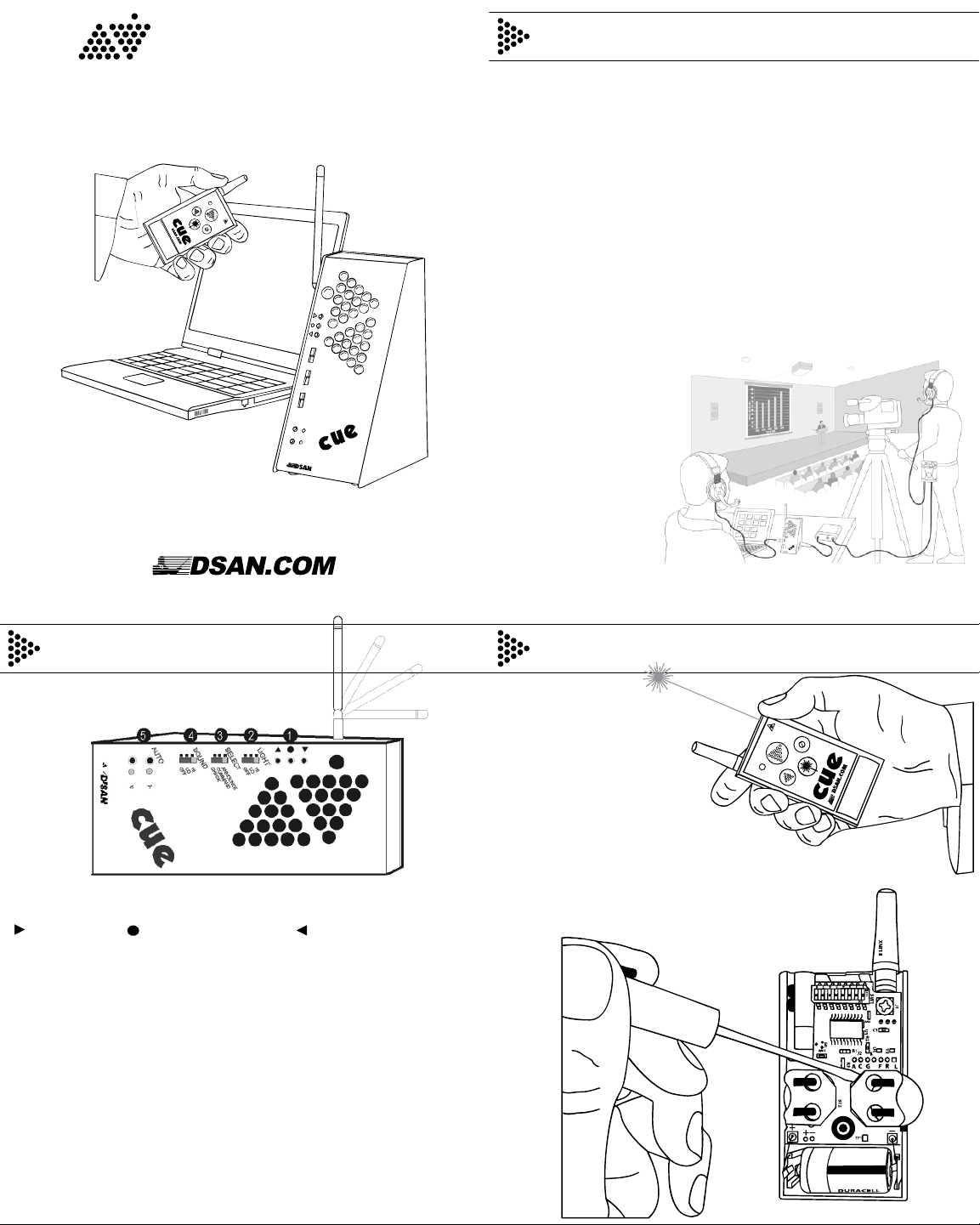
PerfectCue
®
Model PC-433BP-SYS
1. L A
OCAL CTUATORS
Activate lightsonconnectedunits and trigger USB keystrokes.
Green (Next) Yellow (Screen blank) Red (Back)
2. LIGH
T
Control brightness. Hi. Lo. Off.
3. SELECT
Unique sound cues for Next, Back, Blank. (App-configurable)
4. SOUND
Control onboard speaker volume . Hi. Lo. Off. Selected sound cue
is still delivered through headphone jack when speaker is off.
5. AUTO
Engage or disengage USB connection to either or both computers.
Thisgives or removes remote control from the presenter.
Controls
Transmitter
SETTING COMMUNICATIONS CHANNEL
S
Match all positions on cue light DIP.
WEIGHT
3.7
oz.
LASER
< 3 mW; 530 nm (green)
availableon models PC-AS2,3,4-GRN
SIZE
1.8” x 3.3” x 0.62”.
Antenna extends 1.25”.
FREQUENCY
:
433.92Mhz
POWER
2 “coin” C
R2032
1 “barrel” CR123A
Introduction
PerfectCueis a light and sound signaling system. It enables a
presenter to send audio and visual cues to a projectionist using a
wireless hand-held transmitter. It can also remotely control
presentationapps such as PowerPoint® on two computers
simultaneously when they are connected to the USB ports.The
computers“see” PerfectCue as a standardUSB keyboardand
require no special drivers. The actual keystrokes can be customized
with a free app. By default, the keystrokes are “right arrow,” “left
arrow” and “b.” These correspond to the green, red and yellow cue
lights or the “Forward,” “Back” and “Screen Blank” buttons on the
transmitter.
PerfectCueresponds quickly and reliably to commands from the
transmitter. Additional cue lights can be interconnected with with Cat
5 or XLR cable and can trigger each other.
Multiple cue light -
transmitter pairs can
operate
independently on
separate
communication
channels.
In-Out 4-pin XLR
jacks enable cue light
sounds to be
overlayed onto belt-
pack intercomm
communications.
Arrow sweep, repetitions, duration set by
configuration app.
...
C
OMMAND
ll l
An intrusive prompt
C
HECK
l l
A brief local alert
A
NNOUNCE
ll ll
... ...
A melodic note grouping
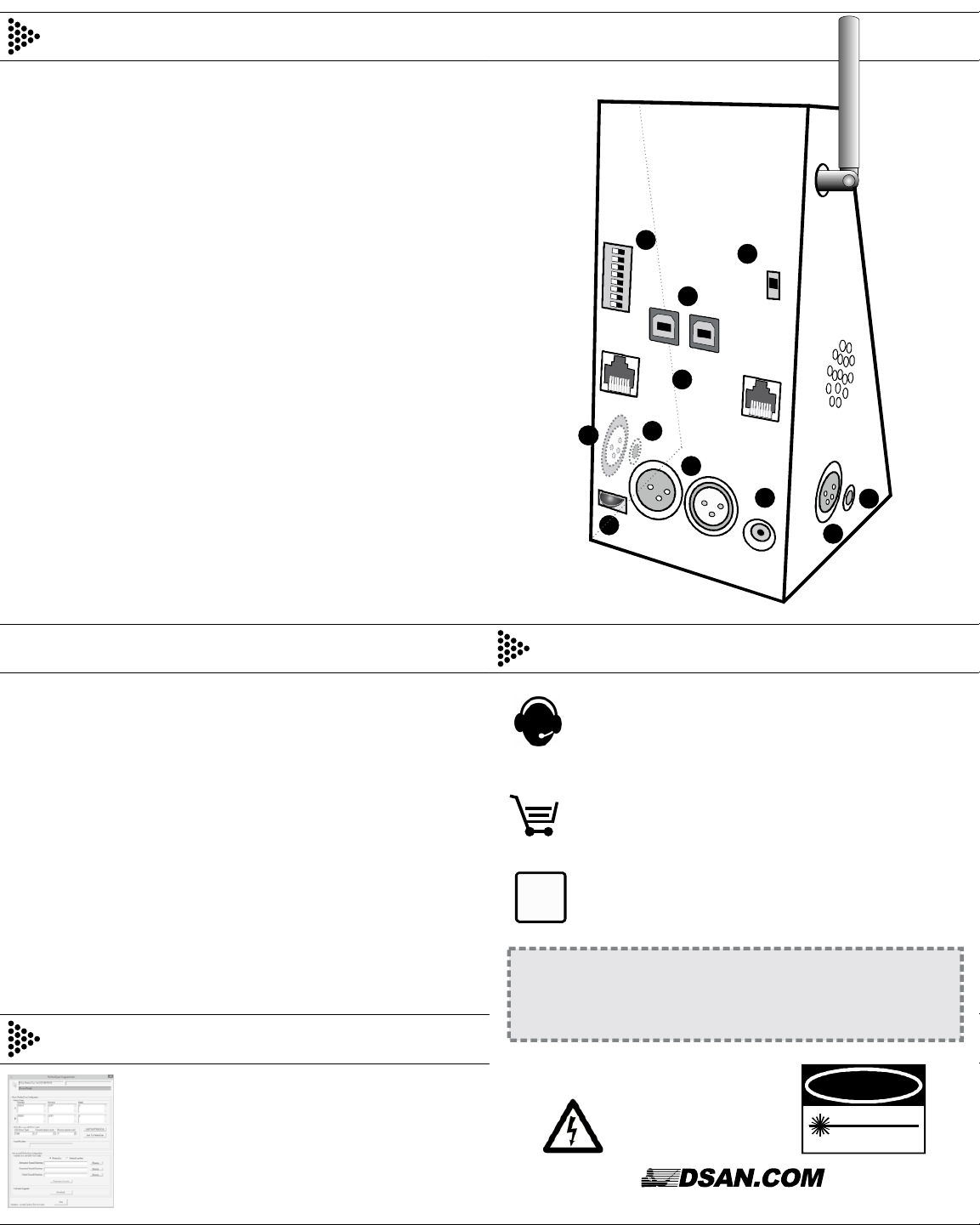
Settings and Connections
1. RF CHANNEL
Pair transmitter with the cue light for for multi-system proximate use.
256 unique channels available. Match all 8 position settings.
2. -
MASTER SLAVE SWITCH
When using multiple cue lights connected by wire, set one as
master and the other(s) as slave so that only the master receives
the signal from the transmitter.
3. USB P “A” “B”
ORTS AND
For direct computer connection. Cue light sends pre-programmed
keystrokes “Right Arrow,” “Left Arrow” and “B” when receiving
commands from the transmitter.
4. R 45 J
J ACK
For Cat 5 cable
5. XLR J
ACK
For standard
microphonecable.
6.
HEADPHONE OUTPUTVOLUME CONTROL
Controls volume to headphones connectedto 1/8-inch phono jack
( ) or 4-pin XLR jack ( ). See below. Note: Front sound switch is
11 10
for onboard speaker only. Volume is always maximum to the
headphoneoutput. Use this rotary controller to attenunate.
7. P
OWER
Use DSan-supplied 12-volt AC power wall plug transformer with
center pin (+) positive Cue lights can operate on USB power.
only.
8. B - -
ELT PACK INTERCOMHEADPHONEPASS THRU
Connect to belt-pack intercom headset output jack. (4-pin XLR male-
female cable available from DSan - see Cue Lights accessories.)
Mic and earphone wires pass through cue light to corresponding
output ( ). Consult DSan Web site for wiring details.
10
9. MONITOR AUDIO INPUT
Accepts 1/8-inch stereo jack plug. Monitor stage presentation audio
by connecting to mixer headphone output.
10. B -
ELT PACK INTERCOM HEADPHONEOUTPUT
Connect belt-pack intercomheadset. Mic wires pass throughcue
light back to connected belt-pack. Cue light sound added to belt-
pack headphone channel with volume control.
11.MONITORAUDIO INPUT
Accepts 1/8-inch stereo jack plug.Allows operator to monitor stage
presentationand cue sound.
Configuration
Download link for cue light programmer (PC only)
www.dsan.com/PerfectCue
=
Install and launch program.
Power cue light with external power supply.
=
=
Connect cue light from the “A” USB Port.
Click “Load from PerfectCue” to see settings.
=
Enter new settings. Click “Save to PerfectCue”.
=
Jacks are to be used only for
the connections as described
in this guide. Do not connect
to audio or data devices.
DANGER
LaserRadiation - Avoid
Direct Eye Exposure
MaximumOutput < 5mW
Wavelength530 nM
ClassIIIa Laser Product
Contact DSan
Roslyn Heights, NY 11577
Tel: 516 625-5608 Fax: 516 625-0878
sales@dsan.com
Service and Support
Warranty
Instruments made by DSan Corporation are warranteed against defects
in materials and workmanship for one year from date of shipment.Any
instrument which fails will be restored free of charge. DSan will
determine whether the failure was the result of defect or user negligence.
All products and accessories available for
online purchase at
www.dsan.com/shop
PerfectCue user guides, technical
documents, accessories, FAQs:
www.dsan.com/PerfectCue
@
123456789
10
11
For serial data communications.
Connect hard-wired transmitters, touch-panel
controllers, DSan’s VideoClock tool for displaying cues
on screen, or interconnect multiple cue lights.
Caution:
Jacks bring 12V power to connected cables.
Do not connect to audio equipment or to data ports.
