Dryton MiTime T710R, MiTime T720R, MiTime T720M, MiTime T740R, MiTime T740M Owner's Manual
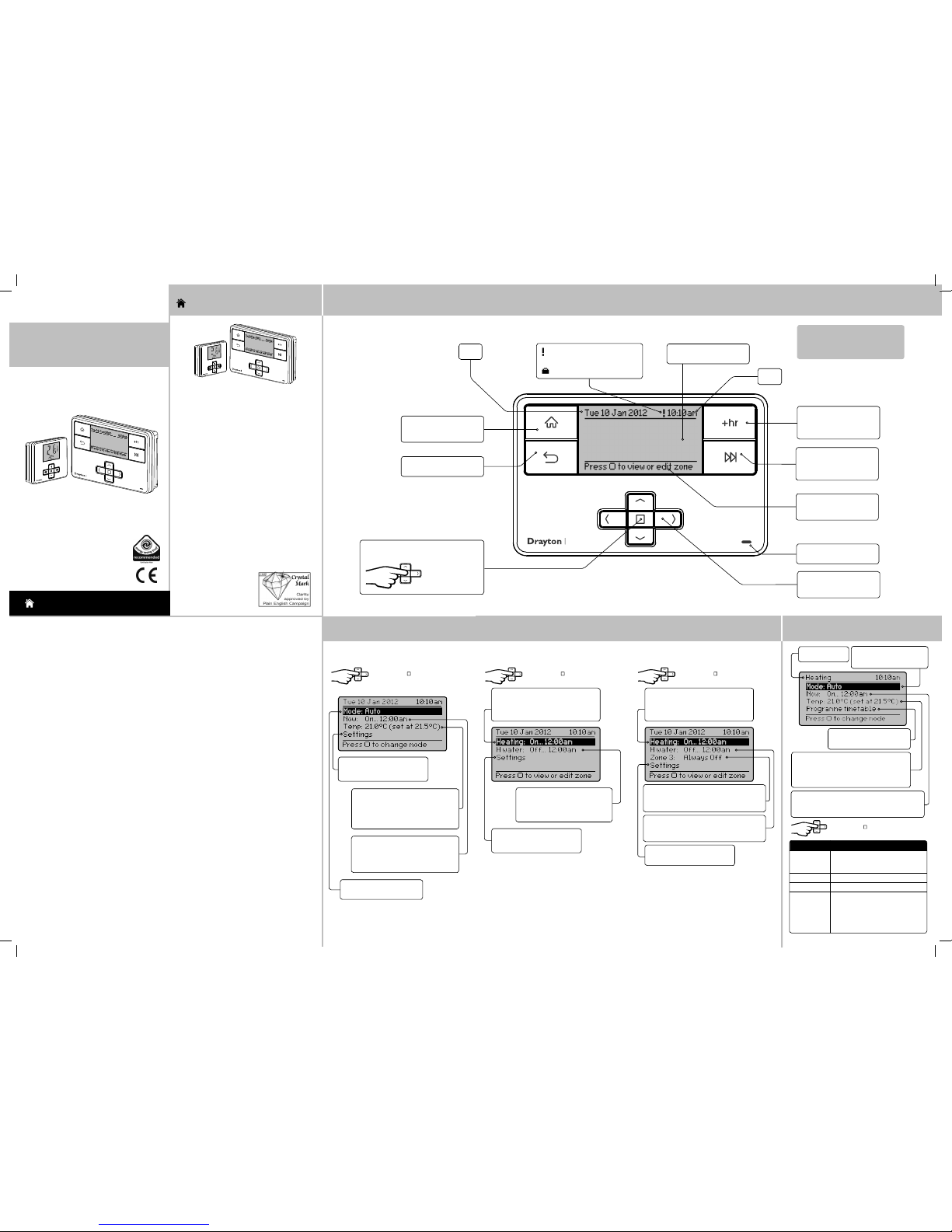
Step 1: Keys and Display - MiTime
RF Packs: T710R, T720R, T720M, T740R, T 740M
Single Channel: MiTime T710R Dual Channel: MiTime T720R, T720M Multi Channel: MiTime T740R, T740M
Step 2: Home Screens
→
What is a programmer?
... an explanation for householders
Programmers allow you to set ‘On’ and ‘Off ’ time
periods. Some models switc h the central heating and
domestic hot water on and off at the same tim e, while
others allow the domestic hot wate r and heating to
come on and go off at different time s.
Set the ‘On’ and ‘Off’ time per iods to suit your own
lifestyle. On some progr ammers you must also set
whether you want the heating and hot water to run
continuously, run under the chosen ‘On’ and ‘Of f’
heating periods, or be permanen tly off.
The time on the programmer must be corre ct. Some
types have to be adjusted in spring and aut umn at the
changes between Greenwi ch Mean Time and British
Summer Time.
You may be able to temporarily adjust the heating
programme, for example, ‘Override ’, ‘Advance’ or
‘Boost’. These are explained in the manuf acturer’s
instructio ns.
The heating will not work if the room thermos tat has
switched the heating of f. Also, if you have a hot-water
cylinder, the water heating
will not work if the cylinder
thermostat detec ts that the
hot water has reached the
correct temperat ure.
What is a room thermostat?
... an explanation for householders
A room thermostat simply sw itches the heating
system on and off as necess ary. It works by sensing
the air temperature, switchin g on the heating when
the air temperature falls below the ther mostat setting,
and switching it off once this set temp erature has
been reached.
Turning a room thermostat to a higher sett ing will not
make the room heat up any faster. How quickly the
room heats up depends on the design of the heating
system, for example, the size of boiler and radiato rs.
Neither does the sett ing affect how quickly the room
cools down. Turning a room thermostat to a lower
setting will result in the room being con trolled at a
lower temperature, and saves energy.
The heating system will not work if a time swi tch or
programmer has switched it of f.
The way to set and use your room thermostat is to
find the lowest temperature set ting that you are
comfortable wit h, and then leave it alone to do its job.
The best way to do this is to set the room thermosta t
to a low temperature – say 18ºC – and then turn it up
by one degree each day until you are comfortabl e
with the temperature. You won’t have to adjust the
thermostat fur ther. Any adjustment above this settin g
will waste energy and cost you more money.
If your heating system is a boiler with radiators, there
will usually be only one room thermostat to control the
whole house. But you can have different temperatures
in individual rooms by installing thermostatic radiator
valves (TRVs) on individual radiators. If you don’t
have TRVs, you should choose a temperature that is
reasonable for the whole house. If you do have TRVs,
you can choose a slightly higher setting to make sure
that even the coldest room is comfortable, then prevent
any overheating in other rooms by adjusting the TRVs.
Room thermostat s need a free flow of air to sense
the temperature, so they must not be covered by
curtains or blocked by furni ture. Nearby electric
fires, televisions, wall or table lamps may preven t the
thermostat from wor king properly.
What is a cylinder thermostat?
... an explanation for householders
A cylinder thermost at switches on and off the heat
supply from the boiler to the hot-water cyl inder. It
works by sensing the temperature of the wat er inside
the cylinder, switching on the water heatin g when the
temperature falls below the ther mostat setting, and
switching it off once this set temp erature has been
reached.
Turning a cylinder thermostat to a higher set ting will
not make the water heat up any faster. How quickly the
water heats up depends on the design of the heati ng
system, for example, the size of boiler and the heat
exchanger inside the cylinder.
The water heating will not work if a time switch or
programmer has switched it of f. And the cylinder
thermostat will not alway s switch the boiler off,
because the boiler sometim es needs to heat the
radiators.
Cylinder thermostat s are usually fitted between one
quarter and one third of the way up the cylinder. The
cylinder thermos tat will have a temperature scale
marked on it, and it should be set at between 60C and
65C, then left to do its job. This tempera ture is high
enough to kill off harmful bac teria in the water, but
raising the temperature of the sto red hot water any
higher will result in wasted energy and incre ase the
risk of scalding.
If you have a boiler control thermosta t, it should
always be set to a higher temperature than that of the
cylinder thermos tat. In most boilers, a single boiler
thermostat cont rols the temperature of water sent
to both the cylinder and radiators , although in some
there are two separate boiler ther mostats.
MiTime
MiStat
Drayton
MiTimeTM Programmer Series
RF Packs
Single Channel: MiTime T710R
Dual Channel: MiTime T720R, T720M
Multi Channel: MiTime T740R, T740M
Invensys
Customer Service Tel: 0845 130 5522
Customer Service Fax: 0845 130 0622
Technical Helpline: 0845 130 7722
Website: www.draytoncontrols.co.uk
E-mail: customer.care@invensys.com
l
@DraytonControls
x
/DraytonControls
EU Design Regs:- 002180638-1/2/3
User Guide 06490193001 Iss F
MiTime
MiStat
HOMEOWNER Guide
Zone = Heating
Current status: the pro gramme is On
until 12:00 am
Link to zone details, see Step 3.
Link to Settings
See further details in Step 6.
Zone = Hot Water
Current status: the progr amme is
Off until 12:00 am
Link to zone details, see Step 3.
Press Select ( ) to view or edit zonePress Select ( ) to change mode Press Select ( ) to view or edit zone
Zone = Heating
Current status: the pro gramme is On
until 12:00 am
Link to zone details, see Step 3.
Link to Settings
See further details in Step 6.
Zone = Hot Water
Current status: the progr amme is Off until
12:00 am. Link to zone details, see Step 3.
Zone = Zone 3
Current status: the progr amme is Always Off
Link to zone details, see Step 3.
HOMEOWNER Guide
Step 3: Zone Details
(not Single Channel)
→
→
Link to Settings
See further details in Step 6.
Now: describes the current s tatus,
e.g. programme is On until 12:00 am.
Link to Programme timetable - see
further details in Step 4.
Temp: describes the current stat us
of the zone temperature, e.g.
Temperature in zone is 21.0C and the
setpoint is 21.5C
Link to modify the zone temperatu re.
Current mode: Auto
Options: see table in Step 3.
Temp: describes the current stat us of the
zone temperature, e.g. Temperature in
zone is 21.0C and the setpoint is 21.5C.
Link to modify the zone temperatu re.
Press Select ( ) to change mode
Link to Programme timetable
See further detail in Step 4.
MiTime
Home key: Press to go back
to the home screen at any
time
Date
Time
Back key: Press to return to
the previous screen
Help text to prompt for
next action. It relates to the
highlighted line
Arrow keys: Press to move
the highlight on screen, and
to change field values
Advance key: Press from
the home or zone details
screens to advance to the
next on or off period
+hr key: Press from the
home or zone details
screens to add up to 3 hours
to the current period
Select key: Press to selec t highlighted
options, and to open and save editor screens
This icon used
throughout these
instructio ns refers
to this button
LED: Illuminates when any
zone is scheduled to be ON
Note:
See help in product menu for quick
button descript ion.
: Indicates an RF transmission issue or
Service warning.
: Indicates that holiday is enabled
Home screen, depending on
model - see Step 2
Zone = Heating
Current mode: Auto
Options: see table below.
Now: describes the current status, e.g. programme
is On until 12:00 am. Link to Programme timetable
- see further details in Step 4.
Mode: Description:
Auto The programmer will control the
ON & OFF times in line with the
programmed timetable
Always Off The selected zone will be OFF
Always On The selecte d zone will be ON
All Day
(first on / last
off)
The programme will control the
ON & OFF times in line with the
programmed timetable, bu t using
only the first ON event and the last
OFF event - it will remain ON in
between these two per iods.
6444 Invensys MiSeries RF Channel USER 06490193001 IssF.indd 1 27/09/2013 09:19

Battery Handling
Batteries, rec hargeable or not, shoul d not be disposed
of into ordinary hou sehold waste. Inst ead, they must be
recycled proper ly to protect the enviro nment and cut down
the waste of preciou s resources.
Your local waste managem ent authority can su pply details
concerning the prope r disposal of batteri es.
In compliance with the EU Dir ective 2006/66/EC, the but ton
cell battery loc ated on the printed circui t board inside the
product, can be rem oved at the end of the product lif e, by
professional pe rsonnel only.
Note: Settings
changes can be
made via the
MiTime unit
MiStat
Current room temperature
+hr key: Press to add up
to 3 hours to the current
period or to get instant
1 to 3 hours if currently
off (see step 8).
key: Press to
toggle between
Comfort setting, Eco
setting and Home
(Room thermostat
only). See table below.
key: Press to
cancel +hr and display
home. (Cylinder
thermostat only)
Select key: Press
to open and save
editor screens
Current Setting,
see table below
Current set temperature
Call for heat indication.
This flame will be visible
when the room
temperature is below
the set temperature.
+ & - keys:
Press to change
the current
temperature or
turn the heat on
if currently off
RF transmission indica tion.
The RF symbol will be
visible as follows,
Short flashes indicat es an
RF transmission.
Long flashes indicates an RF
transmission issue.
Symbol in
display
Function Description
Comfort setti ng
Selects the comfor t setting. The pre-set value is use d
each time when activated, adju stable within the menu
Eco setting
Selects the Eco set ting. The pre-set value is used each
time when activated, adjus table within the menu.
None Home screen
Indicates that the pre-se t temperatures were changed
via +/- key
Press Select to enter a speci fic
Setting. Option s shown below:
→
Feature: Description: Factory Pre-Se t:
Help Tips Descr ibes the button func tions
Holiday switch
off
In the period until holiday s tarts the produc t will operate normally.I f holiday
is disabled manually or term inates automaticall y, the mode before start
of holiday will be re-inst ated.An enabled holi day will be indicated with a
suitcase symbol in th e top line. If holiday is active, in the Set: lin e the holiday
end date will be indicated. In the Su mmary screen the suitc ase will be visible
together with the holid ay temperature.
Status Enable or disable holiday mode . Disabled
Zones Holiday mode can be applied to a spe cific zone or
all zones
All zones
Holiday start
time (From)
Set the time for the star t of your holiday Current time -
nearest hour
Holiday start
date (From)
Set the date for the star t of your holiday Today
Holiday end time
(To)
Set the time for the end of your holiday Current time -
nearest hour
Holiday end date
(To)
Set the date for the end of your holiday Today + 1 week
Time and date settin gs
Set time To set time of day Factory set
Set date To set date Factory set
Daylight saving To enable or disable daylight saving Enabled
Clock format To select 12h or 24h clock mode 12hr
Feature: Description: Factory Pre-Se t:
Programme
Timetable
On & Off times for the curre nt period can be
modified. See descri ption in ‘Step 4’
Copy days Will copy the current day to one or more othe r days
Add Period Adds a Time event. It will be added at the cor rect
position within the day. Ther e is a maximum of 4
periods.
Remove Period Removes the selec ted period. There needs to be at
least 1 period
Change
Timetable Type
The visible day-bloc ks available in "programme
timetable" can be define d, see Step 4
Individual days Each day can be programmed ind ividually
Week and
weekend
Mon… Fri and Sat… Sun can be programme d as 2
blocks
Default
All week Mon…Sun can be programmed as one block
Stored
programmes
MiTime contains 3 pre -set programmes. The se
programmes can be modi fied according to personal
needs and can be stored by using a nam e. Via this
name they can also be re-loa ded. Once a programme
has been modified, the origi nal factory pre- set will no
longer be available unles s a System Reset is applied see Installatio n Guide Step 4.
Programme 1
Load stored
programme
A pre-set programme c an be loaded
Save current
programme
The current programm e can be saved by name (Each
pre-set program inc ludes: Individual days, wee k/
weekend, all day and custom day sche dules)
Step 6: Additional User Settings
Step 7: Keys and Display - MiStat Step 8: +hr (Boost) Step 9: Changing the Batteries
RF Pack: MiStat N110R, MiStat C110C
How do I know when to change
the batteries?
When the batteries st art to run low a battery icon will
flash in the display to indicate “low batter y”, during
this time the MiStat will functio n normally. When the
battery icon alone is alone is show n in the display, the
batteries are complet ely exhausted and the MiStat will
cease to function (see below). Re-ac tivate by replacing
the batteries.
How to replace the batteries
Remove the battery cover s as shown. Replace the batteries with 2 x 1.5V IEC LR6 (AA) Alkaline bat teries ensuring
correct orienta tion. Replace the battery cover s pressing fully home.
Battery Covers :
Slide outwards
to remove
MiStat Rear
MiStat
MiStat
MiStat
→
→
MiStat
✎ Troubleshooting:
Press +hr to Boost
MiStat
Press +/- to adjust +hr period between 0 and 3 hours
Press ( ) to confirm
Now the Boost is running. The time will be counted
down each hour.
Once the time has elapsed, control retur ns to the
prior temperature screen .
The Boost can be cancelled by pres sing the (
) key
or by setting the +hr period to 0.
1 Setting tem perature values is rest ricted
a
Are Minimum/Maximu m temperatures act ivated?
see Installation Gui de Step 8.
2
NO SIGNAL is visible on the screen , no reaction on
key presses anymore
a
Is the receiver powered? (Red signal la mp should
be visible)
b
Is the room thermosta t powered? see Homeowner
Guide Step 9.
3 LOCKED is displayed on the roo m themostat
a see Installation Gui de Step 8 - Screen Lock
4 Is the batter y symbol visible?
a Replace batterie s, see Homeowner Guide Step 9.
5
STARTING is visible on the therm ostat screen, no
reaction on key presses any more
a
Is the receiver powered? (Red signal la mp should
be visible)
6
WAIT is visible on the thermos tat screen, no reactio n
on key presses anymore
a
Is the receiver powered? (Red signal la mp should
be visible)
Step 5: Period Settings
Stored programmes
MiTime contains 3 pre-s et programmes. An
example is shown below. These programmes c an
be modified according to personal nee ds and
can be stored by using a name. Via this name they
also can be reloaded. Once a programm e has
been modified, the origina l factory pre-set wil l no
longer be available. On a System Rese t, only the
current loaded progra mme will be replaced with
the factory set ting – see Installation Guide Ste p 4.
1st On 6:30am 6:30am 7:00am
1st Off 8:30am 8:30am 9:00am
2nd On 4:30pm 4:30pm 4:00pm
2nd Off 10:30pm 10:30pm 11:00pm
All week Week & Weekend
Mon-Sun Mon-Fri Sa t-Sun
Programme 1
Example:
Step 4: Prog. Timetable
→
→
→
Zone = Heating
Help text: Use left /right buttons to
select the days you want to change
Period 1 settings: describes the current timetable
settings, e.g. Heating has been programmed to
turn On at 6:30am and go off at 8:30am
Period 2 settings: describes the current timetable
settings, e.g. Heating has been programmed to
turn On at 4:30pm and go off at 10:30pm
Press select (
) when highlighted to adjust
settings (see Step 5)
Up to 4 periods can be programmed
Arrow denotes that furt her options are
available if you scroll down.
Timetable day range: Monday to
Friday (Week and weekend)
Options: Individual days (7day), Week and
weekend (5/2day), All week (24hr). The
available blocks depend on the selection
in menu “change timetable type”
Link to Copy days
Day range & period
Help text: Use left /right buttons to
change fields
Period settings: On at 6:30am and Of f
at 8:30am
Highlight shows adjust able field:
Use up/down buttons to adjust values
6444 Invensys MiSeries RF Channel USER 06490193001 IssF.indd 2 27/09/2013 09:19
