Page 1
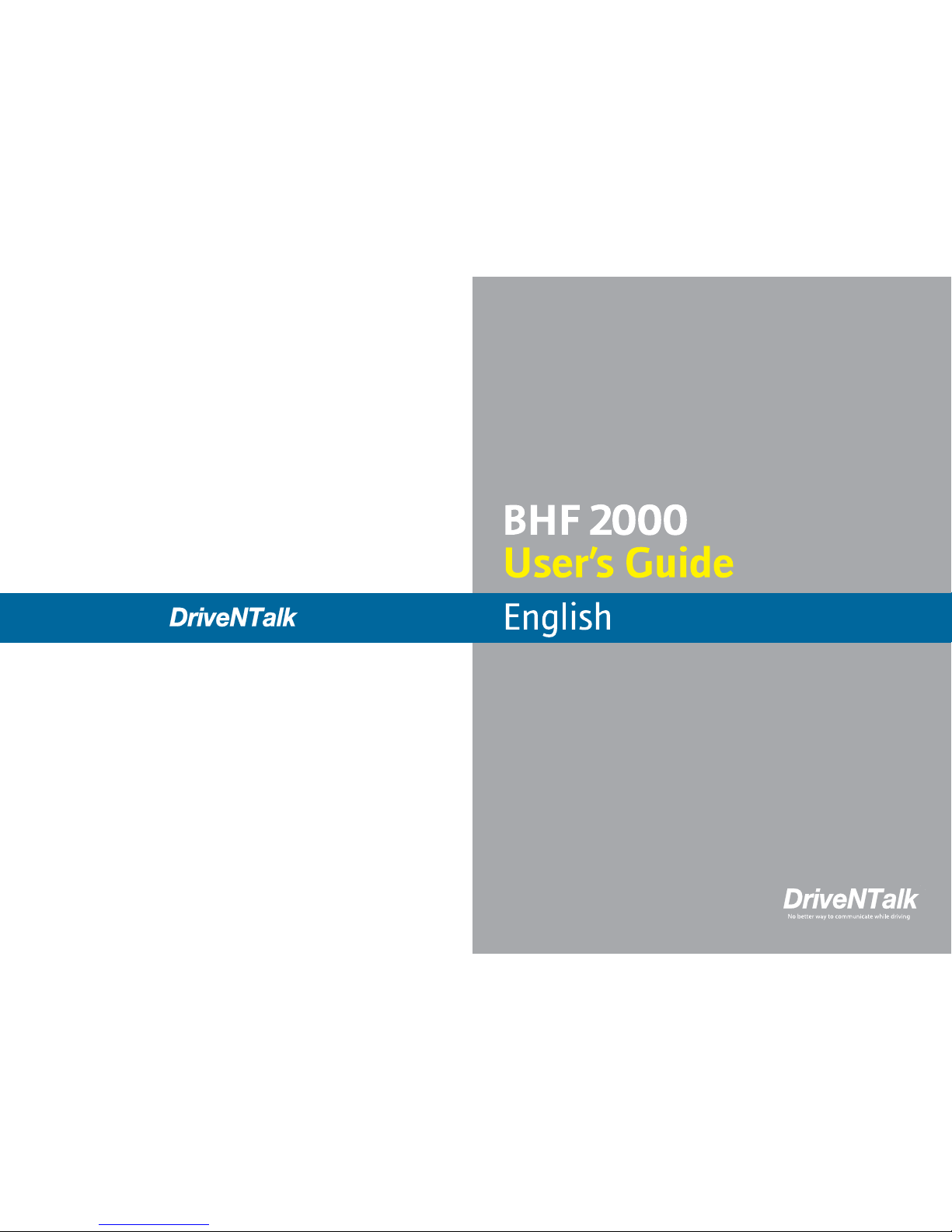
BHF2000_UG 361101-C
®
®
Page 2
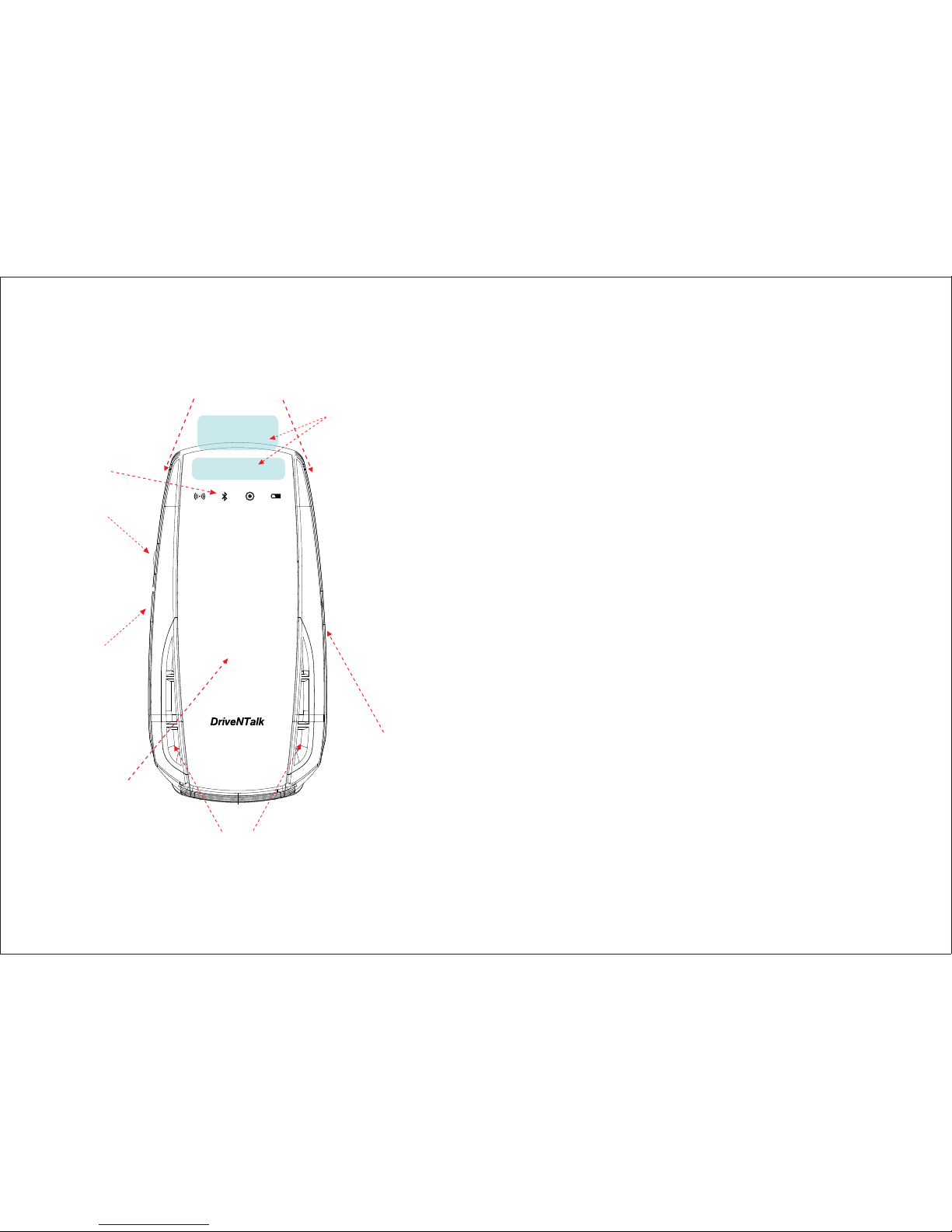
3
1. GETTING FAMILIAR
a. Dual microphone
a. Dual microphone
b. MFB (Multi Function Button):
-Voice command (hands-free): Tap when idle
-Voice command (mobile phone): Press and release after hearing 2 tones
-Answer a call: Tap when incoming call
-End a call: Press and release after hearing 1 tone during call
-Reject a call: Press and hold when receiving a call
-Redial: Press and release after hearing 2 tones
-Transfer audio to or from phone during call: Press and release after
hearing 2 tones during call
-Manual pairing: Press and hold until you hear ‘Pair mode’
-Volume up or down: Drag the MFB area by right or left way
* See ‘1.1 Switch touch mode/gesture sensing mode’ for details.
c. LED icons:
-See the table on next page.
d. Mode button:
-Voice trigger on or off: Tap
-FM transmit on or off: Press and release after hearing 2 tones
(Refer to page 15)
-Mute or un-mute: Double tap during call
-Reconnect lost connection: Double tap
e. Power switch:
-Power on: Slide up
-Power off: Slide down
f. Solar recharging panel (Refer to page 9)
g. Speaker
h. Micro USB charging port (Refer to page 8)
g. Speaker
c. LED icons
f. Solar recharging
panel
b. MFB (Multi Function
Button)
d. Mode button
e. Power switch
h. Micro USB
charging port
(When touch mode)
(When gesture
sensing mode)
Page 3
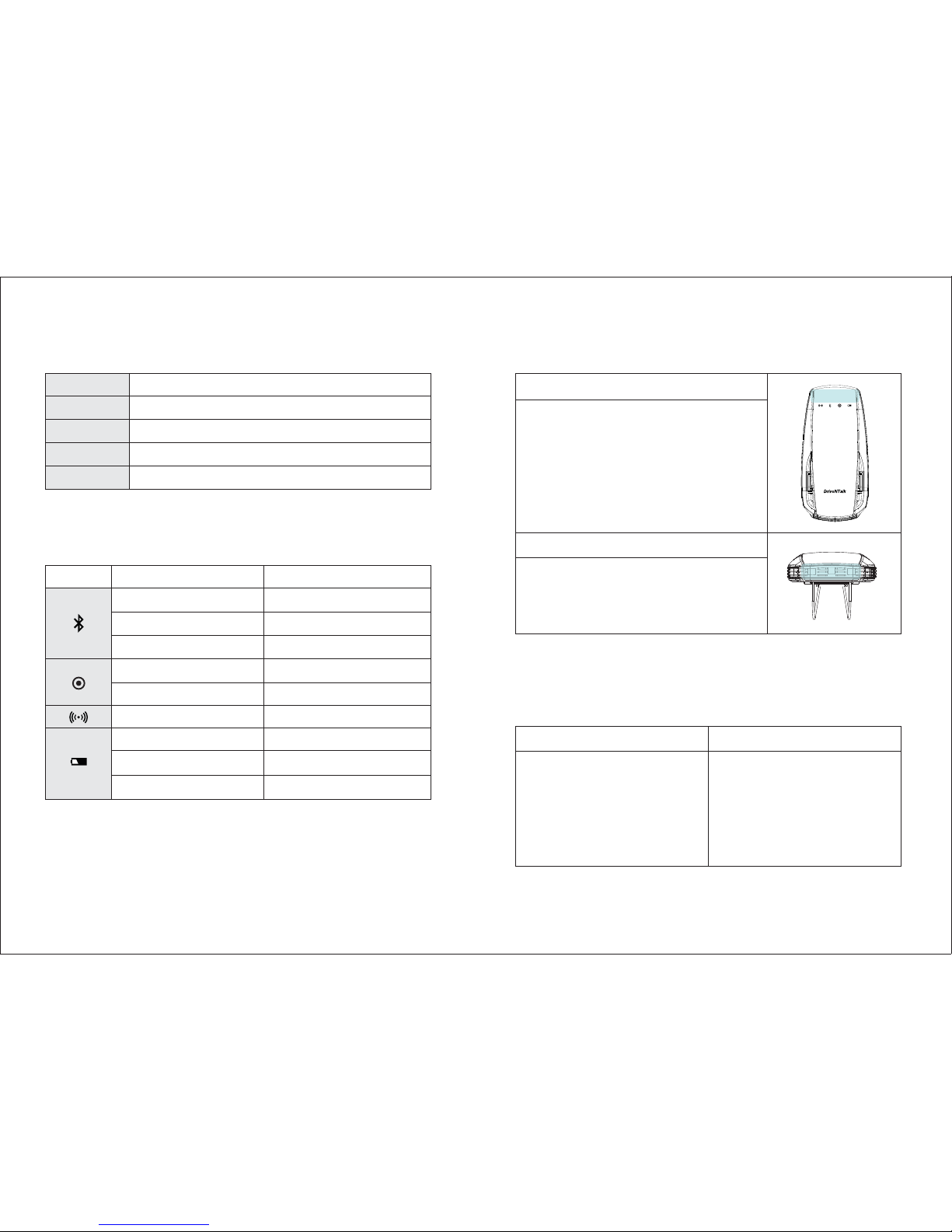
54
* Key description
Instruction
Tap
Double Tap
Press
Drag
Duration of press
Press briefly (0~1.5 sec)
2 quickly repeated taps (max 0.5 sec interval between taps)
Press and release for approx. 1.5~3.0 seconds (after 1 tone)
Move your finger / hand from right to left or reverse way
LED operation Product Status
* LED icons description
Flashes rapidly
Solid blue
Flashes every 2 seconds
Solid blue
Off
Solid red
Red flashes every 3 seconds
Solid red
Soled green
Pairing mode
Connected
Standby/Idle
Touch mode
Gesture sensing mode
FM mode
Low battery
When charging
When fully charged
* Touch mode area and gesture sensing mode area
Touch mode area
Right above LED status area, there is a touch
mode area. User can use this as the MFB or
volume buttons when selected.
Gesture sensing mode area
The upper side of your product is gesture sensing
area. User can use this as the MFB or volume
buttons when selected without touching the
product.
1.1 Switch touch mode / gesture sensing mode
Default mode is touch mode. The touch sensor key pad icon will be
turned on when touch mode. Your product will remember its last
setting mode when turning back on.
When gesture sensing mode
Tap the MFB and mode key together.
(Tap the mode key while covering
the gesture sensing area).
You’ll hear ‘touch mode’ when
switched successfully.
When touch mode
Tap the MFB and mode key together,
(Tap the mode key and touch key
area together). Please be sure to
touch the center area of touch key
area. You’ll hear ‘gesture sensing
mode’ when switched successfully.
Page 4
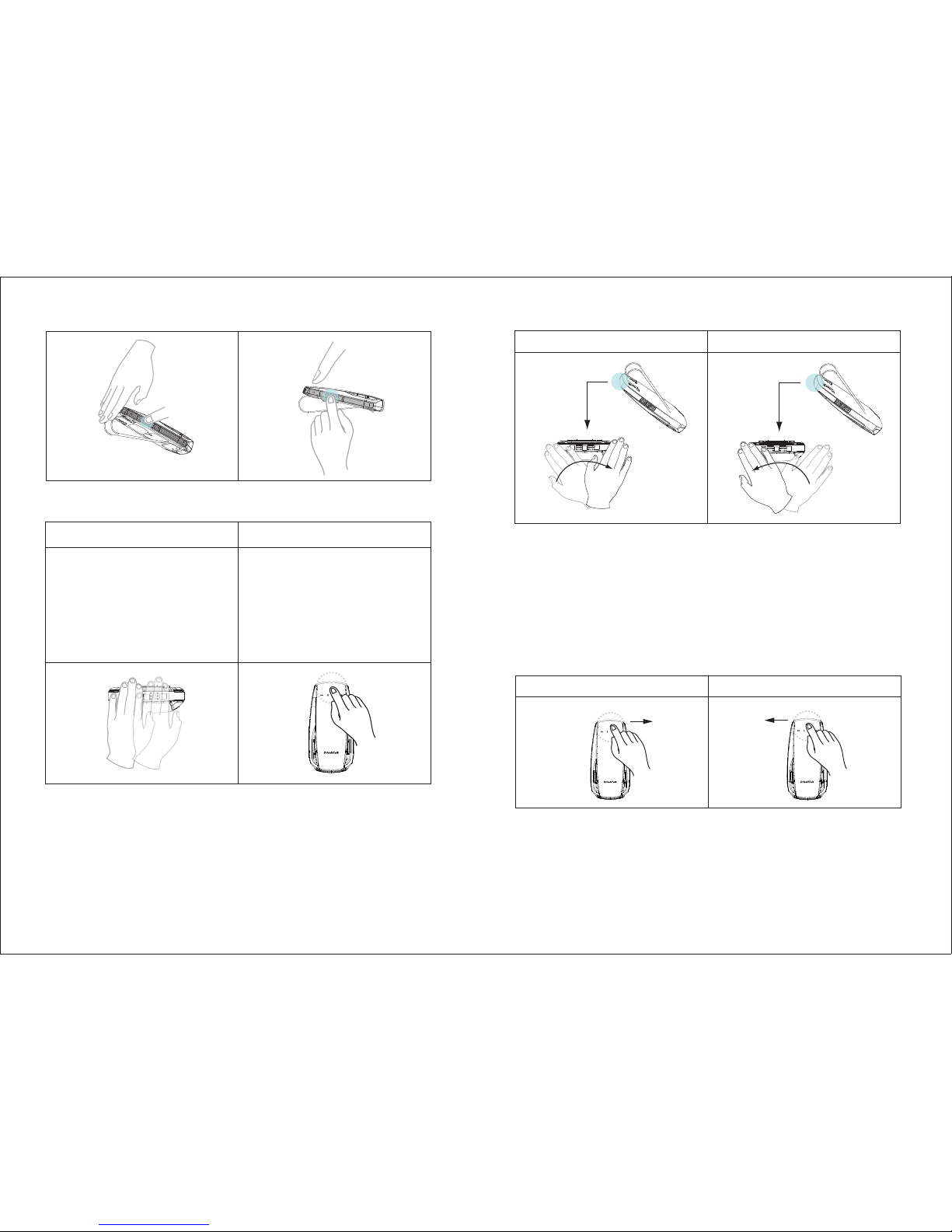
76
1.2 MFB operation
When gesture sensing mode
As it’s shown in below image, place
your hand close to the gesture
sensing area before operating the
buttons. For accurate operation,
face your hand right front of the
product while keeping 3 cm
distances from your product.
When touch mode
Place user’s finger on the touch area
to activate the buttons.
For accurate operation, touch the
center of touch mode area.
1.3 Volume control
Gesture sensing mode
Move your hand to right to increase volume and to left to decrease it.
For accurate operation, keep 3 cm distances from the sensor.
Volume up Volume down
Touch mode
Slide your finger to right to increase volume and to left to decrease it.
For accurate operation, make sure to slide your finger all the way
in the touch mode area.
Volume up Volume down
!NOTE
Volume control is only available during call or streaming audio. This device has a
built-in direction sensor for increased volume when turned to the right and lowered
volume when turned to the left regardless of placement.
1
1
2
2
!NOTE
This device has a built-in direction sensor for increased volume when turned to
the right and lowered volume when turned to the left regardless of placement.
Page 5

98
2. HOW TO
Your product should be placed on the sun visor using the wire clip.
For optimal sound quality, place it right in front of you and speak directly
to it.
2.1 Power on and off
When disconnected from your phone, your product will automatically go
to sleep mode after 10 minutes or you can turn off the power manually by
switching it off when not in use. When re-entering the car, the impact from
the door closing will automatically awake your product if your product is in
sleep mode.
2.2 Charging
USB charging
Connect your product to the car charger using USB cable and plug the
charger jack into your car’s power outlet. A red LED icon will light up
while charging.
When fully charged, the green LED icon will appear. A full charge will take
about 2.5 hrs. Make sure to fully charge the product for best performance.
Solar recharging
Flip the sun visor toward the sun when you leave your car.
2.3 Pairing instruction
BHF2000 preparation
a. First time pairing
1) Make sure the unit is off.
2) When you turn it on, you will hear ‘Pair mode’ and the LED icon will
begin to flash.
3) Your product is now ready. When it is paired with your phone,
‘BHF2000’ will display on the screen.
b. Subsequent pairing
1) Turn on the Bluetooth feature on your phone.
2) Press and hold the MFB until you hear ‘Pair mode’, and the LED icon
will begin to flash.
* You can activate the pairing mode by tapping MFB or saying ‘Hello,
drive and talk (DriveNTalk)’ when the voice trigger is on. When you
hear ‘Say a command’, say ‘Pair mode’, then LED icon will flash.
3) Your product is now in pairing mode.
4) If you don’t hear ‘Pair mode’ or see flashing LED icon, try again.
!NOTE
Solar charging is to support and extend battery and not to fully charge.
The level of charging depends on the environment you are in.
Page 6

1110
Phone preparation
1) Activate Bluetooth feature on your phone, then use the phone’s
setting to add/search/discover new Bluetooth devices.
2) Select ‘BHF2000’ from the list of Bluetooth devices shown on your
phone.
3) If necessary, enter the PIN code (default is ‘0000’). You may see
**** on screen.
2.4 Voice commands
You can simply activate voice command mode by saying ‘Hello drive
and talk (DriveNTalk)’ or tapping the MFB. When ‘Say a command’
announcement is played, your product is ready to receive voice commands.
You can use ‘What can I say’ command to listen to list of commands
available. Below is the list of the available commands.
Menu
US English US Spanish CA French
Hello drive and talk
Pair Mode
Am I Connected?
Phone Command
Redial
Call Information
Check Battery
Call Favorite 1
Call Favorite 2
Call Favorite 3
Call Favorite 4
Call Favorite 5
Call Office
Hello drive and talk
Modo de Emparejamiento
¿Tengo Conexión?
Comando del Teléfono
Rediscado
Llamar a Información
Verificar Batería
Llamar a Favorito uno
Llamar a Favorito dos
Llamar a Favorito tres
Llamar a Favorito cuatro
Llamar a Favorito cinco
Llamar a Oficina
Hello drive and talk
Mode d'appariement
Suis-je connecté ?
Commande du téléphone
Recomposer
Appeler Information
Vérifier la batterie
Appeler Favori un
Appeler Favori deux
Appeler Favori trois
Appeler Favori quatre
Appeler Favori cinq
Appeler bureau
Voice
trigger
Main
Menu
Call Home
Text Message
Settings Menu
Cancel
What Can I Say?
Incoming Call
Announcement
Handsfree Trigger
Save Favorite
Cancel
What Can I Say?
Answer
Ignore
Yes
No
Llamar a Casa
Mensaje de texto
Menú de Configuraciones
Cancelar
¿Qué Puedo Decir?
Aviso de Llamada
Entrante
Activador manos libres
Guardar como Favorito
Cancelar
¿Qué Puedo Decir?
Responder
Ignorar
Sí
No
Appeler maison
Message texte
Menu des paramètres
Annuler
Que puis-je dire?
Annonce d'appel entrant
Déclencheur du mode
mains libres
Enregistrer le favori
Annuler
Que puis-je dire?
Répondre
Ignorer
Oui
Non
Settings
Menu
Answer
/Ignore
Yes/No
!NOTE
The ‘Voice dial’ command simply connects the function of phone voice recognition
and voice dial. Some phones may not have voice recognition and voice dial
capabilities. Depending on voice recognition performance, the recognition rate can
vary. In addition, some smart phones might encounter usage limits or require the
installation of an additional App for smooth operation. Please refer to the manual
provided by the phone manufacturer.
1) The voice trigger is 'Hello, drive and talk' to all languages.
2) Bing will only provide US based information. If you are calling outside of US,
long distance charges may apply.
3) To use this service, you need to register the voucher code through DriveNTalk
website, ‘Voice to Text, Dial2Do’. Please read section 5 ‘Special features to access
services in USA / Canada’ and check the service number before you use it.
Page 7

1312
2.5 Streaming audio
If your phone supports the Bluetooth A2DP* profile, you can listen to
streaming audio, such as music and GPS instructions through your
product. Music streaming can be controlled from your phone only.
*A2DP: Advanced Audio Distribution Profile
3. SETTING
3.1 Entering settings menu
1) Tap the MFB or say ‘Hello, drive and talk(DriveNTalk)’ when the voice
trigger feature is on.
2) When ‘Say a command’ message is played, say ‘Settings menu’.
3) Once you hear ‘Settings menu, you can say ‘incoming call announcement’,
‘hands-free trigger’, ‘save favorite’ or ‘cancel.’’ Say what you want to do or
cancel to exit the setting.
Incoming call announcement
Enable or disable incoming call announcement.
1) Say ‘Incoming call announcement’.
2) Depending on current setting, you will hear either ‘The incoming call
announcement is on. Do you want to turn it off?’ or ‘The incoming call
announcement is off. Do you want to turn it on?’.
3) Say ‘Yes’ or ‘No’.
4) Depending on your answer, you will hear ‘The incoming call
announcement is on’ or ‘The incoming call announcement is off’.
1) Say ‘Hands-free trigger’.
2) Depending on current setting, you will hear either ‘Hands-free trigger
setting. Do you want to turn it off?’ or ‘Hands-free trigger setting.
Do you want to turn it on?’
3) Say ‘Yes’ or ‘No’.
4) Depending on your answer, you will hear ‘Trigger off’ or ‘Trigger always
on.’
Save Favorites
This feature allows you to save the last incoming call number as
your favorite number.
1) Tap the MFB or say ‘Hello DriveNTalk’, say ‘Settings menu’ then say
‘Save favorite’.
2) You will hear ‘A phone number can be saved as a favorite after
you have received an incoming call from that number ‘XXXXXX’.
‘Tell me which favorite you want me to save it as’ followed by. You will
also hear ‘You can say ‘Call Home’, ‘Call Office’, ‘Call Favorite followed
by numbers 1 through 5’, or ‘Cancel’’.
3) You should specify the favorite number’s location by saying
‘Call Home’, ‘Call Office’, or ‘Call Favorite the number X (choose a
number 1 through 5)’, or ‘Cancel’.
4) If ‘Call home’ was chosen, you will hear ‘Phone number saved as call
home’ followed by ‘Is that right?’, asking for your confirmation.
5) If you say ‘Yes’, you will hear ‘Phone number saved’ and exit setting.
If you say ‘No’, it will exit the setting without saving.
!NOTE
Quick Voice Dial Editor
Visit www.driventalks.com and download ‘Quick Voice Dial Editor’ from
‘Support & Download’ menu. You can save phone numbers set as ‘Favorite 1~5’,
‘Office’, ‘Home’ and service numbers of ‘Call Information’ and ‘Text Message’.
This program is compatible with 32-bit version of Windows XP and 32/64-bit version
of Windows Vista, Windows 7.
Hands-free trigger
You can also enable or disable hands-free trigger feature with a voice
command.
Page 8

1514
p-BOHVBHFTFMFDUJPO
Make sure the unit is in ‘pair mode’. Press the mode button until you are
prompt with the current language setting. Using the volume control,
change the desire language you prefer. Press the mode button again to
change the language. For ‘pair mode’ please refer to page 9.
For how to use the volume control in touch or gesture mode, please refer
to page 6 & 7.
4. OTHERS
.VMUJQPJOU
BHF2000 supports multipoint technology, allowing you to use your
product with two different Bluetooth enabled phones.
When multipoint is in use, the last connected phone is the primary phone
and the phone was connected before the primary phone is the second
phone. Your product controls, initiates or redials a call from the primary
phone. To use the second paired phone instead, make the call using the
controls on that phone.
Change the primary phone
Re-connect by using phone menu or subsequent paring. In this case
the previous primary phone will be the second phone and the last
connected phone will be the primary phone.
.VMUJQBJSJOH
BHF2000 supports multi pairing feature up to 8 phones. To delete the
phone connection list, press and hold the MFB for 5 seconds during
pair mode. When deleted, pairing is activated automatically.
XBZDBMM
First call on hold, second call answer
Press the MFB to accept the second incoming call, then the first call will
be automatically put on hold. If you want to switch back the first call,
press the MFB again.
First call end, second call answer
Tap the MFB, then you can answer the second call. The first call will be
terminated.
Second call rejects
Press and release the MFB after hearing 2 tones, then you can reject the
second call and keep the first call.
'.USBOTNJUUFS
You can listen to calls through your car stereo speakers by transferring
the audio from your product to the following FM channels.
Frequency range: 88.1 ~ 107.9 MHz
Frequency scanning range: 200 KHz by volume up or down
Press and release the mode after hearing 2 tones. You will be prompt
with a frequency. For frequency auto-scan, press and release the mode
button after hearing 1 tone. To manually search for a specific frequency,
use the volume control. For how to use the volume control in touch or
gesture mode, please refer to page 6 & 7.
The FM transmit will automatically turn off if it’s idle for over 10 minutes.
Page 9

1716
4.5 Download phonebook and caller ID
Your product supports Bluetooth PBAP profile. You can download up to
2,000 contacts from your phone to your product. When your product is
connected to your phone for the first time, your contacts will be
transferred automatically to your product.
Your product supports Bluetooth PBAP* profile.
* PBAP: Phone Book Access Profile
!NOTE
Your product can save up to 1,000 contacts per connected phone.
If you add contacts to your phone and need to update your downloaded
phonebook, press and hold the mode key until you hear ‘Phonebook
downloading’ to download again. Some particular phones may require
a confirmation process when downloading phone numbers.
For more detailed information, please refer to the cell phone manual
provided by the manufacturer.
4.6 Firmware upgrade
You can also download ‘DriveNTalk firmware updater’ and the latest
firmware at ‘www.driventalks.com’. To activate firmware download mode,
slide up the power switch while you pressing the mode button.
And release the mode button when you hear the sound with four syllables.
Once latest firmware is downloaded to your PC, use the USB download
cable to download it to your product. This program is compatible with
32-bit version of Windows XP and 32/64-bit version of Windows Vista,
Windows 7.
5. SPECIFICATIONS
Product Name
Dimension(mm)
Weigh
Bluetooth
RF Power
Profile
Acoustic Quality
Advanced UI
FM Transmitter
Multi Point
Multi Pairing
Power
Talk Time
Stand by Time
Etc.
BHF2000
59.3(W) x 120(L) x 20.3(T)
93.5g
V 2.1 / EDR compliant
Class 2
HFP, HSP, PBAP, A2DP
Full Duplex / Noise Suppression / Echo Cancellation
Dual Mic. (Broadside)
Voice trigger, Voice command, TTS, Voice prompt
Gesture sensing / Touch sensor keypad
G sensor: Auto power-on & re-connecting
Up to 8 phones
Solar recharging, Li-poly battery
15 hrs
50 days (Voice trigger mode: 65 hrs)
Micro USB I/O, Firmware upgradable
Page 10

1918
6. FOR MORE HELP
6.1 Customer care
If you are having trouble getting your product to work, please visit our
website www.driventalks.com for help and support. Please contact us
before returning your product to a store and we will help you through
any difficulty you may have.
6.2 Special features to access services in USA / Canada
1) Call information
You can say ‘Call information’ to search for local and business listings
with Bing™ 411 to access updated news, directions, restaurant locations,
weather forecasts, movie show times, and many more.
For more information, visit to the following web-site,
http://www.discoverbing.com/mobile/411/
2) Text message (Voice to text service)
You can say ‘text message’ to use voice to text service. Send SMS, e-mail
and more by using your voice. DriveNTalk provides a 90 days free voucher
card of the voice to text service to its users which voucher codes need to
be registered before using this service. All rights and responsibilities of
the services are belonging with Dial2Do service provider. For more
information, please go to www.driventalks.com and search Voice to Text,
Dial2Do.
[Dial2Do Service No.]
* USA
6503600959
7. SAFETY AND GENERAL INFORMATION
For the efficient and safe operation of your product, observe these
manual-lines.
Pair your product with the phone and adjust the settings before driving
to ensure your attention and focus remain on driving safely.
All air bag inflates with great force. Do not place your product in the area
over the air bag area. If your product is improperly placed and the air bag
inflates, serious injury could result.
Keep your product away from small children and pets. Small parts may
cause chocking or serious injury if swallowed.
Observe all signs and instructions regarding the use of an electrical
device or RF radio product in designated areas, such as gas stations,
hospitals, potentially explosive atmospheres or aircraft.
Use only provided chargers specifically designed for your product.
Do not use the chargers for any other purpose.
Never place your product on or in heating devices, such as microwave
ovens, stoves, or radiators. Battery may explode when overheated.
Do not allow your product to get wet. Liquid and moisture can cause
serious damage to electric devices.
* Canada
Ontario: 4168002218
Quebec: 5149073174
Alberta: 7806281814
Calgary, Alberta: 4037751217
Vancouver, British Columbia: 6044841955
!NOTE
Before you use this service, please check if a proper service number is stored in your
product according to where you are. You can set the 'Text message' number through
Quick Voice Dial Editor program.
Please visit at www.driventalks.com to download the program.
!NOTE
Bing is a free US based information service. Long distance charges may apply when
using this service outside a US calling area.
Page 11

2120
8. CERTIFICATION AND SAFETY APPROVALS
Do not separate, repair nor remodel your product arbitrarily. If repair is
needed, please contact us or your dealer.
Do not use any chemical solvents or detergent. The use of chemicals on
your product may cause damage to it. Turn your product off and use a soft
dry cloth to clean the phone.
If you use any other medical devices, please consult a physician or the
manufacturer of the medical devices to determine if they are adequately
shielded from external RF energy. Your physician may be able to assist
you in obtaining this information. Always check the regulations of the
healthcare facilities, which generally request that all mobiles are switched
off on entry.
This product is CE marked according to the provisions of the R&TTE
Directive (99/5/EC). We declare that this product is in compliance
with the essential requirements and other relevant provisions of
Directive 1999/5/EC. For further information, please refer to website.
FCC / Industry Canada Notice
This device complies with Part 15 of the FCC rules. Operation is subject
to the following two conditions: (1) This device may not cause harmful
interference. (2) This device must accept any interference received,
including interference that may cause undesired operation.
In compliance with Industry Canada regulations, technical specifications
have been provided in a declaration of conformity. This does not imply
that Industry Canada approved the equipment.
This device complies with Industry Canada license-exempt RSS standard
(s). Operation is subject to the following two conditions: (1) this device may
not cause interference, and (2) this device must accept any interference,
including interference that may cause undesired operation of the device.
Note on environmental protection:
After the implementation of the European Directive 2002/96/EU in
the national legal system, the following applies: Electrical and electronic
devices may not be disposed of with domestic waste. Consumers are
obliged by law to return electrical and electronic devices at the end of
their service lives to the public collecting points set up for this purpose
or point of sale. Details to this are defined by the national law of the
respective country. This symbol on the product, the instruction manual
or the package indicates that a product is subject to these regulations.
By recycling, reusing the materials or other forms of utilizing old devices,
you are making an important contribution to protecting our environment.
9. WARRANTY
Limited One (1) Year Warranty
DriveNTalk (“DNT”) warrants this product to be free from defects in
materials and workmanship (subject to the terms set forth below) for
a period of one (1) year from the date of purchase (“Warranty Period”).
During the Warranty Period, DNT will repair or replace (at DNT’s sole
discretion) this product or any defective parts (“Warranty Service”).
If repair or replacement is not commercially practicable or cannot be
timely made, DNT may choose to refund to you the purchase price paid
for the affected product. Repair or replacement under the terms of this
Warranty does not give right to any extension or a new beginning of the
period of warranty.
Claims under the Warranty
To obtain Warranty Service, please contact the DNT’s dealer from which
you purchased this product. You will need to return the product to the
dealer in either its original packaging or packaging affording an equal
degree of protection.
Page 12

2322
The following information must be presented to obtain Warranty Service:
(a) the product, (b) proof of purchase, which clearly indicates the name
and address of the dealer, the date of purchase and the product type,
and (c) reason for return.
As part of DNT’s efforts to reduce environmental waste you understand
that the product may consist of reconditioned equipment that contains
used components, some of which have been reworked.
The used components all live up to DNT’s high quality standards and
comply with DNT’s product performance and reliability specifications.
You understand that replaced parts or components will become
the property of DNT.
Limitation of Warranty
This Warranty is only valid for the original purchaser and will automatically
terminate prior to expiration, if this product is sold or otherwise transferred
to another party. The warranty provided by DNT in this statement applies
only to products purchased for use, and not for resale. It does not apply to
open box purchases, which are sold “as is” and without any warranty.
Specifically exempt from warranty are limited-life consumable
components subject to normal wear and tear, such as cables, mount,
clip, tapes, cushions, modular plugs, decorative finishes, batteries, and
other accessories.
This Warranty is invalid if the factory-applied serial number, date code
label, or product label has been altered or removed from the product.
This Warranty does not cover defects or damages that result from: (a)
improper storage, misuse or abuse, accident or neglect, such as physical
damage (cracks, scratches, etc.) to the surface of the product resulting
from misuse; (b) contact with water, extreme humidity, sand, dirt or the
like or extreme heat; (c) use of the product or accessories for commercial
purposes or subjecting the product or accessories to abnormal usage or
conditions; or (d) other acts which are not the fault of DNT.
Furthermore, this Warranty does not cover damage due to improper
operation, maintenance or installation, or attempted repair by anyone
other than DNT or a DNT’s dealer which is authorized to do DNT
warranty work. Any unauthorized repairs will void this Warranty.
Neither does this Warranty cover defects or damages that result from
the use of non-DNT branded or certified products, accessories, or other
peripheral equipment, nor does this Warranty apply to products which
have not been charged for six (6) months.
DNT does not offer any warranty for such performance.
REPAIRS OR REPLACEMENTS AS PROVIDED UNDER THIS WARRANTY
ARE THE EXCLUSIVE REMEDY OF THE BUYER. DNT SHALL NOT BE
LIABLE FOR ANY INCIDENTAL OR CONSEQUENTIAL DAMAGES FOR
BREACH OF ANY EXPRESS OR IMPLIED WARRANTY ON THIS PRODUCT.
EXCEPT TO THE EXTENT PROHIBITED BY LAW, THIS WARRANTY IS
EXCLUSIVE AND IN LIEU OF ALL OTHER EXPRESS AND IMPLIED
WARRANTIES WHATSOEVER, INCLUDING BUT NOT LIMITED TO THE
WARRANTY OF MERCHANTABILITY AND FITNESS FOR A PRACTICAL
PURPOSE.
!NOTE
This Warranty gives you specific legal rights. You may have other rights which vary
from location to location. Some jurisdictions do not allow the exclusion or limitation
of incidental or consequential damages or implied warranties, so the above
exclusions may not apply to you. This Warranty does not affect your legal statutory
rights under your applicable national or local laws.
© 2010 Enustech Inc. The driventalk is a registered trademark of
Enustech Inc. All rights reserved.
