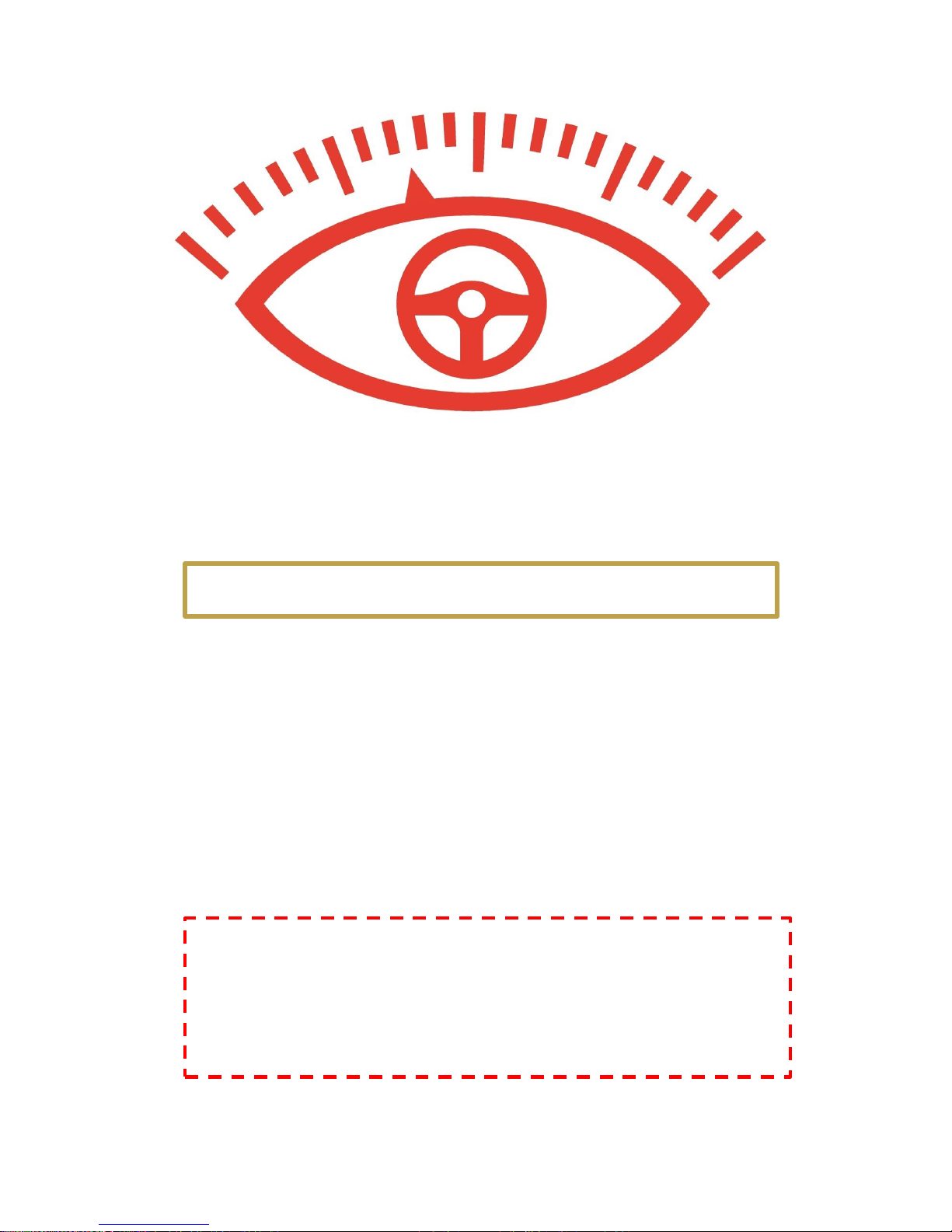
DRIVE-EYE.CO.UK
Please read this manual carefully before using your product.
This manual should be kept for future reference.
User Guide For DRIVE-EYE GOLD Edition
WARNING!
Your DRIVE-EYE product should be set up before driving.
Concentration must be maintained on the task of driving. Let the
DRIVE-EYE record accidents caused by others not you.
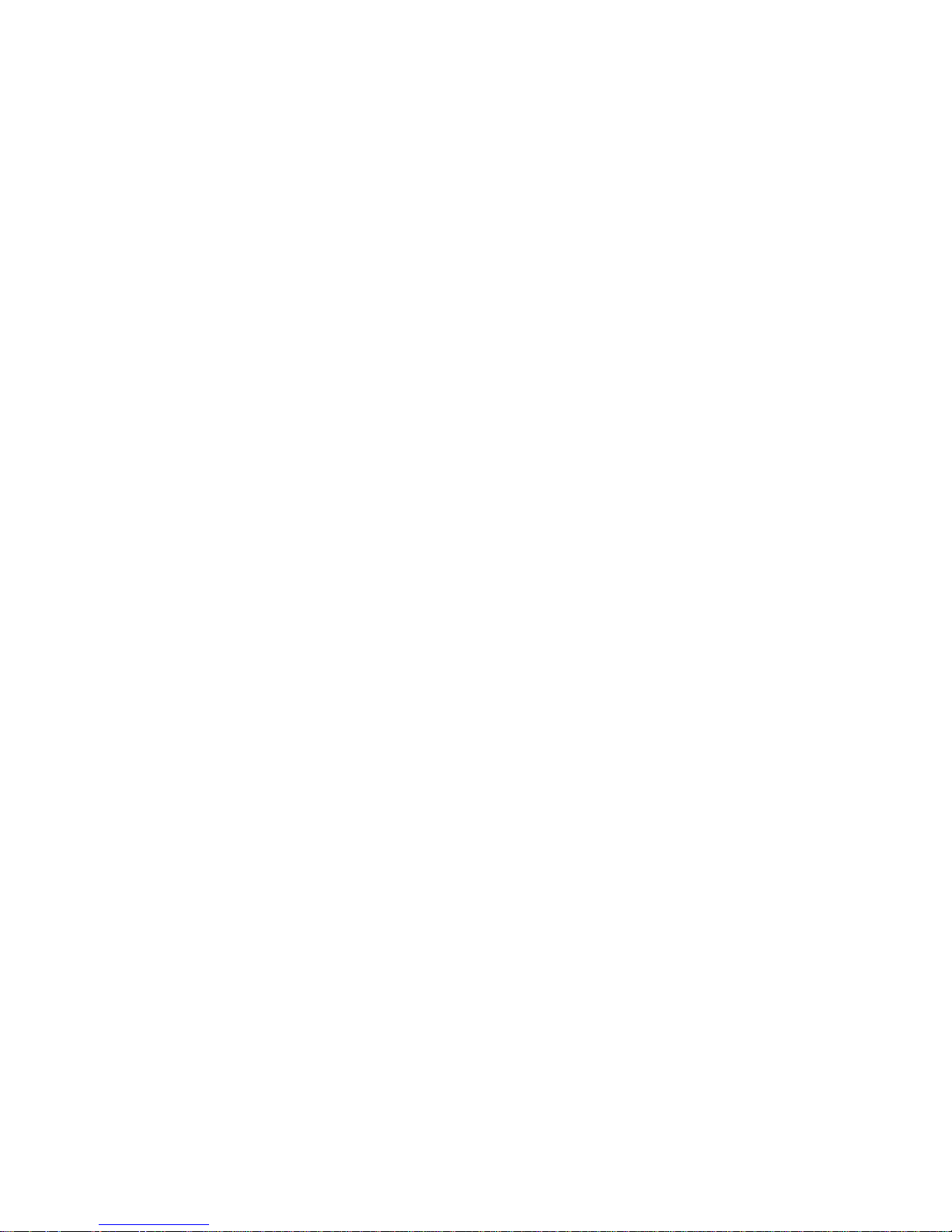
Precautions
Do not expose the DRIVE-EYE to dusty, dirty or sandy conditions. If fine particles get
into the camera or on the lens they can damage the components.
The normal operating temperature of the DRIVE-EYE is -10
0
C to 400 C (140F to 1040F)
Do not expose the DRIVE-EYE to high temperatures.
High temperatures can shorten the life span of your electronic device - extremely
high temperatures will shorten the battery life and / or degrade the plastic
components.
Please note: Extreme temperatures can be achieved in parked cars when in direct
sunlight, or in similar hot conditions.
Do not expose the DRIVE-EYE to a cold environment. Extremely low temperatures
can also damage the electronic components, If there is moisture in a cold
environment, then the freezing process can cause damage, as can the thawing of the
frozen material.
The DRIVE-EYE should operate in an environment with a humidity index between 15-
60%. Excessive water moisture in the air can damage the unit, lack of moisture
usually will indicate that the operating temperatures are being exceeded.
Keep the DRIVE-EYE dry, it is intended to be inside a vehicle it is not designed for
external use.
Do not try to dismantle or open the casing. Doing so may result in electrical shock
and will likely result in damage to your DRIVE-EYE product.
Dropping, sudden impact, and vibration can cause damage to the DRIVE-EYE.
Do not clean the DRIVE-EYE with chemicals, cleaning solution or high concentration
detergents. If necessary, a slightly damp cloth should be sufficient.
Do not place the DRIVE-EYE directly to close to the vehicle fans / air-conditioning
units.
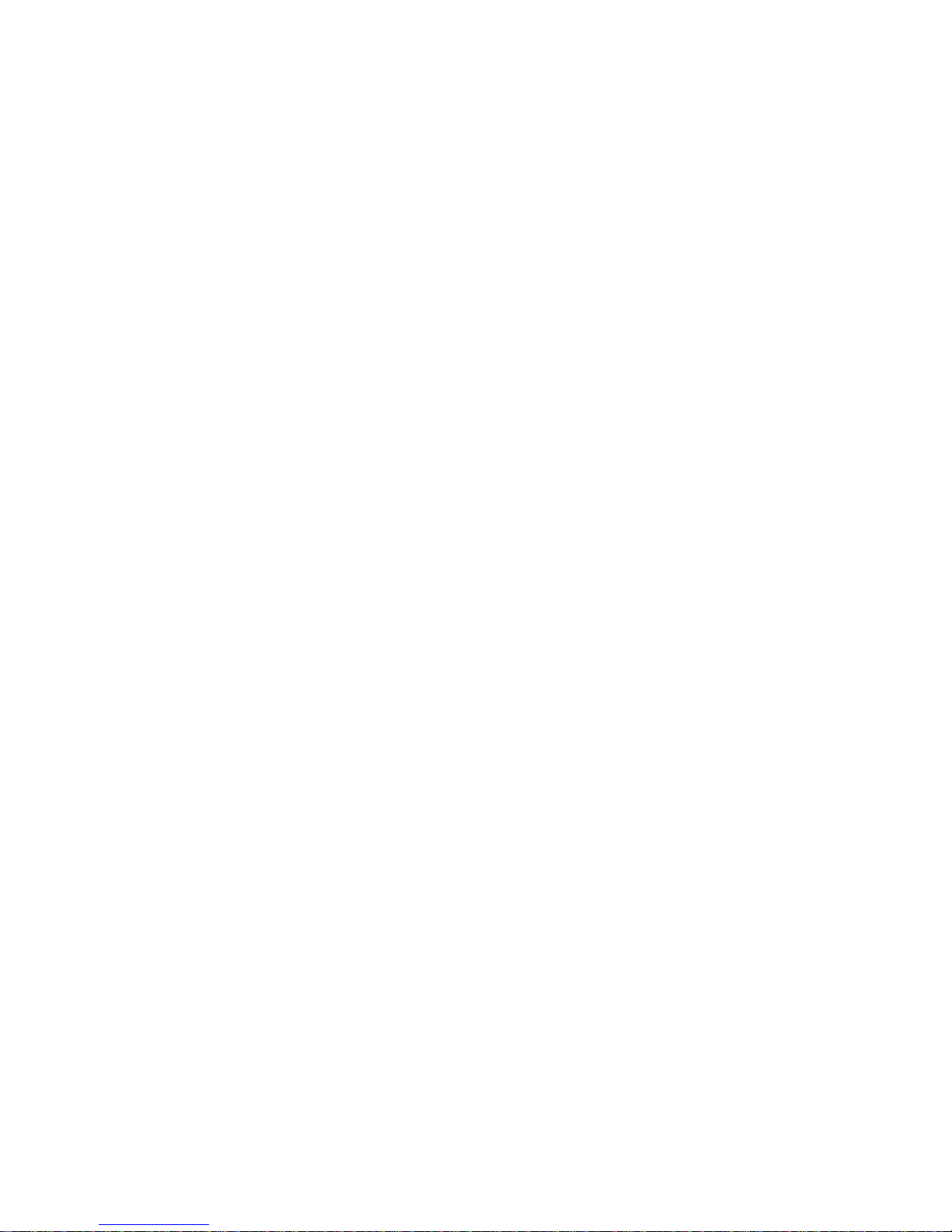
1. Hardware
The DRIVE-EYE Gold is our premium model. The information in this section gives you an
overview of what equipment is included, its physical features, and its compatibility.
1.1 DRIVE-EYE Gold Box Contents
DRIVE-EYE Gold (requires microSD)
GPS tracking mounting bracket
Power lead for cigar lighter socket
USB Cable
Manual.
1.2 What the light indicators mean
Red = Charging
Blue = Stand By
Flashing = Recording
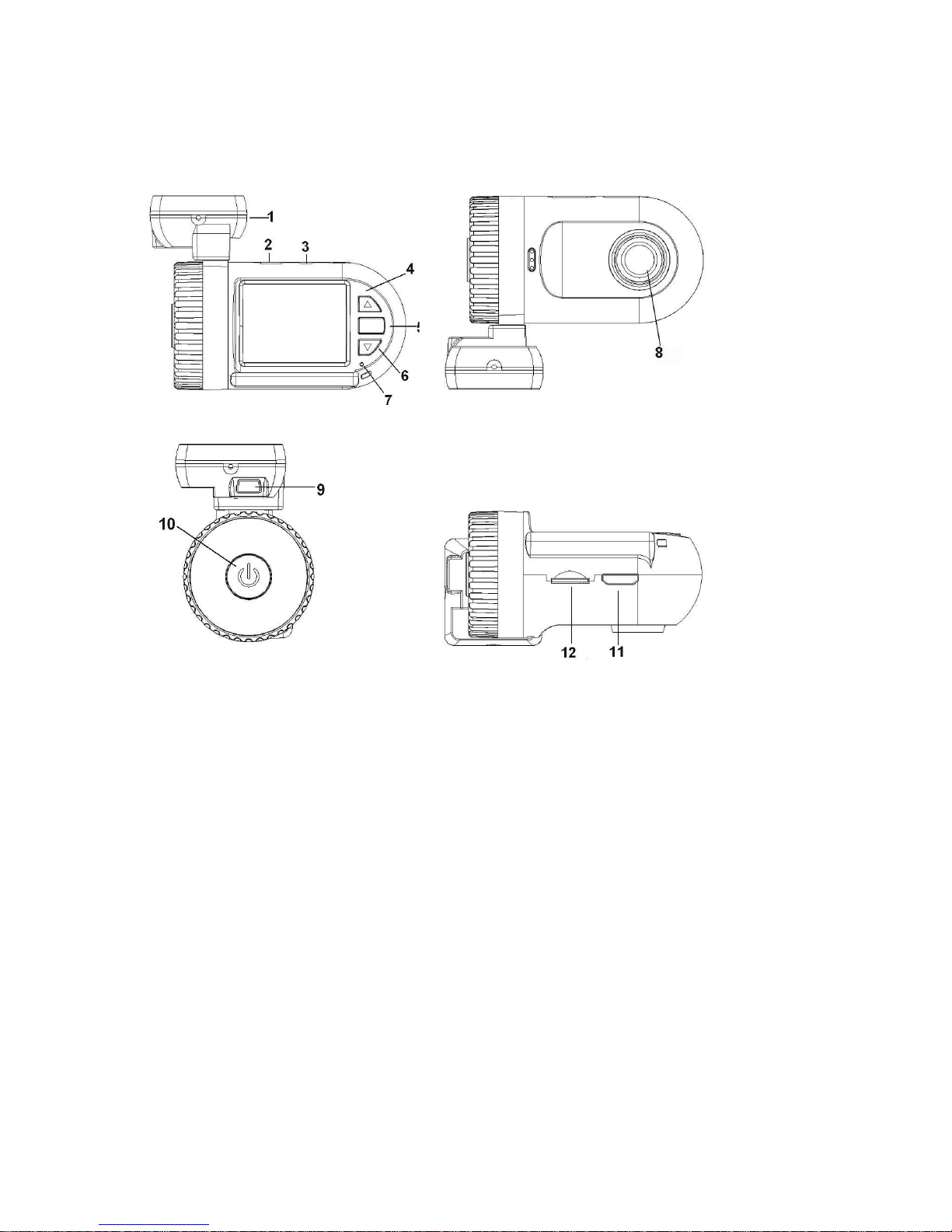
1.3 DRIVE-EYE at a glance
These diagrams describe the features and appearance of your DRIVE-EYE product.
1. GPS tracker and Bracket (attaches with the 3M sticker)
2. Mini USB (for direct connection to a computer)
3. AV port
4. UP / MUTE button (press and hold for Menu)
5. OK button
6. Down / LOCK FILE button
7. Light indicator
8. Lens
9. Mini USB (for car & GPS charging)
10. Power ON / OFF (press and hold for 10 seconds to Reset)
11. HDMI port.
12. microSD card slot.
1.4 Minimum PC system requirements
Windows XP or greater operating system.
Intel Pentium 4 2.8GHz CPU or above (recommended 3GHz).
At least 512 MB RAM or above (recommended 1GB).
Standard USB2.0 port or above.
At least 64MB video card or above.

2. Operation
* Read this chapter before operating your DRIVE-EYE Gold *
The DRIVE-EYE Gold is preconfigured to provide you with a simple plug and play experience
– these are the most popular options.
The information in this section will help you to customise the settings, should you require a
slightly different experience (for example, turning off the audio recording or the GPS
tracking).
2.1 Turning on your recorder
You may turn ON / OFF the DRIVE-EYE by pressing the power button. The DRIVE-EYE
is also pre-configured to turn on and start recording once it receives power, i.e.
when the engine is started.
2.2 Taking a photo
2.2.1. To take a photo while recording, press and hold the OK button
2.2.2. To take a photo while your device is on standby, press and hold the OK button
2.3 Reviewing videos and photos on the DRIVE-EYE display.
2.3.1. The DRIVE-EYE automatically starts recording when it is powered on. To view
the videos and photos on your device, it first needs to be put into standby mode by
pressing the OK button.
2.3.2. Once in standby mode, press and hold the DOWN button to enter the video
review mode. To enter the photo review mode press and hold the DOWN button
again.
2.3.3. While in the review mode (for either video or photo) use the UP and DOWN
buttons to highlight the file you would like to view, then press the OK button to view
the file.
2.3.4 To edit a file, use the Up and DOWN buttons to highlight the file, then press
and hold the UP button. This will give you the options to:
Delete a file
Protect a file
Auto play
Copy to another card
Switch to other card for
review.
When you have navigated to your selection, press the OK button to confirm.
2.3.5 To exit the review mode press and hold the DOWN button.

2.4 Changing the default set-up
Before using the DRIVE-EYE it may be necessary to change some of the standard
settings to bring you a more customised experience. For example, the driver number
is defined by the user, and the date may need updating when first powered on.
To change the settings, the DRIVE-EYE should be powered on. You will need to press
the OK button to stop the record function and allow access to the menus for set-up.
To access the menu press and hold the UP button, then use the UP and DOWN
buttons to select an option and enter it by pressing the OK button.
2.4.1 Setting / changing the date and time
In the menu select ‘Date and Time’, then press the OK button to enter. Use the UP
and DOWN buttons to scroll through the options and press ‘OK’ to confirm.
2.4.2 Setting / changing the language
In the menu select ‘Language’, then press the OK button to enter, use the UP and
DOWN buttons to scroll through the options and press ‘OK’ to confirm.
2.4.3 Setting / changing the loop settings
The video and data is stored on the memory (internal or external). The process of
storing data can be managed by either creating a continuous recording or by
segmenting recordings in 1 min, 3 min or 5 min blocks.
2.4.3.1 Turning the loop function off
The DRIVE-EYE will record until the memory is full. Once full, a ‘card full’ message
will be displayed on the screen and recording will stop.
2.4.3.2 Looping at 1 min, 3mins, or 5mins
The DRIVE-EYE will record in segments specified by the time interval selected. Once
the memory is full the oldest file will then be overwritten with the new recording
(unless locked).
2.4.4 Selecting the video resolution
In the menu select ‘Resolution’, then press the OK button to enter. Use the UP and
DOWN buttons to scroll through the options and press ‘OK’ to confirm (1920×1080
30fps, 1440×1080 30fps, or 1280×720 30fps).

2.4.5 Adjusting the video frequency flicker rate
To adjust the flicker rate to suit your equipment, select ‘Flicker’ from the menu, then
press the OK button to enter. Use the UP and DOWN buttons to scroll through the
options and press ‘OK’ to confirm (50 / 60 Hz).
2.4.6 Adjusting the white balance
In the menu select ‘White Balance’, then press the OK button to enter. Use the UP
and DOWN buttons to scroll through the options and press ‘OK’ to confirm. Options
include: Auto, Sunny, Incandescent, Fluorescent, and Cloudy.
2.4.7 Selecting the AV output format
In the menu select ‘TV Type’, then press the OK button to enter. Use the UP and
DOWN buttons to scroll through the options and press ‘OK’ to confirm. (NTSC / PAL).
2.4.8 Changing the ‘auto power off’ time limit
In the menu select ‘Auto Power Off’, then press the OK button to enter. Use the UP
and DOWN buttons to scroll through the options and press ‘OK’ to confirm. (OFF, 1
min, 3 min, 5 min).
2.4.9 Changing the date and time display
In the menu select ‘Date Time Display’, then press the OK button to enter. Use the
UP and DOWN buttons to scroll through the options and press ‘OK’ to confirm. (OFF
/ Date / Time / Date & Time).
2.4.10 Enabling Motion Detection
If motion detection is enabled, the DRIVE-EYE will start recording when it senses
movement. This can be helpful for recording accidents where the vehicle is parked
and unattended (for example, a hit and run on parked cars etc.). If this setting is on
the DRIVE-EYE will not power off automatically, it will enter into standby mode. This
means that a constant power supply is required, this is best achieved using the
hardwire kit available connected to a permanently live circuit instead of an ignition
activated circuit.
To enable (or disable) this function, select ‘Motion Detection’ from the menu, then
press the OK button to enter. Use the UP and DOWN buttons to scroll through the
options and press ‘OK’ to confirm (ON / OFF).
2.4.11 Changing the time limit for powering off the display
In the menu select ‘Power Off Screen’, then press the OK button to enter. Use the UP
and DOWN buttons to scroll through the options and press ‘OK’ to confirm. (OFF / 1
min / 3 min / 5 min).

2.4.12 Changing the video recording mode
In the menu select ‘Video Recording Mode’, then press the OK button to enter. Use
the UP and DOWN buttons to scroll through the options and press ‘OK’ to confirm
(Video & Audio / Video Only).
2.4.13 Gravity sensor sensitivity (G-Sensor) options
The DRIVE-EYE will automatically lock the video recording when it is shaken. This is
important in a crash as you may become disorientated or not be able to lock the file
that has recorded the incident. The level of sensitivity is set by selecting the required
amount of G Force required to cause the video to lock.
To access the G-Sensor options, select ‘G-Sensor’ from the menu, then press the OK
button to enter. Use the UP and DOWN buttons to scroll through the options and
press ‘OK’ to confirm (2G / 2.5G / 3G / 3.5G / 4G / 4.5G / OFF).
2.4.14 Adjusting the beep volume
In the menu select ‘Beep Volume’, then press the OK button to enter. Use the UP
and DOWN buttons to scroll through the options and press ‘OK’ to confirm (High /
Low / OFF).
2.4.15 Reset to factory default settings
This function allows the device to be reset to its factory settings.
In the menu select ‘Default Setting’, then press the OK button to enter. Use the UP
and DOWN buttons to scroll through the options and press ‘OK’ to confirm (Yes /
No).
2.4.16 How to format your DRIVE-EYE device
This is for formatting the memory, which will remove all data from your device.
In the menu select ‘Format’, then press the OK button to enter. Use the UP and
DOWN buttons to scroll through the options and press ‘OK’ to confirm (Yes / No).
2.4.17 Firmware Version
This shows which version of the software is installed on your DRIVE-EYE.

2.4.18 Changing the information stamped on your recordings
This option controls the information that will be printed onto each video recording.
Options include:
Date
Time
GPS (longitude / latitude)
Driver Number
Off (to display nothing).
Not all the information will fit onto the video stamp so you need to decide which
information most relevant for you.
To access these options, select ‘Stamp’ from the menu, then press the OK button to
enter. Use the UP and DOWN buttons to scroll through the options and press ‘OK’ to
confirm.
2.4.19 Inputt your driver number
This is a 9 character string to help identify recordings. It could prove useful when
used in a fleet of vehicles as it can be created to relate to a vehicle registration or
indicate an individual’s name.
To access the driver number, select ‘Driver Number’ in the menu, then press the OK
button to enter. Use the UP and DOWN buttons to scroll through the options and
press ‘OK’ to confirm.
2.4.20 Turning the GPS on
The DRIVE-EYE Gold comes with a GPS module to allow for vehicle tracking. This can
help with easy identification of where an accident takes place. It can also provide
you with an estimate of the speed of the vehicle. If you do not want to use this
function you can turn it off.
To access the GPS, select ‘GPS’ from the menu, then press the OK button to enter.
Use the UP and DOWN buttons to scroll through the options and press ‘OK’ to
confirm (Yes / No).
2.4.21 Changing the speed measurement (MPH or KMH)
The speed of the vehicle can be estimated from the GPS data, this can be shown in
MPH or KMH.
To choose the most appropriate for your region, select ‘Speed’, then press the OK
button to enter. Use the UP and DOWN buttons to scroll through the options and
press ‘OK’ to confirm (MPH / KMH).

2.5 Transferring the video files and data
If the data has been recorded to a microSD card it can be transferred by simply
removing the card from the DRIVE-EYE and inserting into a computer with a card
reader. Alternatively, the DRIVE-EYE can be connected directly to the PC via a USB
cable.
2.6 Viewing videos and photos on a TV
The DRIVE-EYE Gold can be connected to a TV via an AV or HDMI connection to allow
you to view the information on a larger screen. When connected the device will not
be able to record.
3.1 Icons Displayed During Record Mode
ICON
MEANING
WHITE BALANCE
Video Mode
ICON
LEVEL
microSD Card
Auto
GPS Active
Tungsten
V:-------MPH KM/H
Estimated speed
using GPS Data
Fluorescent
FULL HD / 1080P / 720P
Resolution
Daylight
Loop Record Time
Cloudy
Battery Level
Motion Detection ON
Recording On
Audio
3.2 Icons Displayed During Playback Mode.
ICON
MEANING
ICON
MEANING
000:00:15
PLAYBACK TIME
PLAY
BATTERY LEVEL
PAUSE

4. Protecting Video After an Accident.
The DRIVE-EYE is equipped with a G-Sensor that will automatically protect the file
when the unit is shaken vigorously (see 2.5.13 above). If the impact is low, or you
wish to save the file for another reason press the DOWN button and the current file
will be locked.
NOTE:
It is important to lock the files you wish to keep, otherwise the recording loop will
overwrite these files after some time.
5. PC Software
When the DRIVE-EYE is connected via USB or the microSD card is inserted, then
access is gained to the files. Including the viewing software that displays the video
and GPS data. This will be found under the folder titled Player and is the software
titled QtPlayer (this requires QuickTime to function, if this is not already installed
then you will be directed to www.apple.com to install).
Once the program is open use the icon to browse for the folder to open you will
want the folder inside DCIM for the most recent video files (example: 100MEDIA).
This will then load all the media files within it and the corresponding GPS
information into the table below the player. Simply select the File Name you wish to
view by double clicking and the player will run.
If you wish to take a still image from the video click on the icon to do so.
Below is an example of the player:

6. Troubleshooting
QUESTION
POSSIBLE REASON
SOLUTION
The DRIVE-EYE suddenly
turns off.
Auto OFF function is on and
power is not connected.
Manually turn on the DRIVEEYE to use battery, or
connect power again.
Captured images are not
saved on to the memory.
The DRIVE-EYE may have
powered off before the
images are saved.
Charge the battery of the
DRIVE-EYE.
DRIVE-EYE won’t record to
the memory card.
The memory card may be
protected.
Unlock the memory card.
Card is not blank.
If the card has been used on
another device, all memory
should be cleared and the
card formatted.
None of the buttons are
functioning.
DRIVE-EYE may have been
short-circuited while
connecting other equipment.
Press and hold the POWER
and UP buttons to reboot. If
using a microSD card, remove
and ensure the card is
formatted before reinsertion.
Notes
This manual is intended for guidance only, and has been produced based on the GOLD
model in June 2014. This technology is often refined and updated and the information
contained in this manual may differ from the future models and firmware versions.
