Drivedata DR3 User Manual
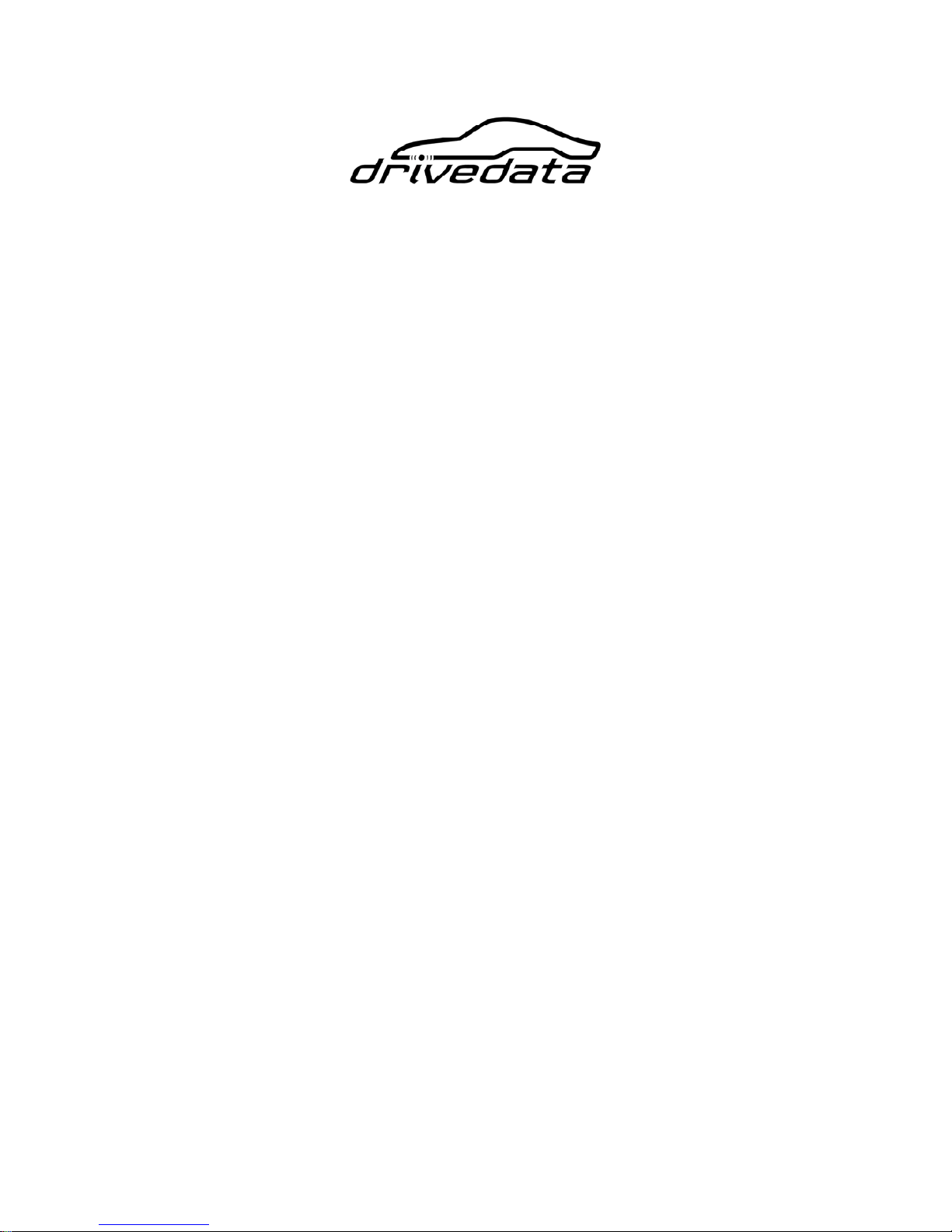
DR3 Digital Video Recorder
User Manual
Covers: 1 Channel/4 Channel versions with/without lap timer option
Version 2.0.3
2008-09-30

CAUTION!!!
Read this User Manual carefully. There are no user serviceable parts inside. Removing
the end plate screws will void your warranty. If your DR3 requires servicing, please
contact your authorized distributor or Drivedata.
Do not use the DR3 to power other devices other than a single camera!!
This document is a work in progress and reflects only the current version of the DR3.

DR3 DVR User Manual
I
Contents
1. Introduction..............................................................................................................1
1.1 Introduction of DR3.........................................................................................1
1.2 MPEG-2 ...........................................................................................................1
1.3 MPEG-4 ...........................................................................................................1
1.4 Features ............................................................................................................ 1
1.5 Product and Accessories ..................................................................................2
2. Installation ................................................................................................................ 3
2.1 Preparation .......................................................................................................3
2.1.1 DR3 Configuration................................................................................3
2.1.2 PC configuration for replay ..................................................................3
2.2 Installation Guide.............................................................................................3
2.2.1 Before Installation................................................................................. 3
2.2.2 Installation.............................................................................................3
2.2.3 Startup ................................................................................................... 4
2.2.4 Safety and Warning...............................................................................4
2.3 Connect Video/Audio signal & Monitor to DR3............................................. 5
2.3.1 DR3 I..................................................................................................... 5
2.3.2 DR3 II ...................................................................................................6
2.4 Video and Audio Interface...............................................................................6
2.5 Button/Bullet Camera Interface .......................................................................6
2.6 Eject CF Card...................................................................................................6
3. Operation of DR3..................................................................................................... 8
3.1 Quick Start .......................................................................................................8
3.2 Push Button......................................................................................................9
3.2.1 RECORD ..............................................................................................9
3.2.2 STOP.....................................................................................................9
3.3 Infrared Remote Control .................................................................................. 9
3.4 Infrared Remote Control for 4 Channel DR3 ..................................................9
3.5 LANC Remote Control .................................................................................. 10
3.6 Video Quality.................................................................................................11
3.7 Video File Name ............................................................................................ 12
4. DR3 Status ..............................................................................................................13
4.1 Status of DR3.................................................................................................13
4.2 Preview System Information via Shortcut Key .............................................13
4.2.1 DR3 I................................................................................................... 13
4.2.1 DR3 II .................................................................................................14
5. Replay Video...........................................................................................................16
5.1 Software .........................................................................................................16
5.2 Card Reader ...................................................................................................16
5.3 PCMCIA Interface ......................................................................................... 16
6. Install DR3 Desktop...............................................................................................17
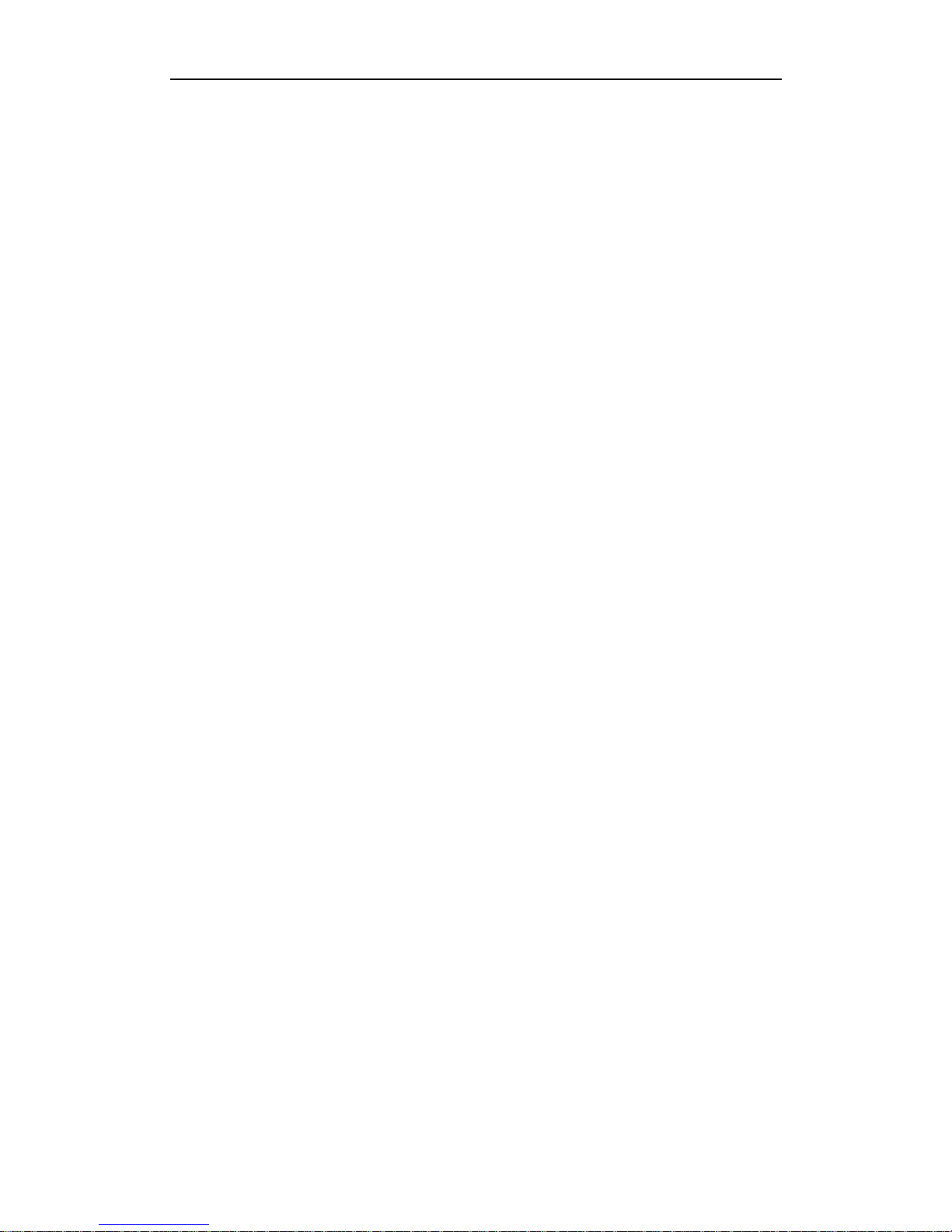
Contents
II
6.1 DR3 Desktop Installation............................................................................... 17
7. Configure DR3 .......................................................................................................21
7.1 Start-Up DR3 Desktop...................................................................................21
7.1.1 Startup Desktop software via Network Connection............................21
7.1.2 Startup Desktop software via CF card Connection.............................24
7.2 DR3 Desktop Description ..............................................................................28
7.2.1 DR3 Desktop Title Bar .......................................................................28
7.2.2 DR3 Desktop Interface .......................................................................30
7.2.3 Save, Cancel & Reset Setting .............................................................31
7.3 Device Configuration.....................................................................................32
7.3.1 Video System ...................................................................................... 33
7.3.2 Beep/Vibration....................................................................................33
7.3.3 Record on Power On...........................................................................35
7.3.4 Recording Setting: Normal/Cycle Record, Key Frame & Motion
Detection ...................................................................................................... 35
7.3.5 Audio Source ......................................................................................38
7.3.6 Output Voltage....................................................................................38
7.3.7 LCD Display .......................................................................................39
7.3.8 Video File Name ................................................................................. 39
7.4 Recording Format & Quality .........................................................................39
7.4.1 Video Format ......................................................................................40
7.4.2 Video Quality......................................................................................40
7.5 Picture Adjust.................................................................................................40
7.6 OSD Configuration ........................................................................................41
7.6.1 Time Stamp.........................................................................................42
7.7 Configuration of Lap Timer...........................................................................43
7.7.1 Set Driver Information........................................................................45
7.7.2 Beacon & Split Beacon.......................................................................45
7.7.3 Adjust Position of Lap Timer Data on screen..................................... 49
7.7.4 Connection ..........................................................................................50
7.7.5 Mask Time ..........................................................................................50
7.7.6 Recording of Lap Time.......................................................................50
7.8 Configure 4-Channel DR3 .............................................................................51
7.8.1 Video Input .........................................................................................51
7.8.2 Picture-In-Picture (PIP) ......................................................................54
7.8.3 The Border of Frame........................................................................... 56
7.8.4 Configuration Menu Output................................................................ 57
7.9 Multi Profile Item Configuration................................................................... 58
7.9.1 Configure & Save Multi-Profile Item...............................................................58
7.9.2 Delete Profile Item..............................................................................60
7.9.3 Load Old Configuration......................................................................60
7.9.4 Reset selected profile item to default configuration ...........................60
7.9.5 Backup & Restore Configuration File ................................................61
7.9.6 Reboot DR3 after you finish configuration ........................................62
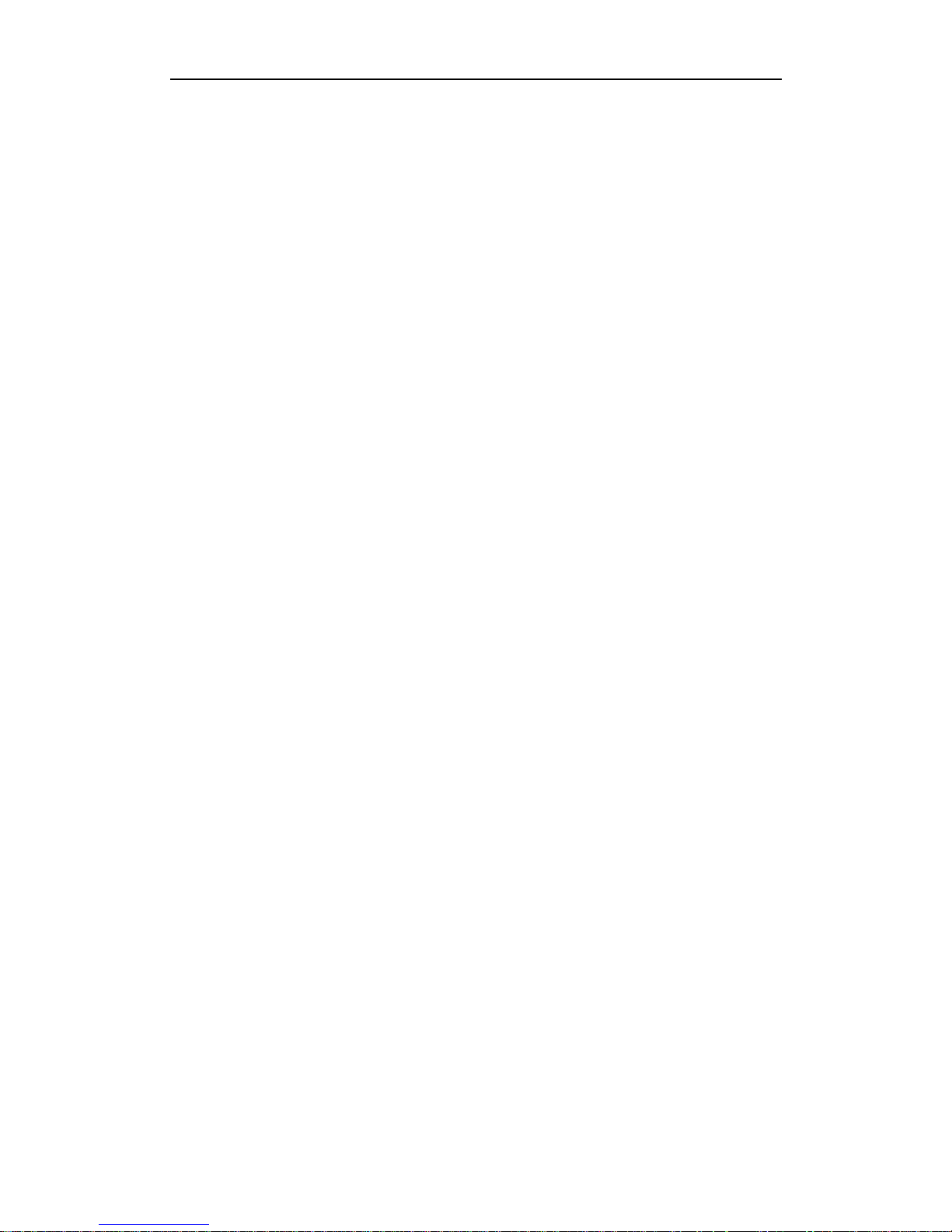
DR3 DVR User Manual
III
7.9.7 Switch Configuration Item..................................................................63
8. Synchronize Video between CF & PC .................................................................64
9. MPEG-2 Converter................................................................................................ 70
10. Advanced Configuration .....................................................................................73
10.1 Change Synchronize Folder.........................................................................74
10.2 Configure Desktop Startup Method .............................................................75
10.2.1 Startup Desktop software via Network Connection..........................76
10.2.2 Startup Desktop software via CF card Connection...........................79
10.3 Configure Network Configuration of DR3 ..................................................84
10.4 Auto Synchronize Date & Time between PC & DR3..................................86
10.5 Calibrate System Clock of DR3................................................................... 87
10.5.1 Calibrate System Clock of DR3 I .....................................................89
10.5.2 Calibrate System Clock of DR3 II .................................................... 89
11. About.....................................................................................................................90
12. Configure DR3 using LCD..................................................................................91
12.1 Configure DR3 I using LCD Menu .............................................................91
12.1.1 Enter/Quit LCD Configuration Menu...............................................91
12.1.2 Configure DR3 I ...............................................................................91
12.1.3 LCD Configuration Menu Details ....................................................92
12.1.4 LCD Configuration Menu Structure ...............................................107
12.2 Configure DR3 II using LCD Menu ..........................................................108
12.2.1 Enter/Quit LCD Configuration Menu.............................................108
12.2.2 Configure DR3 II ............................................................................109
12.2.3 LCD Configuration Menu Details ..................................................110
12.2.4 LCD Configuration Menu Structure ...............................................125
13. Firmware Upgrade.............................................................................................127
14. FAQ .....................................................................................................................129
Appendix...................................................................................................................130
Multi-Connect Interface on Board ..................................................................... 130
Multi-Connect Cable.......................................................................................... 130
Revision.....................................................................................................................131
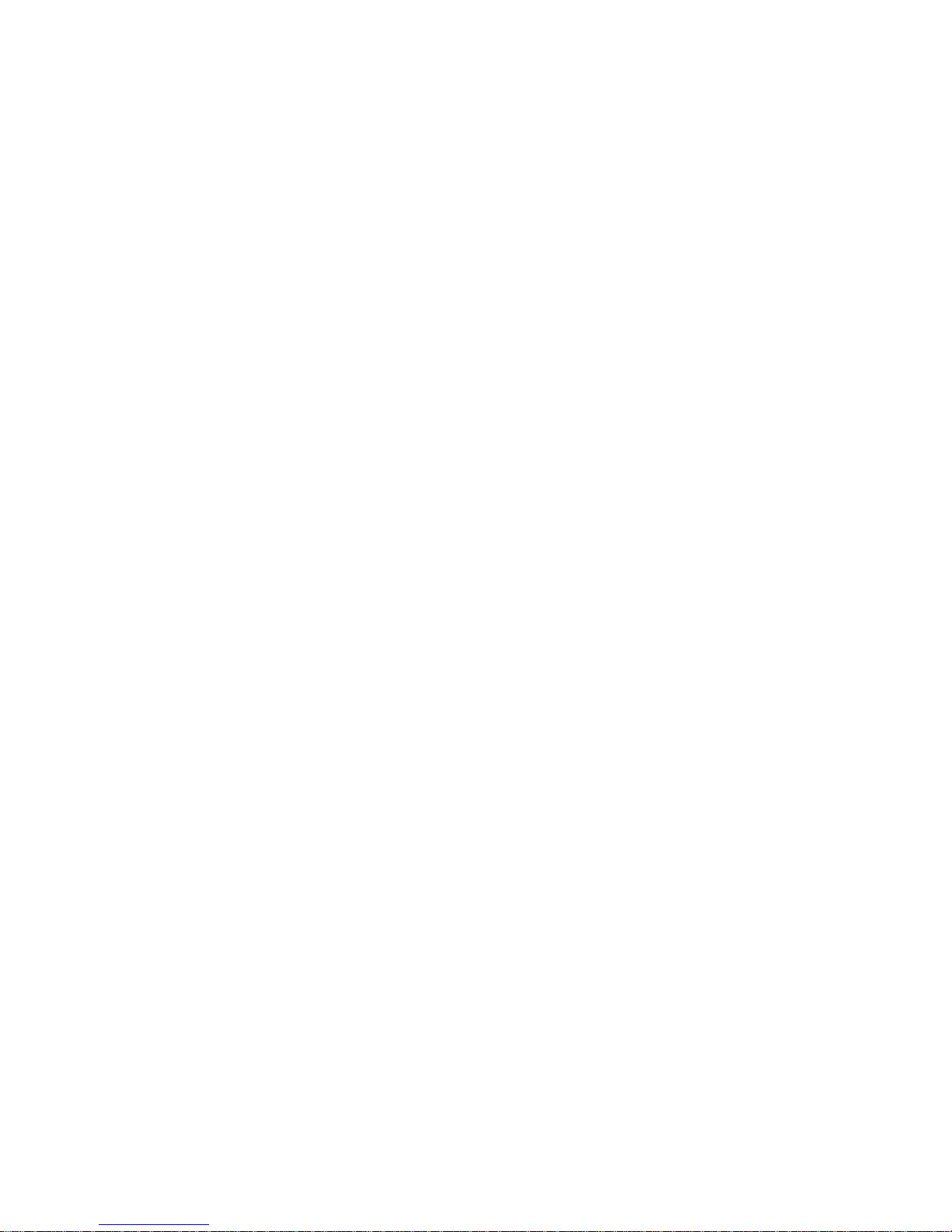
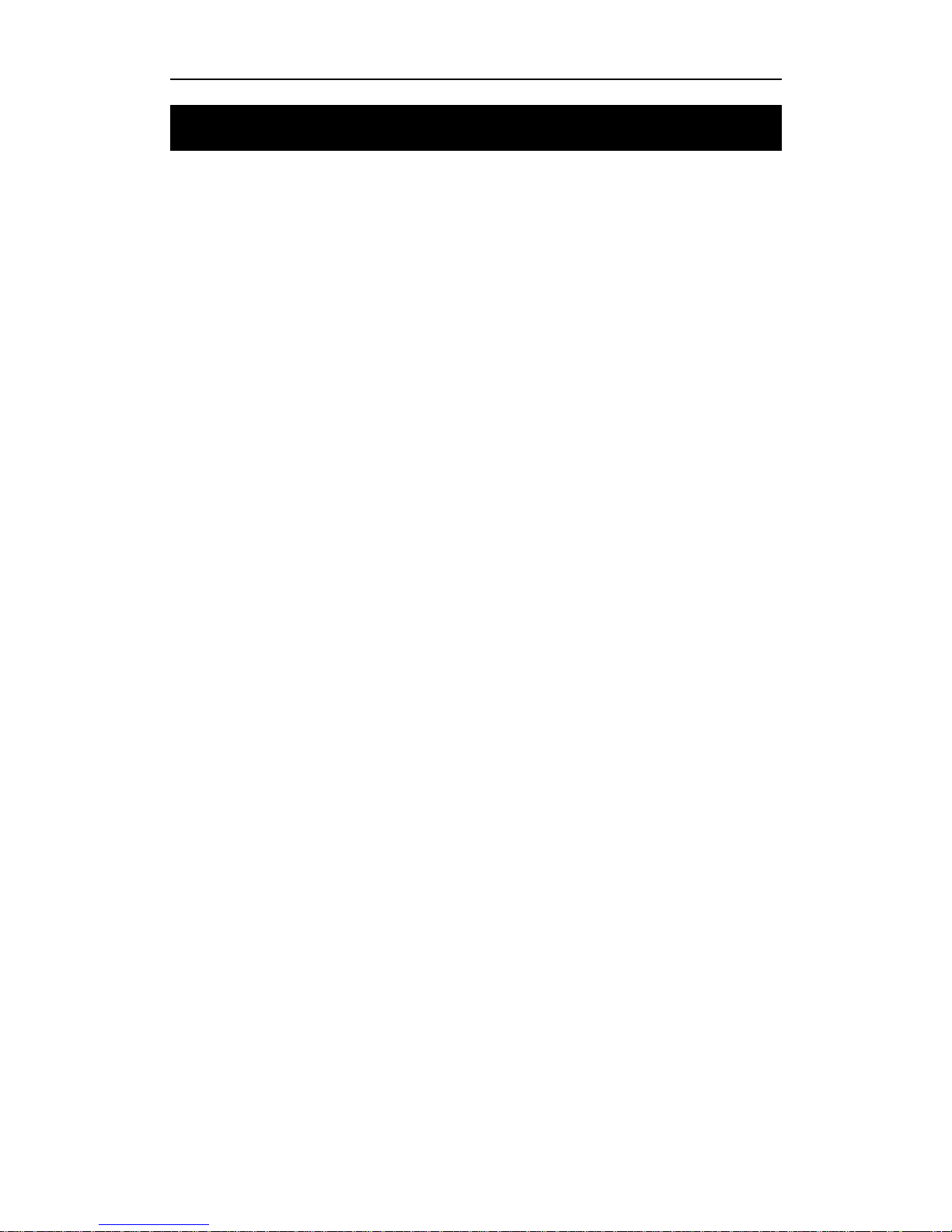
DR3 DVR User Manual
- 1 -
1. Introduction
1.1 Introduction of DR3
DR3 is a dedicated battery powered Digital Video Recorder designed for portable,
mobile Video and Audio Recording applications. The DR3 hardware system uses
ARM9 processor and advanced hardware MPEG-4/2 video encoder, CF slot, charging
circuit, vibration/alarm circuit, video capture, Multi-Connect camera/microphone
interface and MCU designed on board. The MCU is used to process remote control,
push buttons, power management, LANC and alarm. CF slot can support CF with
FAT32 files system. Recorded video on CF card can be replayed on a PC instantly.
The OS of DR3 is Linux. It handles multiple tasks in real time, for example; driver,
recording, AV synchronization, file management and external events etc.
The common Compact Flash card is used as a storage medium. The CF card is a solid
storage media with the best anti-shock capability available today. It is also low powered
and provides fast speed with multiple diversity options. It is very good choice for
mobile DVR applications.
DR3 offers two encoding formats, MPEG-2 for DVD and MPEG4 for archive and
streaming video.
1.2 MPEG-2
MPEG-2 is a standard for generic coding of video and audio. It is widely used in
consumer electronics, such as DVD video disc, DVD player, DVB television
broadcasting etc. The DR3 can record in MPEG-2 format which can be edited by any
video editing software or replayed by DVD player.
1.3 MPEG-4
MPEG-4 is the awesome new generation video standard with better video quality and
higher compression rate. For exceptional disc space saving, MPEG-4 is capable of
creating highly compressed video archives on a regular CD-ROM with almost the same
quality of DVD. One popular MPEG-4 format is DivX. It is the only technology that
enables streaming of video on the internet possible. Now, many DVD players can play
DivX files directly.
1.4 Features
Battery powered for portable, mobile DVR applications
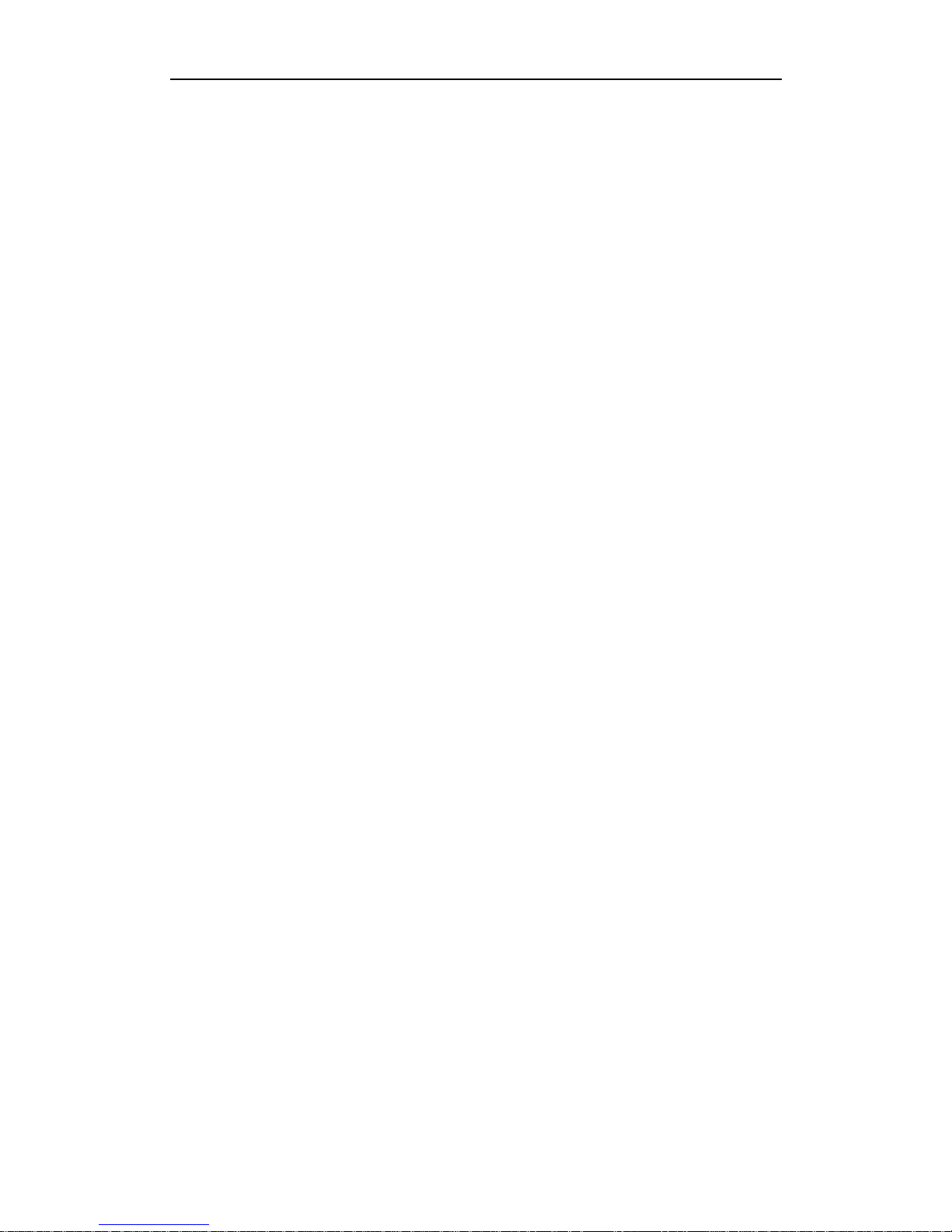
Introduction
- 2 -
Intelligent and uninterrupted battery and AC power swap in real time
Capture Video & Audio live from any composite video output
Support MPEG-4/2 video format for longest record time
Video Bit Rate : 1M~8Mbps
Frame Rate : PAL(25fps), NTSC(30fps)
Support PAL/NTSC/SECAM standard
Resolution : Full-D1, CIF/SIF (1M Bitrates)
Supports Single File & Full Disk Cycle Record Mode
Supports ADPCM Audio Format
Supports Volume Gain adjust of Microphone
Audio Sampling : 8/16/32/48KHz
On-board IR remote controller
LANC remote controller support
AC adapter or Internal Li-Ion Rechargeable Battery
On-board battery charging circuit
Offers power for camera & MIC
Changeable CF Flash Card to save video
Multi-Color LED for status
Micro Vibration Motor or Beep status warning
Motion Detection support
OSD and RTC
Optional Lap Timer
Palm sized
Only 160g weight with battery and CF card
Video/Audio input
Linux OS and upgradeable firmware
Support Windows 98/ME/NT/2000/XP/Vista for Playback
1.5 Product and Accessories
DR3 1pcs
AC Power Adapter 1pcs
Recharge Li-ion Polymer Battery (Internal) 1pcs
IR Remote Control 1pcs
Network Sync Cable 1pcs
Multi-Connect Jump Cable 1pcs
External Beacon Receiver (Only for Lap Timer Edition) 1pcs
* Power adapter and battery are for DR3 only and don’t use any other power adapter
and battery instead in case of damage.
* When you connect AC power adapter to charge internal Li-Ion battery but don’t
record, please enable Power-Off option to decrease heat of DR3 & protect DR3.
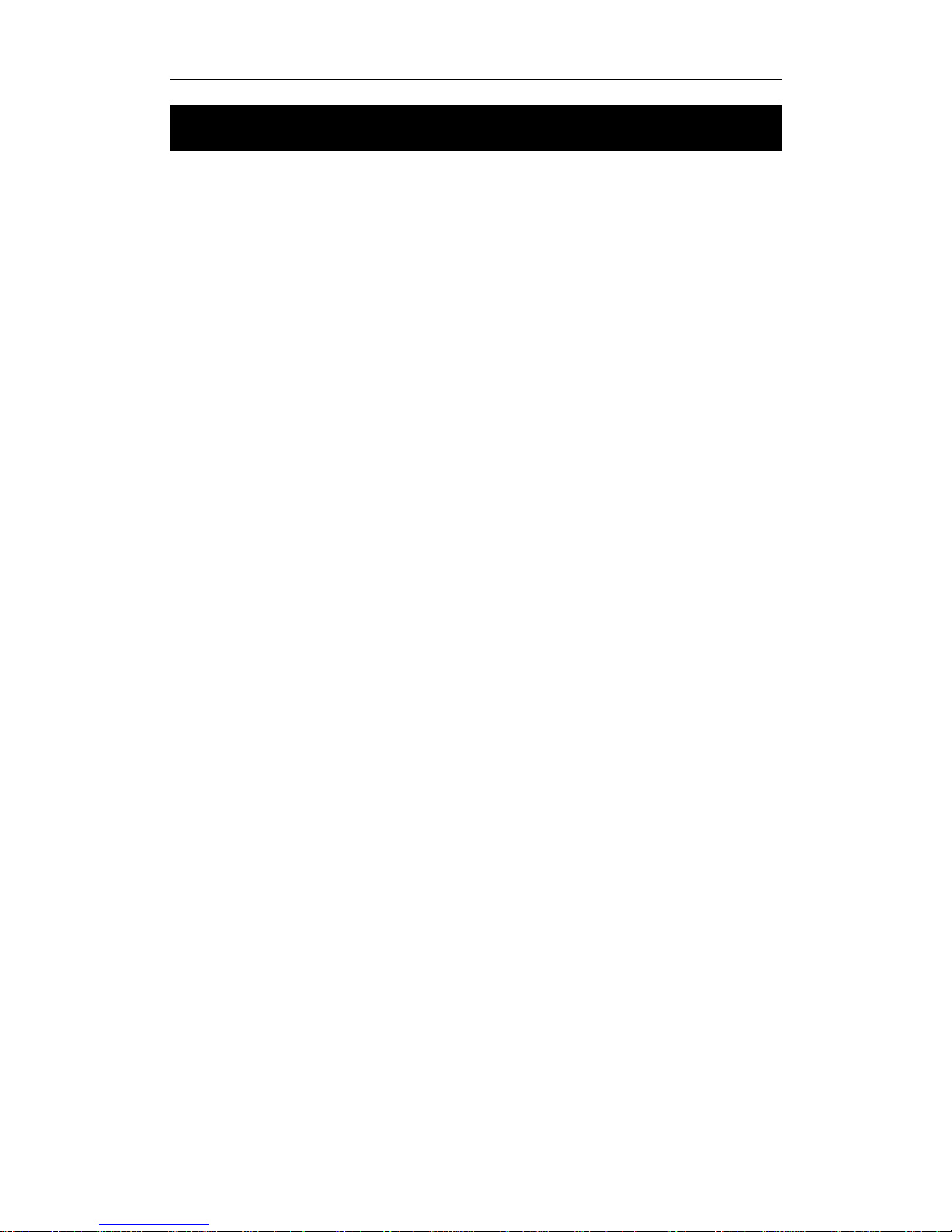
DR3 DVR User Manual
- 3 -
2. Installation
2.1 Preparation
Please read user’s manual careful before installation. Check the minimum requirements
of system and recommended system configuration.
2.1.1 DR3 Configuration
Network Sync Cable
SanDisk Ultra II CF card, 512MB minimum
2.1.2 PC configuration for replay
CPU : Pentium III 1G and above
RAM : 512MB and above
DVD Recorder : DVD±R/RW
OS : Windows 2000 (SP4), Windows XP (SP2), Vista
HDD : 7200RPM, 10G free space
Display : 1024x768 and above, 24/32 bit color depth
Graphic Adapter : Support DirectX 9.0c
NIC Adapter : 10/100 base-T Ethernet Adapter on PC or Switch/HUB with
MDI/MDI-X support
USB : One free USB 2.0 host interface
Card Reader : one high speed USB 2.0/1394 card reader
2.2 Installation Guide
2.2.1 Before Installation
1) Check all accessories and CF card
2) Format CF card with FAT32 file system if it is new
3) Check power adapter and battery
4) Check whether PC and peripherals match the recommended configuration
2.2.2 Installation
1) Make sure power switch is in off position
2) Insert CF card into CF slot on DR3
3) Connect camera properly
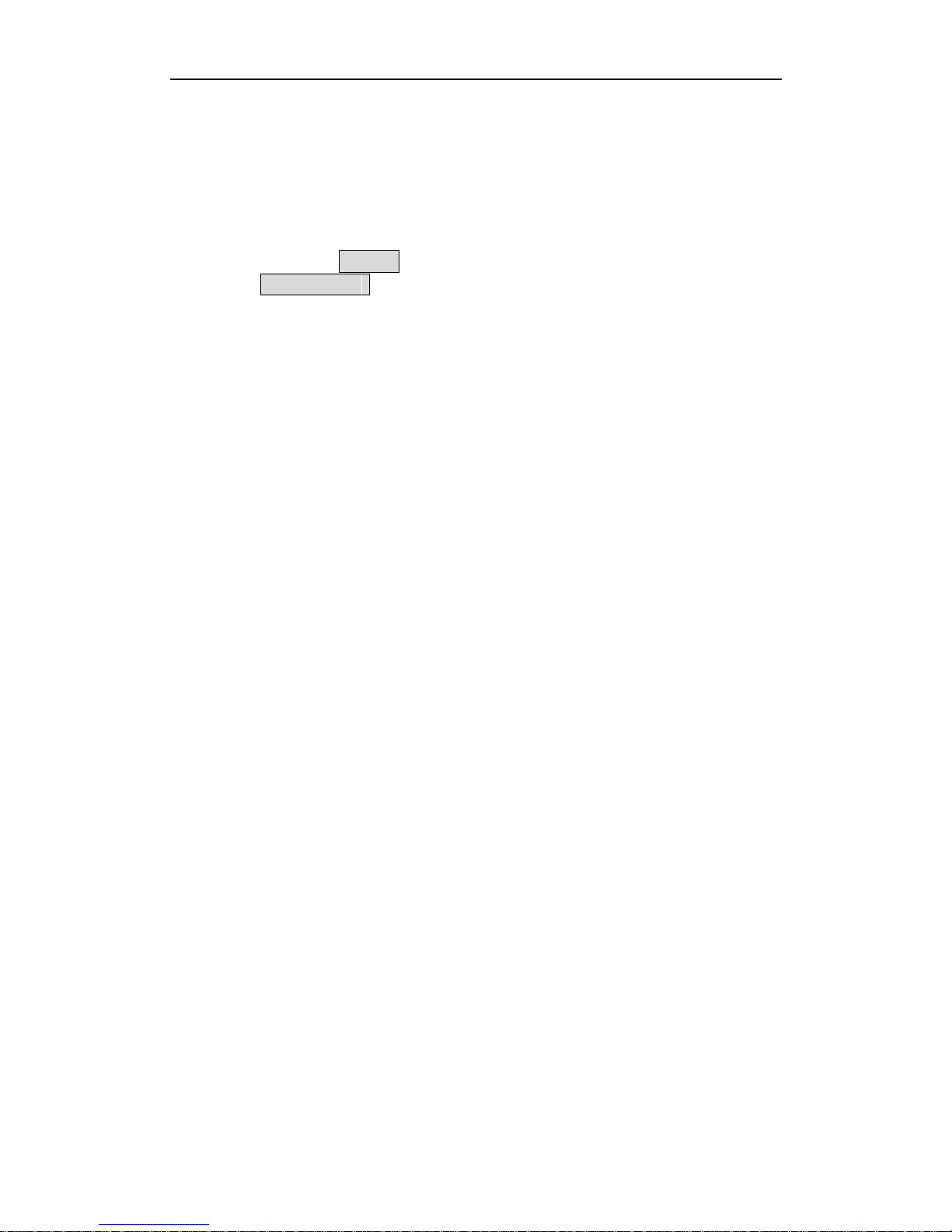
Installation
- 4 -
2.2.3 Startup
1) Connect AC power adapter
2) DR3 will start self-diagnostics when power on
3) The LED is red in self-diagnostics and will turn yellow on start-up. The LED turns
to green once start-up successful.
It takes about 12 seconds to startup
4) The LCD displays Init… during startup, after startup successful, the LCD will
display Pocket DVR
5) You will hear a beep one time once DR3 start-up
The Vibration Motor will vibrate one time once when DR3 start-up successfully *
6) The battery will be charged automatically when power on and LED turns on red
The battery should be fully charged before first use. The charging LED goes out once
charge finished.
Please charge the internal Li-Ion Polymer battery over night & until the charging LED
goes out. Li-ion Polymer rechargeable battery is expendable.
The battery should be replaced after 500 charge cycles. The used battery should be
disposed properly.
* The Beep & Vibration Motor is only one in DR3, the Beep is standard part, and Vibration Motor is op tional only
for special model.
2.2.4 Safety and Warning
* Never connect Multi-Connect Cable Power output to any power adapter. It may be damage the interface and
board.
* There are no user serviceable parts, please do not open the unit. Doing so can damage the unit and will void
your warranty.
* Restrict input voltage to range from 9V to 15DC, 12V DC is recommended. Ne ver app ly DC vol tage beyon d th is
range or AC voltage to the DR3.
* Only use AC power adapter supplied with the unit. Do not use third party AC power adapter, it may cuase
unexpected problems or damage.
* Restrict powering devices drawing more than 200mA current for 1CH DR3.
* Restrict powering devices drawing more than 700mA current for 4CH DR3.
* When DR3 powered by internal battery, don’t connect camera more than 1pcs.
* Never insert and remove CF card while power is on.
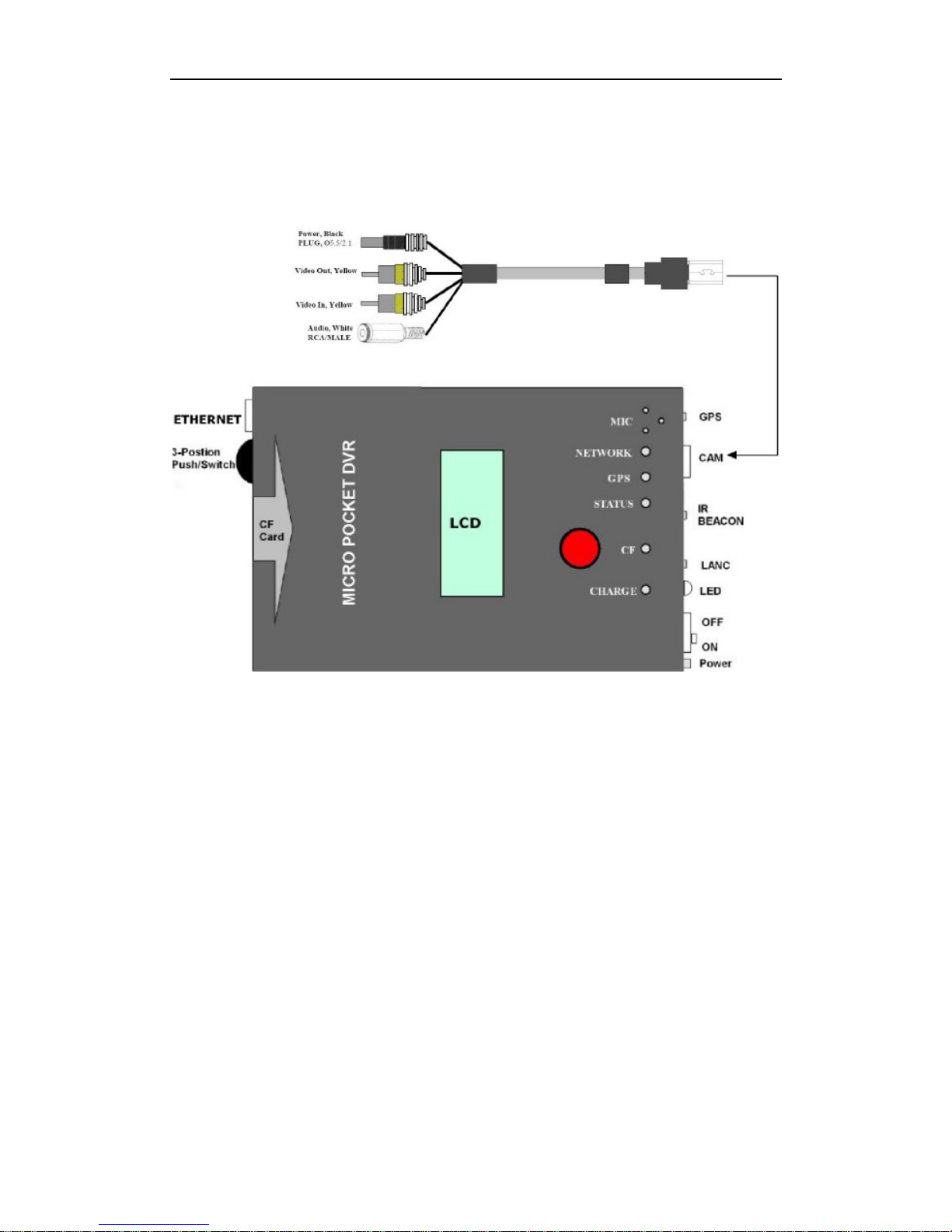
DR3 DVR User Manual
- 5 -
2.3 Connect Video/Audio signal & Monitor to DR3
2.3.1 DR3 I
DR3 I support video output, you can connect external LCD or monitor to preview
real-time recording video & adjust angle of view of camera.
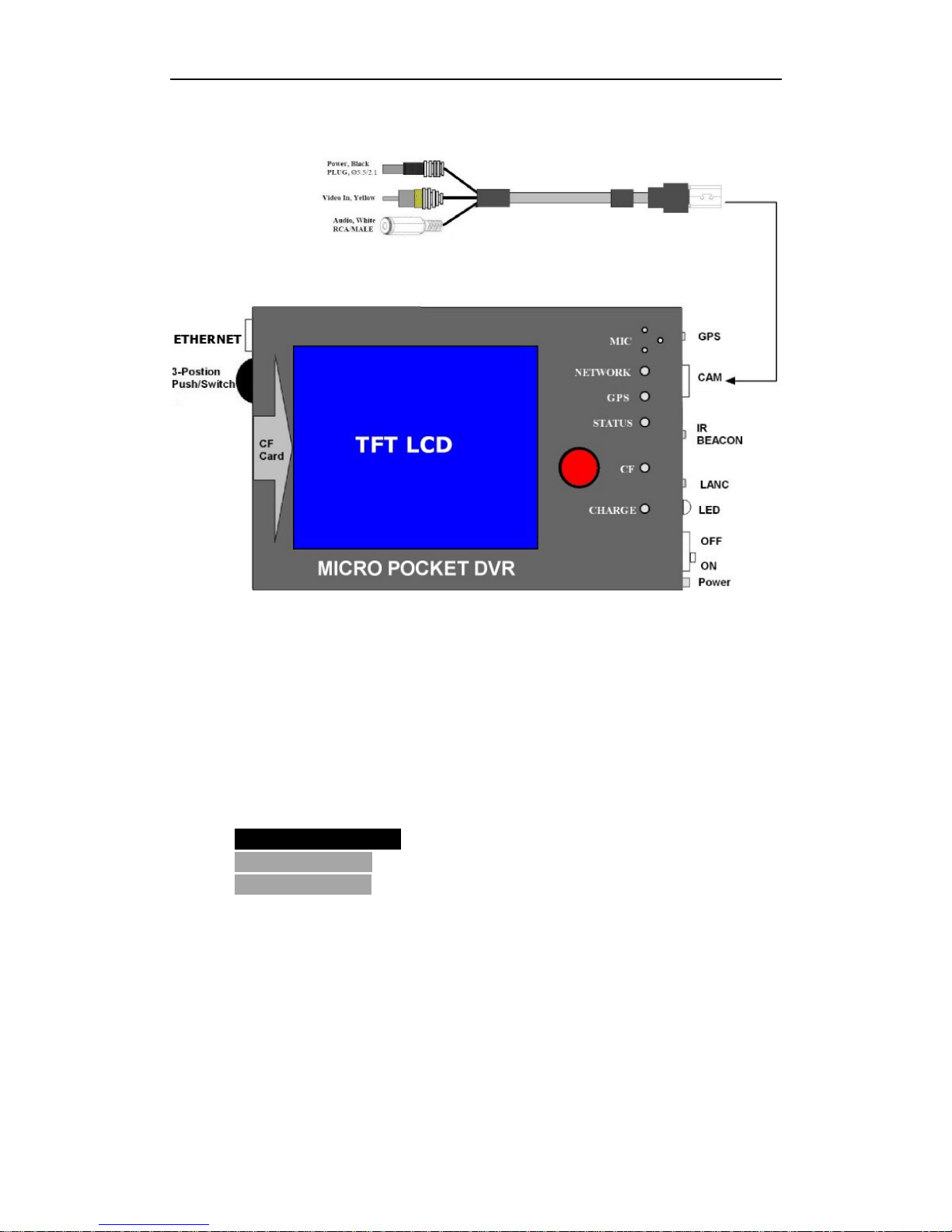
Installation
- 6 -
2.3.2 DR3 II
DR3 II has no enough power for external LCD or monitor because it has large TFT
LCD, you can preview real-time recording video & adjust angle of view via camera
on TFT LCD on DR3 II.
2.4 Video and Audio Interface
If the DR3 is configured RCA video interface & standard 3.5mm audio jack, the colors
correspond to:
Yellow RCA Interface
- Video Input/Output
Black 3.5mm Jack
- Audio/Microphone
Black 3.5mm Plug
- Power Output
2.5 Button/Bullet Camera Interface
Some button cameras can connect to DR3 directly without the jump cable if the
interface of button camera conforms to the Multi-Connect interface in Appendix.
2.6 Eject CF Card
1) Wait until the LED turns green

DR3 DVR User Manual
- 7 -
2) Disconnect power adapter & Switch off power from the internal battery
3) Eject CF card
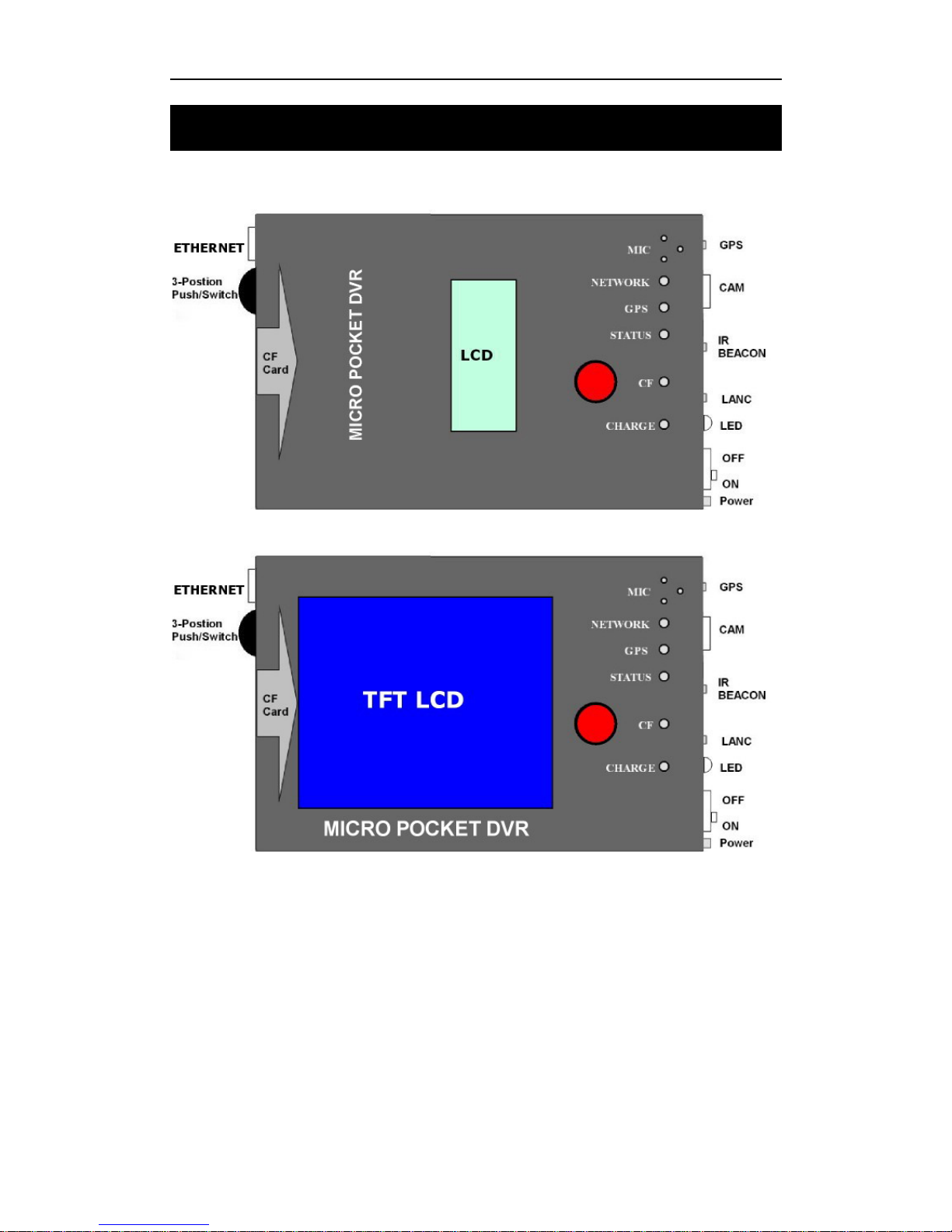
Operation of DR3 DVR
- 8 -
3. Operation of DR3
DR3 I
DR3 II
3.1 Quick Start
No configuration is required to start recording with the DR3.
The operation of the DR3 is quiet simple. There are two push buttons, REC button and
3-Position switch. An LED is used to indicate the status of operation.
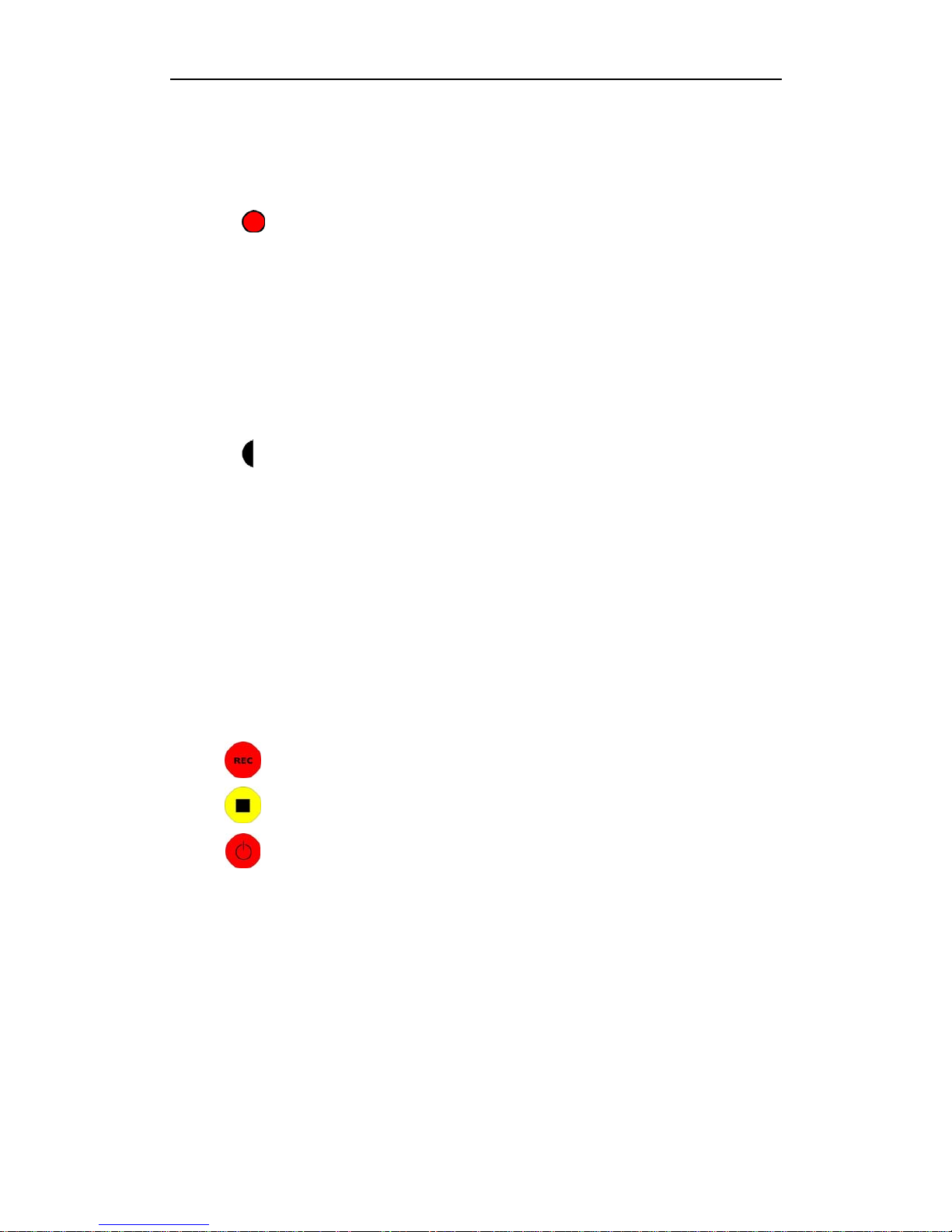
DR3 DVR User’s Manual
- 9 -
3.2 Push Button
3.2.1 RECORD
Press the (REC) button on top of DR3 for at least one second to start recording.
The LED will flash red and you will hear three beeps.
The flash frequency is about 3 times per second. Slower flash frequency means no
video signal is connected.
3.2.2 STOP
Press the (STOP) 3-Position button for at least three seconds to stop recording. The
LED turns to green & you will hear 2 beeps.
It will take a short while to save buffered data after stopped. The power can not be turn
off until the LED changes to green. Early eject the CF card will cause destroy of video
file integrity. Disconnect AC power adapter and switch off battery before eject CF card.
3.3 Infrared Remote Control
Infrared remote control is optional for DR3.
Three buttons are defined currently:
Start recording
Stop recording
Keep pressing to make DR3 in Standby/Wakeup mode
3.4 Infrared Remote Control for 4 Channel DR3
The numeric key on the IR remote controller controls 9 positions of Picture-In-Picture,
you can configure it & select any one array method as your default array using the DR3
Desktop.
You can switch the array method using numeric key on the IR remote controller directly
when you record the video using 4 Channel DR3. The numeric key 1~9 is opposite with
9 items in Position pull down menu.
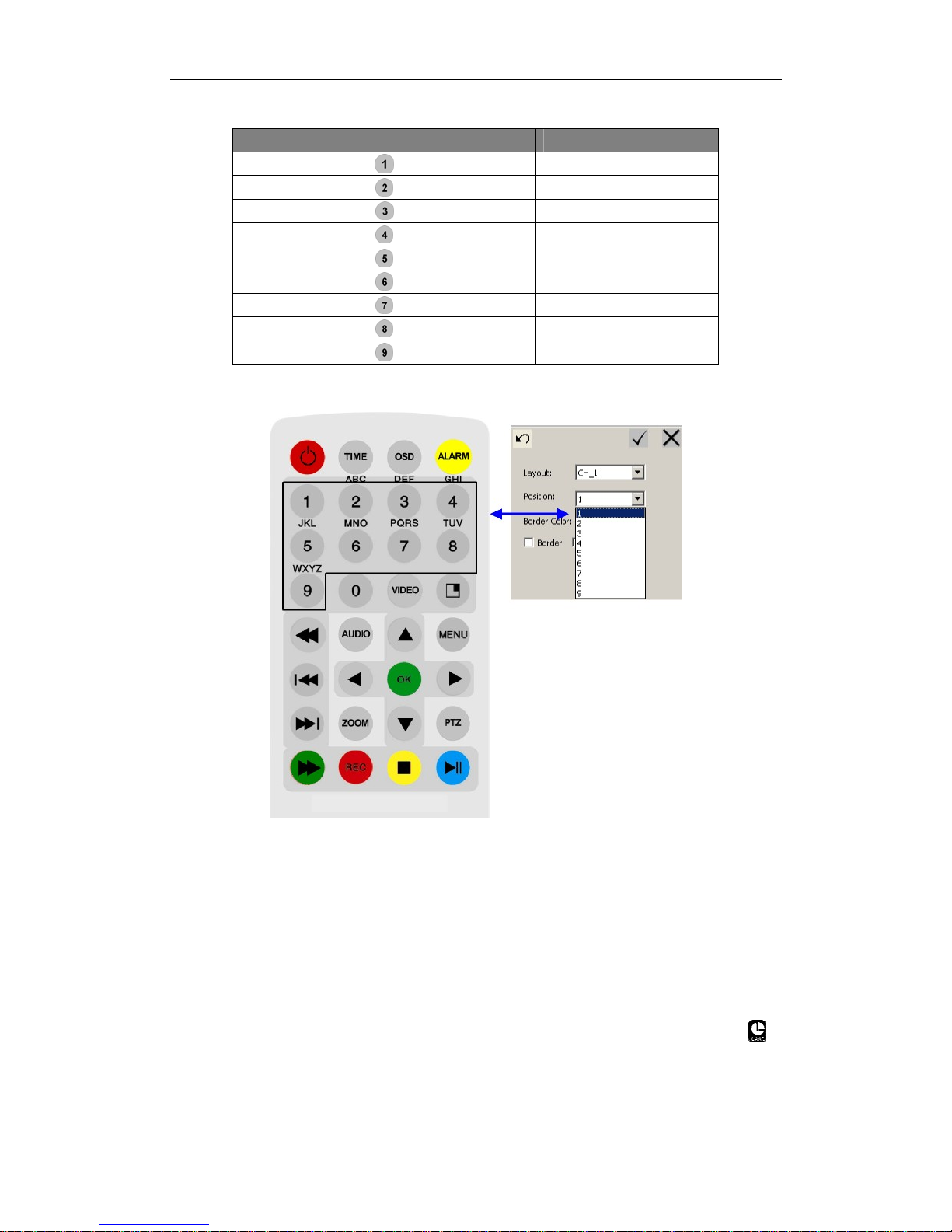
Operation of DR3 DVR
- 10 -
Numeric Key on IR remote Controller Item in Position Menu
1
2
3
4
5
6
7
8
9
Table showing numeric key on IR remote controller & Position menu
NOTE :
Numeric key on the IR remote controller are used for 4 channel DR3 only.
Numeric key on the IR remote controller are used only when you set
Layout to PIP on 4 Channel area.
3.5 LANC Remote Control
The DR3 support multi-version LANC Remote Control, please power off DR3 &
unplug AC Power adapter, then plug LANC remote control into LANC jack with
logo.
NOTE : Drivedata CES Remote Control is supported by the DR3.
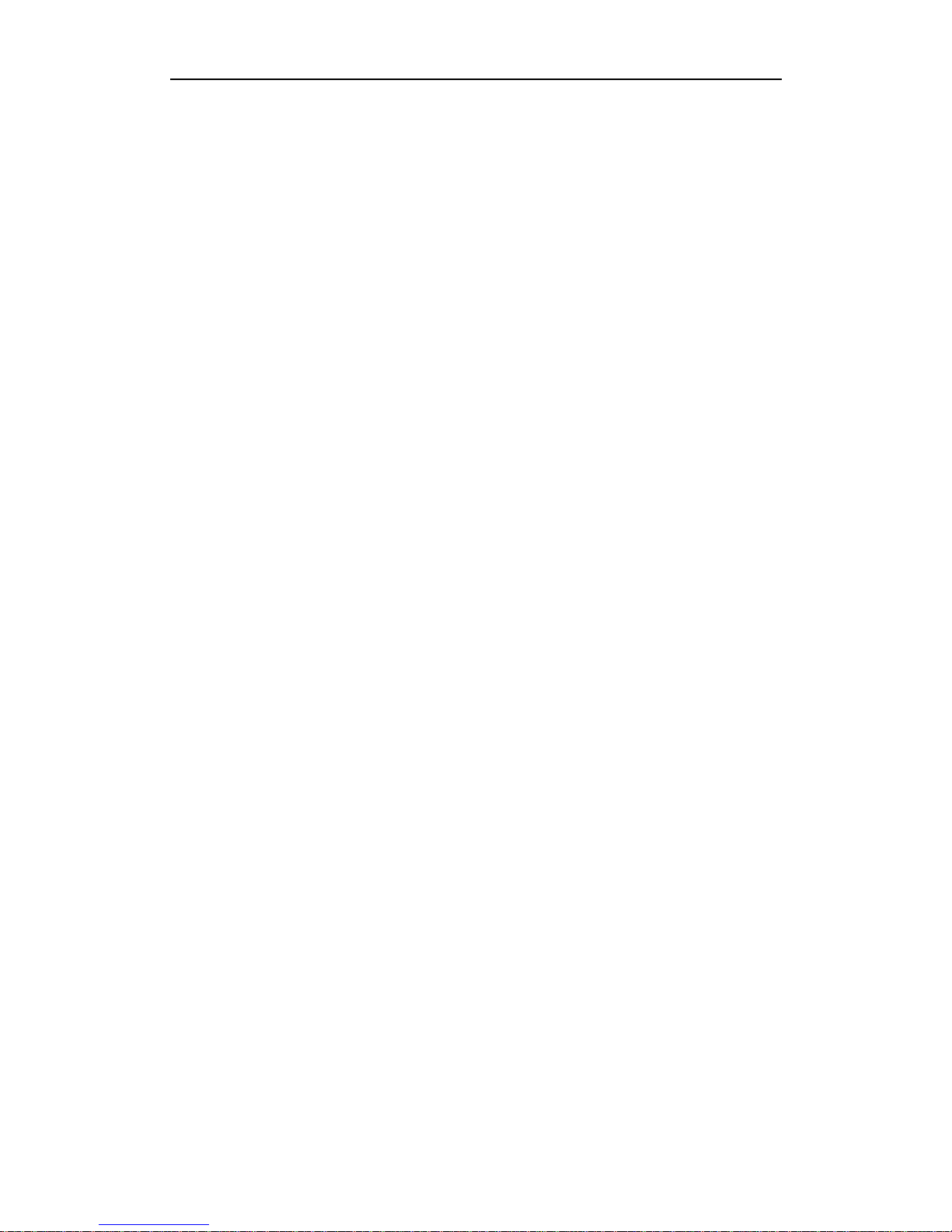
DR3 DVR User’s Manual
- 11 -
Power on the DR3, after booting is finished, you can control the DR3 start/stop
recording using LANC remote control. And you can power off DR3 & power on it
again.
After the DR3 starts successfully, the status LED on LANC remote control will display
green. Press the button on the center of LANC to start recording, and the status LED on
LANC will flash red & the unit beeps 3 times once started successfully.
Press button again, the DR3 will stop recording; the status LED on LANC turns to
green.
Holding the button on LANC for approx 3 seconds untill the status LED on LANC
flashes red. This will power down the DR3, when the DR3 powers down, the status
LED on LANC turns to yellow.
In power off status, press button on LANC to power up the DR3 again.
NOTE : DO NOT PLUG OR UNPLUG LANC REMOTE CONTROL WHEN
DR3 POWER ON & AC POWER ADAPTER IS CONNECTED !! YOU MUST
POWER DOWN THE DR3, UNPLUG AC POWER ADAPTER, THEN
PLUG/UNPLUG LANC REMOTE CONTROL.
3.6 Video Quality
LQ: Record video using 1Mbits/s & video based on CIF/SIF resolution.
EP: Record video using 2Mbits/s.
LP: Record video using 4Mbits/s.
SP: Record video using 6Mbits/s.
HQ: Record video using 8Mbits/s.
The recorded file size is dependent on the complexity of movement objects. The
following is the estimated recording time:
LQ : 100 min/GB
EP : 60 min/GB
LP : 40 min/GB
SP : 20 min/GB
HQ : 15 min/GB
Larger storage cards can yields longer recording time and better picture quality. For
example, current capacities of CF card on the market are from 512MB to 16GB. 4GB
CF cards can record 4 hours in EP mode.
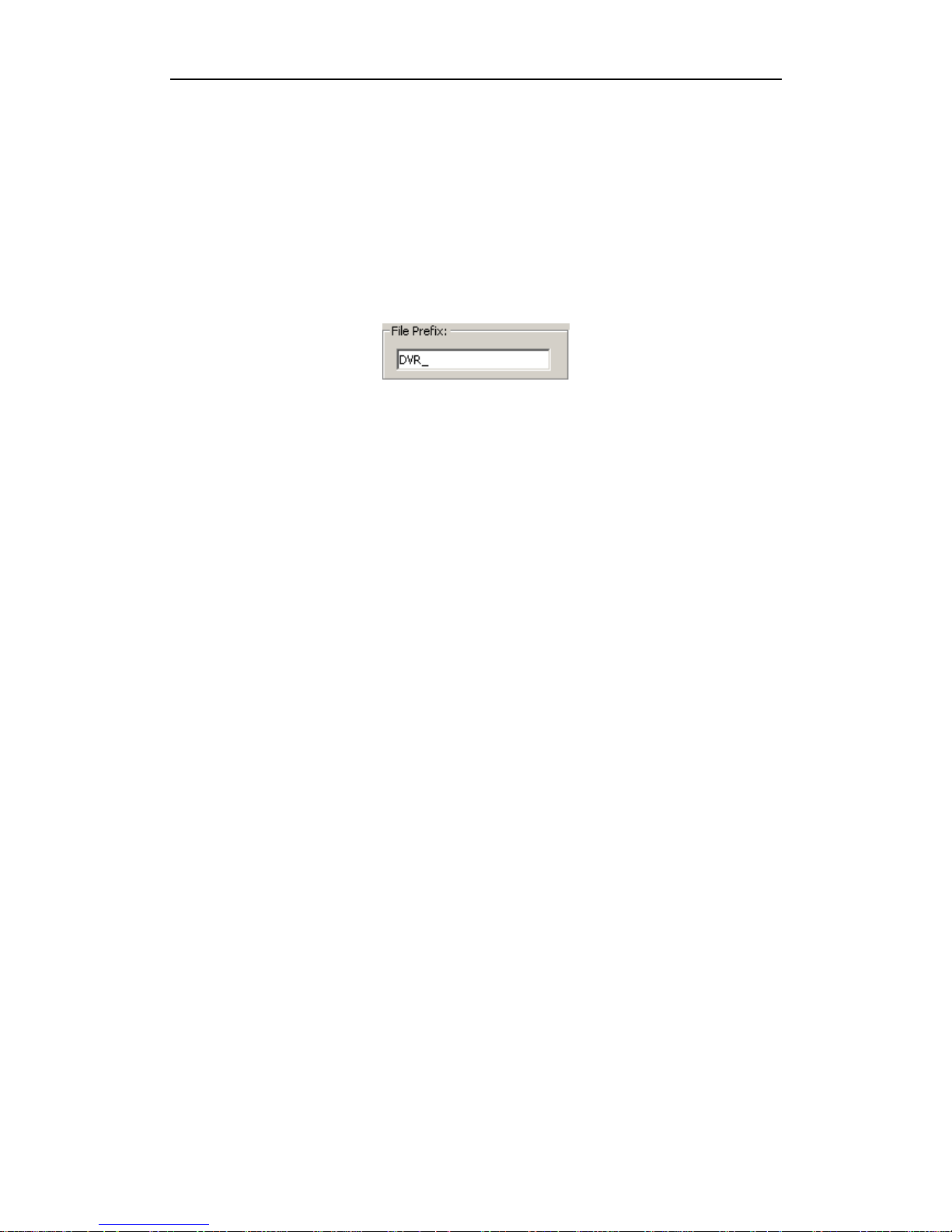
Operation of DR3 DVR
- 12 -
EP mode is recommended for slower moving or still background scene with some
moving objects in front. SP mode is recommended for fast moving background scenes.
3.7 Video File Name
Recording video file name starts with DVR_ by default. The file name will be
DVR_xxx.avi. XXX is incremental from 000 to 999. The prefix DVR_ can be modified
in DR3 Desktop software.
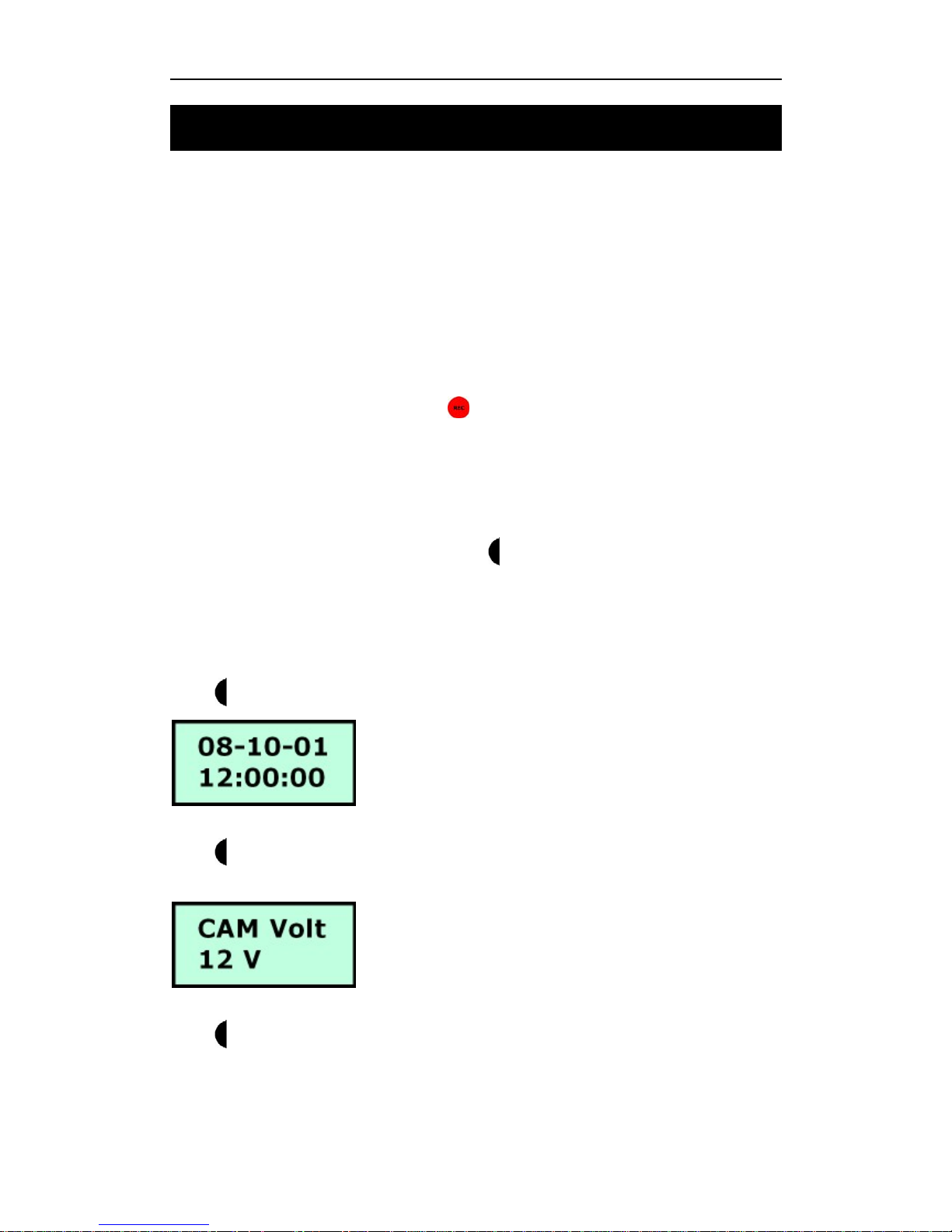
DR3 DVR User’s Manual
- 13 -
4. DR3 Status
4.1 Status of DR3
☯ Power up: LED is yellow for less then 1 second.
☯ Self diagnostics: LED is red for about 10 seconds.
☯ Normal: LED is green. Means it is ready to record.
☯ Recording: red LED will flash about 6 times/second.
☯ CF full: yellow LED will flash.
☯ Battery Low: Recording is stopped automatically. LED flash 4 times and enters
sleep mode
☯ Standby: LED is yellow. Only the (POWER) button or LANC can wake it up.
☯ No Video: LED will slowly flash red whilst trying to record.
4.2 Preview System Information via Shortcut Key
When DR3 starts successfully, you can turn 3-Position switch to LEFT/RIGHT or
UP/DOWN to preview system information of DR3.
4.2.1 DR3 I
Turn 3-Position switch to LEFT once to display current date & time on DR3.
Turn 3-Position switch to LEFT twice to display current output power voltage for
external camera.
Turn 3-Position switch to RIGHT once to preview current profile item & available
storage space on CF card that insert into DR3.
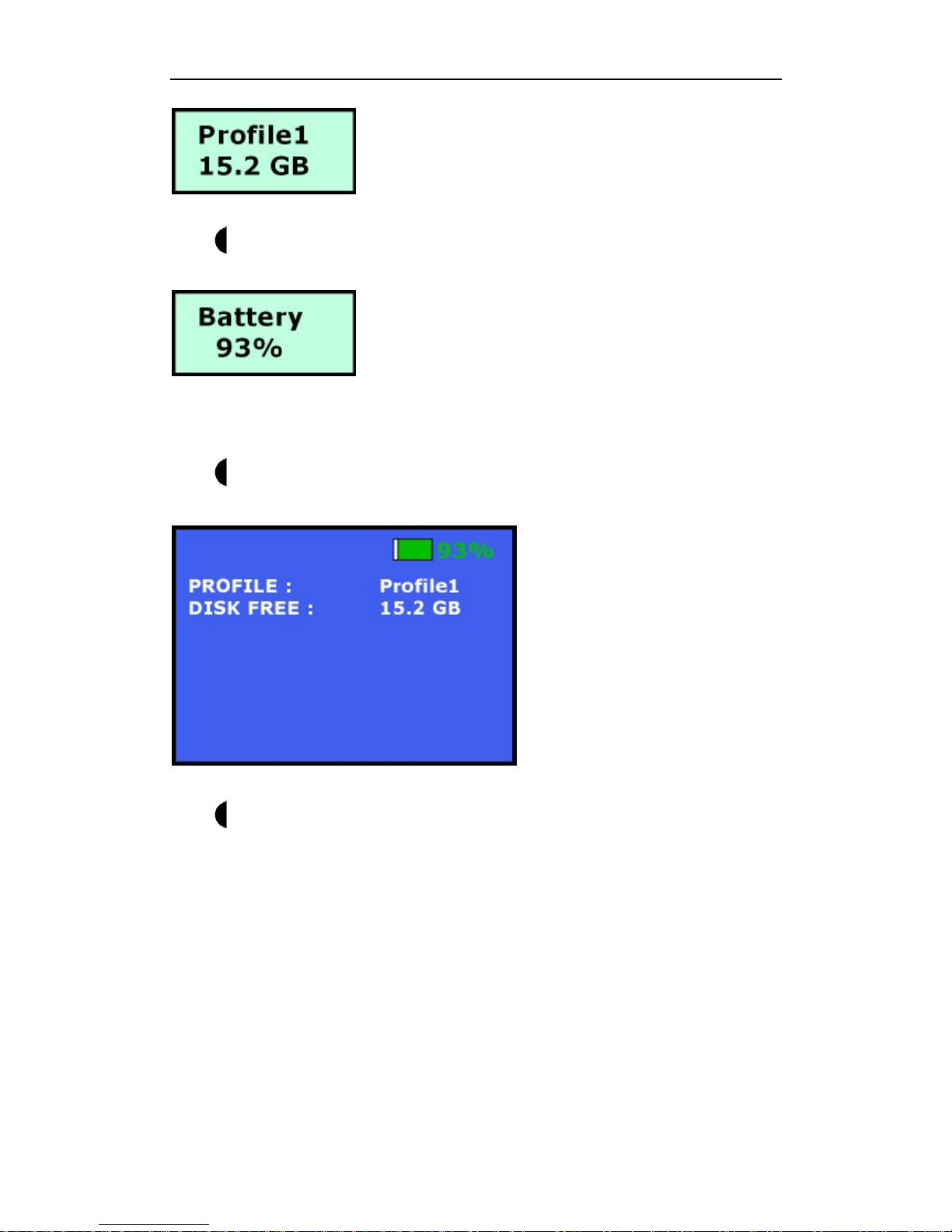
DR3 DVR Status
- 14 -
Turn 3-Position switch to RIGHT twice to display current energy of internal Li-Ion
Polymer battery.
4.2.1 DR3 II
Turn 3-Position switch to UP once to preview current profile item & available
storage space on CF card that insert into DR3.
Turn
3-Position switch to DOWN once to display current date & time, output
power voltage for external camera, current boot loader & firmware information on
DR3.
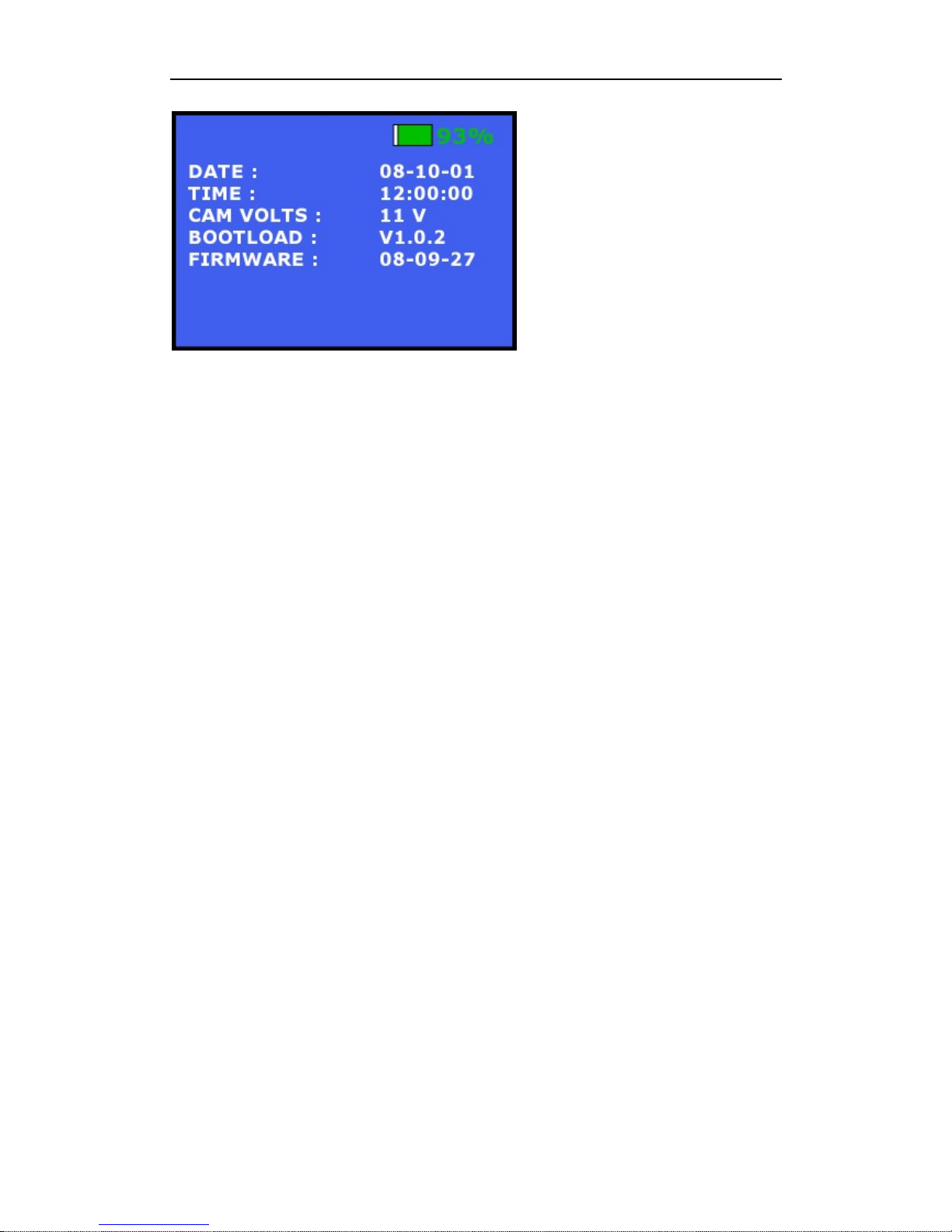
DR3 DVR User’s Manual
- 15 -
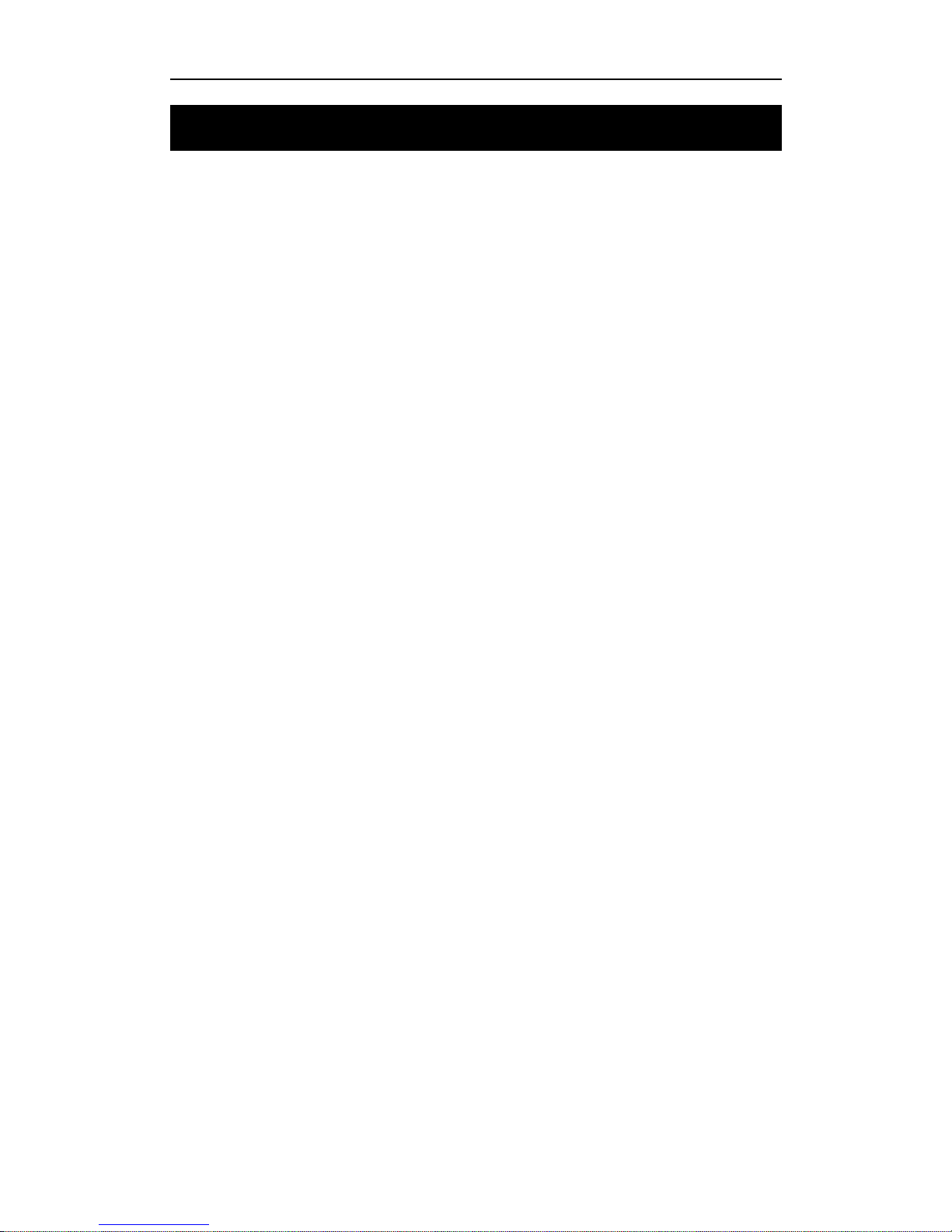
Replay Video
- 16 -
5. Replay Video
5.1 Software
It is simple to replay video recorded on CF card. Media player can play the video files
directly within Windows.
DivX Codec or player has to be installed if no related components are installed on PC.
You can download DivX decoder from internet & install it. We recommend the use of
VLC media player which can be downloaded for free on the internet.
5.2 Card Reader
High speed card readers are recommended for read and replay of recorded video. If the
card reader is fast, your PC can replay video instantly from the CF card without coping
video file to PC hard disk first.
5.3 PCMCIA Interface
Most laptops have a PCMCIA interface. CF card with a PCMCIA adapter can be read
directly by Laptops with this interface. Please select feat PCMCIA-CF Adaptor to
copy the video files to PC and then replay the video files because PCMCIA is relatively
slower.
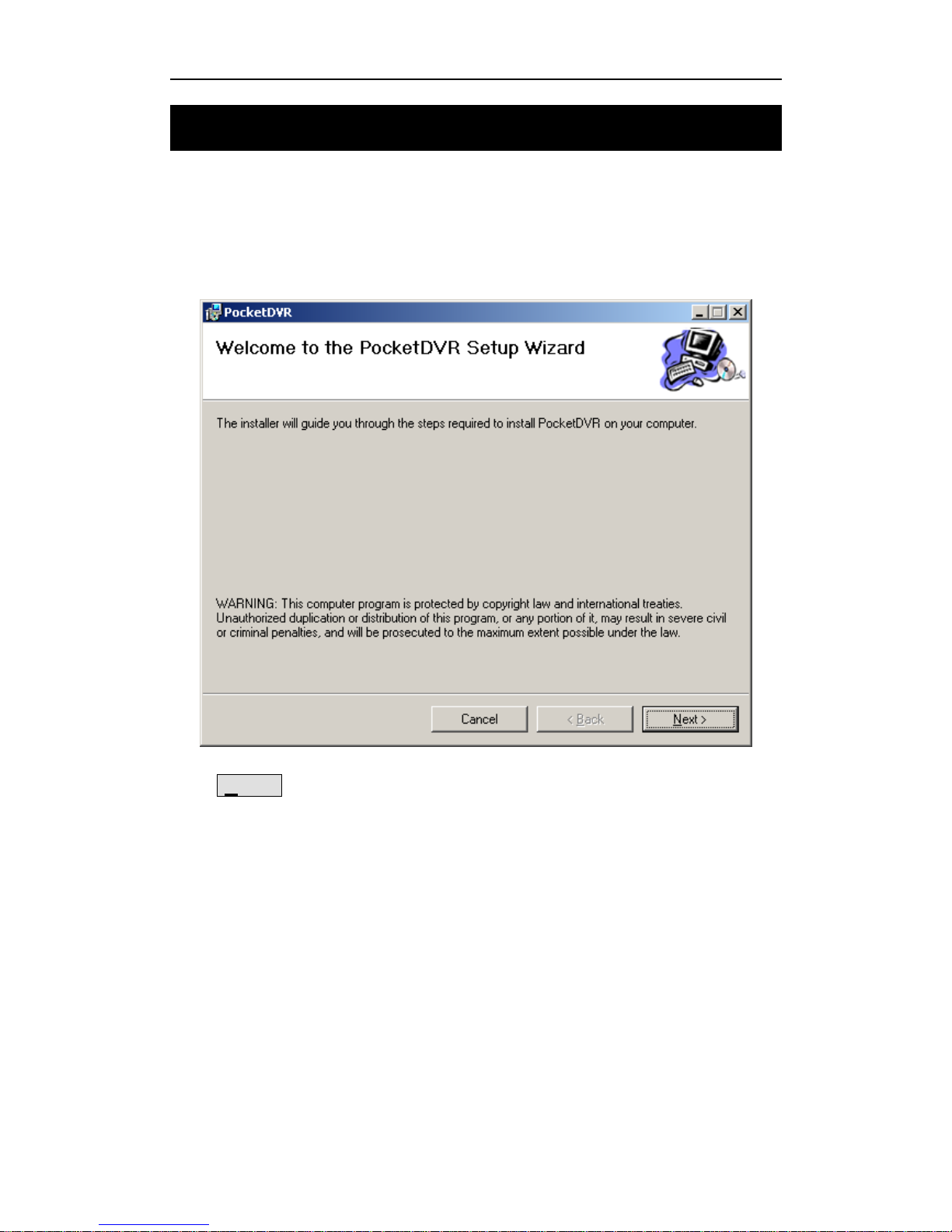
DR3 DVR User’s Manual
- 17 -
6. Install DR3 Desktop
6.1 DR3 Desktop Installation
Install DR3 Desktop before you use the DR3 for the first time. Run setup.exe to install
DR3 Desktop.
Click Next > button to continue installation setup.
During the installation process, you can select the target folder or use the default folder
when software prompts you.
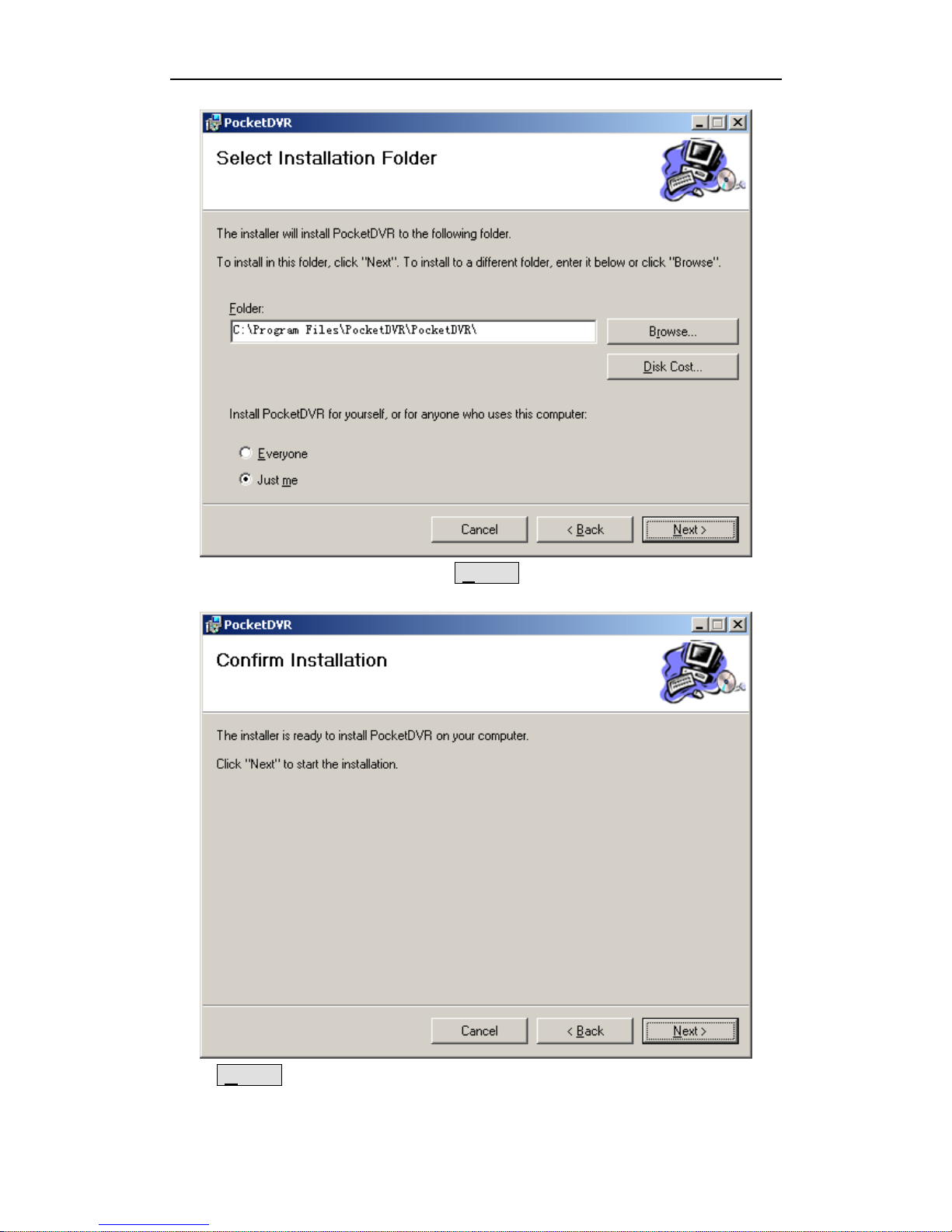
Install DR3 DVR Desktop
- 18 -
After you select the target folder, Click Next > button to confirm it.
Click Next > button to start DR3 software install.
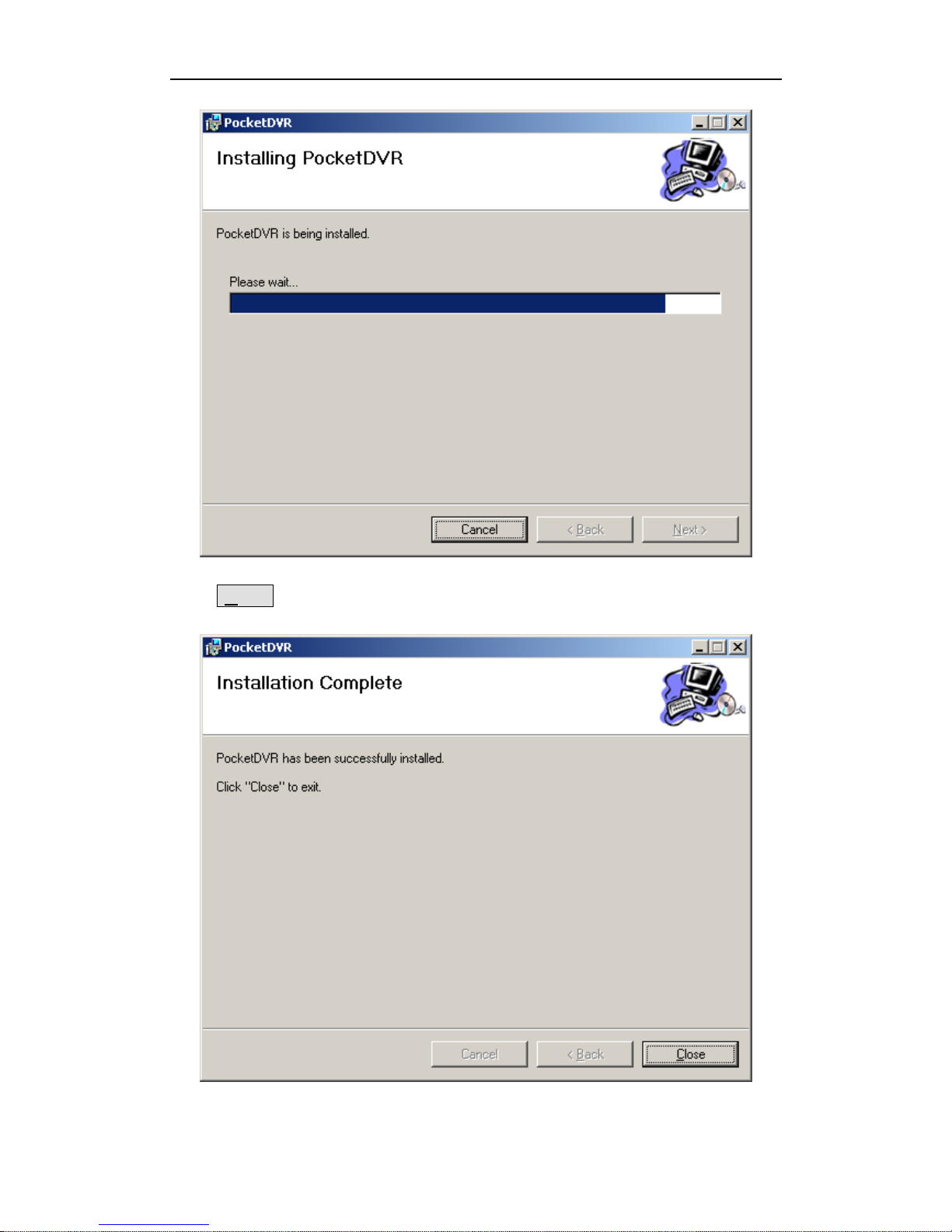
DR3 DVR User’s Manual
- 19 -
Click Close button to finish it when installer prompt you the installation is
successfully.
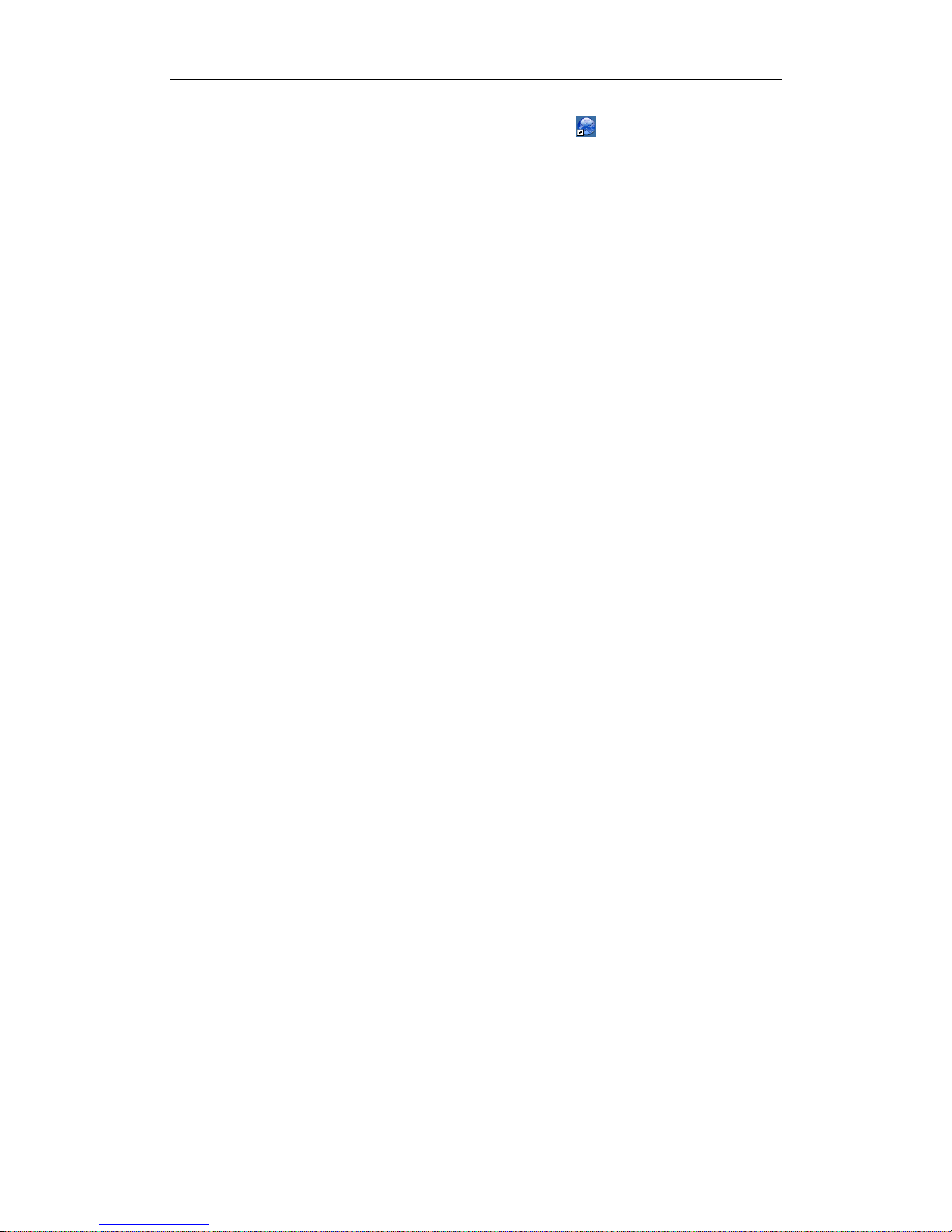
Install DR3 DVR Desktop
- 20 -
After you install the DR3 Desktop, the software shortcut DR3 Desktop will be
generated on the desktop and DR3 program folder.
DirectX 9.0c is required to install and run DR3 Desktop.
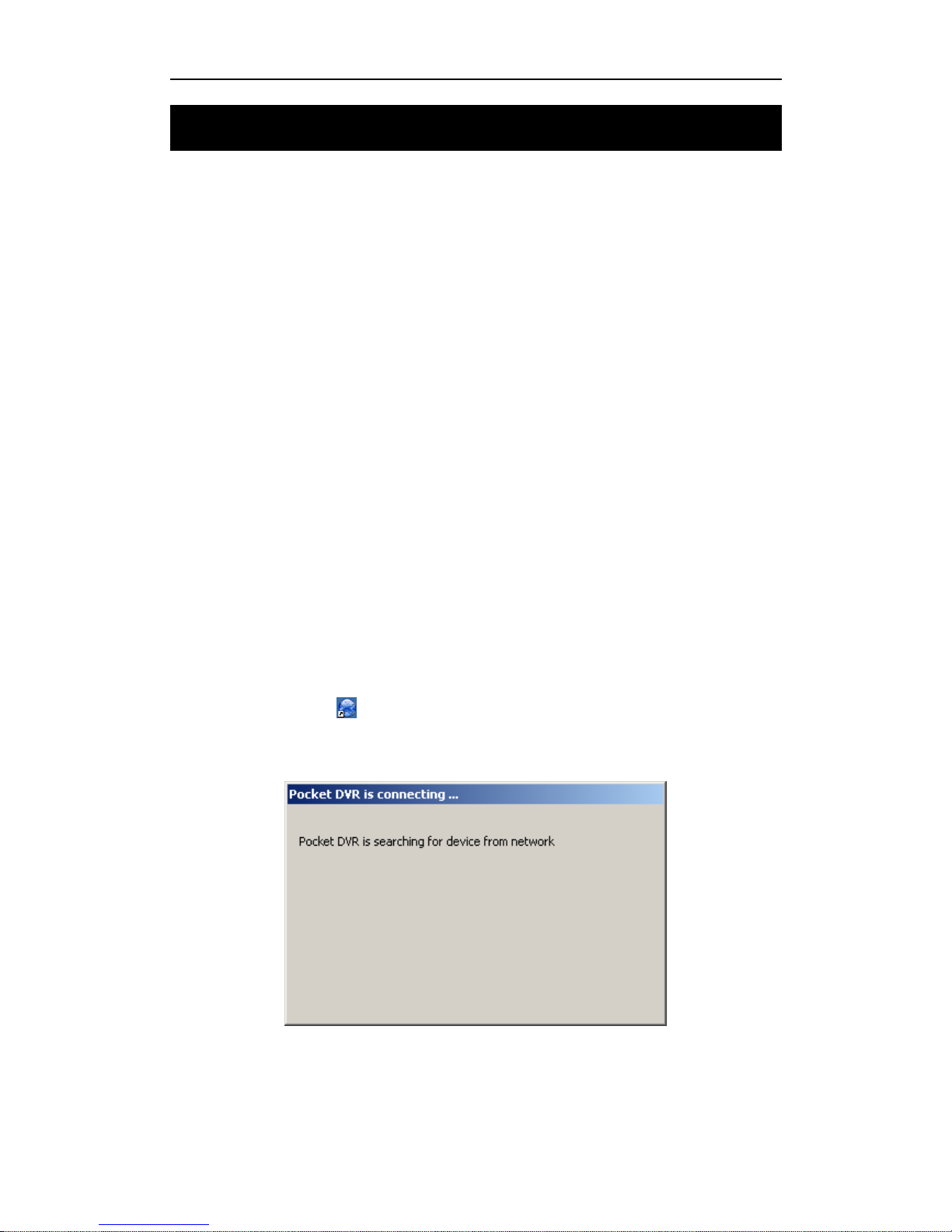
DR3 DVR User’s Manual
- 21 -
7. Configure DR3
The DR3 is initialized as DEVICE.INI under the root directory of the CF card. It must
be in the root directory of CF card. The DR3 will use the last time configuration if
DEVICE.INI not found during startup.
DR3 Desktop can configure the video format, average bit rate, audio in, TV system,
time stamp, Beacon, convert the recording video etc.
7.1 Start-Up DR3 Desktop
DR3 Desktop will detect Network connection between DR3 & PC in first, if Desktop
can’t detect valid network connection, then it will detect CF card that you want to used
in DR3, please connect CF card to PC via card reader before you start DR3 Desktop if
you don’t want to connect DR3 to PC via LAN.
The default sequence of DR3 Desktop is detecting valid network connection between
DR3 & PC in first, then detect CF card if it can’t find any valid net work connection.
Certainly, you can change the default detection method in DR3 Desktop software.
7.1.1 Startup Desktop software via Network Connection
Connect Network Sync cable that in package between DR3 & PC or switch/HUB in
first, then double click to start-up DR3 Desktop.
DR3 Desktop will search valid network connection.
After DR3 Desktop detects valid network connection, it wills start-up successfully.
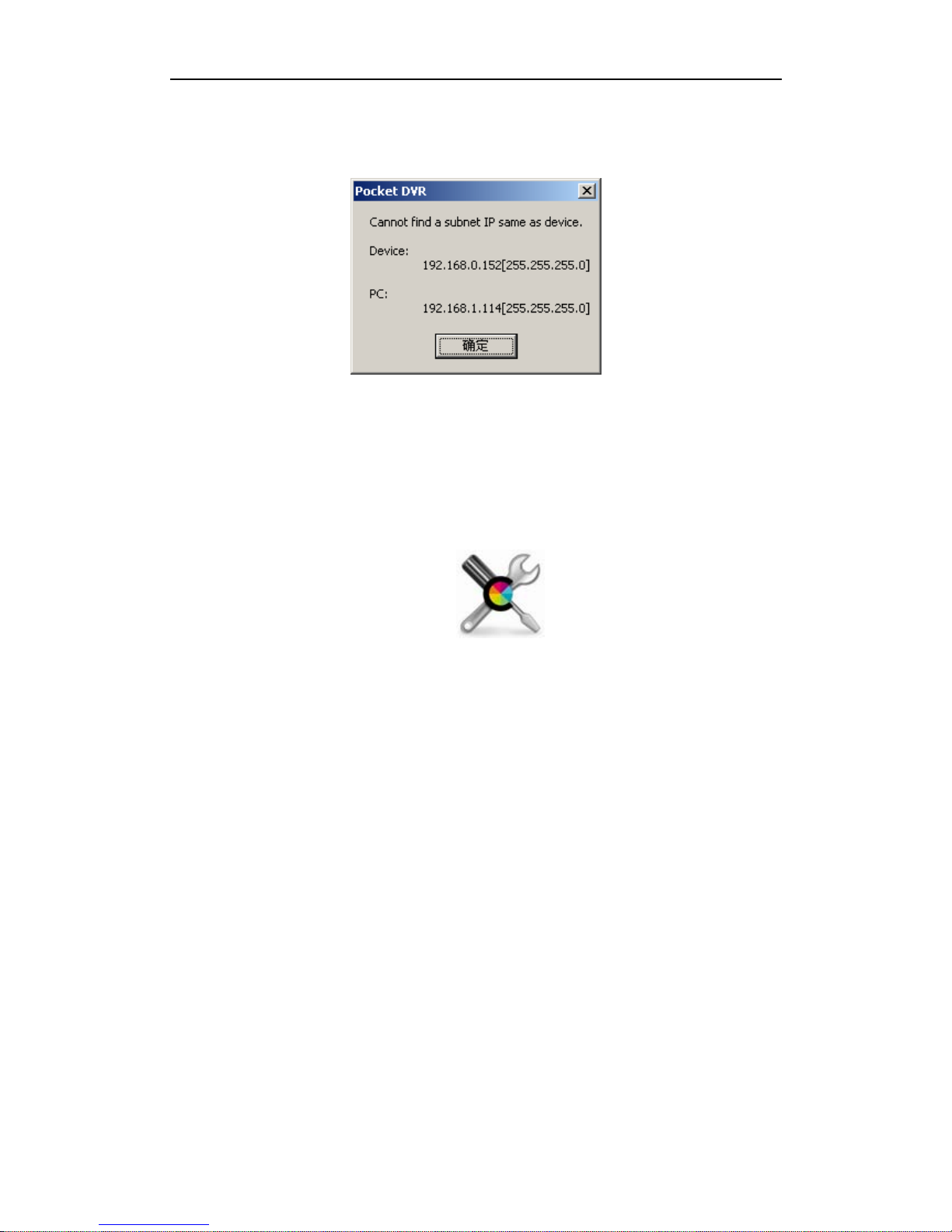
Configure DR3 DVR
- 22 -
The default IP address of DR3 is 192.168.0.152, please ensure your PC on same IP
segment for first connection. If your PC & DR3 with different IP address segment,
Desktop software will prompt you.
You can change IP address of your PC to same IP segment with DR3, such as
192.168.0.100, and then restart Desktop software again.
After you startup Desktop software successfully, you can change IP address of DR3 to
same IP segment with your local LAN.
Click Advanced Configuration button to configure network
environment of DR3 connection.
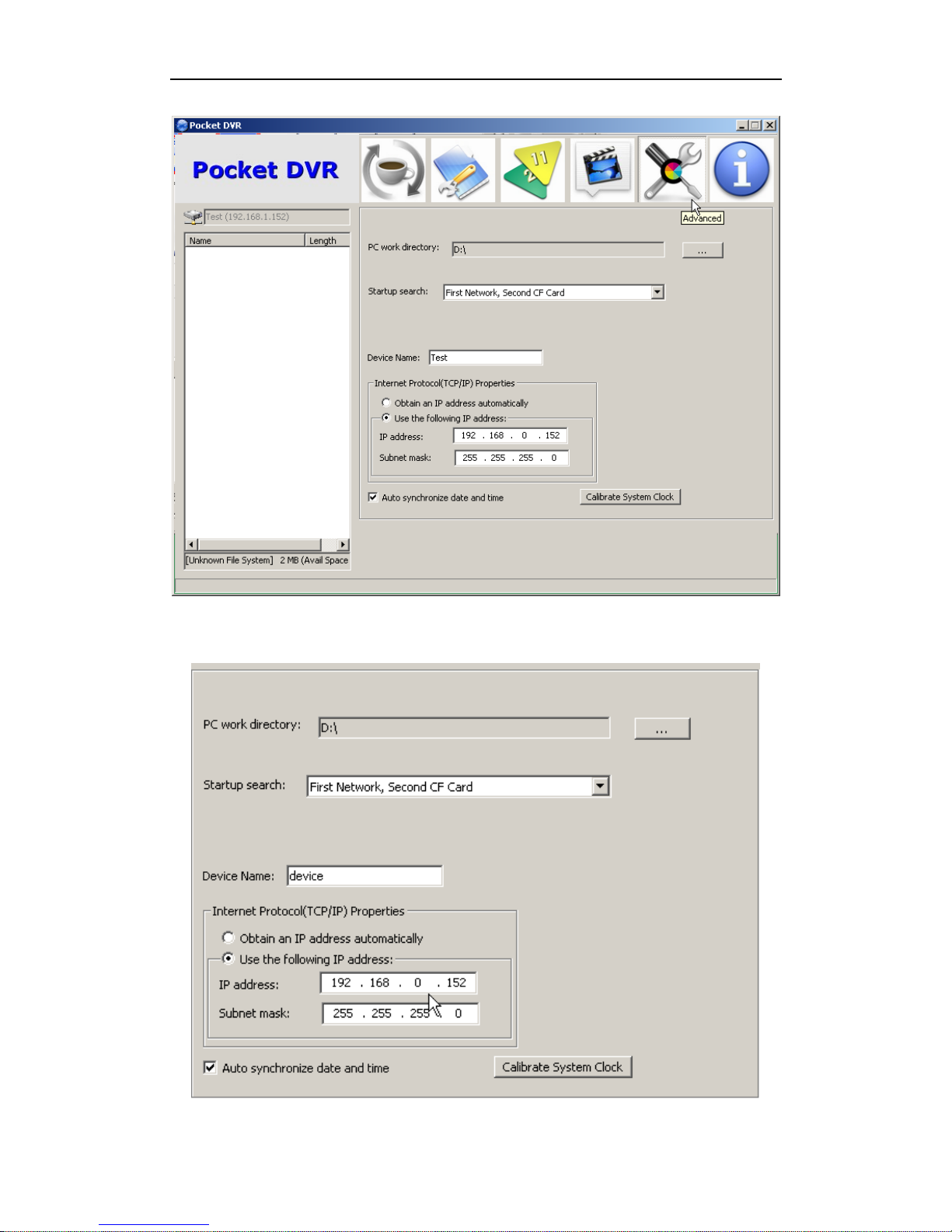
DR3 DVR User’s Manual
- 23 -
You can change IP address of DR3 manually.

Configure DR3 DVR
- 24 -
Or you can let DR3 obtain IP address from DHCP server on your local LAN if you
connect DR3 to router or switch. But please notice, the router or switch that be
connected DR3 must support MDI/MDI-X connection.
7.1.2 Startup Desktop software via CF card Connection
Change Startup Search option from default configuration to CF Card only, then you
can startup DR3 Desktop via CF card that connect to PC without network connection.
Click Advanced Configuration button to configure connection
configuration.
