Page 1

THE NEW UHD EXPERIENCE
ACTIVE
GLASSES
V 2.0
Page 2

Changes
Dreamvision provides this manual ‘as is’ without warranty of any kind, either expressed or implied, including but
not limited to the implied warranties or merchantability and tness for a particular purpose. Dreamvision may
make improvements and/or changes to the product(s) and/or the program(s) described in this publication at any
time without notice.
This publication could contain technical inaccuracies or typographical errors. Changes are periodically made to
the information in this publication; these changes are incorporated in new editions of this publication.
Copyright
All right reserved. No part of this document may be copied, reproduced or translated. It shall not otherwise be
recorded, transmitted or stored in a retrieval system without the prior written consent of Dreamvision.
Guarantee
Dreamvision provides a guarantee relating to perfect manufacturing as part of the legally stipulated terms of
guarantee. On receipt, the purchaser must immediately inspect all delivered goods for damage incurred during
transport, as well as for material and manufacturing faults. Dreamvision must be informed immediately in writing
of any complaints. If the purchaser or third party caries out modications or repairs on goods delivered by
Dreamvision, or if the goods are handle incorrectly, in particular if the systems are commissioned operated
incorrectly or if, after the transfer of risks, the goods are subject to inuences not agreed upon in the contract, all
guarantee claims of the purchaser will be rendered invalid. Not included in the guarantee coverage are system
failures which are attributed to programs or special electronic circuitry provided by the purchaser, e.g. interfaces.
Normal wear as well as normal maintenance are not subject to the guarantee provided by Dreamvision either.
The environmental conditions as well as the servicing and maintenance regulations specied in this manual must
be complied with by the customer.
Trademarks
Brands and product names mentioned in this manual may be trademarks, registered trademarks or copyrights
of their respective holders. All brands and product names mentioned in this manual serve as comments or
examples and are not to be understood as advertising for the products of their manufactures.
Page 3
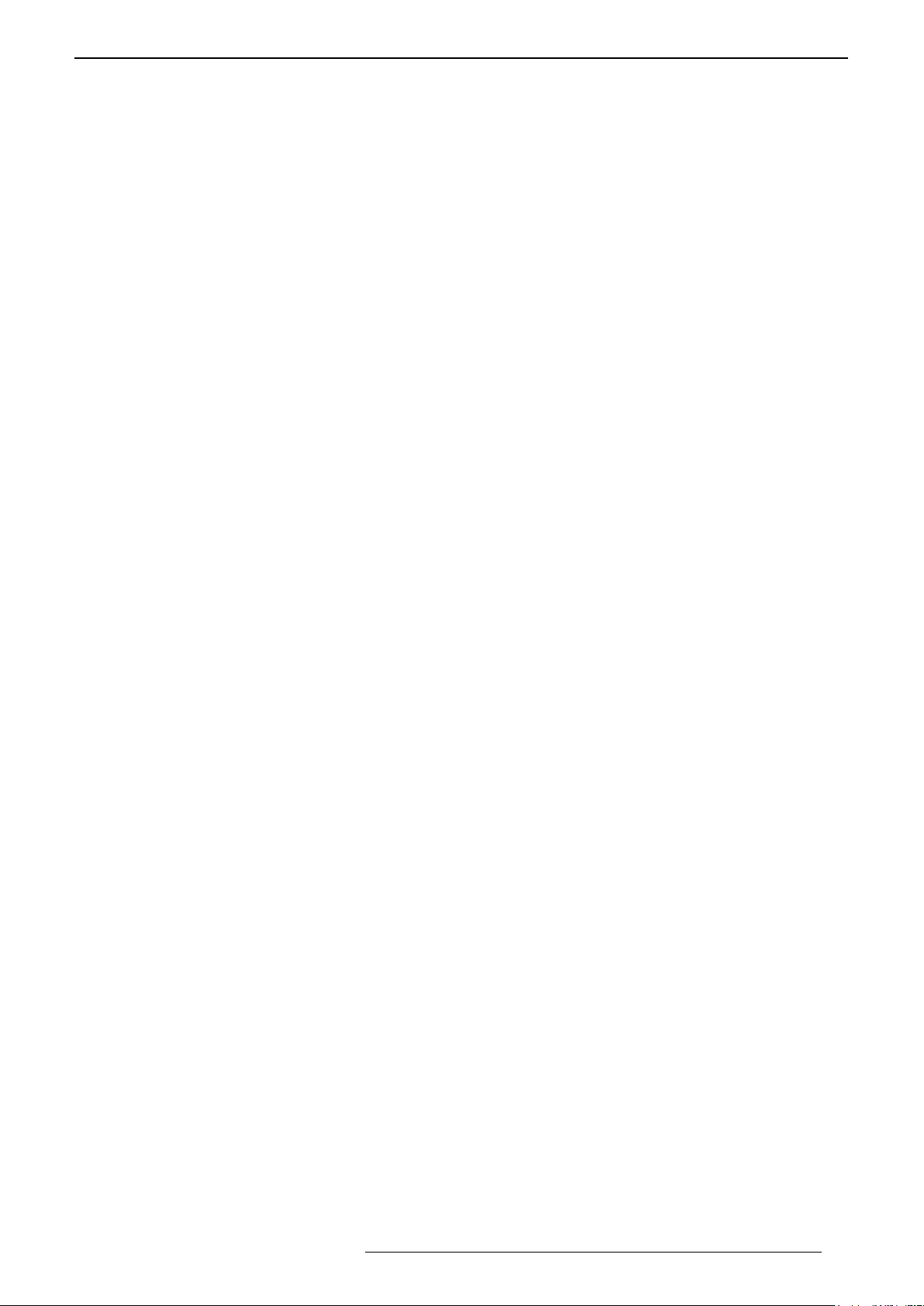
TABLE OF CONTENTS
1.0 SAFETYINSTRUCTIONS ..................................................................................................5
1.1 Important Information ....................................................................................................................5
1.2 Regional Specic Information........................................................................................................5
1.3 Important Safeguards .....................................................................................................................5
1.4 Image projector classication .........................................................................................................7
2.0 INSTALLATIONGUIDELINES .......................................................................................7
2.1 Introduction ....................................................................................................................................7
2.2 THX-3D Display Certication .......................................................................................................7
2.3 Environment of Use........................................................................................................................8
2.4 Air-Flow and Space Requirements .................................................................................................8
2.5 Ceiling Mounting the Unit .............................................................................................................8
2.6 Projection Distance.........................................................................................................................9
2.7 Setting the Lens and using Lens Memories....................................................................................9
3.0 REMOTECONTROLUNIT(RCU) ...............................................................................11
4.0 GETTINGSTARTED ......................................................................................................... 12
4.1 General View ................................................................................................................................12
4.2 Connecting the Power Cord .........................................................................................................12
4.3 Operating and Navigation Buttons ...............................................................................................13
5.0 CONNECTIONS ................................................................................................................... 13
5.1 Caution when connecting a Device to HDMI Input .....................................................................13
5.2 Connecting a Video Source to the Projector.................................................................................14
5.3 Connecting an Automation or Control device ..............................................................................14
6.0 MENUSTRUCTURE .......................................................................................................... 15
7.0 PICTUREADJUST ............................................................................................................. 18
7.1 Picture Modes and Color Proles .................................................................................................18
7.2 Advanced Picture Mode ...............................................................................................................19
7.3 Advanced Color Prole ................................................................................................................19
7.4 Color Temperature ........................................................................................................................20
7.5 Advanced Color Temperature .......................................................................................................20
7.6 Gamma .........................................................................................................................................20
7.7 Advanced Gamma ........................................................................................................................20
7.8 Multiple Pixel Control Level (MPC Level) .................................................................................21
7.9 Blur Reduction .............................................................................................................................21
7.10 Contrast ........................................................................................................................................22
7.11 Brightness .....................................................................................................................................22
7.12 Color .............................................................................................................................................22
7.13 Tint ...............................................................................................................................................22
8.0 4KANDUHDSETTINGS ................................................................................................. 22
8.1 Important Information ..................................................................................................................22
8.2 Choosing the correct Input level ..................................................................................................22
8.3 High Dynamic Range sources ......................................................................................................23
8.4 Color Proles ................................................................................................................................23
9.0 INPUTSIGNAL .................................................................................................................... 24
9.1 Input Level ...................................................................................................................................24
9.2 Color Space ..................................................................................................................................24
9.3 Aspect Ratio .................................................................................................................................24
9.4 Progressive (only 480i, 576i, 1080i) ............................................................................................24
9.5 Mask .............................................................................................................................................24
9.6 Picture Position.............................................................................................................................25
9.7 HDMI2 EDID ...............................................................................................................................25
10.0 3DCONTENTAND3DPROJECTION ....................................................................... 25
10.1 General Information about 3D playback ......................................................................................25
R699890 - Siglos X-tra Series User Manual 3
Page 4
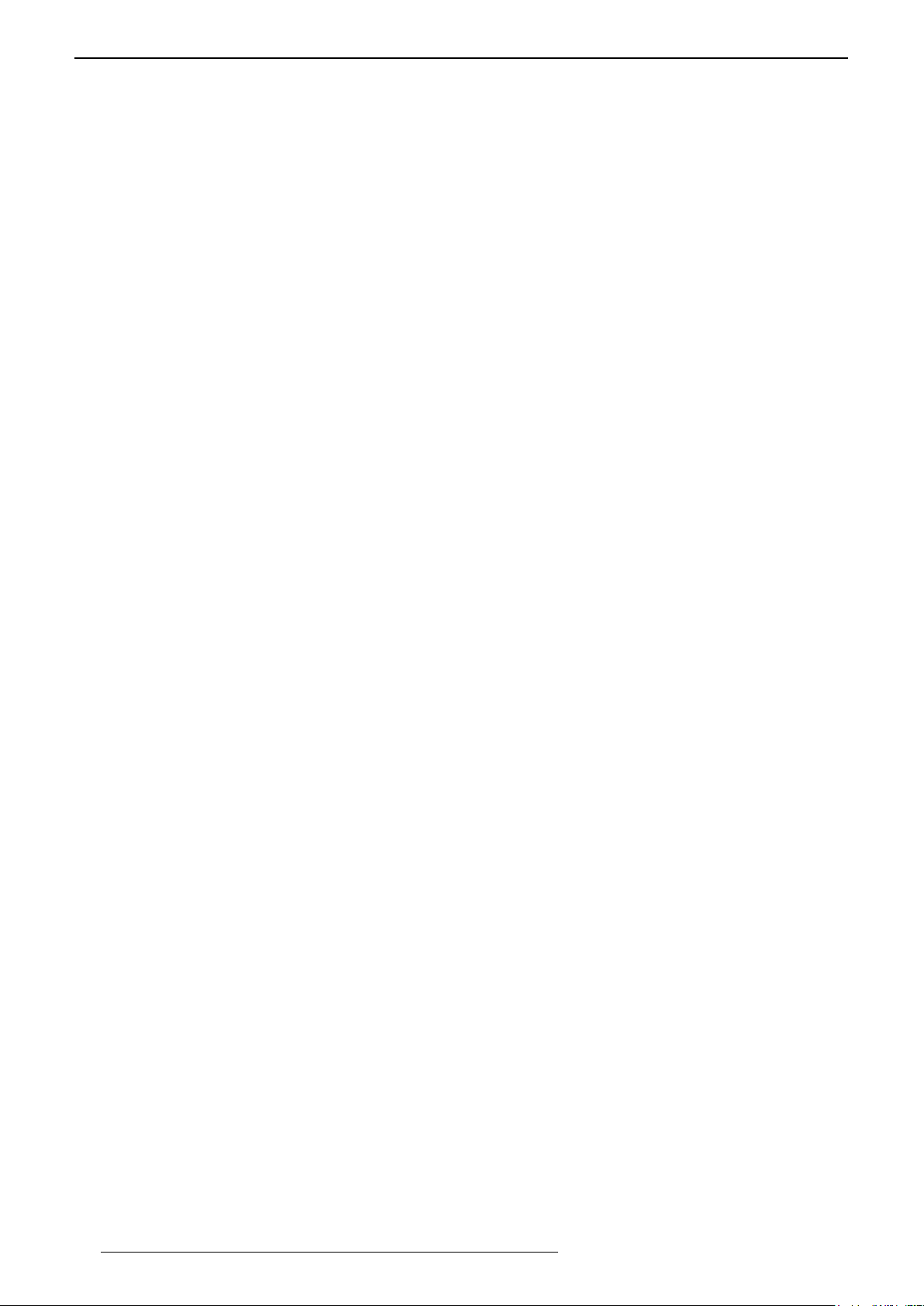
10.2 3D Settings ...................................................................................................................................25
10.3 Operating the 3D Glasses .............................................................................................................26
11.0 INSTALLATION .................................................................................................................. 27
11.1 Lens Control .................................................................................................................................27
11.2 Pixel Adjust ..................................................................................................................................27
11.3 Installation Style ...........................................................................................................................28
11.4 Keystone (Vertical) ....................................................................................................................... 28
11.5 Anamorphic (works with 3D).......................................................................................................28
11.6 High Altitude Mode ...................................................................................................................... 28
11.7 Screen Adjust and Screen No. ......................................................................................................29
12.0 DISPLAYSETUP ................................................................................................................. 29
13.0 FUNCTION ............................................................................................................................ 29
13.1 Trigger ..........................................................................................................................................29
13.2 O-Timer ......................................................................................................................................29
13.3 ECO Mode ....................................................................................................................................29
13.4 Network ........................................................................................................................................29
13.5 Remote Code A or B ..................................................................................................................... 29
13.6 Lamp Reset ...................................................................................................................................30
14.0 INFORMATIONMENU .................................................................................................... 30
15.0 CINEMASCOPESETUPS ................................................................................................ 30
15.1 Lens Zoom or Static Cinemascope kit .........................................................................................30
15.2 Cinemascope setup with Lens Zoom............................................................................................30
15.3 Installing a 2.35:1 screen with the Static Cinemascope kit ..........................................................31
16.0 MAINTENANCE .................................................................................................................. 32
16.1 Cleaning and Replacing the Dust Filters ......................................................................................32
16.2 Dirt on the Lens ............................................................................................................................32
16.3 Replacing the Lamp......................................................................................................................32
16.4 Troubleshooting ............................................................................................................................34
17.0 MISCELLANEOUS ............................................................................................................. 35
17.1 RS-232C protocol .........................................................................................................................35
17.2 LAN protocol ...............................................................................................................................37
17.3 Infra Red, long hex-pronto compatible RCU ...............................................................................38
17.4 Specications................................................................................................................................39
4
R699890 - Siglos X-tra Series User Manual
Page 5
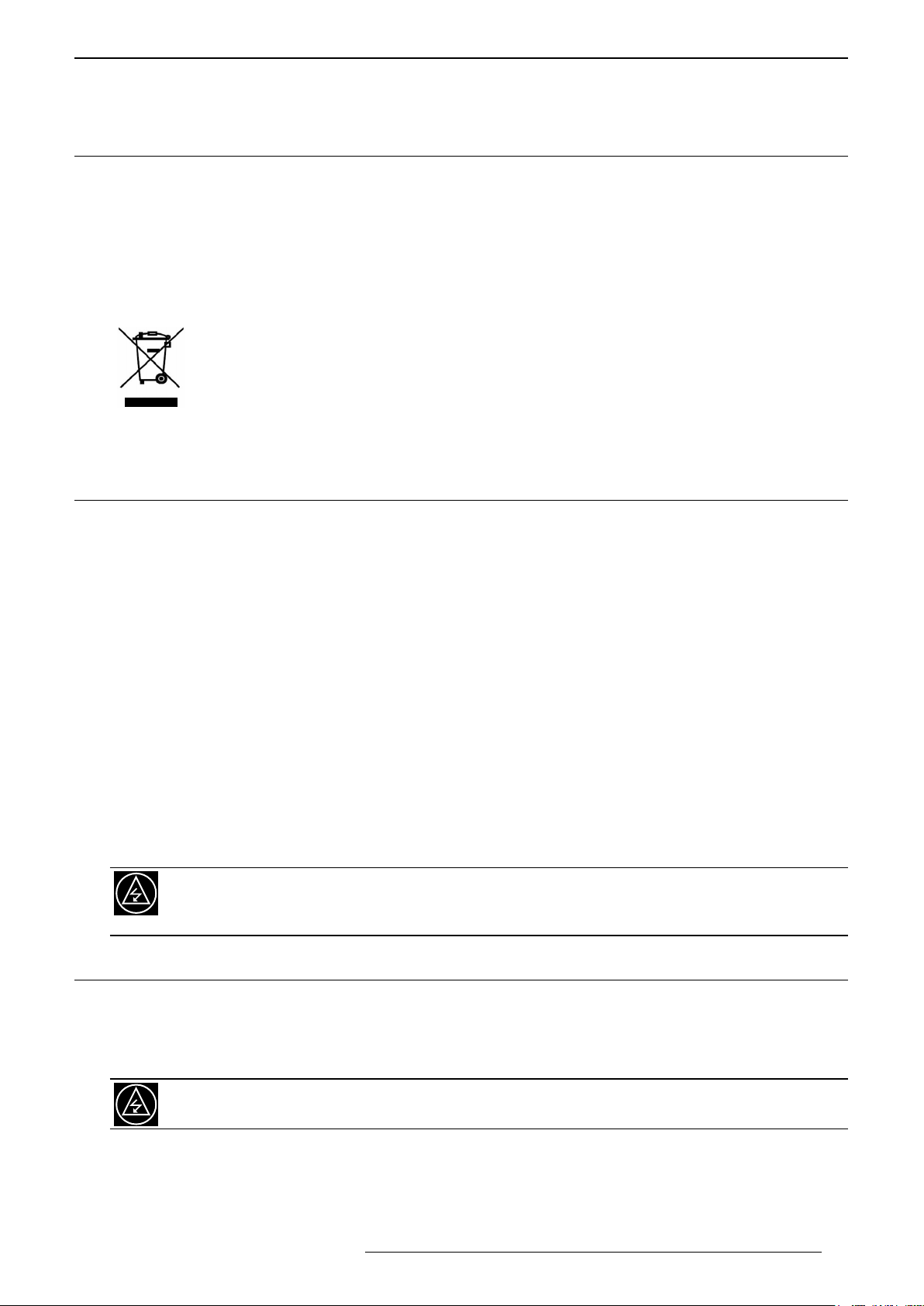
SAFETY INSTRUCTIONS
1.0 SAFETY INSTRUCTIONS
1.1 Important Information
Lead-free regulation
This product has a High Intensity Discharge (HID) lamp that contains a small amount of mercury. It also contains
lead in some components. Disposal of these materials may be regulated in your community due to environmental
considerations. For disposal or recycling information please contact your local authorities, or the Electronics
Industries Alliance: http://www.eiae.org.
Information for Users on Disposal of Old Equipment
This symbol indicates that the electrical and electronic equipment should not be disposed as general
household waste at its end of life. Instead, the product should be handed over to the applicable
collection point for the recycling of electrical and electronic equipment for proper treatment, recovery
and recycling in accordance with your national legislation.
For more information about collection point and recycling of this product, please contact your local
municipal ofce, your household waste disposal service or the shop where you purchased the product. Penalties
may be applicable for incorrect disposal of this waste, in accordance with national legislation.
1.2 RegionalSpecicInformation
CE mark and Directive 2011/65/EU - ROHS 2 (Europe only) In accordance with Article 7 and the
adoption into national law by 2nd January 2013, this product has been designed and manufactured in accordance
with Article 4. The technical documentation and the written declaration of conformity that assesses the product
conformity can be provided to the competent National Authority upon an email request to: rohs2@dreamvision.net
Other Countries outside the European Union:
If you wish to dispose of this product, please do so in accordance with applicable national legislation or other rules
in your country for the treatment of old electrical and electronic equipment.
FCC Information (USA only)
Changes or modication not approved by Dreamvision could void the user’s authority to operate the equipment.
Note: This equipment has been tested and found to comply with the limits for Class B digital devices, pursuant to
Part 15 of the FCC Rules. These limits are designed to provide reasonable protection against harmful interference
in a residential installation. This equipment generates, uses, and can radiate radio frequency energy and, if not
installed and used in accordance with the instructions, may cause harmful interference to radio communications.
However, there is no guarantee that interference will not occur in a particular installation.
CAN ICES-3 (A) / NMB-3 (A)
To reduce the risk of electric shock, do not remove cover. Refer servicing to qualied service personnel.
This projector is equipped with a 3-blade grounding type plug to satisfy FCC rule.
If you are unable to insert the plug into the outlet, contact your electrician.
1.3 Important Safeguards
Electrical energy can perform many useful functions. This unit has been engineered and manufactured to
assure your personal safety. IMPROPER USE CAN RESULT IN POTENTIAL ELECTRICAL SHOCK OR FIRE
HAZARD. In order not to defeat the safeguards incorporated into this product, observe the following basic rules
for its installation, use and service.
The power input is auto-ranging from 100 to 240 VAC.
Do not install the projector in a place that cannot support its weight securely. If the installation place is not sturdy
enough, the projector could fall or overturn, possibly causing personal injury.
R699890 - Siglos X-tra Series User Manual 5
Page 6
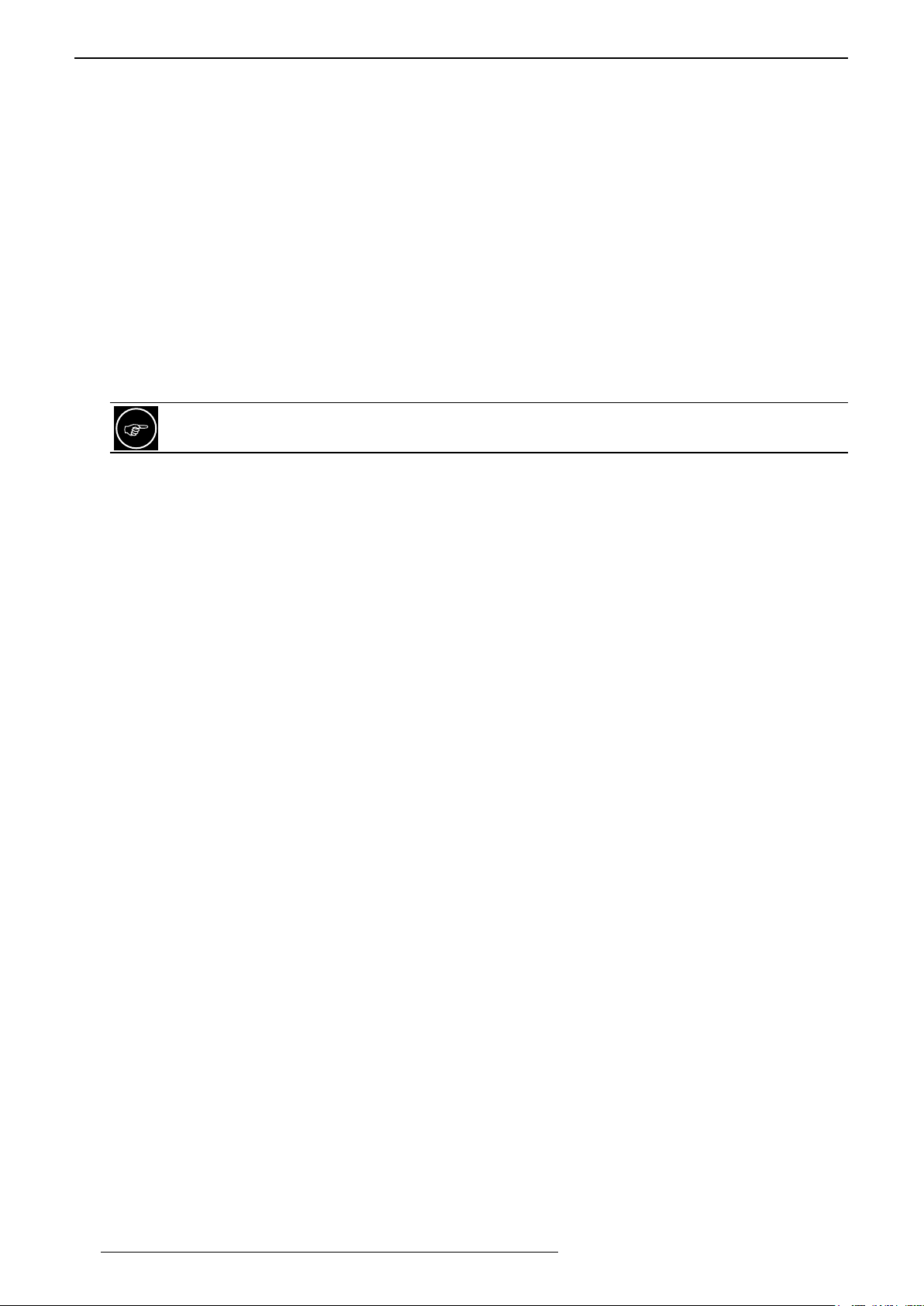
SAFETY INSTRUCTIONS
Please read these Important Safeguards carefully before use.
• All the safety and operating instructions should be read before the product is operated.
• All warnings on the product and in the operating instructions should be adhered to.
• All operating instructions should be followed.
• Place the projector near a wall outlet where the plug can be easily unplugged.
• Unplug this product from the wall outlet before cleaning. Do not use liquid cleaners or aerosol cleaners. Use
a damp cloth for cleaning.
• Do not use attachments not recommended by the product manufacturer as they may be hazardous.
• Do not use this product near water. Do not use immediately after moving from a low temperature to high
temperature, as this causes condensation, which may result in re, electric shock, or other hazards.
• Do not place this product on an unstable cart, stand, or table. The product may fall, causing serious injury
to a child or adult, and serious damage to the product. The product should be mounted according to the
manufacturer’s instructions, and should use a mount recommended by the manufacturer.
• When the product is used on a cart, care should be taken to avoid quick stops, excessive force, and uneven
surfaces which may cause the product and cart to overturn, damaging equipment or causing possible injury
to the operator.
Slots and openings are provided for ventilation must not be blocked or covered. Do not place this unit
on a bed, sofa, rug or other similar surface.
• This product should be operated only with the type of power source indicated on the label. If you are not sure
of the type of power supply to your home, consult your product dealer or local power company.
• This product is equipped with a three-wire plug. This plug will t only into a grounded power outlet. If you are
unable to insert the plug into the outlet, contact your electrician to install the proper outlet. Do not defeat the
safety purpose of the grounded plug.
• Power-supply cords should be routed so that they are not likely to be walked on or pinched by items placed
upon or against them. Pay particular attention to cords at doors, plugs, receptacles, and the point where they
exit from the product.
• For added protection of this product during a lightning storm, or when it is left unattended and unused for long
periods of time, unplug it from the wall outlet and disconnect the cable system. This will prevent damage to
the product due to lightning and power line surges.
• Do not overload wall outlets, extension cords, or convenience receptacles on other equipment as this can
result in a risk of re or electric shock.
• Never push objects of any kind into this product through openings as they may touch dangerous voltage
points or short out parts that could result in a re or electric shock. Never spill liquid of any kind on the product.
• Do not attempt to service this product yourself as opening or removing covers may expose you to dangerous
voltages and other hazards. Refer all service to qualied service personnel.
• Unplug this product from the wall outlet and refer service to qualied service personnel under the following
conditions:
a) When the power supply cord or plug is damaged.
b) If liquid has been spilled, or objects have fallen on the product.
c) If the product has been exposed to rain or water.
d) If the product does not operate normally by following the operating instructions. Adjust only those controls
that are covered by the Operation Manual, as an improper adjustment of controls may result in damage
and will often require extensive work by a qualied technician to restore the product to normal operation.
e) If the product has been dropped or damaged in any way.
f) When the product exhibits a distinct change in performance - this indicates a need for service.
• When replacement parts are required, be sure the service technician has used replacement parts specied
by the manufacturer or with same characteristics as the original part. Unauthorized substitutions may result in
re, electric shock, or other hazards.
• Upon completion of any service or repairs to this product, ask the service technician to perform safety checks
to determine that the product is in proper operating condition.
• The product should be placed more than one foot away from heat sources such as radiators, heat registers,
stoves, and other products (including ampliers) that produce heat.
• When connecting other products such as VCR’s, and personal computers, you should turn off the power of
this product for protection against electric shock.
• Do not place combustible behind the cooling fan. For example, cloth, paper, matches, aerosol cans or gas
lighters that present special hazards when over heated.
6
R699890 - Siglos X-tra Series User Manual
Page 7
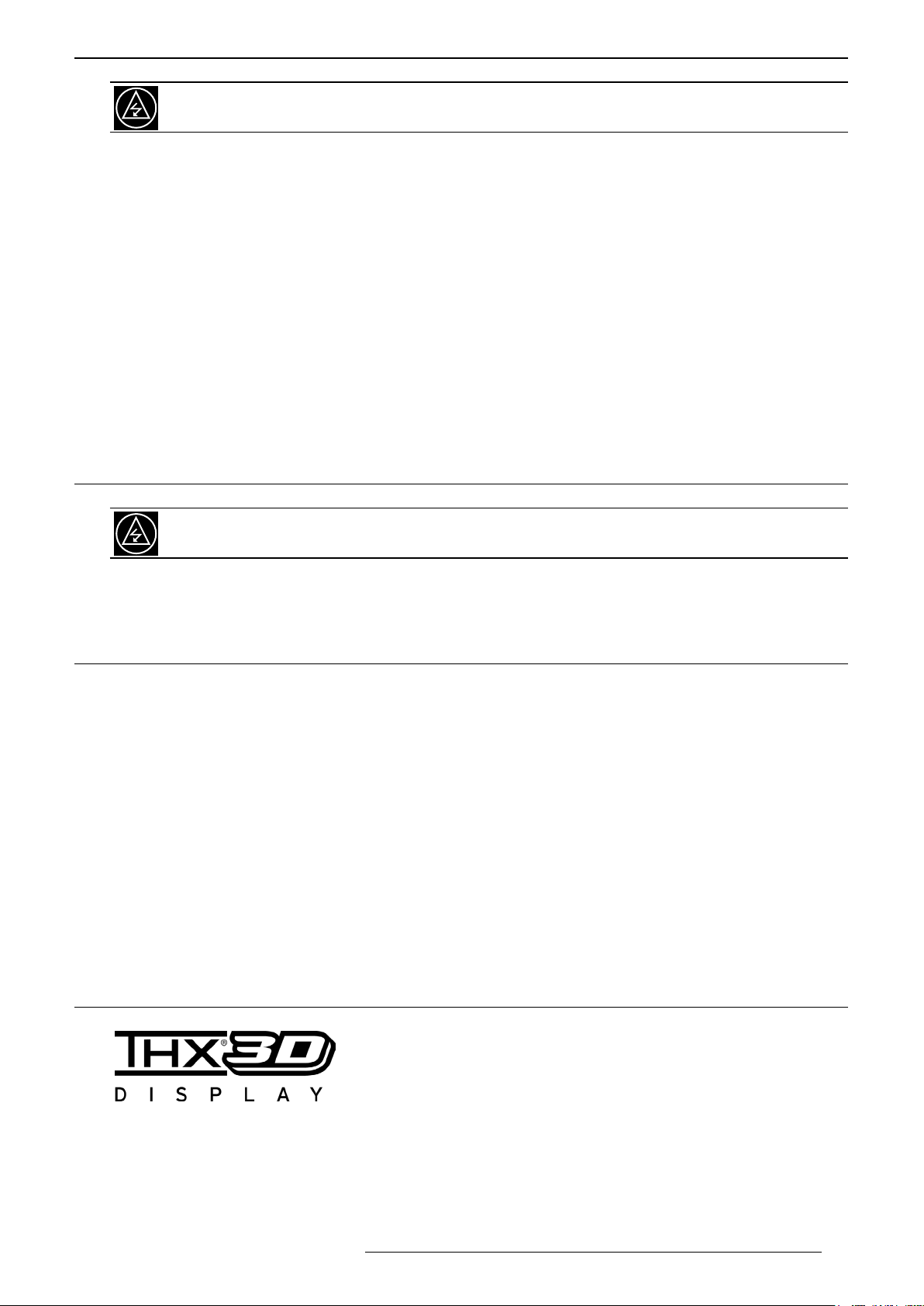
INSTALLATION GUIDELINES
Do not look into the inside of this unit through vents (ventilation holes). Do not stare into the beam. The
light is so powerful that your eyesight can be impaired. RG2 from the IEC 62471-5:2015 classication.
• Do not drop, hit, or damage the light-source lamp (lamp unit) in any way. It may cause the light source lamp
to break and lead to injuries. Do not use a damaged light source lamp. If the light source lamp is broken, ask
your dealer to repair it. Fragments from a broken light-source lamp may cause injuries.
• The light-source lamp used in this projector is a high pressure mercury lamp. Be careful when disposing of the
light source lamp. If anything is unclear, please consult your dealer.
• Do not ceiling-mount the projector to a place which tends to vibrate; otherwise, the attaching xture of the
projector could be broken by the vibration, possibly causing it to fall or overturn, which could lead to personal
injury.
• The power supply voltage rating of this product is AC120V, AC100V – AC240V, the power cord attached
conforms to the following power supply voltage. Use only the power cord designated by our dealer to ensure
Safety and EMC.
• When it is used by other power supply voltage, power cable must be changed. Ensure that the power cable
used for the projector is the correct type for the AC outlet in your country. Consult your product dealer.
• Caution: Do not allow any unqualied person to install the unit. Be sure to ask your dealer to install the unit
(e.g. attaching it to the ceiling) since special technical knowledge and skills are required for installation. If
installation is performed by an unqualied person, it may cause personal injury or electrical shock.
1.4 Imageprojectorclassication
As with any bright light source, do not stare into the beam when this unit is operating. This unit is rated
RG2 from the IEC 62471-5 classication.
2.0 INSTALLATION GUIDELINES
2.1 Introduction
This product has a three-chip LCoS light engine to project a picture of up to 3840 x 2160 pixels (Ultra HD, 4K).
Supported 2D signals and pixel depth
480p, 576p, 720p@50/60Hz, 1080i@50/60Hz, 1080p@24/50/60Hz
4Kp@24/25/30Hz and UHD: 3840×2160@24/25/30Hz (up to RGB and YCbCr 4:4:4 12 bits pixel depth)
4Kp@50/60Hz and UHD: 3840×2160@50/60Hz (YCbCr 4:2:2 up to 12 bits pixel depth or up to 8 bits for RGB
and YCbCr 4:4:4). Note that signals at 4096x2160@24/50/60Hz are supported but cropped to 3840x2160 pixels.
Supported 3D signals
This unit is compatible with 3D playback. The source can be connected using one of the two available HDMI
inputs. This unit is compatible with the following 3D formats:
• 1080p @ 23.98/24 Hz - Frame Packing, Top & Bottom and Side-by-Side
• 720p @ 50 or 59.94/60 Hz - Frame Packing, Top & Bottom and Side-by-Side
• 1080i/p @ 50/60 Hz - Side-by-Side
2.2 THX-3DDisplayCertication
The THX-3D Display certication aim to reproduce faithfully images at home
according to the intentions of the lm director during playback of 2D and 3D
images, and they are the proof of high denition and high quality, indicating
that Siglos 2&3 X-tra have cleared more than 400 rigorous image quality tests
including accuracy of color reproduction, cross-talk, viewing angle and video
processing performance. The THX certication features by using THX picture mode:
• Correct Gamma and Color Temperature
• No Overscan or Scaling
• Correct High Denition color Gamut
The Best in Class Parameters also include ANSI and Sequential contrast, luminance and color Uniformity, color
tracking with gray scale, optimum brightness, de-interlacing performance, jaggies and contouring.
R699890 - Siglos X-tra Series User Manual 7
Page 8
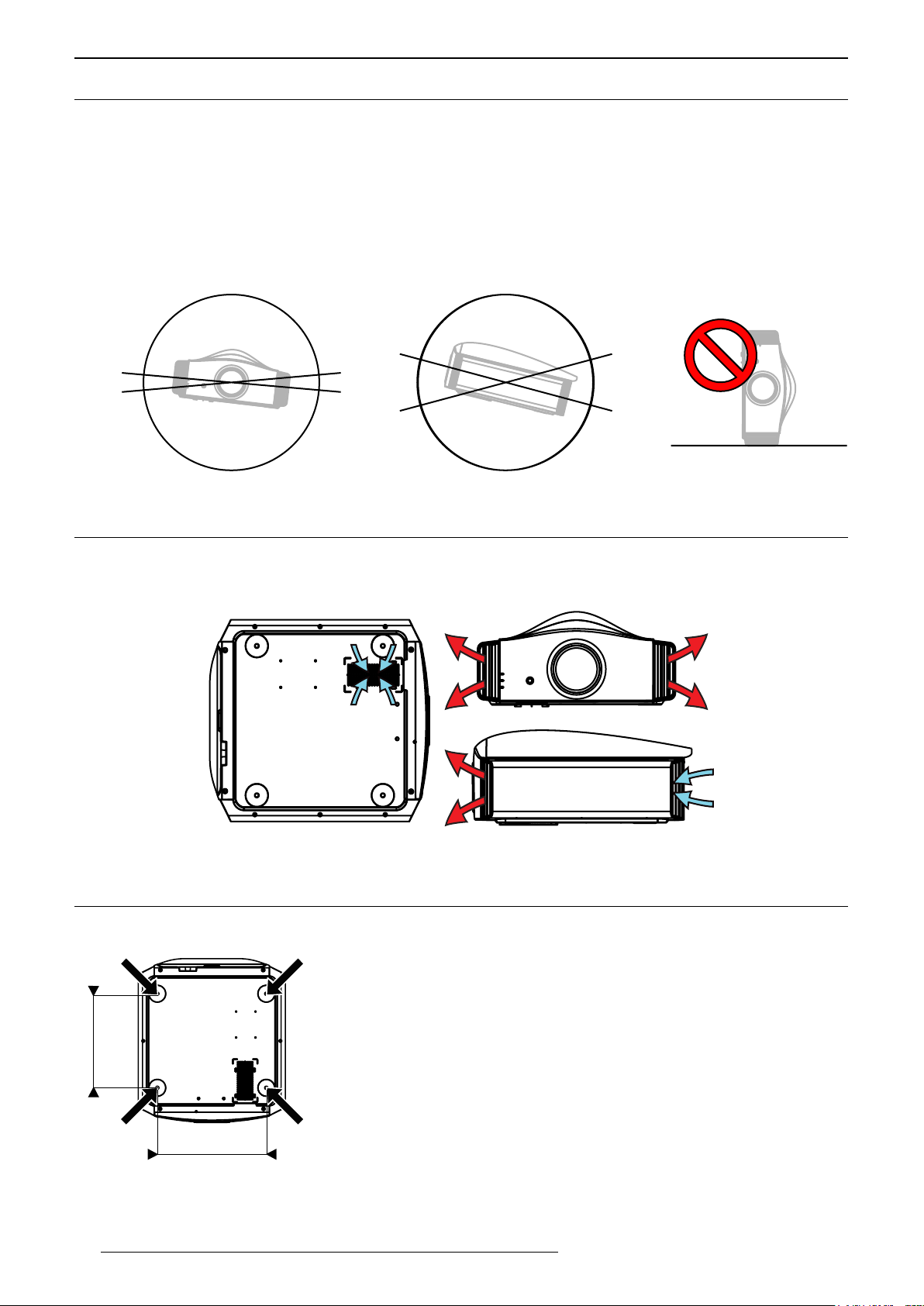
INSTALLATION GUIDELINES
A
2.3 Environment of Use
This unit makes use of a light source lamp that reaches a high temperature during projection. Do not allow
projection under the following conditions:
• Projection with the unit laid on sides.
• Projection at a location that blocks the air inlets or exhaust vents.
• Projection at a place exposed to air blasts from an air conditioner.
Allowed Inclination during operation
Due to the lamp position and operating angle, this unit cannot operate with more than 5° angle horizontally and
15° angle vertically. This unit cannot be operated on the side
15°
5°
2.4 Air-Flow and Space Requirements
This unit can be installed in table, ceiling, rear table or rear ceiling position. Make sure that the unit is installed
within the space requirements described below (A: air inlets, B: air outlets). This unit needs at least 20 cm of nonobstructed space on each side to allow a sufcient air ow.
B
A
B
Air ow.
B
A
2.5 Ceiling Mounting the Unit
A
When mounting of this unit is required, make use of the 4 screw holes (M5x20
screws) at the bottom of this unit indicated by the letter A. Allow sufcient
space around the air inlets to avoid blocking them.
Precautions for Ceiling-mount
d
A
D
• Regardless whether the unit is still under guarantee, Dreamvision is not liable for any product damage caused
by mounting the unit with third party ceiling mount or when the environment is not suitable for ceiling-mount.
8
• To ceiling-mount this unit, special expertise and techniques are necessary.
Be sure to ask your dealer or specialist to perform mounting.
• Do not mount at places that may be subjected to vibration and shock.
• Depth of the screw holes (A) is 23 mm. Use at least 13 mm long screws but
not longer than 23 mm as you may damage inside the projector.
A
• Install at a safe place in case this unit or a part of it may drop. If the lightsource lamp is broken, small pieces of glass from the mesh of the lter may
appear outside the unit.
R699890 - Siglos X-tra Series User Manual
Page 9
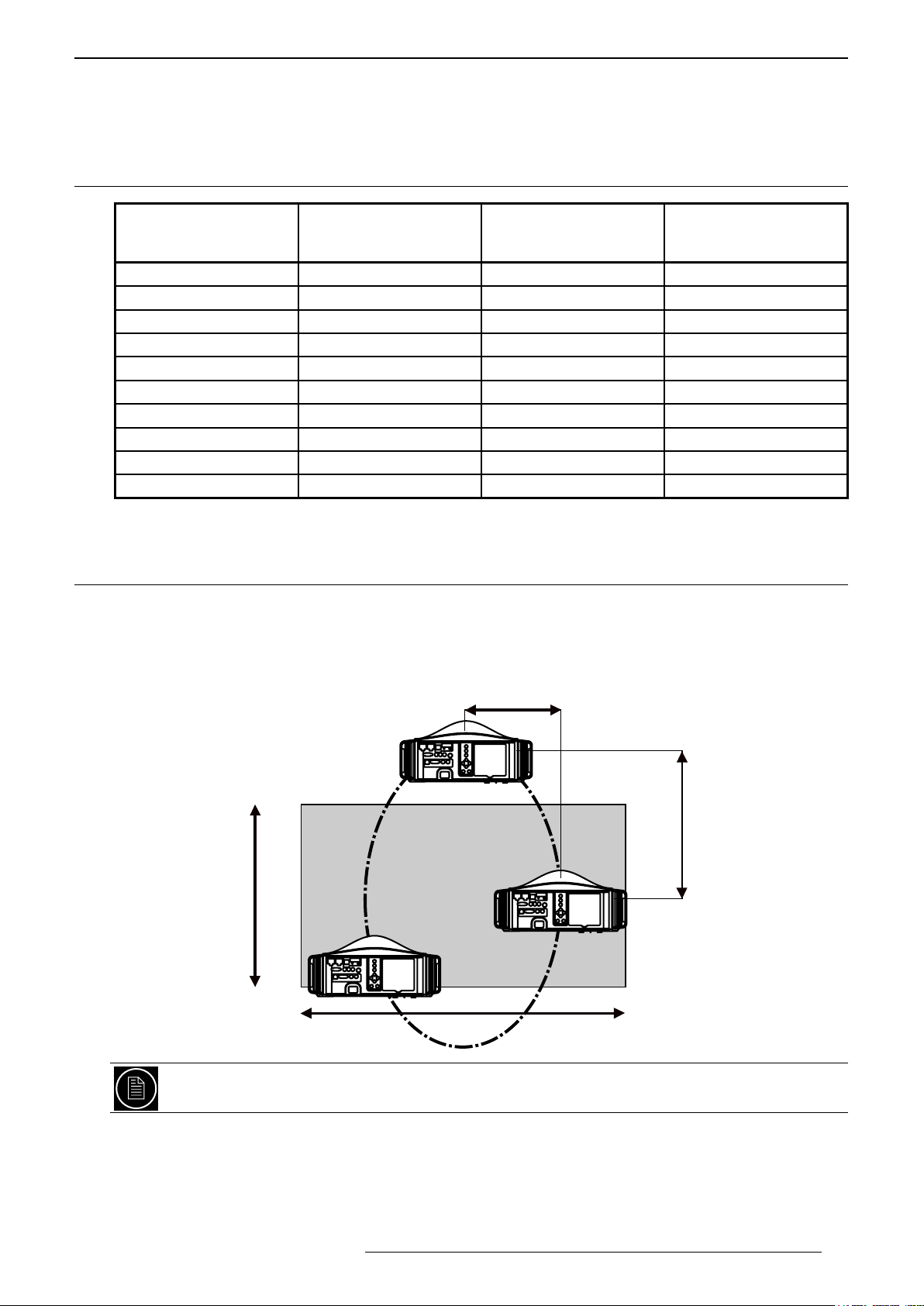
Dimensions
Horizontal Shift
• Distances between left and right holes is D = 337 mm.
• Distances between front and back holes is d = 290 mm.
2.6 Projection Distance
INSTALLATION GUIDELINES
Projection Screen
Diagonal Size
(Aspect Ratio 16:9)
50” (127 cm) 43.6” (111 cm) 24.5” (623 cm) 151 cm - 305 cm
60” (152 cm) 52.3” (133 cm) 29.4” (747 cm) 178 cm - 366 cm
70” (178 cm) 61.0” (155 cm) 34.3” (872 cm) 209 cm - 428 cm
83” (211 cm) 72.3” (184 cm) 40.7” (103 cm) 251 cm - 507 cm
100” (254 cm) 87.2” (221 cm) 49.0” (125 cm) 301 cm - 613 cm
110” (279 cm) 95.9” (244 cm) 53.9” (137 cm) 331 cm - 675 cm
138” (350 cm) 120.3” (306 cm) 67.7” (172 cm) 418 cm - 843 cm
150” (350 cm) 130.7” (332 cm) 73.5” (187 cm) 453 cm - 860 cm
180” (457 cm) 156.9” (306 cm) 88.2” (224 cm) 545 cm - 1107 cm
200” (508 cm) 174.3” (443 cm) 98.1” (249 cm) 606 cm - 1230 cm
• The projection screen sizes and projecting distances in the table above are provided only as a guide. Please
use them as reference during installation.
Projection Screen
Base Size
(Aspect Ratio 16:9)
Projection Screen
Height
(Aspect Ratio 16:9)
Siglos X-tra Series
Projection Distance
2.7 Setting the Lens and using Lens Memories
Adjust the picture position
The optimum image can be obtained when the centre of this projector’s lens and the screen are placed
perpendicular to each other.
+/- 34%
Vertical Shift
+/- 80%
Screen Height
(H)
Screen Base
(B)
This unit comes with a vertical and horizontal shift to suit most installations. Make sure that your installation
does not exceed 80% vertical offset and 34% horizontal offset to avoid trapezoidal correction.
This unit comes with a optical shift that features vertical and horizontal adjustment of the projection screen
position.
Adjust the picture to your screen.
• The Vertical Shift level is between -80% and 80% of the Screen Height (0.80 x H).
• The Horizontal Shift level is between -34% and 34% of the Screen Base (0.34 x B).
• If the projector is not installed perpendicularly to the screen, use keystone correction to fulll your screen.
R699890 - Siglos X-tra Series User Manual 9
Page 10
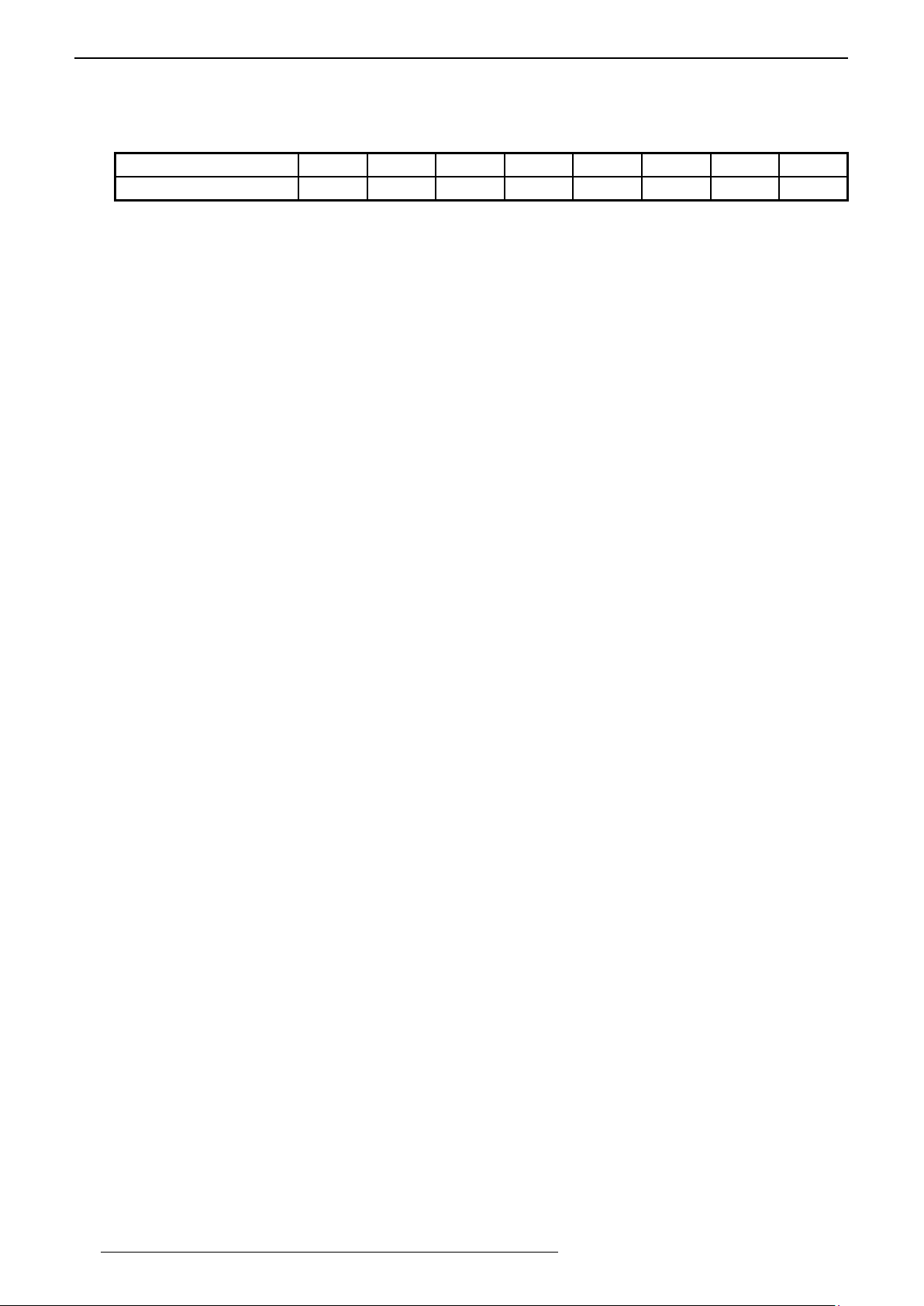
INSTALLATION GUIDELINES
Note that using keystone correction, may be disabled by 3D projection. If you want the best possible 3D
pictures, It is not recommended to use trapezoidal correction.
• If you plan to use the vertical and horizontal shifts without keystone correction, make sure to not exceed the
values contained in the tab below:
Left / Right shift 0% 5% 10% 15% 20% 25% 30% 34%
max. up / down shift 80% 74% 66% 57% 47% 34% 18% 0%
•Adjust the picture position
The Siglos X-tra Series projector has motorized vertical and horizontal shifts. Browse into the Menu to the [Lens
Control] setting into the Installation menu, select the shift adjustment. Or use the direct access button on the
Remote Control Unit [Lens Control] to make the lens adjustment. You can use self-generated test pattern of the
projector or an external pattern, from a calibration DVD by example, by setting the Adjust pattern option to Off.
•Adjust the picture Zoom
Into the [Lens Control] menu, press the [Ok] button to access the Zoom adjustment. Use the up and down buttons
to adjust the picture size until the screen is completely lled.
•Adjust the Picture Focus
From the [Lens Control] menu, press the [Ok] button to access the Focus adjustment. Use the up and down
buttons to adjust the picture focus
Using Lens Memories
You can save the current picture position, zoom and focus in up to 5 different Lens Memories (10 for
Siglos 2&3 X-tra). Each memory stores the current position, zoom, focus of the lens and you can also set a
custom name of 10 characters or less.
•Saving current lens setup
Fist step is to set the lens to ll the desired screen. Then go into the Menu > Installation > Lens Control, Select
Lens Memory Save and choose a free slot available. You can call back anytime later this current lens setup using
the direct access button [Lens Mem]ory on the RCU.
•Limitations of use
Each memory can store a different picture size and position, but there are limitations on the possible pictures
sizes and positions because of the projector being at a xed location. In order to calculate the best position of the
projector toward the screen, the installer has to make sure that among the different desired pictures, the smaller
one with the smaller zoom, is within the offset limits (horizontal and vertical shifts) of the projector. Once the
position of the projector is determined by the smallest possible picture, double check that the larger one does not
exceed the zoom capacity.
10
R699890 - Siglos X-tra Series User Manual
Page 11
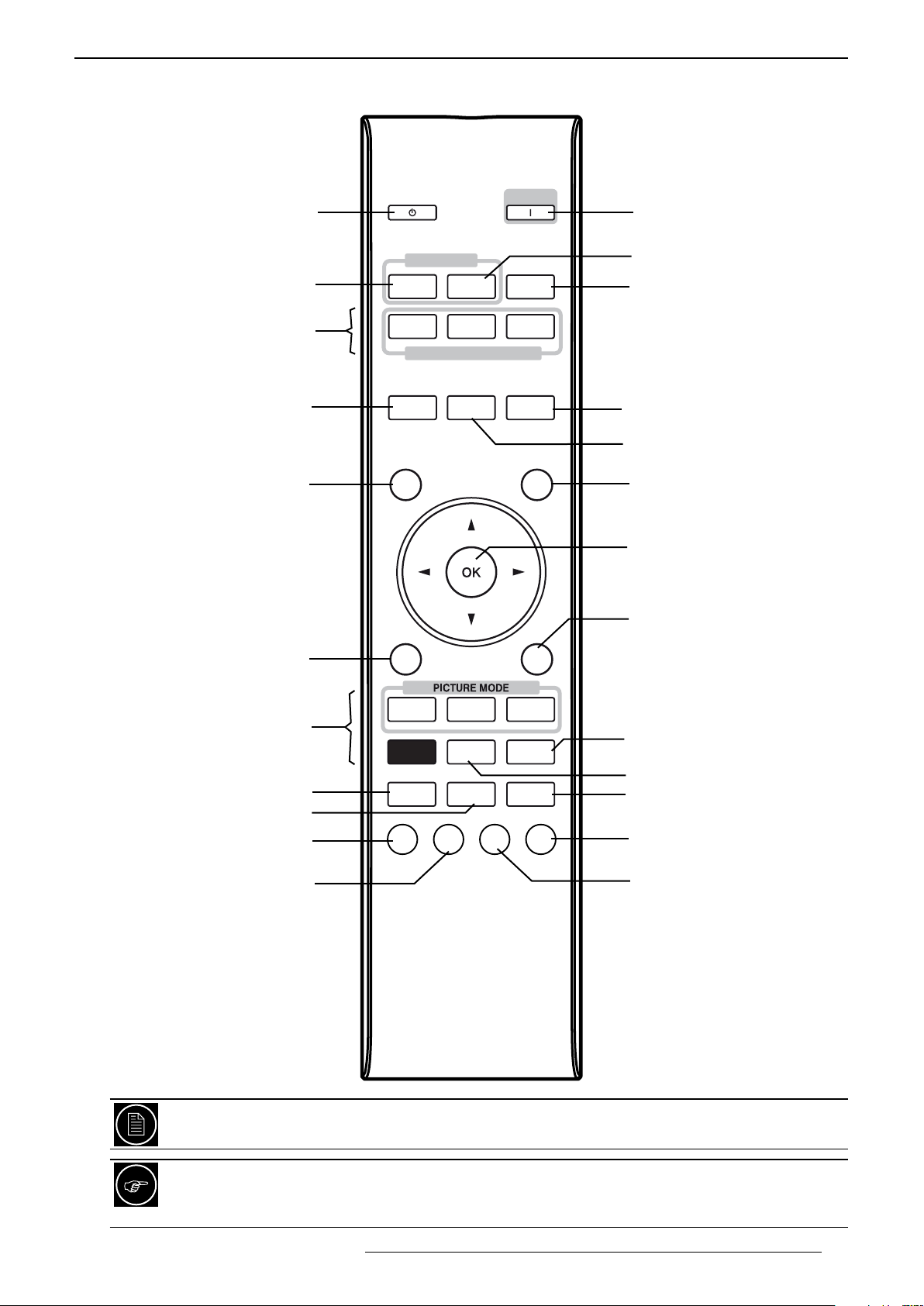
REMOTE CONTROL UNIT (RCU)
3.0 REMOTE CONTROL UNIT (RCU)
Stand by
Selects an [HDMI1] input
Memory settings [Mode1 to 3]
[Lens Control]
Focus, Zoom, Shift
[Hide] the current picture
Standby/ON LED will ash
green when picture is hidden
STAND BY
INPUT
HDMI 1 HDMI 2
MODE 1
LENS
CONTROL
HIDE
MODE 2 MODE 3
SETTING MEMORY
LENS AP.
ON
INFO.
ANAMO.
LIGHT
Power [On]
Selects an [HDMI2] input
Displays [Info] menu
[Anamo.]rphic settings
Sets the [Lens Ap.]erture
Backlight button
Conrm button
[Back] to previous menu
Display [Menu]
Selects a Picture Mode
M.P.C. Settings)
CMD Clear Motion Drive
Gamma Adjust
Color Temp. Adjust
MENU
NATURAL
PICTURE
MODE
M P C
GAMMA
CINEMA
COLOR
PROFILE
C.M.D
COLOR
TEMP.
3D
FORMAT
BACK
HDR
GAMMA
SETTINGS
ADVANCED
MENU
PIC.
ADJ.
Gamma setting
Color Prole Menu
Displays [Advanced Menu]
Basic Picture Adjust
Selects [3D Format]
The remote control unit can be used by having the signal reected off a screen, as the effect of signals
reected differs with the type of screen used, operable distance may decrease.
If the remote control has to be brought closer to the projector to operate, it means that the batteries are
wearing out. When this happens, replace the batteries. Always insert the batteries according to the +
and - marks.
R699890 - Siglos X-tra Series User Manual 11
Page 12
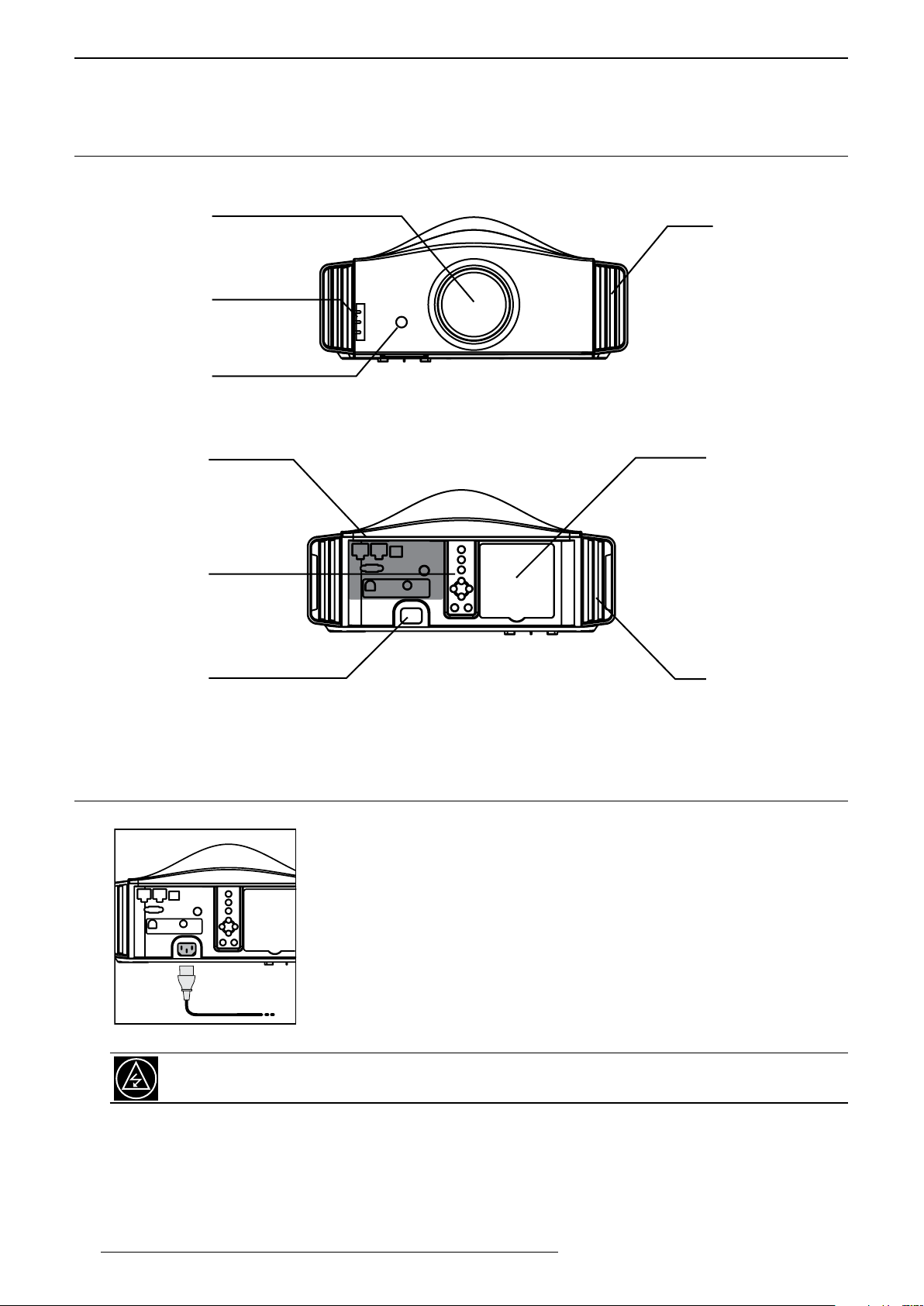
GETTING STARTED
Optical Lens*
Front IR receiver
Input Panel
Navigation buttons
Lamp trap
Air Outlets
4.0 GETTING STARTED
4.1 General View
Front side
Operating LEDs
(*) Optical Lens: On the Siglos 2&3 X-tra models, the optical lens is protected by a motorized lens cover.
Rear side
Air Inlets
Main Power
• Input Panel: connect your video source to the correct input.
• Main Power: connect the power cord as shown below.
• Lamp trap: see “16.3 Replacing the Lamp”, page 32 for more details about lamp replacement.
4.2 Connecting the Power Cord
• Before plugging in the Power Cord, ensure that all devices have been
connected to their respective inputs of this unit.
• Connect the power cord to the power input terminal of the projector.
When in Cool Down mode, do not pull out the plug from the outlet. Also, do not block the air inlets or
exhaust vents by standing the projector on its end or laying it on its side.
12
R699890 - Siglos X-tra Series User Manual
Page 13
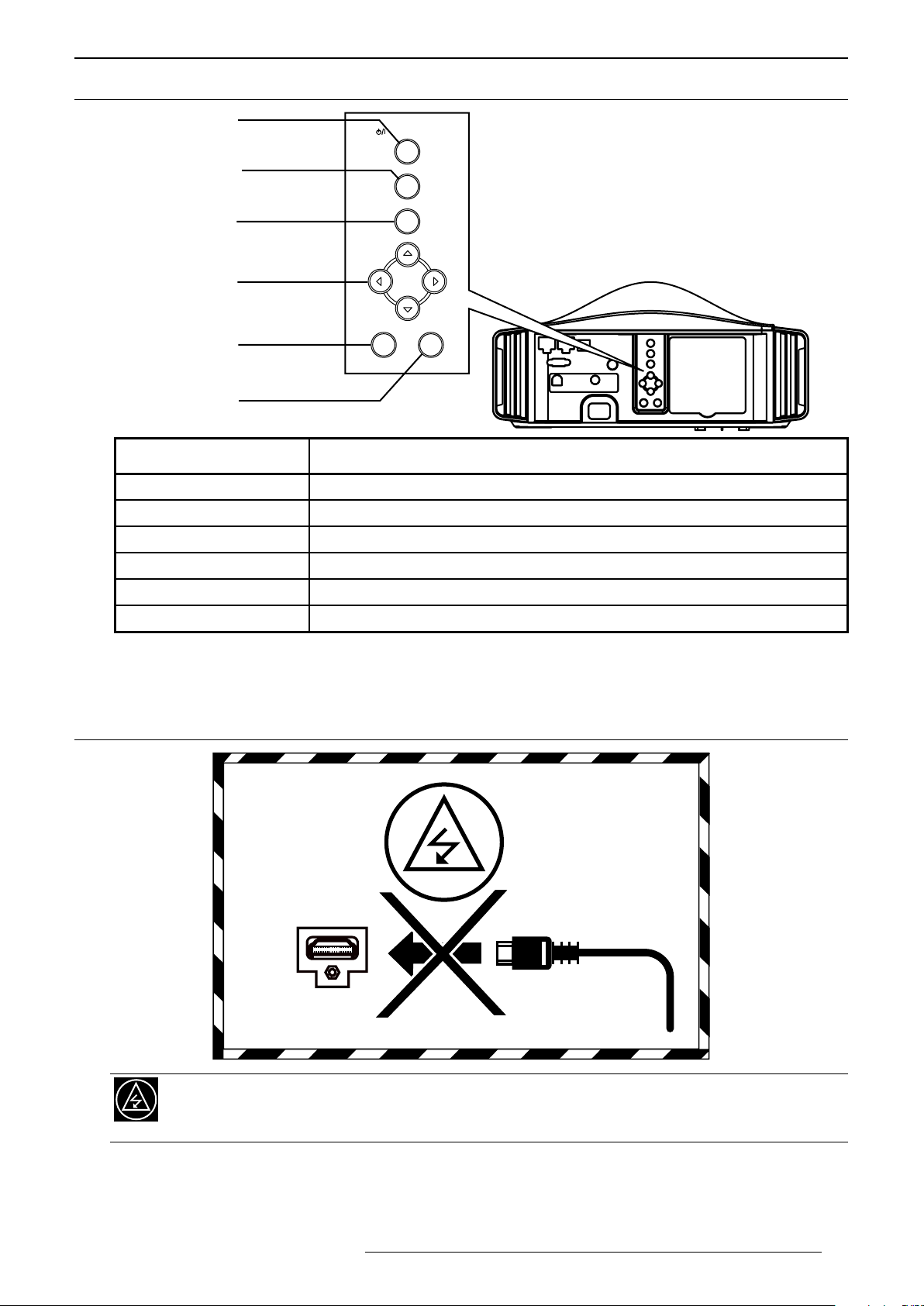
4.3 Operating and Navigation Buttons
Power button
STANDBY/ON
CONNECTIONS
Input source
OK button
Directional keys
Menu
Back
Button Description
Power To turn ON or OFF the projector.
Input source To switch input source between HDMI 1 and HDMI 2.
OK button To select or to conrm action.
Directional keys To navigate into On Screen Display (OSD) Menu.
Menu To display On Screen Display (OSD) Menu.
INPUT
OK
MENU BACK
Back To return to previous menu or cancel action.
5.0 CONNECTIONS
5.1 Caution when connecting a Device to HDMI Input
Prior to connecting any device to this unit, switch the projector in standby mode. Never connect a HDMI
source to this unit when the projector is in operate mode. The HDMI termination is a self-powered
connection and can cause electric discharges.
R699890 - Siglos X-tra Series User Manual 13
Page 14
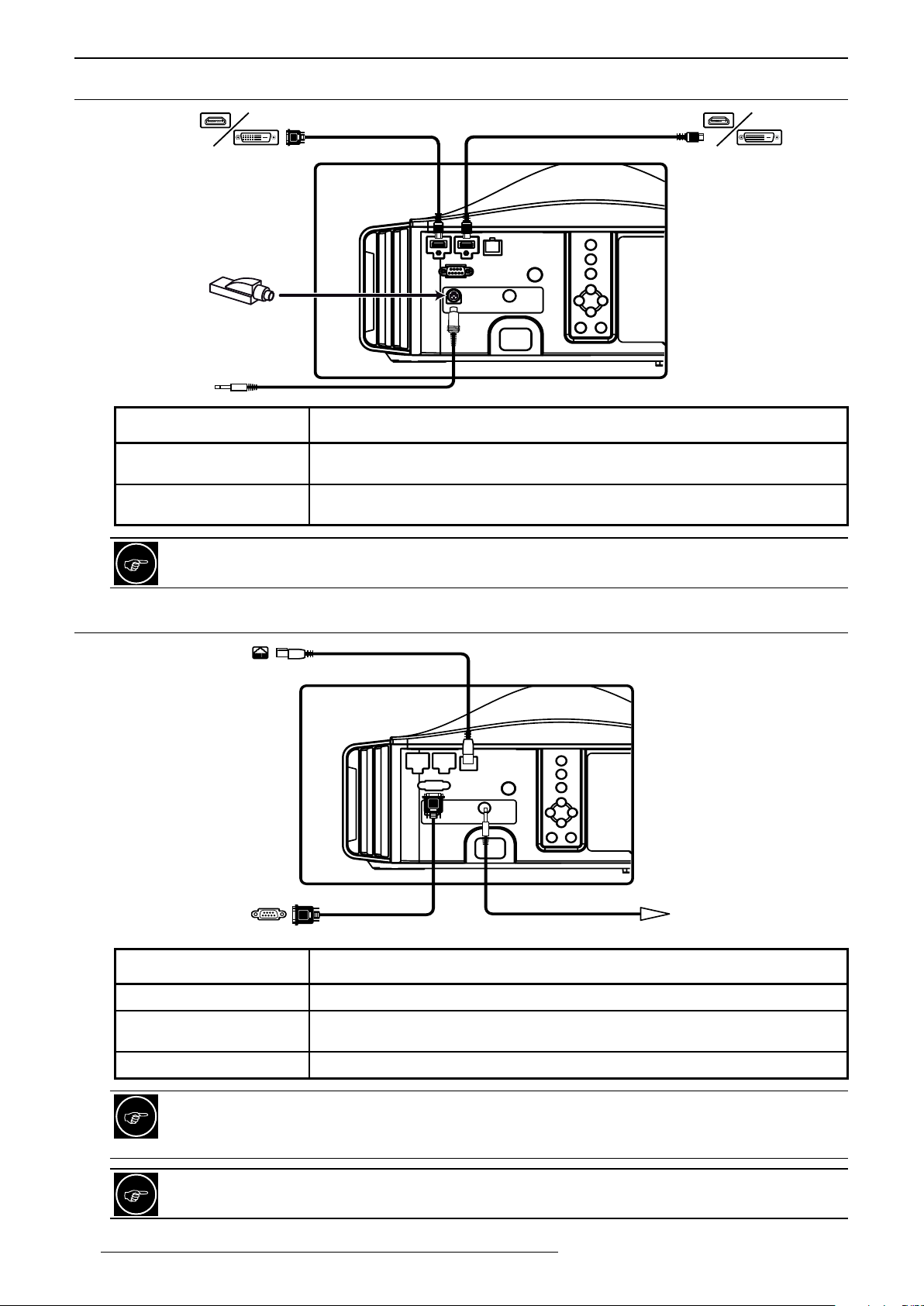
CONNECTIONS
RF Dongle
or
3D syncro
Emitter
to LAN rooter
for Automation
5.2 Connecting a Video Source to the Projector
HDMI 1
Audio/Video Connection Device to connect
HDMI 1, HDMI 2
(DVI compatible)
RF Dongle or 3D Synchro
Emitter
This unit supports up to 4Kp60 inputs, make sure to use high quality HDMI cables rated for at least 4K
HDMI 2.0 standards (18 Gbps).
HDMI or DVI-D sources: Blu-ray Disc player, DVD-player equipped with HDMI
output, Game Console, Computer with DVI-D output.
Connect the RF Dongle emitter to control the active 3D shutter glasses or any
other 3D Synchro apparel. 3-PIN mini-DIN interface, 12V.
HDMI 2
5.3 Connecting an Automation or Control device
RS-232C
for Automation
Connection Device to connect
RS-232 C Automation Device, Control Device or Computer with RS-232 capability.
12V Trigger DC power supply output 12V@100mA to control either a screen or an anamorphic
lens motorization.
LAN Automation Device, Control Device or Computer with RJ-45.
12V Trigger
14
CONNECTING AN AUTOMATION/CONTROL DEVICE
This unit can control or be controlled by using several input/output terminals. Each terminal is ruled by
specic protocols. Please refer to Appendix for more information.
ECO Mode turn to On prevents this unit to receive and to respond to automation commands when it is in
standby. Turn Off ECO mode if you plan to take full control of this unit with an automation system.
R699890 - Siglos X-tra Series User Manual
Page 15

6.0 MENU STRUCTURE
MAIN MENU SUBMENU AVAILABLE OPTIONS
Picture Adjust Picture Mode
(4+5 User)
(*) Auto-detect and auto-switch
if HDR video content
Siglos 2&3 X-tra Picture Modes
(total of 6 + 5 User + 4 expert**)
(**) for expert users, require
individual calibration
Advanced Picture Mode
(press OK to enter this menu)
Color Proles (Siglos 1 X-tra) (HDTV REC-709) Standard
Color Proles (Siglos 2&3 X-tra) (Eastman Kodak movies) Film 1
Advanced Color Prole Color Management: Off / On
(Digital Cinema) Cinema
(SF movies or animes) Animation
(Video programs) Natural
(HDR movies) HDR(*)
User 1 - 5
(Movies) Film
(THX preset) THX
THX bright(**)
THX dark(**)
ISF Day(**)
ISF Night(**)
Clear Black Off, Low, High
Lamp Power Low, High
Lens Aperture
(standard) Auto 1
(more contrasted) Auto 2
Manual -15 +0
User Name Edit (if f User 1 - 5 selected)
edit name 10 char. max
(Movies with enhanced colors) Cinema
(Animations) Animation
(Drama footage) Video
(HDR in general) HDR
(3D movies) 3D Cinema
(3D broadcasts, 3D TV) 3D Video
(3D Animations) 3D Animation
(only with User Modes) x.v.Color
Custom 1 - 5(**)
(Fujilm movies) Film 2
(Technicolor movies) Film 3
(HDTV standard) Standard
(Movies with enhanced colors) Cinema 1
(Cinema DCI-P3) Cinema 2
(Animations) Anime 1
(Richer colors than Anime 1) Anime 2
(TV, sports) Video
(HDR content) HDR
(HDR with REC 2020) BT.2020
(Reproduce faithfully the colors) Reference
(THX) THX
(3D Films) 3D Film
(3D movies) 3D Cinema
(3D Animations) 3D Animation
(3D TV programs, sports) 3D Video
(3D THX) 3D THX
(only with User Modes) x.v.Color
Custom 1 - 5(**)
Color selection
Axis Position -30 +30
Hue -30 +30
Saturation -30 +30
Brightness -30 +30
Reset Conrm
MENU STRUCTURE
R699890 - Siglos X-tra Series User Manual 15
Page 16

MENU STRUCTURE
Picture Adjust
(***) cannot be adjusted
for x.v.Color input
Input Signal Input level Auto
Color Temperature Xenon Modes (Siglos 2&3 X-tra only)
(Film projector) Xenon 1
(DCI projector) Xenon 2
Preset value:
5500K - 6500K - 7500K - 9300K
High Bright - HDR - Custom 1-2
Advanced Color Temp If Custom 1-2, choose Correction Value
Gain and Offset settings
Reset Conrm
Gamma If Color Prole is Film 1 to 3
(standard) Film 1
(more contrasted) Film 2
Custom 1 to 3
If Color Prole is THX THX
If Color Prole is not Film nor THX
Normal
(Brightness Priority) A
(Contrast Priority) B
(Gradation Priority) C
(HDR PQ EOTF) HDR (ST.2084)
(HDR BBC or NHK) HDR (Hybrid Log)
Custom 1 to 3
Advanced Gamma If Custom 1-3, choose Gamma Corr. Value
1.8 to 2.6
Normal
A, B, C
HDR (ST.2084), HDR (Hybrid Log)
Import
Color Selection White / Red / Green / Blue
Picture Tone -16 +16
Dark Level -7 +7
Bright Level -7 +7
Reset Conrm
MPC Level 4K e-shift (N.A. for 3D) On (4K), Off (2K)
Graphic Mode 4K, 2K
Enhance 0 - 10
Smoothing (N.A. for 4Kp50/60) 0 - 10
Noise Reduction (N.A. for 4Kp50/60) 0 - 10
Reset Conrm
Blur Reduction
Low Latency and CMD cannot
be set On at the same time.
Contrast (***) -50 +50
Brightness (***) -50 +50
Color (***) -50 +50
Tint (reddish to greenish) (***) -50 +50
Reset Prole settings Conrm
Color Space Auto
Aspect (Video only)
(N.A. for 4K and 3D)
Low Latency (N.A. for 3D) On, Off
Clear Motion Drive
Off, Low, High, Inv. telecine
Motion Enhance (N.A. for 3D) Off, Low, High
(16 - 235) Standard
(0 - 255) Enhanced
(16 - 255) Super White
YCbCr(4:4:4)
YCbCr(4:2:2)
RGB
4:3
16:9
Zoom
16
R699890 - Siglos X-tra Series User Manual
Page 17

MENU STRUCTURE
Input Signal Aspect (PC only) Auto
Just
Full
Progressive (480i, 576i, 1080i) Auto, Off
Mask On, Off
Custom 1 - 3:
Top, Bottom, Left, Right 0 - 220
3D Setting 3D format
Auto / Side-by-Side / Top & Bottom / 2D
Parallax -15 +15
Crosstalk Cancel -8 +8
Picture Position (N.A. for 4K, 3D and 1080i) Horiz., Vert.
HDMI2 EDID (HDMI2 only) A, B
Installation Lens Control Focus, Zoom, Shift
Image Pattern On, Off
Lock On, Off
Lens Memory Select
Lens Memory Save
Lens Memory Name Edit 10 char. max
Lens Center Conrm
Lens Cover (Siglos 2&3 X-tra only) Auto, Open
Pixel Adjust Adjust Off, Memory 1, Memory 2
Adjust Area Whole, Zone
Adjust Color Red, Blue
Adjust Pattern Color White - Cyan/Yellow
Adjust (Pixel)
Adjust (Fine)
Reset
Installation Style Front, Ceiling Mount (Front), Rear, Ceiling
Mount (Rear)
Keystone (N.A. for 4Kp50/60) -16 +16
Anamorphic (N.A. for 4Kp50/60) Off, A, B
High Altitude Mode (900m or higher) On / Off
Screen Adjust
(Color Prole must be On)
Screen No. 000 - 255
Display Setup Back Color (when no signal) Blue, Black
Menu Position select position
Signal Display (active input) On, Off
Logo On, Off
Language select between 13 languages
Function Trigger Off
Off Timer (in hours) 1H, 2H, 3H, 4H, Off
ECO Mode On, Off
Network DHCP Client On, Off
Remote Code Press [Menu] + [Back] A, B
Lamp Reset Conrm
On, Off
On (Power)
On (Anamorphic)
IP Address 192.168.0.2
Subnet Mask 255.255.255.0
Default Gateway 192.168.0.254
Mac Address Display MAC
Set
R699890 - Siglos X-tra Series User Manual 17
Page 18

PICTURE ADjUST
Information Input
Source
Resolution
H. and V. Resolution
Color Depth
Colorimetry
HDR
MaxCLL/FALL
Lamp Time
PS Version
7.0 PICTURE ADJUST
7.1 PictureModesandColorProles
The preset Picture Modes are available and they can be applied to any input. A picture mode retains the picture
adjustments. When adjusting the Picture Mode, you can also select pre-congured Color Proles.
Siglos 1 X-tra Picture Modes
Type of source Movie
or HDTV
Picture mode Cinema Animation Natural HDR
Standard Standard Standard Standard
Color Proles
Cinema Animation Video HDR
HDR HDR HDR
3D Cinema 3D Animation 3D Video 3D Video
Animated
movies
Dramas
or Videos
HDR sources
Siglos 2&3 X-tra Picture Modes
Type of source Movies in
general
Picture mode Film Cinema Animation Natural HDR THX
Film 1 Standard Standard Standard Standard THX
Film 2 Cinema 1 Anime 1 Video Video
Color Proles
There is a total of 4 Picture Mode presets for Siglos 1 X-tra, 6 for Siglos 2&3 X-tra models and 5 User. For each
prole, you may choose one of the available Color Prole presets:
• Film 1 available with Film Picture Prole, uses the Xenon lter and adjusted to Eastman Kodak lm tone
• Film 2 available with Film Picture Prole, uses the Xenon lter and adjusted to Fujilm lm tone.
• Film 3 available with Film Picture Prole, uses the Xenon lter and adjusted to Technicolor lm tone.
• Standard will bring rich and saturated colors found in HDTV, using REC 709 color space.
• Cinema 1 available with Cinema Picture Prole and adjusted to movie sources with bright, saturated colors.
• Cinema 2 available with Cinema Picture Prole and adjusted to DCI-P3 color space.
• Animation/Anime 1 best suited to Hollywood animations.
• Anime 2 best suited to Japanese animations.
• HDR that is best suitable for HDR movies in general.
• BT.2020 that is optimized for HDR movies encoded with REC 2020 color space.
• Video color prole is best suited to TV and Sport programs.
Film 3 Cinema 2 Anime 2 Reference HDR
3D Film 3D Cinema 3D Animation 3D Video 3D THX
Movie
or HDTV
HDR HDR HDR BT.2020
BT.2020 BT.2020 BT.2020
Animated
movies
Dramas or
Videos
HDR
sources
THX
sources
18
R699890 - Siglos X-tra Series User Manual
Page 19

PICTURE ADjUST
User Name Edit
MENU
BACK
>
>
Name
User 1
Clear
All Clear OK
Exit
Select
Operate
Picture Adjust
SPACE
• Reference color prole is used to reproduce faithfully the source colors.
• THX color prole is reserved for the THX picture modes.
• x.v.Color matches the color space of x.v.Color standard.
x.v.Color inputs may be incorrectly decoded with the picture prole presets. To obtain the correct colors,
set the Picture mode to a User picture mode” and select x.v.Color in the “Color Prole” selection.
The User picture modes can be renamed to any more convenient name.
7.2 Advanced Picture Mode
Clear Black
Smooth out the black areas to obtain clear zone by eliminating electronic white noise and enhancing the brightness
to obtain a more contrasted picture. Turn it Off or set the correction to Low for a mild effect or High for a strong
effect.
Lamp Power
Set the lamp power used by the current Picture Prole. For standard viewing conditions, the lamp power is set to
Low. To obtain a brighter image, set it to High but this setting may cause the lamp to darken faster.
To avoid any damage to the lamp, you shouldn’t change the lamp power within 90 seconds from the
projector startup or 60 seconds after lamp power change.
Lens Aperture and High Contrast Images
The lens is equipped with a variable electronic aperture. This function is used with a real time analysis of the video
picture projected that optically adjusts the light output depending on the viewing conditions by controlling the
aperture dynamically. Thanks to sensitive and perfectly controlled adjustments, the contrast image is drastically
boosted. When set to Auto 1, this setting makes the iris to automatically set to the optimal opening to enhance
the picture contrast. The Auto 2 setting, the result obtained is altered so that the gradation is more visible. The
Manual setting sets the iris to a xed position, adjust the aperture from partially closed (-15) to fully opened (0).
User Name Edit
You can edit the picture modes names User 1 to User 5 using a maximum length of 10 characters. You can use
alphabet letters, numbers and symbols:
Select cursor
a) Select the user name you want to edit from User 1 to User 5. Press [OK] to enter the edit mode.
b) The input cursor displays the place where the new character will be insert. It moves automatically as a
character is selected. Use [UP], [DOWN], [LEFT] or [RIGHT] to select a character and press [OK] to insert.
c) Press [BACK] to exit edit mode.
Clear: To delete a character: Move the cursor to the desired location and press [OK] to delete the specic
character. All Clear: To delete all characters. OK: To save the current name, a save conrmation will appear.
7.3 AdvancedColorProle
Expert Calibration is accessed only by using a programmable IR-RCU, RS-232C or LAN control. Two additional
sets of Picture Modes can be activated. Each set designated as THX and ISF proles have to be calibrated. Once
done, these proles are stored and displayed in the picture mode menu list but will not be modiable. Additionally
the Calibrator can certify his action by setting in the Information Menu his name or company name.
Input cursor
Character list
R699890 - Siglos X-tra Series User Manual 19
Page 20

PICTURE ADjUST
Color Management (TSL adjustments)
The Color Management gives the installer an unique calibration ease with the integrated Color Adjustment menu:
each primary, secondary colors can be independently calibrated to obtain a precise color balance in a snap.
Adjust the Red, Green, Blue, Yellow, Cyan, Magenta. Tints, their saturations and luminances and store them into
Custom proles.
7.4 Color Temperature
Color temperature stands for the spectral properties of a light source. Low color temperature implies warmer
ambiance (more yellow/red) while high color temperature implies a colder light (more blue). Depending on the
Picture Prole selected, this setting can be set to:
• Preset from warm colors 5500K, 6500K, 7500K up to 9300K, colder colors.
• Xenon 1 uses the Xenon lter and color compensation to reproduce a lm projector
• Xenon 2 uses the Xenon lter and color compensation to reproduce a digital cinema projector
• HDR Color temperature suitable for viewing HDR content
• High Bright used for maximum brightness output available.
• Custom 1 to 3 that can be used to adjust color temperature to specic environment.
A Custom setting allows a ne adjustment of a Color Temperature by selecting it in the Correction Value menu.
Adjust the Gain values (bright part) and Offset values (dark part) for each color Red, Green and Blue.
Accurate color temperature may require professional tools such as dedicated software and color-meter.
Wait at least 15 minutes after startup for the colors to stabilise before modifying the picture settings.
Picture modes Xenon 1 and Xenon 2 are exclusive to Siglos 2&3 X-tra models.
7.5 Advanced Color Temperature
When selecting a Color temperature, you can manually set the Gains and Offsets of each primary color: red,
green and blue to nely adjust the color balance.
7.6 Gamma
Gamma is the relationship between the color values of the data and the color values displayed. The Gamma
coefcient makes it possible to adjust the brightness of the mid-tones only without affecting the very bright and
very dark areas. If gamma is set too high, middle tones appear too dark. If it’s set too low, middle tones appear
too light. Depending on the current active Picture mode, the Gamma setting can be set to:
• Numeric value from 1.8 up to 2.6
• Normal: Standard setting for normal viewing.
• A: Gamma curve that put more emphasis on the gradation compared to the Normal setting.
• B: more emphasis on the contrast compared to the Normal setting.
• C: Gamma C is brighter compared to the Normal setting.
• HDR (Hybrid Log): for viewing Broadcast HDR (High Dynamic Range) such as BBC or NHK TV programs.
• HDR (ST.2084): dedicated for viewing HDR (High Dynamic Range) contents such as UHD Bluray Discs.
• Custom 1 to Custom 3: ne tune the gamma setting according to the user’s preference.
• NB: when Color Prole is set to x.v.Color, gamma setting is xed to Normal.
Additional Gamma settings when Film Color Profile is selected (Siglos 2&3 X-tra)
• Film 1: standard gamma.
• Film 2: slightly enhances the darkest areas of the picture.
7.7 Advanced Gamma
Correction Value
The Custom data can be set to a correction value: a numeric value that will act as a gamma coefcient between
1.8 and 2.6, Normal, A, B, C, HDR(Hybrid Log), HDR(ST.2084) or Import.
20
R699890 - Siglos X-tra Series User Manual
Page 21

PICTURE ADjUST
Color Selection
Select the color to which the Picture Tone, Dark / Bright Level settings would apply. Choose between White, Red,
Green and Blue.
Picture Tone
It allows a ne adjustment steps of the global picture brightness while maintaining the correct contrast level to
keep good black and bright levels. Sets the overall exposure from -16 (under-exposed, darker) up to +16 (over-
exposed, brighter)
Dark / Bright Level
This setting modies the gamma curve locally in the dark and bright areas.
• Dark Level adjust gamma curve between 0IRE and 15IRE, each color can be adjusted from -7 to +7.
• Bright Level adjust gamma curve between 85IRE and 100IRE, each color can be adjusted from -7 to +7.
Reset Gamma
Prompt a conrmation to reset the current Gamma settings to default.
7.8 Multiple Pixel Control Level (MPC Level)
The MPC Level control gives control over the 4K Interpolation and gives access to the video processing
parameters in order to ne tune the global picture quality.
4k e-shift (N.A. with 3D)
• On: sets this unit to display the video content in 4K resolution. Always On with 4K inputs.
• Off: sets this unit to display the video content in Full-HD resolution. Always Off with 3D input.
Graphic Mode
Select whether the content needs a high precision (strong sharpness) or if it is a graphic. Preferably sets this
setting to 4K when viewing UHD Bluray material or “Mastered in 4K” contents. Disable with 4Kp50/60 input.
Enhance
Enhance: enhances the sharpness of foreground objects detected in the picture.
Smoothing (N.A. with 4Kp50/60)
Smoothing: enhances the blurriness of backgrounds for increased the global sense of depth. Disable with
4Kp50/60 input.
Noise Reduction (N.A. with 4Kp50/60)
Noise Reduction: reduces the digital noise of the video picture. Disable with 4Kp50/60 input.
7.9 Blur Reduction
Low Latency (High Quality Processing, N.A. with 3D)
To drop the latency drastically to the cost of picture enhancement process. Set to On when playing video games
or when installed for real-time simulators. High bandwidth signals such as 4K 10-bit and 12-bit signals can be
processed without being converted. This allows a video to be shown without losing its original quality, thereby
enabling the enjoyment of contents such as movies and concerts at higher quality. When set to On, Clear Motion
Drive will be disabled.
Low Latency is disable if Keystone or Anamorphic mode A or B are in use. This setting cannot be used
with 3D inputs.
Clear Motion Drive (400Hz, works with 3D)
The Clear Motion function uses up to 400Hz video processing to render a smooth motion for movies shot at 24Hz
or HD movies at 60Hz. Clear Motion Drive is disable if Low Latency is On. Set the correct level between:
R699890 - Siglos X-tra Series User Manual 21
Page 22

4K AND UHD SETTINGS
• Off: Frame interpolation is disable.
• Low: light frame interpolation with reduced artifacts equivalent to a 200Hz processing rate.
• High: strong interpolation up to 400Hz processing rate.
• Inverse Telecine: dedicated interpolation for 60i and 60p sources originally shot in 24p. N.A. for 24Hz input.
Motion Enhance (N.A. with 3D)
This setting enhances the responsiveness of each video frame by reducing the image blurring.
• Off: correction is disable.
• Low: this setting reduces image blurring.
• High: stronger reduction of image blurring.
This setting enhances the responsiveness of each video frame by reducing the image blurring.
7.10 Contrast
The contrast function is used to adjust the contrast between the light and dark areas of the displayed image. A
correct contrast setting is important for good image reproduction. Adjust the Contrast value between -50 and 50.
7.11 Brightness
The brightness function is used to adjust the overall light output. Adjust the Brightness value between -50 and 50.
7.12 Color
The Color function is used to adjust the saturation levels. Adjust the Color value between -50 and 50.
7.13 Tint
The hue function is used to adjust the color tint to obtain true color reproduction. Adjust the Tint value between
-50 (more red) and 50 (more green).
8.0 4K AND UHD SETTINGS
8.1 Important Information
It is important to clearly identify that your video source is encoded in 4K/UHD resolution, then determine if it
supports High Dynamic Range (HDR logo should be displayed on the UHD box or on the program) and/or if it
also uses REC-709, DCI-P3 or BT-2020 color proles.
Choosing the correct color prole is very important to obtain the best performances from your source and to have
a perfect colorimetry with a greater sense of depth.
8.2 Choosing the correct Input level
Because the Input level of 4K sources are generally “(0-255) Enhanced” input levels, and at the contrary, classic
Blu-Ray discs and HDTV programs use “(16-235) Standard” Input levels. It is important to clearly identify and to
select the correct input level to achieve perfect blacks.
22
To identify the correct level, you can for example select a dark scene from your movie and switch between
Standard and Enhanced Input levels. The correct Input level would be “Enhanced” if this setting gives the
deepest blacks. If both settings give the same result, then your source uses “Standard” levels.
Generally UHD sources use Enhanced levels: You may try to congure your UHD player to output
Standard levels to be consistent settings with Bluray playback.
Menu > Input Signal > Input level > (0-255) Enhanced
R699890 - Siglos X-tra Series User Manual
Page 23

4K AND UHD SETTINGS
8.3 High Dynamic Range sources
Identifying HDR sources.
HDR sources are almost exclusively from the latest UHD discs or TV/internet streaming video that come with a
HDR logo. If your player supports this format, this unit should automatically detect the HDR format thanks to the
HDMI 2.0 handshake and the projector should apply automatically the correct Color Prole “HDR”. Make sur that
the correct Gamma is selected depending on your source: Hybrid Log, ST.2084 or Standard.
Applying the correct Gamma settings
If the source is clearly identied to be using High Dynamic Range, the projector should display “HDR:
YES” in the Menu > Information Menu and the Picture Mode “HDR” should be applied automatically.
If your HDR image seems dull and without depth, check in the Menu > Information and check if the Colorimetry
is BT.2020, if this is the case, you can switch the Color Prole from HDR to BT.2020.
Menu > Picture Adjust > Color Prole > HDR or BT.2020
If the picture is still dull and comes from a TV Broadcast or internet web source, you should probably switch the
Gamma to Hybrid Log Gamma instead of HDR (ST.2084):
Menu > Picture Adjust > Gamma > HDR (ST.2084) or HDR (Hybrid Log)
Gamma tweaking for 1000 nits MaxCLL
When explicitly present in source container, the Information menu displays the levels in nits of the brightest pixel
of the stream (MaxCLL) level and also the brightest frame level, MaxFALL.
This projector is congured with an HDR Gamma that matches an EOTF for HDR sources with a MaxCLL of 1000
NITS as recommended in UHD Bluray standards. The default advanced adjustments are as follow:
• Picture Tone: 0
• Dark Level: 0
• Bright Level: 0
If the HDR picture seems a little dull or too dark
If the MaxCLL/MaxFALL values do not correspond, the picture will look a little dull or too dark, you can change
the adjustments as described below:
• Picture Tone adjustment: this adjustment changes the overall brightness of the picture. Increase the value
to obtain a brighter picture, recommended for larger screens or if the actual MaxCLL is lower than 1000 nits.
• Dark Level: rise this level if the blacks are still too deep
• Bright Level: There are several HDR encoding with different maximum brightness. Rise this level if the white
portions of the picture are not totally light up.
8.4 ColorProles
How to identify BT-2020 sources
UHD discs and 4K sources can use BT-2020 colors, that means that the movie can use REC-709 or DCI-P3
colors encapsulated into the BT.2020 color space or use a true native BT-2020 color prole. Since this unit can
only detect the color prole and not the encoding, in some cases, it is better to use a standard color prole such
as Cinema for DCI-P3 colors or Standard for REC-709 colors.
•Standard HDTV (REC-709) colors:
Menu > Picture Adjust > Color Prole > Standard
•Movies encoded with richer colors:
Menu > Picture Adjust > Color Prole > Cinema 1 or Cinema 2
•REC-2020 colors:
Menu > Picture Adjust > Color Prole > BT.2020
R699890 - Siglos X-tra Series User Manual 23
Page 24

INPUT SIGNAL
If the colors seem wrong with BT-2020 Color Prole, you can switch to a any existing Color Prole that
would be more suitable such as Cinema 2 for DCI-P3 colors or Standard for REC-709 colors.
9.0 INPUT SIGNAL
9.1 Input Level
Sets the dynamic rang of the video input:
• Auto: The input dynamic range is automatically detected and congured.
• Standard: Force dynamic range to 16-235.
• Enhance: Force dynamic range to 0-255.
• Super White: Force dynamic range to 16-255.
9.2 Color Space
Sets the color space of the input signal.
• Auto: The source color space is automatically detected and congured.
• YCbCr(4:4:4): Set color space to YCbCr 4:4:4.
• YCbCr(4:2:2): Set color space to YCbCr 4:2:2.
• RGB: Set color space to RGB 4:4:4.
Use preferably a video source of 4K if available to obtain higher resolution and richer colors.
9.3 Aspect Ratio
When watching a movie or video program, you can manually set the desired aspect ratio to ll your screen. Select
the correct aspect ratio depending on your source:
For Video sources
a) 4:3. The original source is considered as 4:3 format. Generally SDTV broadcasts.
b) 16:9. The picture size is 16:9, generally most recent DVDs, Blu-Ray discs or HDTV broadcasts.
c) Zoom. The zoom function is useful to zoom in the picture and eliminate black bars.
When watching 4K and 3D content, only 16:9 aspect ratio is available.
For PC sources
a) Auto: Zoom the picture to ll either the screen height or the screen base which ever happens rst.
b) Just mode: pixel to pixel mapping, without scaling.
c) Ful: Stretch the picture full screen
9.4 Progressive (only 480i, 576i, 1080i)
Interlaced signals are converted to progressive signals using video images from the surrounding. This function is
only available for interlaced input signals: 480i, 576i and 1080i.
9.5 Mask
Depending on your source, you may enable or disable this feature to hide the outer area of the picture. The Mask
function can hide the unexpected scaling artefacts found in broadcast program. You can turn it Off or set a custom
mask size in pixel for each side of the screen. Each side can be masked by up to 220 pixels on a total count of
1920 horizontally and 1080 vertically.
9.6 Picture Position
Depending on your source, you may nd that the picture should be adjusted into the screen, adjust the horizontal
and vertical position of the picture into the screen. Some signals may not be fully displayed, adjust this setting
24
R699890 - Siglos X-tra Series User Manual
Page 25

3D CONTENT AND 3D PROjECTION
properly when necessary.
The Picture Position cannot be changed when watching 4K, 3D contents or 1080i signals.
9.7 HDMI2 EDID
This setting changes the EDID information for HDMI 2 only to make it compatible with older HDMI sources. If this
unit is not able to display 1920 x 1080 or lower resolutions pictures, connect this source to HDMI 2 terminal and
change this setting to value B.
10.0 3D CONTENT AND 3D PROJECTION
10.1 General Information about 3D playback
Comfort and Caution with 3D Content
The closer one looks at stereoscopic images, the greater the binocular disparity, which means greater perception
of outward projection. At the same time, the spectator must focus on these outward objects on the screen. The
projecting image and the real focus distance cause a great contradiction, this strain contributes to fatigue and
discomfort.
Please stop watching if you do not feel well and consult a physician if necessary. People who already
have a kind of photosensitivity, sufferers from heart disease, and people in poor physical condition should
not watch 3D stereoscopic images. It is also recommended that you take a break periodically.
Prevent child under 5 years old to watch 3D
The comprehensive brain function to judge stereoscopic vision which includes the feeling for real distances,
develops while growing up by touching and seeing real objects, but in early childhood, it is still in an underdeveloped
state. Even though there are individual differences, children under 5 are still developing. Letting them frequently
watch stereoscopic 3D images can be an obstacle for the development of a comprehensive three-dimensional
feel. Additionally, younger children may suddenly become sick, because they continue watching without realizing
symptoms like 3D sickness or deterioration of health. Please accompany your child while it watches 3D programs.
10.2 3D Settings
3D Formats
Use this function to choose the correct 3D input format. Some input signals may contain 3D data such as 1080p
Side-by-Side but encoded as if they were in 2D. This unit may treat them as standard 2D signals and will not
project correctly. In such cases, congure the signal manually between Side-by-Side, Top & Bottom and 2D. In
other cases, you may select Auto setting.
Parallax
Use this function to adjust the amount of misalignment of the left and right 3D video images. Adjust settings
according to your preference between -15 and +15.
Parallax is an important parameter for 3D movies that directly affects comfort during 3D projection.
Because the parallax value changes with the screen size, it is important to set this parameter to a value
with which everyone feels comfortable with the 3D effect. In general, women and children will feel better
with a smaller parallax value. Do not hesitate to alter this settings if you feel eye-strains or headaches.
Due to the large screens used in home theaters compared to at screen TVs, we recommend a negative value
of -6 for computer sources and video games in native 3D with large parallax. This setting is best at 0 for Bluray
movies aimed for Digital-Cinema audience.
Crosstalk Cancel
Can be adjust with a 3D signal input. This function lessens the residual cross-talk found between 3D left and
right images. Adjust the Parallax value and then the Cross-talk settings in order to cancel the residual cross-talk
without loosing picture quality. Adjustments: -8 +8
R699890 - Siglos X-tra Series User Manual 25
Page 26

3D CONTENT AND 3D PROjECTION
(B) Power button
(E) micro USB slot
Negative values reduce visible Crosstalk, positive values bring a brighter 3D picture at the cost of more
Crosstalk.
Connecting the 3D synchro emitter
Make sure that the RF dongle or IR Emitter is correctly connected to the “3D synchro” output located at the rear
panel of this unit.
10.3 Operating the 3D Glasses
Indicating LED (A)
Optical Lenses (C)
Indicating LED (A)
Optical Lenses (C)
RF 3D Glasses
(B) Power button
(D) 3 positions button
Charging the 3D Glasses
The 3D Glasses come with a USB rechargeable battery that is charged using the USB to micro USB cable.
Connect the cable to the micro USB slot (E). The indicating LED (A) will light On red continuously during the
charge. The glasses are fully charged when the indicating LED (A) switches Off.
Turning On your 3D Glasses
• Press the Power Button (B) once.
• The indicating LED (A) will light On and the Optical Lenses (C) will blink alternately left and right to indicate
that they are ready to synchronize with the 3D synchro emitter.
Turning Off your 3D Glasses
To turn Off the glasses, press and hold the Power button (B) for 3 seconds until the indicating LED (A) switches
Off. The glasses will also automatically switch Off after 5 minutes that the 3D synchro signal has stopped.
3D Glasses battery level
The battery allows up to 75 hours of continuous power. A low power level, below 30%, is indicated by a single
ash of the Indicating LED (A) at the 3D glasses switch On. Power level between 30% and 90% is indicated by 2
ashes. 3 ashes indicates that the power is above 90%
Auto Power Off
The 3D Glasses are programmed to automatically stop functioning after 5 minutes of immobilization or 10 minutes
without a 3D synchro signal. To turn them back On, just press the Power Button (B) once.
26
R699890 - Siglos X-tra Series User Manual
Page 27

INSTALLATION
11.0 INSTALLATION
11.1 Lens Control
Focus / Zoom / Shift
Adjust the lens focus / Zoom or Shift to obtain a clear picture.
Image Pattern
If set to On, an internal pattern will be generated to adjust the current setting. If you want to use an external
generator, turn this option to Off.
Lock
Once the Lens is correctly set, you may lock this setting menu by turning the Lens control Lock to On. Any attempt
to access the Lens control menu will lead to the display of a warning message.
Lens Memory Select / Save / Name Edit
Call up saved lens adjustment data to congure the lens. Store the data into an available “Save” memory. There
are 5 memories for Siglos 1 X-tra models and 10 memories for the Siglos 2&3 X-tra models.
You can edit the Lens Memory Name within the limit of 10 characters. Same procedure as section “User Name
Edit”, page 19.
Lens Center
Reset the lens position to the original, central position.
Lens Cover (Siglos 2&3 X-tra only)
Control the behavior of the Lens Cover:
• Auto: the lens cover opens or closes when the projector switches On or Off.
• Open: the lens cover is always open.
11.2 Pixel Adjust
The pixel adjustment is extremely ne: each color can be adjust within 1/16 pixel steps on 121 individual
adjustment zones.
Adjust
Enable the pixel adjustment on Memory 1, Memory 2 or Off.
Adjust Area
Whole: the entire screen is selected for adjustment.
Zone: the screen is divided into 121 adjustment zones.
Adjust Color
Select the color to adjust: Red or Blue.
Adjust Pattern Color
Select a pattern to help the pixel alignment. Settings: White or Green+adjusting Color. Yellow for red, Cyan for
blue.
Adjust (Pixel)
This function is enable when the Adjust Area is set to Zone only. You can adjust the selected color position
horizontally and vertically by 1-pixel steps.
• H settings: -2 +2
• V settings: -2 +2.
R699890 - Siglos X-tra Series User Manual 27
Page 28

INSTALLATION
2.35:1 source with lens Mode A with lens
16:9 source with lens
Mode B with lens
Adjust (Fine)
Use this function to move the selected color within smaller steps.
• H settings: -31 +31
• V settings: -31 +31
RCU SHORTCUTS DURING PIXEL ADJUSTMENT:
[GAMMA] button on the RCU switches adjust color parameter between Red and Blue.
[PIC. ADJ.] button on the RCU switches the adjust area parameter between whole and zone. At the same
time, the zone cursor will appear on the adjust pattern.
[COLOR SPACE] button on the RCU changes the adjust pattern from white to green+adjust color.
Use the [COLOR TEMP] button on the remote control to change adjustment method from Pixel to Fine
tune and switch to the ne tune window.
[BACK] button will exit the Pixel Adjust mode.
Reset
Reset all pixel adjustments to default factory settings.
11.3 Installation Style
Flip the image to the left or right, up or down according to the projection state of the projector:
Front, Ceiling Mount (F), Rear or Rear Ceiling mount (R)
11.4 Vertical Keystone (N.A. with 4Kp50/60)
Compensate for trapezoidal distortion caused by installation. Independently to the screen orientation, make sure
that the projector is not tilt more than 5% up/down. This setting works with 3D and Anamorphic modes. Disable
for 4Kp50/60 inputs.
• Vertical Keystone from -16 to +16.
11.5 Anamorphic (N.A. with 4Kp50/60)
This setting cannot be set for 4Kp50/60 inputs.
• Off: No modication to original picture.
• Mode A: The picture is vertically stretched to t an installation with anamorphic lens. A cinemascope picture
is stretched to completely ll the panels without black bands, using the optimum resolution and brightness.
Anamorphic Mode A with a HD video.
• Mode B: This setting squeezes horizontally the picture to t a 16:9 image into a cinemascope screen. This
setting is to be used with an anamorphic installation where the lens is permanently xed in front of the unit and
to watch 16:9 content in its original format.
Anamorphic Mode B with a HD video.
11.6 High Altitude Mode
Select this when the projector is in a location of low atmospheric pressure or located at an altitude higher than
900 m above sea level. On or Off.
28
R699890 - Siglos X-tra Series User Manual
Page 29

DISPLAY SETUP
11.7 Screen Adjust and Screen No.
This setting corrects the color balance derived from the reective characteristics of the screen without altering the
global picture settings. You may select the best template available in the Screen No.
a) 001 - 009: select a prole between 001 and 009 when watching 3D content with 3D shutter glasses. Prole
001 is recommended when using Dreamvision’s active 3D glasses.
b) 010 to 255: select the best compensation prole depending on your screen and environment.
12.0 DISPLAY SETUP
Back Color
Congures the screen color displayed when there is no active input. Set to Blue or Black.
Menu Position
Upper left, Upper right, Center, Lower right, Lower left.
Signal Display
On: Display the source of the input signals after input selection. Off: Don’t display.
Logo
On: Display D-ILA logo during startup for 5 seconds. Off: Don’t display.
Language
Choose the OSD language between: English, Japanese, German, Spanish, Italian, French, Portuguese, Dutch,
Swedish, Norwegian, Russian, Chinese or traditional Chinese.
13.0 FUNCTION
13.1 Trigger
The 12V trigger output can be used to control any compatible devices such as motorized screens or anamorphic
kits: The 12V trigger output is 12Vcc, 100mA. Select the trigger output behavior:
• Off: 12V trigger voltage state is always low.
• On (Power): 12V trigger state is high when the projector is powered ON. To be used with motorized screens.
• On (Anamo): 12V trigger is high only when Anamorphic Mode A or Mode B is engaged. To be used with
motorized anamorphic kits.
13.2 O-Timer
You can congure this automatic power Off function that will switch off the projector when there is no operation
or after a determined timer. Choose the duration of the timer between: Off, 1 hour, 2 hours, 3 hours and 4 hours.
13.3 ECO Mode
This setting when set to On will minimizes the power consumption in the Standby Mode. Additionally, it will
automatically switch Off this unit whenever the input signal is interrupted for 20 minutes.
If ECO Mode is set to On, RS232 and LAN protocol cannot be used during standby mode.
13.4 Network
When the Communication Terminal selected is LAN, this unit will be visible on the local Network and the following
parameters need to be congured. Refer to section “17.2 LAN protocol”, page 37 for more details.
13.5 Remote Code A or B
Select in the projector menu the code A or B according to the code selected on the RCU. You can change
R699890 - Siglos X-tra Series User Manual 29
Page 30

INFORMATION MENU
the code used by the RCU to communicate with the projector from A to B. To do so, press and hold for 3 sec
simultaneously [MENU]+[BACK] buttons on the RCU. All the buttons on the RCU will blink.
• Two blinks indicate that the RCU uses code B.
• Three blinks indicate that the RCU uses code A.
13.6 Lamp Reset
Resets the lamp use time to “0” during the lamp replacement procedure. See Section “16.3 Replacing the Lamp”,
page 32 for more details.
14.0 INFORMATION MENU
Input Terminal and Input Source
Displays the active video input and the type of the current video input signal.
Resolution and H. and V. Frequency
If the active input is PC input, its resolution, Horizontal and Vertical frequencies are displayed.
Color Depth / Color Space
Displays the color bit depth of the input video signal. N.A. with YCbCr (4:2:2) input.
Colorimetry
Displays the color space and color depth of the input signal. Also detects HDR color encoding like BT.2020.
HDR
Displays if the source uses the HDR encoding or not.
MaxCLL and MaxFALL
When explicitly present in the source meta data container, it displays the levels in nits of the brightest pixel of the
stream (MaxCLL) and the level of the brightest frame of the stream, MaxFALL.
Lamp Time
Displays the accumulated hours of usage of the lamp.
PS Version
Displays the current software version.
Calibrator
Stores up to 18 ASCII characters set by the Calibrator. Shown only if set during ISF prole adjustment.
15.0 CINEMASCOPE SETUPS
15.1 Lens Zoom or Static Cinemascope kit
The Siglos X-tra Series centralizes the controls and automation commands for a unique, versatile and
unexpectedly simple to operate 2.35:1 theatre experience using Lens Zoom or the Static Cinemascope kit.
• Up to 10 lens position memories
• Integrated Constant Image Width (CIW) scaling algorithm with anamorphic mode A and mode B.
• Dedicated commands to control the picture sizes and aspect ratios on a 2.35:1 screen.
15.2 Cinemascope setup with Lens Zoom
Select “Menu => Installation => Lens Memory 1”
Zoom in, until the left and right borders of the picture ts the 2.35:1 screen borders. Save the lens position in the
lens memory 1. You can also edit the memory 1 name to “Cinemascope”.
30
R699890 - Siglos X-tra Series User Manual
Page 31

CINEMASCOPE SETUPS
Anamo Kit installed
Select “Menu => Installation => Lens memory 2”
Make sure to project a 16:9 picture, zoom out until the picture top and bottom t the top and bottom of the screen.
Adjust the focus and offset if required, then save this position into the memory 2. You can additionally edit the
memory name to “Standard AR”.
Switch format using the Remote Control Unit.
You can now switch between Cinemascope and standard formats easily by using the Setting Memory buttons on
the RCU and selecting the correct lens memory according to the source format.
Because of the nature of the lens motorization, the precision overtime is not enough to perpetually
maintain the correct zoom / focus / position after several zoom in and out. It is required to periodically
alter the lens setting.
15.3 Installing a 2.35:1 screen with the Static Cinemascope kit
At rst, you must install the screen and the anamorphic lens according to their respective installation instructions.
Video source is 16:9: set [Anamo]rphic to Mode B
When you select a 16:9 input and that you must see all the details on the picture, in particular the top and bottom
parts of the image, then you should choose the anamorphic Mode B. This aspect compress the picture vertically
so it can be fully displayed in a 2.35:1 screen.
“Menu => Installation => Anamorphic => Mode B”
Video source is Cinemascope: set [Anamo]rphic to Mode A
To obtain a Cinemascope picture into a 2.35:1 screen you must select anamorphic Mode A. Select Anamorphic
mode A for this input in the “Menu => Installation => Anamorphic => Mode A”.
[Anamo]rphic modes
OFF Anamo Mode A Anamo Mode B
When you press sequentially the [Anamo]rphic button, you change the mode from OFF, Mode A and Mode B.
• Mode A is intended to be used with an anamorphic lens to watch 2.35:1 content on a 2.35:1 screen.
• Mode B is intended to be used to watch 16:9 content on a 2.35:1 screen with the Static Cinemascope kit.
2.35 screen
16:9 on 2.35 screen
Mode B
Mode A
16:9 format
2.35:1 format
2.35 on 2.35 screen Mode A
When the source switches format....
... press [Anamo] button to obtain the correct anamorphic mode.
R699890 - Siglos X-tra Series User Manual 31
Mode B
Page 32

MAINTENANCE
16.0 MAINTENANCE
16.1 Cleaning and Replacing the Dust Filters
The lters must be cleaned regularly to allow an efcient air intake. Otherwise, dirt may enter the unit and appear
on the screen, preventing you from enjoying the video fully. If dirt has entered the unit or if you need information
about the lter, please consult your authorized dealer. A lter cleaning warning appears every 500 hours.
Cleaning procedure
• Pull out the power plug from the outlet while the projector is in standby mode.
• Push up and lift the claw of the lters, pull out the lters.
• Clean the lters with water and dry them, avoiding direct sunlight. In extremely soiled cases, use of a neutral
detergent is recommended. Insert the lters in their original positions and make sure that the claws are rmly
inserted.
Dust Filter
16.2 Dirt on the Lens
The lens shall be cleaned using commercial blowers or lens cleaning papers (for cleaning glasses and cameras).
Do not use uid-type cleaning agents. This may lead to peeling of the surface coating lm. The lens surface is
fragile. Avoid rubbing it hard or knocking.
16.3 Replacing the Lamp
Light-source Lamp and Lamp Usage Time
The life of light-source lamps used for this unit is about 4500 hours when running this unit in low lamp power
mode.
• When the lamp power is set to Low, the lamp life is approximately 4500 hours. This average lamp life is not
guaranteed and may not reach 4500 hours depending on the operating conditions. Get ready or replace with
a new lamp when the accumulated usage time exceeds 4500 hours. Depending on the operating conditions,
the lamp may have to be exchanged earlier. If the image is dark or if the color tone is abnormal, replace the
lamp as soon as possible.
• When the lamp life time exceeds 2900 hours, a warning message is displayed, press the [BACK] button to
clear it and replace the lamp before the lifetime reaches 4500 hours.
ABOUT LAMP REPLACEMENT
If this unit is installed in a constricted place, attempting to replace the lamp in that place may cause injury.
Use only genuine replacement parts for the lamp unit. Otherwise, malfunction may occur.
Do not replace the lamp immediately after this unit has been used. The temperature of the lamp is still
high and this may cause a burn. Allow a cooling period of 1 hour or more before replacement.
Before replacing the lamp unit, pull out the power plug from the outlet and wait until the STANDBY/ON
led is still light red.
32
R699890 - Siglos X-tra Series User Manual
Page 33

MAINTENANCE
Procedure for Lamp Replacement
During the lamp replacement process, you may have access to sensitive parts of the projector.
• Loosen the screw on the lamp trap at the rear of this unit.
• Open the lamp Cover and loosen the 2 screws on the lamp unit to release it.
• Pull out the lamp unit using the handle.
• Insert the new lamp unit until it is rmly in place.
• Tighten the screws of the lamp unit.
• Attach the lamp cover and fasten the lamp trap screw.
Resetting Lamp Time
After installing a new lamp, reset the lamp time using the OSD menu
Turn On the unit.
b) Browse into the menu Function => Reset Lamp Time.
c) Conrm time reset.
CAUTION DURING LAMP RESET
Reset the lamp time only when you have replaced the lamp.
Never reset it when the lamp is still in use. Otherwise, the approximate standard for gauging replacement
time may be inaccurate, lamp performance may deteriorate and lamp blowout may occur.
R699890 - Siglos X-tra Series User Manual 33
Page 34

MAINTENANCE
WARNING
LAMP (orange LED)
16.4 Troubleshooting
(orange/red LED)
STANDBY/ON
(green/red LED)
When the projector is running for more than 1 minute, the Standby/ON LED will automatically switch
OFF.
Operating LED Description
ID WARNING
(orange/red)
1 - - red Unit is in standby mode.
2 - - green Unit is in operate mode.
3 - - blinking green
4 - - blinking red Unit is in cool down mode (switching off).
5/6 - orange -
LAMP
(orange)
STANDBY/ON
(green or red)
Unit is in operate mode but HIDE is ON. Press again the
HIDE button to obtain a picture.
Lamp time has reached 2900 hours, prepare to replace the
lamp soon. If used in low power mode, replace the lamp
before 4500 hours.
7
continuous
8
9
10
11
12
13
14
15
16
17
red
blinking
orange
blinking red
CAUTION: When in Cool Down mode, do not pull out the plug from the outlet. Also, do not block the air
inlets/exhaust vents by standing the projector on its end or laying it on its side.
blinking
orange
- -
blinking
orange
-
-
blinks 1 time: The lamp failed to ignite, restart the projector
after a complete cool down cycle.
blinks 2 times: Lamp has shut down during projection,
restart the projector after a complete cool down cycle.
blinks 3 times: Lamp cover is open. Check that the lamp
cover is rmly closed.
blinks 1 time: PSU failed.
blinks 2 times: Cooling fans stop.
blinks 3 times: Internal thermal sensor detects overheating.
blinks 4 times: External thermal sensor detects overheating.
blinks 5 times: An error occurs on MEMC board.
blinks 1 time: Startup or drive circuits failed.
blinks 2 times: Communication with drive circuit failed.
blinks 3 times: Scaler circuit failed.
blinks 4 times: Electrical lens cover failure.
blinks 5 times: I2C communication error.
34
R699890 - Siglos X-tra Series User Manual
Page 35

MISCELLANEOUS
17.0 MISCELLANEOUS
17.1 RS-232C protocol
Serial communication specifications
Control of this unit is possible using a computer or automation device connected with a RS-232 cross cable
(female - female D-sub 9 pins cable) or LAN/ RJ-45 cable. Communication specications for this unit are as
follows:
Baud Rate 19200 bps
Data Format Binary
Mode Asynchronous
Parity None
Start Bit 1 bit set to high
Stop Bit 1 bit set to low
X on/off None
Flow Control None
RS-232C pin assignation
Pin Signal Function Signal Direction
2 RxD receive data PC -> Projector
3 TxD transmit data Projector -> PC
5 GND ground -
1, 4, 6-9 NC - -
1
6
9
Command Format
Header Command Command Data End of Data
21h 89h 01h 2 - 4 bytes variable 0Ah
Header : 21h 89h 01h for operating commands or 3Fh 89h 01h for reference command.
Command: from 2 to 4 bytes length
Command Data: variable length
End of Data xed to 0Ah
Available Operating commands
Function Command Command Data Description
Connection check 00h 00h none Check the connection in standby mode
Power 50h 57h 30h / 31h Switch Off (Standby mode) / On.
Inputs 49h 50h 36h / 37h Switch active input to HDMI1 / HDMI2
Power /w conrm 52h 43h 37h 33h 30h 35h Switch this unit On.
37h 33h 30h 36h Switch this unit Off. (send twice)
Switch input 52h 43h 37h 33h 30h 38h Switch to next input
37h 33h 37h 30h Switch input to HDMI1
37h 33h 37h 31h Switch input to HDMI2
Keypad 52h 43h 37h 33h 30h 31h UP
37h 33h 30h 32h DOWN
37h 33h 30h 33h BACK
37h 33h 32h 45h MENU
37h 33h 32h 46h OK
37h 33h 33h 34h RIGHT
37h 33h 33h 36h LEFT
5
R699890 - Siglos X-tra Series User Manual 35
Page 36

MISCELLANEOUS
Function Command Command Data Description
Hide Display 52h 43h 37h 33h 31h 44h Toggle Hide On/Off
OSD Menu Position 52h 43h 37h 33h 34h 32h Toggle the OSD menu position
Picture Modes 52h 43h 37h 33h 36h 38h Cinema Mode
Low Latency 52h 43h 37h 33h 46h 38h Toggle Latency Mode value
Lens Memory 52h 43h 37h 33h 44h 38h Lens Memory 1
Expert Calibration
(ISF)
Expert Calibration
(THX)
3D Format menu 52h 43h 37h 33h 44h 36h Toggle the 3D Format menu
Anamo 52h 43h 37h 33h 43h 35h Toggles the Anamorphic mode
Lens Control menu 52h 43h 37h 33h 33h 30h Toggle the lens control menu
Lens Aperture menu 52h 43h 37h 33h 32h 30h Toggle the lens aperture menu
MPC menu 52h 43h 37h 33h 46h 30h Toggle the MPC menu
CMD menu 52h 43h 37h 33h 38h 41h Toggle the CMD menu
37h 33h 44h 30h Switch Hide to On
37h 33h 44h 31h Switch Hide to Off
37h 33h 36h 39h Film Mode
37h 33h 36h 41h Natural Mode
37h 33h 45h 44h HDR Mode
37h 33h 36h 43h USER 1 Mode
37h 33h 36h 44h USER 2 Mode
37h 33h 36h 45h USER 3 Mode
37h 33h 36h 46h THX Mode
37h 33h 43h 41h USER 4 Mode
37h 33h 43h 42h USER 5 Mode
37h 33h 46h 34h Toggle picture mode Menu
37h 33h 44h 39h Lens Memory 2
37h 33h 44h 41h Lens Memory 3
37h 33h 45h 35h Lens Memory 4
37h 33h 45h 36h Lens Memory 5
37h 33h 45h 37h Lens Memory 6
37h 33h 45h 38h Lens Memory 7
37h 33h 45h 39h Lens Memory 8
37h 33h 45h 41h Lens Memory 9
37h 33h 45h 42h Lens Memory 10
52h 43h 37h 33h 35h 38h ISF - On and Adjust
37h 33h 35h 41h ISF - Off
37h 33h 35h 42h ISF - On locked
37h 33h 36h 34h Switch Picture Mode to ISF - Day
37h 33h 36h 35h Switch Picture Mode to ISF - Night
52h 43h 37h 33h 43h 36h THX plus - On and Adjust
37h 33h 43h 37h THX plus - Off
37h 33h 43h 38h THX plus - On locked
37h 33h 38h 35h Switch Picture Mode to THX - Bright
37h 33h 38h 36h Switch Picture Mode to THX - Dark
37h 33h 32h 33h Switch Anamorphic mode to A
37h 33h 32h 34h Switch Anamorphic mode to Off
37h 33h 32h 42h Switch Anamorphic mode to B
36
R699890 - Siglos X-tra Series User Manual
Page 37

MISCELLANEOUS
Projector
`Control Device
Examples
You want to... Command to send
Switch this unit On send: 21h 89h 01h 50h 57h 31h 0Ah
receive: 06h 89h 01h 50h 57h 0Ah
Switch this unit Off send: 21h 89h 01h 50h 57h 30h 0Ah
receive: 06h 89h 01h 50h 57h 0Ah
Change active Input to HDMI2. send: 21h 89h 01h 52h 43h 37h 33h 37h 31h 0Ah
receive: 06h 89h 01h 52h 43h 0Ah
Change Picture Mode to match HDR send: 21h 89h 01h 52h 43h 37h 33h 45h 44h 0Ah
receive: 06h 89h 01h 52h 43h 0Ah
17.2 LAN protocol
Sending a LAN Control Command
In order to send a Remote Control compatible command to this unit, you must open a TCP connection on port
20554. and send a command immediately as the connection will be dropped within 5 sec of inactivity. If for any
reason you have to change the TCP connection port, you may use the following RS-232c/LAN command.
[4Ch 53 50h 54h] + 4 ASCII chars as new port address in hexa
You want to set TCP port to 10000 Command to send
Send 10000 as new TCP port value:
10000 is 2710h in hexa, converted in
ASCII characters: 32h 37h 31h 30h
Then, reboot Network module send: 21h 89h 01h 4Ch 53h 52h 53h 0Ah
1. Opening Connection
on port 20554
3. Command Type
(PJREQ)
5. Command
After 5sec,
connection is closed
send: 21h 89h 01h 4Ch 53h 50h 54h 32h 37h 31h 30h 0Ah
receive: 06h 89h 01h 4Ch 53h 0Ah
receive: 06h 89h 01h 4Ch 53h 0Ah
2. Projector Ready
(PJ_OK)
4. Projector Acknowledge
(PJACK)
6. Projector conrms
LAN communication protocol and timed out
R699890 - Siglos X-tra Series User Manual 37
Page 38

MISCELLANEOUS
Examples
You want to... Command to send
Switch this unit On 1. open TCP connection
2. receive PJ_OK: 50h 4Ah 5Fh 4Fh 4Bh
3. send PJREQ: 50h 4Ah 52h 45h 51h
4. receive PJACK: 50h 4Ah 41h 43h 4Bh
5. send Power On cmd:
21h 89h 01h 52h 43h 37h 33h 30h 35h 0Ah
6. receive conrmation: 06h 89h 01h 52h 43h 0Ah
after 5 sec, TCP connection is closed.
Switch Anamorphic to mode A 1. open TCP connection
2. receive PJ_OK: 50h 4Ah 5Fh 4Fh 4Bh
3. send PJREQ: 50h 4Ah 52h 45h 51h
4. receive PJACK: 50h 4Ah 41h 43h 4Bh
5. send Anamorphic A:
21h 89h 01h 52h 43h 37h 33h 32h 33h 0Ah
6. receive conrmation: 06h 89h 01h 52h 43h 0Ah
after 5 sec, TCP connection is closed.
17.3 Infra Red, long hex-pronto compatible RCU
The infrared command must be sent using NEC 5 protocol in ASCII format.
In the following example, Power ON command is 37h 33h 30h 35h, this command has to be converted as ASCII,
it becomes 73 05.
To send this command using long hex Pronto compatible, convert the ASCII code as two hexadecimal numbers
as follow:
Code A: 73h = 115 (for code B: 63h = 99, replace 115 by 99)
05h = 5
Then program the Pronto RCU using the Device number 115 and Function 5:
Device Code: 115 (0x73) Function: 5 (0x05):
0000 006D 0001 0011 0141 00A0 0014 003C 0014 003C 0014 0014 0014 0014 0014 003C 0014 003C 0014
003C 0014 0014 0014 003C 0014 0014 0014 003C 0014 0014 0014 0014 0014 0014 0014 0014 0014 0014
0014 0336
A complete device/function chart with their corresponding long hex commands is available, ask your dealer if
required.
38
R699890 - Siglos X-tra Series User Manual
Page 39

MISCELLANEOUS
17.4 Specications
Overview
Overview
The Siglos X-tra Series uses the latest technology developed to provide the ultimate video-projection experience.
LCoS (Liquid Crystal on Silicon) technology based on a reective principle features an extremely high-denition
picture and seamless color gradations.
Emission method LCoS (Reective Active Matrix Principle)
Display panel size 0.7” LCoS panels
Display Resolution 3840 x 2160 pixels (3D video is rendered in Full-HD)
Contrast ratio 40,000:1, 130,000:1 and 160,000:1
High Contrast ratio 400,000:1, 1,300,000:1 and 1,600,000:1
Projection lens Throw ratio 1.4:1 - 2.8:1 with 2x Zoom
Electronic zoom, focus and shift.
Electronic aperture control (dual auto modes and 16x steps exposure)
Brightness 1800 , 1900 and 2000 ANSI Lumens
Screen size 60” to 240” (Aspect ratio 16:9)
Distance range from 1,5 m to 12 m
Inputs:
HDMI 1 input HDMI 2.0b with HDCP2.2 - Ultra HD BluRay compatible with 4K and HDR
HDMI 2 input HDMI 2.0b with HDCP2.2 - Ultra HD BluRay compatible with 4K and HDR
Color Management Advanced color settings (6-axis: primaries and secondaries)
Video Processing HDR Picture modes with Perceptual Quantization (PQ) EOTF and Hybrid Log
gamma. HDR colorimetry and MaxCLL / MaxFALL meta-data auto-detect. High
quality Low Latency processing optimized for real time simulations and gaming.
Advanced blur reduction and enhanced 400 Hz Crystal Motion®. 4K Interpolation
on 3 axis rendering (previously on 2 axis)
Light source lamp 265W NSH - up to 4 500 hours with lamp used in low mode
Power Requirements 100V - 240V AC 50Hz/60Hz
Power Consumption <360W (0.4W in standby and eco mode)
Unit size (W x D x H) 46 x 51 x 22 cm - 17.9" x 19.9" x 8.5" (excluding feet)
Net Weight 15.9 kg - 35.1 lbs
Box size (W x D x H) 58 x 61 x 41cm - 22.8" x 24.0" x 16.1"
Gross Weight 21.5 kg - 47.4 lbs
Operation Environment Temperature: 5°C to 35°C (Storage Temperature: -10°C to 60°C)
Humidity: 20% to 80% without condensation
• Design and specications are subject to change without prior notice.
• Please note that some of the pictures and illustrations may have been abridged, enlarged or contextualized
in order to aid comprehension. Images may differ from the actual product.
3-CHIP LCOS SYSTEM
LCoS is the abbreviation of Liquid Crystal on Silicon. The 3-Chip LCoS systems feature dedicated panels
for each color channel and render seamless color graduations without any ickering or rainbow effect
artifacts
R699890 - Siglos X-tra Series User Manual 39
Page 40

MISCELLANEOUS
Dimensions
22 cm
8.5”
51 cm
19.9”
46 cm
17.9”
46 cm
17.9”
51 cm
19.9”
40
R699890 - Siglos X-tra Series User Manual
Page 41

R699890 - Siglos X-tra Series User Manual 41
Page 42

42
R699890 - Siglos X-tra Series User Manual
Page 43

Page 44

