Page 1
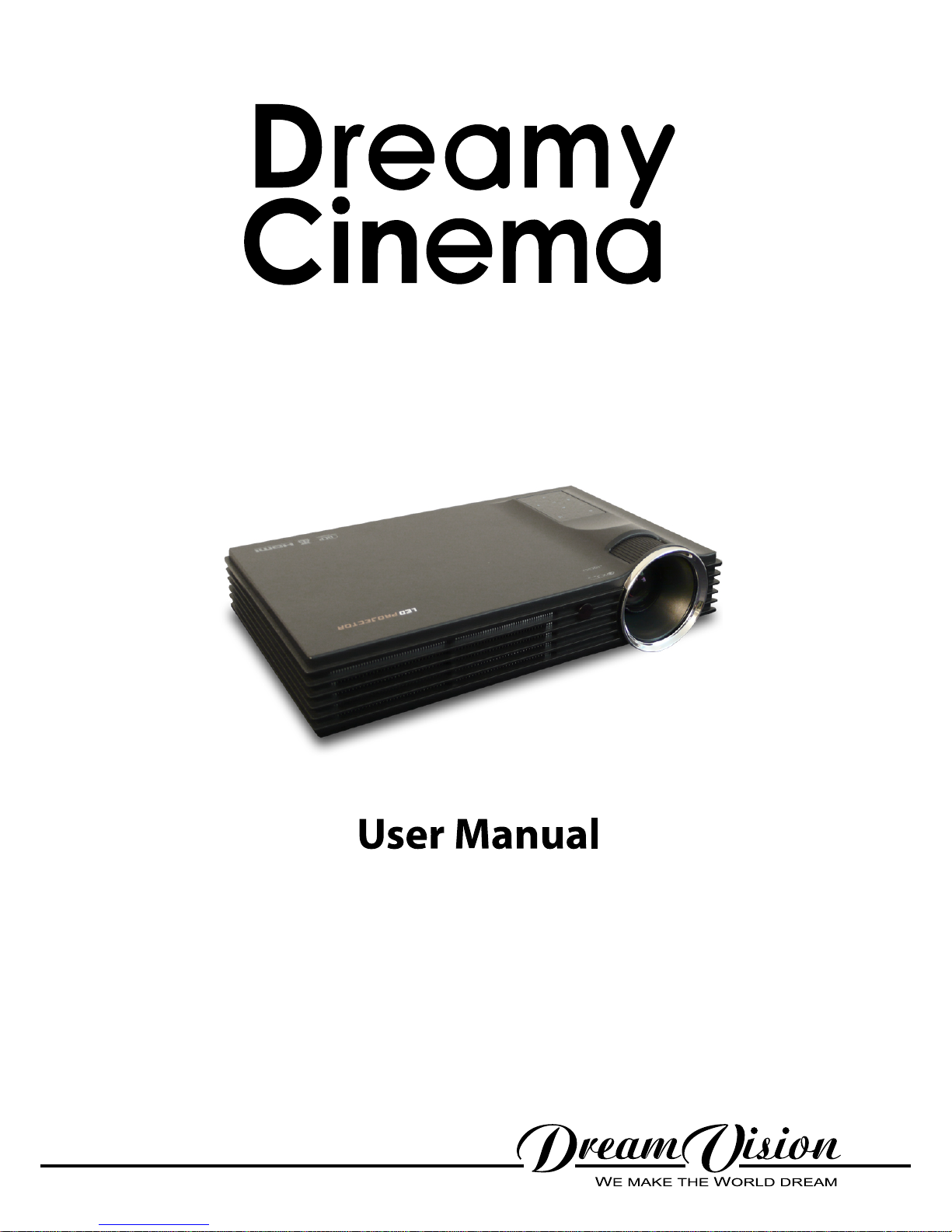
Page 2
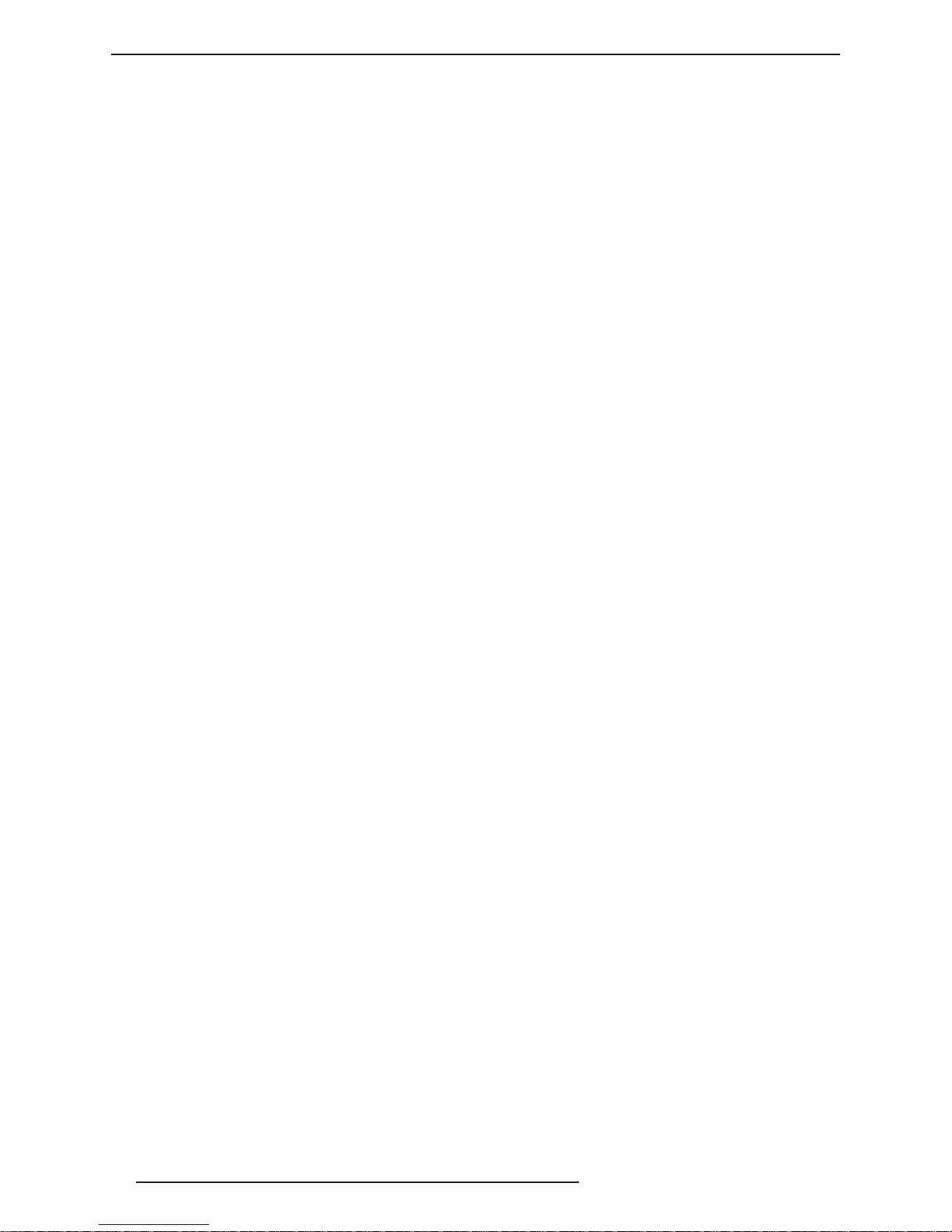
R699848 - Dreamy Cinema User Manual
2
Changes
Dreamvision provides this manual ‘as is’ without warranty of any kind, either expressed or implied, including but
not limited to the implied warranties or merchantability and tness for a particular purpose. Dreamvision may
make improvements and/or changes to the product(s) and/or the program(s) described in this publication at any
time without notice.
This publication could contain technical inaccuracies or typographical errors. Changes are periodically made to
the information in this publication; these changes are incorporated in new editions of this publication.
Copyright
All right reserved. No part of this document may be copied, reproduced or translated. It shall not otherwise be
recorded, transmitted or stored in a retrieval system without the prior written consent of Dreamvision.
Guarantee
Dreamvision provides a guarantee relating to perfect manufacturing as part of the legally stipulated terms of
guarantee. On receipt, the purchaser must immediately inspect all delivered goods for damage incurred during
transport, as well as for material and manufacturing faults. Dreamvision must be informed immediately in writing
of any complaints. If the purchaser or third party caries out modications or repairs on goods delivered by
Dreamvision, or if the goods are handle incorrectly, in particular if the systems are commissioned operated
incorrectly or if, after the transfer of risks, the goods are subject to inuences not agreed upon in the contract, all
guarantee claims of the purchaser will be rendered invalid. Not included in the guarantee coverage are system
failures which are attributed to programs or special electronic circuitry provided by the purchaser, e.g. interfaces.
Normal wear as well as normal maintenance are not subject to the guarantee provided by Dreamvision either.
The environmental conditions as well as the servicing and maintenance regulations specied in this manual must
be complied with by the customer.
Trademarks
Brand and product names mentioned in this manual may be trademarks, registered trademarks or copyrights
of their respective holders. All brands and product names mentioned in this manual serve as comments or
examples and are not to be understood as advertising for the products of their manufactures.
Page 3
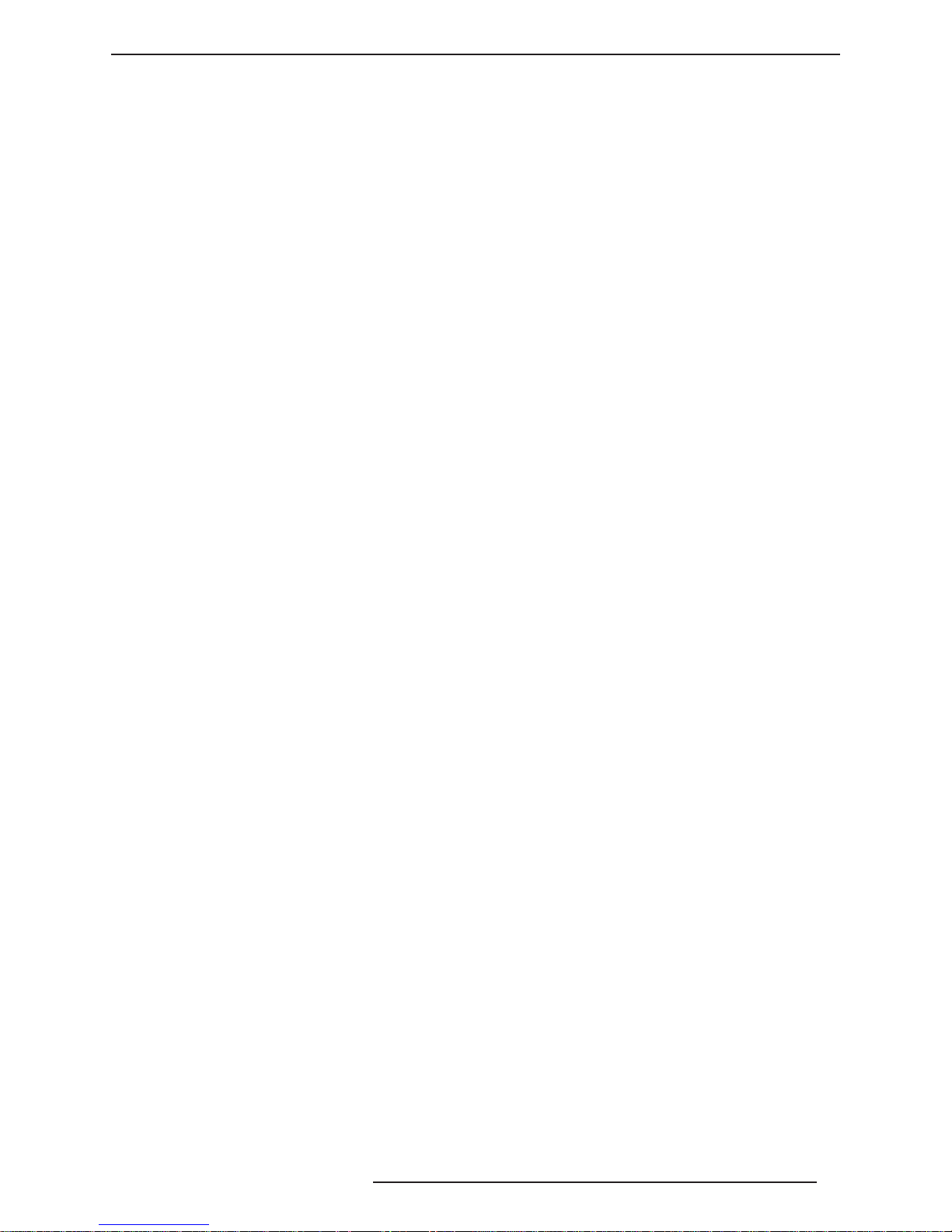
R699848 - Dreamy Cinema User Manual 3
TABLE OF CONTENTS
1.0 IMPORTANTSAFEGUARDS ...............................................................................................5
2.0 INSTALLATIONGUIDELINES ...........................................................................................7
2.1 Introduction ....................................................................................................................................7
2.2 Packaging .......................................................................................................................................7
2.3 Environment of Use........................................................................................................................7
2.4 Attaching the Unit ..........................................................................................................................8
2.5 Projection Distance.........................................................................................................................8
2.6 Lens Offset, Picture Zoom and Focus ............................................................................................9
3.0 REMOTECONTROLUNIT(RCU) ................................................................................. 10
3.1 General View ................................................................................................................................10
3.2 Loading and replacing Batteries ................................................................................................... 11
4.0 GENERALVIEW ...................................................................................................................11
4.1 Top view and Touch Pad ..............................................................................................................11
4.2 Front View ....................................................................................................................................11
4.3 Rear View .....................................................................................................................................12
5.0 GETTINGSTARTED ........................................................................................................... 12
5.1 Connecting the Power Cord .........................................................................................................12
5.2 Power ON .....................................................................................................................................12
5.3 Power OFF ...................................................................................................................................13
6.0 CONNECTIONS .................................................................................................................... 13
6.1 Caution when connecting a Device to HDMI Input .....................................................................13
6.2 Connecting a Video Source to the Projector.................................................................................14
7.0 MENUSTRUCTURE ............................................................................................................ 14
8.0 SETTINGSMENUS .............................................................................................................. 16
8.1 Picture Setting Menu ....................................................................................................................16
8.2 Sound Setting ...............................................................................................................................16
8.3 Brightness Mode...........................................................................................................................17
8.4 Dynamic Contrast .........................................................................................................................17
8.5 Input Source .................................................................................................................................17
8.6 3D Menu .......................................................................................................................................17
8.7 Keystone .......................................................................................................................................17
8.8 Projection Type ............................................................................................................................. 17
8.9 Language Setting ..........................................................................................................................17
8.10 System Upgrade, Instruction and Reset Factory ..........................................................................17
9.0 3DMENU ................................................................................................................................. 18
9.1 General Information about 3D playback ......................................................................................18
9.2 Projector 3D Settings....................................................................................................................18
10.0 OPENINGAMULTIMEDIAFILE ................................................................................... 18
10.1 Compatible formats ......................................................................................................................18
10.2 Select a le from a MicroSD card or from an USB disc ..............................................................19
10.3 Basic operations ...........................................................................................................................19
10.4 Multimedia Control Panel ............................................................................................................19
10.5 Selecting the correct audio track and subtitles .............................................................................19
11.0 MAINTENANCE ................................................................................................................... 20
11.1 Clean Dirt .....................................................................................................................................20
11.2 Unexpected Behavior ...................................................................................................................20
12.0 SPECIFICATIONS ................................................................................................................ 21
Page 4
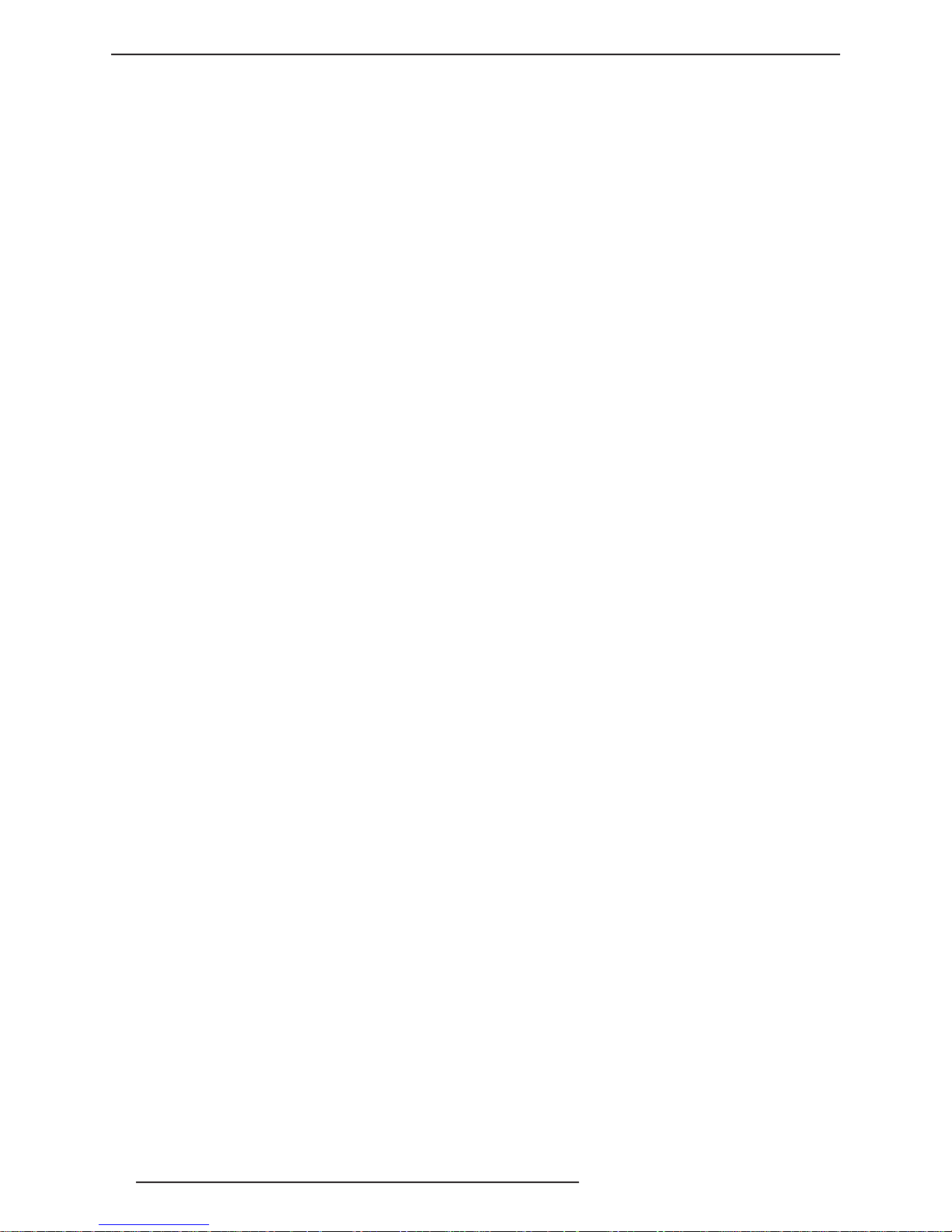
R699848 - Dreamy Cinema User Manual
4
Page 5
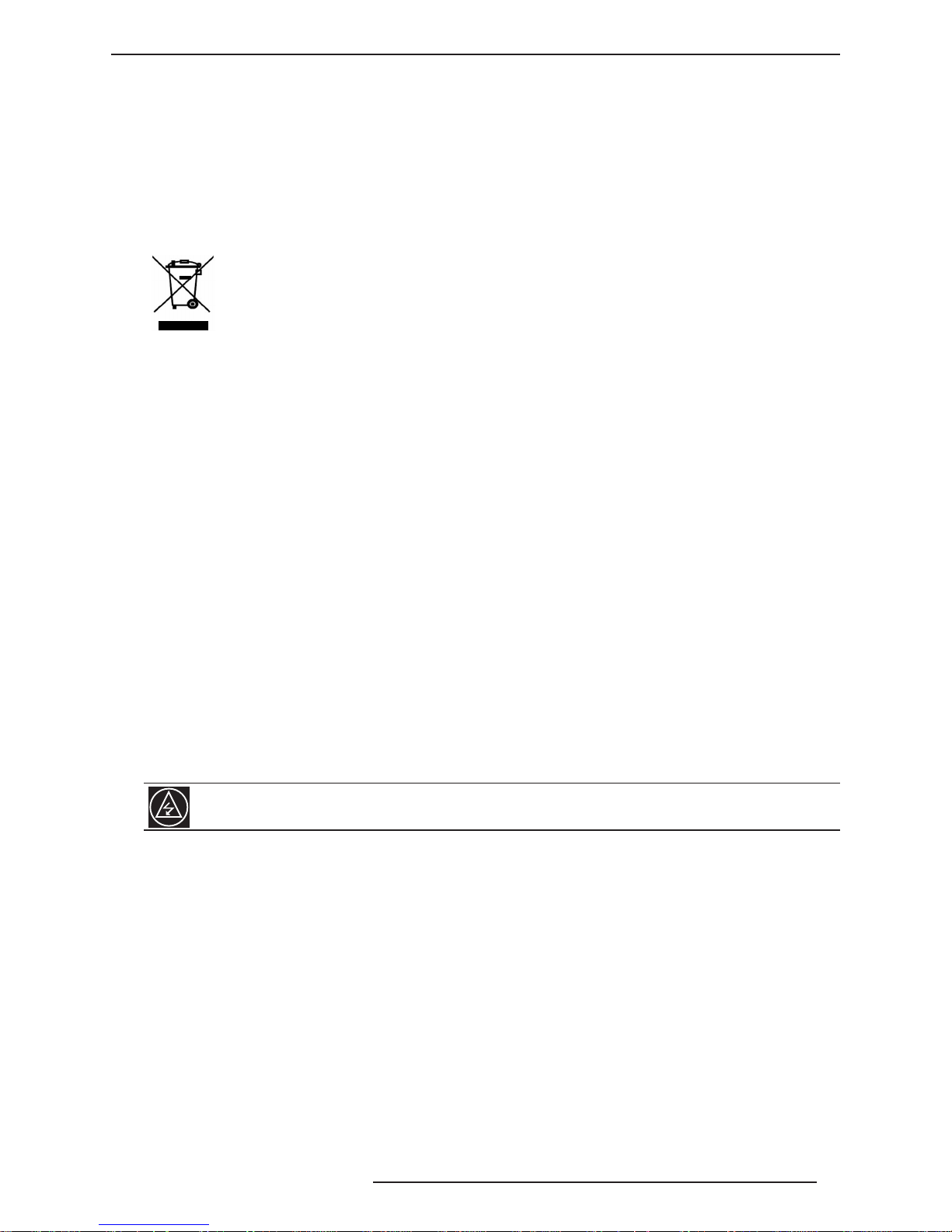
Important SafeguardS
R699848 - Dreamy Cinema User Manual 5
Regional Specic Information
CE mark and Directive 2011/65/EU - ROHS 2 (Europe only)
In accordance with Article 7 and the adoption into national law by 2nd January 2013, this product has been
designed and manufactured in accordance with Article 4. The technical documentation and the written declaration
of conformity that assesses the product conformity can be provided to the competent National Authority upon an
email request to: rohs2@dreamvision.net
Information for Users on Disposal of Old Equipment
This symbol indicates that the electrical and electronic equipment should not be disposed as general
household waste at its end of life. Instead, the product should be handed over to the applicable
collection point for the recycling of electrical and electronic equipment for proper treatment, recovery
and recycling in accordance with your national legislation.
By disposing of this product correctly, you will help to conserve natural resources and will help
prevent potential negative effects on the environment and human health which could otherwise be caused by
inappropriate waste handling of this product.
For more information about collection point and recycling of this product, please contact your local municipal
ofce, your household waste disposal service or the shop where you purchased the product. Penalties may be
applicable for incorrect disposal of this waste, in accordance with national legislation.
Other Countries outside the European Union:
If you wish to dispose of this product, please do so in accordance with applicable national legislation or other rules
in your country for the treatment of old electrical and electronic equipment.
FCC Information (USA only)
Changes or modication not approved by Dreamvision could void the user’s authority to operate the equipment.
Note: This equipment has been tested and found to comply with the limits for Class B digital devices, pursuant to
Part 15 of the FCC Rules. These limits are designed to provide reasonable protection against harmful interference
in a residential installation. This equipment generates, uses, and can radiate radio frequency energy and, if not
installed and used in accordance with the instructions, may cause harmful interference to radio communications.
However, there is no guarantee that interference will not occur in a particular installation.
1.0 IMPORTANT SAFEGUARDS
Electrical energy can perform many useful functions. This unit has been engineered and manufactured to
assure your personal safety. IMPROPER USE CAN RESULT IN POTENTIAL ELECTRICAL SHOCK OR FIRE
HAZARD. In order not to defeat the safeguards incorporated into this product, observe the following basic rules
for its installation, use and service.
The power input is auto-ranging from 100 to 240 VAC.
• Place this product near a wall outlet where the plug can be easily unplugged.
• Do not use this product near water and to prevent re or shock hazards, do not expose this appliance to rain
or moisture.
• Do not use immediately after moving from a low temperature to high temperature, as this causes condensation,
which may result in re, electric shock, or other hazards.
• Do not place this product on an unstable cart, stand, or table. The product may fall, causing serious injury
to a child or adult, and serious damage to the product. The product should be mounted according to the
manufacturer’s instructions
• This product should be operated only with the type of power source indicated on the label. If you are not sure
of the type of power supply to your home, consult your product dealer or local power company.
• For added protection of this product during a lightning storm, or when it is left unattended and unused for long
periods of time, unplug it from the wall outlet and disconnect the cable system. This will prevent damage to
the product due to lightning and power line surges.
• Do not overload wall outlets, extension cords, or convenience receptacles on other equipment as this can
result in a risk of re or electric shock.
• Slots and openings are provided for ventilation to ensure reliable operation and to protect this unit from
overheating. These openings must not be blocked or covered.
• Never push objects of any kind into this product through openings as they may touch dangerous voltage
Page 6
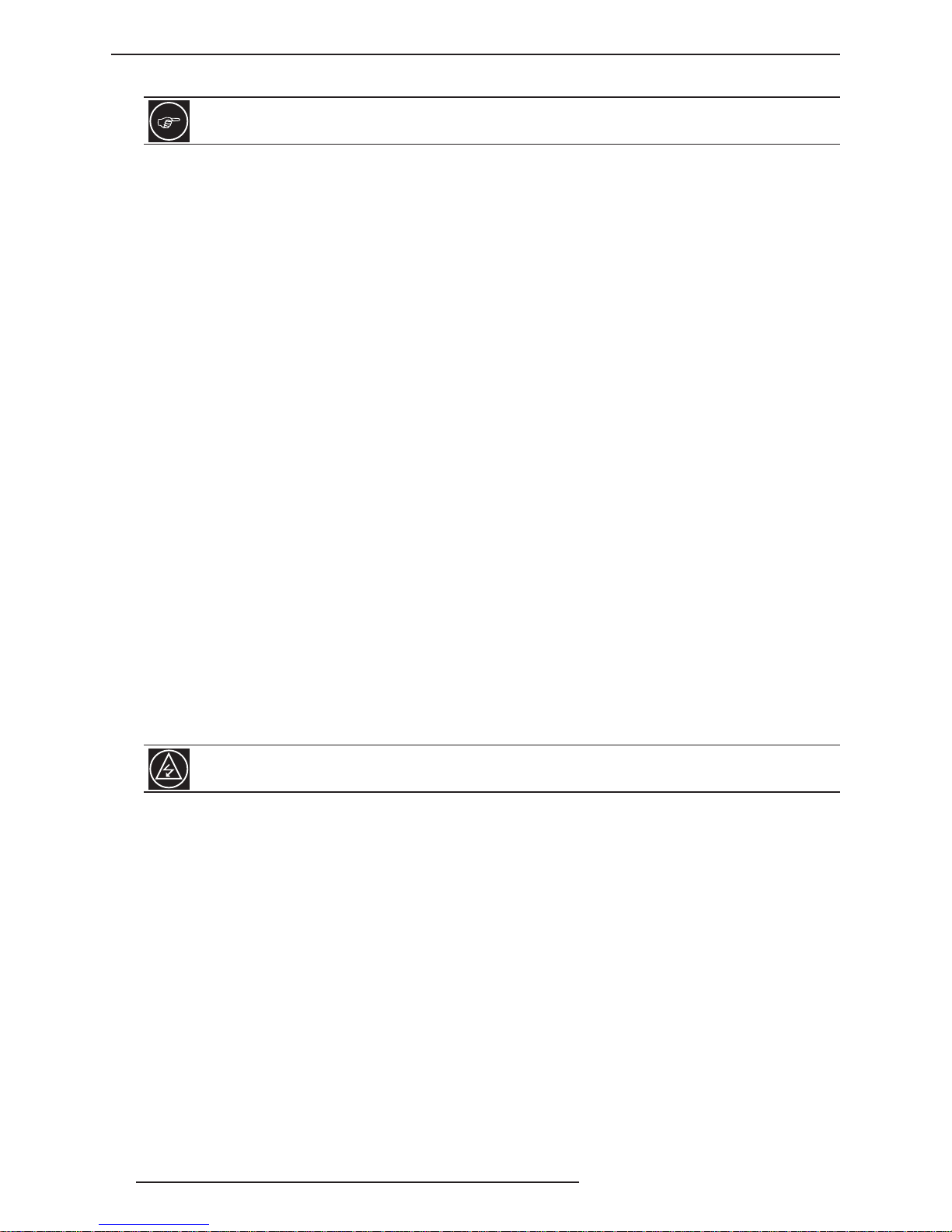
R699848 - Dreamy Cinema User Manual
Important SafeguardS
6
points or short out parts that could result in a re or electric shock. Never spill liquid of any kind on the product.
Slots and openings are provided for ventilation must not be blocked or covered. Do not place this unit
on a bed, sofa, rug or other similar surface.
• Do not attempt to service this product yourself as opening or removing covers may expose you to dangerous
voltages and other hazards. Refer all service to qualied service personnel.
• Unplug this product from the wall outlet and refer service to qualied service personnel under the following
conditions:
a) When the power supply cord or plug is damaged.
b) If liquid has been spilled, or objects have fallen on the product.
c) If the product has been exposed to rain or water.
d) If the product does not operate normally by following the operating instructions. Adjust only those controls
that are covered by the Operation Manual, as an improper adjustment of controls may result in damage
and will often require extensive work by a qualied technician to restore the product to normal operation.
e) If the product has been dropped or damaged in any way.
f) When the product exhibits a distinct change in performance - this indicates a need for service.
• The product should be placed more than one foot away from heat sources such as radiators, heat registers,
stoves, and other products (including ampliers) that produce heat.
• When connecting other products such as VCR’s, and personal computers, you should turn off the power of
this product for protection against electric shock.
• Do not place combustible behind the cooling fan. For example, cloth, paper, matches, aerosol cans or gas
lighters that present special hazards when over heated.
• Do not face the projector lens to the sun. It can lead to re.
• Do not ceiling-mount the projector to a place which tends to vibrate; otherwise, the attaching xture of the
projector could be broken by the vibration, possibly causing it to fall or overturn, which could lead to personal
injury.
• Use only the accessory cord designed for this product to prevent shock.
• The power supply voltage rating of this product is AC120 V, AC100 V – AC240 V, the power cord attached
conforms to the following power supply voltage. Use only the power cord designated by our dealer to ensure
Safety and EMC.
• Ensure that the power cable used for the projector is the correct type for the AC outlet in your country. Consult
your product dealer.
• Never push objects of any kind into this product cabinet as they may touch dangerous voltage points or shortout parts that could result in a re or an electric shock.
Important Notice
Do not look into the projection lens while the illumination lamp is turned on. Exposure of your eyes to the
strong light can result in impaired eyesight.
Page 7
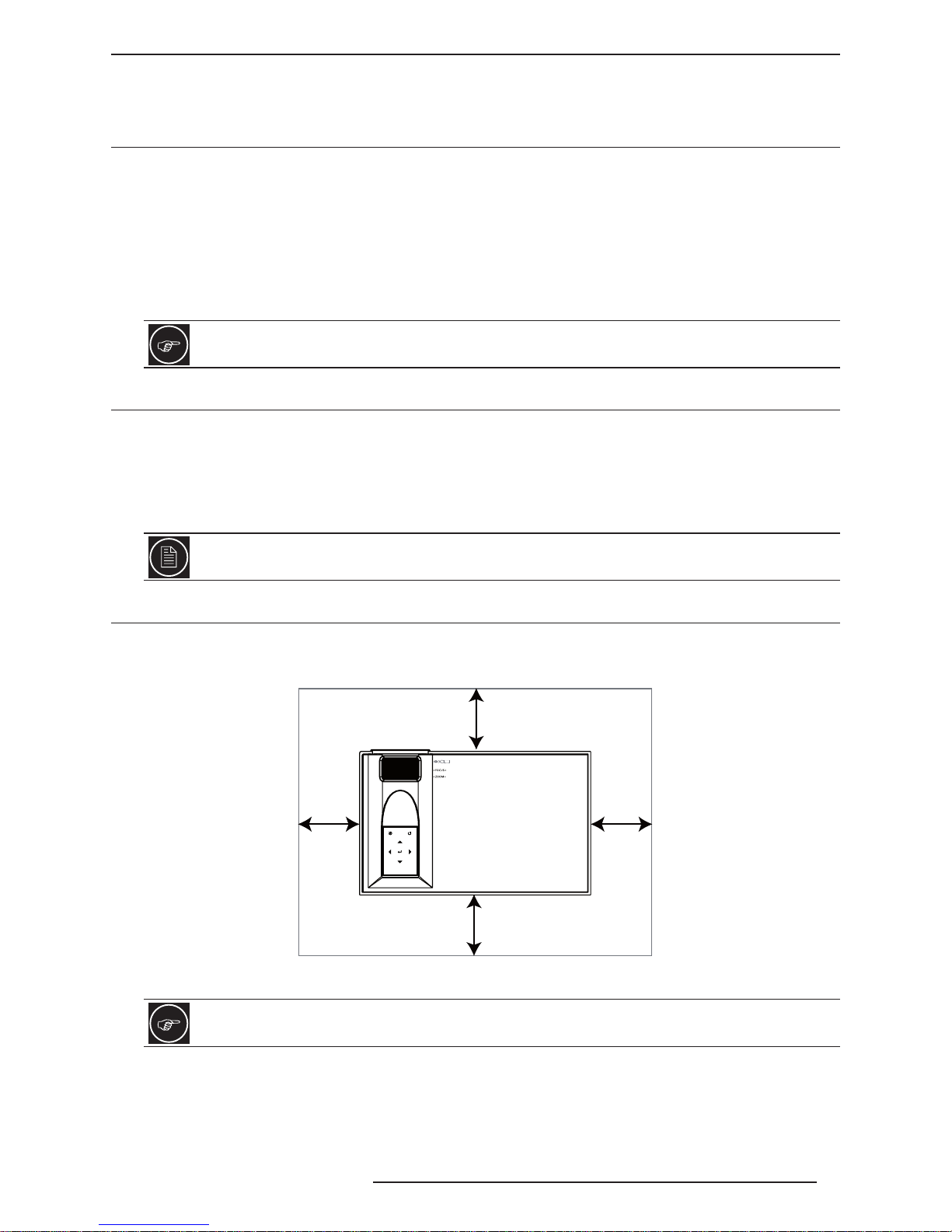
InStaLLatIon guIdeLIneS
R699848 - Dreamy Cinema User Manual 7
2.0 INSTALLATION GUIDELINES
2.1 Introduction
This product is powered by a single HD-Ready DLP® chip with a native resolution of 1280 x 800 pixels. It supports
both Standard and HD video formats. Thanks to the use of a 1600 lumens color LED system, the Dreamy Cinema
can sustain a continuous projection of 30,000 hours.
• 2x HDMI with HDCP (supports HD resolutions including 1080p24/60 and Blu-Ray 3D)
• 1x Audio/Video (3.5mm to 3x RCA cable)
• 1x PC-VGA (Sub D15)
The Dreamy Cinema can also read and play media les such as AVI, MP4 or MKV stored on USB keys and
MicroSD (TF) cards.
Thanks to the 2x 2W stereo loudspeakers, the Dreamy Cinema is a simple stand-alone solution capable
of video playback with audio.
2.2 Packaging
The box contains the following items:
• 1x Dreamy Cinema HD-Ready LED projector
• 1x User Manual
• 1x Power supply with power cord
• 1x Infrared Remote control
There is no battery in the packaging, you need 2x LR03 - AAA size batteries for the Remote Control.
2.3 Environment of Use
This unit must be installed with at least 5 cm clearance space from walls and requires a free ow of fresh air.
Prevent locations where temperatures may become excessively high, contains humidity, dust, or cigarette smoke
that will cause the unit to malfunction and shorten the electronic component life spans.
5 cm
5 cm
5 cm
5 cm
Space requirements.
Do not install in places higher than 3000m/10000 feet or in a place exposed to direct sunlight as it may
overheat and cause this unit to stop functioning.
Page 8
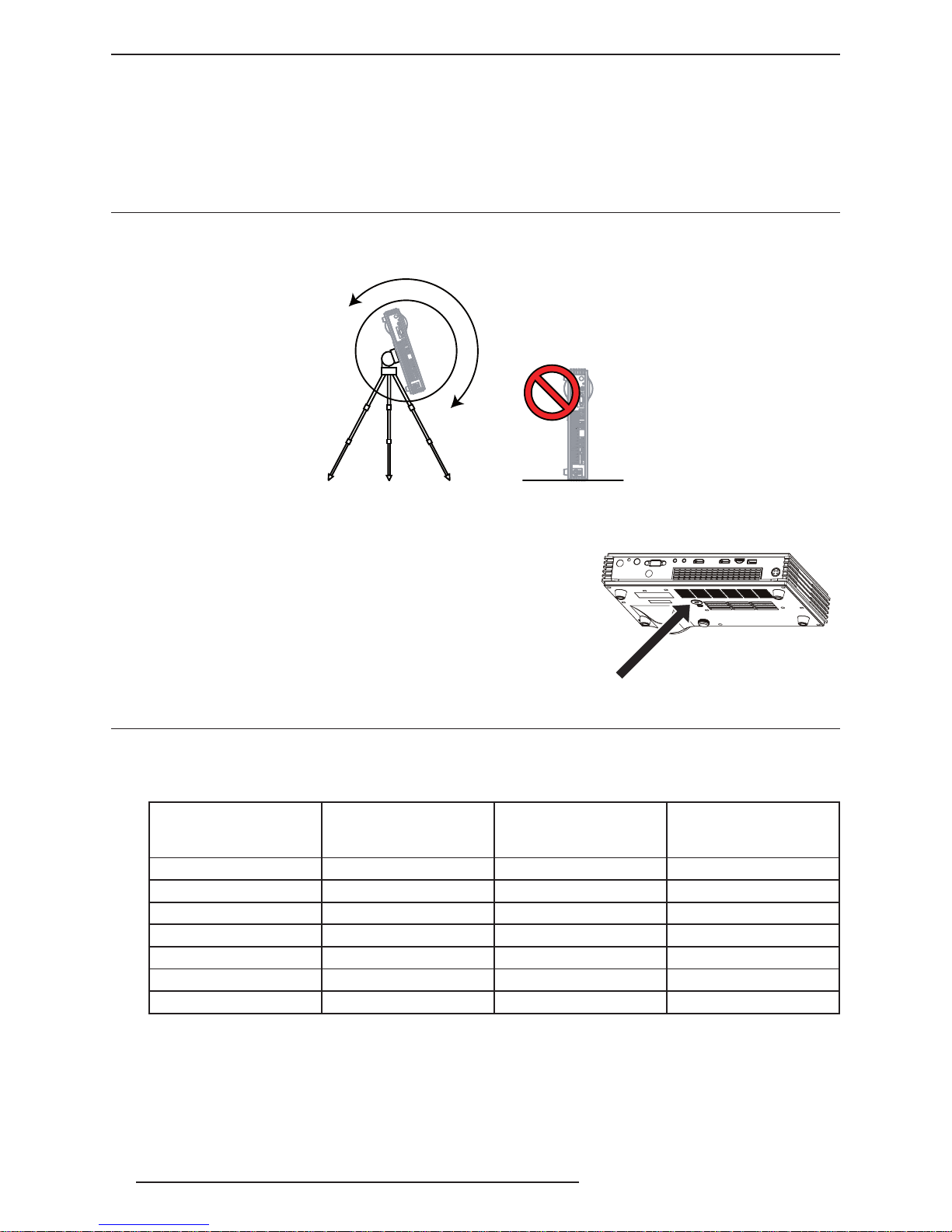
R699848 - Dreamy Cinema User Manual
InStaLLatIon guIdeLIneS
8
Precautions of Usage
This unit makes use of a light source that may reach high temperature during normal operation. Do not allow
projection under the following conditions:
• Projection with the unit laid on sides.
• Projection at a location that blocks the air inlets or exhaust vents.
2.4 Attaching the Unit
The Dreamy Cinema comes with a standard centered 1/4”-20 camera xation thread that may be used to suspend
or attach this unit. Make sure during installation to allow sufcient space around the air inlets to avoid blocking
them.
This unit can be mounted on a camera tripod.
Precautions for Ceiling-mount
• Do not mount at places that may be subjected to vibration and shock.
• Depth of the screw hole is 5 mm, longer screw will damage the
mounting thread.
• Install at a safe place in case this unit or a part of it may drop.
• Regardless whether the unit is still under guarantee, Dreamvision is
not liable for any product damage caused by improper installation.
2.5 Projection Distance
Fixed Zoom projection Distance Chart
The Dreamy Cinema has a xed zoom lens with a throw ratio of 1.45:1
Projection Screen
Diagonal Size
(Aspect Ratio 16:10)
Projection Screen
Base Size
(Aspect Ratio 16:10)
Projection Screen
Height
(Aspect Ratio 16:10)
Dreamy Cinema
Projection Distance
20” (51 cm) 17.0” (43 cm) 10.6” (27 cm) 63 cm
30” (76 cm) 25.4” (65 cm) 15.9” (40 cm) 94 cm
50” (127 cm) 42.4” (108 cm) 26.5” (67 cm) 156 cm
70” (178 cm) 59.4” (151 cm) 37.1” (94 cm) 219 cm
100” (254 cm) 84.8” (215 cm) 53.0” (135 cm) 312 cm
138” (350 cm) 117” (297 cm) 73.1” (186 cm) 431 cm
200” (508 cm) 170” (431cm) 106” (269 cm) 625 cm
1/4”-20 thread
Page 9

InStaLLatIon guIdeLIneS
R699848 - Dreamy Cinema User Manual 9
1.3x Zoom projection Distance Chart
The Dreamy Cinema Zoom comes with an adjustable zoom ranging from 1.07:1 to 1.39:1.
Projection Screen
Diagonal Size
(Aspect Ratio 16:10)
Projection Screen
Base Size
(Aspect Ratio 16:10)
Projection Screen
Height
(Aspect Ratio 16:10)
Dreamy Cinema Zoom
Projection Distance
20” (51 cm) 17.0” (43 cm) 10.6” (27 cm) 46 to 60 cm
30” (76 cm) 25.4” (65 cm) 15.9” (40 cm) 69 to 90 cm
50” (127 cm) 42.4” (108 cm) 26.5” (67 cm) 115 to 150 cm
70” (178 cm) 59.4” (151 cm) 37.1” (94 cm) 161 to 210 cm
100” (254 cm) 84.8” (215 cm) 53.0” (135 cm) 230 to 300 cm
138” (350 cm) 117” (297 cm) 73.1” (186 cm) 318 to 413 cm
200” (508 cm) 170” (431cm) 106” (269 cm) 460 to 599 cm
• The projection screen sizes and projecting distances in the table above are provided only as a guide. Please
use them as reference during installation.
• The distances are calculated for a projection image of 16:10 aspect ratio.
2.6 Lens Offset, Picture Zoom and Focus
Lens Offset
The optimum image can be obtained when this projector is place perpendicular to the projection screen. The lens
offset is xed to 50%, that means that the projector can be placed either at the top or at the bottom of the picture
as shown in the below picture.
This unit comes with a vertical offset xed to +50%. It means that the optimal position of this projector
is at the bottom or top of your screen. Placing the unit in one of these positions prevents the use of
electronic trapezoidal correction and will give the best picture quality.
If the projector is not installed perpendicularly to the screen, use keystone correction to fulll your screen. You can
also use up to +/- 40° up and down keystone correction. Note that using keystone correction is not recommended
if you want the best image quality.
Page 10

R699848 - Dreamy Cinema User Manual
remote ControL unIt (rCu)
10
Picture Focus
Adjust the picture focus with the focus adjustment tab located on the top cabinet of this unit as shown below.
Picture Zoom
The 1.3x Zoom is only available on the Dreamy Cinema Zoom. The manual tab for zoom adjustments is located
next to the focus tab as shown in the picture below.
Zoom tab*
Focus tab
Use the manual focus tab to obtain a sharp picture.
This is important to note that the picture focus should be adjusted only when the projector is warm. Wait
at least 20 minutes after this unit has been powered On before adjusting the focus.
(*) The Zoom tab is available only on the Dreamy Cinema Zoom.
3.0 REMOTE CONTROL UNIT (RCU)
3.1 General View
[Power] On / Standby
[Source] menu
[Back] to previous screen
main [Menu]
[OK] to conrm selection
[Mute] sound
Directionnal Keys
OK
[3D] menu
• The [Mute] sound button prevents this unit to render audio. Press again the button to enable sound.
The remote control unit can be used by having the signal reected off a screen, as the effect of signals
reected from the RCU differ with the type of screen used, operable distance may decrease.
Page 11

generaL VIeW
R699848 - Dreamy Cinema User Manual 11
3.2 Loading and replacing Batteries
a) Push the cover tab with the ngernail a little backwards and pull upwards the cover top. Slide the cover
forward to remove.
b) Push the battery body towards the spring and lift up to remove. Insert two AAA - LR03 size batteries,
making sure the polarities match the + and - marks inside the battery compartment.
c) Insert the lower tab of the battery cover in the gap at the bottom of the remote control, and press the cover
until it is rmly closed.
If the remote control has to be brought closer to the projector to operate, it means that the batteries are
wearing out. When this happens, replace the batteries.
4.0 GENERAL VIEW
4.1 Top view and Touch Pad
[Back] to previous screen
[Source] Menu
[OK] button
Directionnal Keys
Touch Pad buttons
Description
Source To select a video source to project
Back To go back to previous screen
Up - down - left - right To navigate into the menus
OK To select or conrm action
4.2 Front View
Projection lens
IR Receiver
Front view
Page 12
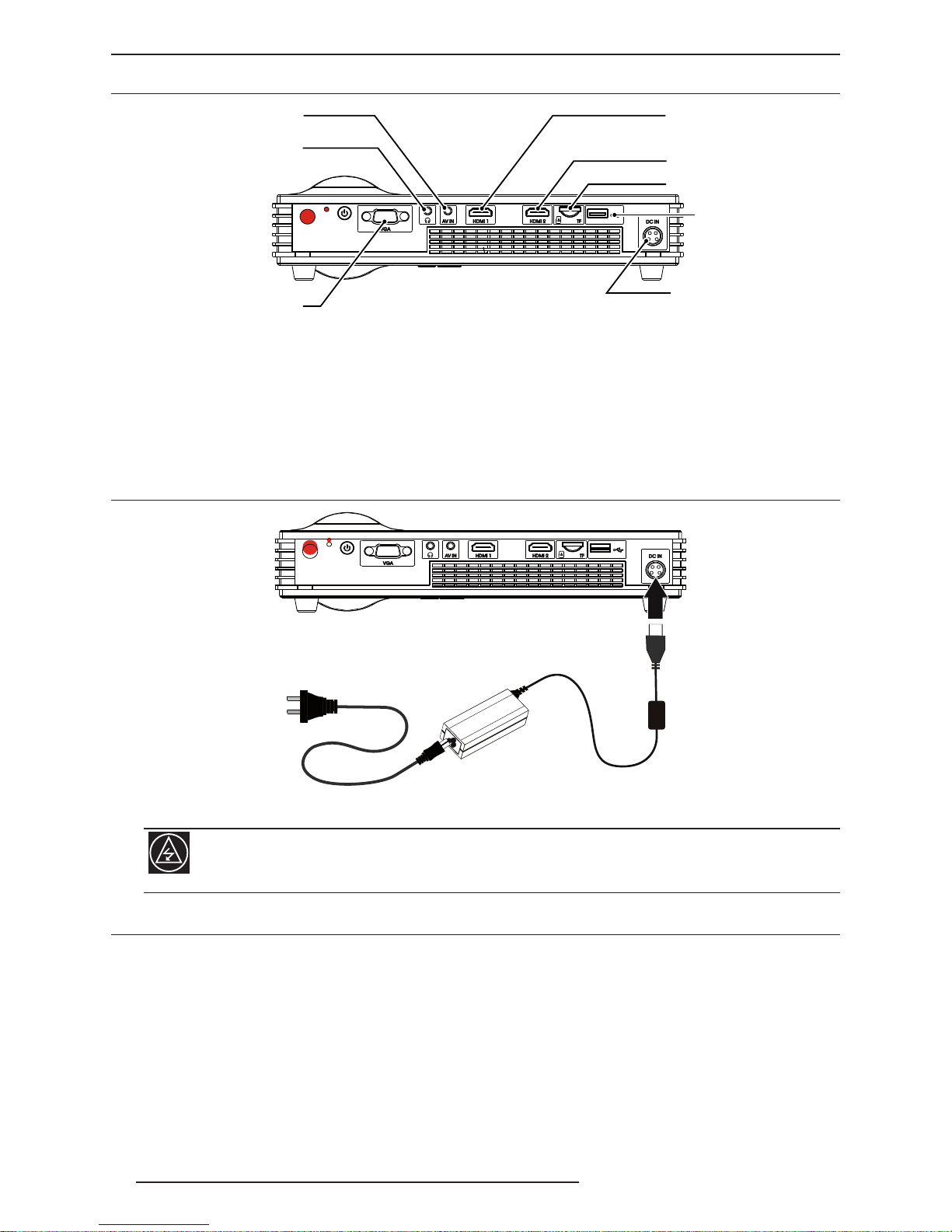
R699848 - Dreamy Cinema User Manual
gettIng Started
12
4.3 Rear View
VGA/PC input
HDMI 1 input
A/V input (jack)
Micro-SD input
HDMI 2 input
Power input
Audio out (jack)
USB input
Rear view and input panel.
• Inputs: connect your video source to the correct input between A/V input (jack), VGA/PC, HDMI 1, HDMI 2,
TF/MicroSD card or USB disc.
• Power input: connect the 19V - 4.74A power cord as shown below.
5.0 GETTING STARTED
5.1 Connecting the Power Cord
Power Outlet
110 - 240 V
Connecting the Power cord to this unit
CAUTION AGAINST FIRE AND ELECTRIC SHOCK.
Since the power consumption of this unit is high, insert the power plug directly into a wall outlet. Do not
use a power voltage different from that which is indicated. Do not cut, tear or modify the power cords.
5.2 Power ON
Ensure that the power cord is securely connected. The Power LED is blue when in standby mode. Turn this unit
ON by pressing the Power button on the Control Panel for 3 seconds or by pressing the Power button on the IRRCU. The projector should turn ON and display the Dreamvision startup screen.
Page 13
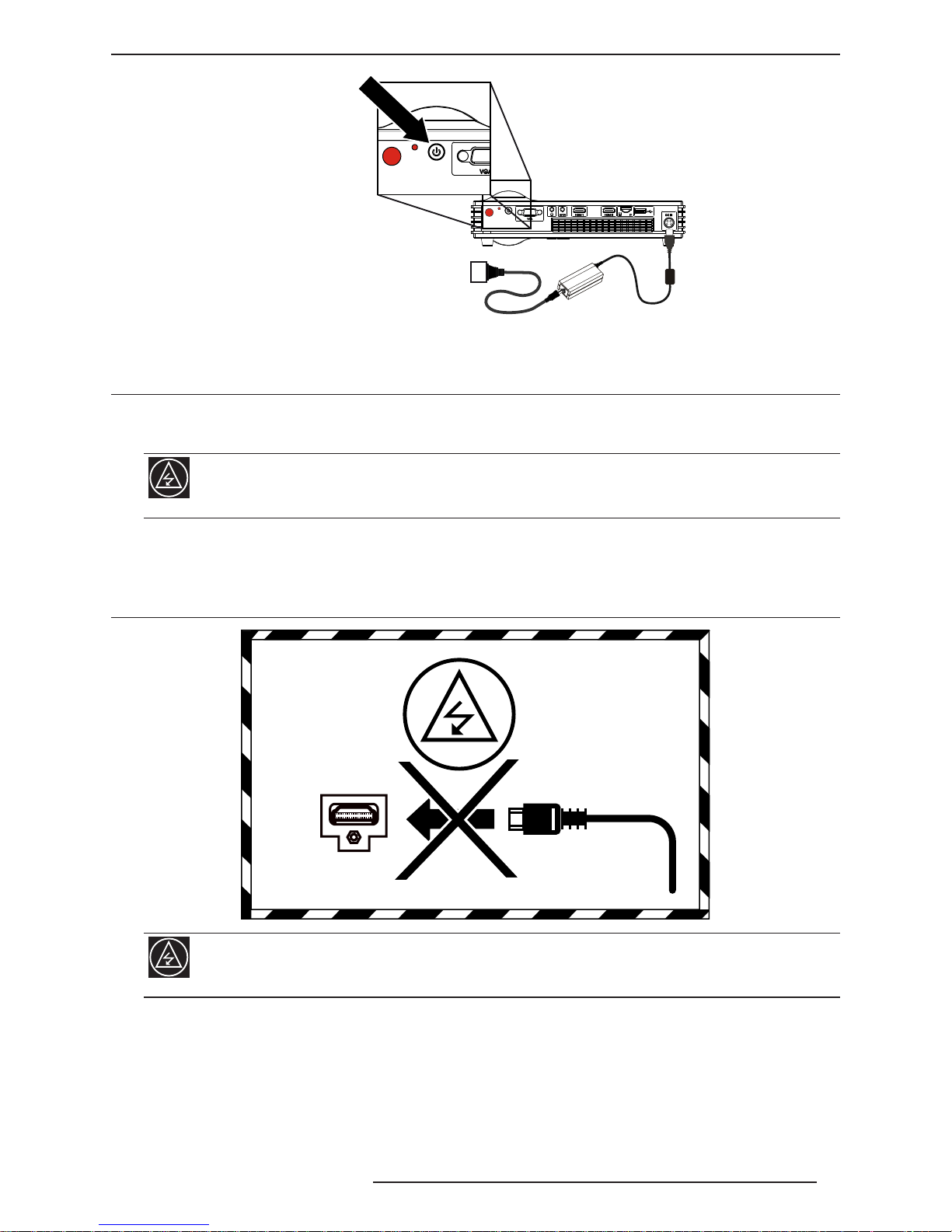
ConneCtIonS
R699848 - Dreamy Cinema User Manual 13
Power button
Press the Power button to power ON this unit.
5.3 Power OFF
To turn OFF this unit, press and hold for 3 seconds the Power button on the Control Panel or on the IR-RCU. You
may also press the Power OFF icon in the Status and Navigation Bar located at the bottom of the screen.
WAIT UNTIL COOLING CYCLE IS COMPLETE.
When switching this unit OFF, make sure that it completes its cooling cycle before disconnecting the
main power. Do not unplug from the main power during operation.
6.0 CONNECTIONS
6.1 Caution when connecting a Device to HDMI Input
Prior to connecting any device to this unit, switch the projector in standby mode. Never connect a HDMI
source to this unit when the projector is in operate mode. The HDMI termination is a self-powered
connection and can cause electric discharges.
Page 14

R699848 - Dreamy Cinema User Manual
menu StruCture
14
6.2 Connecting a Video Source to the Projector
VGA/PC
HDMI 1
HDMI 2
Video Composite
Audio Right
Audio Left
Audio/Video Connection Device to connect
HDMI 1, HDMI 2
(DVI compatible)
HDMI or DVI-D sources: Blu-ray Disc player, DVD-player equipped with HDMI
output, Game Console, Computer with DVI-D output. The Audio signal is
embedded in the HDMI signal.
Video Composite
(1x Yellow RCA)
DVD-player, HDTV Receiver, Game Console, DVB-T receiver, Multimedia box,
Analog Camera.
NB: The additional 2x RCA (white and red) are used for Left and Right audio
respectively.
VGA / PC (Sub D-15) Computer, Multimedia box using VGA output.
When using HDMI inputs, make sure to have Full-HD certied cables. Especially when the distance
between the different devices are longer than 5 meters, the use of a split system or optical ber cable
is highly recommended.
7.0 MENU STRUCTURE
RCU MENU SUB MENU AND OPTIONS
Picture Menu Picture Mode Dynamic
Standard
Mild
User
Brightness 0 - 100
Contrast 0 - 100
Color 0 - 100
Sharpness On, Off
0 - 100
Color Temp
Red 0 - 100
Green 0 - 100
Blue 0 - 100
Aspect Ratio Auto
4:3
16:9
16:10
Image Scaling (larger - smaller) 0 - 19
Page 15

menu StruCture
R699848 - Dreamy Cinema User Manual 15
Sound Set Sound Mode Standard
Music
Movie
Sports
User
Treble 0 - 100
Bass 0 - 100
Radio FM TX On, Off
76.0 - 108.0
Surround Sound Off, SRS, Surround
Spdif Mode Auto, PCM
Volume 0 - 100
Auto Volume On, Off
Brightness Work Mode
Film Mode
Power Save 1
Power Save 2
On, Off
Dynamic Contrast On, Off
Input Source T-Flash (MicroSD)
HDMI 1
HDMI 2
PC-RGB
USB
Wireless App
Audio/Video
Switch Mouse Mouse, Button
3D Menu 2D Mode
Side by Side
Top and Bottom
Blu-Ray / DVD
2D to 3D
Up&Down to 2D
SbS to 2D
Keystone On, Off
-40 +40
Projection Type Auto Turn On, Off
Front projection
Front ceiling
Rear projection
Rear ceiling
Language English, French
Upgrade
Instruction Doc instruction
Video instruction
Reset Factory Are you sure? Yes, No
Page 16

R699848 - Dreamy Cinema User Manual
SettIngS menuS
16
8.0 SETTINGS MENUS
8.1 Picture Setting Menu
Picture Mode
Select one of the pre-congured video prole between: Dynamic, Standard, Mild or User.
Brightness
The brightness function is used to adjust the overall light output. Adjust the Brightness value between 0 and 100.
Contrast
The contrast function is used to adjust the contrast between the light and dark areas of the displayed image. A
correct contrast setting is important for good image reproduction. Adjust the Contrast value between 0 and 100.
Color
The Color function is used to adjust the saturation levels. Adjust the Color value between 0 and 100.
Sharpness
The Sharpness function is used to adjust the image sharpness of the picture. Adjust the Sharpness value between
0 (soft) and 100 (sharper).
Color Temp
Each color channel of the projected picture can be individually set to obtain a desired color temperature. You can
congure a low color temperature that implies warmer ambiance (more yellow/red) or a high color temperature
implies a colder light (more blue).
Aspect Ratio
a) Auto. The unit analyses the input and select the best aspect ratio.
b) 4:3. The original source is considered as 4:3 format. Generally SDTV broadcasts.
c) 16:9. The picture size is 16:9, generally most recent DVDs, Blu-Ray discs or HDTV broadcasts.
d) 16:10. Picture size is 16:10. Generally generated by computers.
Image Scaling
Reduce proportionately the picture size. Available value between 0 and 19.
8.2 Sound Setting
The advanced audio setting gives access to the audio output on the loudspeakers.
Sound Mode
Select one of the pre-congured audio prole between: Standard, Music, Movie, Sport or User.
Treble and Bass
You can set the audio Treble and Bass from 0 to 100.
Radio FM TX
Use the Dreamy Cinema as a FM station to receive your favorite radio programs.
Surround Sound
Choose the best setting between Off, SRS or Surround effects.
Volume and Auto Volume
Set the volume between 0 and 100. The Auto Volume option can automatically adjust the volume to the optimized
level set by the Volume setting.
Page 17

SettIngS menuS
R699848 - Dreamy Cinema User Manual 17
8.3 Brightness Mode
Fast brightness switch from the main menu screen, choose between Work mode, Film mode, Power Save 1 and
Power Save 2. You can further adjust the brightness in the Picture setting menu.
8.4 Dynamic Contrast
Set the Dynamic contrast On or Off to enhance the inner picture contrast.
8.5 Input Source
Choose the desired input source between TF Micros SD card, HDMI 1, HDMI 2, PC-RGB, USB or Audio / Video.
TF and USB sources must contain readable les such as avi, mp4, mp3, mkv, etc.
8.6 3D Menu
See “9.0 3D MENU”, page 18.
8.7 Keystone
When turn On, this setting compensates for trapezoidal distortion caused by the installation, independently to the
screen orientation, make sure that the projector is not tilt more than 30% perpendicularly to the screen. Vertical
Keystone from -40 to +40.
8.8 Projection Type
Flip the image to the left or right, up or down according to the projection state of the projector. Select the Auto turn
feature On/Off or manually select the correct position between: Front projection, Front ceiling, Rear projection
and Rear ceiling.
8.9 Language Setting
Select the correct language for the OSD between French or English.
8.10 System Upgrade, Instruction and Reset Factory
System update: use only if recommended by an ofcial Dreamvision reseller.
System instruction: use with the MicroSD card.
Reset Factory: use to restore the Dreamy Cinema settings to default. Note that all the custom picture and system
settings will be lost.
Page 18

R699848 - Dreamy Cinema User Manual
3d menu
18
9.0 3D MENU
Shortcut button on the RCU to this menu:
9.1 General Information about 3D playback
Comfort and Caution with 3D Content
3D content has the spectator to focus on extruding objects on the screen. The visual perception of the image and
the real focus distance cause a great contradiction, this strain contributes to fatigue and discomfort.
Please stop watching if you do not feel well and consult a physician if necessary. People who already has
a kind of photosensitivity, suffers from heart disease, and people in poor physical condition should not
watch 3D stereoscopic images. It is also recommended that you take a break periodically.
Prevent child under 5 years old to watch 3D
The comprehensive brain function to judge stereoscopic vision which includes the feeling for real distances,
develops while growing up by touching and seeing real objects, but in early childhood, it is still in an underdeveloped
state. Letting them frequently watch virtual 3D video images can be an obstacle for the development of a
comprehensive three-dimensional feel. Please accompany your child while it watches 3D programs.
9.2 Projector 3D Settings
2D Mode
In this mode, the unit may treat signal inputs as standard 2D signals.
Side by Side, Top and Bottom, Blu-Ray / DVD
Choose the correct setting between Side by Side, Top and Bottom or Blu-Ray / DVD depending on the 3D source
format to obtain a correct 3D picture.
If the picture seems incorrect or if the 3D effect is reversed, press again the Side by Side, Top and Bottom
and Blu-Ray DVD button to switch the left and right eye pictures and to obtain a clear 3D picture.
2D to 3D Conversion
You can use the 2D to 3D Conversion to convert 2D pictures into a quasi-3D picture. The quality of the result may
differ from quality of original 2D picture.
(UD) 3D to 2D
Convert a Top and Bottom 3D input into a watchable signal without glasses.
(LR) 3D to 2D
Same as previous mode but for Side by Side signals.
10.0 OPENING A MULTIMEDIA FILE
10.1 Compatible formats
This unit is compatible with USB disc and MicroSD cards formatted in NTFS, FAT16 or FAT32. We strongly
recommend NTFS when high quality video les are required. When encoding your multimedia le, please make
sure to use one of the format and codec listed below.
Page 19

openIng a muLtImedIa fILe
R699848 - Dreamy Cinema User Manual 19
• Video le compatibility:
Format Codec Maximum resolution
MPEG1, MPEG2 MPG, MPEG 1920x1080/30P (20 Mbps)
AVI, MP4 DVIX, XVID 1920x1080/30P (20 Mbps)
MKV, MOV H.264 1920x1080/30P (20 Mbps)
MJPEG AVI H.264 640x480/30P (10 Mbps)
• Audio le compatibility:
Format Maximum bandwidth
WMA, MP3, M4A 320 Kbps
• Image le compatibility:
Format Maximum Resolution
JPEG 15000x8500 px
BMP 9000x6000 px
10.2 Select a le from a MicroSD card or from an USB disc
Press the [Source] Menu button on the RCU or on this unit to display the input selection.
Select the correct input where is located the multimedia le: “TF card” or “USB”, then select the correct type of le
between: Photo (JPG or BMP), Music (WMA, MP3 or M4A) or Movie (AVI, MKV, MP4, MOV or MPEG).
Browse into the folders where is located the le then press the [OK] button to read the le.
10.3 Basic operations
When reading a multimedia le, you can quickly change the volume pressing [LEFT] and [RIGHT] arrows. If you
are reading a play-list, you can use [UP] and [DOWN] arrows to jump to the previous or next le in the list.
10.4 Multimedia Control Panel
You can also display the multimedia control panel and have access to basic operations such as pause, fast
forward, go to time, etc.
Press the [OK] button to display the control panel.
Press the [DOWN] arrow button to hide the Multimedia Control Panel.
10.5 Selecting the correct audio track and subtitles
If you are reading a video le with multiple audio track or subtitles, you can browse into the Multimedia Control
Panel and select [INFO] icon. A new window appears and you can select the correct audio track or subtitle.
Page 20

R699848 - Dreamy Cinema User Manual
maIntenanCe
20
11.0 MAINTENANCE
11.1 Clean Dirt
Dirt on the Cabinet
Always use a soft cloth. In case of heavy soiling, soak a cloth in neutral detergent diluted with water, wring dry
and wipe, followed by wiping again using a dry cloth.
Pay attention to the following as the cabinet may deteriorate in condition, get damaged or paint may
come off:
-Do not wipe with a stiff cloth.
-Do not wipe with force.
-Do not wipe with thinner or benzene.
Dirt on the Lens
The lens shall be cleaned using commercial blowers or lens cleaning papers (for cleaning glasses and cameras).
Do not use uid-type cleaning agents. The lens surface is fragile. Avoid rubbing it hard or knocking.
11.2 Unexpected Behavior
The Unit is unresponsive
In a few cases, this unit may not respond to the remote control or may display a wrong picture. Make sure that
the batteries used in the remote control have still some power in it.
If the problem persists, try to switch OFF this unit and wait at least 3 minutes before powering it ON again.
Video is playing but there is no Sound
If there is no sound coming from the internal loudspeakers, make sure that the Audio settings have been correctly
set. Double check that the sound is not muted by pressing the [Mute] button on the RCU. Make sure that the
HDMI source is set to send audio through the HDMI input, and if you are using the VGA/PC or Video inputs,
make sure to have the audio cable correctly connected to this unit using the Audio L/R inputs (white and red RCA
connectors). Please note that the Stereo Jack 3,5mm may be used only as an audio output.
Page 21

SpeCIfICatIonS
R699848 - Dreamy Cinema User Manual 21
12.0 SPECIFICATIONS
Overview
The Dreamy Cinema projection device is based on a DLP WXGA DarkChip 3
Emission method Darkchip 3 DLP
Display panel size 0.45” Darkchip 3
Native Resolution 1280 x 800 pixels
Contrast ratio 12 000:1
Projection lens -Fixed Zoom: throw ratio of 1.45:1
-1.3x Zoom: throw ratio of 1.07:1 to 1.39:1
Manual focus
Brightness 1600 ANSI Lumens
Light source life time LED illumination system - 30,000 hours
Screen size 10” to 200” (Aspect ratio 16:10)
Distance range from 50cm to 500cm
Inputs:
Composite Video 3x RCA (Video and Left/Right Audio)
VGA (Computer) D-sub 15 pins
HDMI 1 input version 1.4 with HDCP and audio
HDMI 2 input version 1.4 with HDCP and audio
3D Compatibility This unit uses DLP-Link 3D synchronisation. It can display video sources that
are encoded in Frame Packing, Side by Side and Top and Bottom.
Outputs:
Loudspeakers 8W Stereo (2x 4W speakers)
Stereo Jack 3.5mm jack, can be used as:
-Stereo analog output (3.5mm jack to 2x RCA cable)
-5.1 /7.1 digital output (3.5mm jack to single RCA cable)
Multimedia Slots MicroSD (TF) card slot: up to 32GB
USB port: USB-key, HDD drive, etc
Power Requirements 100V - 240V AC, 50Hz/60Hz
Power Consumption <70W at max brightness
<1W in Standby mode
Unit size (W x D x H) 275 x 170 x 50 mm - 10.8” x 6.7” x 2.0”
Net Weight 1,2 - 1,4 Kg (2.64 - 3.1 lbs)
Box size (W x D x H) 330 x 280 x 95 mm - 13” x 11” x 3.5”
Gross Weight 2,9 - 3,1 Kg (6.4 - 6.6 lbs)
Operation Environment Temperature: 5°C to 35°C (Storage Temperature: -10°C to 60°C)
Humidity: 20% to 80% without condensation
• Design and specications are subject to change without prior notice.
• Please note that some of the pictures and illustrations may have been abridged, enlarged or contextualized
in order to aid comprehension. Images may differ from the actual product.
Page 22

R699848 - Dreamy Cinema User Manual
SpeCIfICatIonS
22
Dimensions
48 mm274 mm
171 mm
171 mm
48 mm
Page 23

Page 24

