Page 1

Instruction Manual
Warranty card
HDD installation card
Page 2
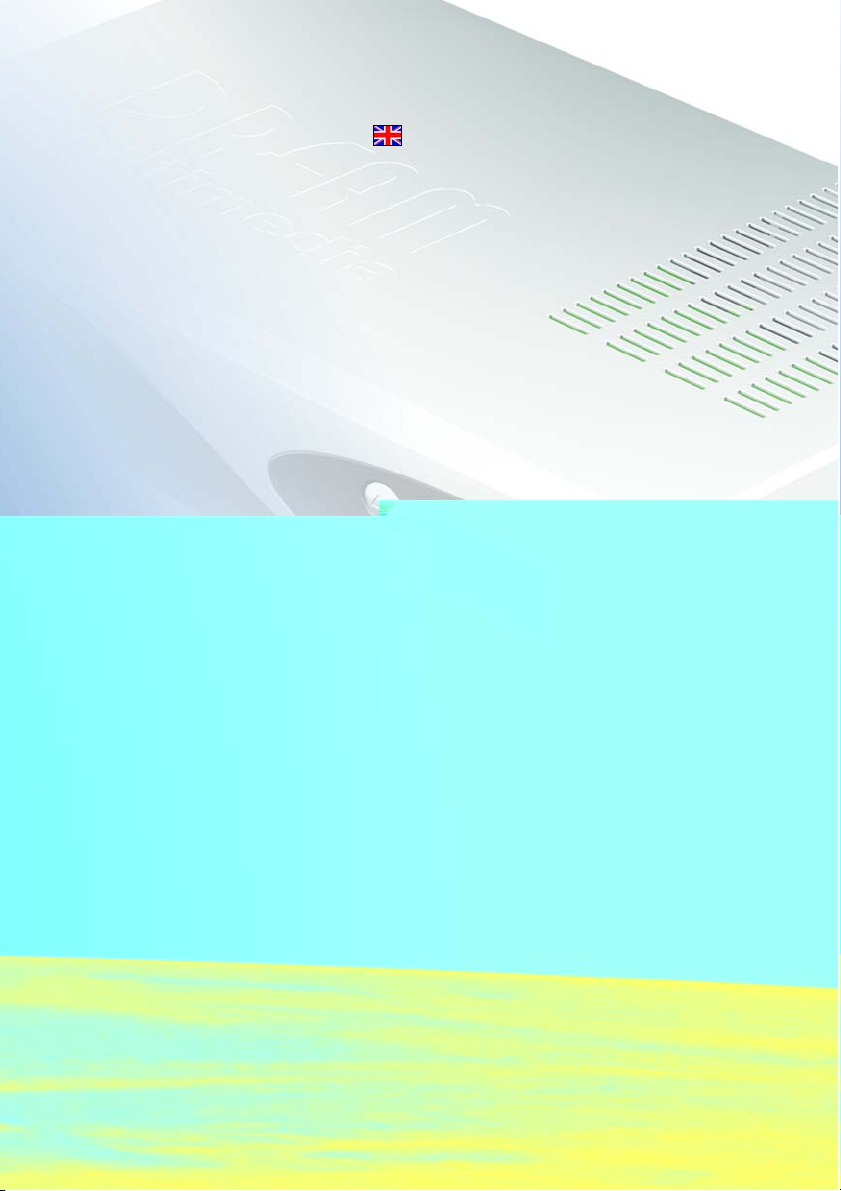
Linux OS Set-top box with PCMCIA interface for
CA modules, for receiving clear and encoded
ASTRA and EUTELSAT DVB programmes.
• Connector for internal hard disk
• Compact Flash reader
• Graphical display
Page 3

3
1. Remote control
1. Remote control
Shift/Set-up function
TV control mode
Numeric keypad
Page back
Mute mode
Volume +/-
Channel information
Direction keys
Audio menu
Option keys
red, green, yellow, blue
TV mode
Radio mode
On / standby
Dreambox control mode
Page forwards
Bouquet selection
LAME!
Main menu
OK (selection)
VCR menu (video recorder)
VCR control
Help menu
Videotext
Page 4

4
2. Views
2. Views
2.1 Front view
2.2 Rear view
DisplaySend/receive diodes
Power on/of
Channel up/downSmartcard readerCompact FlashCI-module
Audio Out
analog
Video recorder
Mini DIN
RS 232 LNB Out
TV connector
AC3 audio Out
Ethernet
USB Port LNB In
Mains power supply
230 V / 50 HZ
Page 5
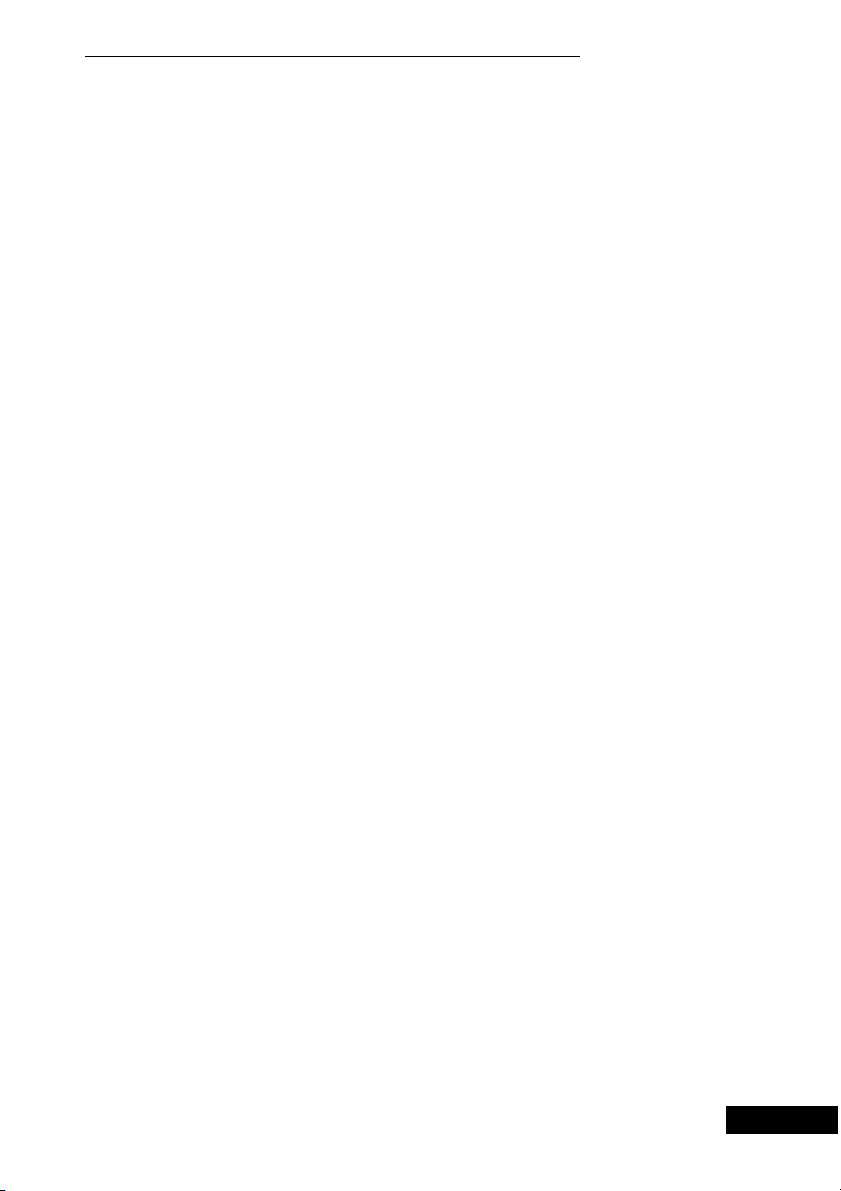
5
3. Table of contents
3. Table of contents
Chapter Page
1. Remote control . . . . . . . . . . . . . . . . . . . . . . . . . . . . . . . . . . . 3
2. Dreambox views . . . . . . . . . . . . . . . . . . . . . . . . . . . . . . . . . . 4
3. Table of contents . . . . . . . . . . . . . . . . . . . . . . . . . . . . . . . . . . 5
4. Safety instructions . . . . . . . . . . . . . . . . . . . . . . . . . . . . . . . . 7 - 9
4.1 Periods of non-use . . . . . . . . . . . . . . . . . . . . . . . . . . . . . . . . . 8
4.2 Additional safety instructions . . . . . . . . . . . . . . . . . . . . . . . . 8- 9
5. Getting started . . . . . . . . . . . . . . . . . . . . . . . . . . . . . . . . . . . . 10-11
5.1 HiFi amplifier . . . . . . . . . . . . . . . . . . . . . . . . . . . . . . . . . . . . . . 10
5.1.1 Analog . . . . . . . . . . . . . . . . . . . . . . . . . . . . . . . . . . . . . . . . . . . 10
5.1.2 Digital . . . . . . . . . . . . . . . . . . . . . . . . . . . . . . . . . . . . . . . . . . . 10
5.2 RS 232 serial interface . . . . . . . . . . . . . . . . . . . . . . . . . . . . . . 11
5.3 Ethernet . . . . . . . . . . . . . . . . . . . . . . . . . . . . . . . . . . . . . . . . . . 11
6. Disposal notes . . . . . . . . . . . . . . . . . . . . . . . . . . . . . . . . . . . . 11
7. Important notes on operation . . . . . . . . . . . . . . . . . . . . . . . 11
8. Main menu . . . . . . . . . . . . . . . . . . . . . . . . . . . . . . . . . . . . . . . 12-22
8.1 Info menu . . . . . . . . . . . . . . . . . . . . . . . . . . . . . . . . . . . . . . . . 14
8.2 Games menu . . . . . . . . . . . . . . . . . . . . . . . . . . . . . . . . . . . . . . 15
8.3 File menu . . . . . . . . . . . . . . . . . . . . . . . . . . . . . . . . . . . . . . . . 15
8.4 Set-up menu . . . . . . . . . . . . . . . . . . . . . . . . . . . . . . . . . . . . . . 15-22
8.4.1 Channels – channel search . . . . . . . . . . . . . . . . . . . . . . . . . . 16
8.4.2 Channels – satellites . . . . . . . . . . . . . . . . . . . . . . . . . . . . . . . 16-17
8.4.3 Channels – satellites – LNB’s . . . . . . . . . . . . . . . . . . . . . . . . . 17-18
8.4.4 Network . . . . . . . . . . . . . . . . . . . . . . . . . . . . . . . . . . . . . . . . . . 18-19
8.4.5 OSD . . . . . . . . . . . . . . . . . . . . . . . . . . . . . . . . . . . . . . . . . . . . . 19
8.4.6 LCD . . . . . . . . . . . . . . . . . . . . . . . . . . . . . . . . . . . . . . . . . . . . . 19-20
8.4.7 Remote control . . . . . . . . . . . . . . . . . . . . . . . . . . . . . . . . . . . . 20
8.4.8 Video . . . . . . . . . . . . . . . . . . . . . . . . . . . . . . . . . . . . . . . . . . . . 20
8.4.9 Skin . . . . . . . . . . . . . . . . . . . . . . . . . . . . . . . . . . . . . . . . . . . . . 20-21
8.4.10 Language . . . . . . . . . . . . . . . . . . . . . . . . . . . . . . . . . . . . . . . . 21
8.4.11 Timer . . . . . . . . . . . . . . . . . . . . . . . . . . . . . . . . . . . . . . . . . . . . 21-22
8.4.12 Hard disk . . . . . . . . . . . . . . . . . . . . . . . . . . . . . . . . . . . . . . . . . 22
9. Common Interface . . . . . . . . . . . . . . . . . . . . . . . . . . . . . . . . . 22-23
10. Upgrade . . . . . . . . . . . . . . . . . . . . . . . . . . . . . . . . . . . . . . . . . 23
11. EPG (electronic program guide) . . . . . . . . . . . . . . . . . . . . . . 23-24
12. Infobar . . . . . . . . . . . . . . . . . . . . . . . . . . . . . . . . . . . . . . . . . . 24-25
13. Channel lists . . . . . . . . . . . . . . . . . . . . . . . . . . . . . . . . . . . . . 25-27
14. Standby, power down Dreambox and reset . . . . . . . . . . . 28
15. Hard disk installation instructions . . . . . . . . . . . . . . . . . . . . 28-35
16. DreamUp – operating software update . . . . . . . . . . . . . . . . 36
16.1 DreamUp – preparing the software . . . . . . . . . . . . . . . . . . . . 37
16.2 DreamUp – establish connection . . . . . . . . . . . . . . . . . . . . . 38-39
Page 6
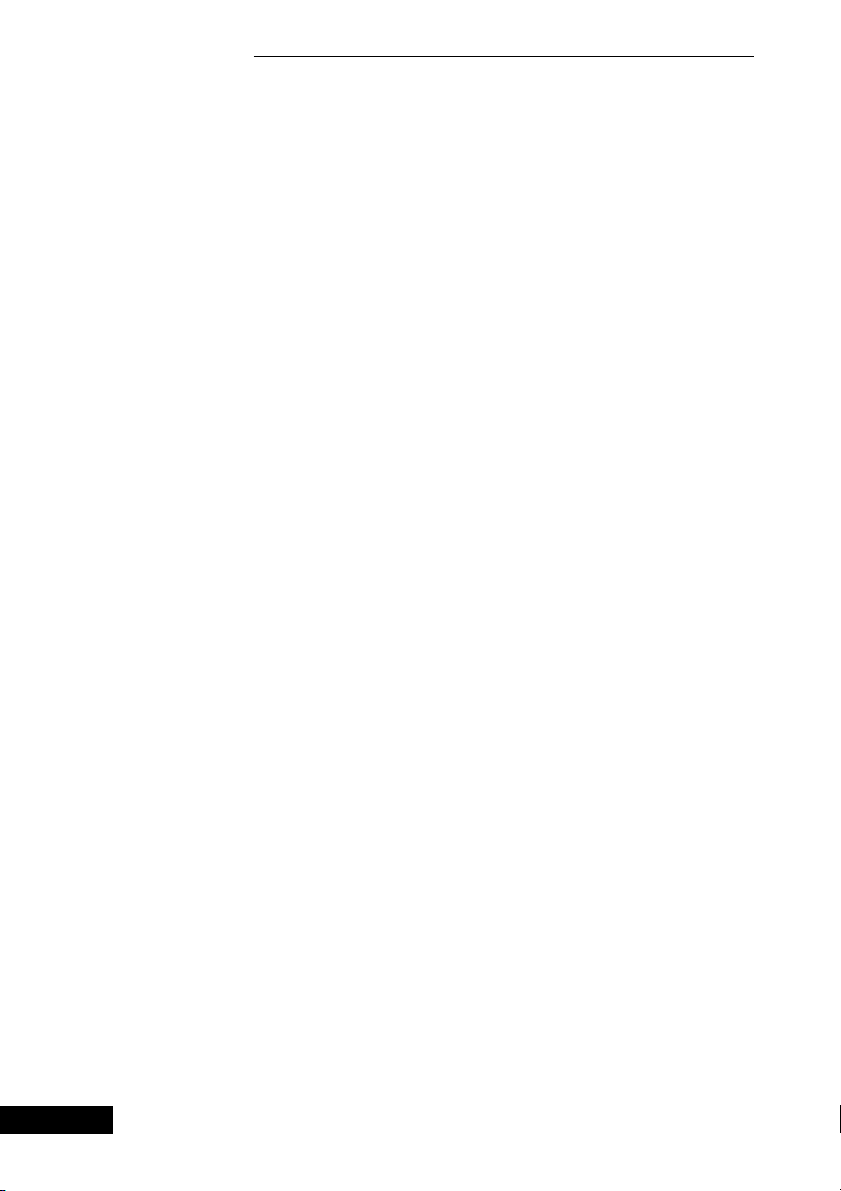
6
3. Table of contents
3. Table of contents
16.3 DreamUp – backup function . . . . . . . . . . . . . . . . . . . . . . . . . 40-41
16.4 DreamUp – delete operating software . . . . . . . . . . . . . . . . . 42-43
16.5 DreamUp – flash operating software . . . . . . . . . . . . . . . . . . . 43-46
16.6 Reset Dreambox to factory settings . . . . . . . . . . . . . . . . . . . 46
17. Set-up TV control . . . . . . . . . . . . . . . . . . . . . . . . . . . . . . . . . 47
17.1 Programming sequence . . . . . . . . . . . . . . . . . . . . . . . . . . . . . 47
18. TV model list . . . . . . . . . . . . . . . . . . . . . . . . . . . . . . . . . . . . . 48-55
19. Technical data . . . . . . . . . . . . . . . . . . . . . . . . . . . . . . . . . . . . 56-58
20. Glossary of terms . . . . . . . . . . . . . . . . . . . . . . . . . . . . . . . . . 59-66
Warranty card . . . . . . . . . . . . . . . . . . . . . . . . . . . . . . . . . . . . 67
HDD installation card . . . . . . . . . . . . . . . . . . . . . . . . . . . . . . 68
Page 7
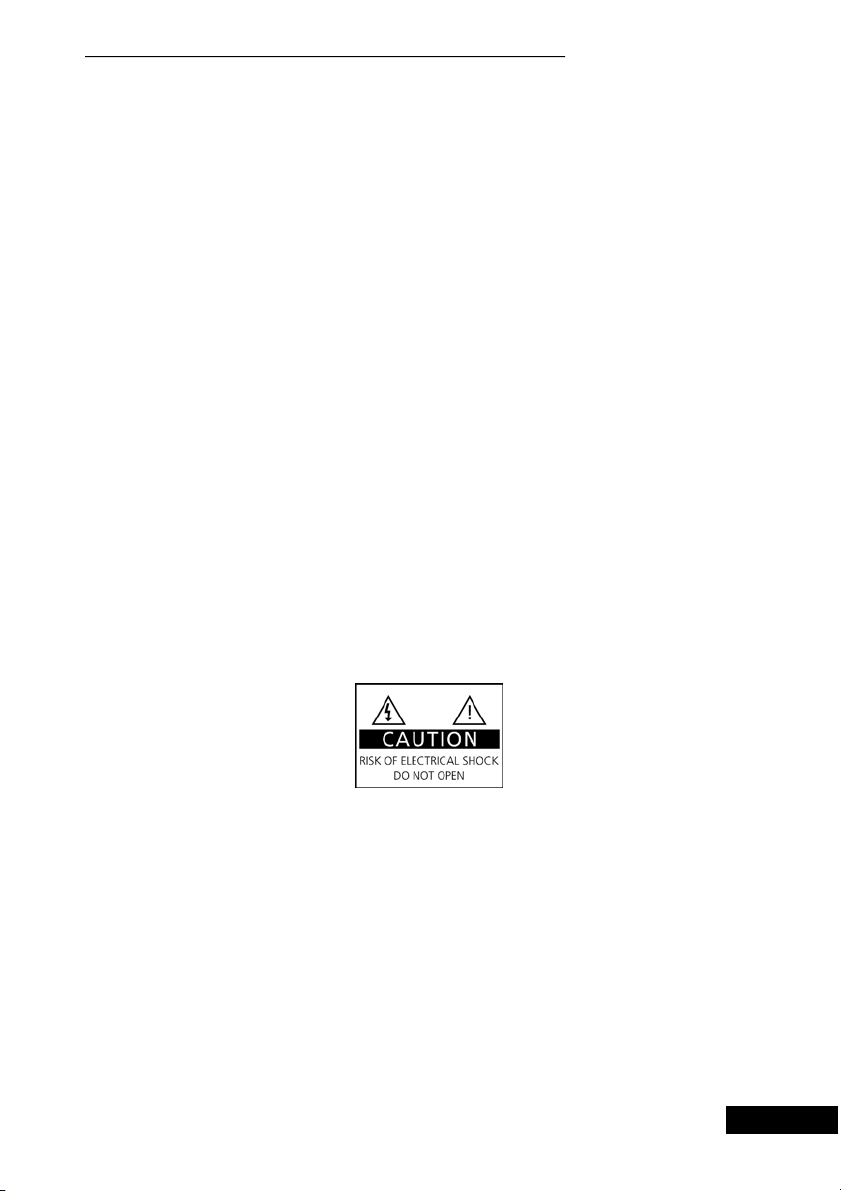
7
4. Safety instructions
4. Safety instructions
4. Safety instructions
For your protection, please read the safety instructions thoroughly before
starting to use your DM 7000. The manufacturer accepts no responsibility for
damage which occurs as a result of incorrect handling or from failure to
observe the safety instructions.
• The unit must be positioned such that it is sufficiently ventilated.
• The cover of the unit must not be covered, and there must be sufficient
distance from other equipment. The ventilation ports of the device must
always remain unobstructed, so that the warm air can be carried away
from the interior of the unit.
• Do not place any vases or other containers with fluids in them on the unit.
Water must not be allowed to drip or to spray onto the unit.
• No burning objects, such as candles or oil lamps, may be placed on the
unit.
• The unit must only be operated in moderate climactic conditions.
• Never open the unit yourself! There is a risk of electric shocks. Should it
become necessary to open the unit, this must be carried out by qualified
personnel.
• Never introduce foreign metal objects into the slots or the ventilation
ports.
•Installation or exchange of a hard disk drive may only be carried out by
qualified personnel, or a dealer trained for the purpose.
Page 8
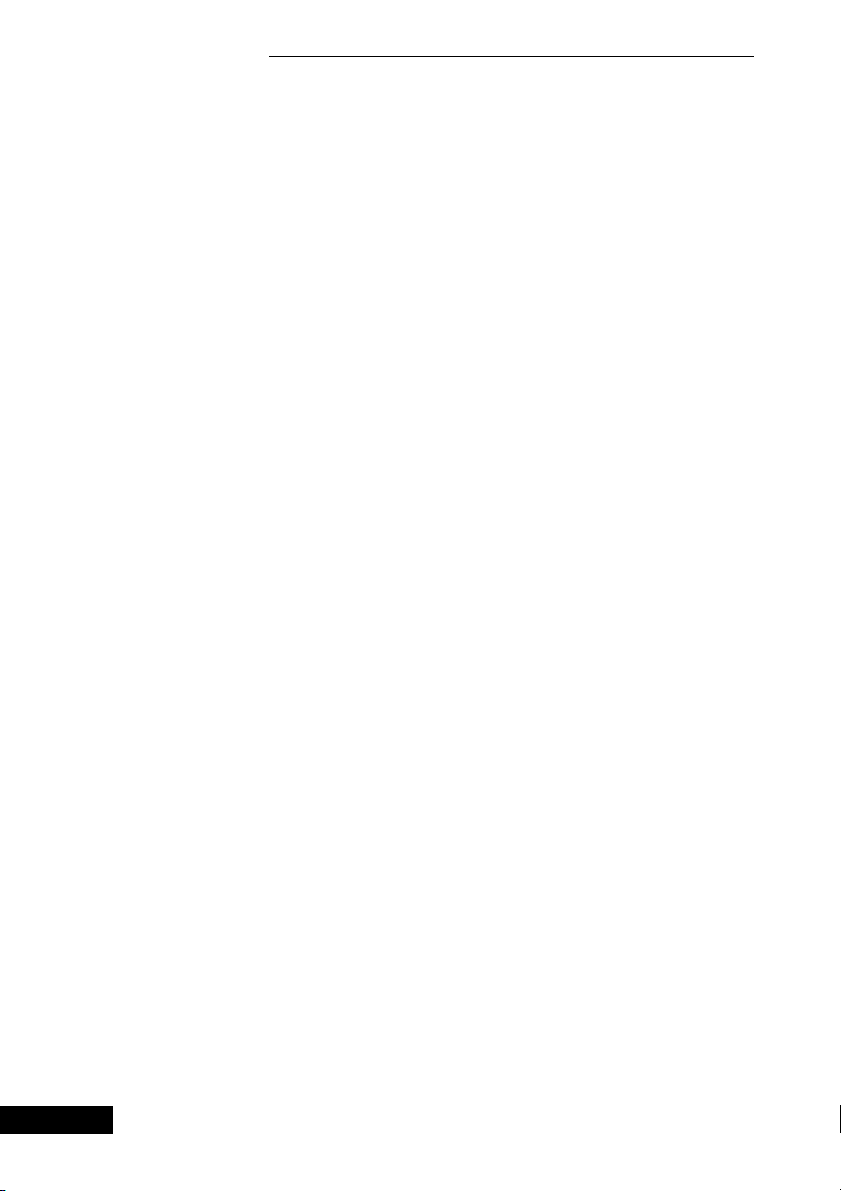
4.1 Periods of non-use
4.2 Additional safety instructions
8
4. Safety instructions
4. Safety instructions
WARNING!
Conversion or modification of the unit leads to loss of
warranty if not carried out by a specialist dealer and
certified in writing.
WARNING!
We recommend that disk drives should be installed
by the dealer.
The guarantee lapses if a hard disk
is incorrectly installed.
• If the unit is not operated for longer periods of time, it should be
completely disconnected from the mains power supply.
• The unit should also be disconnected from the mains supply during
electrical storms.
• Connection to the external unit (LNB)
Remove the power cable of the DM7000 from the mains socket before you
connect or remove the cable of the LNB.
• Connection to the television
Remove the power cable of the DM 7000 from the mains socket before
you connect the SCART cable to your television.
•The unit must immediately be disconnected from the mains power supply
if the power cable or socket show any signs of damage.
•The unit must immediately be disconnected from the mains power supply
if it is exposed to dampness or if dampness penetrates it.
•The unit must immediately be disconnected from the mains power supply
if substantial external damage is discovered.
Page 9
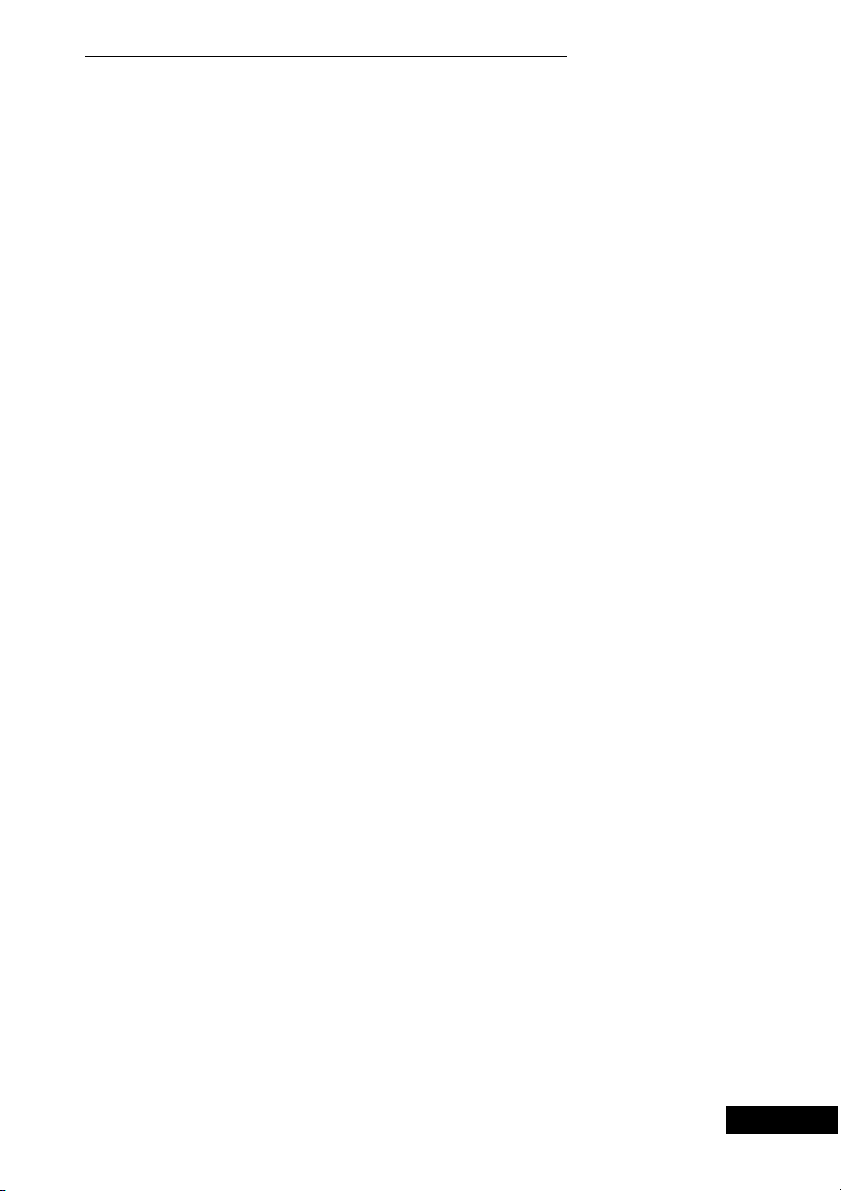
9
4. Safety instructions
4. Safety instructions
Do not expose your Dreambox to direct sunlight, lightning or rain.
Earthing: The LNB cable must be earthed.
The earthing system must conform to SABS 061.
Cleaning: Remove the power cable of the Dreambox from the mains socket
before you clean the Dreambox. Use a slightly damp cloth without cleaning
agents.
Connect your Dreambox only to sockets which are suitable for the purpose.
Do not allow overloads to occur.
General:
Environmental temperature +15°C ... +35°C
Atmospheric humidity < 80%
Dimensions (W x D x H): 374 mm x 230 mm x 63 mm
Weight: 1.8 kg without HDD
Page 10
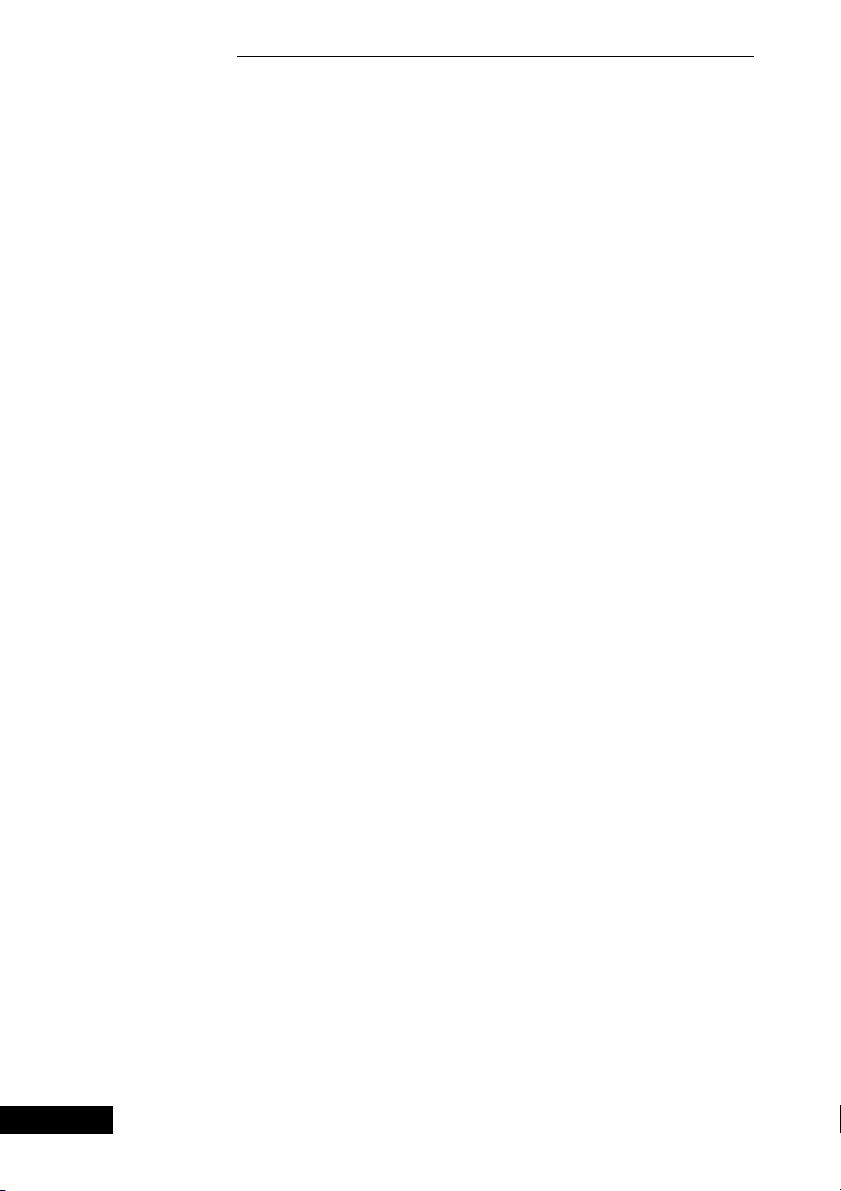
5. General notes
5.1 Hifi amplifier
Check that everything has been delivered.
You should have received the following:
1receiver
1 power cable
1remote control
1 Instruction Manual
(latest version available from http://www.dream-multiedia-tv.de )
1guarantee card
2 batteries (1.5V microcell)
2 hard disk installation frames (supplied within the unit from the factory)
1IDE connection cable
1 power cable for the hard disk
Optionally available:
1 infrared keyboard
- Check the battery polarity carefully and install the batteries supplied in the
battery compartment of the remote control.
- Before you connect the receiver, please read the safety instructions under
point 6. Safety Instructions.
- Connect the external unit (dish, LNB) with an F plug to the LNB input on
the receiver.
- Connect the receiver with a Scart cable to your television (Scart socket
TV), and to a video recorder or DVD player (Scart socket VCR).
-Plug the mains cable into the receiver and then into a suitable 230V / 50Hz
power socket.
5.1.1 Analog
To connect your Dreambox to a hifi amplifier, please use a suitable phono
cable. Connect this to the receiver at AUDIO R/L and to a free input (e.g. AUX
or CD) on your hifi amplifier.
5.1.2 Digital
If your amplifier has a suitable optical input, connect the DIGITAL AUDIO
socket on the receiver to the optical input of the amplifier with an optical
cable. Sampling frequencies of 16, 22.05, 24, 32, 44.1 and 48 kHz are
available. This output also provides the Dolby Digital signal (AC3) when
this is broadcast.
10
5. Getting started
5. Getting started
Page 11
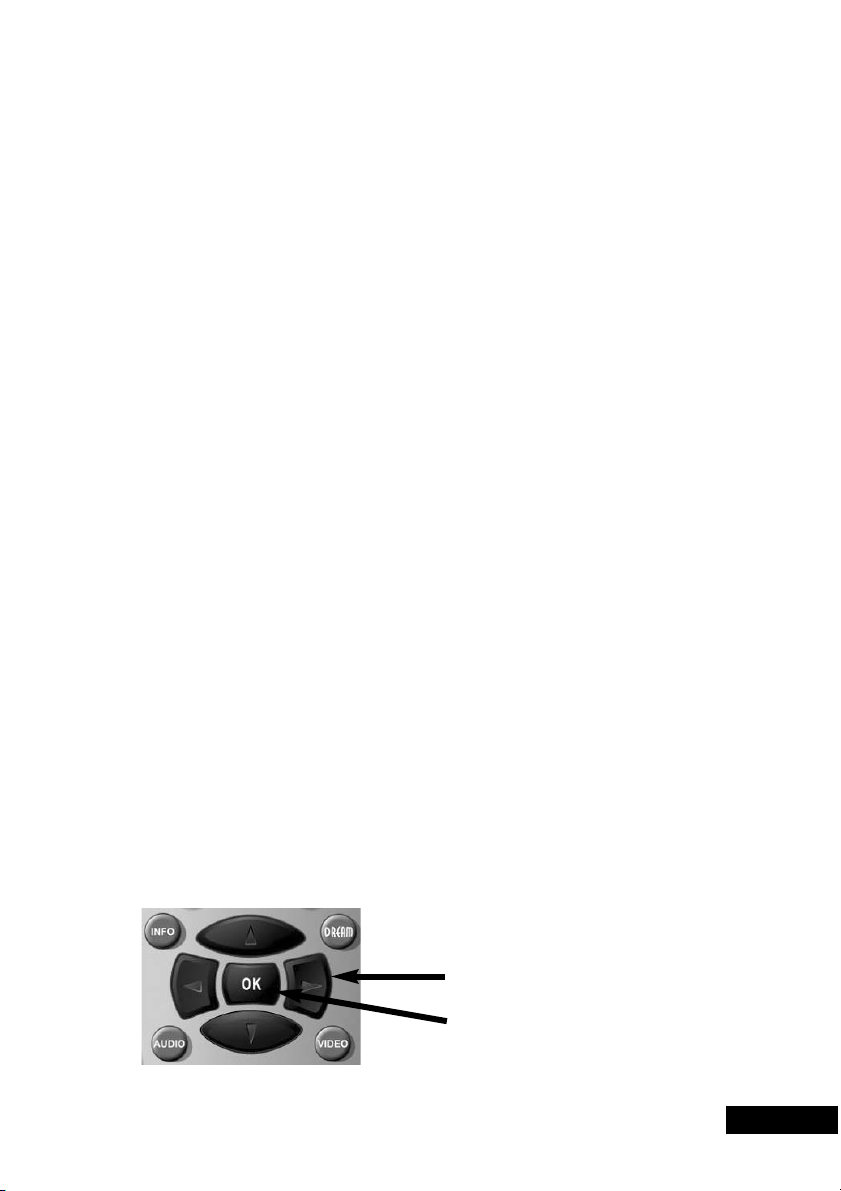
11
The RS 232 interface is used to update the operating software and for
pre-programming with a PC.
The Ethernet interface can be used to update the operating software and for
pre-programming with a PC.
The packaging of the DM 7000 consists exclusively of recyclable materials.
Please dispose of these appropriately.
Take care that dead batteries from the remote control and electronic scrap
are not disposed of in ordinary rubbish, but are properly disposed of (return
to the specialist dealer, or special waste disposal).
The operation of the Dreambox is greatly simplified with an OSD (On Screen
Display). All available options are displayed with 4 coloured dots (red, green,
yellow, blue) and can be activated with the remote control.
The options change depending on the menu, and are labelled appropriately in
each menu.
You can leave all menus and channel lists with the LAME! key.
The menus are in general operated with the on your remote control.
To enter a sub-menu, confirm it with the OK key.
5. Getting started, 6. Disposal notes, 7. Important notes on operation
5. Getting started, 6. Disposal notes, 7. Important notes on operation
5.2 RS 232 serial interface
5.3 Ethernet
6. Disposal notes
7. Important notes on operation
Direction keys
OK-key
Page 12
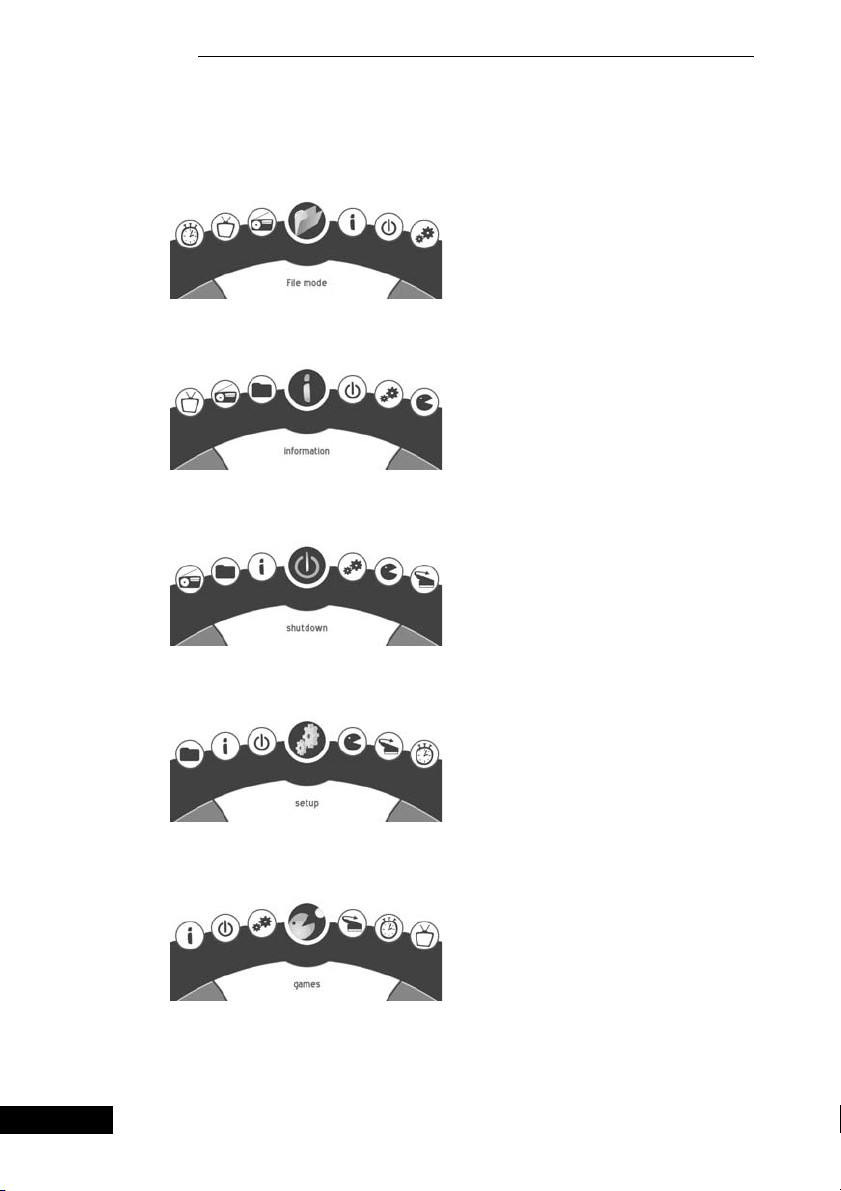
This OSD (On Screen Display) is used to navigate to the individual submenus.
12
8. Main menu
8. Main menu
8. Main menu
Here you can enter the File menu.
Here you can enter the Info menu.
Here you can switch your Dreambox into
deep standby mode.
Here you can enter the Setup menu.
Here you can enter the Games menu.
Page 13
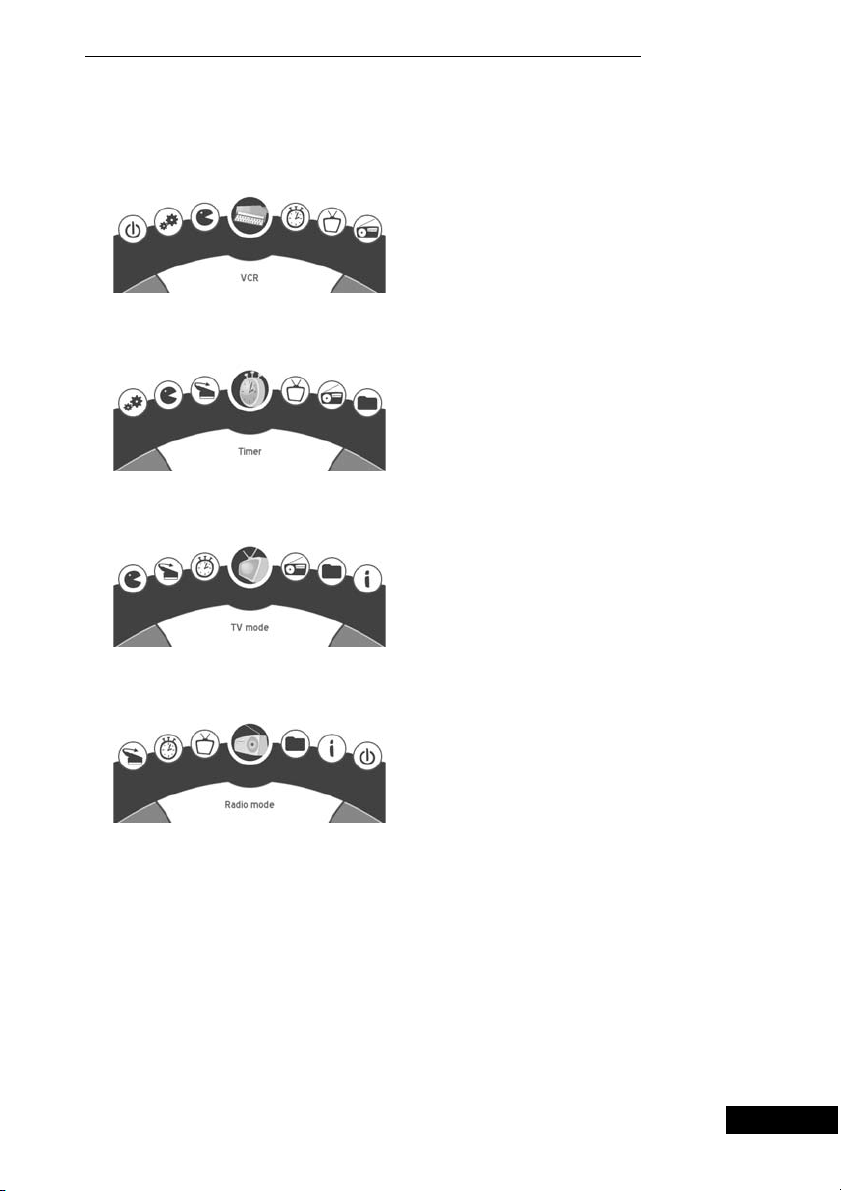
13
8. Main menu
8. Main menu
Here you can switch the Scart connection
between video input and output.
Here you can enter the Timer menu.
Switches to TV mode.
Switches to radio mode.
Page 14
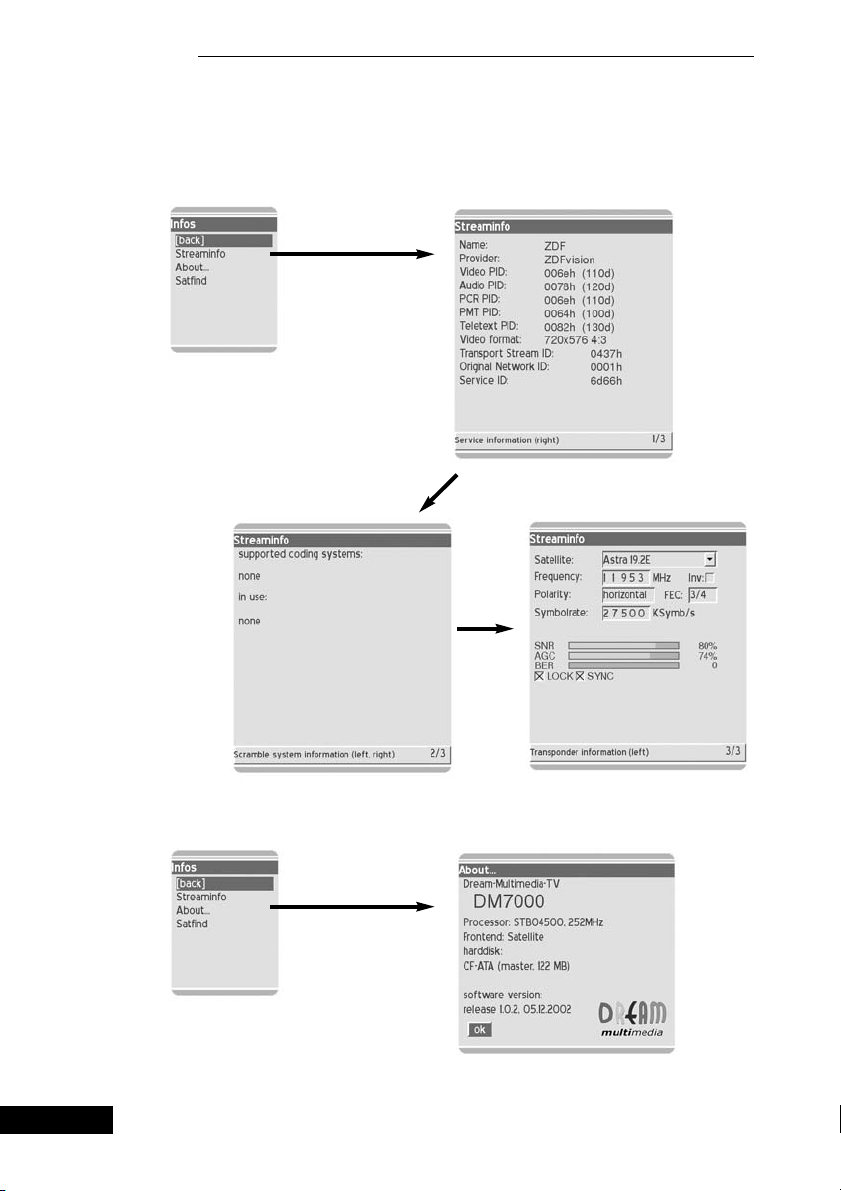
14
8. Main menu
8. Main menu
8.1 Info menu
With the direction keys on your remote control you can enter the following
sub-menus:
Page 15
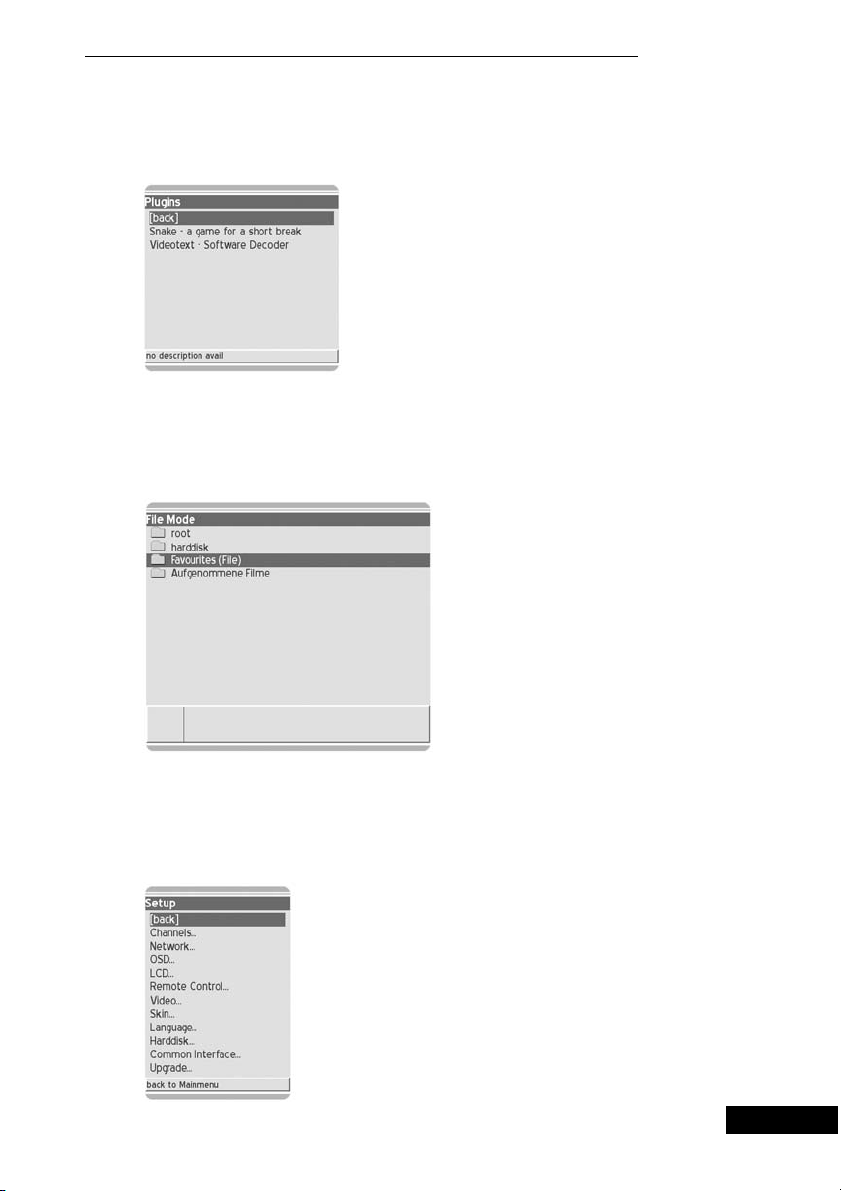
15
8. Main menu
8.2 Games menu
8.3 File menu
8. Main menu
In this menu, you can choose between the Snake and Tetris games, or call up
the videotext decoder.
You can use this to manage the files on the hard disk.
With the direction keys on your remote control you can enter the following
sub-menus.
8.4 Set-up menu
Page 16
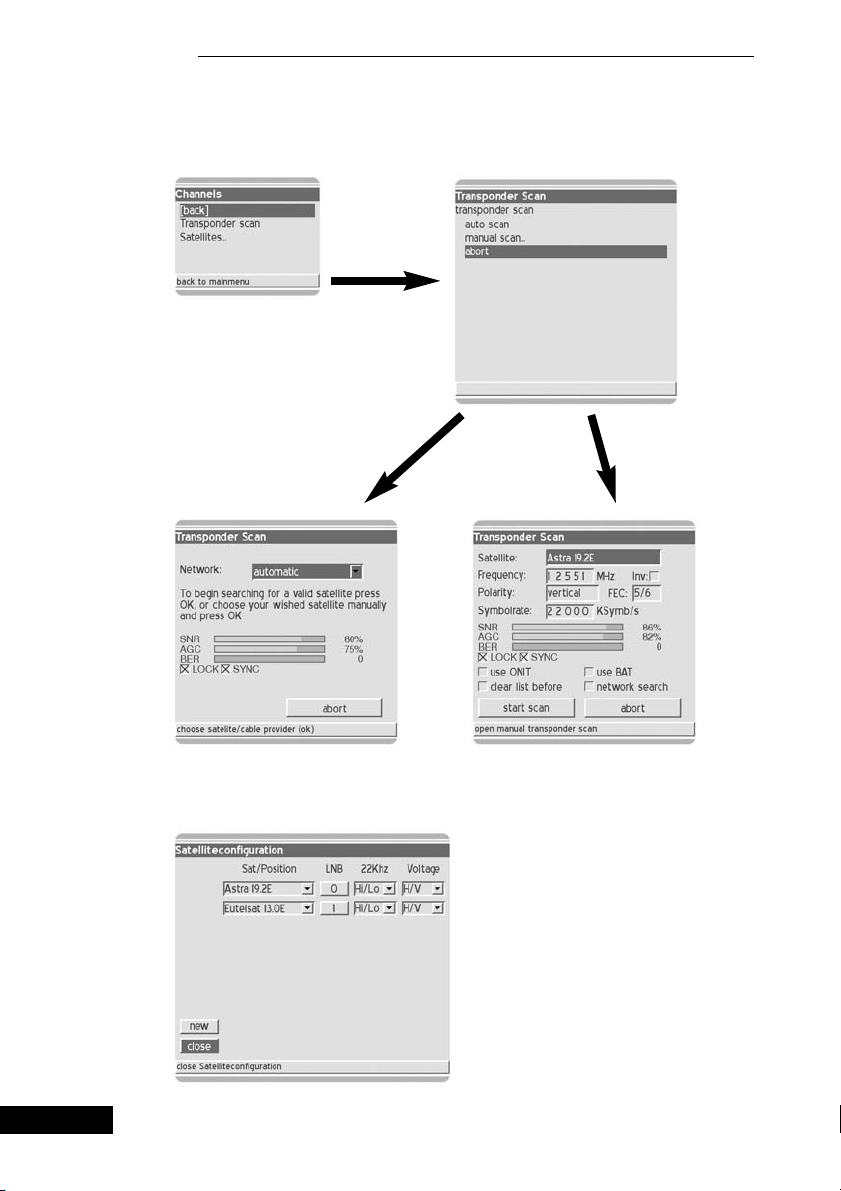
8.4.2 Channels - satellites
16
8. Main menu
8. Main menu
Automatic search: Manual search:
8.4.1 Channels – channel search
Page 17
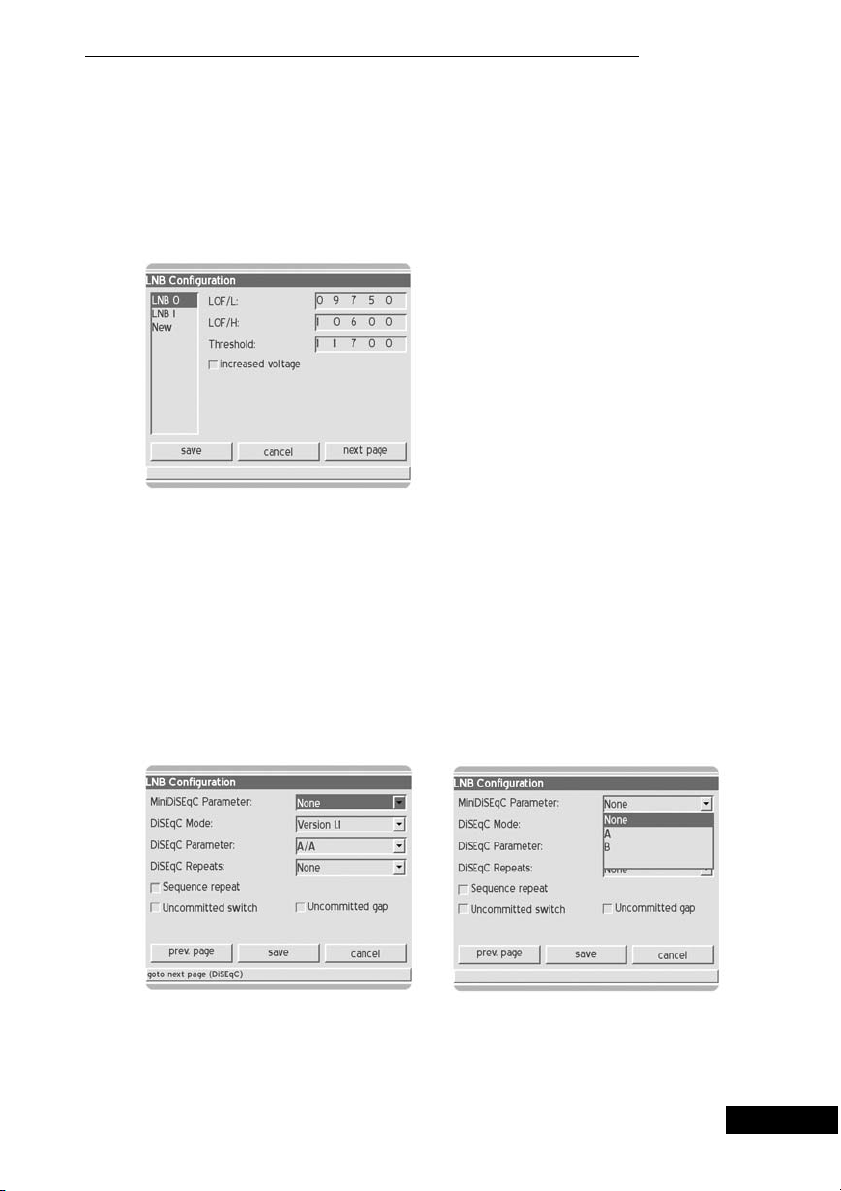
17
With this menu you can edit the satellites, or add one or more. Satellites are
added with „New“. Editing is done in the respective selection. Leave this
menu with „Close“.
Under the „LNB“ item you can edit and add LNBs.
8. Main menu
8. Main menu
If you activate „increase voltage“, the voltage to the LNBs is increased by
0.5 volts. This is necessary for longer antenna connections, or for antenna
cables with excessive attenuation.
After entering your set-up, store your settings with „Save“, or cancel.
8.4.3 Channels - Satellites - LNBs
The following sub-menus provide individual adjustment of the LNBs / satellite
systems, e.g. when a switch is used.
Page 18
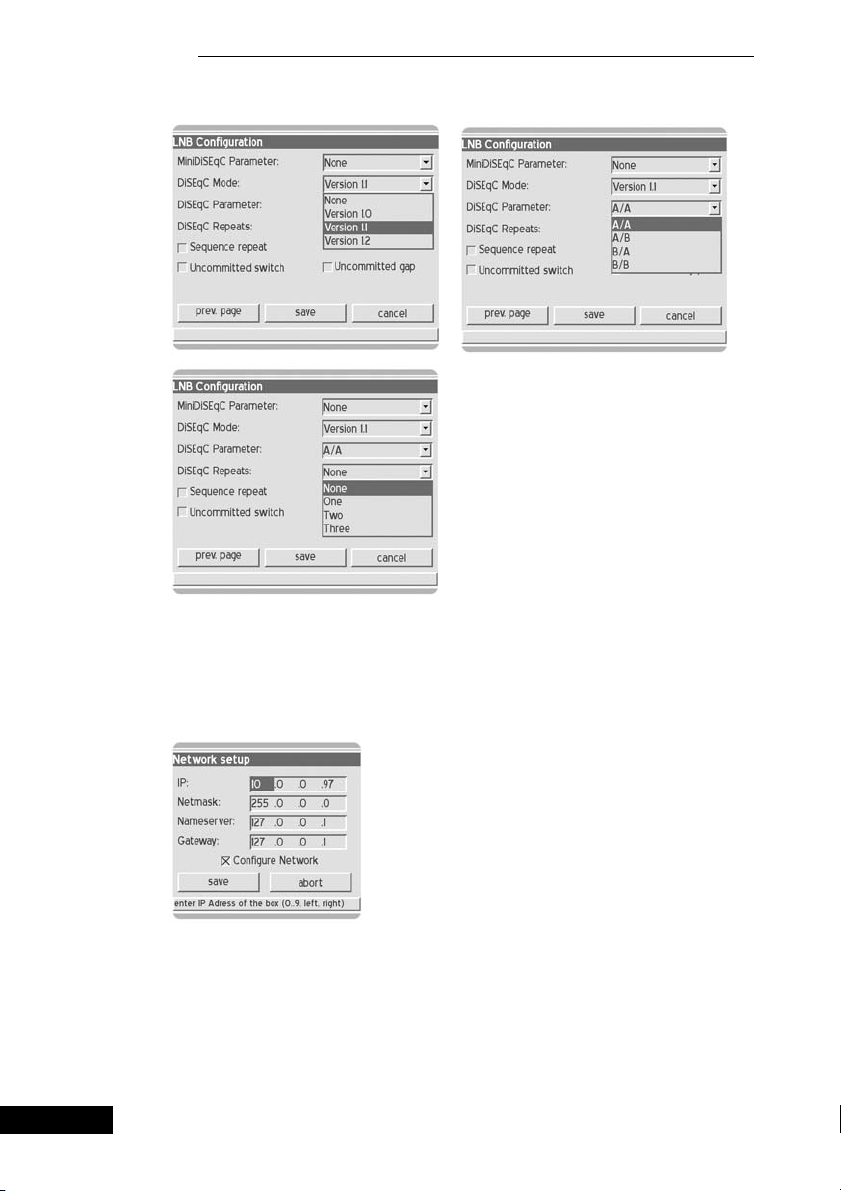
8.4.4 Network
Here you set up the configuration for your network.
IP: Enter the IP address of your Box here
(e.g. 192.168.0.5).
Network mask: (e.g. 255.255.255.0)
Name server: Enter a name server here
18
8. Main menu
8. Main menu
After entering your set-up, store your settings with „Save“, or cancel.
Page 19
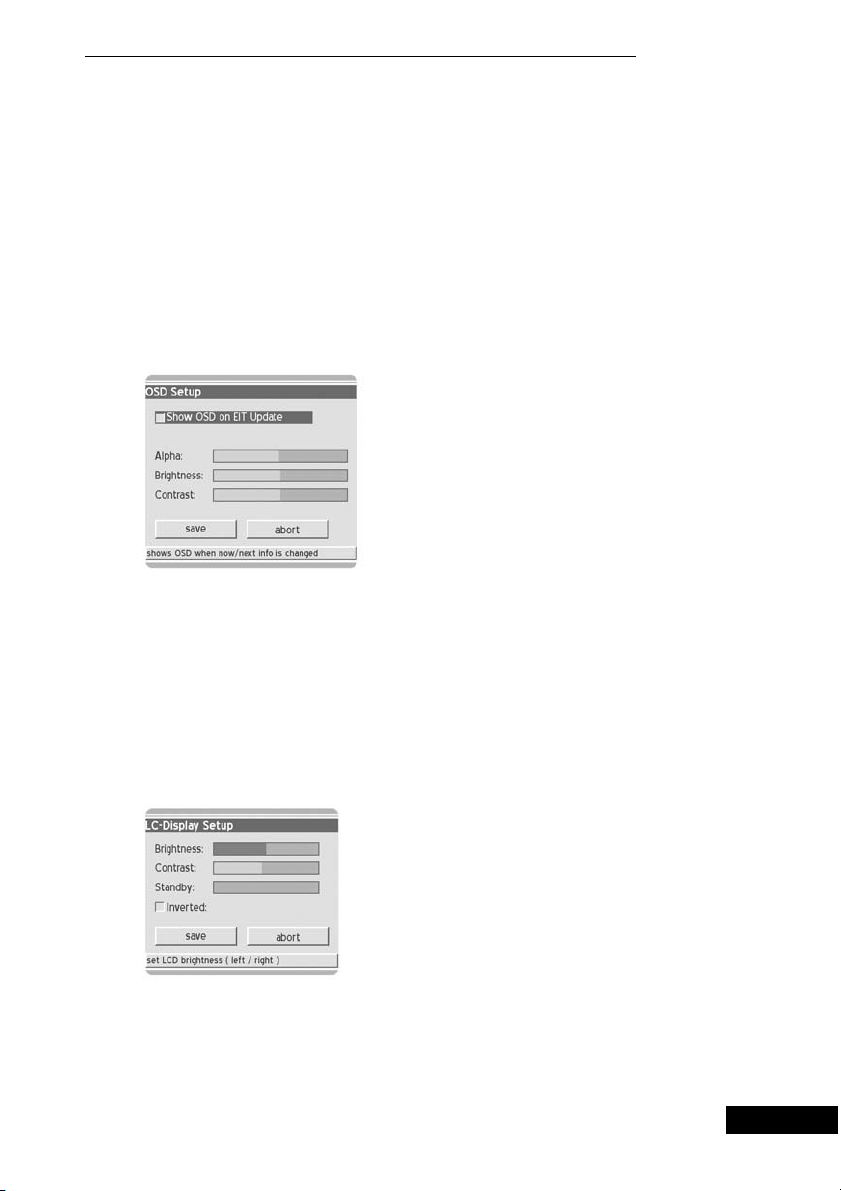
8. Main menu
8. Main menu
19
(e.g. 194.25.0.60, 194.25.0.68, 194.25.0.52 of Deutsche Telekom
(http://www.telekom.de/dtag/ipl1/cda/level4s_a/0,3682,17684,00.html)).
Gateway: Enter the standard gateway here (e.g. 192.168.0.1)
(e.g. 192.168.0.1, the IP address of your router).
After entering your set-up, store your settings with „Save“, or cancel.
8.4.5 OSD
This allows you to configure the OSD (On Screen Display).
Transparency: Select the transparency of the OSD.
Brightness: Select the brightness of the OSD.
Contrast: Select the contrast of the OSD.
After entering your set-up, store your settings with „Save“, or cancel.
8.4.6 LCD
This allows you to set up the display of your Dreambox.
Page 20
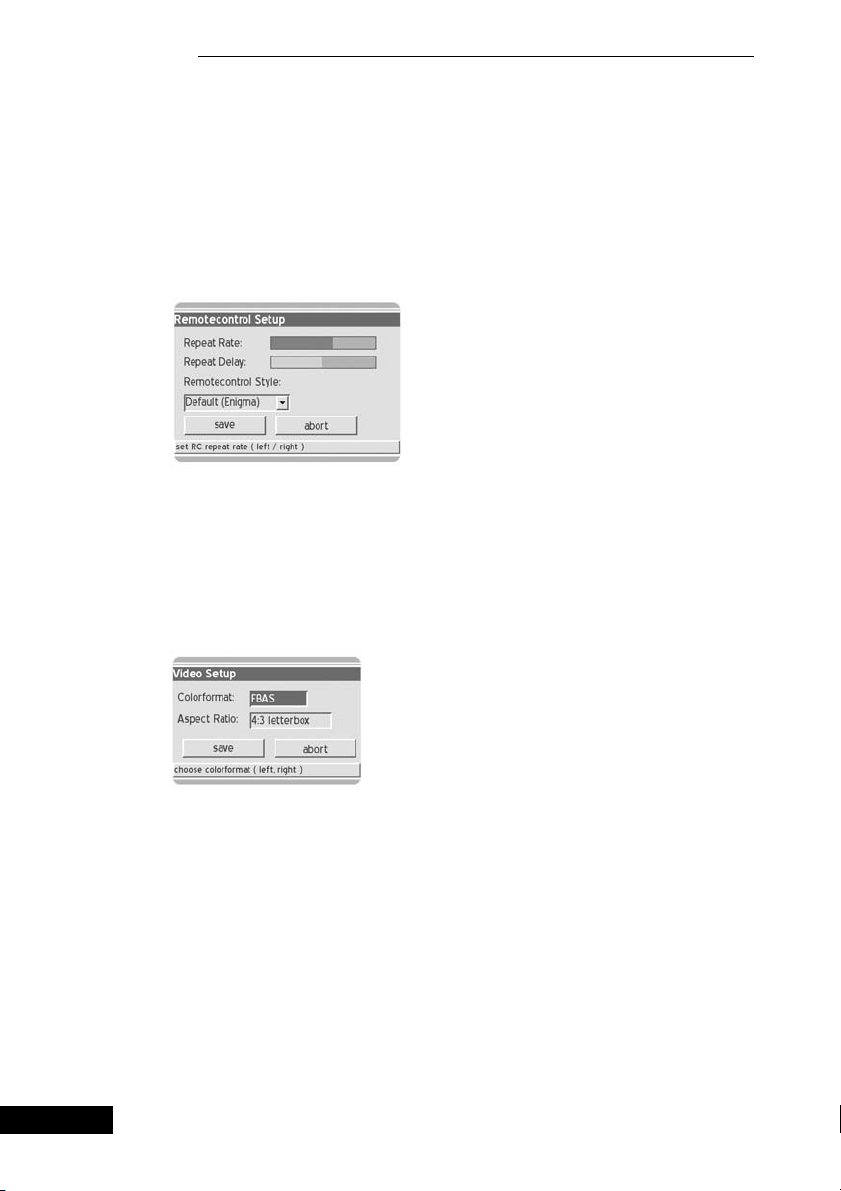
20
8. Main menu
8. Main menu
This allows you to adjust brightness, contrast and stand-by brightness.
After entering your set-up, store your settings with „Save“, or cancel.
8.4.7 Remote control
This allows you to configure your remote control.
You can adjust the repeat rate and the delay rate.
After entering your set-up, store your settings with „Save“, or cancel.
8.4.8 Video
This allows you to configure your video set-up.
Colour format: Choose between RGB, SVideo and FBAS.
Aspect ratio: Choose between 4:3 letterbox, 4:3 panscan or 16:9 (PIN8).
After entering your set-up, store your settings with „Save“, or cancel.
8.4.9 Skin
This allows you to choose between different OSD skins.
Page 21
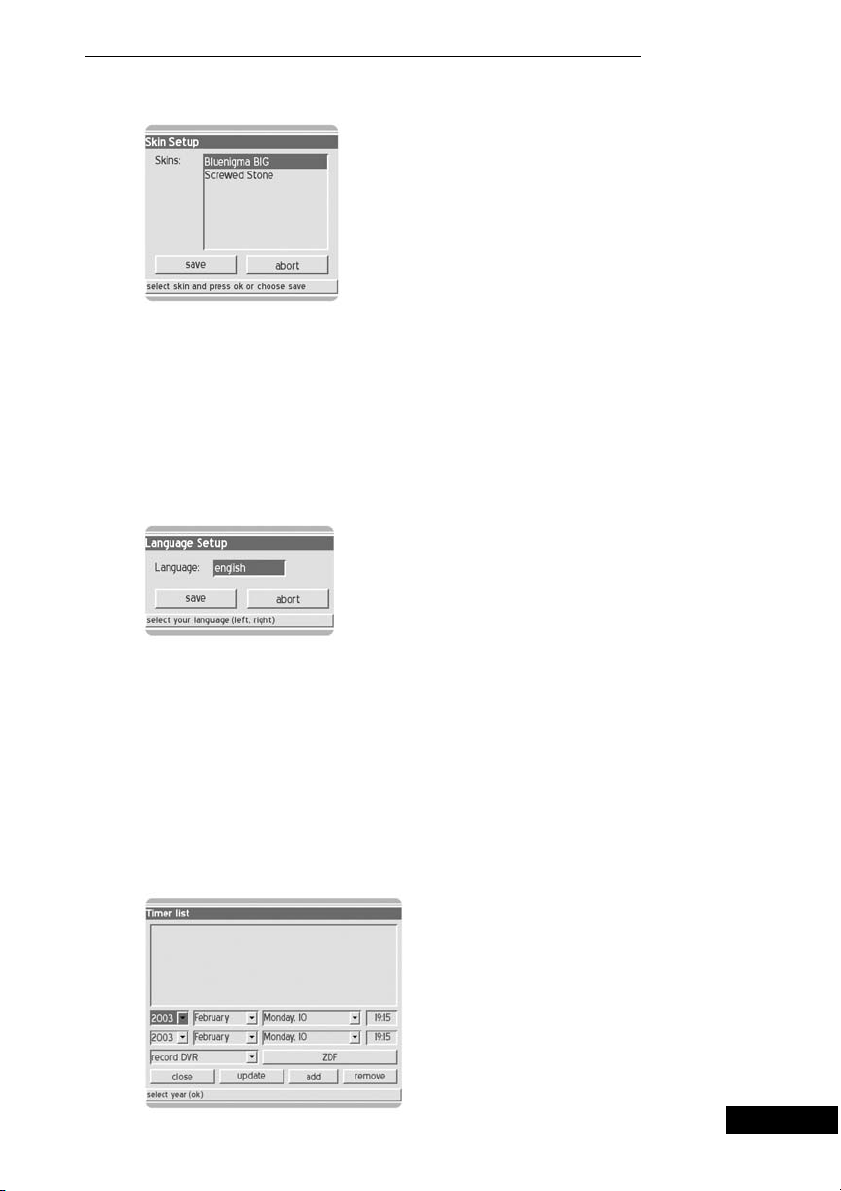
8. Main menu
8. Main menu
21
Skins: Select your favourite skin here.
After entering your set-up, store your settings with „Save“, or cancel.
A new skin does not become active until you reboot!
8.4.10 Language
This allows you to choose the language for the OSD.
Language: select the language for the OSD.
After entering your set-up, store your settings with „Save“, or cancel.
A change of language does not become effective until you call up the
menu again!
8.4.11 Timer
This allows you to set up your recording list.
Page 22

9. Common Interface
First select the hard disk found and press „OK“ to view information about the
disk, or to re-format the disc.
Model: the hard disk found.
Capacity: capacity of the hard disc connected.
Connection: port master or slave.
Status: remaining space available on the hard disc.
To configure a new hard disc or to delete all data from the disc, please select
„Format“. Otherwise, select „Close“.
Here you can find the options for your Common Interface.
22
8. Main menu, 9. Common Interface
8. Main menu, 9. Common Interface
Enter the channels manually with the record options, or edit your recording
list. You can also delete recording options from the EPG list here with
„remove“.
After entering your set-up, store your settings with „Save“, or cancel.
8.4.12 Hard disc
This allows you to configure your installed hard disc.
Page 23

9. Common Interface, 10. Upgrade, 11. EPG
9. Common Interface, 10. Upgrade, 11. EPG
23
Reset: This allows you to reset the Common Interface.
Init: This allows you to re-initialise the Common Interface.
10. Upgrade
This provides the option to update the firmware of your Dreambox over the
Internet.
This error message appears if you have not set the gateway and name server
for the Internet in the network set-up (see 8.4.4 Network).
11. EPG (electronic program guide)
Page 24

With the green option button, you can add the programme to your timer list.
(see 8.4.11 Timer)
12. Infobar
You can then use the „OK“ key to see further information about the
broadcast.
You can access the EPG lists with the red option button on your remote control.
The Info bar appears on change of programme, and shows the following data.
You can call up the Info bar at any time with the „OK“ key of your remote
control.
Channel number
Channel name
Current time Time elapsed Next programme
Current programme Total running time
24
11. EPG, 12. Infobar
11. EPG, 12. Infobar
Page 25

12. Infobar, 13. Channel lists
12. Infobar, 13. Channel lists
25
Audio
(yellow)
Encrypted
Dolby Digital
Broadcast
Channel options
(green)
EPG available
(red)
Videotext
(blue)
Aspect ratio
16 : 9 / 4 : 3
13. Channel lists
„Encrypted“ is highlighted in orange when the programme is being broadcast
encrypted.
„Aspect ratio“ is highlighted in orange when the programme is being broadcast in 16:9 format. Otherwise it is in 4:3 format.
„Dolby Digital Broadcast“ is highlighted in orange when the programme is
being broadcast in Dolby Digital.
In the channel lists you can use the green option button
to choose between different display formats of the Channel list:
-simple Channel list
- three-column Channel list
- Channel list with bouquet list
Page 26

Here you can see a Channel list with a list of bouquets.
With the yellow option button on your remote control
you can switch between the left and right windows.
With the red option button on your Remote control you can access the
service menu. Here you can add the channel to the favourites list or to the
playlist.
26
13. Channel lists
13. Channel lists
Page 27

27
13. Channel lists
13. Channel lists
Here you see a single-column Channel list.
The blue option button takes you to the favourites menu.
Here you see a three-column Channel list.
Page 28

14. Standby, Power down Dreambox and Reset
15. Hard disk installation instructions
To put your Dreambox into standby mode, briefly press the power key at the
top right of your remote control once.
To put your Dreambox into deep standby, go to the main menu, select the
“power down” option, and confirm this with the „OK“ key.
All settings are now stored and the Box goes into deep standby, or press the
power key on the remote control for 5 seconds.
For a reset, press all 3 buttons on the Dreambox at the same time.
This section describes how to install a hard disk into your Dreambox 7000.
Please be sure during this process to observe the procedures for ESD in
working with electronic equipment. Make sure that you are earthed. Do not
unscrew the unit in your living room or in other rooms with carpet or other
floor coverings which take on an electrostatic charge. All connection cables
should be disconnected from the unit. Open the unit only with the tools
described here. Avoid physical contact with the components on the main
circuit board. If too many questions arise, ask your nearest dealer or television technician for assistance.
Please observe the guarantee notices on page 8 of this Manual.
28
14. Standby, Power down Dreambox and Reset, 15. HDD installation instr.
14. Standby, Power down Dreambox and Reset, 15. HDD installation instructions
Page 29

15. Hard disk installation instructions
15. Hard disk installation instructions
29
This picture shows the items you need for installation of the hard disk.
housing cover
cross-slot screws (3x)
DREAMBOX 7000-S
torx screws (4x)
hard disk frames
hard disk screws (4x)
power cable
hard disk
torx screwdriver (T10 bit)
1 cross-slot screwdriver
IDE cable
Parts list
1Dreambox (includes the housing cover, 4 torx screws (left, right),
3 cross-slo screws (rear))
1cross-slot screwdriver
1 torx screwdriver (T10 bit)
1 hard disk (see hard disks tested at www.dream-multimedia-tv.de )
1IDE cable
1 power cable
2 hard disk frames (provided in the Dreambox, from works)
4 hard disk screws of your choice
Page 30

With the cross-slot screwdriver, unscrew the three cross-slot screws on the
rear of the unit.
With the torx screwdriver, unscrew the two torx screws on the right-hand side
of the unit.
With the torx screwdriver, unscrew the two torx screws on the left-hand side
of the unit.
Draw the case covering away from the unit towards the rear.
30
15. Hard disk installation instructions
15. Hard disk installation instructions
Page 31

15. Hard disk installation instructions
15. Hard disk installation instructions
31
Remove the hard disk frames, extracting them upwards.
Here you see the Dreambox with the hard disk frames removed. The
connections for the IDE cable and the power cable of the hard disk can
be recognised.
Attach the IDE cable and the power cable to your hard disk. Alternatively, you
can do this after you have mounted the hard disk frames.
Page 32

You now need the cross-slot screwdriver, the hard disk frames, your hard
disk, and the four screws of your choice.
Fasten the hard disk frames to your hard disk.
32
15. Hard disk installation instructions
15. Hard disk installation instructions
Page 33

15. Hard disk installation instructions
15. Hard disk installation instructions
33
Set the hard disk by jumper to master operation.
Please consult the Instruction Manual of your hard disk for information on
how to set the hard disk for master operation.
Attach the IDE cable and the power cable to your Dreambox.
Page 34

Insert the hard disk into the slot in the housing frame provided for the
purpose, and lead the IDE cable and the power cable through below the
hard disk.
Take care to lead the cable as close as possible to the hard disk.
34
15. Hard disk installation instructions
15. Hard disk installation instructions
Page 35

15. Hard disk installation instructions
15. Hard disk installation instructions
35
Slide the case covering again from the rear over the unit.
Pay attention to the small plastic clips on the front panel when you slide the
case covering onto it. The plastic clips must not remain exposed.
Screw the case covering fast again with the four torx screws (left and right)
and the three cross-slot screws (rear of case).
Attach the cables you need to your Dreambox. Attach the power cable last.
Format the hard disk from the OSD menu.
Page 36

16. DreamUp – operating software update
You can obtain the DreamUp software and the operating software from
www.dm7000.de .
!!! Please study these instructions thoroughly
before you begin !!!
In order to connect the Dreambox with your computer, you need a PC with a
network card and a serial interface (COM1 or COM2), and a crossover patch
cable and a null modem cable. Alternatively, you can connect the PC with the
Dreambox, without a crossover patch cable, with a normal patch cable via
your router, hub or switch. If you do not have a patch cable, you can also
connect to the Dreambox with just a serial cable (uploads and downloads
take longer). In these instructions, we assume that create a connection with
the Dreambox over both interfaces, serial and Ethernet. If many questions
arise, ask your dealer for assistance, or contact our technical hotline at
www.dream-multimedia-tv.de.
Please remove all cables from your Dreambox.
Plug only the serial cable and the patch cable into
your Dreambox.
The power cable is unplugged.
How to find out the IP address of your computer under Windows (W98,
W2K, XP):
Click on Start -> Run -> type in the command „Command“ -> press return.
A DOS command window will open, Type in the command „ipconfig/all“ and
press return. The IP address of your computer will then be displayed.
Note down the IP address and the subnet mask (can´t do any harm).
36
16. DreamUp – operating software update
16. DreamUp – operating software update
Page 37

16. DreamUp – operating software update
16. DreamUp – operating software update
37
16.1 DreamUp – preparing the software
Start the DreamUp software on your computer.
Select the COM interface which you have connected with your Dreambox.
Make sure that the checkbox “Use Network” is checked.
Enter the IP address of your computer that you noted down to the right of
„Local IP (PC)“.
To the right of „Remote IP (Box)“ enter, for example, 10.0.0.85.
This IP address is assigned to your Dreambox by the software.
Make sure that this IP address is not allocated in your home network, unless
you are working with a crossover patch cable.
You have now configured the software to your needs.
Page 38

The software informs you with a status message that it is prepared for a
connection. Only now should you plug the power cable into your Dreambox.
16.2 DreamUp – establish connection
Now click on „Connect“.
38
16. DreamUp – operating software update
16. DreamUp – operating software update
Page 39

16. DreamUp – operating software update
16. DreamUp – operating software update
39
When you have supplied power to your Dreambox, the software prepares
everything necessary for flashing your Dreambox. Observe the status.
This is how it looks when the software has established the connection with
your Dreambox.
Check whether the Ethernet connection is working by clicking on „Ping“.
If a connection exists, a result appears. If this is not the case, check the
patch cable and your network configuration.
Page 40

16.3 DreamUp – backup funktion
You can store the existing operating software together with the set-up of your
Dreambox, by clicking on „Backup“.
After the click, the following window opens. This allows you to select a file
name for the image you are going to save, and store it.
Page 41

16. DreamUp – operating software update
16. DreamUp – operating software update
41
After you have clicked on „Save“, the operating software is backed up.
Observe the status.
When the backup is complete, you will receive a message from the software,
as follows.
Acknowledge this message by clicking „OK“.
Page 42

16.4 DreamUp – delete operating software
Click on „Erase“ to delete the existing operating software (image).
(This is no MUST)
A request for confirmation will appear, which you answer with a click on
„Yes“.
Observe the status.
42
16. DreamUp – operating software update
16. DreamUp – operating software update
Page 43

16. DreamUp – operating software update
16. DreamUp – operating software update
43
Here you see the message that the erase has been successfully completed.
Click on „OK“.
Click on „Flash”. You will now be asked for the operating software (image)
which you want to record.
16.5 DreamUp – flash operating software
Page 44

Select your image and click on „Open“.
The operating software will then be uploaded to your Dreambox.
Observe the status.
44
16. DreamUp – operating software update
16. DreamUp – operating software update
Page 45

16. DreamUp – operating software update
16. DreamUp – operating software update
45
When the upload is complete, the flash of your Dreambox will be erased.
Observe the status.
The uploaded image will be checked.
Observe the status.
Page 46

16.6 Reset Dreambox to factory settings
After the flashing is complete, you will receive a message from the software
that everything has been completed successfully. Click on „OK“.
Your Dreambox then resets itself, and returns to the TV broadcaster „ARD“.
Your Dreambox is now updated with the selected operating software.
Close the program by clicking on „Exit“.
Remove the power cable, the patch cable and the serial cable from your
Dreambox.
Wait 20 seconds.
Plug the TV Scart plug and the coaxial cable (satellite system) into your
Dreambox. Plug the power cable into your Dreambox.
As soon as the Dream logo appears on your TV, press and hold down the
upper left key on your Dreambox, and do not release it until „flash erase“
appears in the display of your Dreambox.
46
16. DreamUp – operating software update
16. DreamUp – operating software update
Page 47

17. Set-up TV control
17. Set-up TV control
47
A four-digit TV device code is selected from the TV model list in the table in
Chapter 18 and entered.
TV mode -> <<Set-up>> -> number -> number -> number -> number
17. Set-up TV control
4.1 Programming sequence
1. Briefly press the TV key once.
2. Press SHIFT/setup key for 3 seconds the TV key should blink twice.
3. Enter the TV code with the numeric keypad on the remote control.
Each number input is acknowledged by the TV key blinking once.
After the fourth digit has been input, a valid code is acknowledged by the TV
key blinking twice.
4. The remote control then automatically leaves programming mode.
5. If no code is input for 10 seconds, the remote control automatically leaves
programming mode.
Shift-/Setup-Funktion
TV-Steuerung
Zehnertastatur
Page 48

18. TV model list
48
18. TV model list
18. TV model list
A.R. Systems 0067 0382
Accent 0067
Admiral 0117 0123 0448 0243 0294
Adyson 0247 0246
Agashi 0246
Agazi 0294
AGB 0546
Agef 0117
Aiko 0246 0039 0067 0401 0065 0463 0102 0391 0221 0294 0247
Aim 0067
Akai 0391 0238 0401 0067 0463 0221 0065 0039 0102 0248 0193
0546 0586 0578 0510 0247 0661 0246 0294
Akiba 0248 0312 0485 0067
Akura 0248 0389 0312 0039 0442 0294 0067
Alba 0248 0265 0039 0448 0400 0385 0401 0067 0246 0277 0193
0517 0066 0698 0609
Alcyon 0106
Allorgan 0236 0324 0247
Allstar 0067
Amplivision 0247 0430 0350 0400
Amstrad 0039 0546 0294 0248 0401 0463 0442 0067
Anglo 0039 0294
Anitech 0039 0106 0294 0067
Ansonic 0400 0132 0039 0067 0404 0193 0353 0441 0289 0277 0042
0458
Apollo 0503
Arc en Ciel 0429 0531 0139 0226 0363 0228
Arcam 0246 0429 0247
Aristona 0067 0586 0042
Arthur Martin 0193 0430
ASA 0135 0376 0100 0134 0117
Asberg 0067 0106
Asora 0039
Asuka 0248 0294 0246 0312 0247
Atlantic 0067 0246 0236 0289 0350
Atori 0039
Auchan 0193 0430
Audiosonic 0067 0139 0247 0400 0367 0294 0248 0458
Audioton 0247 0400 0294
Ausind 0106
Autovox 0117 0236 0267 0106 0379 0247 0277 0366
Awa 0041 0066 0039 0187 0404 0442 0067
Ayomi 0268
Baird 0139 0373 0102 0247 0238
Barco 0410 0193
Basic Line 0248 0039 0404 0067 0597 0193 0312
Bastide 0247
Baur 0333 0225 0542 0067 0221 0391 0379 0535 0040
Bazin 0247
Beko 0400 0067
Beon 0067 0448
Best 0367 0400
Bestar 0067 0400 0404
Binatone 0247
Black Star 0277
Blacktron 0312
Blackway 0312
Blaupunkt 0221 0225 0230 0243 0357 0358 0348
Blue Sky 0248 0312 0485 0067 0517 0698
Blue Star 0312
Bondstec 0277
Boots 0247
BPL 0312 0067
Brandt 0531 0139 0429 0235 0267 0363 0226 0228 0317 0365
Brinkmann 0448 0067 0549
Brionvega 0067 0117
Britannia 0246 0247
Brother 0294
Bruns 0117
BSR 0193 0324
Page 49

18. TV model list
18. TV model list
BTC 0248
Bush 0248 0265 0193 0379 0039 0066 0312 0067 0385 0401 0404
0549 0294 0391 0517 0238 0324 0247 0698
Capsonic 0294
Carad 0640 0067
Carena 0485 0067
Carrefour 0066 0100
Cascade 0039 0067
Cathay 0067
CCE 0067
Centurion 0067
Century 0117 0243 0277 0268
CGE 0104 0114 0336 0106 0277 0193 0448 0400
Cimline 0039 0265 0248
City 0039
Clarivox 0448 0100
Clatronic 0248 0294 0400 0401 0247 0106 0277 0067 0039 0132 0350
0609
Clayton 0415
CMS Hightec 0247
Concorde 0039
Condor 0246 0277 0312 0350 0067 0400 0039 0132 0441 0448
Contec 0246 0039 0187 0041 0066
Continental Edison 0531 0139 0267 0226 0228 0429 0363 0235 0317 0517
Cosmel 0039 0367
Crezar 0243
Crosley 0117 0277 0104 0114 0106 0193 0243
Crown 0039 0400 0106 0067 0389 0609 0448 0238 0517
CS Electronics 0277 0246 0248
CTC 0277
Cybertron 0248
Daewoo 0039 0067 0246 0404 0248 0247
Dainichi 0248 0246
Dansai 0067 0294 0065 0246
Dansette 0442
Dantax 0400
Datsura 0238
Dawa 0067
Daytron 0039 0404 0067
Decca 0102 0546 0067 0247
Deitron 0067
Denko 0294
Desmet 0350 0067
Diamant 0067
Digiline 0067
Dixi 0039 0067 0277 0247
Domland 0424
Drean 0067
DTS 0039
Dual 0379 0247 0373 0289 0366 0549 0067 0382 0424 0429 0333
Dumont 0117 0134 0132 0243 0247 0100 0102
Dux 0067 0042
Dynatron 0067
Elbe 0465 0268 0289 0400 0193 0067 0248 0221 0441 0640
Elcit 0117 0277 0546 0132 0193
Elekta 0294 0312
Elin 0246 0067 0135 0134 0578 0391 0379 0193 0039
Elite 0248 0067
Elman 0132
Elta 0039 0294
Emerson 0243 0117 0277 0067 0401 0100 0312 0350
Emperor 0312
Erres 0067 0042
Etron 0067 0039 0193
Euro-Feel 0294
Europa 0067
Europhon 0067 0546 0132 0243 0247 0277 0193
Expert 0236 0430 0289 0193
Exquisit 0067 0277
49
Page 50

50
18. TV model list
18. TV model list
Fenner 0404 0039
Ferguson 0317 0365 0268 0139 0590 0655
Fidelity 0246 0401 0193 0294 0067
Filsai 0247
Finlandia 0238 0376 0389 0578 0391
Finlux 0135 0134 0067 0376 0247 0102 0193 0106 0546 0100 0117
0132 0441 0661 0522
Firstline 0324 0351 0246 0067 0404 0415 0277 0039 0193 0132 0247
0441 0379 0561 0268 0102 0265 0698 0238
Fisher 0134 0247 0066 0238 0400 0585 0117 0187 0391 0193 0333
0379 0102
Flint 0067 0485 0102 0248
FNR 0132
Formenti 0117 0243 0246 0350 0193 0106
Fortress 0123 0117
Fraba 0400 0067
Friac 0039 0067 0132
Frontech 0277 0294 0379 0247 0039
Fujitsu 0236 0102 0132 0247 0193
Fujitsu General 0039
Funai 0294 0324
Galaxi 0132 0067
Galaxis 0400 0448 0067 0132
GBC 0243 0193 0039 0404 0248
GE 0590 0139 0317 0365 0373
Geant Casino 0193 0430
GEC 0102 0193 0391 0235 0546 0067 0247 0379
Geloso 0243 0277 0039 0193 0404
General 0139 0317 0501
General Technic 0039
Genexxa 0248 0067 0442
Germanvox 0243
Goldhand 0246
Goldline 0367
GoldStar 0067 0400 0039 0247 0277 0246 0193 0391
Goodmans 0066 0102 0067 0039 0294 0546 0404 0517 0401 0586 0373
0265 0065 0510 0590 0247 0365
Gorenje 0400
GPM 0248
Gradiente 0067 0083
Graetz 0391
Granada 0067 0430 0256 0389 0042 0102 0138 0238 0247 0106 0066
0546 0503 0365 0590
Grandin 0312 0248 0430 0067 0039 0350 193 0485 0609 0640
Gronic 0247 0132
Grundig 0225 0221 0517 0100 0106 0235 0267 0067 0586
Halifax 0294 0246 0247
Hampton 0246 0247
Hanimex 0324
Hanseatic 0067 0312 0379 0193 0391 0424 0243 0350 0458 0400 0039
0324 0247 0549
Hantarex 0039 0243 0067 0132
Hantor 0067
Harwood 0039 0442 0067
HCM 0294 0039 0312 0442 0247 0248 0448 0067
Hema 0247 0039
Hemmermann 379
Hifivox 0531 0139 0226 0429
Hikona 0248
HiLine 0294 0067
Hinari 0238 0066 0067 0248 0039 0193 385 0473 0517 0265 0324
Hisawa 0312 0248 0430 0485
Hit 117
Hitachi 0255 0066 0379 0503 0193 0373 0226 0228 0247 033 0224
0546 0102 0067 0135 0586 0180 0578
Hitsu 039 0485 0248
Hornyphone 0067 0042
Hoshai 0248 0485
Huanyu 0404 0246
Hygashi 0247 0246
Page 51

18. TV model list
18. TV model list
51
Hyper 0039 0246 0247 0277
Hypersonic 0391
Hypson 0067 0294 0247 0312 0485 0430 268
Iberia 067
ICE 294 0247 0067 0401 0248 0246 039
Ices 248 0246
Imperial 0067 0277 0400 0448 0193 0561 104 0114 0106 0379 0226
Indesit 267 0243
Indiana 0067
Ingelen 0517 0640
Inno Hit 0039 0102 0067 0248 0247 0106 546 0277
Innovation 0549
Interactive 0441
Interbuy 0039 0294 0277
IInterfunk 0067 0042 0117 0542 0357 0193 391 0400 0531 0139
Internal 0067
Intervision 0312 0247 0485 0067 0401 0549 400 0424 0517 0248 0132
193 0294 0277
Irradio 039 0067 0248 0277 0106
Isukai 248 0067 0312
ITC 247
ITS 067 0401 0248 0312 0294 0246
ITT 193 0510 0379 0391 0503 0578 597 0376 0238
ITV 294 0067 0277
Jea 066
JEC 065
JVC 0683 0083 0066 0401 0248
Kaisui 0248 0312 0067 0246 0485 0247 039
Kamp 0246
Kapsch 0236 0193 0391 0289 0134
Karcher 0067 0400 0312 0132 0640 0294
KB Aristocrat 0193
Kendo 0265 0277 0132 0067 0458 0400 441 0640
Kennedy 0236 0243 0193 0465
Kingsley 0246
Kneissel 0465 0289 0400 0268 0067 0441 640
Kolster 0067
Konka 0248 0401 0067
Kontakt 0517
Korpel 0067
Korting 0117 0400 0350
Kosmos 0067
Kotron 0442 0294
Kraking 0268
Kyoshu 0294 0442
Kyoto 0415 0193
Lemair 0441
Lenco 0039 0134 0193 0067
Lenoir 0039
Lesa 277
Leyco 0294 0102 0067 0324 0609
LG 067 0400 0039 0247 0277 0246 193 0391
Liesenkotter 0067 0357 0358
Lifetec 0039 0294 0549 0067 0404 0248 698
Lloyd’s 0039
Loewe 0542 0067 0117 0400
Logik 0041 0401
Logix 0698
Luma 0236 0067 0193 0289 0441 0404 039
Lumatron 0236 0067 0193 0289 0391 0247 0294
Lux May 0067 0039
Luxor 0224 0267 0510 0522 0379 0391 238 0578 0193 0376
Madison 0067
Magnadyne 0117 0277 0546 0132 0193
Magnafon 0546 0243 0106 0132 0246
Mandor 0294
Manesth 0067 0265 0247 0294 0350 0065 324
Manhattan 0067
Marantz 0067
Marelli 0117
Page 52

52
18. TV model list
18. TV model list
Mark 0067 0247 0246 0404 0039
Masuda 0248
Matsui 0265 0039 0385 0041 0102 0066 067 0586 0517 0247 0324
401 0463 0473 0609 0485 379 0546 0065 0193 0238 225 0221
0365
Mediator 0067 0586 0042
Medion 0067 0698 0549
Megas 0640
Melvox 0430
Memorex 0039
Memphis 0367 0102 0039 0415
Mercury 0067 0039
Metz 0117 0225 0243 0221 0397
Micromaxx 0067 0698
Minerva 0517 0225 0100 0106 0221 0267
Minoka 0442 0067 0389
Mitsubishi 0138 0180 0542 0067 0117 0066 267
Mivar 0400 0106 0246
Monaco 0039
Motion 0106
MTC 0400 0379 0542
Multistandard 0132
Multitec 0067 0698
Multitech 0247 0379 0039 0246 0277 0132 400 0067
Murphy 0134 0246 0102 0193
NAD 0391
Naiko 0067
Nakimura 0404 0067
National 0267 0244 0256
NEC 0066 0350 0485 0039 0404 0247 0067
Neckermann 0067 0221 0400 0535 0040 0230 0586 0193 0357 0448 0379
0117 0243 0277 0247 0441
NEI 0067 0367 0401
Nesco 0277
Network 0367
Neufunk 0067 0039 0586 0640
New Tech 0067 0039 0586 0373 0247
New World 0248
Nicamagic 0246
Nikkai 0102 0248 0067 0247 0294 0065 0367 0246 0039 0066
Noblex 0067 0294
Nobliko 0132 0106 0100 0246
Nogamatic 0429 0531 0139 0226
Nokia 0391 0193 0510 0379 0578 0522 0389 0503 0238 0404 0661
0376
Nordmende 0139 0531 0317 0429 0226 0373 0228 0243 0605 0590 0225
0067 0365
Novatronic 0067 0135
Oceanic 0597 0193 0430 0391 0324 0238
Okano 0400 0067 0294 0102
Omega 0294
Onwa 0401 0248 0463
Opera 0067
Orbit 0067
Orion 0265 0324 0350 0385 0041 0067 0039 0351 0132 0473 0586
0685 0294 0442
Orline 0067 0248
Ormond 0415 0698
Osaki 0102 0248 0247 0294 0067 0442 0404
Osio 0067
Oso 0248
Osume 0187 0102 0066 0248
Otto Versand 0040 0535 0066 0123 0542 0067 0586 0225 0379 0221 0391
0265 0139 0243 0324 0256 0277 0333 0350 0247
Pael 0246
Palladium 0400 0067 0221 0535 0040 0230 0448 0586 0277 0357 0379
0117 0193 0243 0247 0441 0685
Palsonic 0294 0442 0067
Panama 0039 0247 0294 0246 0067 0277
Page 53

53
18. TV model list
18. TV model list
Panasonic 0256 0680 0280 0244 0243 0391 0267 0397 0546 0067 0193
0578
Panavision 0067 0441
Pathe Cinema 0193 0268 0246 0430 0350 0379
Pathe Marconi 0235 0243 0531 0139 0226 0228 0363 0429 0267
Pausa 0039
Perdio 0102 0350 0193 0067
Perfekt 0067
Pershin 0430
Philco 0117 0114 0104 0448 0106 0243 0277 0193 0400 0067
Philharmonic 0247
Philips 0586 0067 0042 0353 0221 0117 0373
Phoenix 0067 0117 0350 0400 0415 0246 0193 0102
Phonola 0067 0586 0042 0117 0246
Pioneer 0067 0458 0400 0373 0391 0139
Pionier 0400
Plantron 0067 0294 0039
Playsonic 0247
Poppy 0039
Portland 0404
Prandoni-Prince 0277 0546 0391 0243 0106
Precision 0247
Prima 0039 0294
Prinz 0102 0379 0224
Profex 0039 0193
Proline 0351 0102 0067 0042 0655
Prosonic 0067 0244 0246 0400 0404 0609 0401
Protech 0067 0247 0039 0277 0379 0132 0294 0448 0367 0698
Provision 0067
Pye 0067 0586 0042 0117
Pymi 0039
Quadra Vision 0430
Quasar 0277
Quelle 0067 0040 0041 0531 0139 0542 0379 0221 0391 0066 0247
0277 0104 0114 0357 0336 0100 0134 0135 0187 0225 0230
0243 0294 0698
Questa 0066
R-Line 0067
Radialva 0139 0248 0193 0067
Radiola 0067 0586 0042 0353
Radiomarelli 0117 0546 0277 0067
RadioShack 0067
Radiotone 0039 0067 0458 0400 0609 0448 0294 0442
Rank 0100
RCA 0590 0655 0365
Recor 0067
Rediffusion 0391 0578 0066
Redstar 0067
Reflex 0067
Revox 0067 0400
Rex 0236 0441 0277 0193 0289
RFT 0117 0400 0458 0102 0294
Roadstar 0039 0294 0248 0448
Robotron 0117
Royal Lux 0400 0442
Saba 0317 0243 0117 0429 0193 0139 0531 0546 0373 0391 0528
0226 0228 0365 0235 0655 0578
Sagem 0485 0640 0312
Saisho 0265 0546 0039 0041 0247 0193 0294
Salora 0224 0379 0193 0389 0391 0546 0578
Sambers 0243 0546 0106 0132
Samsung 0067 0586 0617 0039 0247 0400 0294 0246 0102 0238
Sandra 0246 0247
Sanela 0268
Sansui 0067 0401
Sanyo 0238 0187 0066 0041 0400 0102 0246 0247 0134 0243 0039
0193 0067 0585
Save 0067
SBR 0067 0586 0042
Page 54

18. TV model list
18. TV model list
54
Schaub Lorenz 0379 0578
Schneider 0067 0586 0042 0333 0379 0549 0424 0382 0366 0289 0353
0373 0247 0277 0401 0248 0391 0193 0698
SEG 0247 0294 0039 0277 0066 0132 0193 0067 0246 0698 0517
SEI 0117 0132 0040 0193 0546 0379 0243 0324 0236 0067
Seleco 0236 0289 0193 0441
Sencora 0039
Sentra 0065 0248 0039
Serino 0485 0640
Sharp 1223 0123 0187 0066 0324 0683 0083
Shorai 0324
Siam 0067
Siarem 0193 0117 0132 0243
Siemens 0221 0230 0225 0243 0357 0358 0187 0067
Sierra 0067 0586 0042
Siesta 0400
Silva 0246 0067
Silver 0066 0391
Singer 0117 0132 0277 0430 0465 0039
Sinudyne 0117 0265 0132 0243 0324 0193 0391 0546 0379 0040 0236
0067
Sogera 0350
Solavox 0391 0102 0193 0578
Sonitron 0238 0400 0247
Sonneclair 0067
Sonoko 0067 0039 0294 0312 0247
Sonolor 0238 0597 0193 0430 0535 0040 0578
Sontec 0067 0400 0324
Sony 1535 1040 1681 0535 0040 0041 0030 0066 0132 0681 0104
Sound & Vision 0132 0248 0404
Soundwave 0067 0350 0448
Ssangyong 0039
Standard 0248 0039 0247 0350 0067 0404
Starlite 0039 0193 0067 0294
Stenway 0312 0248
Stern 0236 0289 0193
Strato 0067 0294 0039
Sunkai 0324 0385 0351 0485 0248 0265 0067 0517
Sunstar 0401 0067 0039
Sunwood 0067 0039
Superla 0546 0246
Supertech 0039 0067 0246 0586
Supra 0404 0039
Susumu 0365
Sutron 0039
Swissline 0277
Sydney 0246 0247
Sytong 0246
Tandberg 0397 0441 0139 0367 0226 0391
Tandy 0248 0102 0247 0277 0123
Tashiko 0066 0247 0246 0389 0193
Ta tung 0102 0546 0247 0067 0041
Teac 0067 0542 0485 0294 0039 0442 0379
TEC 0247 0039 0277 0501 0365 0367 0289
Tech Line 0067 0698
Technema 0350
Technisat 0685
Tedelex 0247
Te leavia 0139 0531 0317 0226 0429 0235 0363 0520
Te lecor 0067 0193 0248 0247 0289 0424
Te lefunken 0139 0531 0528 0501 0429 0317 0104 0114 0131 0365 0292
0336 0373 0226 0067 0655
Te lefusion 0067
Te legazi 0067 0193 0289 0248 0294
Te lemeister 0350 0067
Te lesonic 0067
Te lestar 0067
Te letech 0039 0277 0367 0067 0698
Te leton 0247 0236 0193 0379 0289 0066
Te levideon 0350 0193 0246
Page 55

55
Te leviso 0430
Te mco 0324
Te mpest 0039
Tensai 0134 0248 0067 0247 0324 0350 0039 0135 0404 0401 0277
Tenson 0350 0039
Tevion 0549 0067
Texet 0247 0404 0039
Thomson 0317 0429 0139 0531 0363 0501 0365 0226 0228 0235 0267
0373 0067 0520 0590 0655
Thorn 0268 0104 0114 0067 0134 0365 0542 0389 0404 0065
Tokai 0102 0067 0367 0193 0247 0404 0039
Tokyo 0246 0065
To mashi 0312 0248
Toshiba 0065 0538 0273 0066 0100 0132 0247
Towada 0379 0132 0247
Trans Continens 0247 0067
Trident 0546 0247
Tristar 0248
Triumph 0546 0376 0586 0067 0273
Uher 0106 0067 0236 0350 0333 0404 0448 0400 0289
Ultravox 0117 0132 0404 0277 0246 0193 0243 0067
Unic Line 0067 0503
United 0067
Universum 0376 0135 0225 0503 0391 0277 0522 0510 0400 0230 0448
0041 0542 0324 0066 0187 0100 0193 0294 0134 0067 0441
0104 0336 0243 0357 0358 0040 0535 0106 0379 0247 0531
0139 0367 0661 0698
Univox 0367 0117 0067 0193 0268
Vestel 0067 0193 0247
Vexa 0039 0067
Videologique 0246 0248 0247
VideoSystem 0067
Videotechnic 0246 0350 0247
Videoton 0193
Vidikron 0132
Viper 0367
Visiola 0246
Vision 0067 0350
Vistar 0236 0391
Vortec 0067
Voxson 0117 0106 0067 0448
Waltham 0247 0448 0317 0415 0067
Watson 0067 0350 0193 0248 0243 0609 0549 0424 0039 0698
Watt Radio 0243 0132 0379 0193 0246
Wega 0243 0066 0117 0067
Wegavox 0039
Weltblick 0067 0350
White Westinghouse 0350 0246 0067 0367
Winco 0442
Windstar 0312
Xrypton 0067
Yamishi 0312 0485 0248 0067 0247
Yokan 0067
Yoko 0247 0067 0248 0294 0039 0400 0246
Yo rx 0248
Zanussi 0236 0247
18. TV model list
18. TV model list
Page 56

- 250 MHz IBM PowerPC Processor (350 Mips)
- Linux open source (most parts under GPL)
-supports Linux Standard API (Direct-FB, Linux-FB, LIRC)
-1 x DVB Common Interface slot
-2 x Smartcard-Reader
-Integrated compact Flash reader (front slot) for e.g. camera memory cards
-MPEG2 hardware decoding (DVB compatible)
- future support for MPEG4 decoding
-Tuner variant NIMs (DVB-S, DVB-T, DVB-C)
- 100 MBit full duplex Ethernet Interface
- USB port 1.2, keyboard, mouse, webcams (not yet) and other devices
-V.24/RS232 connection
-large area LCD display
- 64 MByte RAM (working storage)
- built-in IDE UDMA66 Master/Slave connection
- hard disk for all common sizes
- unlimited channel list for TV/Radio
- change of channel in less than one second
- fully automated channel search
- support for bouquet lists (indirect unlimited)
- EPG support (electronic program guide)
-Videotext support
-applications such as Web browser or mail clients
-support for multiple LNB switching (DiSEqC)
-adaptable OSD in many languages (skin support)
- SPDI/F optical connection AC-3 / DTS
-2 x Scart connections (completely software controlled)
-MINI-DIN: connection for external IR (send/receive) and I2C for
external rotor control
-internal send/receive diodes (video recorder)
DBS-Tuner:
Input frequency range 950 .... 2150 MHz
Input level range - 65 dBm .... - 25 dBm
noise figure 12 dB max.
DBS tuner input F socket
input impedance 75 Ohms
AFC capture range +/- 3 MHz
Demodulation shaped QPSK
Symbol rate 2 …. 45 Mbaud/s, SCPC / MCPC
FEC Viterbi and Reed-Solomon
Viterbi rates 1/2, 2/3, 3/4, 5/6, 7/8, automatic adjustment
Roll-off factor 35 %
19. Technical Data
56
19. Technical Data
19. Technical Data
Page 57

19. Technical Data
19. Technical Data
57
Demultiplexing according to ISO 13818-1
Common Interface power consumption max. 0,3A/5V
Video decoding:
Videocompression MPEG-2 and MPEG-1 compatible
Video standard PAL G/ 25 Hz
Picture format 4:3 / 16:9
Picture material 16:9, automatic adjustment for 16:9 TV equipment (via Scart)
Letterbox filtering for 4:3 TV equipment
Audio coding:
Audio compression MPEG-1 & MPEG-2 Layer I and II
Audio Mode Dual (main/sub), stereo
Sampling frequencies 32 kHz, 44.1 kHz, 48 kHz, 16 kHz, 22.05 kHz, 24 kHz
Analog output:
output level L/R 0.5 Vss to 600 Ohms
THD > 60 dB (1 Khz)
Crosstalk < -65 dB
Digital output:
output level 0.5 Vss to 75 Ohms
sampling frequencies 32 kHz, 44.1 kHz, 48 kHz
S/PDIF output optical (AC3)
Video parameters:
input level FBAS 1 Vss +/- 0.3 dB into 75 Ohm
Te letext filtering according to ETS 300 472 standard
TV Scart:
Output: FBAS,RGB,S-VHS over OSD selectable
VCR Scart:
Input: FBAS,RGB,S-VHS
Output: FBAS,S-VHS
RS 232 serial interface:
Ty pe RS232 bi-directional
Bitrate 115.2 kBit/s max.
Connector SUB-D-9 socket
Function update of the operating software and pre-programming
Page 58

Ethernet:
100 MBit bi-directional
Function update of the operating software and pre-programming
USB:
USB 1.2 connection
Mini-Din:
I2C for control of external devices (Option rotor control)
IR functions send / receive
UDMA66 IDE interface:
Internal, for connection of HDD max. 500mA
various sizes
Compact Flash reader
LNB power supply:
LNB power 500mA max. ; short-circuit proof
LNB voltage vertical < 14V without load, > 11,5V at 400mA
LNB voltage horizontal < 20V without load, > 17.3V at 400mA
LNB switch-off in standby mode
Number of active satellite positions:
DiSEqC 1.0/1.2 SAT POSITION / SAT OPTION
DiSEqC – Rotor control
Power consumption:
< 20W (in operation, horizontal polarisation / 400mA LNB power)
< 11W (in operation, without LNB)
< 2W (deep standby mode)
Input voltage:
180V… 250V / 50Hz AC voltage +/- 15%
General:
Environmental temperature +15°C...+15°C
Atmospheric humidity < 80%
Dimensions (W x D x H): 374 mm x 230 mm x 63 mm
Weight: 1.8 kg without HDD
58
19. Technical Data
19. Technical Data
Page 59

20. Glossary of terms
20. Glossary of terms
59
20. Glossary of terms
AC3
Dolby Digital, sound system
AGC
Automatic Gain Control. . This always provides the best picture quality. It
does not, however, guarantee a perfect picture, as the AGC is dependent on
the input signal. The poorer the input signal, the less the AGC can manage.
Analog
An ordinary signal transmission procedure, where the fluctuations of the
signal exactly correspond to the sound and picture waveforms of the source.
Aspect ratio
Ratio of lengths of picture sides, e.g. 4:3 or 16:9
Bouquets
A bouquet is (like a bouquet of flowers) a package of programmes from a
single Pay-TV provider.
CA
Conditional Access. Control the user´s access to services and programmes
which are encrypted for copyright or commercial reasons.
CI
Common Interface - Conditional Access Module. The basic idea of the
Common Interface (CI) is as follows. There is a uniform, standard interface for
the many television and radio programmes, Internet and software products
for which charges are levied.. To enable you to receive encrypted programmes with the satellite receivers Irdeto, Cryptoworks, Conax, Nagravision,
Viaccess, this is equipped for the age of Common Interface. Of course, all
Common Interface options are available to you with the multi-access modules
for the sat-receivers with CI. Pay-TV programmes are normally encrypted; the
screen is black, and there is no sound. After the subscription fees or a onetime charge for the smartcard have been paid, the associated TV offerings
can be seen decrypted. The CI-CA module compares the code in the box
with the one broadcast. If they match, the relevant programmes are decrypted and thus become visible. There are CI-CA modules for different encryption systems (Cryptoworks, Conax, Nagravision, Viaccess and soon also from
Irdeto). In order to watch Pay-TV programmes, as well as the CI-CA modules,
you need a Sat-Receiver with Common Interface, a multi-access module with
a CI slot and the corresponding smartcard from the programme supplier.
Coding systems
see Encryption systems.
Page 60

CF
Compact Flash. Standard for a storage medium (memory card) with Flash
memory which retains information even without power. CF is a scaled-down,
minimally altered version of PCMCIA memory cards with the ATA interface.
This makes it possible to operate them over a simple PCMCIA adapter
without controller logic. The cards come in three variants (I, II and III),
according to their thickness. However, most devices prefer type I.
DAB
Digital Audio Broadcasting. The system offers additional capacity for data
transmission, Data compression is by MPEG-2.
Data reduction
Compression of picture and sound signals. Redundant information is omitted.
Digital
The signal transmission method of the future. Signals are transformed into
binary code (0´s and 1´s) and broadcast in this form. See, by contrast, Analog.
The latest digital satellite receivers implement the future in this way.
DiSEqC
Digital Satellite Equipment Control (pronounced: die-sec). Developed by
Philips for Eutelsat. Anyone who wants to receive analog and digital
programs from Astra, Eutelsat, and potentially other satellites cannot avoid
DiSEqC. The set-top box delivers control signals in digital form with which
multiple antennae can be selected. In contrast to previous analog control
signals (14 / 18 volt and 22 kHz), the DiSEqC system provides a much larger
number of switching possibilities for control and monitoring of the equipment
components of a receiving set-up. DiSEqC is a trademark of the European
Satellite Organization (EUTELSAT).
Dolby Digital 5.1
Dolby Digital is a sound transmission system which makes it possible to
reproduce digital surround sound on a home cinema system.
Downlink
The transmission segment from the satellite to the receiving antenna on the
ground is described as the downlink. Television boradcasters often use
satellite transmission from the filming location to the broadcasting station.
The advantage: It is the quickest way to transport large data volumes over
long distances.
DTS
Digital Theatre System, sound system
60
20. Glossary of terms
20. Glossary of terms
Page 61

20. Glossary of terms
20. Glossary of terms
61
DVB - S / T / C
Digital Video Broadcasting. Transmission of video and sound signals in digital
form. DVB-S indicates satellite transmission, DVB-T terrestrial transmission
and DVB-C cable transmission. A project initiated in Europe which promotes
standardisation of satellite, terrestrial and cable transmission of digital television signals. Numerous organisations and institutions participate in the DVB
project, now including many from countries outside Europe. Digital receivers
which are developed and manufactured in accordance with the DVB standards can be identified by bearing the DVB logo. Digital satellite receivers of
course bear this logo.
DVD
Digital Versatile Disc.
EPG
Electronic Programme Guide. The electronic programme guide shows you
information on the broadcast selected.
Gateway
Entrance, gate. This is a computer which links two networks together. In the
more precise sense, it refers to connections between two different online
systems, e.g. CompuServe and the Internet, or between mailbox networks
(Fido, Maus ...) and the Internet.
I2C
The 2 should be a superscript (I squared). A bus which was developed by
Philips at the end of the 70´s for entertainment electronics. It was used as the
basis for the System Management Bus (SMB) and Display Data Channel
(DDC).
IDE
Integrated Drive Electronics. Type of hard disk in which the electronics for
controlling the mechanism etc. is integrated in the disk drive itself, and the
controller thus does not need to be involved in this, as previously with the AT.
It is rather primitive in comparison with SCSI, but also (somewhat) cheaper,
and has therefore become established.
IP
Internet Protocol. Level 3 protocol in the TCP/IP communications standard. It
mediates data packets in “insecure” mode. THe Internet is based on this protocol.
Page 62

IR
Infrared. A wavelength which lies below that of visible light. It is used for data
transmission, e.g. for very small computers (PDAs) and for remote control
units.
LCD
Liquid Crystal Display is a technology which is used in notebooks and other
computers for presenting images and symbols. In contrast to LED (Light
Emitting Diode) and gas plasma technologies, LCD allows a much higher
resolution than cathode ray tube technology (CRT).
LNB /LNC
Low Noise Blockconverter / Low Noise Converter (feed system). Converts the
downlink satellite frequencies to 1.Sat-ZF. Receiver component on or in the
satellite antenna, which receives the high frequencies of the satellites,
amplifies them, and converts them to the lower medium frequency.
LOF
Fixed frequency around which the high input frequency of the satellite signal
is translated (L.O.F. = Local Oscillator Frequency).
MCPC
Multiple Channel Per Carrier. Transmission system which uses a single
transponder for multiple channels. (see also SCPC).
MHz
Megahertz. Number of oscillations of a signal per second. Unit: Hertz. One
kilohertz (kHz) corresponds to a thousand oscillations per second, one megahertz (MHz) to a million oscillations per second, and one gigahertz (GHz) to a
billion oscillations per second.
Mini-DiSEqC
Two universal single LNBs, for digital and analog, reception can be controlled
with the help of the „Tone-Burst“ analog switching signal (also known as
Mini-DiSEqC). 14/18 volts and 22 kHz are then controlled over a special
DiSEqC multi-switch.
MIPS
Millions of Instructions Per Second. Measurement of millions of machine
instructions carried out per second. Wags say it stands for „Misleading
Interpretation of Processor Speed“. Also a company of this name which
produces processors and other chips (in RISC architecture).
62
20. Glossary of terms
20. Glossary of terms
Page 63

20. Glossary of terms
20. Glossary of terms
63
MPEG2
Data reduction method for picture and sound. In contrast to the analog
method (where 25 full pictures with all information are transmitted per
second) the MPEG method only takes account of the actual changes in the
picture.
NVoD
Near Video on Demand. The same film is transmitted on different channels at
certain time intervals, such as quarter hour, half hour or hour.
OSD
On Screen Display. When operating the receiver, the functions are displayed
as an on-screen menu, blended into the television picture. The OSD of most
satellite receivers offers various languages for its on-screen menu.
PCMCIA
Abbreviation for Personal Computer Memory Card International Association,
a standard.
PCR
Program Clock Reference, a time marker is set at least every 100 milliseconds
for each signal transported in the transport stream, in order to synchronise
the system time of the decoder.
PID
Packet Identification. This means that individual packages received in the
transport stream muct be identified. The identificatoin is a four-digit code,
separated by audio and video. Thus, for example, over-writing of SCPS
signals is prevented.
PPV
Pay per view. This allows subscribers to a bouquet to book individual films or
other transmissions.
QPSK / QAM
Quadrature Phase Shift Keying is a modulation method for digital television
programmes received via satellite. In cable networks, different demands are
placed on the transmission of digital signals. A different modulation process
is therefore required, “Quadrature Amplitude Modulation” (QAM). Since a
set-top box can only command one of the two procedures, it is necessary to
know the route by which digital television programmes are to be received.
Page 64

RGB
Red, Green, Blue. Colour model in which the colour is defined by the proportions of red, green and blue. Other colour models: CMY, HSV, HLS. Also the
name for a particular monitor signal, since monitors have electron beams for
red, green and blue, and can thus be directly controlled.
RS232
A widely used interface between computers and other serial devices such as
modems, printers and mice. Software updates can be fed in over the RS232
connection (for Windows computers, the COM interface).
Scart
21-pole cable connection for pcture and sound transmission, for example
from the satellite receiver of video recorder to the television. The usual connection between television and video recorder, it is also used to connect the
set-top box with both of these units. Picture and sound can be placed back
and recorded in this way.
Smartcard
Similar to a credit card, used with the CA module of the set-top box, it makes
possible participant identification and access control for an encrypted Pay-TV
or TV channel.
SNR
Signal to Noise Ratio.The difference between the signal level and the noise on
an information channel..
SCPC
Single Channel Per Carrier – transmission system (digital or analog) which
uses a separate carrier for each each channel on a transponder (see also
MCPC).
S/PDIF
Sony/Philips Digital Interface Format. Definition of an interface and a protocol
for digital audio data, used in consumer equipment.
Symbolrate
Parameter for digital reception. Represents the data transmission rate for an
MCPC or SCPC signal, and is stated in Megasymbols per second (MS/s). The
symbol rate represents the speed with which data is transmitted. The receiver
must synchronise itself to this speed. MCPC channels usually operate with a
symbol rate of 27,500, and SCPC channels with symbol rates between 4,000
and 7,000.
64
20. Glossary of terms
20. Glossary of terms
Page 65

20. Glossary of terms
20. Glossary of terms
65
Transponder
Satellite transponder/channel with defined frequency bandwidth. In analog
technology, one TV programme and a number of sound channels can be
transmitted per transponder. In digital technology (QPSK), the transmission
capacity is 6-10 TV programmes with sound channels.
UDMA
Ultra Direct Memory Access. A technology for DIE disk drives, which offers
twice the speed of the EIDE transmission mode.
USB
Universal Serial Bus. An open, public domain, plug-and-play capable serial
bus for connecting devices which operate at up to 12 Mbits/second, and also
for slower devices such as keyboard, mouse and monitor. Developed by Intel
with Microsoft, IBM, Compaq, DEC, NEC and Northern Telecom. It has only
one type of plug, allows connection of up to 127 devices, asynchronous and
isochronous (precisely times) data transfer, flexible data packets, and connection while running (Hotplug).
Encryption systems
1. Seca: The encryption system developed by the company Societé
Européenne de Controle d’Acces (Seca) for Canal plus was first used in
France for the Canal numerique package.
2. Irdeto: Dutch producer of the encryption system of the same name for
digital Pay TV, currently used in Italy, Greece, and the Benelux countries as
well as in many other countries. Irdeto now belongs to the Mindport group.
3. Viaccess: The encryption developed by France Telecom, is used principally
for the French packages AB-Sat and TPS (both on Eutelsat 13 degrees east).
It is, however, also used by SRG for encryption of its digital SAT programme
range (restriction of the technical coverage for licensing reasons).
4. Cryptoworks: A CA system developed by Philips.
5. Nagra: With Seca (Canal+) the second digital coding method used in Spain.
The programme package Via Digital on Hispasat (30 degrees west) is coded
in Nagra, as are Pay TV programmes in the cable network of the Spanish
Te lefonica.
6. Conax: since the reorganisation of the Pay TV providers in Scandinavia, the
general coding standard for the Scandinavian Telenor. The satellite receivers,
with Common Interface, are thus ready for the digitial age. Already, almost all
Page 66

manufacturers offer the technology of tomorrow. Here, everyone can decide
for himself when the receiver should be outfitted with various encryptions.
The greatest flexibility is achieved with the multi-access modules from
various manufacturers. Here, there is the option of one or two Common
Interface slots. They can also be added later, without difficulty. The multiaccess modules provide the greatest possible security that they will in the
future continue to reign supreme in the world of encrypted digital programmes.
VoD
Video on Demand. In contrast to Pay TV, where a subscription is taken out for
a complete programme, here only individual broadcasts and films are ordered
and paid for. Until now, it was necessary to go the video store in order to find
your favourite film from a wide range. Video on demand offers this selection
at home and over the television. The film selected is received with the set-top
box.
VCR
Video Cassette Recorder (Video recorder)
ZF
Satellite intermediate frequency = output frequency range of the LNC, e.g.
950 to 1050 MHz. Created by mixing the satellite reception frequency with the
oscillator frequency (L.O.F.)
Brand names here are protected by copyright and are the property of the respective name-bearers.
66
20. Glossary of terms
20. Glossary of terms
Page 67

WICHTIG!
Bei Reklamationen, Garantiefällen u.Ä. das Gerät bitte zu dem Händler schicken/geben, bei
dem es erworben wurde. NICHT AN DREAM MULTIMEDIA TV GMBH SCHICKEN!
Falls Ihre DREAMBOX mit einer HDD nachgerüstet wurde, legen Sie bitte unbedingt den
ausgefüllten und gestempelten EINBAUSCHEIN HDD dem GARANTIESCHEIN bei!
IMPORTANT!
In case of complaints or warranty claims, please return the unit to the dealer from whom it
was purchased. DO NOT RETURN IT TO DREAM MULTIMEDIA TV GMBH!
If your Dreambox has been equipped with a HDD, it is most important that you include the
HDD installation card, filled in and stamped, with the warranty card!
IMPORTANT!
En cas de réclamations, de revendication de prestations de garantie et autres semblables,
veuillez expédier/remettre l'appareil au revendeur chez qui vous l'avez acheté.
PRIERE DE NE PAS L'EXPEDIER A DREAM MULTIMEDIA TV GMBH!
Si votre DREAMBOX a été ultérieurement dotée d'un disque dur (HDD), veuillez impérative-
ment joindre la CARTE DE MONTAGE HDD remplie et cachetée à la CARTE DE GARANTIE!
Garantieschein, Warranty card, Carte de garantie
Gerätetyp / Device type / Type d'appareil:
Ser.-Nr. / Ser. No. / N° de série:
Service Bericht / Service Report / Rapport de maintenance:
Adresse des Endkunden / Address of customer / Adresse du client final:
Name / Name / Nom:
Straße / Street / Rue:
PLZ / Postcode / Code postal: Ort / Town / Ville:
Land / Country / Pays:
Adresse des Händlers / Address of dealer / Adresse du revendeur:
Name / Name / Nom:
Straße / Street / Rue:
PLZ / Postcode / Code postal: Ort / Town / Ville:
Land / Country / Pays:
Stempel / Stamp / Cachet: Kaufdatum / Date of purchase / Date d'achat:
Unterschrift / Signature:
Page 68

Einbauschein HDD, HDD installation card, Carte de montage HDD
Gerätetyp / Device type / Type d'appareil:
Ser.-Nr. / Ser. No. / N° de série:
Service Bericht / Service Report / Rapport de maintenance:
Einbaudatum / Installation date / Date de montage:
Festplattentyp / Hard disk type / Type de disque dur:
Neue Siegelnummer / New seal number / Nouveau numéro de sceau:
Sonstiges / Other / Divers:
Adresse des Endkunden / Address of customer / Adresse du client final:
Name / Name / Nom:
Straße / Street / Rue:
PLZ / Postcode / Code postal: Ort / Town / Ville:
Land / Country / Pays:
Adresse des Händlers / Address of dealer / Adresse du revendeur:
Name / Name / Nom:
Straße / Street / Rue:
PLZ / Postcode / Code postal: Ort / Town / Ville:
Land / Country / Pays:
Stempel / Stamp / Cachet: Kaufdatum / Date of purchase / Date d'achat:
Unterschrift / Signature:
Page 69

Page 70

