Page 1

PPM42
INSTRUCTION BOOK
User Guide
Page 2
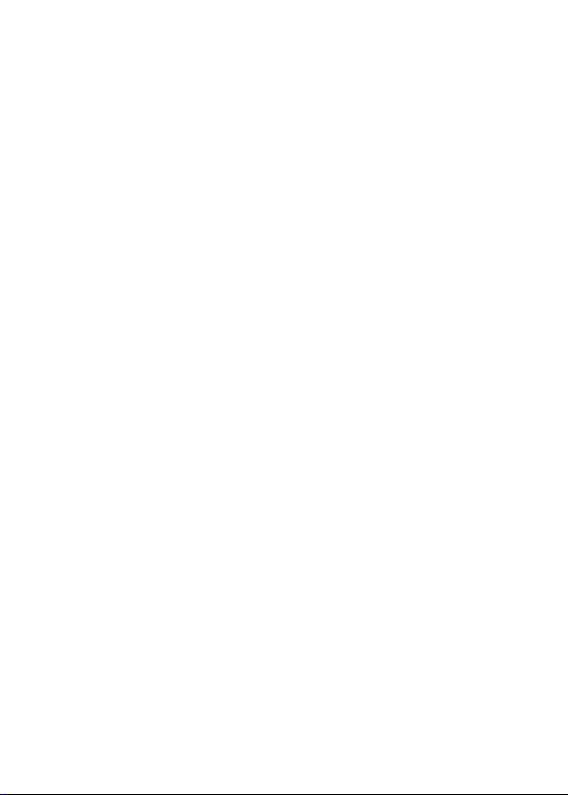
CONTENTS
Getting Started
Package Contents
Product Overview
Power Management
Charging
Connections
Firmware Updates
_01
02
03
05
06
07
13
Using the Device
Basic Operations
Home Screen
Notification Bar
Music Services
Using Open APP Service
AK CONNECT
Listening to Music
Playlist Management
USB DAC Installation
How to Use USB Audio
CD Ripping
Settings
Connecting to Wi-Fi
Using Bluetooth
Equalizer Setup
Miscellaneous
Safety Pre-Cautions
Troubleshooting
Copyright
Certifications
Registered Trademarks
Disclaimers
Specifications
_03
_02
14
18
20
23
24
25
31
34
37
38
39
41
47
48
50
53
55
56
57
58
59
60
Page 3
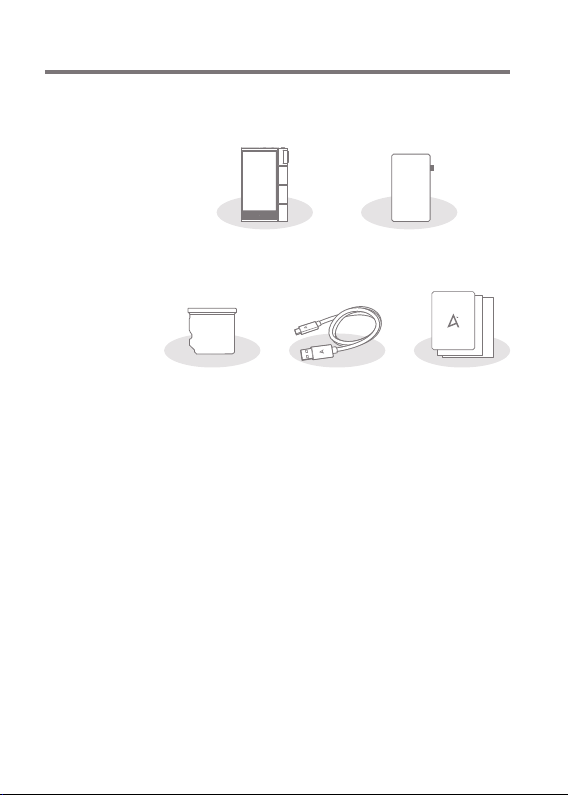
User Guide
Package
Contents
Contents may be changed without prior notice to improve the
performance or quality of the product.
Protective FilmPPM42
Slot Cover
USB Type-C CablemicroSD Card
Protective Film: Protects the product’s screen.
microSD Card Slot Cover: The cover is used to protect the
microSD card slot when not in use. It is installed in the
product by default.
USB Type-C Cable: For charging and data transfer.
Quick Start Guide: Basic overview of device functionality.
Warranty Card: Provides warranty details for your device.
Maintain a copy of this card since it may be required for
future technical support requests.
User Guide: The User Guide can be downloaded from the
Astell&Kern website.
[http://www.astellnkern.com Support > Download].
Quick Start Guide
& Warranty Card
Getting Started 02
Page 4
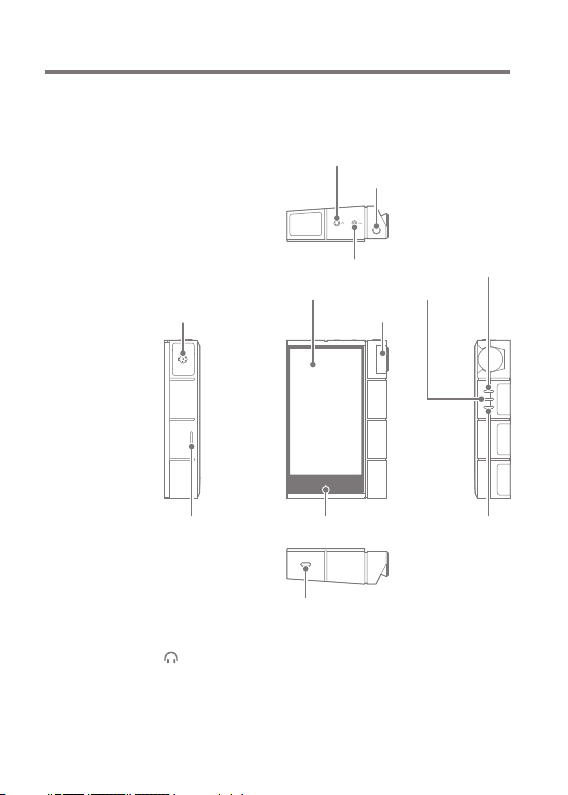
User Guide
Product
Overview
The appearance of the product, as well as the printed and
engraved information, may vary depending on the model.
3.5mm Unbalanced Port/ OPTICAL OUT terminal
Power
2.5mm Balanced Port
LCD Touchscreen
XLR OUT Port Volume
microSD Card Slot Home Button
USB Type-C Port
3.5mm Unbalanced Port/ OPTICAL OUT terminal:
- 3.5mm Unbalanced / S/PDIF Port symbol.
For audio output, connect earphones or headphones that
utilize a 3.5mm jack. Music can be played back on an S/PDIF
-capable external device via an optical cable.
Previous/Rewind
Play/Pause
Next/Fast-Forward
Getting Started
03
Page 5
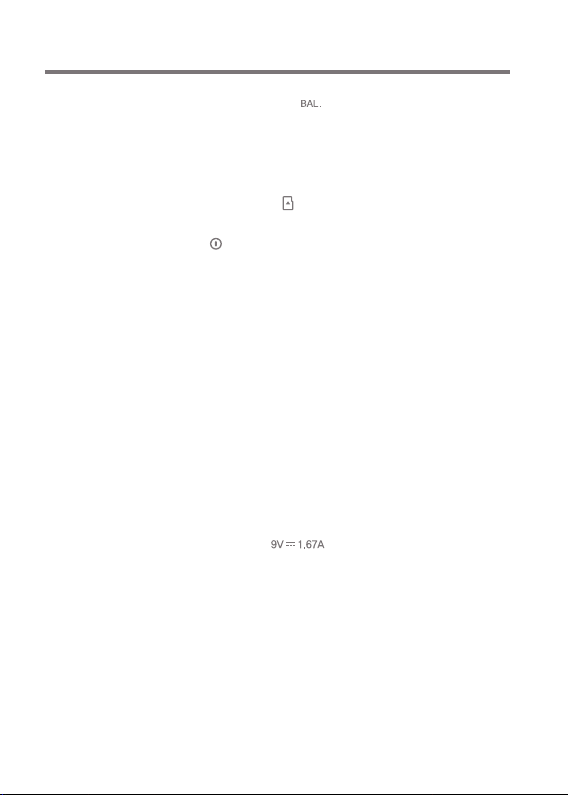
User Guide
2.5mm Balanced Port: - 2.5mm Balanced Port symbol.
For audio output, connect earphones or headphones that
utilize a 2.5mm jack.
XLR OUT Port : Music can be played back on an XLR-IN
capable external device via an XLR cable.
microSD Card Slot: - microSD Card Slot symbol.
Insert a microSD card to access its files.
Power: - Power symbol.
Short press - Turns the screen on or off.
Press and hold - Turns the device on or off.
LCD Touchscreen: Display screen with touch control features.
Volume: Turn the wheel to adjust the playback output volume
level.
Play/Pause: Play or pause the current song.
Previous/Rewind:
Short press - Play the previous song or restart the current
song.
Press and hold - Rewind the current song.
Next/Fast-Forward: Short press - Play the next song.
Press and hold - Fast-forward the
current song.
Home Button: Press to return to the Home Screen.
USB Type-C Port: - DC Power symbol.
For charging and data transfer.
Getting Started
04
Page 6
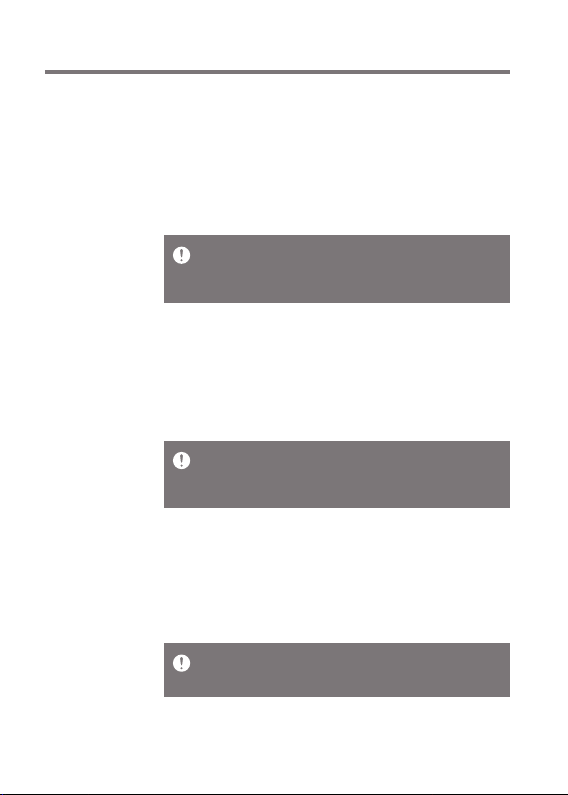
User Guide
Power
Management
Powering the Device On/Off
1. Press and hold the [Power] button to turn on the device.
2. While the device is on, press and hold the [Power] button
to shut down the device. A confirmation message will
appear.
3. Press [OK] to turn off the device.
This device has an automatic shutdown feature to save battery
power. The device will turn off if there is no user input during the
period defined in [Menu - Settings - Timer Settings - Auto Power
Off] (See Page 45)
Turning the Screen On/Off
1. While the screen is on, press the [Power] button to turn
off the screen.
2. Press [Power] button again to turn it on.
This device has an automatic timeout feature to save battery power.
The screen will turn off if there is no user input during the period
defined in [Menu - Settings - Timer Settings - Screen Timeout]. (See
Page 45)
Reset Function
1. In case of unexpected device failure or freeze, press and
hold [Power] for 7 seconds to force a shutdown. The device
can then be restarted after the shutdown is complete.
Resetting the device will not affect stored data or time settings. Do
not use the reset function while the product is in use. Doing so may
corrupt the data on the device.
Getting Started
05
Page 7
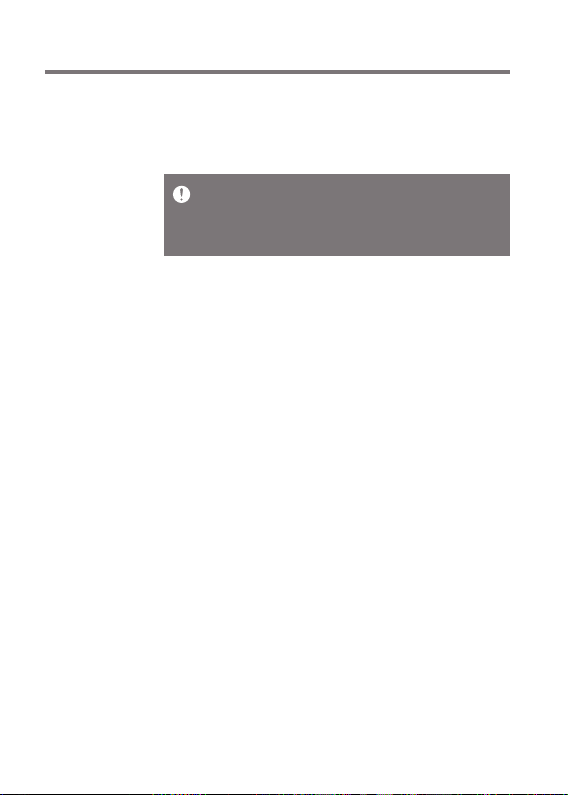
User Guide
Charging
Charging via USB Wall Adapter
1. Commercially available 9V 1.67A output adapters may be
used for charging.
Fast charging time: Approx. 4 hours (Fully discharged, Power-off, 9V
1.67A adapter) / Normal charging: About 8 hours (Fully discharged,
Power-off, 5V 2A adapter)
A fast charger of 9V 1.67A may be used. Using a 12V adapter will not
charge the device and may cause malfunctions.
Getting Started
06
Page 8

User Guide
Connections
3.5mm Unbalanced Port
1. Connect earphones or headphones to the 3.5mm
unbalanced port.
OR
2.5mm Balanced Port
1.
Connect earphones or headphones to the 2.5mm balanced port.
OR
Connecting to Balanced Audio Device
1. Connect to an external audio device by using the 3.5mm
unbalanced port and 2.5mm balanced port.
Unbalanced
Port (Ground)
Balanced Port (LR)
Getting Started
07
Page 9

User Guide
Connecting S/PDIF OUT
1. Listen to music through an external device by connecting
the S/PDIF-IN-compatible external device using the optical
cable and operating the product. Turn on the output format
conversion function in [Menu-Settings-S/PDIF Conversion],
to convert to the format that is set when S/PDIF connection
is made and output.
At S/PDIF OUT, the DSD format is converted to PCM and played back.
PCM can select output bit rate (16/24bit) and sample rate
(48/96/192kHz).
The volume will be fixed at the maximum level.
The output format of connected external devices may differ so refer
to the specifications of each device.
Connecting to XLR OUT
1. Music can be played back on an XLR-capable external
device via an XLR cable.
Enable XLR output from [Menu > Settings > XLR] and
connect to an external device using an XLR cable.
Getting Started
08
Page 10

User Guide
Connecting to Computer
1. Turn on the device and your computer.
2.
Use the USB Type-C cable to connect the device to a computer
in accordance with settings in [Menu - Settings - USB Mode].
[Default] Media Device (USB Drive): Transfer files from a
computer to the device.
DAC Input: Listen to music on a connected computer
through the device. (See Page 38)
Mac users need to download and install Android File Transfer from
the Astell&Kern website. [http://www.astellnkern.com > Support >
Download]
For an optimal connection, quit any unnecessary programs before
connecting the device to the computer.
Do not use cables other than the USB Type-C cable provided with the
device. Doing so may cause malfunctions.
Use USB 2.0 only on Mac.
Type-C-to-Type-C cable is recommended when connecting with a
MAC that supports Type-C port.
Getting Started
09
Page 11

User Guide
Copy Files (Folders) to the Device
1. To copy files/folders from your computer, select the desired
files/folders and drag & drop them into the device folder.
Ensure the USB Type-C cable is properly connected.
Turning off the device, computer or disconnecting the USB Type-C
cable while copying or moving files/folders may corrupt files or
device memory.
File transfer speeds may be affected by the computer and/or the OS
environment.
Getting Started
10
Page 12

User Guide
Delete Files (or Folders) from the Device
1. Select the file/folder to delete, right-click the mouse, and
then select [Delete].
2. Select [Yes] in the [Confirm File/Folder Deletion] window
to delete the selected files/folders.
Disconnecting from the Computer
1. Disconnect the USB Type-C cable after the transfer between
the device and computer is complete.
Disconnecting the device from the computer during a file transfer
may corrupt data on the device.
Getting Started
11
Page 13

User Guide
Insert/Remove a microSD Card
1. Refer to the diagram and gently
insert a microSD card into the
microSD card slot.
2. To safely remove a microSD card,
on the Home Screen, select
[Safely remove SD card] from the
Notification Bar or select
[Unmount SD card] from
[Menu - Settings - System
Information].
3. Gently press the microSD card in
to unlock and release it from the
slot.
Recommended microSD Cards
SanDisk, Transcend
Maximum Capacity: 400GB
Notes on Inserting a microSD Card
Do not force the microSD card into the slot. Doing so may cause
malfunction of the product and damage to the card.
Do not repeatedly insert/remove the microSD card.
If not inserted properly, the microSD card may cause product
malfunctions and may become lodged in the product.
Notes on Removing a microSD Card
Be sure to safely remove the microSD card from the device.
Not following the proper procedure may corrupt data and cause
serious damage to the both the card and device.
Do not remove the microSD card during use. Doing so may cause
malfunction, delete data and damage the microSD card.
Getting Started
12
Page 14

User Guide
Notes on Using a microSD Card
If the microSD card is not recognized or functions improperly,
format the card, preferably in the FAT32 system.
Using cards other than the recommended microSD card types
may cause malfunctions.
A microSD card is not included in the product package. Please
purchase separately.
Firmware
Updates
Wi-Fi Update / OTA (Over-the-Air)
1. Connect to a wireless network.
2. If a new firmware update is available, the screen will
display a Firmware Update Guide window.
3. Select [Update].
4. Follow the on-screen instructions to proceed with the
firmware update.
For Wi-Fi connections, see Page 47.
The firmware update may not start if the battery level is too low.
(A minimum battery level of 20% is required.)
Do not disconnect from the wireless network while downloading the
update file. Doing so may cause data corruption and/or damage to
the system.
If an error occurs or the notice in the Notification Bar disappears
during an update, download the firmware update again through
[Menu - Settings - Update - System].
Moving to another screen during a file download will cancel the
download.
Getting Started
13
Page 15

User Guide
Basic
Operations
LCD Touchscreen
1. This device features an LCD touchscreen that allows you
to perform operations by touch.
Use the touchscreen to access various features on the
device.
To prevent damage to the screen, do not use a sharp object or
excessive force.
Return to the Home Screen
1. Press [ ] at any time to return to the Home Screen.
Home Screen
Using the Device
14
Page 16

User Guide
From the Home Screen, swipe your finger to the left, right,
up or down from any edge of the touchscreen to access display
menus. Each side of the Home Screen will activate a different
display menu.
Main Menu
1. From the left edge of the touchscreen, swipe your finger
right to display the Main Menu.
Music files extracted using the AK CD-Ripper accessory that are
stored in the Ripping folder of the internal memory will be displayed
in the CD library menu.
Using the Device
15
Page 17

User Guide
Notification Bar
1. From the top edge of the touchscreen, swipe your finger
down to display the Notification Bar.
View Current Playlist
1. From the right edge of the touchscreen, swipe your finger
left to display the Now Playing menu.
Using the Device
16
Page 18

User Guide
View Play History
1. From the bottom edge of the touchscreen, swipe your
finger up to display the Play History menu.
Moving Up/Down on a List
1. Scroll through a list by dragging your finger up or down.
Using the Device
17
Page 19

User Guide
Home
Screen
1
2
3
4
5
6
7
8
1
2
3
4
5
6
7
Menu
Details
Song Progress
Recent Menu
List
Add to Playlist
Title
Artist/Album
9
10
11
12
13
14
15
16
17
18
19
Displays the Main Menu.
Displays current song information.
Indicates song duration.
Go to the last displayed menu list.
Add the current song to a playlist.
Song title information.
File name is displayed when the title
is unavailable.
Displays the artist and album info.
Using the Device
18
Page 20

User Guide
8
9
10
11
12
13
14
15
16
17
18
19
Previous/
Rewind
Playlist
Format
Information
Album Cover
Now Playing
Song Count
Playback
Progress Bar
Song Duration
Shuffle Mode
Repeat Mode
Play/Pause
Next/FF
Back button
Short press: Play the previous
song or restart the current song.
Press and hold: Rewind the current song.
Display current playlist.
Displays the bit rate and sampling
frequency data.
Displays album cover of current song.
Tap image to view the song lyrics.
Displays the current song number playing/
total number of songs in Now Playing.
Shows the current track playback
progress. Drag the Playback Progress
Bar to move to the desired track time.
Indicates the song’s total duration.
Press to switch from elapsed time
to remaining time.
Press [ ] to set track sequence for
playback.
: Shuffle mode on.
: Shuffle mode off.
Press [ ] to set the Repeat mode.
: Repeat entire playlist.
: Repeat current track.
: Repeat mode off.
Play or pause the current song.
Short press: Play the next song.
Press and hold: Fast-forward the
current song.
Press the floating back button to
return to a previous menu/screen.
Using the Device
19
Page 21

User Guide
Notification
Bar
1 2 3 4 5 6 7 8 9 10
11
12
13
Using the Device
20
Page 22

User Guide
1
2
3
4
5
6
7
8
9
Wi-Fi
Bluetooth
EQ
Computer
Connection
Mode
USB Audio
CD Ripping
AK CONNECT
Line-out
Gapless Playback
Wheel Lock
Press [ ] to turn Wi-Fi on/off.
Press [ ] to turn Bluetooth on/
off.
Press [ ] to turn the EQ on/
off. The most recent EQ settings
are applied by default.
Select the mode to use when
connected to a computer.
: Listen to music on a
connected computer
through the device.
[Default] : Enables transfer
of media files.
After connecting the device to a
portable USB DAC, press [ ] to
connect or disconnect the device.
Turn CD ripping function on/off.
Press [ ] to turn AK Connect
on/off.
Press [ ] to turn line-out on/
off.
Press [ ] to turn Gapless
Playback on/off.
Press [ ] to turn Wheel lock
on/off. When turned on, the
volume wheel will be disabled
when the screen is locked.
Using the Device
21
Page 23

User Guide
10
Settings
Press [ ] to display the
full settings menu.
11
Brightness
Use the adjustment bar to
control the display brightness.
12
Notifications
Display
13
Clear Notifications
Long-press an icon [ / / / / ] to navigate to the
corresponding full settings menu screen.
Device notifications are
displayed in this area.
Clear notifications.
Using the Device
22
