Page 1
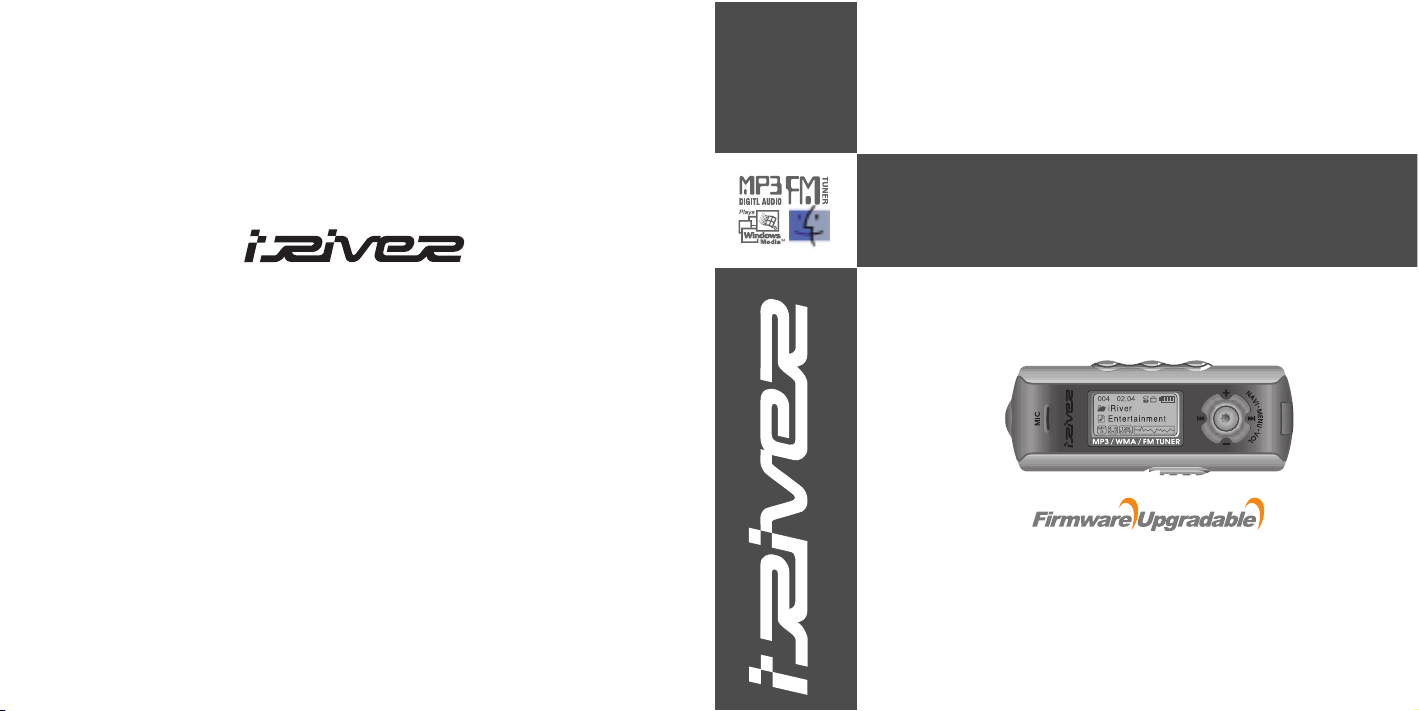
iFP-700 Series
www.iRiver.com
HardwareInstructionManual
Thank you for your purchase.
Please read this manual carefully
before using your new player.
www.iRiver.com
Digital Audio player/
Recorder/FM Tuner
Model iFP-700 Series
Page 2
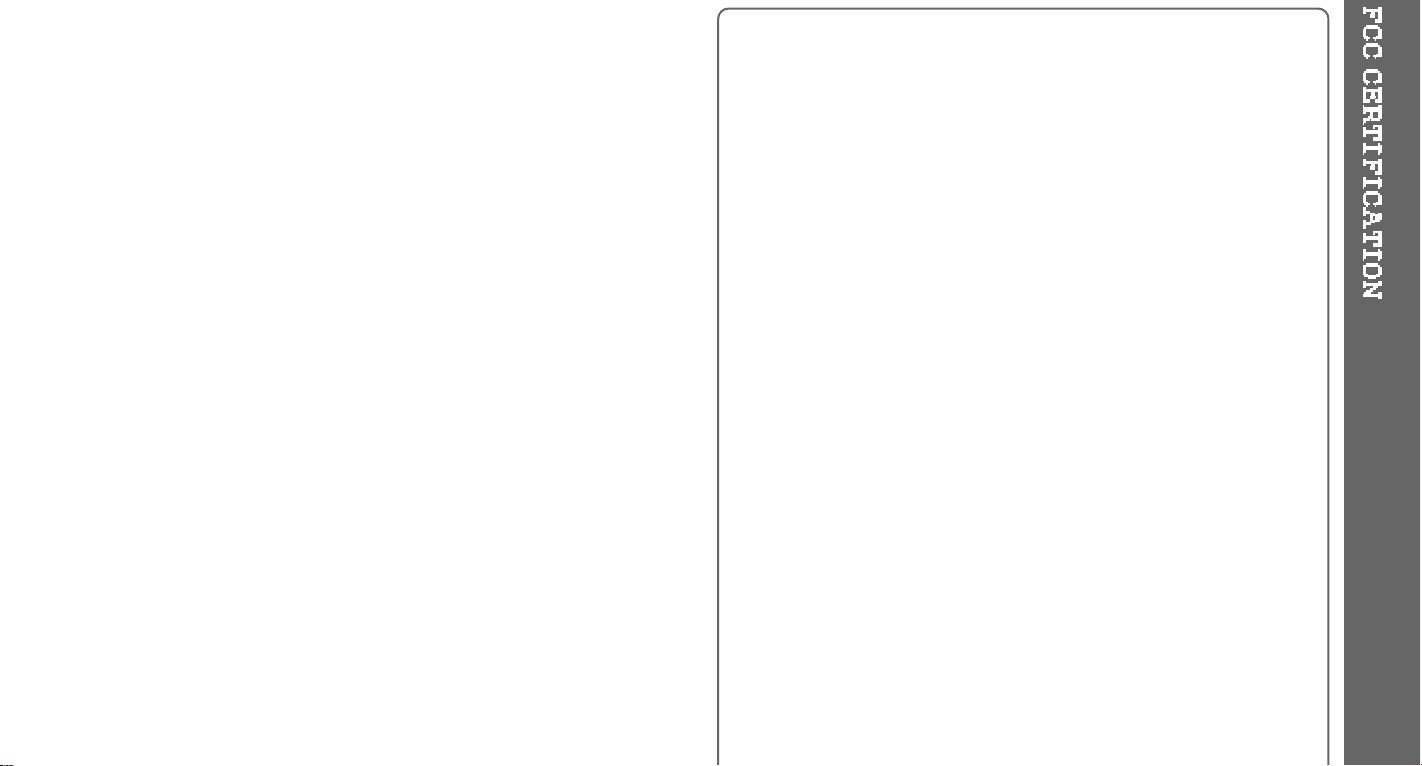
THIS DEVICE COMPLIES WITH PART 15 OF THE FCC RULES.
OPERATION IS SUBJECT TO THE FOLLOWING TWO CONDITIONS:
(1) THIS DEVICE MAY NOT CAUSE HARMFUL INTERFERENCE, AND
(2) THIS DEVICE MUST ACCEPT ANY INTERFERENCE RECEIVED,
INCLUDING INTERFERENCE THAT MAY CAUSE UNDESIRED
OPERATION.
Note : This equipment has been tested and found to comply with the limits for
a Class B digital device, pursuant to part 15 of the FCC Rules. These
limits are designed to provide reasonable protection against harmful
interference in a residential installation.
This equipment generates, uses and can radiate radio frequency energy
and, if not installed and used in accordance with the instructions, may
cause harmful interference to radio communications. However, there is
no guarantee that interference will not occur in a particular installation.
If this equipment does cause harmful interference to radio or television
reception, which can be determined by turning the equipment off and
on, the user is encouraged to try to correct the interference by one or
more of the following measures :
- Reorient or relocate the receiving antenna.
- Increase the separation between the equipment and receiver.
- Connect the equipment into an outlet on a circuit different from that to which
the receiver is connected.
- Consult the dealer or an experienced radio/TV technician for help.
NOTE: THE MANUFACTURER IS NOT RESPONSIBLE FOR ANY RADIO OR
TV INTERFERENCE CAUSED BY UNAUTHORIZED
MODIFICATIONS TO THIS EQUIPMENT. SUCH MODIFICATIONS
COULD VOID THE USER'S AUTHORITY TO OPERATE THE
EQUIPMENT.
Page 3
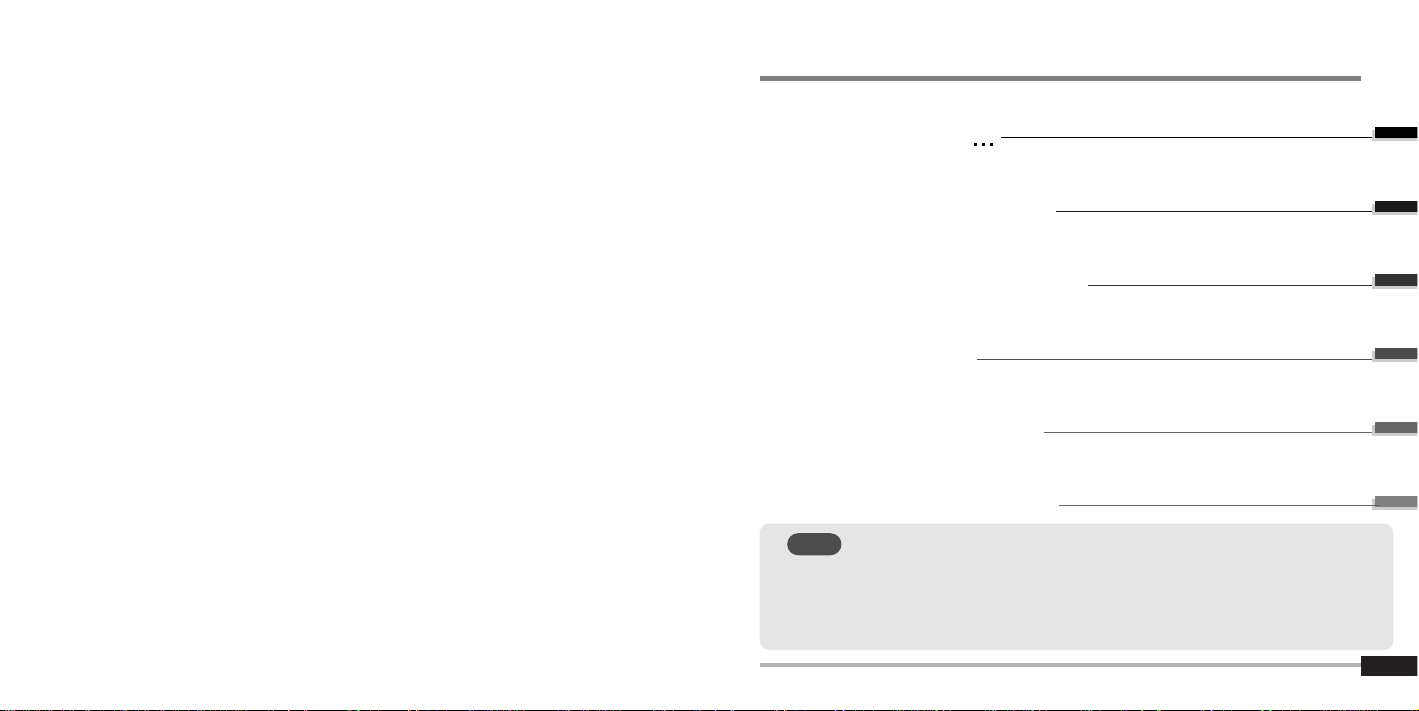
GETTING STARTED
LOCATING THE CONTROLS
PC SOFTWARE INSTALLATION
BASIC OPERATION
CONVENIENT FUNCTIONS
ADDITIONAL INFORMATION
1
2
3
4
5
6
Contents
THIS MANUAL COVERS THE INSTALLATION AND USE OF
THE PLAYER HARDWARE. FOR DETAILS REGARDING THE
SOFTWARE OPERATION INCLUDING TRANSFERRING MUSIC
TO THE PLAYER, PLEASE SEE THE SOFTWARE
INSTRUCTION MANUAL.
NOTE
Page 4
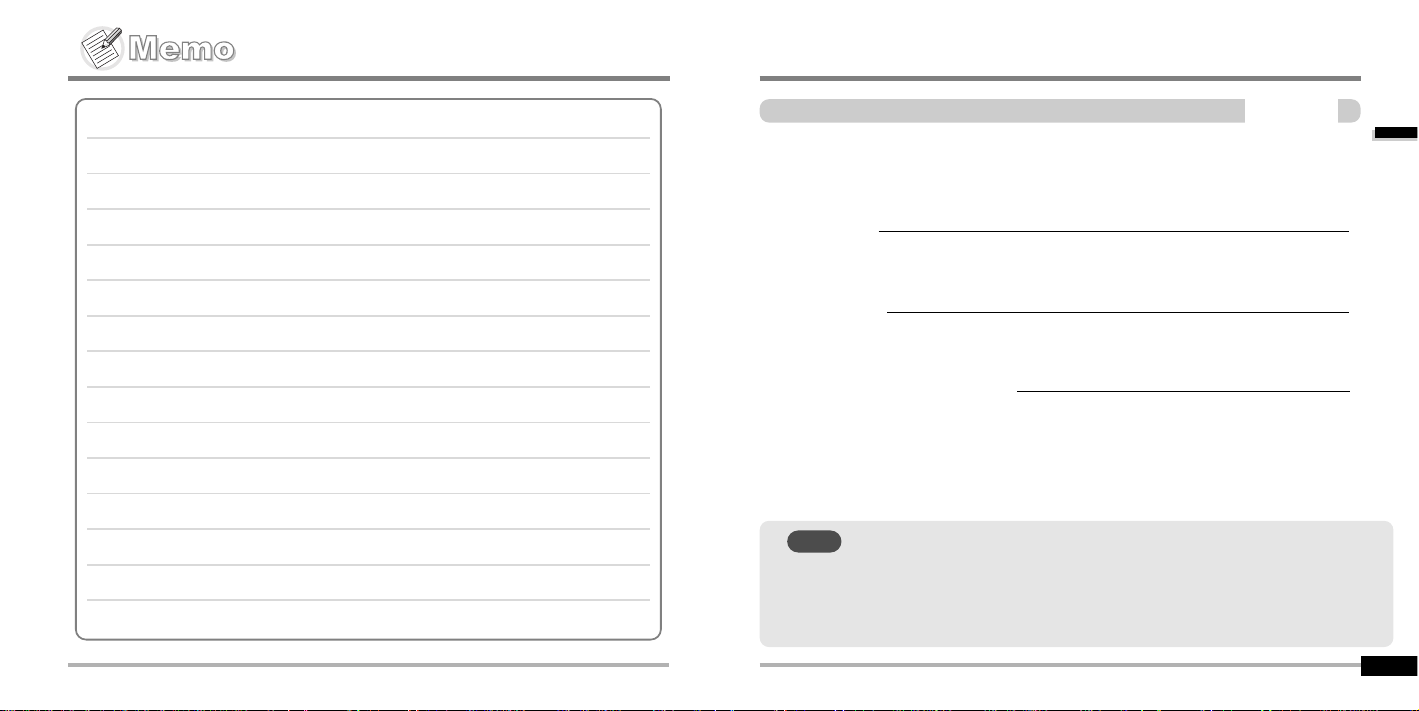
GETTINGSTARTED
CONTENTS
1
INTERNET
FEATURES
ABOUT POWER SUPPLY
1-1
1-2
1-3
Gettingstarted...
THIS MANUAL COVERS THE INSTALLATION AND USE OF
THE PLAYER HARDWARE. FOR DETAILS REGARDING THE
SOFTWARE OPERATION INCLUDING TRANSFERRING MUSIC
TO THE PLAYER, PLEASE SEE THE SOFTWARE
INSTRUCTION MANUAL.
NOTE
Page 5
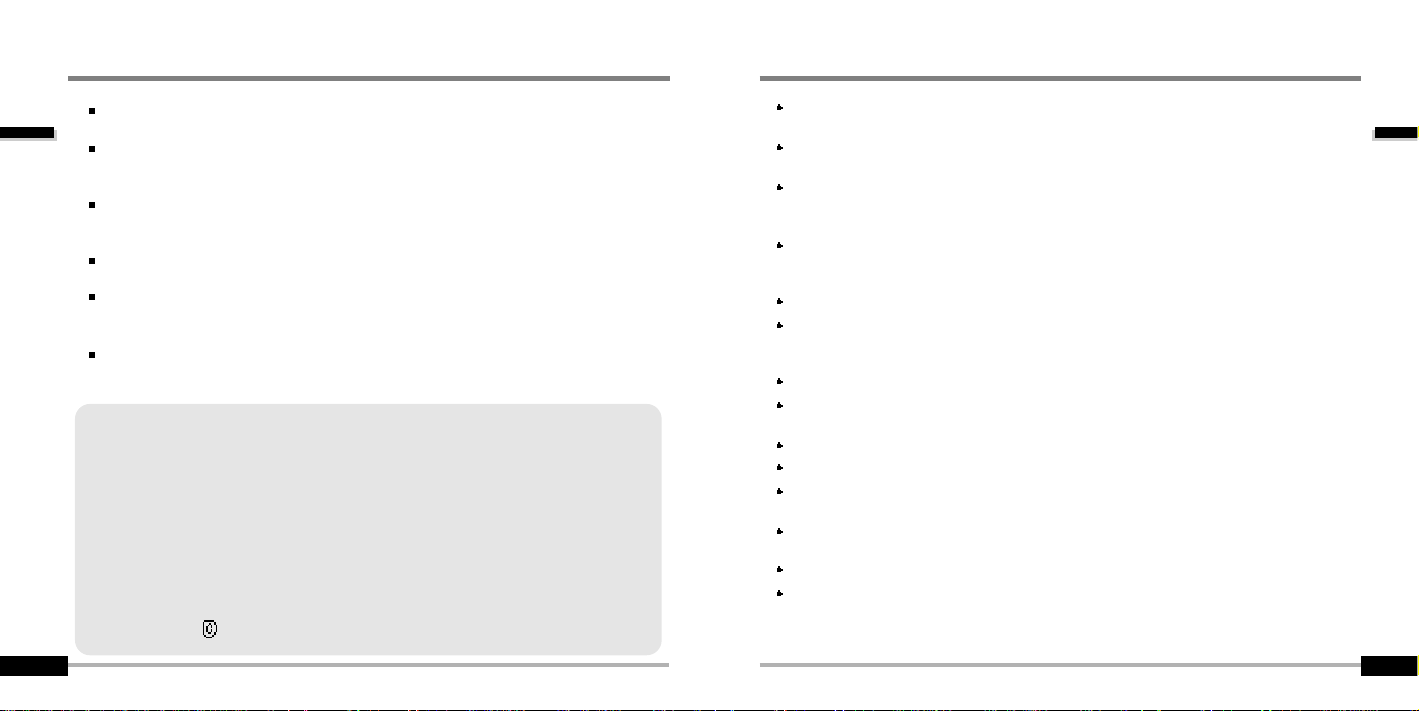
Gettingstarted...
1-2
Gettingstarted...
1-1
URL : www.iRiver.com
Find information on our company, products, and customer and technical
support.
Update your player with firmware downloads. Firmware upgrades offer
support for new CODECS and deliver new product features.
Consult the product FAQ.
Register your iRiver product online so that our Customer Service is able to
provide support as efficiently as possible.
All contents contained in this manual subject to change without notice to
improve ability of this player or according to changing of specification.
iRiver Limited does not assume any responsibility for errors or omissions in
this document or make any commitment to update the information contained
herein.
iRiver is a registered trademark of iRiver Limited in the Republic of Korea and
/or other countries and is used under license. Microsoft Windows Media and the
Windows Logo are trademarks or registered trademarks of Microsoft
Corporation in the United States and /or other countries.
All other brand and product names are trademarks of their respective
companies or organization. All other product names may be trademarks of the
companies with which they are associated.
1999-2004 iRiver Limited. All rights reserved.
INTERNET
Multi-Codec Player
Supports MP3, WMA, OGG and ASF formats.
Firmware Upgrade
Provides the latest updated features via firmware upgrade.
Graphic LCD supporting Multiple Languages
iFP-700 Series comes with graphic LCD which can support multiple languages (40
languages).
FM Function
You can easily listen to FM stations and set your favorite stations by using Auto Preset and
Frequency Memory functions.
6 Preset EQ : Normal, Rock, Jazz, Classic, U Bass, Metal
Xtreme EQ and Xtreme 3D
Customize your own EQ with Xtreme EQ and enhance bass and surround sound with
Xtreme 3D.
GUI (Graphic User Interface) Menu System
Simple Navigation
Simple navigation makes it easy to find any song.
Supports 8 levels of subfolders, 500 folders total and up to 1500 files at one time.
Create your own playlists.
Direct MP3 Encoding
11.025KHz ~44.1KHz, 8Kbps ~ 320Kbps
Record FM Radio, Voice, or line-in from another device
Voice record level is automatically controlled by AGC function.
Convenient neck strap.
Supports USB 2.0 (iFP-780 Supports USB 1.1 only)
FEATURES
Page 6
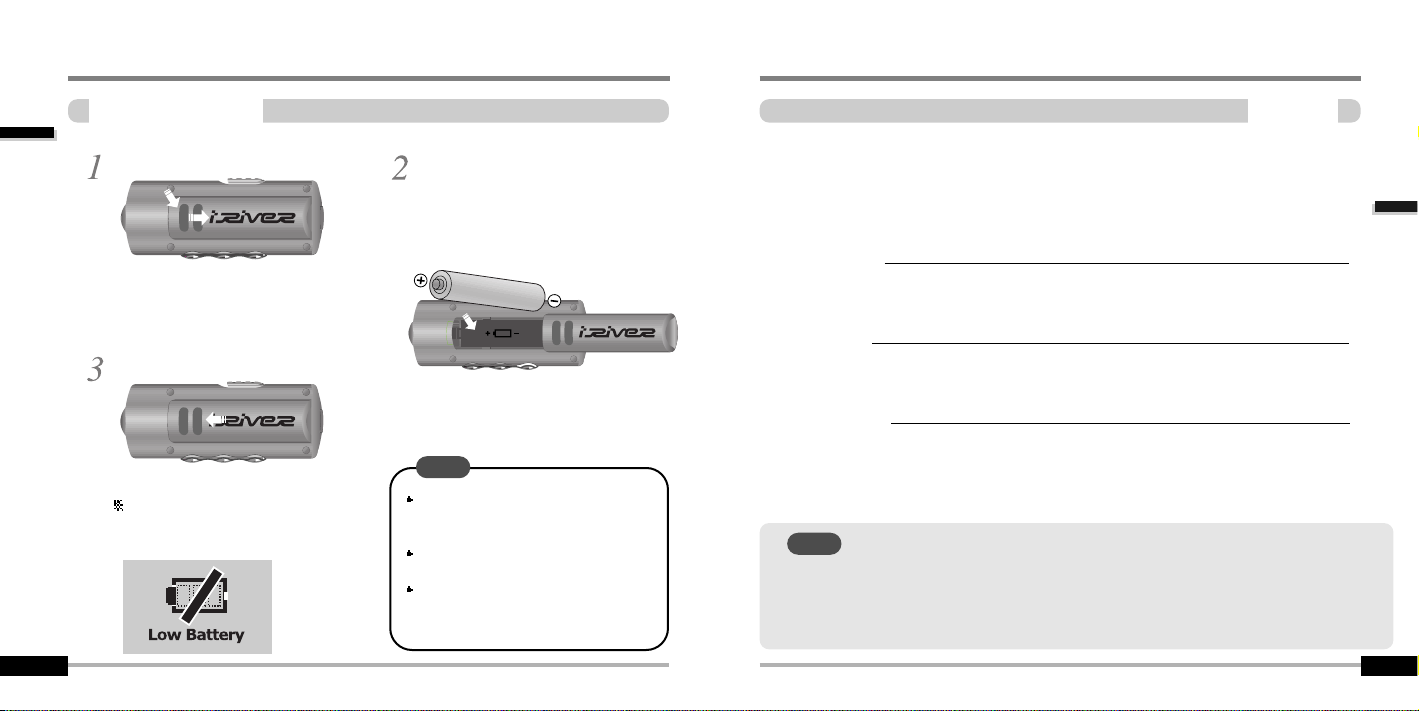
Open the battery cover.
Close the battery cover.
Insert the battery. (AA
1.5V type x 1ea)
Be sure to match the + and ends of the battery with the
diagram inside the battery
compartment.
ABOUTPOWERSUPPLY
Insertingabattery
Gettingstarted...
1-3
If the battery is worn out, “Low
Battery” is displayed on the LCD.
Insert a fresh battery.
To avoid corrosion, remove the
battery if the player is not to be used
for a long time.
Remove dead battery immediately to
avoid damage from corrosion.
When corrosion occurs, wipe the
battery compartment immediately with
a dry cloth and insert a new battery.
NOTE
LocatingtheControls
LocatingtheControls
Contents
2
Front View
Side View
LCD Screen
2-1
2-2
2-3
THIS MANUAL COVERS THE INSTALLATION AND USE OF
THE PLAYER HARDWARE. FOR DETAILS REGARDING THE
SOFTWARE OPERATION INCLUDING TRANSFERRING MUSIC
TO THE PLAYER, PLEASE SEE THE SOFTWARE
INSTRUCTION MANUAL.
NOTE
Page 7

Locatingthe Controls
2-2
Locatingthe Controls
2-1
LocatingtheControls
SideView
LocatingtheControls
FrontView
MIC
LCD Screen
Volume +
Volume -
I (Previous Track/Fast Reverse)
I (Next Track/Fast Forward)
NAVI/MENU
STEREO
Power ON/OFF
/ (Play/Stop)
MEMORY/EQ
A-B (Interval repeat)
MODE/REC
USB
Connection
Port
HOLD
Battery
Earphones
Page 8

FILE FORMAT
2-3
SONG
NUMBER
BIT RATE
PLAY
TIME
PLAYBACK MODE
BATTERY INDICATOR
VOLUME
EQUALIZER
VISUALIZATION
FOLDER NAME
SAMPLE RATE
PROGRAM
ARTIST/TITLE NAME
HOLD
LocatingtheControls
LCDScreen
ASF WMA
OGG MP3
IRM (iRiver Rights Management)
iRiver Rights Management is a digital music format.
Please visit our web site for details about this music format.
IRM
Locatingthe Controls
PC software installation
Attach the player
Detach the player
3-1
3-4
3-7
PCsoftwareinstallation
3
Contents
THIS MANUAL COVERS THE INSTALLATION AND USE OF
THE PLAYER HARDWARE. FOR DETAILS REGARDING THE
SOFTWARE OPERATION INCLUDING TRANSFERRING MUSIC
TO THE PLAYER, PLEASE SEE THE SOFTWARE
INSTRUCTION MANUAL.
NOTE
THIS SECTION COVERS THE INSTALLATION FOR WINDOWS
OPERATING SYSTEMS ONLY. FOR INSTALLATION
INSTRUCTIONS FOR MAC OS, PLEASE SEE THE SOFTWARE
INSTRUCTION MANUAL.
NOTE
Page 9

PCsoftware installation
3-2
PCsoftware installation
3-1
PCsoftwareinstallation
Softwareinstallation
System Requirements (Windows)
"
Pentium 133MHz or faster
"
USB port
"
Window 98SE / ME / 2000 / XP
"
CD-ROM drive
"
10MB free hard disk space
Note
"
The player can store MP3 files or files of any type.
You can upload files, other than music (MP3, WMA, OGG, ASF), to the PC using the iRiver
Music Manager Program.
"
Download latest versions of drivers and iRiver Music Manager at www.iRiver.com
"
Insert the Installation CD into the CD-ROM drive.
The following screen appears after inserting the CD.
"
If the installation doesn't automatically begin,
execute the "setup.exe" file in the installation
CD.
The installation program will begin.
"
The installation CD contains the following
contents :
- Device Driver
- iRiver Music Manager
- MoodLogic
- Manager Program for Mac
"
Please be sure your login has Administrator privileges if using Windows 2000 or Windows XP.
Please complete the steps in this section BEFORE ATTACHING YOUR
PLAYER TO YOUR PC.
IMPORTANT
PCsoftwareinstallation
Softwareinstallation
Click “Next” to Install iRiver Music
Manager.
Select the folder to Install.
Click “Next”.
3
3
4
4
During this installation, the software will check online for the most recent
updates. Please note that the installation screens may differ slightly from those
appearing here, as software may be of a more recent version. If your screens
differ, please visit www.iRiver.com/software for an updated user guide.
Note
Insert the Installation CD into the CD-ROM
drive. Installation starts automatically.
2
2
1
1
Click “Next” after selecting the language to
install.
Page 10

3-4
3-3
PCsoftware installation
PCsoftware installation
PCsoftwareinstallation
Softwareinstallation
Click “Install” to begin the installation.
5
5
6
6
7
7
Click “Next” after confirming the
installation folder.
Installation is in progressing.
Click “Finish” after the installation is completed.
Attachtheplayer
ConnectingtothePC
Connect the USB cable (provided) to the USB port of your computer.
Type “A”
Type “B”
USB port on the PC
USBportonthe
player
USB cable
Type “A”
Type “B”
Turn on the player by pressing the button
marked STEREO. Lift the protective cover
over the USB port and connect the USB
cable to the player.
“USB CONNECTED” will appear on the
LCD screen of the player.
1
1
2
2
"
Connect the USB cable to the PC after playback stops to avoid errors.
"
iFP-780 supports USB 1.1 and iFP-790/ 795/ 799 supports USB 2.0 version.
Note
3
3
Page 11

3-6
3-5
PCsoftware installation
PCsoftware installation
Attachtheplayer
Installationof NewHardware
Select “Install the software automatically
(Recommended)” and click “Next”.
If a "Hardware Installation" warning
message appears, click "Continue
Anyway". (Windows XP)
The iRiver software driver will not cause
any damage to your computer.
1
1
3
3
4
4
After installing iRiver Music Manager from
the CD and connecting the player to your
PC, "Found New Hardware" screen is
displayed.
2
2
The computer will automatically search to
find your new hardware.
Attachtheplayer
Installationof NewHardware
Information screen is displayed on the PC. New hardware is installed successfully
and ready to use.
5
5
7
7
The installation will continue.
Click “Finish”
Completed the installation of “New
hardware”.
6
6
Page 12

3-7
BasicOperation
Contents
4
Listening to Music
Basic Operation
Operating the FM Tuner
Recording
4-1
4-3
4-7
4-11
BasicOperation
PCsoftware installation
Detachtheplayer
SafelyRemovingtheplayer fromthePC
Click the “OK” after confirming the
hardware to remove.
Click the “Close” after confirming the
Safely Remove Hardware message.
(In case of Windows XP)
1
1
3
3
4
4
Select the “Safely Remove hardware”
after clicking the “Safe To Remove
Hardware” by using the right button of
mouse.
2
2
Click the “Stop” after selecting the device
to remove.
If the player is disconnected inacculately,
it may cause a malfunction or damages
to the player.
Page 13

To turn on the player
To play
To change modes
(MP3
FM
Voice recording LINE IN)
To stop
To advance
To reverse
To play the next folder
To play the previous folder
To fast forward
To fast reverse
To turn off the player
ListeningtoMusic
4-2
Click
4-1
ListeningtoMusic
Click
Long Click
Click
Push
Click
Push
Long Push
Long Push
Long Push
Long Push
Long Click
Push
Push
LISTENINGTOMUSIC
Put the HOLD switch to “OFF”.
Connect the earphones as shown below.
PressthePLAY/STOPbuttontoturnon
the player. Press it again to play.
To select song
To select previous song
To select next song
To adjust the volume
+:
To increase volume
-:
To decrease volume
- When "Hold" is ON, the buttons on the
player will not function.
- When stopped or in recording standby
mode, the player automatically turns off
according to the setting of “STOP
POWER OFF” on the MENU.(Refer to
page 4-17)
NOTE
BasicOperation
BasicOperation
Page 14

Click
Long Click
to increase
to decrease
Press + on volume button to increase
volumeandpress–onVolumebutton
to decrease volume.
Press the STEREO button to select STEREO
or MONO.
Press and hold the MODE button to display the current function. Push the
NAVI/MENU button toward
I
orIto select the desired function, then click the
NAVI/MENU button to enter that mode.
(Refer to page 4-8)
Push
Click
MP3 Playback FM Receiving Voice Recording LINE IN Recording
4-4
BasicOperation
BasicOperation
1. LCD window : Displays the operating status of the player.
2. To skip to previous track or previous FM station.
3. To increase volume.
4. To skip forward to the next song or FM station.
5. To select NAVI/MENU function.
6. To decrease volume.
7.
To Play or Stop playback, to select FM mode, or to turn on/ off.
8.
To select EQ mode, A-B repeat, or automatically store FM stations.
EQ : NORMAL
ROCK JAZZ CLASSIC U BASS METAL Xtrm EQ
Xtrm 3D
9.
To select function, playback mode, or record/stop recording.
Navigation Menu
4-3
BasicOperation
SelectingFMTunerMode adjustingthevolume
ChangingFunctions
BasicOperation
BasicOperation
Long Click
MP3
FM
FM
RADIO
VOICE
LINE
IN
FM
FM
RADIO
VOICE
LINE
IN
Page 15

A long press of
the
NAVI/MENU button will enter
the
menu system.
Scroll between menus : PushIor
I
(VOL+orVOL-).
Exit : Click the PLAY/STOP button (or long pressing of
NAVI/MENU button).
Select Function: Press the NAVI/MENU button.
During MP3 playback, you can select the playback mode by turns by clicking the
MODE/REC button.
MODE
MENU
Repeat Playback
Shuffle Playback
Intro Playback
4-6
BasicOperation
4-5
Click
Press and hold the MODE/REC button : You can select MP3 or FM, Voice or Line-in
recording functions. (Play mode is automatically activated when MP3 is selected).
NAVIGATION
Press NAVI/MENU buttonandfindthedesiredtrackbypushingtheVOL+orVOL–
button. To select the track, press the NAVI/MENU button,
I
or the button.
To move to the upper folder, push the
I
switch.
If there is no upper folder, NAVIGATION stops.
BasicOperation
FILE DELETE
FOLDER DELETE
1
1
2
2
3
3
4
4
1
1
2
2
3
3
4
4
DELETINGFILESONTHE PLAYER
Stop playback.
Press the
“NAVI/MENU”
button.
Selectthefiletodeleteby
using VOL
or VOL .
Click the “MODE” button.
“FILE DELETE ARE YOU SURE?” is displayed on the
screen.
Select “YES” by using
I
orI(VOL + or VOL -)
to
delete. Then click NAVI/MENU button.
Stop playback.
Select the folder to delete.
Click the “MODE” button.
“FOLDER DELETE ARE YOU SURE?” is displayed on
the screen.
Select “YES” by using
I
andI(VOL + or VOL -)
to
delete. Then press NAVI/MENU button.
You can only delete an empty folder.
Press the
“NAVI/MENU” button.
DELETINGFOLDERSONTHE PLAYER
NOTE
BasicOperation
BasicOperation
Page 16

4-7
4-8
1
1
2
2
3
3
Long Click
or
(Ex : 87.5 87.6)
Click
Long Push
or
(Ex : 89.1 91.9 93.1)
OperatingtheFMTuner
OPERATINGTHEFMTUNER
To switch to the FM Tuner, press and hold the MODE/REC button.
The current function is displayed.
Push the
I
,
I
switch to select FM RADIO. Press the NAVI/MENU button to
confirm.
Push the NAVI/MENU switch towardIorIto select your desired station.
The function selection graphic displays on the LCD.
To automatically locate a station press and hold NAVI/MENU button to the right or left.
The player will quickly scan through each frequency and stop at the next station that can tuned in.
OperatingtheFMTuner
ToselectSTEREO/MONO
To select a station saved in memory, press the NAVI/MENU button to enter PRESET
mode then find a saved station by pushing the
or switch to the left or the right.
AutoScanfunction
PRESETMode
Press the STEREO/PLAY/STOP button to select Stereo/Mono.
BasicOperation
BasicOperation
FM
FM
MP3
FM
FM
RADIO
RADIO
VOICE
Push
Click
MP3
Push
VOICE
LINE
IN
LINE
IN
Page 17

4-9
1
1
2
2
3
3
Click
Click
Long Click
4-10
1
1
2
2
Long Click
Long Click
Press and hold the A/B MEMORY button to
automatically select select stations and save them
in sequential order.
(Only activates while the player is not in PRESET mode)
Push
or
and select the
desired station.
Select CH02
again
Select a station by pushing the
or
switch to the left or the right.
Up to 20 stations can be saved.
Automemoryfunction
Auto memory may not work within weak transmission areas.
will exit the memory
function without saving.
To cancel Saving
Save complete
OperatingtheFMTuner
MemoryFunction(Savestations)
Select the station to be deleted at
PRESET mode
FM Tuner reception may vary in different areas.
While in PRESET mode, auto scan and auto memory functions are not available.
When the player doesn’t have any preset stations, EMPTY will be displayed at
PRESET mode then faded out.
Press and hold the PLAY/STOP button to turn the player off.
OperatingtheFMTuner
Memorydeletefunction(Delete savedstations)
- The next station will appear when station delete is completed.
Push the MEMORY button if you also want to delete the next station.
Press and hold the MEMORY
button.
Toturntheplayer off
NOTE
BasicOperation
BasicOperation
Click
Page 18

Click
Click
4-12
4-11
1
1
2
2
3
3
4
4
Long Click
Push
Click
Click
Click
Press the MODE/REC button
during FM reception. The
station will be recorded, the
remaining recording time will be
displayed on the LCD screen.
Press the MODE/REC button again to stop recording.
The recorded file is saved as TUNER000.REC. It is saved in the RECORD folder.
Press PLAY/STOP button to pause the
recording process. Press PLAY/STOP button
again to restart recording.
TostopFMrecording
TorecordFM TopauseFMrecording
Toplayarecorded file
After selecting MP3 mode, select the recorded file to listen and press the PLAY/STOP button to play.
Recording-FMTuner
Volume can not be controlled while recording.
Recorded REC files can be converted to MP3 files using iRiver Manager.
(Refer to page iRiver Music Manager Software Instruction Manual 32~34/37~39)
NOTE
Press and hold the MODE/REC button.
Press the NAVI/MENU button (or
PLAY/STOP) to go to Voice recording
mode. (The recorder will be in standby
mode.)
Press the MODE/REC button again to
begin recording.
Press the
or (VOL + or VOL -
)
switch to select Voice mode.
or
Recording-Voice
RecordingVoice
BasicOperation
BasicOperation
FM
FM
MP3
RADIO
MONO 32KHz 32KBPS
VOICE
LINE
IN
MP3
FM
FM
VOICE
RADIO
LINE
IN
Page 19

Click
Click
4-14
4-13
LINEIN RECORDING MODE
MONO STEREO
44.1KHz
128KBPS
1
1
2
2
3
3
Long Click
- Select Line-In mode on the menu to use the external microphone.
The recorded file is saved as VOICE000.REC in the VOICE folder.
If “00:00:00” is displayed on the LCD, the player’s memory is full. To record, delete files and/or
folders on the player to make some space available.
(To delete : Refer to page 4-6,
iRiver Music Manager
)
The player can not record when the memory is full or the battery is low.
Keep the player far away enough from the source to avoid distortion in the recording.
Recorded REC files can be converted to MP3 files using iRiver Manager.
(Refer to page iRiver Music Manager Software Instruction Manual 4-32~4-34)
Press the MODE/REC button.
Press the PLAY/STOP button.
Press button during recording.
Press button again to restart recording.
Tostoprecording
Toplayarecorded file
Topausevoicerecording
Recording-Voice
NOTE
Connect the LINE OUT jack of the external equipment to the LINE IN jack of the player.
Press and hold the MODE/REC button.
Set “LINE IN RECORDING MODE” in
the MENU.(Refer to page 5-22 for
details)
Recording-Externalaudiosource
Recordingfromanexternal audiosource
NOTE
After stopping a recording, starting
again will create a new voice file.
NOTE
Pausing the recording will not create a new file,
recording will be added to the current recording.
NOTE
BasicOperation
BasicOperation
MONO 32KHz 32KBPS
FM
FM
RADIO
VOICE
MP3
LINE
IN
Page 20

5
5
6
6
4
4
Click
Click
Click
Push
4-16
4-15
1
1
1
1
2
2
Click
Click
1
1
Click
Press the MODE/REC button and
LINE-IN recording is started.
Press the
I
orI(VOL + or VOL -)
switch to select the LINE-IN mode.
Press the NAVI/MENU button (or
PLAY/STOP) to go to LINE-IN
recording mode.
(Record Standby
Mode)
Recording-externalaudiosource
Recordingfromanexternal audiosource
or
Press play on your external
equipment (if necessary) to begin
playback to be recorded.
7
7
Press the MODE/REC button.
Toplayarecorded file[2]
After pressing the NAVI/MENU button,
select a recorded file using the
VOL +
or
VOL -
switch.
Press the PLAY/STOP button.
Press the PLAY/STOP button.
Recording-externalaudiosource
Tostoprecording Toplayarecorded file[1]
- The recorded file is saved as
AUDIO000.REC, AUDIO001.REC... in
sequential order. Files are saved in the
RECORD folder.
- Select Ext. Mic on the CONTROL linein/ext. mic menu to use the external
microphone. (Refer to page 4-23)
- Files recorded using an external
microphone are saved as EXMIC000.REC.
NOTE
BasicOperation
BasicOperation
FM
FM
MP3
RADIO
VOICE
LINE
IN
AUDIO001
STEREO 44.1KHz 128KBPS
Click
STEREO 44.1KHz 128KBPS
