Page 1
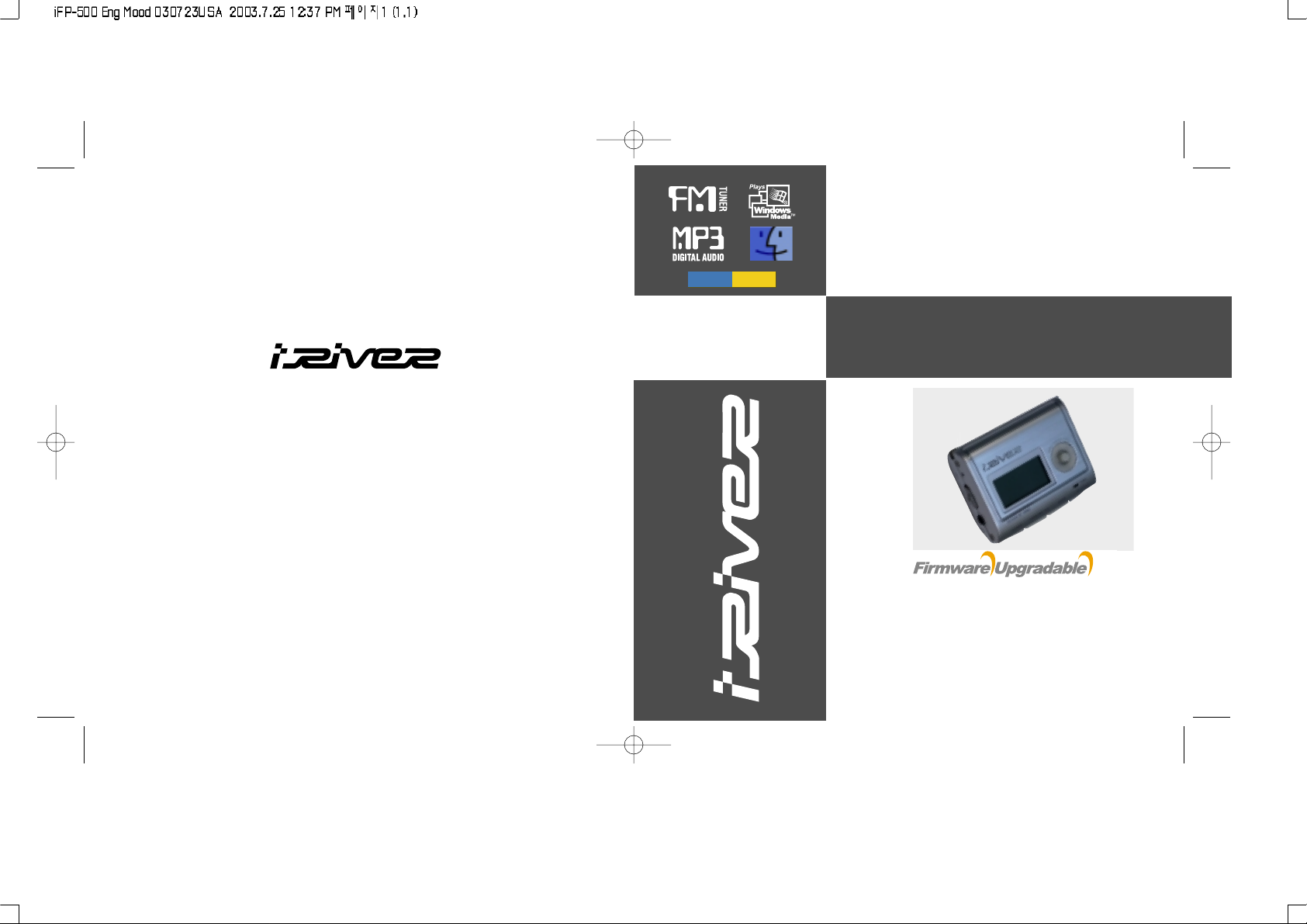
iFP-500 Series
www.iRiverAmerica.com
InstructionManual
MP3 PLAYER/FMTUNER
Model iFP-500 Series
Thank you for your purchase.
Please read this manual carefully
before using your new player.
www.iRiverAmerica.com
mood
Logic
Page 2
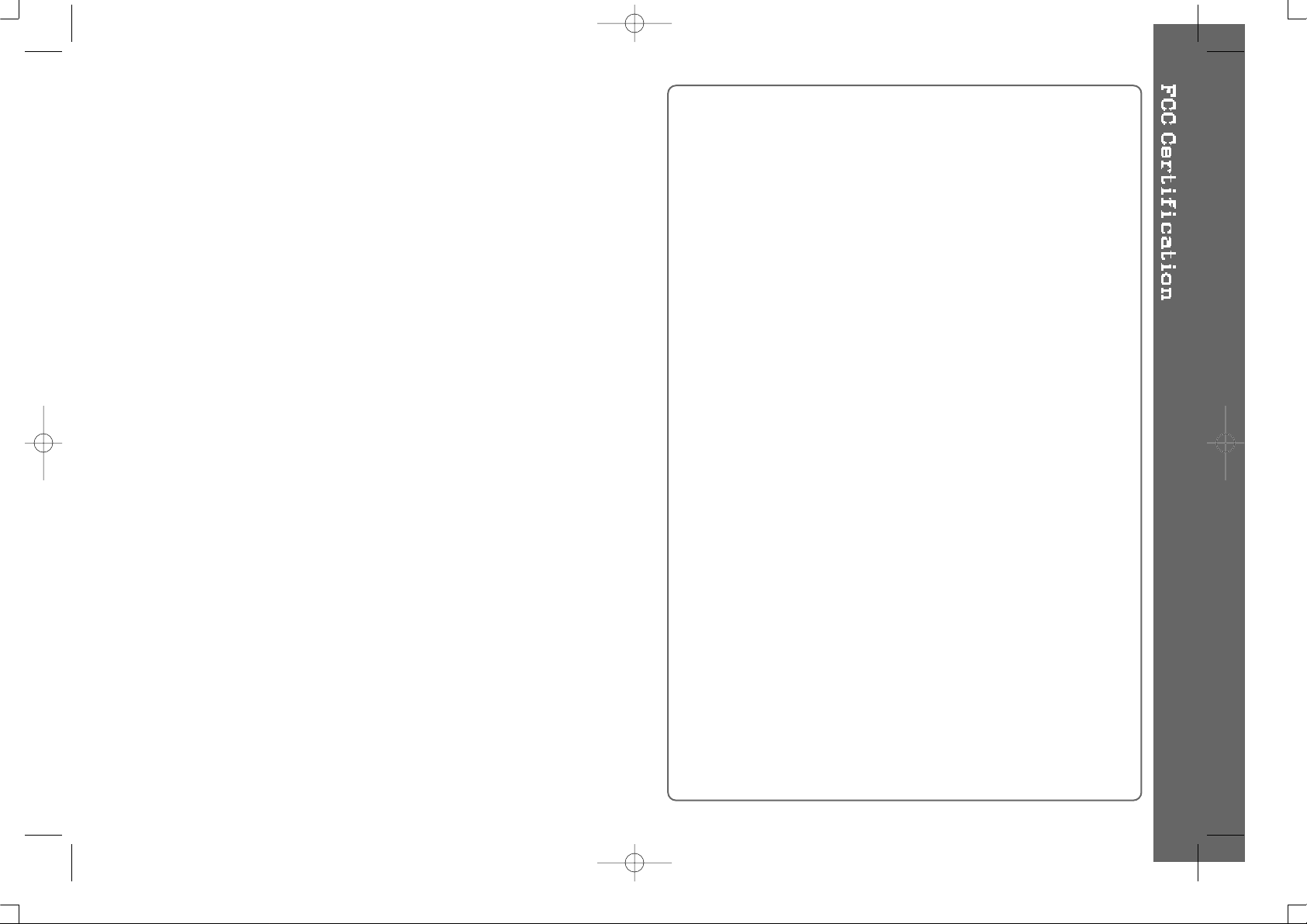
THIS DEVICE COMPLIES WITH PART 15 OF THE FCC RULES.
OPERATION IS SUBJECT TO THE FOLLOWING TWO CONDITIONS:
(1) THIS DEVICES MAY NOT CAUSE HARMFUL INTERFERENCE, AND
(2) THIS DEVICE MUST ACCEPT ANY INTERFERENCE, RECEIVED,
INCLUDING INTERFERENCE THAT MAY CAUSE UNDESIRED
OPERATION.
Note : This equipment has been tested and found to comply with the limits for
a Class B digital device, pursuant to part 15 of the FCC Rules. These
limits are designed to provide reasonable protection against harmful
interference in a residential installation.
This equipment generates, uses and can radiate radio frequency energy
and, if not installed and used in accordance with the instructions, may
cause harmful interference to radio communications. However, there is
no guarantee that interference will not occur in a particular installation.
If this equipment does cause harmful interference to radio or television
reception, which can be determined by turning the equipment off and
on, the user is encouraged to try to correct the interference by one or
more of the following measures :
- Reorient or relocate the receiving antenna.
- Increase the separation between the equipment and receiver.
- Connect the equipment into an outlet on a circuit different from that to which
the receiver is connected.
- Consult the dealer or an experienced radio/TV technician for help.
NOTE: THE MANUFACTURER IS NOT RESPONSIBLE FOR ANY RADIO OR
TV INTERFERENCE CAUSED BY UNAUTHORIZED
MODIFICATIONS TO THIS EQUIPMENT. SUCH MODIFICATIONS
COULD VOID THE USER'S AUTHORITY TO OPERATE THE
EQUIPMENT.
1
Page 3

1. GETTING STARTED
CONTENTS............................................................
INTERNET..............................................................
UNIQUE FEATURE................................................
1. Getting started...............................................
2. Locating the controls....................................
3. Basic Operation.............................................
4. Convenient Functions...................................
5. Using Programs.............................................
6. Others.............................................................
1
Page 4
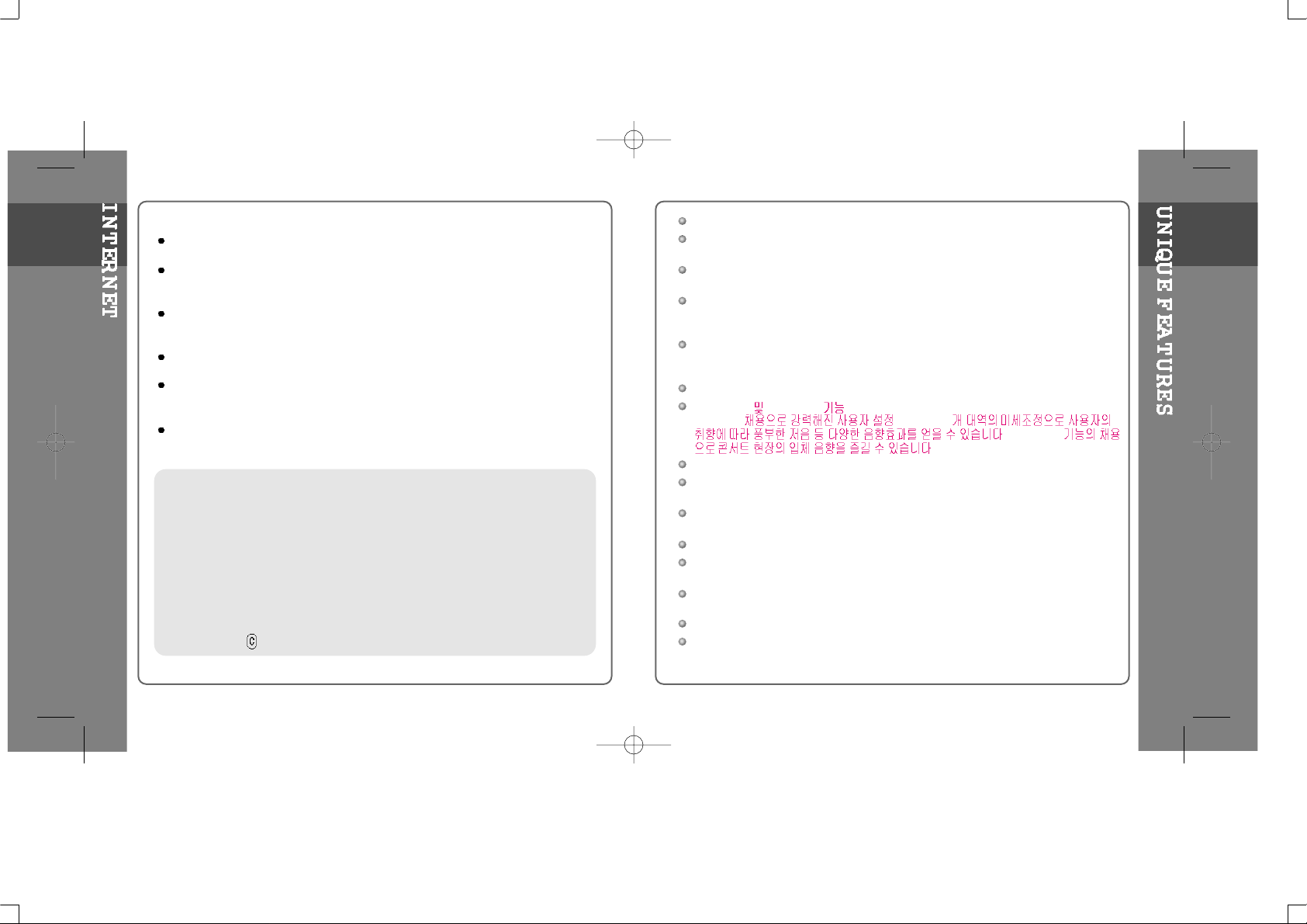
URL : www.iRiverAmerica.com
Find information on our company, products, and customer and technical
support.
Update your player with firmware downloads. Firmware upgrades offer
support for new CODECS and deliver new product features.
Consult the product FAQ.
Register your iRiver product online so that our Customer Service is able to
provide support as efficiently as possible.
All contents contained in this manual subject to change without notice to
improve ability of this player or according to changing of specification.
iRiver Limited does not assume any responsibility for errors or omissions in
this document or make any commitment to update the information contained
herein.
iRiver is a registered trademark of iRiver Limited in the Republic of Korea and
/or other countries and is used under license. Microsoft Windows Media and the
Windows Logo are trademarks or registered trademarks of Microsoft
Corporation in the United States and /or other countries.
All other brand and product names are trademarks of their respective
companies or organization. All other product names may be trademarks of the
companies with which they are associated.
1999-2003 iRiver Limited. All rights reserved.
User Interface Design
Multi-Codec Player
: Supports MP3, WMA, ASF formats.
Firmware Upgrade
: Provides the latest updated features via firmware upgrade.
Graphic LCD supporting Multiple Languages
: iFP-500 Series comes with graphic LCD which can support multiple
languages (39 languages).
FM Function
You can easily listen to FM stations and set your favorite stations by using
Auto Preset and Frequency Memory functions.
6 Preset EQ : Normal, Rock, Jazz, Classic, U Bass, Metal
Xtreme EQ
Xtreme 3D
Post DSP Equalizer 5
.Xtreme3D
.
GUI (Graphic User Interface) Menu System
Easy Navigation
The simple navigation makes it easy to find any song.
Supports 8 levels of subfolders, 500 folders total and up to 1500 files at
one time.
Create your own playlists.
MP3 Direct Encoding (not supported on iFP-340):
11.025KHz ~44.1KHz, 8Kbps ~ 320Kbps
Record FM Radio, Voice, or line-in from another device
Voice record level is automatically controlled by AGC function.
Convenient neck strap.
Built-in Rechageable battery and Charge by connecting USB
1-1
1-2
Page 5
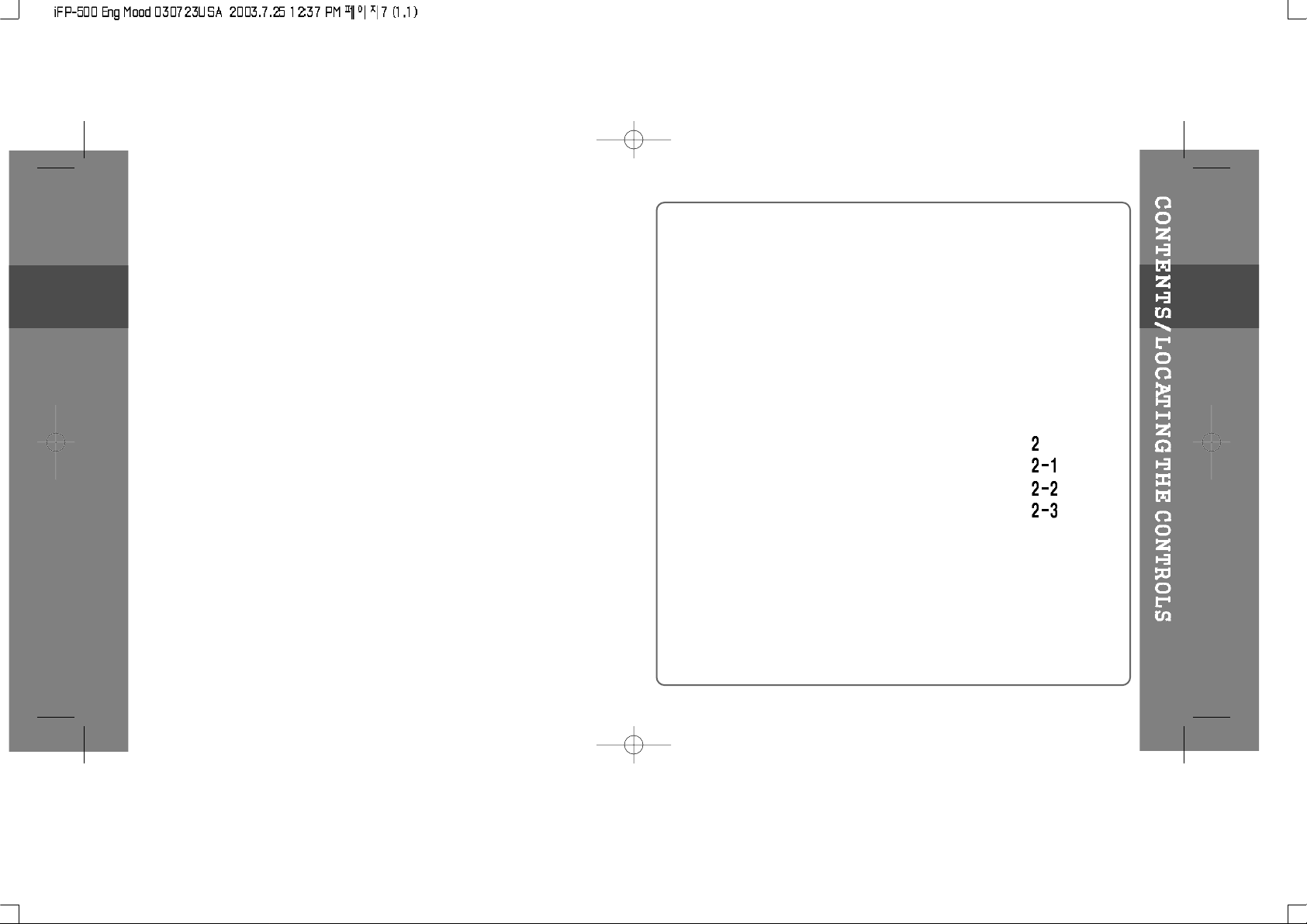
2. Locating the Controls
Contents...............................................................
Front View, Rear View..........................................
Side View..............................................................
LCD Window.........................................................
Page 6
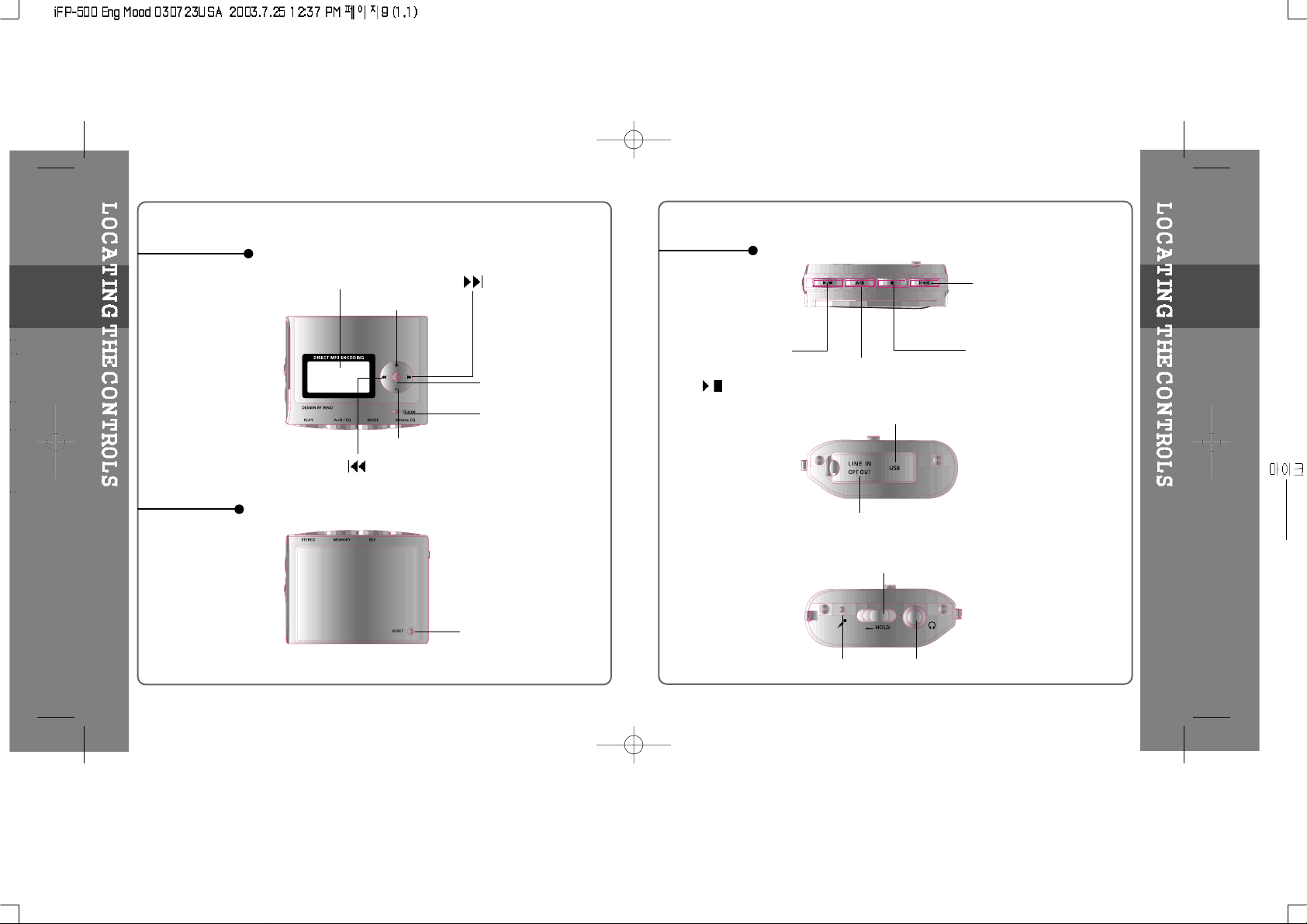
FRONT VIEW
REAR VIEW
LCD Window
Volume +
Volume -
NAVI/MENU
RESET
SIDE VIEW
USB Connection Port
Hold
Earphone
MIC
LINE IN/OPTICAL OUT
STEREO
Power ON/OFF
/ (Play/Stop)
MEMORY/EQ
A-B (Interval repeat)
Mode/REC
3D SOUND
2-1
2-2
Charging indicator
Page 7
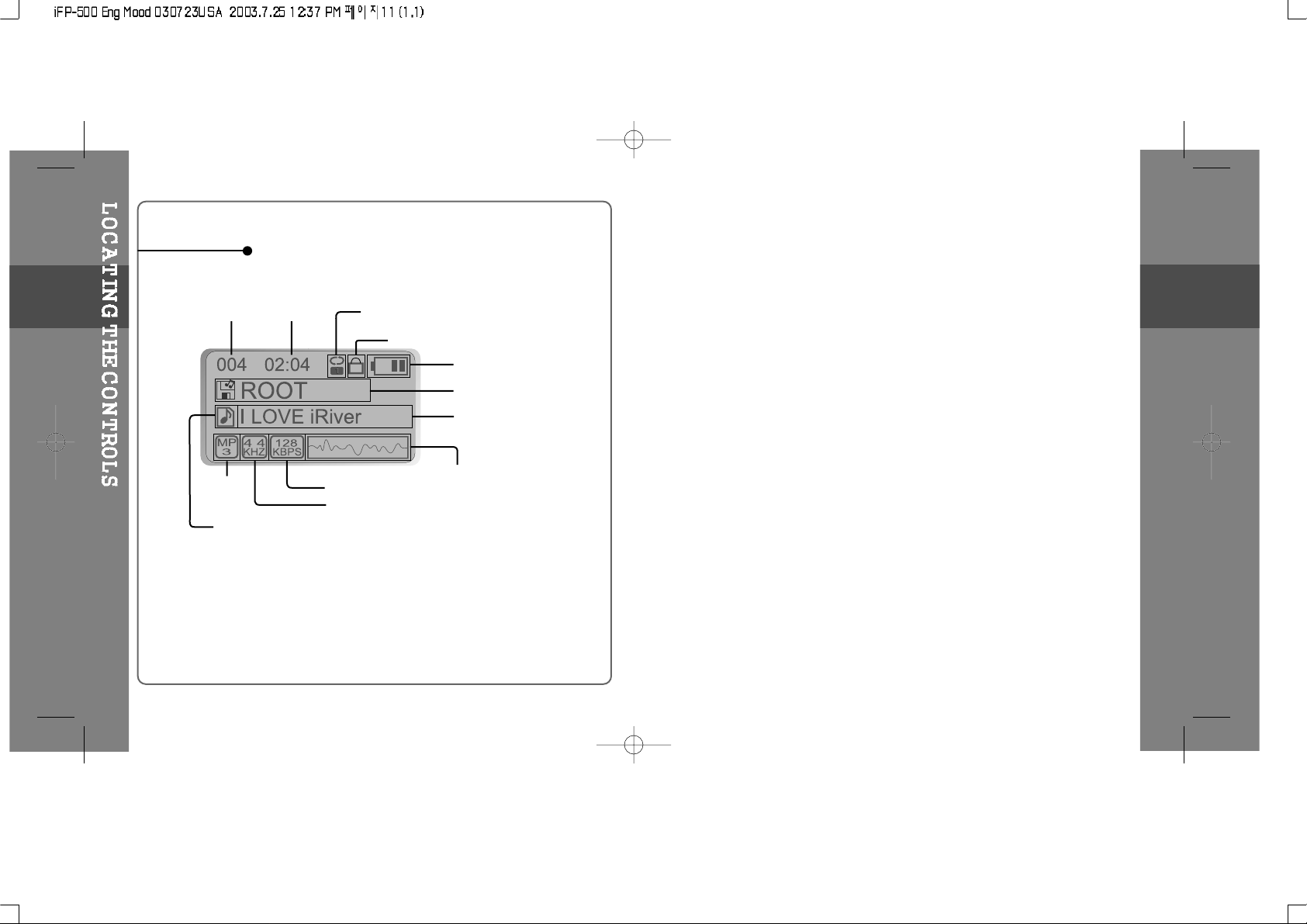
LCD Window
2-3
THE ORDER
OF SONGS
BIT RATE
PLAY
TIME
PLAYBACK MODE
BATTERY INDICATOR
VOLUME
EQUALIZER
VISUALIZATION
FOLDER NAME
SAMPLE RATE
PROGRAM
FILE
FORMAT
ARTIST/TITLE NAME
HOLD
Page 8
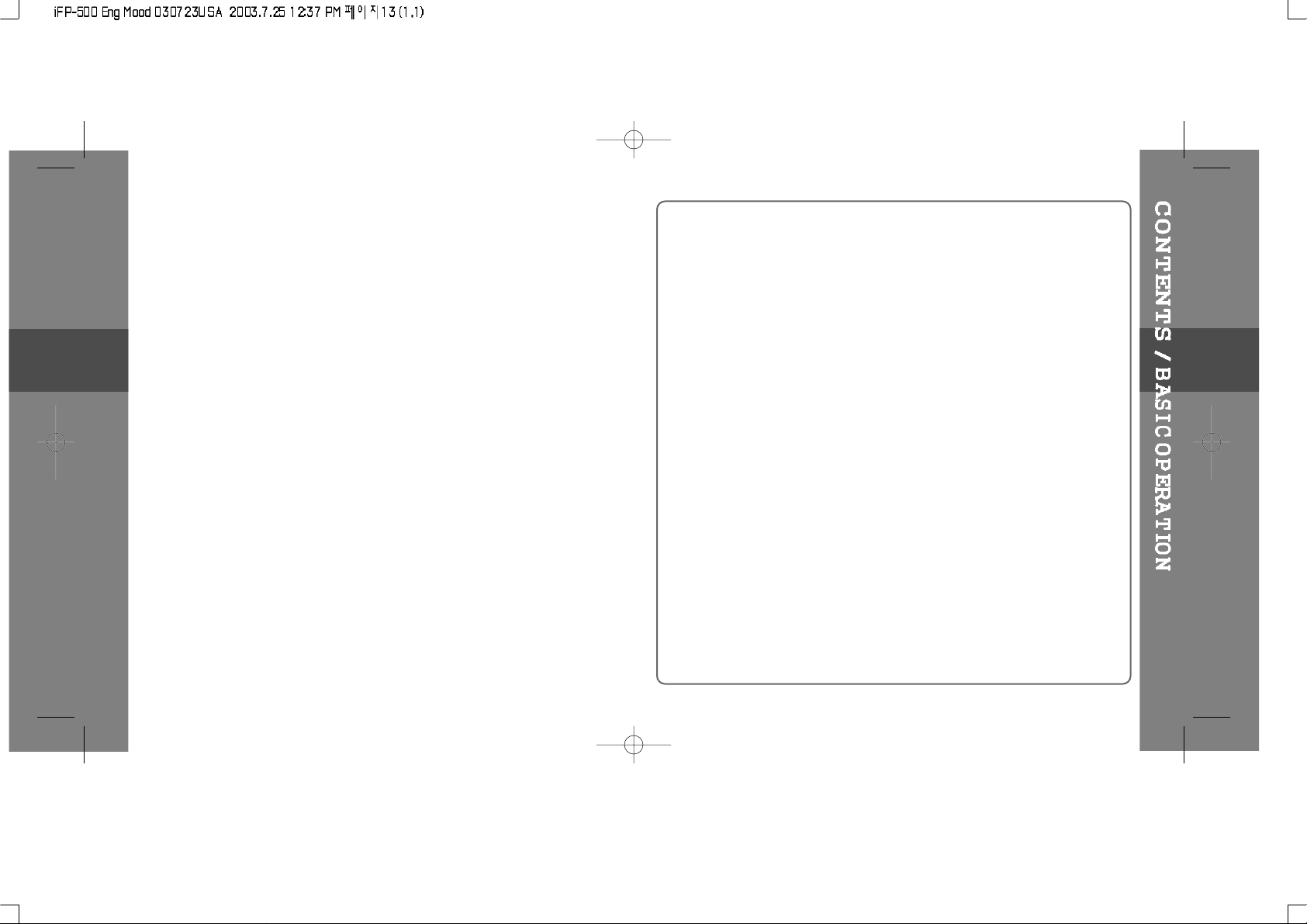
3. Basic Operation
Contents.............................................................
Basic Operation.................................................
Listening to Music.............................................
Operating the FM Tuner....................................
Recording FM.....................................................
Recording Voice.................................................
Recording External Audio source....................
3
3-1/3-4
3-5/3-6
3-7/3-10
3-11
3-12/3-13
3-14/3-17
Page 9
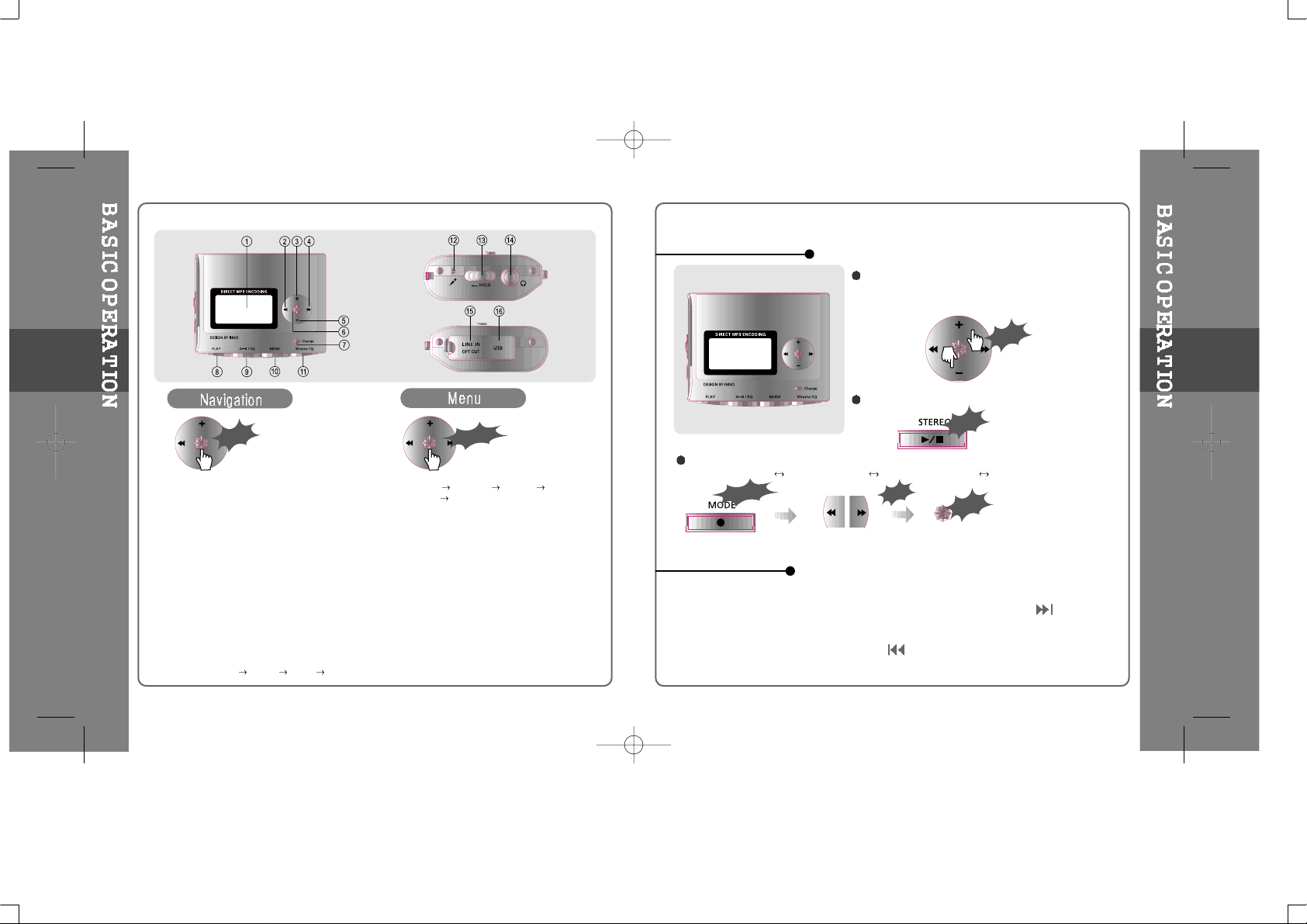
1. LCD window : Displayed operating
status of the player.
2. To selectthepreviousmusicfor
MP3 or stationforFM.
3. To increase volume.
4. To select the nextmusicforMP3or
station for FM.
5. To decrease volume.
6. To select NAVI/MENUfunction.
7. Charging Indicator : Charging status is displayed.
(Red : Green : )
8. To start or stop playback for MP3,
to select modeforFMorturnoff.
9. To select EQ mode,A-Brepeator
memory stations for FM
automatically.
EQ : NORMAL
ROCK JAZZ
CLASSIC U BASS METAL
Xtrm EQ Xtrm 3D
10. To select function, playbackmode,
or record/stop recording.
11. 3D Sound :
Youcanenjoylivesurroundsound
likehallorstadium.
12. Microphone : To record Voice
13. HOLD :
Enable ordisableHOLDfunction.
Buttons do notworkwhenHOLDisenabled.
14. Headphone Jack
15. LINE-IN/OPTICAL OUT Jack: To record the
signal from the external audio equipment(or
external microphone) or the signal output from
the player transfer to the external audio
equipment with the optical input jack.
16. USB Connection Port
Press NAVI/MENU button and find the desired track by pressing the VOL + or
VOL – button. To select the track, press the NAVI/MENU button,
or the
PLAY/STOP button.
To move to the upper folder, push the switch.
If there is no upper folder, NAVIGATION stops.
To adjust the volume
Press + on volume button to increase volume
and press – on button to decrease volume.
Selecting FM Mode when listening FM :
(Refer to page 47)
Push
Click
Basic Operation
NAVIGATION
Long Click
Push
Click
To change Functions
MP3 Playback
FM Receiving Voice Recording LINE IN Conversion
3-1
3-2
Click
Long Click
Page 10
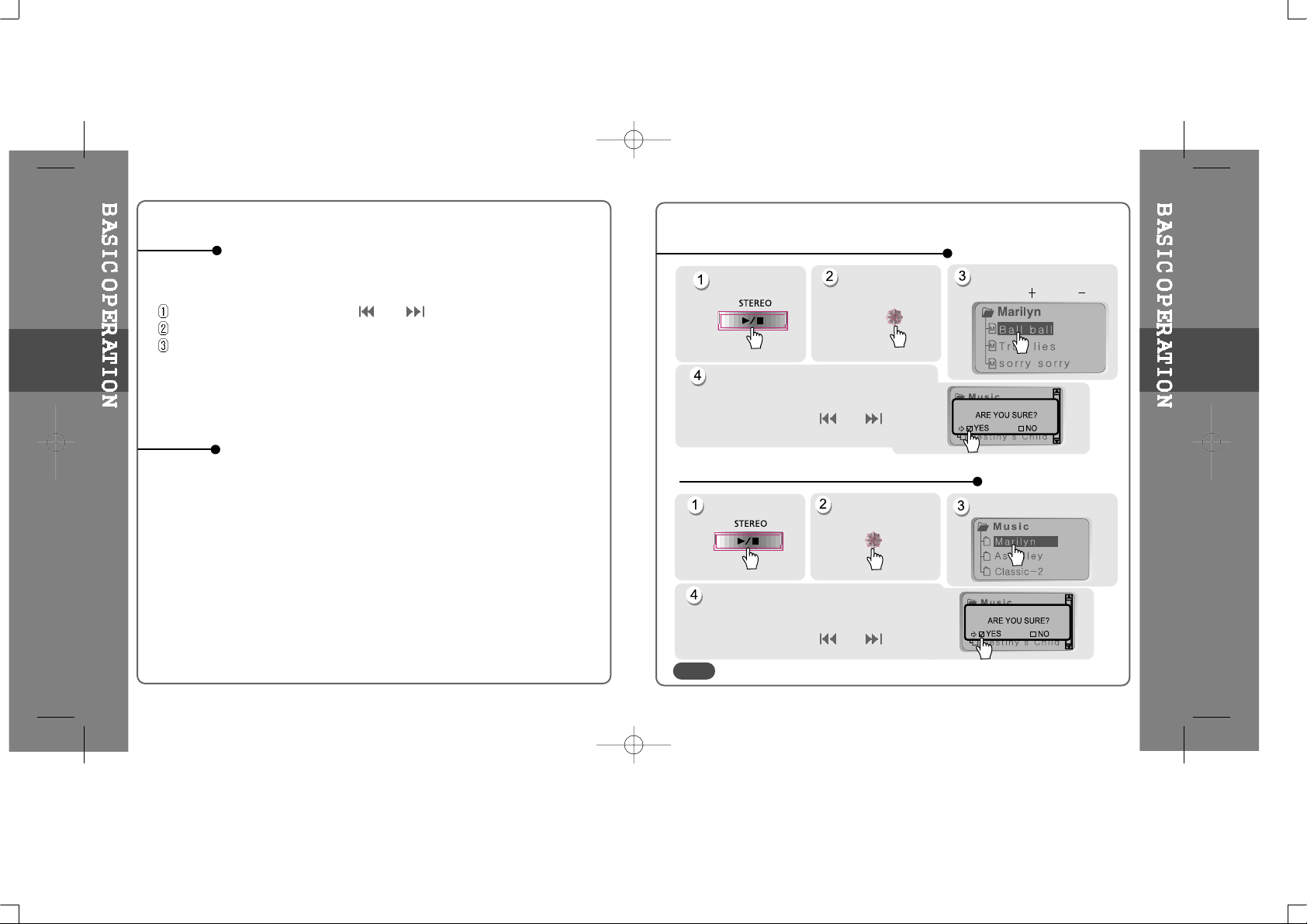
A long press of
the
NAVI/MENU button will enter
the
menu system.
Scrolling between menus : Press and .
Exit : Push the VOL - switch down or hold down the NAVI/MENU button.
Select Function: Press the NAVI/MENU button.
While an MP3 file is playing or the player is in stop mode, press MODE/REC to
activate selected modes, such as Repeat or Shuffle.
Press and hold the MODE/REC button:
You can select MP3 or FM, Voice or Line-in recording functions
(Play mode is automatically activated when MP3 is selected).
MENU
MODE
Stop playback.
Click the
“NAVI/MENU”
button.
Select the files to delete by
using VOL
or VOL .
Click the “MODE” button.
“FILE DELETE ARE YOU SURE?” is
displayed on the LCD.
Select “YES”by using
and
to
delete. Then click NAVI/MENU button.
FILE DELETE
Stop playback.
Select the folder to delete.
Click the “MODE” button.
“FOLDER DELETE ARE YOU SURE?” is
displayed on the LCD.
Select “YES” by using
and
to delete.
Then click NAVI/MENU button.
FOLDER DELETE
Click the
“NAVI/MENU” button.
DELETING FILES ON THE PLAYER
DELETING FOLDERS ON THE PLAYER
3-3
3-4
You can only delete a blank folder. In order to delete a folder, you must first delete the files in the folder.
NOTE
Page 11
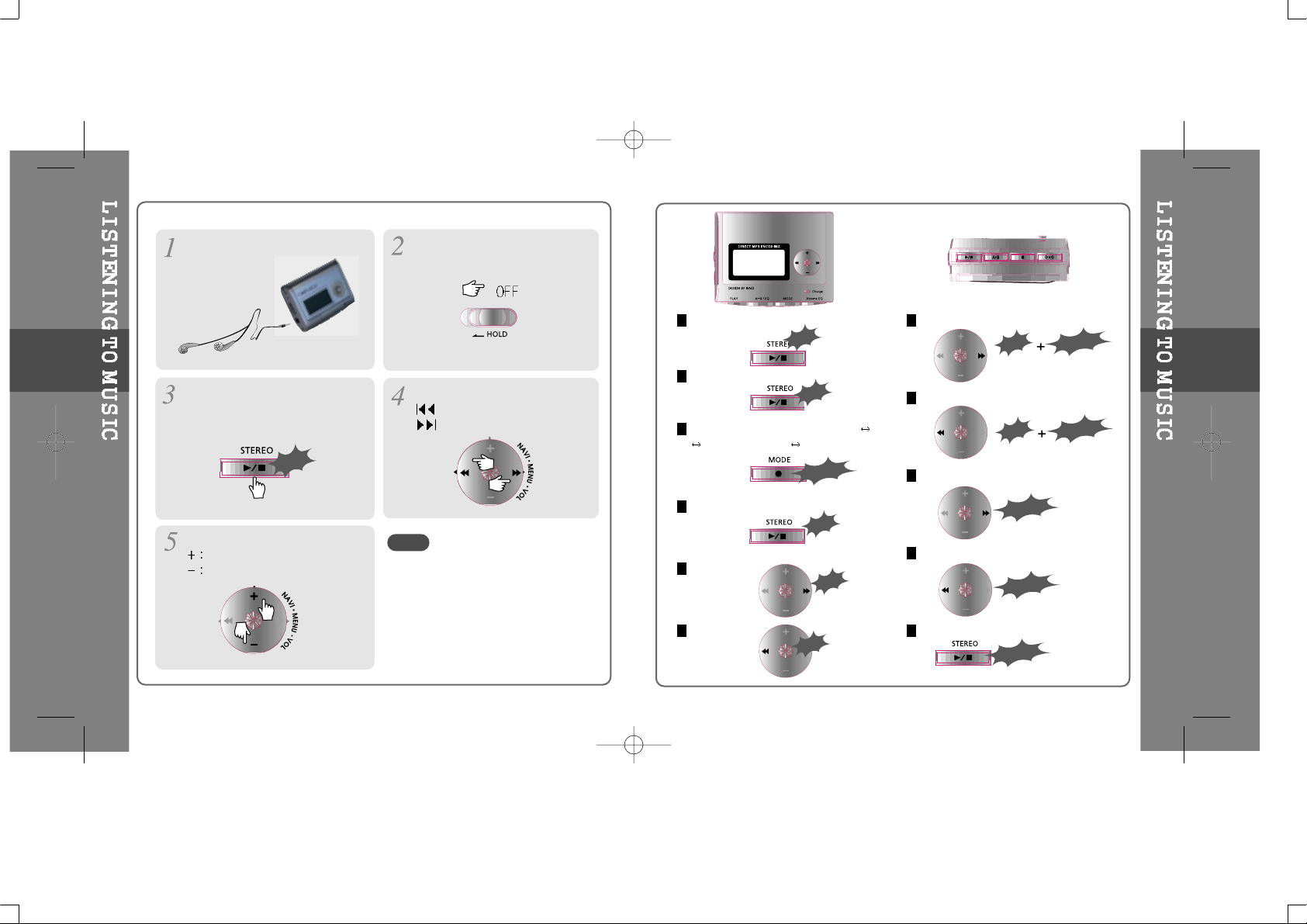
To turn on the player
To play
To change the function (MP3 FM
Voice recording LINE IN)
To stop
To advance
To reverse
To play the next folder
To play the previous folder
To fast forward
To fast reverse
To turn off the player
Long Push
Long Push
Click
Long Click
Click
Push
Long Push
Long Push
Long Click
Push
Click
Push
Push
Put the HOLD switch to “OFF”.
Press the PLAY/STOP button to
turn on the player.
Press it again to play.
To select music
: To select previous music
: To select next music
Click
To adjust the volume
To increase volume
To decrease volume
Connect the earphones as shown
below.
3-5
3-6
- When "Hold" is ON, the buttons on the
player will not function.
- In case of stop status of MP3 or standby
status of Voice recording, the player
automatically turns off according to the
setting of “STOP POWER OFF” on the
MENU.(Refer to page 71)
NOTE
Page 12
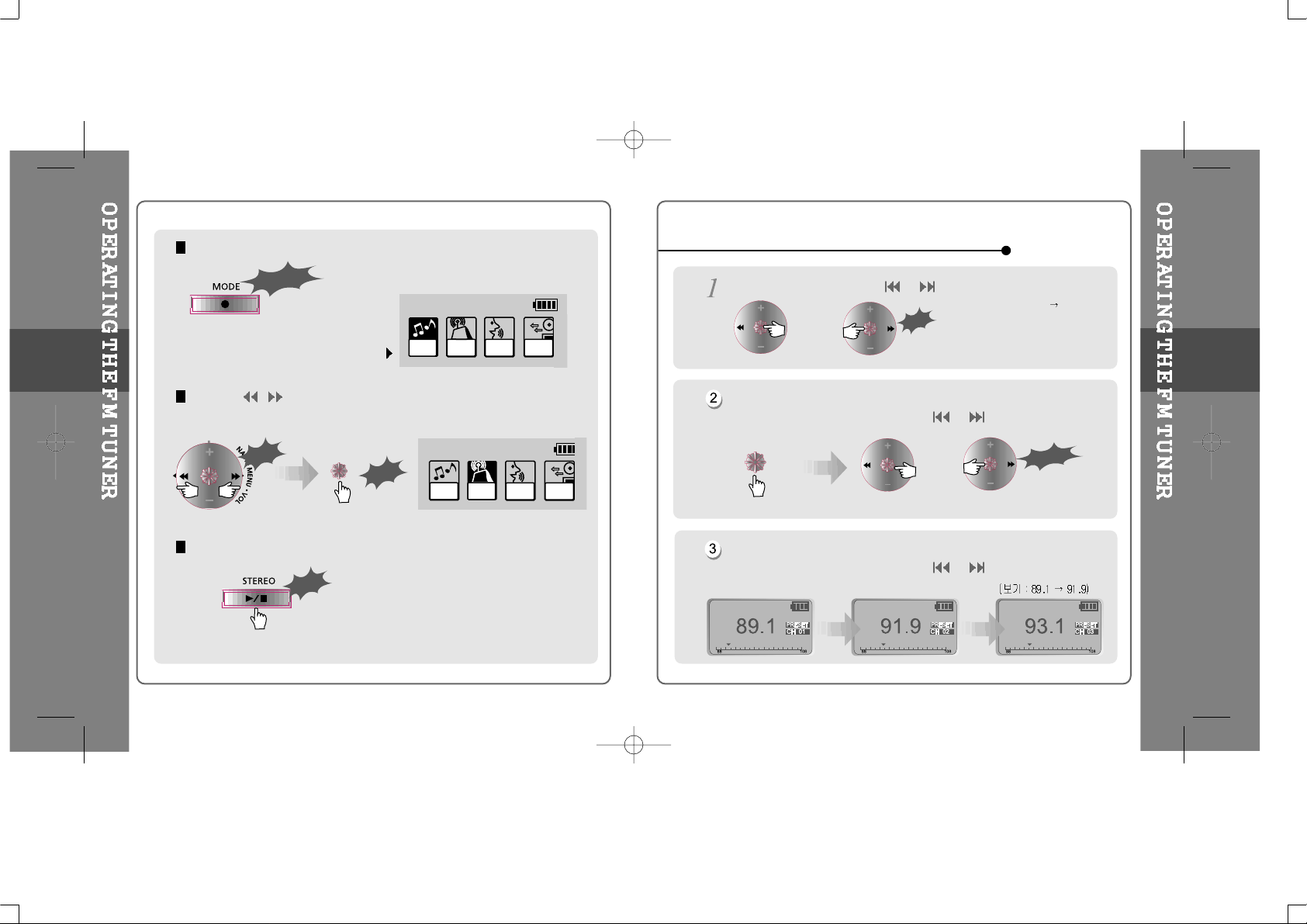
While playing MP3, Press and hold the MODE/REC button.
The function selection graphic displays
on the LCD.
Push the
I , I
button to select FM RADIO.
Press the NAVI/MENU button to confirm.
Press the STEREO/PLAY/STOP button to select Stereo/Mono.
To change frequency, push the or switch to the left or the right.
Auto Scan function: To select a memorized station, press the Navi/Menu
button and find the station by pushing the
or switch to the left or the
right.
PRESET Mode : To select a station saved in memory, press the Navi/Menu
button and find the station by pushing the
or switch to the left or the
right.
(ex : 87.5 87.6)
Push
or
Long Push
or
Tune to your favorite station (FM 87.5~108MHz)
3-7
3-8
Long Click
MP3
FM
RADIO
VOICE
Push
Click
MP3
FM
RADIO
VOICE
Click
LINE
IN
LINE
IN
Page 13
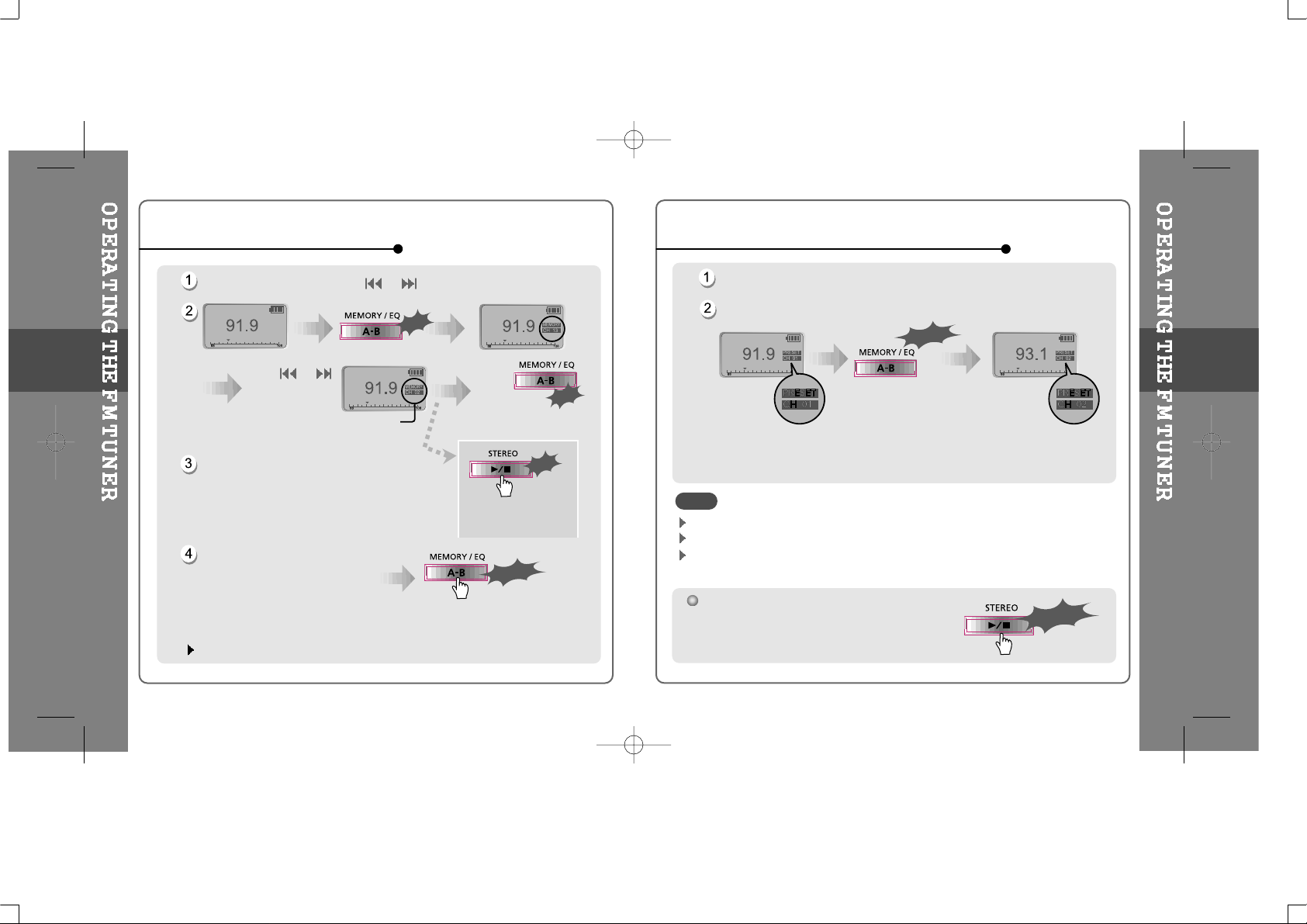
Select the station by pushing the
or
switch to the left or the right.
Up to 20 stations can be saved.
Auto memory function :
Automatically select stations
and save them in sequential
order.
(It only activates while the player is not in PRESET mode)
Auto memory may not work within weak transmission areas.
Push
or
and select the
desired stations.
Select CH02
Save complete
again
will exit the
memory function
without saving.
Click
Click
Long Click
Click
Memory Function (Save stations)
Select the station to be deleted at preset mode
Press and hold the memory button.
- The next station will appear when station delete is completed.
Push the memory button if you also want to delete the next station.
Press the PLAY/STOP button to turn the player off.
Long Click
Long Click
Memory delete function (Delete saved stations)
3-9
3-10
FM Tuner reception may vary in different areas.
While in Preset mode, auto scan and auto memory functions are not available.
When the player doesn’t have any preset stations, EMPTY will be displayed at
preset mode then fade out.
NOTE
Page 14

Press the MODE/REC button during
FM reception.
Press the MODE/REC button again to stop recording.
The recorded file is saved as TUNER000.REC.
It is saved in the RECORD folder.
To record FM
To stop FM recording
To play a recorded file
To pause FM recording
After changing to MP3 mode, select a Tuner file in the RECORD folder, press the
PLAY/STOP button.
Press button to pause the recording process. Press button again to
restart recording.
Volume can not be controlled while recording.
Press and hold the MODE/REC
button.
Press the NAVI/MENU button (or
PLAY/STOP) to go to Voice recording
mode.
Press the MODE/REC button and
voice recording starts.
Press the
or
switch to select
Voice mode.
or
Recording Voice
3-11
3-12
NOTE
Long Click
MP3
FM
RADIO
VOICE
LINE
IN
Click
MONO 32KHz 32KBPS
Click
Push
MP3
FM
RADIO
VOICE
LINE
IN
Click
Page 15
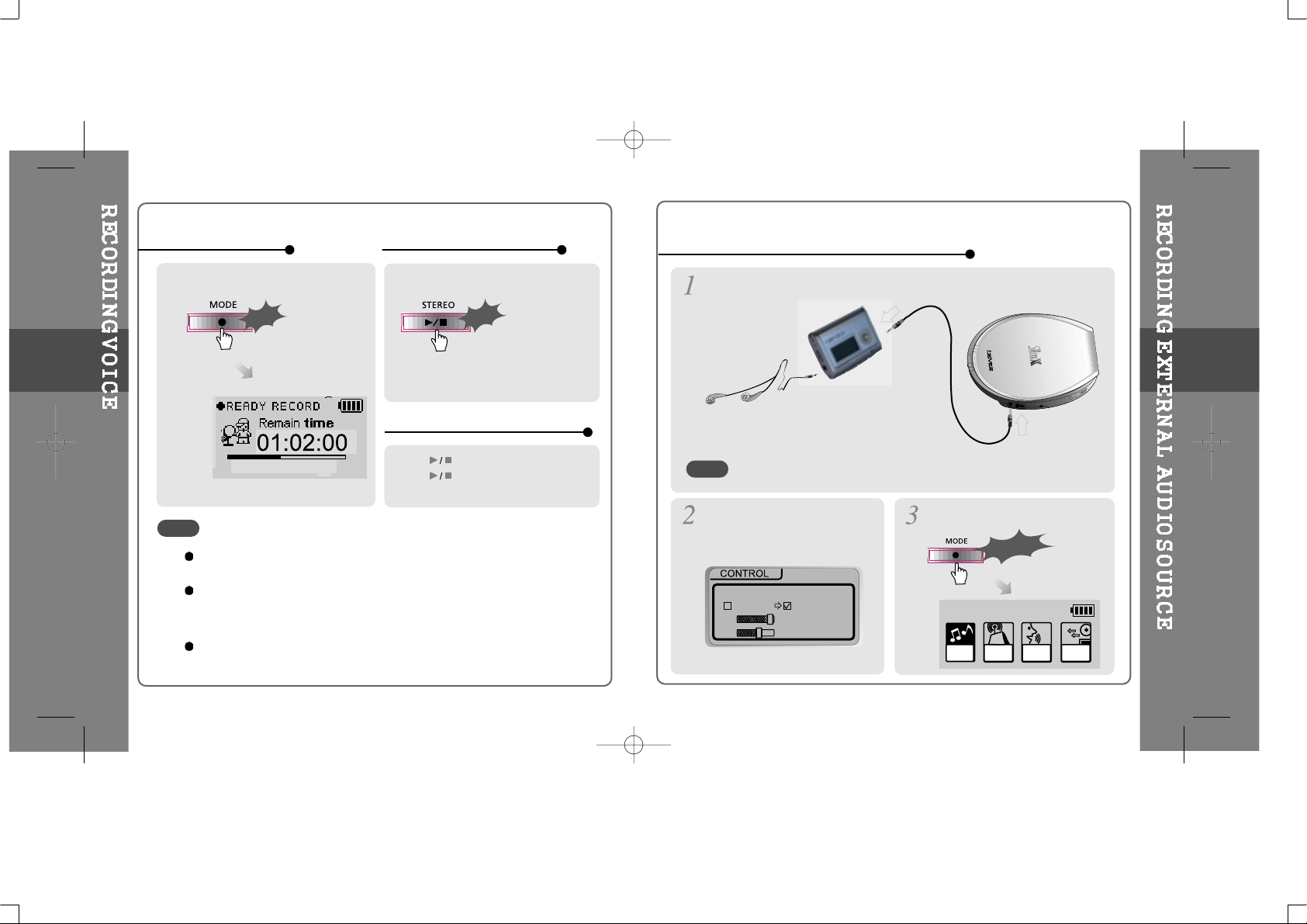
Press the MODE/REC button.
Press the PLAY/STOP button.
Press button during recording.
Press button again to restart
recording.
To stop recording
To play a recorded file
To pause voice recording
Set “Line In Recording Mode” in
the MENU.(Refer to p. 73 for
details)
PressandholdtheMODE/REC
button.
Long Click
Recording from the external audio source
Connect LINE OUT jack of the external equipment to LINE IN jack of the
player.
3-13
3-14
The recorded file is saved as VOICE000.REC in the VOICE folder.
If “00:00:00” is displayed on the LCD, the player’s memory is full. To record, delete
files and/or folders on the player to make some space available.
(Refer to page 11, 26)
Keep the player far enough away from the source to avoid distortion in the
recording.
NOTE
When recording by using the external microphone, try it in the Line-In Mode.
NOTE
Click
Click
MONO 32KHz 32KBPS
LINEIN RECORDING MODE
MONO STEREO
44.1KHz
128KBPS
MP3
FM
RADIO
VOICE
LINE
IN
Page 16
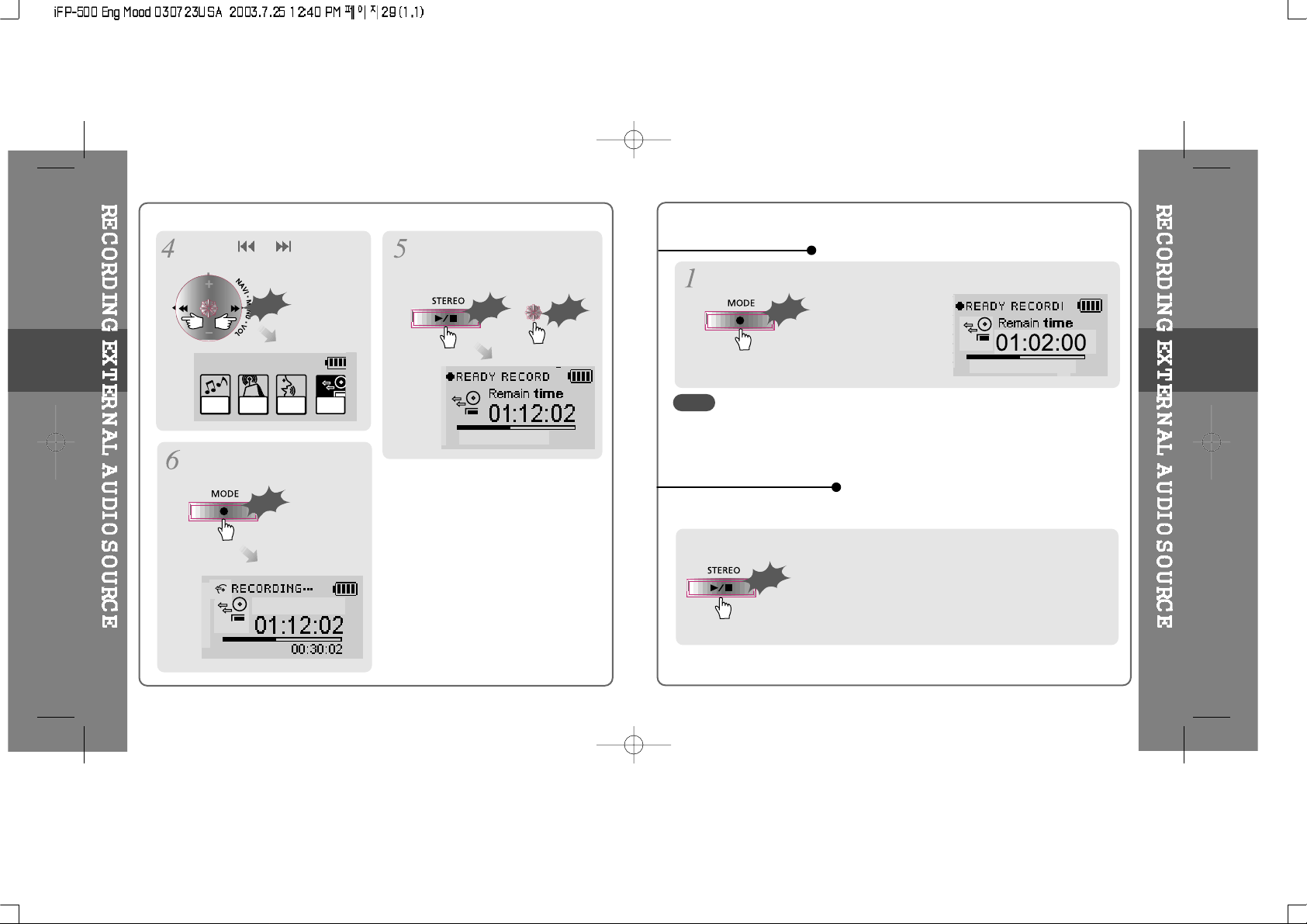
Press the NAVI/MENU button (or
PLAY/STOP) to go to Line-In
recording mode.
(Record Standby
Mode)
Press the MODE/REC button and
voice recording is started.
or
Press the
or
switch to
select Line-In mode.
Push
To play a recorded file
Press the MODE/REC button.
To stop recording
Press the PLAY/STOP button.
< Method 1>
3-15
3-16
- The recorded file is saved as AUDIO000.REC, AUDIO001.REC... in
sequential order. Files are saved in the RECORD folder.
NOTE
- The recorded file by using an external microphone is saved as EXMIC000.REC.
MP3
FM
RADIO
VOICE
LINE
IN
Click
AUDIOOO1
Click
STEREO 44.1KHz 128KBPS
Click
Click
STEREO 44.1KHz 128KBPS
Click
Page 17
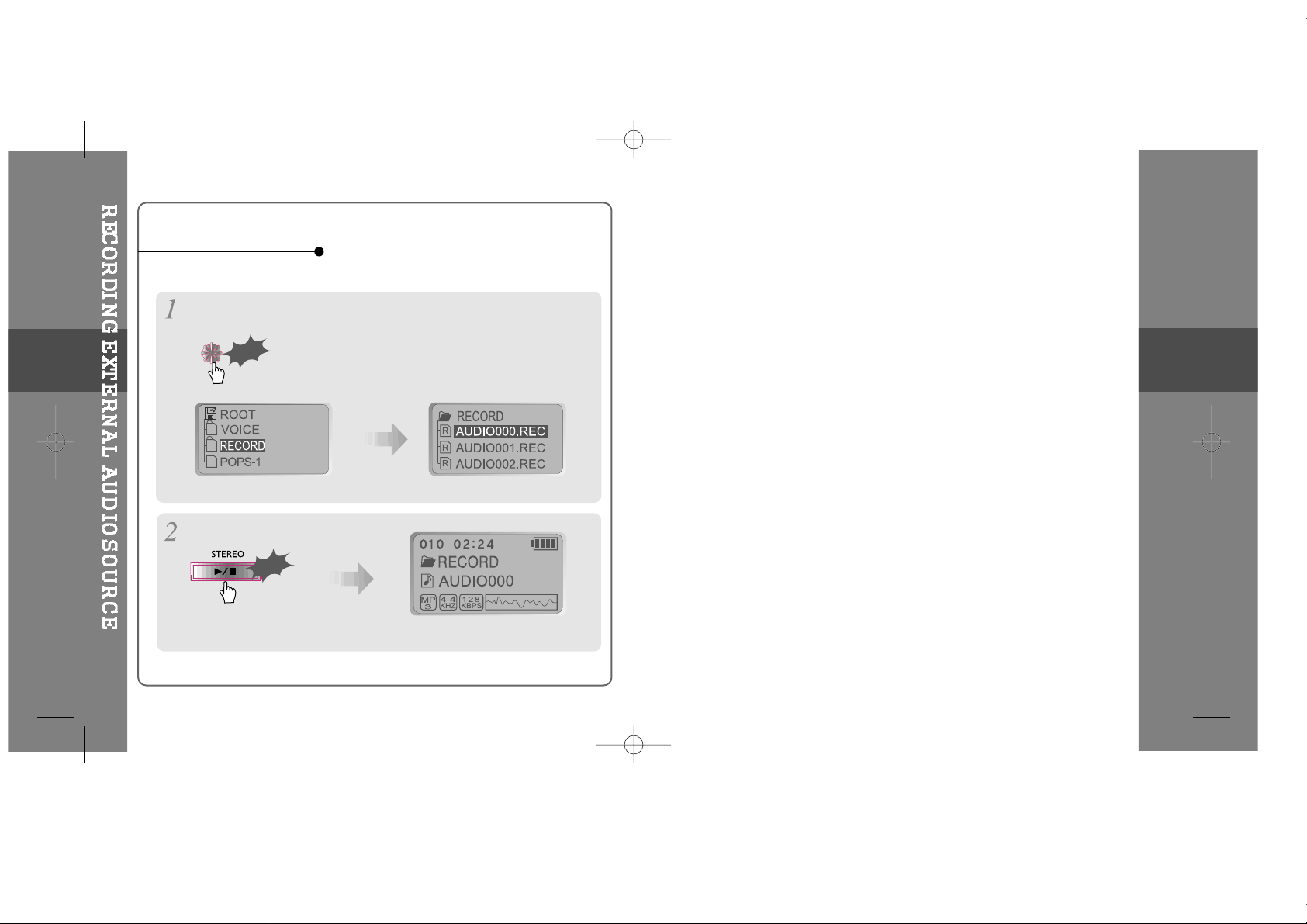
After pressing the NAVI/MENU button, select a recorded file using
VOL +
or
VOL -
button.
Click
Press the PLAY/STOP button.
< Method 2>
To play a recorded file
3-17
Click
Page 18

4
4. Convenient Functions
Contents.............................................................
Navigation (Searching)......................................
Playback Mode...................................................
Program Mode....................................................
EQ Mode.............................................................
MEMU..................................................................
Page 19

Navigation is the function used to search for tracks.
You can select a song by pressing the
NAVI/MENU button and using the VOL +,
VOL - buttons.
NAVI/MENU button
Scroll up
Scroll down
Select Folder or Scroll to Upper Folder
Select upper folder
Scroll up
Select
folder or
file
Scroll down
You can set various Repeat and Shuffle options by choosing these selections
under Mode.
Please refer to the function controls (page 74) for user-defined configuration.
When the MODE/REC
button is pushed, the icon
in the playback mode
indicator is changed.
iFP-500
I love iRiver
Select the track
Scroll up
Scroll down
Select the
track
MODE (Playback Mode)
4-1
4-2
Page 20

Randomly play all tracks in the player and stop.
Play a single track repeatedly. Skip forward will select a new
random track to play repeatedly.
Randomly play all tracks in the folder and stop.
Randomly play all tracks in the folder repeatedly.
Randomly play all tracks in the player repeatedly.
INTRO: Plays the beginning 10 seconds of each track in sequential order.
INTRO HIGHLIGHT: Plays 10 seconds from 1 minute into each track in
sequential order. You can set this function in the MENU function.
Play a single track repeatedly.
Play all tracks in the folder and stop.
Play all tracks in the folder repeatedly.
Play all tracks in the player repeatedly.
INTRO
REPEAT
SHUFFLE
Program mode: Create your own playlists.
Program mode is activated while in Stop Mode.
Repeat A-B is activated while playing.
At stop mode
Scroll to Program mode
Click
Activating Program mode
Press the NAVI/MENU button, then select the music to program by
using the VOL+, VOL - switch.
4-3
4-4
Push the VOL + or VOL - switch to select a folder, then press the MEMORY/EQ
button to save all files in the folder. Sub folders are not added.
Page 21

Press the MEMORY/EQ button to save the program list.
Press the MODE/REC button after selecting the file to be deleted using the
MEMORY/EQ button. The program list is automatically changed.
To delete all programmed songs, press MEMORY/EQ button for a while.
To remove files from the program list.
After programming, press to play the tracks in sequential order.
A-B interval will be repeated.
Press button once to select
the beginning <A> Point.
Press button again to select
the ending <B> Point.
Push
The program mode
icon appears
Press stop then
Play a selected interval repeatedly
Program Play
Cancel Program Mode
Interval Repeat
4-5
4-6
Press button again to cancel.
Click
001
002
003
Page 22

Press and hold the MEMORY/EQ button to display the current EQ.
Every time you click this button, the EQ mode scrolls in sequential order.
EQ MODE
Menu is subject to change with different firmware versions.
Users can configure their own settings.
CONFIGURATION
4-7
4-8
Please refer to the Function Control (Page 75) for configuring
Xtreme EQ.
NOTE
Page 23

MAIN MENU
SUB MENU
1.00
2
When you select a sub menu, you can set your
preference to be displayed.
Press and hold the NAVI/MENU button to
display the menu system.
It is composed of 6 main menus with sub-
menus.
From Main Menu to Sub Menu
Shift between Menus
1.00
Press the or buttontomove
between main menu and sub menu.
Click
Push
MENU OPERATION
Each control option is configured
by following buttons.
Exit Sub Menu
2
2
Enter Sub Menu
Click
Push
Exit Main Menu
Push
4-9
4-10
Push
Page 24

RESUME
: When ON, player resumes to previous
placeinsongafterSTOPorPowerOFF.
FADE IN
: When activated, volume increases
gradually at playback mode to prevent
sudden loudness.
LANGUAGE (Supports 39 languages)
: Song title and ID3 tag information for the
MP3 files is dependent on the version of the
PC operating system that was used to create
it. (For example, if an MP3 files is created in
a Korean version of Windows, the language
setting should be Korean for proper title
display)
BEEP VOLUME
: Set beep volume level. Set to "0" for OFF.
Korean
Latvian
Lithuanian
Norwegian
GENERAL
LOAD DEFAULT VALUE
: Initialize Menus to the original factory settings.
Button operation order is as below.
Click NAVI/MENU (select default menu) (select
YES)
Click NAVI/MENU (select YES : Initialization)
LCD CONTRAST
: Adjust LCD contrast of remote control.
Contrast can be adjusted by using the
and buttons.
BACK LIGHT
: You can adjust the time that the Backlight
stays on.
SEC : Backlight stays on from 0 to 30 seconds.
MINUTE : Backlight stays on from 0 to 30 minutes.
Press the NAVI/MENU button to set SEC/MINUTE.
DISPLAY
VISUALIZATION
: You can display the visualization of the
audio signal in play mode, the elapsed time
ofatrack,orthefreespaceinmemory.
WAVEFORM
LEVEL METER
PROGRESSIVE
WAVEFORM
LEVEL METER
PROGRESSIVE
FREE SPACE
FREE SPACE
4-11
4-12
Page 25

TIME
Normal : display elapsed time.
Remain : display remaining time.
Note:IfthetrackformatisVBR,thetime
may not be accurate.
TAG INFORMATION
On : Display track with ID3 tag information
Off : Display track with filename
scroll speed
tag information
SCROLL SPEED
Adjust scroll speed by
1x/2x/4x/Vertical/Horizontal.
Vertical : The scroll goes up and down
Horizontal : The scroll goes from the left to
the right.
FAST SKIP
OFF : Skip doesn’t activate.
10 : Skip 10 tracks at time.
DIR E C T O R Y: Skip to previous or next folder.
This defines the operating method of short or
long click of
or lever.
tuner recording mode
STOP POWER OFF
: Automatically turns power off at stop
mode.
(Time range can be set from 1 to 60
minutesbyaminute)
Use the or button to adjust time.
SLEEP POWER OFF
: Automatically turns power off after a fixed
time. (Time range can be set from 0 to
180 minutes by a minute)
Use the or button to adjust time.
Set BEEP ON/ OFF by pressing the NAVI/MENU button.
When the power is off, the sleep power off setting goes back to Zero setting.
BEEP
TIMER (SET AUTO POWER OFF)
CONTROL
4-13
4-14
Page 26

FF/RW SCAN SPEED
The fast scan speed can range from 1x/2x/
4x/6x.
tuner recording mode
VOICE RECORDING MODE
You can adjust recording quality when
recording Voice.
Bit Rate : 8Kbps~160Kbps
Sampling Frequency : 11.025KHz ~44.1KHz
VOICE RECORDING MODE
32KHz
32KBPS
AGC ON AGC OFF
ON : When recording voice, the recording level is automatically controlled and the
sound from a long distance is normally recorded.
OFF: AGC Control not activated.
VOICE AUTO DETECTION
:
.
.
VOICE AUTO DETECTION
OFF
OFF
(OFF)
OFF : Voice Auto Detection is disable.
Voice Auto Detection Level : Setting the level to start recording. (Level 1~Level 10)
: .(Level 1 ~ Level 10)
: .(1 ~10 )
TUNER RECORDING MODE
You can adjust recording quality when
recording from the FM Tuner.
Bit Rate : 8Kbps~320Kbps
Sampling Frequency : 11.025KHz ~44.1KHz
TUNER RECORDING MODE
MONO STEREO
32KHz
128KBPS
LINE-IN RECORDING MODE
You can adjust recording quality when
recording from External equipment.
Bit Rate : 8Kbps~320Kbps
Sampling Frequency : 11.025KHz ~44.1KHz
LINEIN RECORDING MODE
MONO STEREO
44.1KHz
128KBPS
LINE-IN RECORDING VOLUME
You can adjust recording level when
recording from External equipment.
(You can set from 0 to 64.)
LINEIN RECORD VOLUME
45
LINEIN AUTO-SYNC
LINEIN AUTO-SYNC
(off)
0
EXT MIC
: You can select external microphone or Line-In
when recording.
OFF : To record through Line-In
ON : To record through an External microphone
Ext. Mic
ext mic
download activity
4-15
4-16
Page 27

Setting the Recording Mode
- Voice recording mode/Tuner recording mode/Linein recording mode
Push
Click
Click
1. Select Recording Mode to
set.
Push
3. Set or select AGC ON/AGC
OFF, MONO/STEREO, Sample
rate or Bit rate using
or
button.
2. Press the NAVI/MENU button
repeatedly to select item(AGC
ON/AGC OFF, Mono/Stereo,
Sample rate or Bit rate) to set.
4. Push the VOL - lever to EXIT repeatedly.
DOWNLOAD ACTIVITY
INTRO MODE
Intro: Plays the beginning 10 seconds of each
track.
Intro Highlight : Plays 10 seconds from 1 minute
into each track in sequential order.
REPEAT MODE / SHUFFLE MODE
: A number of Repeat and Shuffle modes are available. Select the one you
want by pressing MODE button (Multi selecting available)
name
name
name
How to select
MODE (PLAYBACK MODE)
4-17
4-18
You can not record when battery indicator is blinking indicating a low battery.
CAUTION
CAUTION
CAUTION
After push
And button for selection.
And button to exit.
Only the selected play mode will be available when you press the MODE/REC
button (For details, please refer to p. 59~60)
ext mic
download activity
Page 28

NAME
You can input your name or custom text.
Button Operation
The saved text is displayed
during initial loading of disc
and at stop mode during play.
When initial loading
When Stop
during playback
Select the character by
using
and button and press
Navi/Menu button to input the character.
To delete the character, push MODE
button.
To scroll between English and your
preferred language, use STOP button
To move the cursor in the name window,
use + and - on Volume button.
Save and Exit
STUDY MODE
:
I
,
I
.
OFF
1~60 .
Xtreme EQ
Youcanadjustthesoundtoyour
preference.
There are 5 band frequency steps, set from
-12dB to +12dB by 3dB step.
HOW TO SET Xtreme EQ
1. Select the Frequency step to set using the
or button.
2. Adjust the level using the VOL + or VOL - button.
3. To exit Xtreme EQ setting
Push
Push
Click
4-19
4-20
(off)
0
Page 29

EQ LIMIT
ON : Limit the control of equalizer frequency
to prevent distortion of sound.
OFF : You can enjoy original sound though
distortion of sound may occur.
SOUND
EQ SELECT
You can select EQ mode.
Click NAVI/MENU button after selecting EQ
by using
I
orI.
EQ
EQ
.
I I
EQ
NAVI/MENU .
EQ SELECT
ROCK JAZZ
CLASSIC U BASS
METAL
4-21
XTREME 3D
: Set the Concert
SOUND BALANCE
Balance your sound to the right or left or keep it in
the center according to your preference. When
Sound Balance bar is moved to L (Left, 0),the
sound outputs at the left earphone. When the lever
is moved to R (Right, 40) the sound outputs at the
right earphone. The default value is 20 and the
sound outputs the same level at both earphones.
Xtreme 3D
DBE level
4
Page 30

5. Using Programs
Contents
IBM PC
PC Software Installation.............................................
Basic Software Operation..........................................
iRiver Music Manager
Player & File Transfering...........................................
Handling Folders & Files...........................................
Additional Functions..................................................
MACINTOSH
MAC Software Installation..........................................
Using iRiver Music Manager on MAC.......................
MOODLOGIC
What is MoodLogic?...................................................
Software Installation
Connecting the Player/File Transfering....................
Player & File Transfering/Deleting............................
5
5-1/5-5
5-6/5-10
5-11/5-16
5-17/5-20
5-21/5-25
5-26/5-27
5-28/5-31
5-32
5-33/5-34
5-35
5-35/5-38
Page 31

Insert the Installation CD into the CD-ROM drive. The following
screen appears after inserting the CD.
The player can store MP3 files or files of any type. You can upload files, other
than music (MP3, WMA, ASF), to the PC using the iRiver Music Manager
Program.
Download latest versions of drivers and iRiver Music Manager at
www.iRiver.com
The installation CD contains the
following contents :
- Device Driver
- iRiver Music Manager
- MoodLogic
- Manager Program for Mac
System Requirements (Windows)
Pentium 133MHz or faster CD-ROM drive
USB port 10MB free hard disk space
Window 98SE / ME / 2000 / XP
If installation doesn't automatically
begin, execute the "setup.exe" file of
the installation CD. The installation
program will begin.
Please be sure your login has Administrator privilages if using Windows 2000 or
Windows XP.
Connect the USB cable (provided) to the USB port of your computer.
Type “A”
Type “B”
USBportonthePC
USBportontheiFP-500Series
USB cable
Type “A”
Type “B”
Turn on the player, remove the
protective cover of USB port, and
connect the USB cable.
“USB CONNECTED” will appear on the
LCD screen of the player.
To install “New hardware”
5-1
5-2
Connect the USB cable to the PC after playback stops to avoid errors.
NOTE
Page 32

Click “Next” to Install iRiver Music
Manager.
Click “Next” after selecting the
language to install.
Select the folder to Install.
Click “Next”.
Installation is progressing.
Click “Finish”
Completed the installation of “New
hardware”.
Click “Install” to install.
5-3
5-4
Page 33

If a "Hardware Installation" warning
message appears, click "Continue
Anyway". The iRiver software driver will
not cause any damage to your
computer.
When installing in Windows XP
Double click the iRiver Music Manager
icon on the PC to start the Manager
program.
1. Basic operation
IRiver Music Manager version installed
is displayed.
Initial iRiver Music Manager window.
After installing iRiver Music Manager from
the CD and connecting your player to your
PC, Windows XP will display a "New
Hardware Found" screen (pictured). Select
'Install the software automatically
(Recommended)' and clikc 'Next'.
Click "Finish" to complete the new
hardware installation.
5-5
5-6
MoodLogic can not be open at
thesametimeasiRiverMusic
Manager. Please close iRiver
Music Manager before opening
MoodLogic.
NOTE
Page 34

5-7
5-8
Firmware Upgrade
Page 35

5-9
5-10
Page 36

1) Downloading from the PC
Open the Manager program after connecting the USB cable between the player and PC.
2. PLAYER & FILE TRANSFERING
Download is processing.
Download is completed.
5-11
5-12
Drag &
Drop
Select the folders or files on the PC to transfer to the player.
And Click and Drag to move folders or files to the desired location on the player.
Files with a name over 127 English characters (Korean: 63 characters) will not transfer.
Files over 511 English characters (including path name and file names) will not transfer.
The ROOT folder is limited to 1024 files and folders total.
(FileName;Filename:8+Fileextention:3)
Subfolders do not have a limit to the number of files.
CAUTION
Page 37

2) Uploading to the PC
Activate the Manager program after connecting the USB cable between the player and PC.
Upload is processing.
Upload is completed.
5-13
5-14
Drag &
Drop
- Music Files (MP3, WMA, ASF) can not be uploaded from the player to the PC in
accordance with current copyright laws.
- You can upload recorded FM, Line in, or Voice files to your PC as well as any data files.
Music files (MP3, WMA, ASF) may not be transferred to your PC from the player.
CAUTION
Select the folders or files on the player to transfer to the PC.
And Click and Drag to move folders or files to the desired location on the PC.
Page 38

3) Change position of folders or files on the player
Click and Drag to move folders or files to the desired location.
Click the move to “upper folder” icon in the menu bar of the iRiver Music Manager.
4) Moving to upper folder (PC & Player)
Move to upper
folder on the PC
Move to upper folder
on the player
5) Refresh (PC & Player)
Refresh to current
folder on the PC.
Refreshtocurrent
folder on the player.
5-15
5-16
You may only move one file or folder
at a time.
NOTE
Click the “Refresh” icon
to display the contents of the PC or player.
Page 39

1) To make a new folder on the player
Type the name in the new folder.
3. Managing files
New folder is created.
2) Making new folders on the PC
Type the name in the new folder.
Click the “New Folder” icon to make a
new folder.
New folder is created.
Only 8 levels of subfolders are allowed, beginning
with the Root folder.
5-17
5-18
Click the “New Folder” icon or select
“File-New folder” in the file menu to make
a new folder.
Page 40

3) Deleting folders or files of the player
After starting the “Manager” program,
select the files or folders to delete.
Files are deleted.
4) Deleting folders or files of the PC
After starting the “Manager” program,
select the files or folders to delete.
Click “Yes” on the alert display to
delete.
Delete is completed.
5-19
5-20
Click the “Delete” icon or the menu
option "File-Delete".
Click the “Delete” icon.
Note this will delete files
permanently from your hard drive.
Use with caution.
NOTE
Click “Yes” on the alert display to
delete.
Page 41

1) Upgrading the firmware manually
4. Additional functions
Click the "Tools-Firmware Upgrade"
menu option.
The window below is displayed as the firmware upgrade is processing.
Click “OK” after the player turns off.
5-21
5-22
Click " Upgrade" .
Locate and select the IFP-5XXT.HEX
then click Open.
Visit www.iRiver.com to download the latest firmware for your player.
Unzip the downloaded firmware file and double click the EXE file. This will create the
firmware file. (IFP-5XXT.HEX)
Page 42

1) Upgrading the firmware through Internet
Click “Upgrade” after selecting the
language to Upgrade.
The firmware Download is
processing.
Click “OK” after the player turns off.
Firmware Upgrade is completed.
2) Format
Format will erase all the files and folders in your players memory.
Click the “format” icon on the Toolbox
to format.
Formating is processing.
Formating is completed.
Click “Confirm”.
5-23
5-24
The alert below is displayed. Click “OK”
to initialize.
You can automatically upgrade the latest firmware for your player from iRiver
Website. Click “Upgrade” icon on the iRiverMusicManager and click “Upgrde.
You can upgrade the firmware after connecting the internet.
Page 43

3) Modifying the Radio Stations
You can modify the FM Radio stations with the iRiver Music Manager.
Select “Transfer-Tuner
Setting”
in the menu to
modify radio stations.
Left Click
or “Edit”
Double click the VISE icon to begin
the installation.
1) Mac OS 9.2
1. Mac Software Installation
Click “Install” after selecting the
folder to install.
5-25
5-26
Select the language to upgrade.
Firmware version to upgrade
NOTE
The station name can not exceed six characters including alphabet and
number.
Copy the "MAC OS
OS 9
IRIVER MUSIC MANAGER FOR
MAC OS-9.SIT" file on the
installation CD-ROM in the MACOS folder to your desktop.
Double click the "IRIVER MUSIC
MANAGER FOR OS 9.SIT" file to
extract the VISE installation file for
iRiver Music Manager.
You can edit the list of your FM
stations.
You can also load and save
different preset files.
Search and inform the latest
Firmware version through the
Internet when starting the iRiver
Music Manager.
Page 44

Double click the "MAC OS OS X
IRIVER MUSIC MANAGER FOR
MAC OS X.DMG" in the MAC -OS
folder on the installation CD-ROM."
The DMG file will mount a temporary
"drive" icon called "iRiver Music
Manager”.”
1) Mac OS X
Installation of iRiver Music Manager
for OS X is completed.
Open iRiver Music Manager after
connecting the player to a Mac.
Click the “Refresh” icon
to display
the contents of the player.
Click the “New Folder” icon
iRiver
Music Manager.
1) Connecting to a Mac
2) Making new folders on the Mac
3) Refresh (Player)
5-27
5-28
Open the iRiver Music Manager
"drive" and move the iRiver Music
Manger icon to your Dock or
Desktop.
System Requirements (Mac)
- Mac OS 9.2.2 or later
-MacOSX10.1.4orlater
- CarbonLib 1.6 or later
CarbonLib Update Method :
OS X : Apple Menu
System Preferences
System Software Update
OS 9 : Control Panels
Software Update
NOTE
Only 8 levels of subfolders are allowed,
beginning with the Root folder.
Page 45

After selecting the files or folders to
delete, click “Delete” icon to delete.
4) Deleting folders or files
Format will erase all files in your player
memory.
Click the “format” icon
to format.
5) Format
After selecting the files or folders to download, drag and drop them to the
folder to download on the player.
6) Downloading from the Mac
Drag &
Drop
After selecting the files or folders to upload, drag and drop them to the folder
to upload on the Mac.
7) Uploading to the Mac
5-29
5-30
Files with a name over 127 English characters (Korean: 63 characters) will not transfer.
Files over 511 English characters (including path name and file names) will not transfer.
The ROOT folder is limited to 1024 files and folders total.
(File Name ; File name : 8 + File extention : 3)
Subfolders do not have a limit to the number of files.
CAUTION
Drag &
Drop
- Music Files (MP3, WMA, ASF) can not be uploaded from the player to the Mac in
accordance with current copyright laws.
- You can upload recorded FM, Line in, or Voice files to your Mac as well as any data files.
Music files (MP3, WMA, ASF) may not be transferred to your Mac from the player.
CAUTION
Page 46

8) Firmware Upgrade
Download the latest Firmware from
our website. Click “File
Firmware
Update” on the menu.
Click “Open” after selecting file to
update.
While update is completed, player is automatically turned off.
Click “Close”.
With MoodLogic, you can
- easily search for music files on your PC and create custom mixes.
- easily manage music files.
- transfer files between the player and the PC.
- automatically create ID3 tags.
This section is only an introduction to MoodLogic. Many more features are
covered in the "Help" section of the software or online at www.MoodLogic.com.
What is MoodLogic?
5-31
5-32
Page 47

Click “Next” after selecting folder to
install.
Click “Next”.
Clickthe“MLIFPGEN”onthe
installation CD-ROM to install
“MoodLogic” .
Click “Yes” to install.
Click “Yes”.
Click “Next”.
Installation of MoodLogic is
completed. Click “OK”.
Setup is complete.
5-33
5-34
Page 48

1) Connecting to the PC
Open MoodLogic. Connect the player to your PC and power it on.
"iRiver Player has been connected!" will appear.
1. Connecting the player to the PC using MoodLogic
1) Downloading from the PC
Select “My Music” to add music files on the
MoodLogic.
2. Transfering files using MoodLogic
Select “File Add Music” to add
music files on the MoodLogic.
Select 'Scan My Computer for music
files (Recommended) and click Next.
Click “Finish” after finishing finding Musics on
the PC. MoodLogic will take several minutes to
search your computer for music files.
5-35
5-36
MoodLogic can not be open at the same time as iRiver Music Manager.
Please close iRiver Music Manager before opening MoodLogic.
MoodLogic is for the PC only.
NOTE
NOTE
Page 49

Click the "Transfer to Device" icon to send the songs to your player.
Click “OK” after selecting folders to save.
3) Deleting files of the player using MoodLogic
Click “Delete” icon after selecting
files to delete.
5-37
5-38
Use the panels on the right to
navigate your music collection. To
transfer songs, highlight them, then
righ click and choose "Send to MP3
Player view"
To see the list of songs to be
transfered to the MP3 player, click
"MP3 player" on the left part of the
screen.
Only 8 levels of subfolders are allowed, beginning with the Root folder.
Page 50

6
6. Others
Contents..............................................................
Trouble Shooting................................................
Precautions.........................................................
Accessories........................................................
Specifications.....................................................
6
6-1
6-2
6-3
6-4
Page 51

Should any problem persist after you have checked these symptoms, consult
your iRiver dealer or contact support at iRiverAmerica.com.
No Power
No sound is heard from the
player or distortion is heard
during playback.
Characters in LCD are
corrupted.
Poor FM Reception.
Failed download of MP3 file
Check whether the HOLD switch on the player is ON
(Switch to OFF position)
Battery may be discharged. Charge it after cnnecting
USB cable between the PC and the player.
Check whether VOLUME is set to "0".
Connect the earphones/remote plug firmly.
Check whether plug is dirty. Clean the plug with a dry
and soft cloth.
Corrupted MP3 or WMA files may make a static
noise and the sound may cut off. Listen to your files
on the PC to see if they are corrupted.
Check out Menu
General Language and
confirm whether the right language has been
selected.(Refer to page 68)
Adjust the position of the player and earphones.
Turn off the power of other electric devices near the
player.
The Earphone cord functions as the antenna, they
must be plugged in for best reception.
Check the condition of the battery.
Check the connection between your computer and
theplayertoensurethatthecableissecure.
Check the Manager program to make sure it is
operating.
Checkwhethertheplayer’smemoryisfull.
6-1
6-2
Avoid dropping or impacting the player.
The player is designed to operate while walking or running, but dropping or excessively
impacting the player maybe cause damage.
Avoid contacting the player with water.
Damage to the internal parts of the player may occur if the player comes into contact with
water. If your player gets wet, dry the outside with a soft cloth as soon as possible.
Remove the battery if player is unused for long periods of time.
Battery left in the player for a long time can corrode and damage the device.
Road Safety
Do not use headphones/earphones while driving, cycling, or operating any motorized
vehicle. It may create a traffic hazard and is illegal in some areas. It can also be
potentially dangerous to play your headsets at high volume while walking, especially at
pedestrian crossings. You should exercise extreme caution or discontinue use in
potentially hazardous situations.
Preventing hearing damage
Avoid using headphones/earphones at high volume. Hearing experts advise against
continuously loud and extended play. If you experience a ringing in your ears, reduce
volume or discontinue use.
Consideration for others
Keep the volume at a moderate level. This will allow you to hear outside sound and to be
considerate of the people around you.
SAFETY
ON HEADPHONES AND EARPHONES
Page 52

USB cable
Arm Band
(iFP-595T : Option)
8
Installation CD
Carrying Case
9
10
Accessories subject to change without notice and
may vary from image shown.
6-3
6-4
Audio Cable
AC Adapter
Dimension
Weight
FM TUNER
Audio
FILE
SUPPORT
87.5 MHz ~ 108 MHz
(L)12 mW + (R)12 mW (16 Ohm) max. Volume
50 dB
Headphone/Earphone-Cord Antenna
64 x 51 x 19 mm
?? g
20 Hz ~ 20 KHz
(L)12 mW + (R)12 mW (16 Ohm) max. Volume
90 dB(MP3)
MPEG 1/2/2.5 Layer 3, WMA, ASF
8 Kbps ~ 320 Kbps
ID3VI,ID3V22.0,ID3V23.0,ID3V24.0
MPEG 1/2/2.5 Layer3
Full Graphic 4 Line with Backlight
39 Languages
Approx. 24 hours(128 kbps, MP3, Volume : 20, EQ Normal)
USB 1.1
-5
~40
Category ITEM Specifications
MP3 Encoding
LCD
Language
Voice Recording
Max. Playtime
USB
Operational Temperature
Memory
Model No
256 MB
iFP-590
512 MB
iFP-595
FMFrequencyrange
HeadphoneOutput
S/Nratio
Antenna
Frequencyrange
HeadphoneOutput
S/Nratio
FileType
BitRate
TagInfo
Approx. 72:00hrs
(8kbps, 256MB)
Approx. 144:00 hrs
(8kbps, 512 MB)
1GB
iFP-599
Approx. 288:00 hrs
(8kbps, 1GB)
Memory Upgrade is not supported.
Earphone/
Earphone cover
User Manual/
Warranty card
Neck strap for
carrying
Page 53

6-5
6-6
Page 54

6-7
6-8
