Dream Property DM7080 HD User Manual
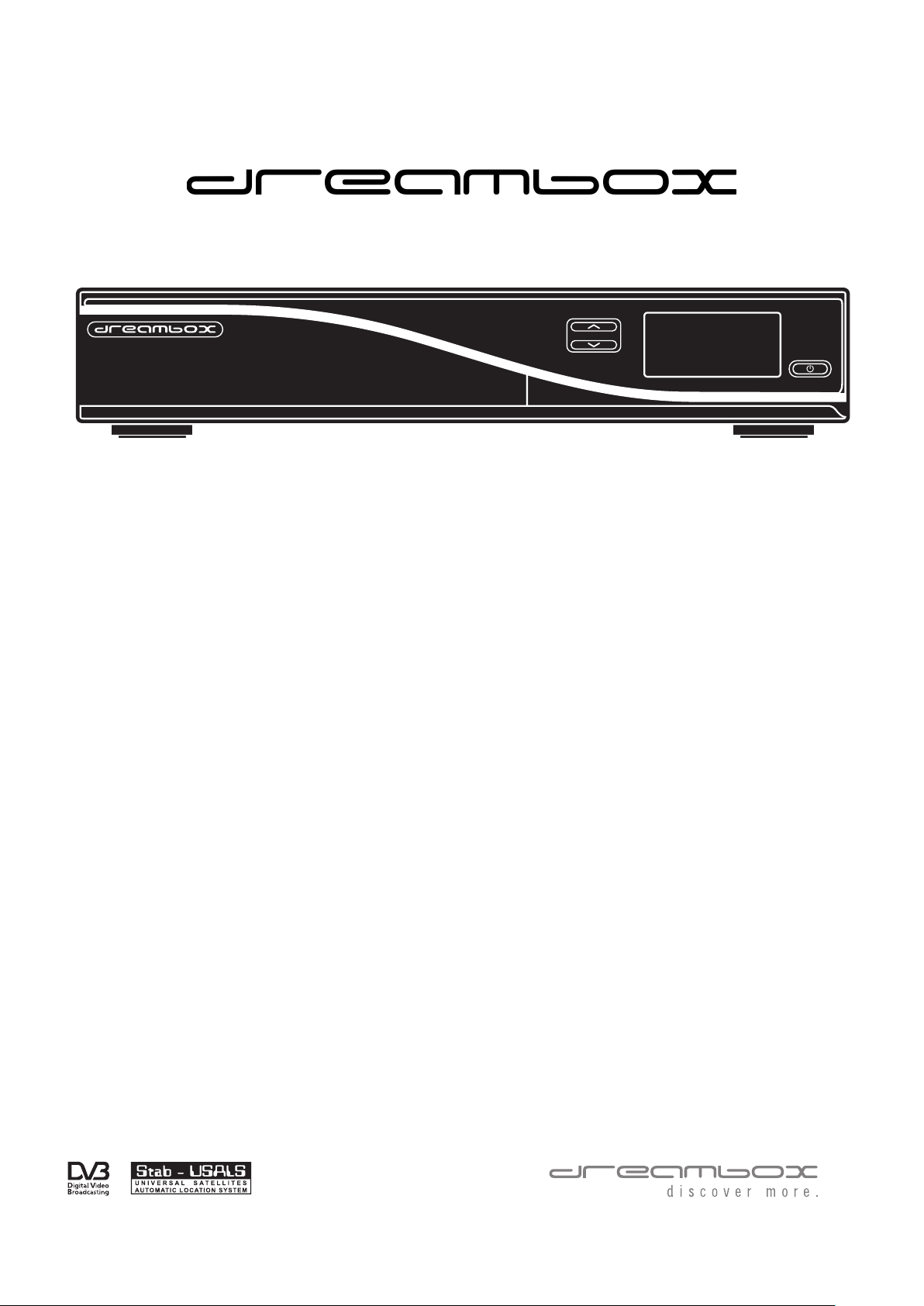
dreambox
DM7080 HD
User Manual
Digital satellite receiver for free and encrypted Digital
Video Broadcasting (DVB) with optional digital recording capability.
HDTV
Twin DVB-S2 Tuner
2x Dreambox Tuner Slots
Gigabit Ethernet Port
contrasty OLED-Display
2x Common Interface
2x Smartcard-Reader Dreamcrypt™
2x USB 2.0
2x USB 3.0
HDMI®1.4a
Dreambox OS
Dreambox API
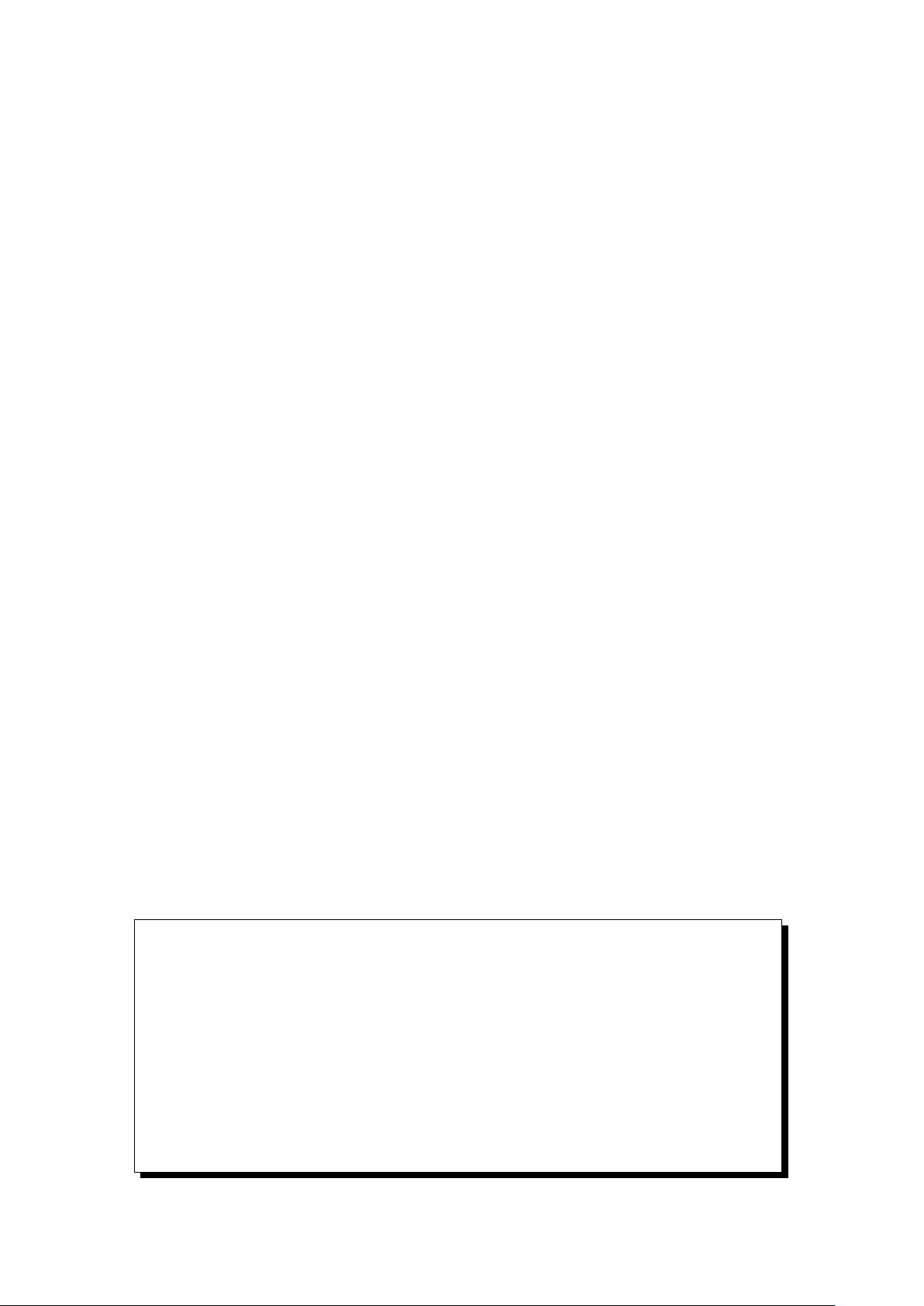
Foreword
Dear customer,
Congratulations on your new Dreambox DM7080 HD.
This manual should assist you to connect your dreambox, learning the basic operation and getting to know
the additional multiple features.
Please note that the range of functions expands continiously by new software updates. If you updated the
software of your dreambox or found some failure in the manual, please check if a new version is available in
the download section of our website www.leontechltd.com.
We hope that you take much pleasure in your new dreambox DM7080 HD.
The Dreambox DM7080 HD got the C-Sign and fulfills all necessary EU-Norms.
DiSEqC™ is a trademark of EUTELSAT.
Dolby and the double-D symbol are trademarks of Dolby Laboratories.
HDMI®, the HDMI-Logo and “High Definition Multimedia Interface” are trademarks or registered
trademarks of HDMI Licensing LLC.
Changes and printing errors reserved.
ii
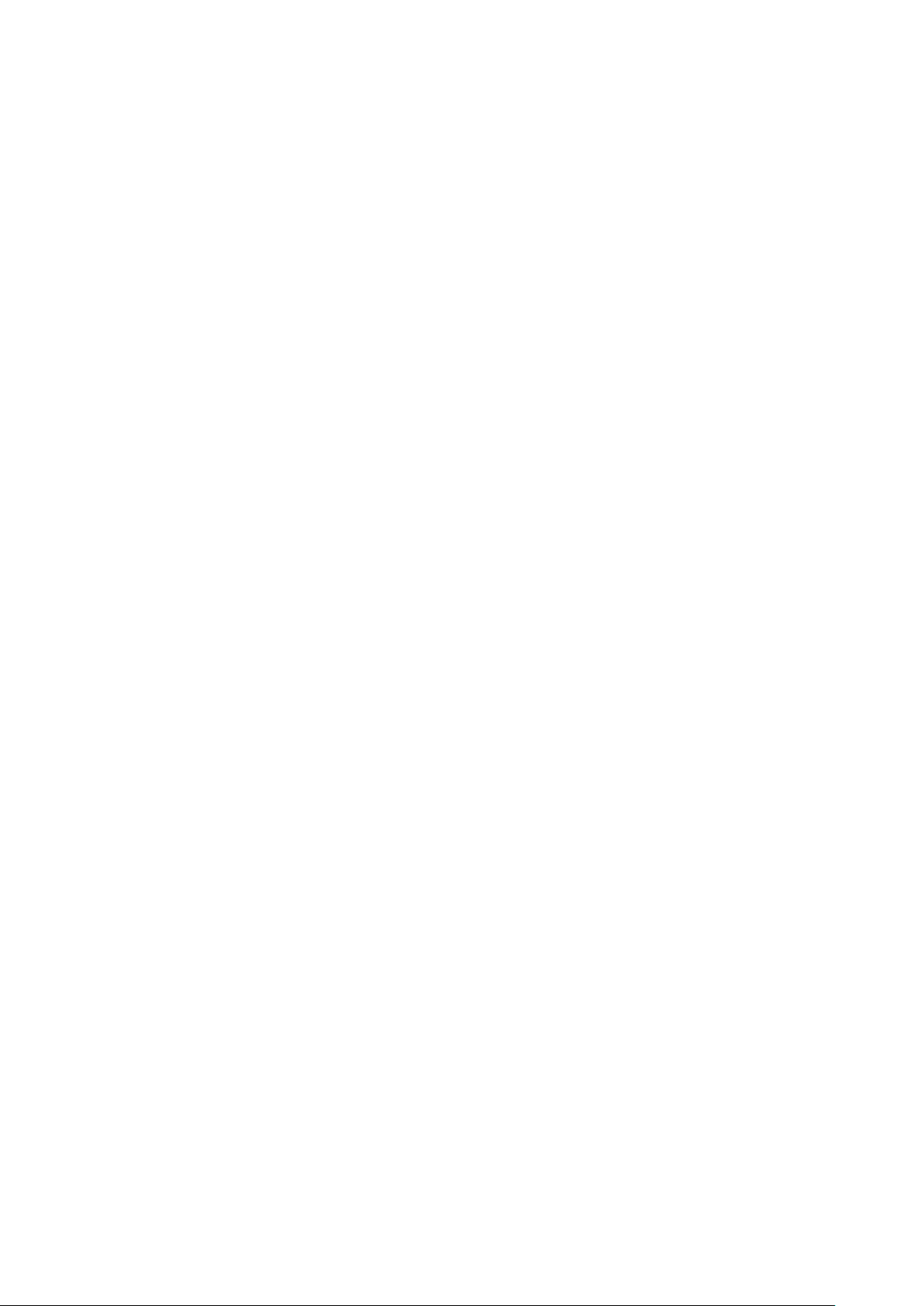
Contents
1 Before initial operation of the receiver 1
1.1 Safety instructions . . . . . . . . . . . . . . . . . . . . . . . . . . . . . . . . . . . . . . . . . . 1
1.2 Packaging contents . . . . . . . . . . . . . . . . . . . . . . . . . . . . . . . . . . . . . . . . . . 3
1.3 Views . . . . . . . . . . . . . . . . . . . . . . . . . . . . . . . . . . . . . . . . . . . . . . . . . 4
1.3.1 Front view . . . . . . . . . . . . . . . . . . . . . . . . . . . . . . . . . . . . . . . . . . 4
1.3.2 Rear view . . . . . . . . . . . . . . . . . . . . . . . . . . . . . . . . . . . . . . . . . . . 5
1.4 Remote control . . . . . . . . . . . . . . . . . . . . . . . . . . . . . . . . . . . . . . . . . . . . 7
2 Start-up 10
2.1 Connecting . . . . . . . . . . . . . . . . . . . . . . . . . . . . . . . . . . . . . . . . . . . . . . 10
2.1.1 Satellite Dish (DVB-S/S2) . . . . . . . . . . . . . . . . . . . . . . . . . . . . . . . . . . 10
2.1.2 A/V Receiver . . . . . . . . . . . . . . . . . . . . . . . . . . . . . . . . . . . . . . . . . 11
2.1.3 Television . . . . . . . . . . . . . . . . . . . . . . . . . . . . . . . . . . . . . . . . . . . 13
2.1.4 Network . . . . . . . . . . . . . . . . . . . . . . . . . . . . . . . . . . . . . . . . . . . . 14
2.2 Turning the device on . . . . . . . . . . . . . . . . . . . . . . . . . . . . . . . . . . . . . . . . 15
2.3 Start wizard . . . . . . . . . . . . . . . . . . . . . . . . . . . . . . . . . . . . . . . . . . . . . . 15
3 Basic operation 17
3.1 Turning your Dreambox on and off . . . . . . . . . . . . . . . . . . . . . . . . . . . . . . . . . 17
3.2 Service selection . . . . . . . . . . . . . . . . . . . . . . . . . . . . . . . . . . . . . . . . . . . 18
3.3 Changing channel using the service list . . . . . . . . . . . . . . . . . . . . . . . . . . . . . . . 18
3.4 Controlling the volume . . . . . . . . . . . . . . . . . . . . . . . . . . . . . . . . . . . . . . . . 18
3.5 Changing the audio track . . . . . . . . . . . . . . . . . . . . . . . . . . . . . . . . . . . . . . 19
3.6 Sub Services . . . . . . . . . . . . . . . . . . . . . . . . . . . . . . . . . . . . . . . . . . . . . . 19
3.7 TV/Radio switching . . . . . . . . . . . . . . . . . . . . . . . . . . . . . . . . . . . . . . . . . 19
3.8 Subtitles . . . . . . . . . . . . . . . . . . . . . . . . . . . . . . . . . . . . . . . . . . . . . . . . 20
3.9 Infobar . . . . . . . . . . . . . . . . . . . . . . . . . . . . . . . . . . . . . . . . . . . . . . . . . 21
3.10 Electronic Program Guide - EPG . . . . . . . . . . . . . . . . . . . . . . . . . . . . . . . . . . 22
3.11 Teletext (Videotext) . . . . . . . . . . . . . . . . . . . . . . . . . . . . . . . . . . . . . . . . . 26
3.12 Picture-in-Picture mode (PiP) . . . . . . . . . . . . . . . . . . . . . . . . . . . . . . . . . . . 28
3.13 Sleep timer . . . . . . . . . . . . . . . . . . . . . . . . . . . . . . . . . . . . . . . . . . . . . . 29
4 Edit the channellist 30
4.1 Adding a bouquet . . . . . . . . . . . . . . . . . . . . . . . . . . . . . . . . . . . . . . . . . . 30
4.2 Add a service to favorites . . . . . . . . . . . . . . . . . . . . . . . . . . . . . . . . . . . . . . 31
4.3 Adding multiple services to a bouquet . . . . . . . . . . . . . . . . . . . . . . . . . . . . . . . 31
4.4 Remove a service from favorites . . . . . . . . . . . . . . . . . . . . . . . . . . . . . . . . . . . 32
4.5 Moving a service to favorites . . . . . . . . . . . . . . . . . . . . . . . . . . . . . . . . . . . . 32
iii

4.6 Adding a marker to favorites . . . . . . . . . . . . . . . . . . . . . . . . . . . . . . . . . . . . 32
4.7 Alternative services . . . . . . . . . . . . . . . . . . . . . . . . . . . . . . . . . . . . . . . . . . 33
4.8 Parental control . . . . . . . . . . . . . . . . . . . . . . . . . . . . . . . . . . . . . . . . . . . . 34
5 Hard disk operation 36
5.1 Installation-Guide . . . . . . . . . . . . . . . . . . . . . . . . . . . . . . . . . . . . . . . . . . 36
5.2 Management . . . . . . . . . . . . . . . . . . . . . . . . . . . . . . . . . . . . . . . . . . . . . 40
5.2.1 Initialization . . . . . . . . . . . . . . . . . . . . . . . . . . . . . . . . . . . . . . . . . 40
5.3 Recording . . . . . . . . . . . . . . . . . . . . . . . . . . . . . . . . . . . . . . . . . . . . . . . 40
5.3.1 Instant recording . . . . . . . . . . . . . . . . . . . . . . . . . . . . . . . . . . . . . . . 40
5.3.2 Stop recording . . . . . . . . . . . . . . . . . . . . . . . . . . . . . . . . . . . . . . . . 41
5.3.3 Recording by timer . . . . . . . . . . . . . . . . . . . . . . . . . . . . . . . . . . . . . . 41
5.3.4 Timeshift . . . . . . . . . . . . . . . . . . . . . . . . . . . . . . . . . . . . . . . . . . . 44
5.4 Watch a recording (Playback) . . . . . . . . . . . . . . . . . . . . . . . . . . . . . . . . . . . . 44
5.5 Setting a marker (Bookmarks) . . . . . . . . . . . . . . . . . . . . . . . . . . . . . . . . . . . 45
5.6 Delete a recording . . . . . . . . . . . . . . . . . . . . . . . . . . . . . . . . . . . . . . . . . . 46
5.7 Movielist options . . . . . . . . . . . . . . . . . . . . . . . . . . . . . . . . . . . . . . . . . . . 46
6 Setup 48
6.1 Language . . . . . . . . . . . . . . . . . . . . . . . . . . . . . . . . . . . . . . . . . . . . . . . 48
6.2 Customize . . . . . . . . . . . . . . . . . . . . . . . . . . . . . . . . . . . . . . . . . . . . . . . 48
6.2.1 Simple Mode . . . . . . . . . . . . . . . . . . . . . . . . . . . . . . . . . . . . . . . . . 48
6.2.2 Intermediate mode: . . . . . . . . . . . . . . . . . . . . . . . . . . . . . . . . . . . . . . 49
6.3 Timezone . . . . . . . . . . . . . . . . . . . . . . . . . . . . . . . . . . . . . . . . . . . . . . . 50
6.4 A/V Settings . . . . . . . . . . . . . . . . . . . . . . . . . . . . . . . . . . . . . . . . . . . . . 50
6.5 OLED-Display . . . . . . . . . . . . . . . . . . . . . . . . . . . . . . . . . . . . . . . . . . . . 51
6.6 Network . . . . . . . . . . . . . . . . . . . . . . . . . . . . . . . . . . . . . . . . . . . . . . . . 51
6.6.1 Connection via network cable . . . . . . . . . . . . . . . . . . . . . . . . . . . . . . . . 51
6.6.2 Integrated wireless (WLAN) . . . . . . . . . . . . . . . . . . . . . . . . . . . . . . . . 53
6.7 Common-Interface . . . . . . . . . . . . . . . . . . . . . . . . . . . . . . . . . . . . . . . . . . 54
6.8 Skin . . . . . . . . . . . . . . . . . . . . . . . . . . . . . . . . . . . . . . . . . . . . . . . . . . 54
6.9 Factory reset . . . . . . . . . . . . . . . . . . . . . . . . . . . . . . . . . . . . . . . . . . . . . 55
7 Service searching 56
7.1 DVB-S2 Tuner-Configuration . . . . . . . . . . . . . . . . . . . . . . . . . . . . . . . . . . . . 56
7.1.1 Single satellite – direct connection . . . . . . . . . . . . . . . . . . . . . . . . . . . . . 56
7.1.2 Two satellites via Toneburst A/B . . . . . . . . . . . . . . . . . . . . . . . . . . . . . . 57
7.1.3 Two satellites via DiSEqC A/B . . . . . . . . . . . . . . . . . . . . . . . . . . . . . . . 58
7.1.4 Four satellites via DiSEqC A/B/C/D . . . . . . . . . . . . . . . . . . . . . . . . . . . 59
7.1.5 Stab Positioner using USALS . . . . . . . . . . . . . . . . . . . . . . . . . . . . . . . . 60
7.1.6 Stab Positioner without USALS . . . . . . . . . . . . . . . . . . . . . . . . . . . . . . 61
7.1.7 Tuner B setup . . . . . . . . . . . . . . . . . . . . . . . . . . . . . . . . . . . . . . . . 62
7.2 DVB-C Tuner configuration . . . . . . . . . . . . . . . . . . . . . . . . . . . . . . . . . . . . . 62
7.3 DVB-T Tuner-Configuration . . . . . . . . . . . . . . . . . . . . . . . . . . . . . . . . . . . . . 64
7.4 Automatic scan . . . . . . . . . . . . . . . . . . . . . . . . . . . . . . . . . . . . . . . . . . . . 64
iv
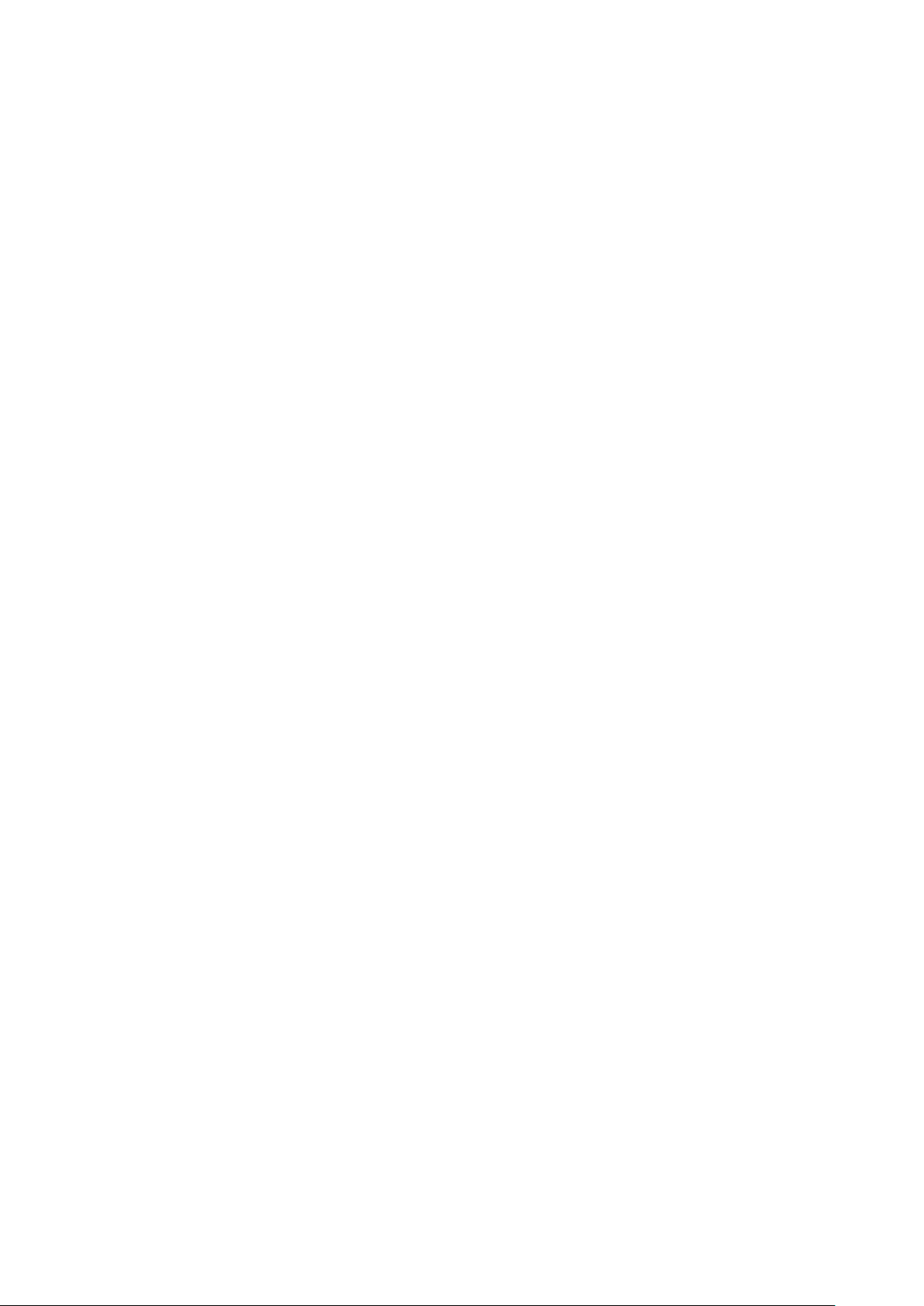
7.5 Manual scan . . . . . . . . . . . . . . . . . . . . . . . . . . . . . . . . . . . . . . . . . . . . . . 67
8 Systeminformation 68
8.1 Service . . . . . . . . . . . . . . . . . . . . . . . . . . . . . . . . . . . . . . . . . . . . . . . . . 68
8.2 About (Hard- and Software) . . . . . . . . . . . . . . . . . . . . . . . . . . . . . . . . . . . . . 69
9 Updating the software 70
9.1 Backing up your settings . . . . . . . . . . . . . . . . . . . . . . . . . . . . . . . . . . . . . . . 70
9.2 Restoring your settings . . . . . . . . . . . . . . . . . . . . . . . . . . . . . . . . . . . . . . . . 70
9.3 Updating a new software . . . . . . . . . . . . . . . . . . . . . . . . . . . . . . . . . . . . . . . 71
9.3.1 With browser . . . . . . . . . . . . . . . . . . . . . . . . . . . . . . . . . . . . . . . . . 71
10 Troubleshooting 73
11 TV-Mode setup 74
12 Technical data 77
13 Features 80
14 Contact & Support Information 82
v
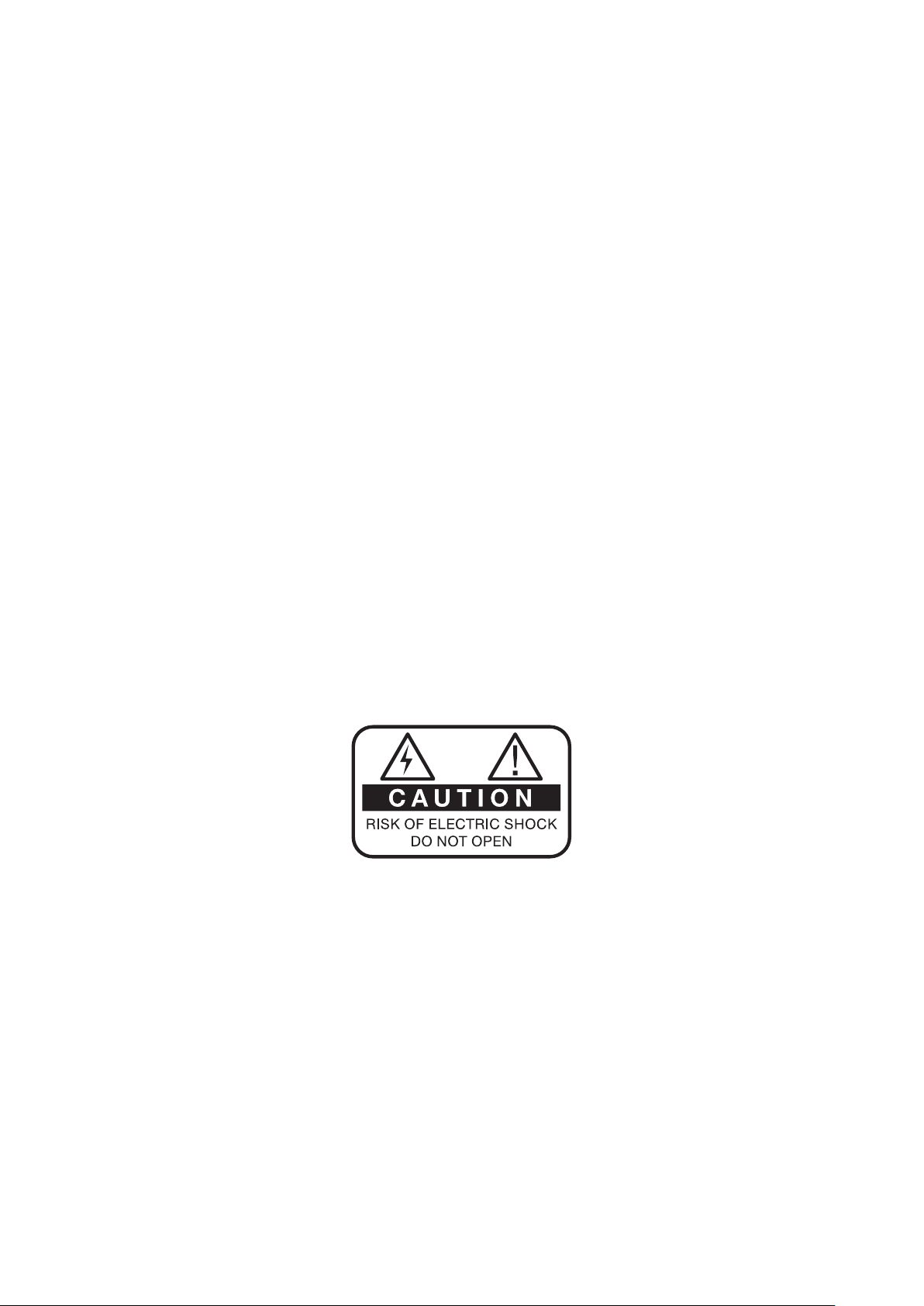
Chapter 1
Before initial operation of the receiver
1.1 Safety instructions
Please read the safety instructions completely and carefully, before using the Dreambox. The Manufacturer
takes no responsibility for damages as a result of incorrect handling of the Dreambox.
• Allow enough space around the Dreambox for sufficient ventilation.
• Do not cover the top of the Dreambox and allow enough space to other devices. The louvers of the
devices must be free at all times to allow sufficient heat transfer from inside the device.
• Never put vases or any other liquid filled containers on top of the device. Do not expose the device to
dripping or splashing liquids.
• Do not place open flame sources, such as lit candles, on top of the device.
• The device may only be operated in moderate climate.
• Do not remove the cover. Risk of electric shock. If it is necessary to open the device please contact a
trained professional.
• Do not put any metal things into the slots or ventilation openings.
• The installation of a hard disk /Tuner is only allowed by skilled personal or your local dealer.
Modifications and changes to the Dreambox lead to loss of warranty if not performed and documented by
skilled personal. We recommend the installation of a hard disk by your local dealer. Unskilled installation
of a hard disk leads to loss of warranty.
Shut down
• In case your Dreambox is in use for a longer period of time disconnect the power plug from the power
outlet.
• During thunder storm the unit should also be physically disconnected from the power outlet.
1
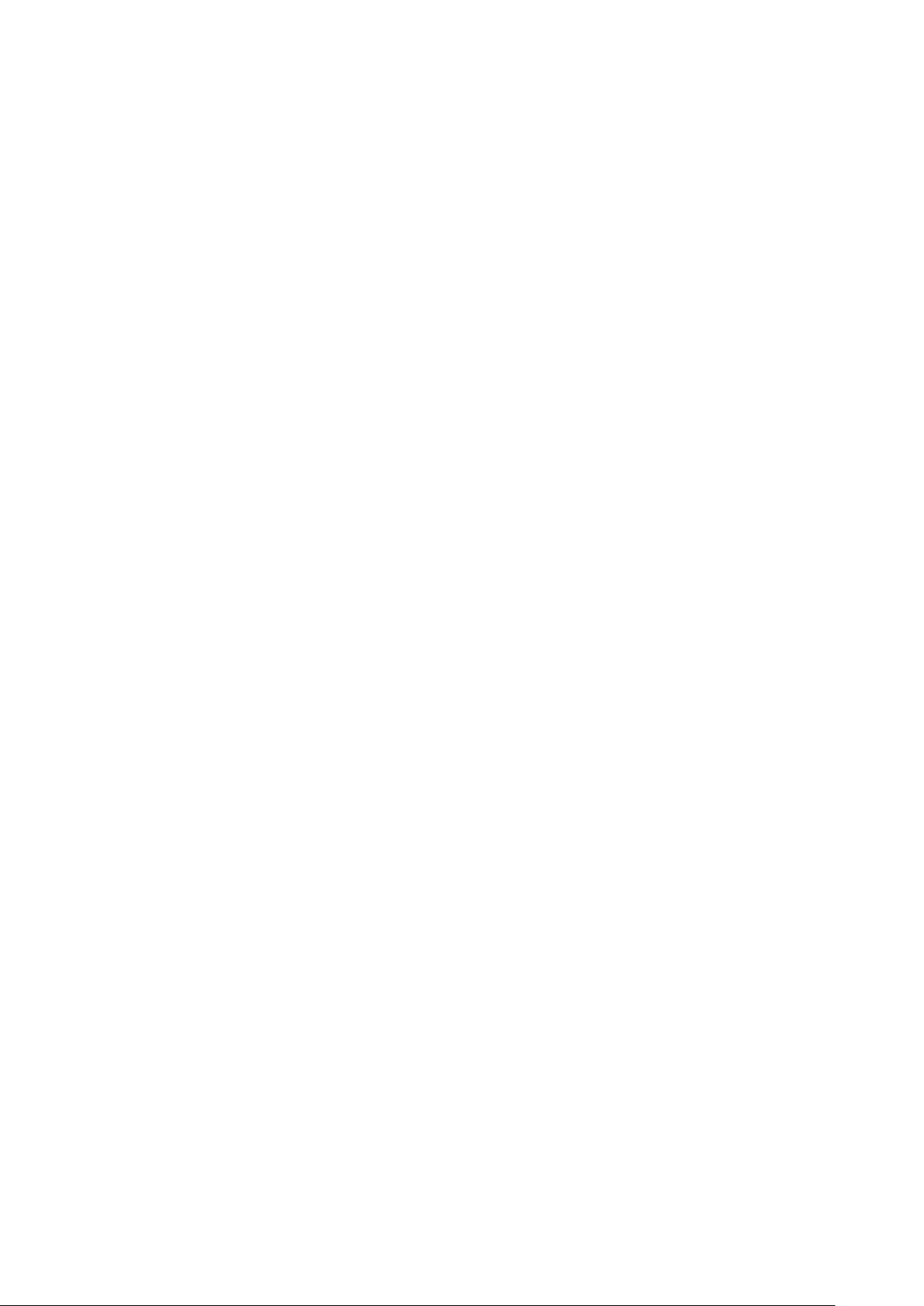
Additional safety instructions
• (Dis-)Connecting to a LNB:
Turn the Dreambox off before you connect or disconnect a cable coming from or going to a LNB.
• Connection to the cable wall box or terrestrial antenna:
Before connecting or disconnecting your antenna cable to the Dreambox please turn it off.
• Connecting to a TV:
Before connecting or disconnecting your Dreambox to/from a TV please turn it off.
• In case you notice any damage to the power cord or power plug immediately disconnect the device
from the power outlet.
• In case the device was exposed to humidity immediately disconnect the device from the power outlet.
• In case you notice any serious damage to the outer shell of the device immediately disconnect the
device from the power outlet.
• Do not expose the Dreambox to direct sunlight, lightning or rain.
• Grounding:
The LNB cable must be grounded. The grounding system must meet SABS 061 requirements.
• Cleaning:
Disconnect the mains power cord before cleaning the cover. Use a slightly damp cloth without cleaning
agents.
• Connect the Dreambox only to suitable sockets. Do not allow overloads to occur.
• Please be careful that the batteries of your remote control are not exposed to heat, since they might
explode.
2
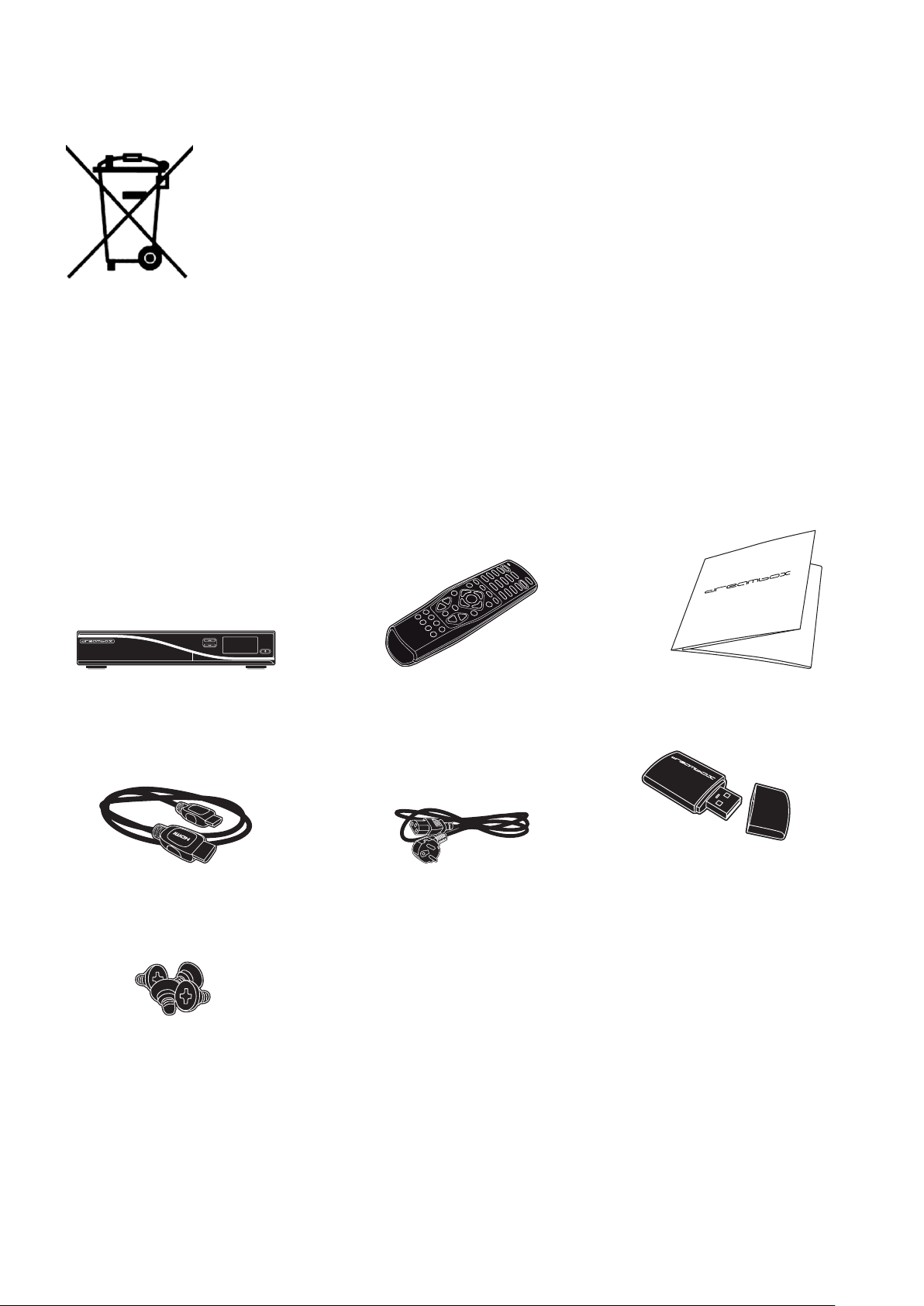
Disposal instructions
The packaging of the Dreambox only consists of reusable materials. Please recycle if possible.
This symbol on the product or on its packaging indicates that this product must not
be disposed of with your other household waste. Instead, it is your responsibility to
dispose of your waste equipment by handing it over to a designated collection point for
the recycling of waste electrical and electronic equipment. The separate collection and
recycling of your waste equipment at the time of disposal will help to conserve natural
resources and ensure that it is recycled in a manner that protects human health and
the environment. For more information about where you can drop off your waste equipment for recycling,
please contact your local city office, your household waste disposal service or the shop where you purchased
the product.
Please note that empty batteries and electric waste is not to be put into the regular garbage.
1.2 Packaging contents
Please check the completeness of the box’s contents.
Dreambox DM7080 HD Remote control (Fig. similar) Quickguide
USB-WIFI Stick (Fig. simi-
HDMI-Cable Power cord
Screws for attachment of
HDD
lar)
3
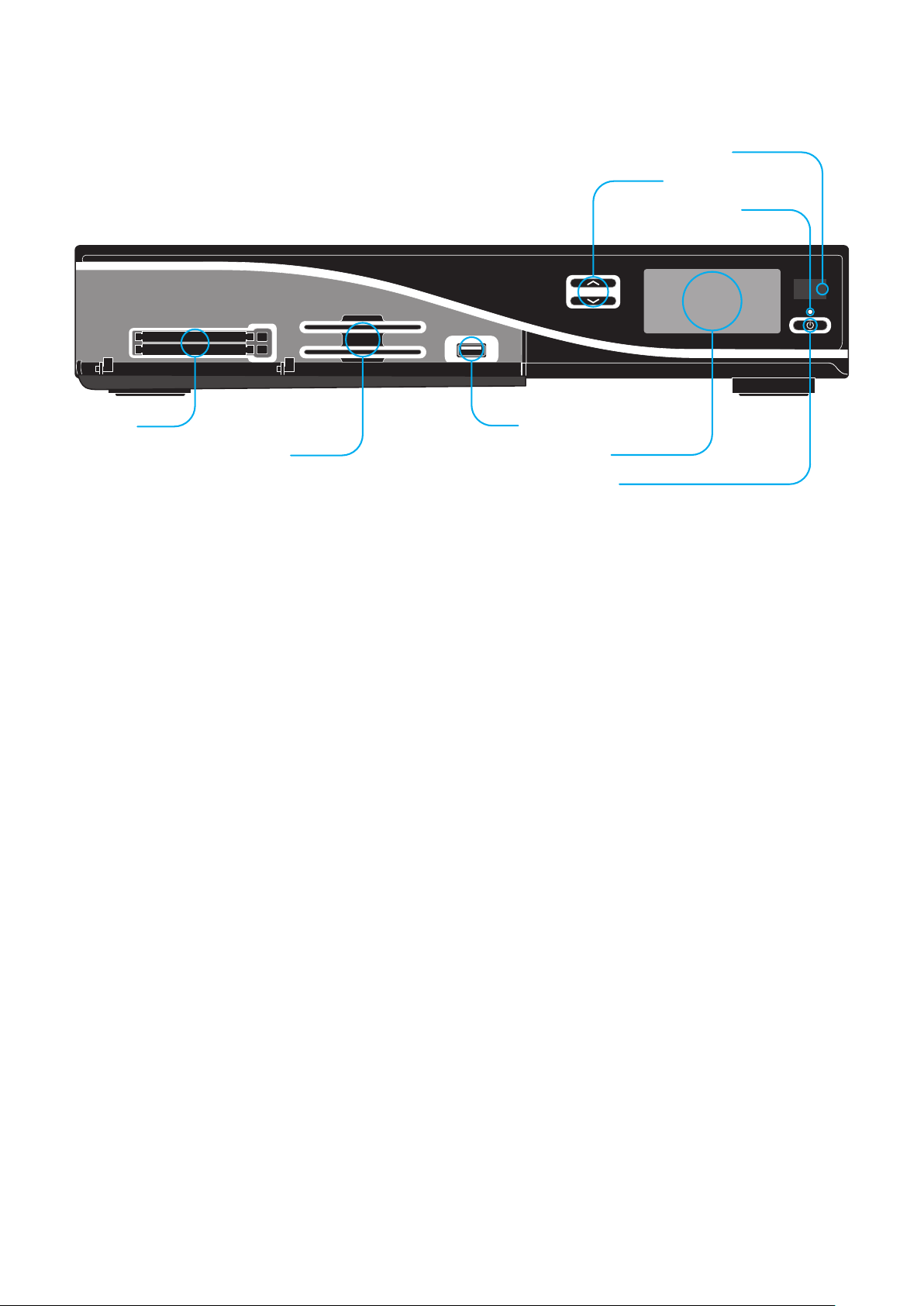
1.3 Views
2x CI-slot
2x Smartcard-Reader Dreamcrypt™
USB 3.0 port
OLED display
Standby button
IR sensor
Channel up/down
Status LED
1.3.1 Front view
2 x CI-slot You can insert a CI-Module of your choice in one of the CI-Slots. In order to remove the ci
module, use the eject button on the right side of the CI-Slot.
2 x Smartcard-Reader Dreamcrypt™ Insert your Dreamcrypt™ Smartcard with the golden chip facing
down and forward into one of the two Smartcard reader slots.
USB 3.0 Port The USB 3.0 port is meant to connect USB 3.0 compliant devices. The extend of the
supported devices depends on the software and is always under further development.
Channel up/down Using the channel-up and -down buttons you can switch the channels directly on your
Dreambox.
OLED display The OLED-Display shows all major information.
IR sensor The remote control sensor receives the infrared signals of the Dream Remote Control.
Status LED The Status-LED indicates the Standby-Status of your Dreambox.
Standby button The Standby-Button switches your Dreambox on and off.
4
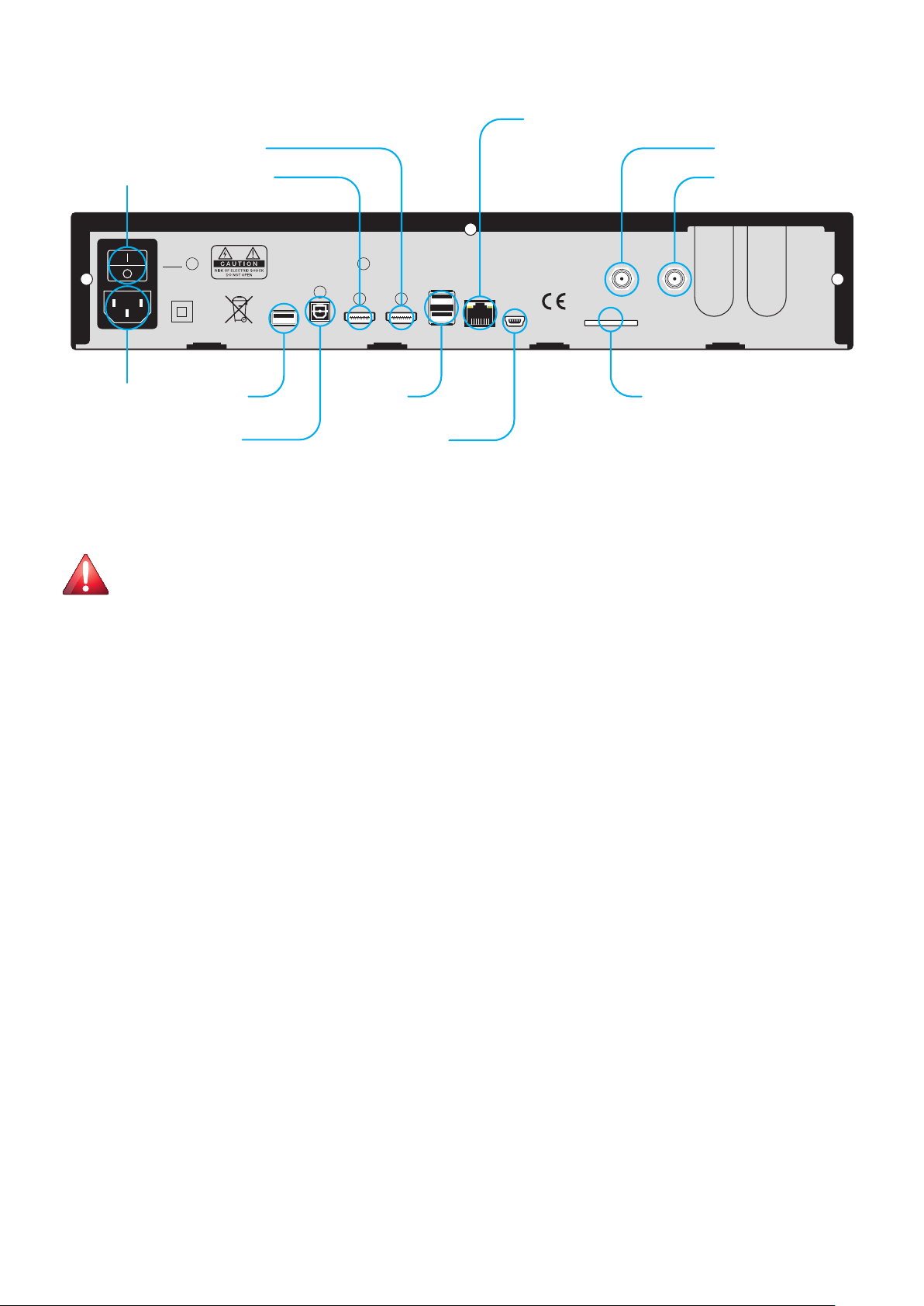
1.3.2 Rear view
Power
Made in Taiwan
USB 3.0 S/PD IF HDMI-Out HDMI-In USB 2.0 Ethernet Service SD-Card
Tuner B
Tuner
A2 A1
Tuner C
ON
OFF
Power switch
Power connector
LNB input A2
LNB input A1
2x USB 2.0
port
Service connector
SD Card slot
Network interface
HDMI input
HDMI output
USB 3.0
port
S/PDIF
Power switch The main power switch shuts off power from your Dreambox.
Power connector Plug the power cable into the main power socket. You must not connect the power plug
1 x USB 3.0 port The USB 3.0 Port is designed for devices that support the USB 3.0 standard. The amount
S/PDIF optical audio You can connect your Dreambox with an optical (Toslink) cable to your HiFi-
HDMI®-Out output You can connect a TV to the HDMI®out of your Dreambox if your TV has the right
HDMI®-In input You can connect your HDMI®device with the right output.
2 x USB 2.0 port The USB 2.0 Port is designed for devices that support the USB 2.0 standard. The amount
!!! IMPORTANT !!! Before opening the device, always pull the power plug!
to anything other than a socket that supplies 110V/60Hz or 230V/50Hz.
of supported USB devices depends on the installed image (Software) and is still under development.
Amplifier or DSP. The AC3 signal is also available at this port in case the selected channel transmits
Dolby Digital signals.
input.
of supported USB devices depends on the installed image (Software) and is still under development.
Network interface The Communication Port is an Ethernet port. It is used to communicate with your
Service connector The Service port is used to update the operating system. Please connect a mini-usb-to-
SD-Card Reader Put your SD-card e.g. from your digital camera in here.
Dreambox via HTTP, FTP, NFS, Telnet, SSH and Samba to access your recorded movies, to upload
channel lists, etc. This port is also used to update the operating system of your Dreambox. Please
use a regular patch cable to connect your Dreambox to your LAN.
usb-cable here.
5
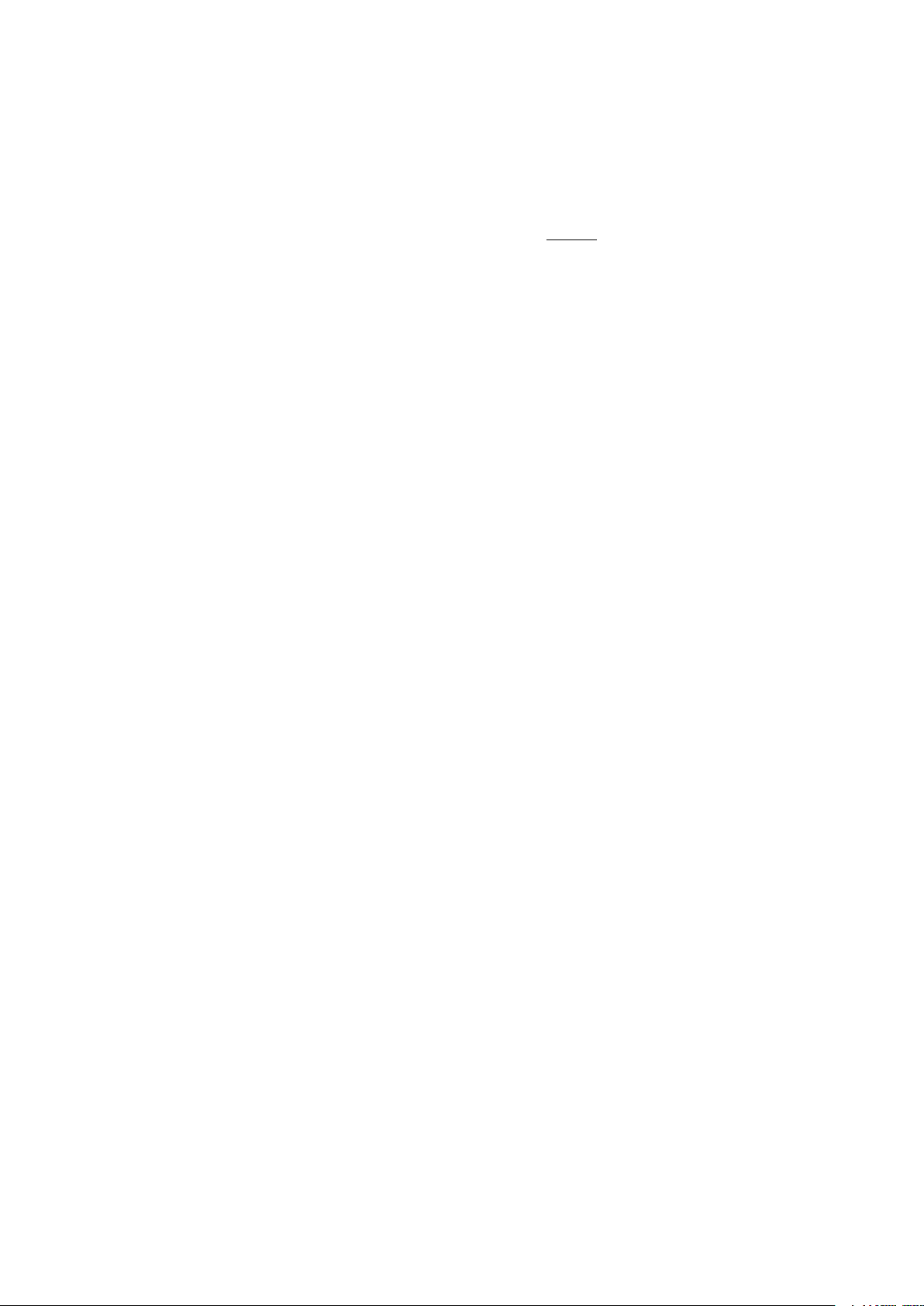
DVB-S2 Tuner (onboard)
Sat-Tuner A1
Connect the coaxial cable from your LNB here.
Sat-Tuner A2
Connect the second coaxial cable from your LNB here. If you do not have a second cable from your
LNB, you have the possibility to connect Sat Tuner A1 and Sat Tuner A2 with the help of the settings
menu (see chapter 7.1.7 Tuner B setup on page 62). You don’t need an external connection cable
for that. Optionally you have more channels to choose from for parallel recordings.
Tuner-Slot B for optional tuners.
Tuner-Slot C for optional tuners.
6
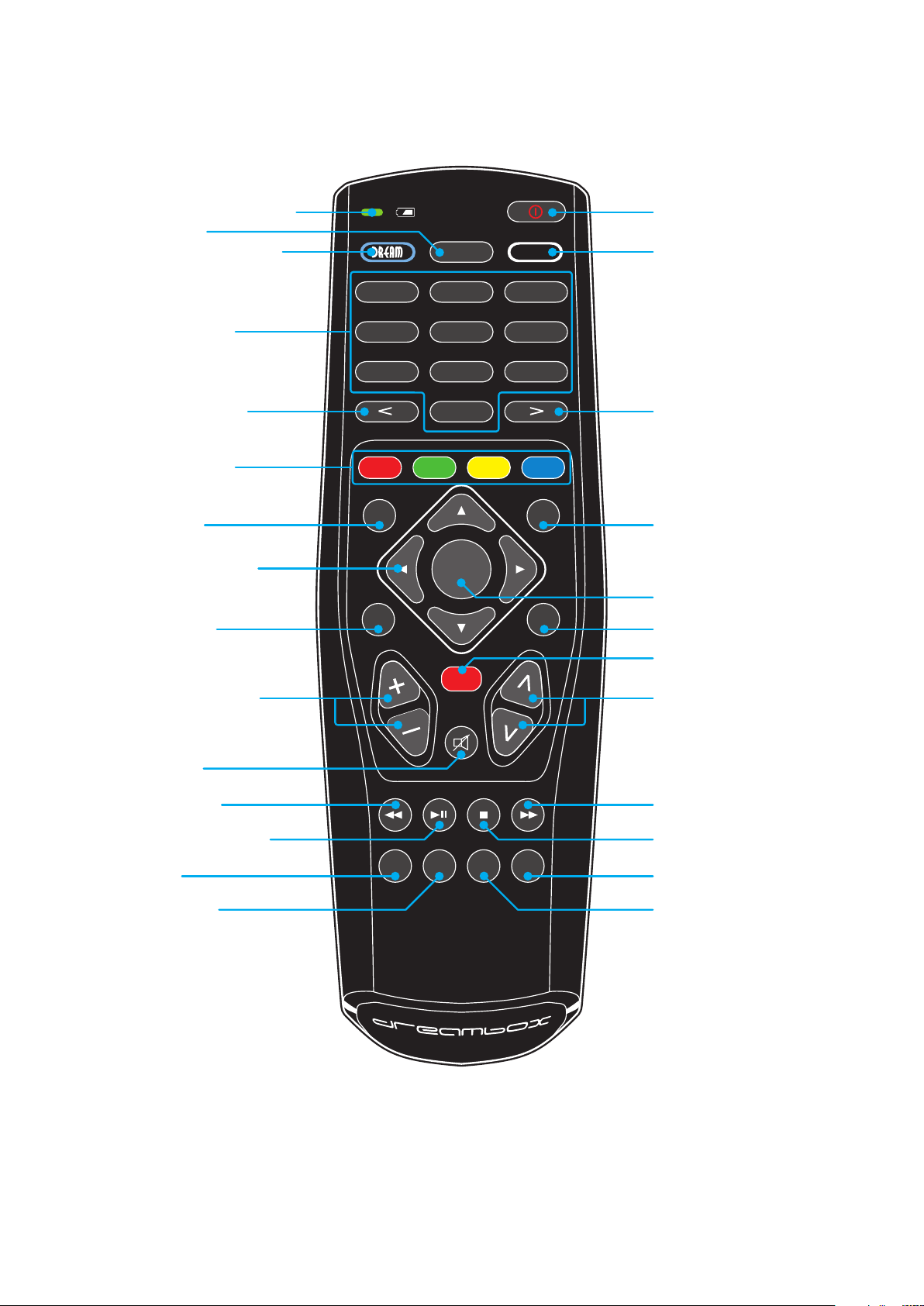
1.4 Remote control
RADIOTV RECTEXT
INFO MENU
AUDIO PVR
1
4 ghi
7 pqrs
2 abc
HELP
TV
5 jkl
8 tuv
0
3 def
6 mno
9 wxyz
OK
EXIT
BOUQUET
VOLUME
Battery charge indicator
DREAM-Mode-Button
Numeric Keypad
Arrow-Left-Button
Mute-Button
Volume +/- Buttons
Navigation-Buttons
Options-Buttons
Standby-Button
TV-Mode-Button
Arrow-Right-Button
EXIT-Button
Bouquet +/- Buttons
TEXT-Button
RADIO-Button
INFO-Button MENU-Button
HELP-Button
AUDIO-Button PVR-Button
TV-Button
Record-Button
STOP-Button
PLAY/PAUSE-Button
OK-Button
Rewind-Button Fast Forward-Button
7
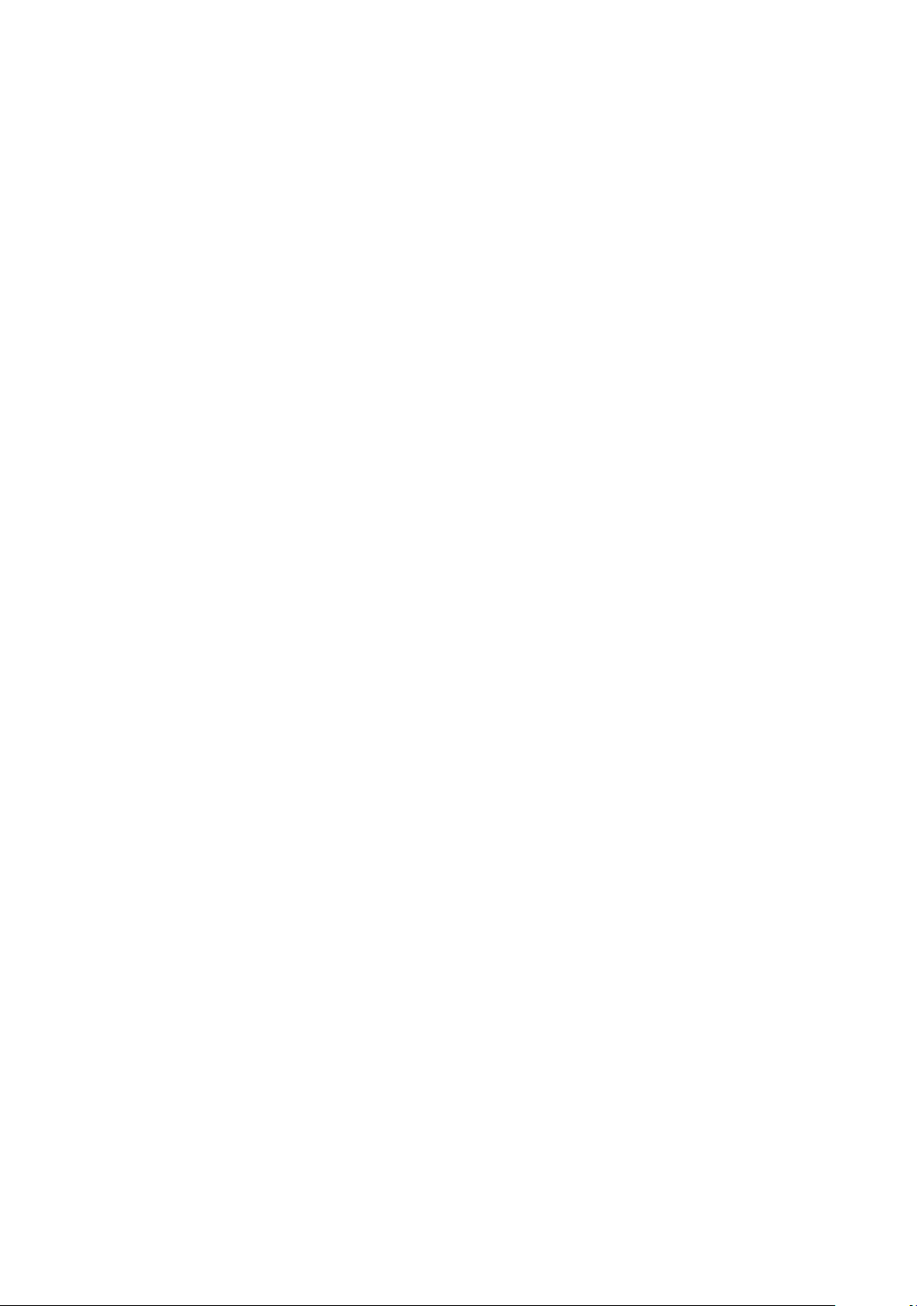
Battery charge indicator indicates the status of the battery voltage.
Standby-Button The Standby-Button switches your Dreambox on and off. (see Chapter 3.1 Turning
your Dreambox on and off on page 17)
DREAM-Mode-Button The DREAM-Mode-Button switches your remote control into Dreambox con-
trol mode. It will shortly light up once your press the button.
HELP-Button Pressing the HELP-Button shows the help menu.
TV-Mode-Button The TV-Mode-Button switches your remote control into TV control mode to control your
preprogrammed TV. It will shortly light up once your press the button. (see Chapter 11 TV-Mode
setup on page 74)
Numeric-Keypad Enter a service number to directly access the option by using the Numeric Keypad.
The service numbers are on the left side of the service list. The Numeric Keypad can also be used to
enter the teletext page number when you are in TV-Control-Mode and if your TV is teletext capable.
The TV station has to submit teletext information; otherwise this feature cannot be used.
Arrow-Left- and Arrow-Right-Button The Arrow-Left and Arrow-Right-Button enable you to jump
back and forth between the last 20 channels you have watched. If you have selected a sub service (see
Chapter 3.6 Sub Services on page 19) you can use these buttons to switch to the next sub service.
Additionally these buttons can be used to delete characters during text input.
Options-Buttons All possible options are shown by the four colored dots/blocks (red, green, yellow,
blue) and can be activated by the Options-Buttons. Depending on the menu you currently are in
the options will change and will be named differently.
INFO-Button If no OSD menu is visible on the screen and you are in TV or RADIO-Mode, pressing the
INFO-Button will reveal the EPG information of the chose channel if it is available.
MENU-Button If you are in TV- or RADIO-Mode, pressing this button will bring up the OSD main menu.
The OSD main menu has the following options:
You can switch to the needed option by pressing the Navigation-Buttons (NH). If you are in the
service list, pressing the MENU-Button brings up the service menu. The shown options may vary
depending on the service list you selected.
Navigation-Buttons In general the menus are controlled using the Navigation-Buttons on your remote
control. To get into a submenu you have to press the OK-Button.
OK-Button By pressing the OK-Button you confirm a selection in the menu or service list navigation. If
no OSD menu is present on your screen, the infobar is shown once you press the OK-Button.
AUDIO-Button Pressing the AUDIO-Button gives an overview of the provided audio tracks.
PVR-Button Pressing the VIDEO-Button shows the list of recordings.
Volume +/- Buttons The Volume +/- Buttons control the volume of the audio. Pressing + will make
turn it up and pressing - will turn it down.
EXIT-Button You can leave all menus and service lists by pressing the EXIT-Button.
8
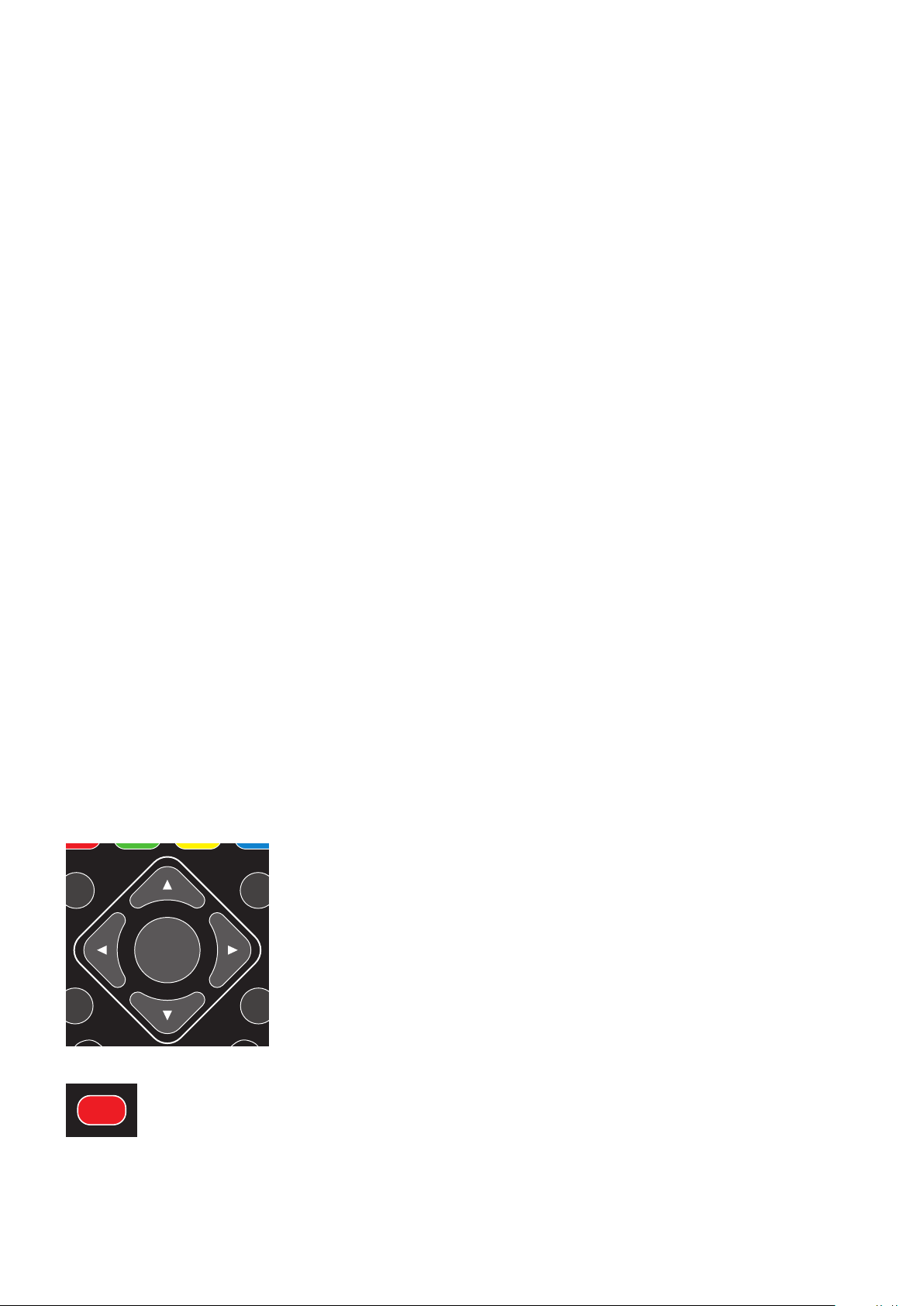
Mute-Button Pressing the MUTE-Button mutes the Volume. A crossed speaker symbol will appear on
OK
EXIT
the TV screen. Pressing it again or pressing one of the Volume +/- Buttons brings back the audio.
The Mute-Button deletes a character during text input.
Bouquet +/- Buttons Pressing the Bouquet +/- Buttons will jump back and forth between the bou-
quets.
Rewind-Button Use the Rewind-Button to rewind during playback of a recording.
PLAY/PAUSE-Button Use the PLAY/Pause-Button to pause or resume during playback of a recording
or to activate Timeshift-Mode. Detailed information can be found in Chapter 5 Hard disk operation
on page 36.
STOP-Button Use the STOP-Button to stop the playback of a recording or to stop the timeshift mode.
Fast Forward-Button Use the Fast Forward-Button to fast forward during playback of a recording.
TV-Button Pressing the TV-Button activates the TV-Mode.
RADIO-Button Pressing the RADIO-Button activates the RADIO-Mode.
TEXT-Button The TEXT-Button activates the Teletext.
Record-Button Use the Record-Button to start an instant recording. Detailed information can be found
in Chapter 5.3.1 Instant recording on page 40.
Important notes about operation
All functions of the Dreambox can be controlled via OSD-Menu (On-Screen-Display). This makes the
handling of the Dreambox very easy for you. All options are indicated by four colored dots or beams (red,
green, yellow, blue) in the OSD-Menu and can be started with the Option-Buttons on the Remote
Control.
Depending on the chosen Menu, these options do vary.
In general the menus are controlled using the Navigation-Buttons
(NHJI)on your remote control.
To get into a submenu you have to press the OK-Button.
All Menus and Service lists are closed with the EXIT-Button.
9

Chapter 2
Start-up
2.1 Connecting
Before using the Dreambox, please read the safety instructions under Chapter 1.1 Safety instructions on
page 1.
In the following is described how to connect the dreambox to a Satellite-dish, a cable connection, a terrestrial
connection, an a/v receiver, a tv-device and a network.
2.1.1 Satellite Dish (DVB-S/S2)
Connect the (LNB) with a suitable coax cable to the LNB-Input of your Dreambox. Detailed information
can be found under Chapter 1.3.2 Rear view on page 5.
10
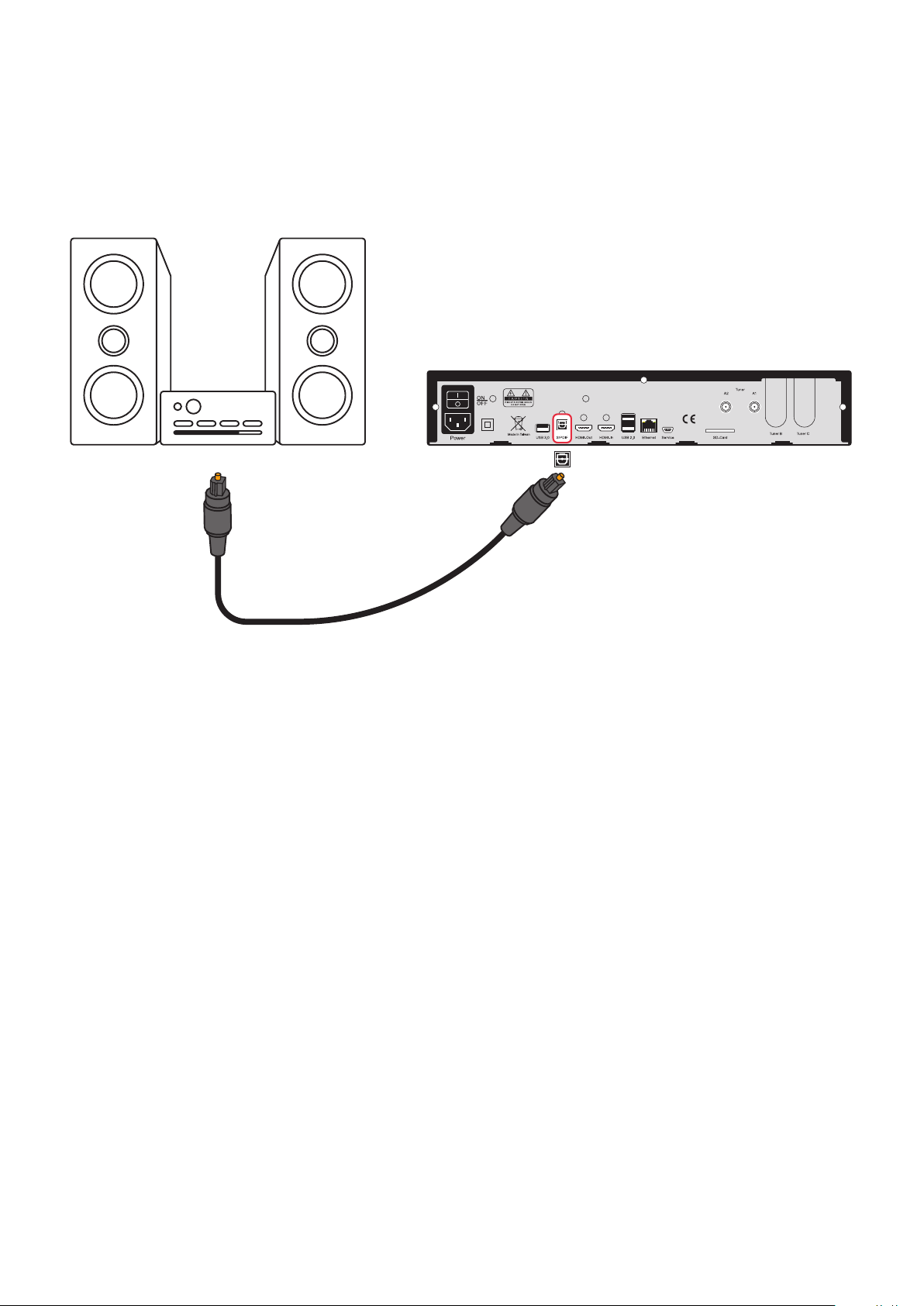
2.1.2 A/V Receiver
Connection via optical fiber cable
If your a/v receiver (amplifier) has a suitable optcial S/PDIF Input, connect the connection jack S/PDIF
OPTICAL at the Dreambox with an optical fiber cable (toslink) with the optcial S/PDIF Input of your
amplifier.
11
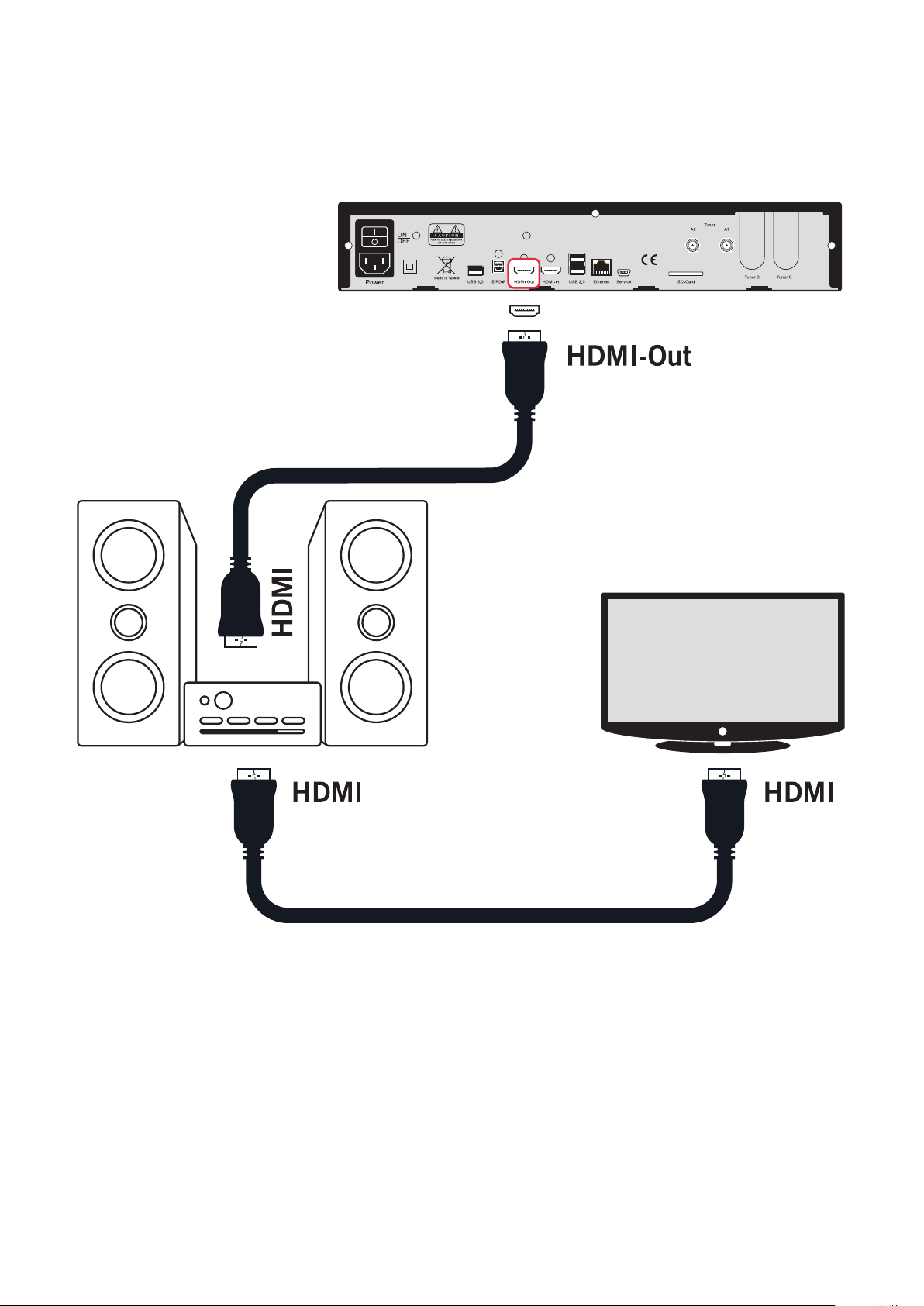
Connection via HDMI cable
Use an hdmi-cable to connect the hdmi-out of your dreambox to an hdmi-input of the a/v receiver. After
that take a second hdmi-cable for connecting the hdmi-out of your a/v receiver to the hdmi-input of the
tv-device.
12
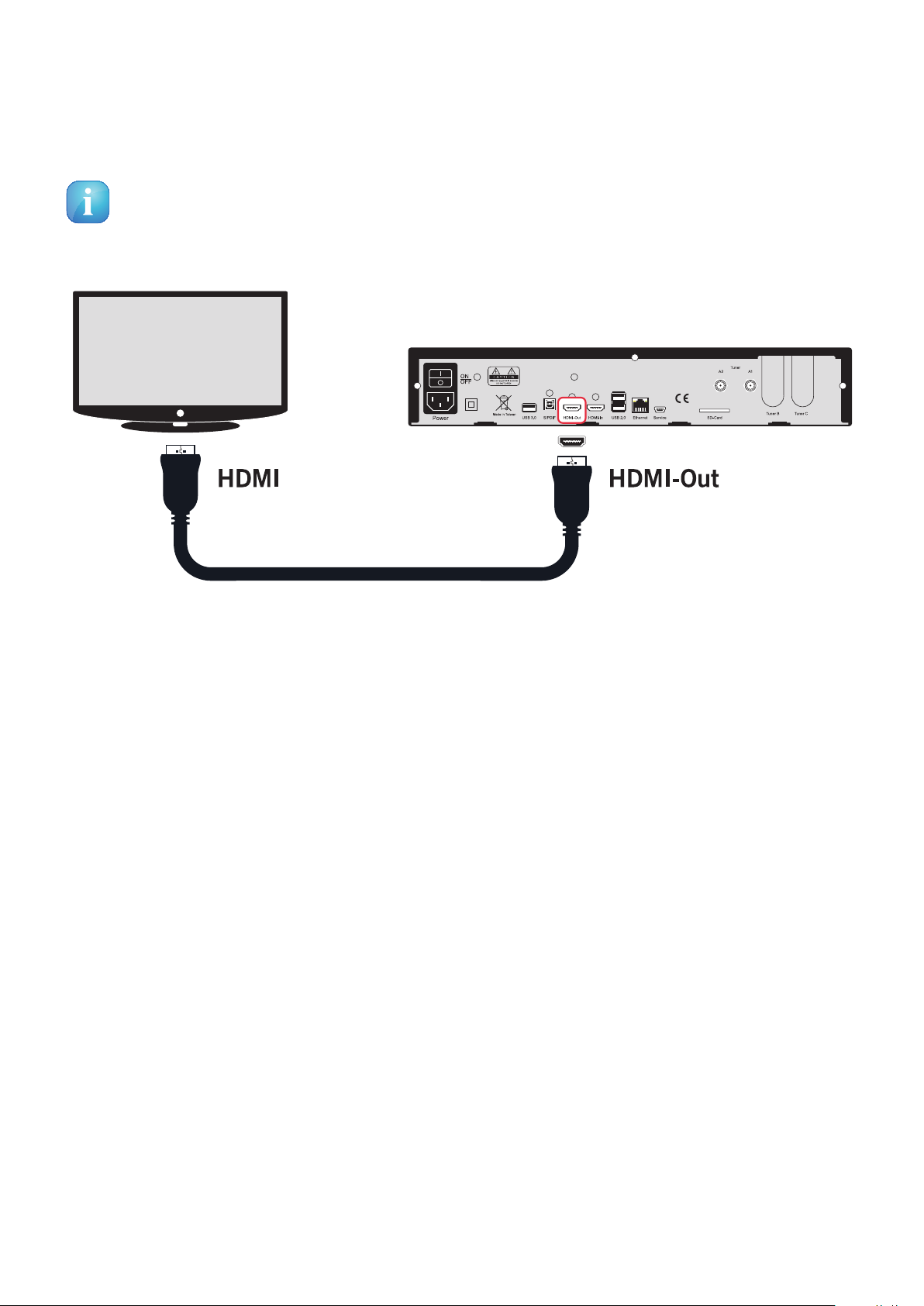
2.1.3 Television
HDMI
Connect the dreambox with the hdmi-cable to the TV-input of your television.
At least use the hdmi-interface for getting the best picture quality (through digital transmission).
You can use the supplied HDMI cable for connecting the dreambox with the hdmi-input of your
television.
13
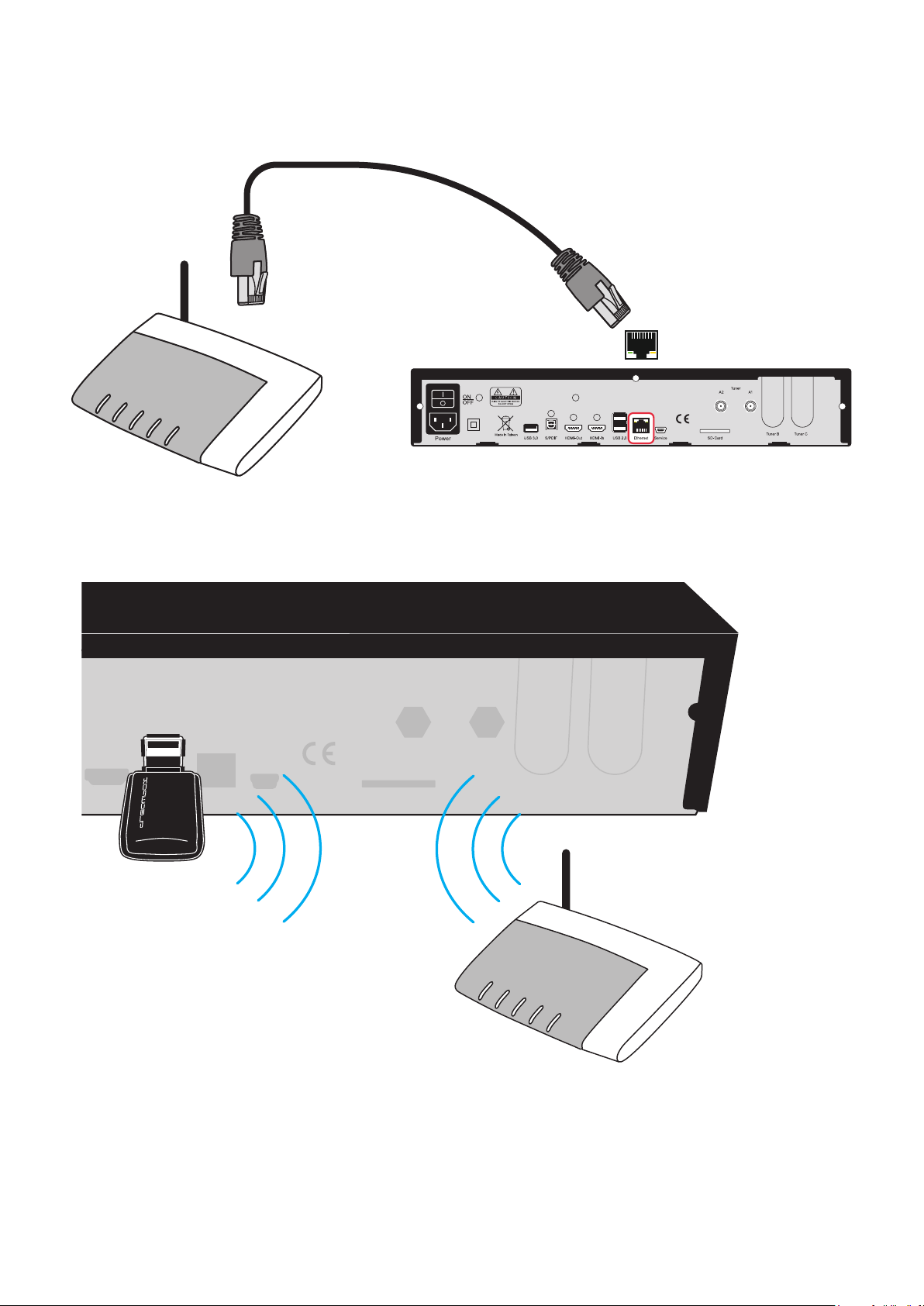
2.1.4 Network
WLAN USB connector WLAN router
Connection via network cable
Connection via WLAN-network
14
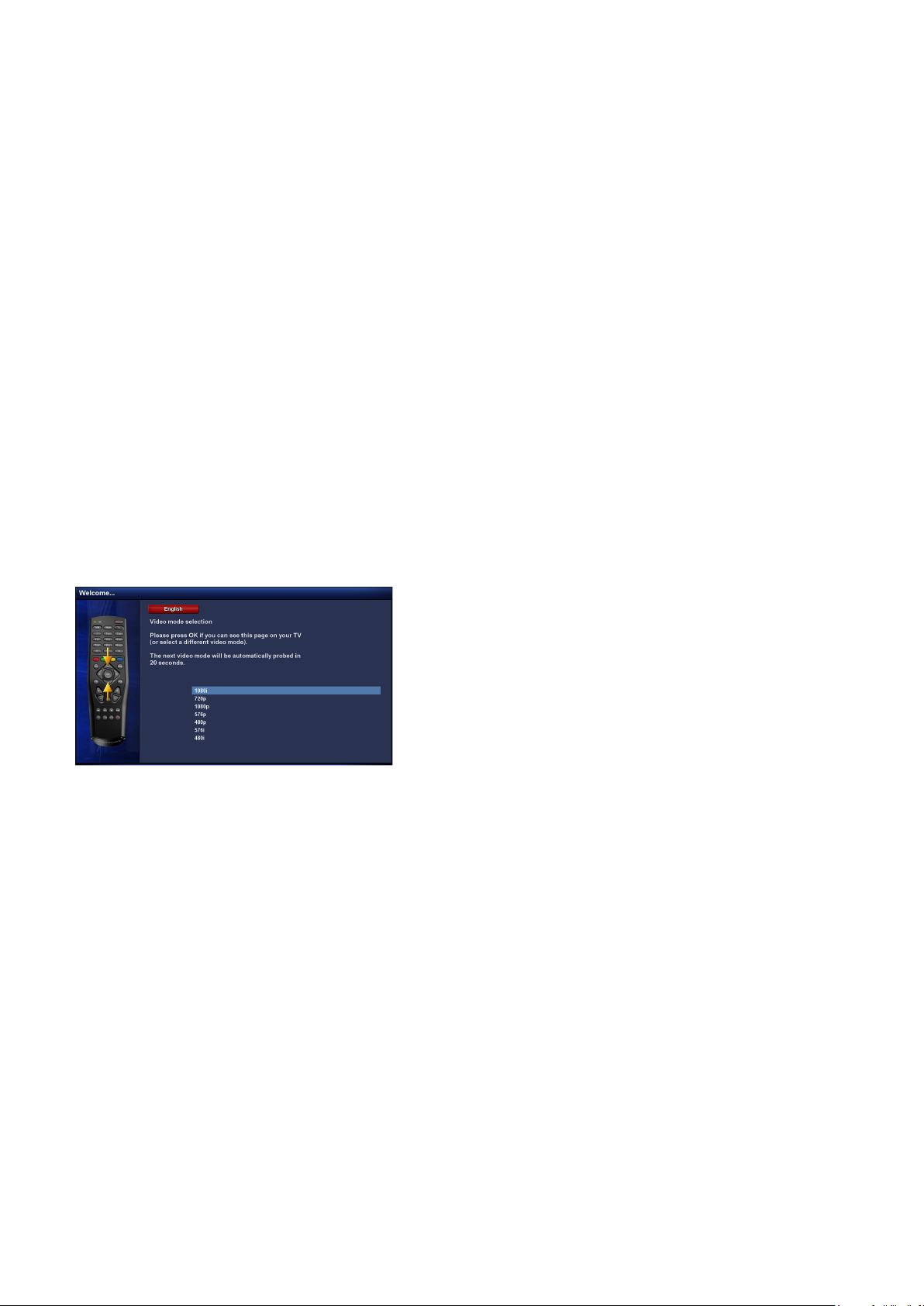
2.2 Turning the device on
1. Place the batteries inside the battery compartment of the remote control keeping in mind the right
polarity.
2. Plug in the power cable into the Dreambox and then into a 110V/60Hz or 230V/50Hz power socket.
3. Now turn on your dreambox.
If you are using a switchable power socket please shutdown your Dreambox into standby before switching
off the power socket. Detailed information can be found under Chapter 3.1 Turning your Dreambox on and
off on page 17.
Please note that the factory setting for the video format is CVBS (FBAS).
2.3 Start wizard
If you switch on your Dreambox for the first time, you will see the setup wizard. The setup wizard will
guide you through the first time installation. Follow the instructions on the screen and use the Navigation-
Buttons (NHJI) and the OK-Button. With the red Options-Button you can choose the desired
language.
Video output selection
You will be shown different video output modes for roughly 20 seconds, after you have connected and
switched on your Dreambox. Once you see a clear picture on your TV screen press the OK-Button to
select it. If you prefer a different output than the selected one you can use the Navigation-Buttons (NH)
and the OK-Button to select it.
Language selection
With the Navigation-Buttons (NH) choose your desired language and confirm with the OK-Button.
Tuner
Detailed information about the tuner setup can be found in chapter 7.1 DVB-S2 Tuner-Configuration on
page 56.
15
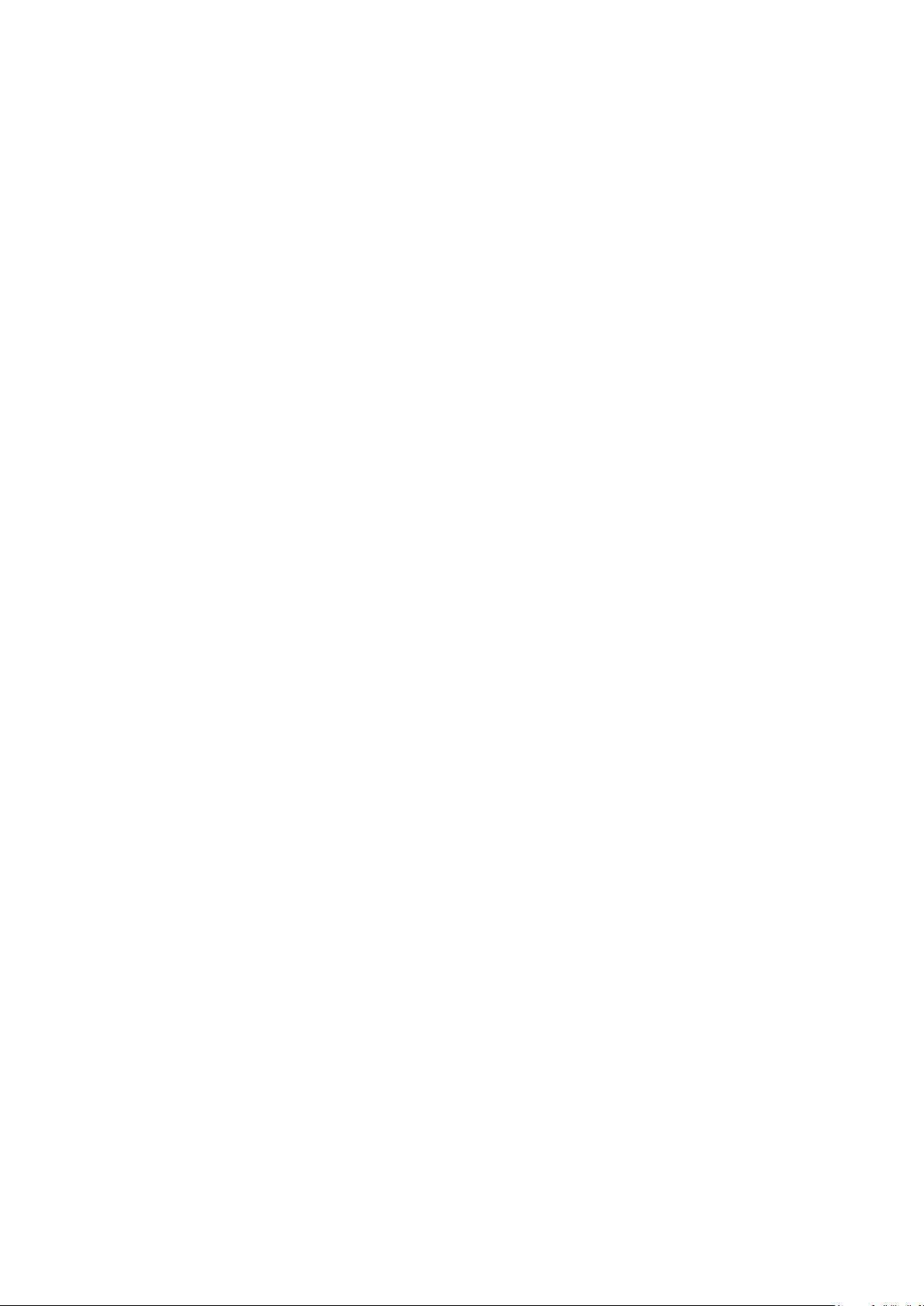
Default services list/Service scan
Depending on your tuner configuration in the previous step, you might be offered to install default services
lists. Otherwise you will be asked to perform a service scan. Detailed information about the service scan
can be found in Chapter 7.4 Automatic scan on page 64.
Parental Control
Parental control makes it possible to lock selected channels. Detailed information can be found under
Chapter 4.8 Parental control on page 34.
Network
The network wizard will assist you with the network setup of your Dreambox. Detailed information can be
found under Chapter 6.6 Network on page 51.
16
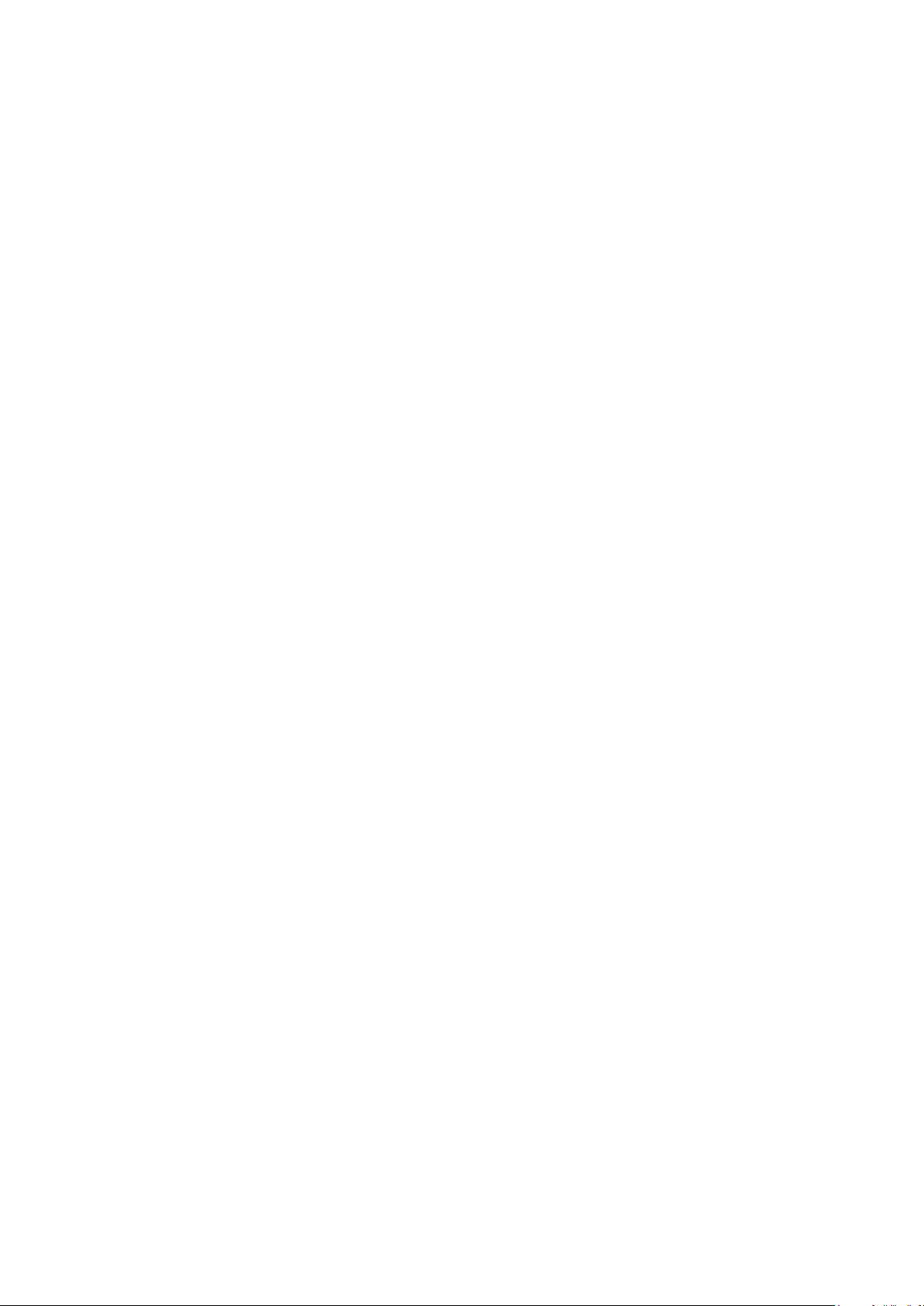
Chapter 3
Basic operation
3.1 Turning your Dreambox on and off
Your Dreambox has an idle mode and an standby mode. Both functions differ in their power consumption
and the time which is needed until the box has booted.
• Idle about 1 Second (higher power consumption)
• Standby about 15 seconds (less power consumption)
Idle Mode
To put your Dreambox into Idle-Mode either press the Standby-Button on your remote control or directly
on your Dreambox. In this mode the OLED-Display only shows the current time.
Standby
For putting your Dreambox into Standby-Mode, there are 3 options:
1. Holding down the Standby-Button on your remote control for three seconds.
2. Press the MENU-Button, with the Navigation-Buttons (NH) choose the option “Standby /
Restart” and press the OK-Button. With the Navigation-Buttons (NH) choose the option “Standby”
and press the OK-Button.
3. Alternatively you can push down the Standby-Button on your Dreambox for 5 seconds. If no OSD
Menu is visible on the screen this will also put your dreambox into Standby-Mode. (If the OSD Menu
is still open press the EXIT-Button).
All your settings will be saved now and your Dreambox goes into Standby-Mode afterwards (saves energy!).
In this mode the OLED-Display doesn’t display anything.
With the Navigation-Buttons (NH) choose the desired option and press the OK-Button.
Sleep Timer Put your Dreambox into Standby after a duration of time that can be chosen freely. (See
Chapter 3.13 Sleep timer on page 29)
Idle Mode Puts your Dreambox into Idle mode.
Restart Your Dreambox will be rebooted.
Standby Puts your Dreambox into Standby-Mode.
17
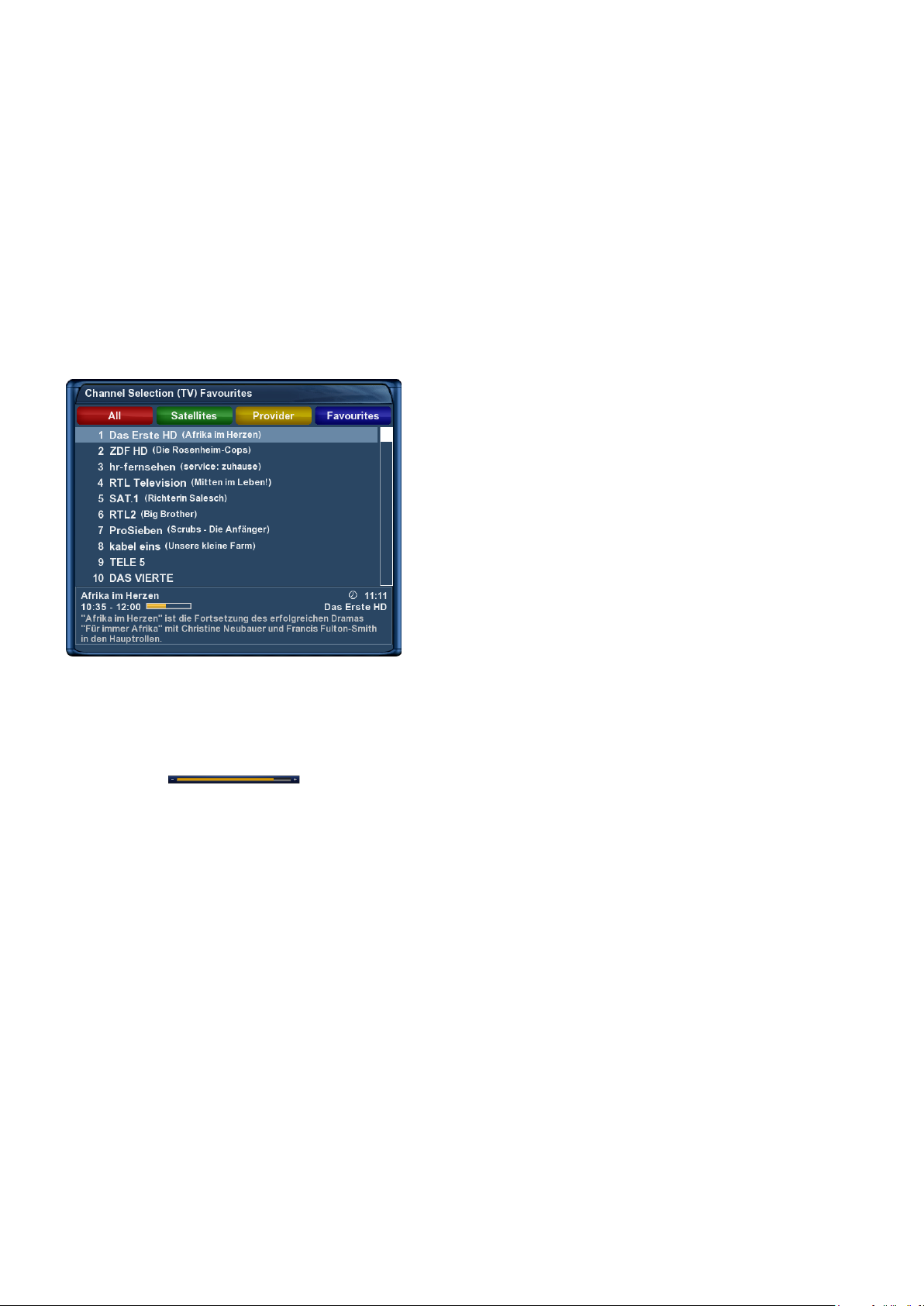
3.2 Service selection
Pressing the Navigation-Buttons (JI) on your Dreambox remote control will take you to the previous
or next service.
Pressing the 0 on the Numeric-Keypad will enable you to skip back and forth between the two most recently
watched services. This feature is quite useful during commercial breaks since it enables you to watch another
channel and quickly check if your movies is back on.
Using the Navigation-Buttons (JI) you can switch to the 20 last viewed services.
3.3 Changing channel using the service list
Pressing the Navigation-Buttons (NH) activates the ser-
vice list.
With the Navigation-Buttons (NH) choose the desired
service and press the OK-Button.
3.4 Controlling the volume
The Volume +/- Buttons control the volume of the audio.
Pressing + will make turn it up and pressing - will turn it
down.
Pressing the MUTE-Button mutes the volume. A crossed
speaker symbol will appear on the screen.
18
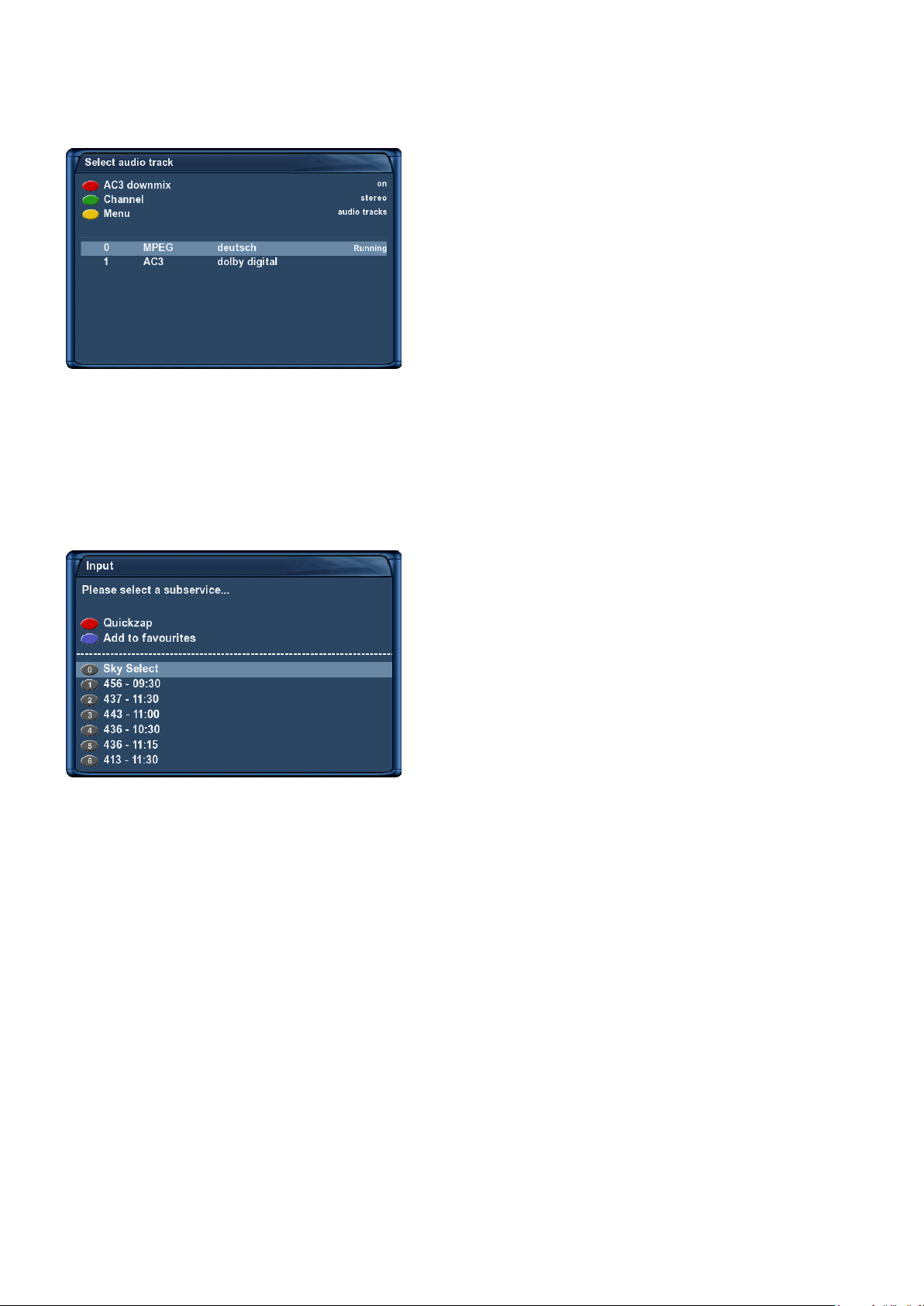
3.5 Changing the audio track
Pressing the AUDIO-Button in TV or Radio Mode.
Use the Navigation-Buttons (NH) to move to desired au-
dio track. Press the OK-Button to select.
The contents of this menu will vary from service to service.
AC3-Downmix: Press the red Options-Button to toggle
“AC3-Downmix” (See Chapter 6.4 A/V Settings on page 50)
on and off .
3.6 Sub Services
The green dot on the left side of “Sub Services” in the Infobar appears if the selected station transmits sub
services.
Pressing the green Options-Button in TV or Radio mode
will reveal the “sub services” menu. With the Navigation-
Buttons (NH) choose one of the sub services, then press the
OK-Button to select.
You can use the Arrow-Left-Right-Button for switching
to the next sub service.
3.7 TV/Radio switching
Pressing the RADIO-Button activates the RADIO-Mode. By pressing the TV- or EXIT-Button you
can quit the RADIO-Mode.
19
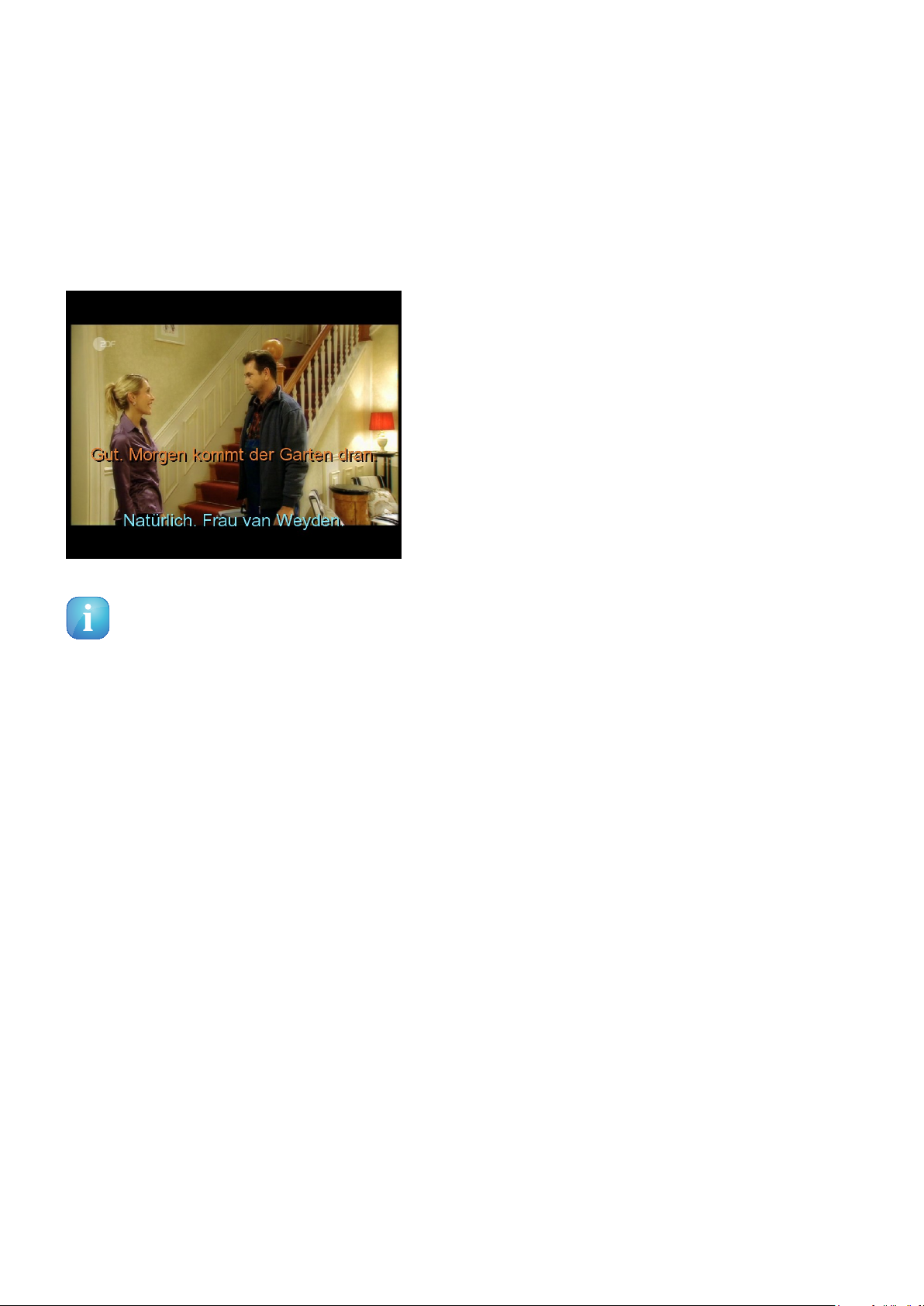
3.8 Subtitles
Follow this steps:
1. In TV- or Radio Mode press the AUDIO-Button.
2. By pressing the yellow Options-Button a list with the available subtitles will show up.
3. With the Navigation-Buttons (NH) select a desired subtitle and press the OK-Button to activate.
The screenshot on the left shows you an example of how a
subtitle looks.
Note: Keep in mind that not every station offers subtitles. If no subtitles are available, the subtitle
list will stay empty.
To deactivate subtitles follow this steps:
1. In TV- or Radio Mode press the AUDIO-Button.
2. By pressing the yellow Options-Button a list with the available subtitles will show up.
3. With the Navigation-Buttons (NH) select the activated subtitle and press the OK-Button to
deactivate.
20

3.9 Infobar
INFO MENU
Active tuner Signal level Error rate Channel name Current time
Progress bar Current show
Is highlighted yellow as soon as a show is broadcasted encrypted.
Is highlighted yellow as soon as a show is broadcasted in Dolby Digital.
Is highlighted yellow as soon as a show is broadcasted in 16:9 aspect ratio.
Is highlighted yellow as soon as a station transmits Teletext information.
Lights up during the recording process.
Next show Remaining time
Subservices Extensions
The Infobar appears when switching a channel and shows all necessary information about the selected
service. By pressing the OK-Button you can open the Infobar if needed!
21
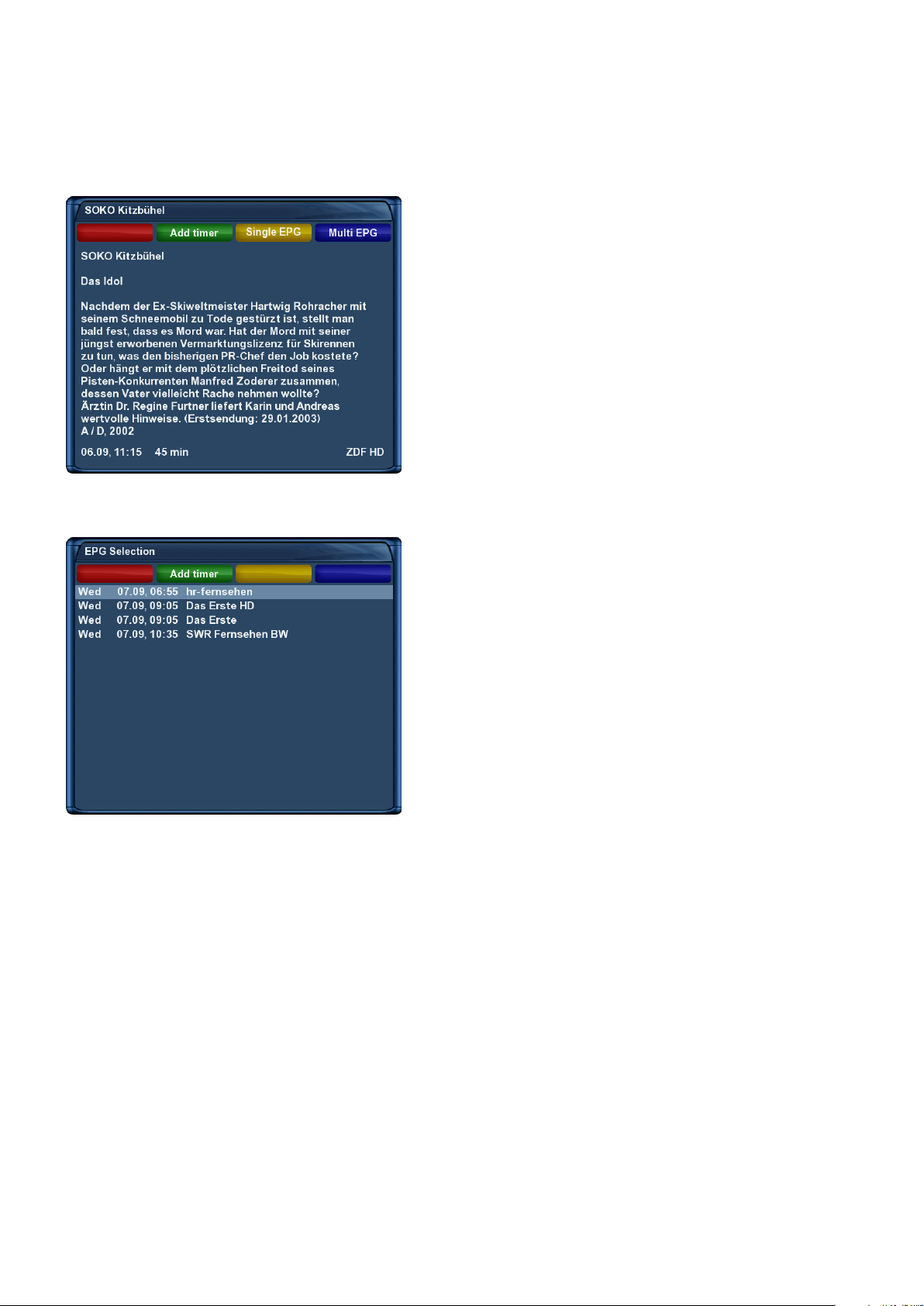
3.10 Electronic Program Guide - EPG
The Electronic Program Guide (EPG) shows information regarding the current tv service (similar to a TV
guide).
By pressing the INFO-Button in TV-Mode you are sup-
plied with detailed information about the current show and
by pressing the Navigationbutton (I) afterwards about
the next show.
Pressing the yellow Options-Button activates the
“Channel-EPG” (see Chapter 3.10 Single-EPG on page
23) and pressing the blue Options-Button activates the
“Multi-EPG” (see Chapter 3.10 auf Seite 24).
The Dreambox automatically searches for similar broadcasts
in the background. If one or more similar broadcasts are
found the label “Similar” will appear in the red window.
Pressing the red Options-Button opens a listing of similar
broadcasts.
By pressing the green Options-Button you can set a timer
for this rerun.
For additional information about recording by timer please
see Chapter 5.3.3 Recording by timer on page 41.
22
