
Dreambox DM 600 PVR
Bedienungsanleitung
Digitaler Satellitenempfänger zum Empfang von freien
und
verschlüsselten DVB-Programmen.
Kommunikations-Schnittstelle
Anschluss für interne Festplatte
Smartcard Leser
B e d i e n u n g s a n l e i t u n g D r e a m b o x D M 7 0 2 5
Linux OS
User Manual
Digital satellite receiver for free and encrypted
Digital Video Broadcasting (DVB).
Communication-Port
Internal hard disk support
Smartcard Reader
Linux OS
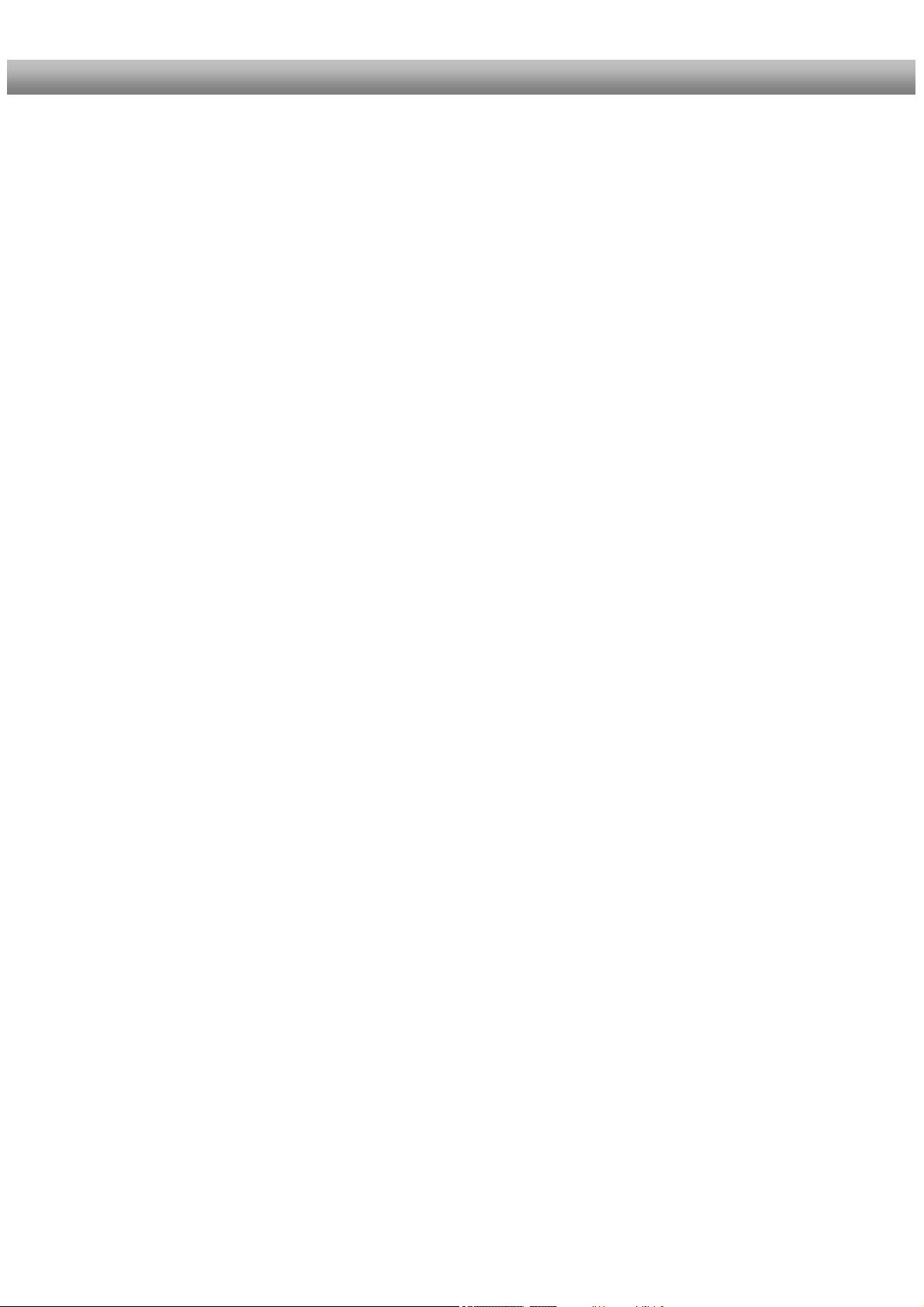
U s e r M a n u a l D r e a m b o x D M 6 0 0 PVR english
Table of contents
1. Before initial operation of the receiver
1.1 Safety instructions ....................................................................................... 6
1.2 Packaging contents ..................................................................................... 9
1.3 Views .................................................................................................... 10
1.3.1 Explanation Front Panel ................................................................ 11
1.3.2 Explanation rear panel................................................................... 11
1.4 Remote control .......................................................................................... 13
2. Installation
2.1 Turning the device on................................................................................ 18
3. Start wizard
3.1 TV-System................................................................................................. 19
3.2 Language................................................................................................... 19
3.3 Timezone................................................................................................... 19
3.4 DiSEqC-Configuration ............................................................................... 20
3.5 Service scan.............................................................................................. 20
4. Basic operation
4.1 Turning your Dreambox on and off............................................................ 21
4.2 Service selection ....................................................................................... 21
4.3 Changing channel using the service list .................................................... 22
4.4 Controlling the volume............................................................................... 22
4.5 Changing the audio track........................................................................... 22
4.6 Sub Services ............................................................................................. 23
4.7 TV/Radio switching.................................................................................... 23
4.8 Teletext ..................................................................................................... 23
4.9 Infobar ..................................................................................................... 24
4.10 Main OSD menu........................................................................................ 25
4.11 Infobar - Plugins ........................................................................................ 26
2
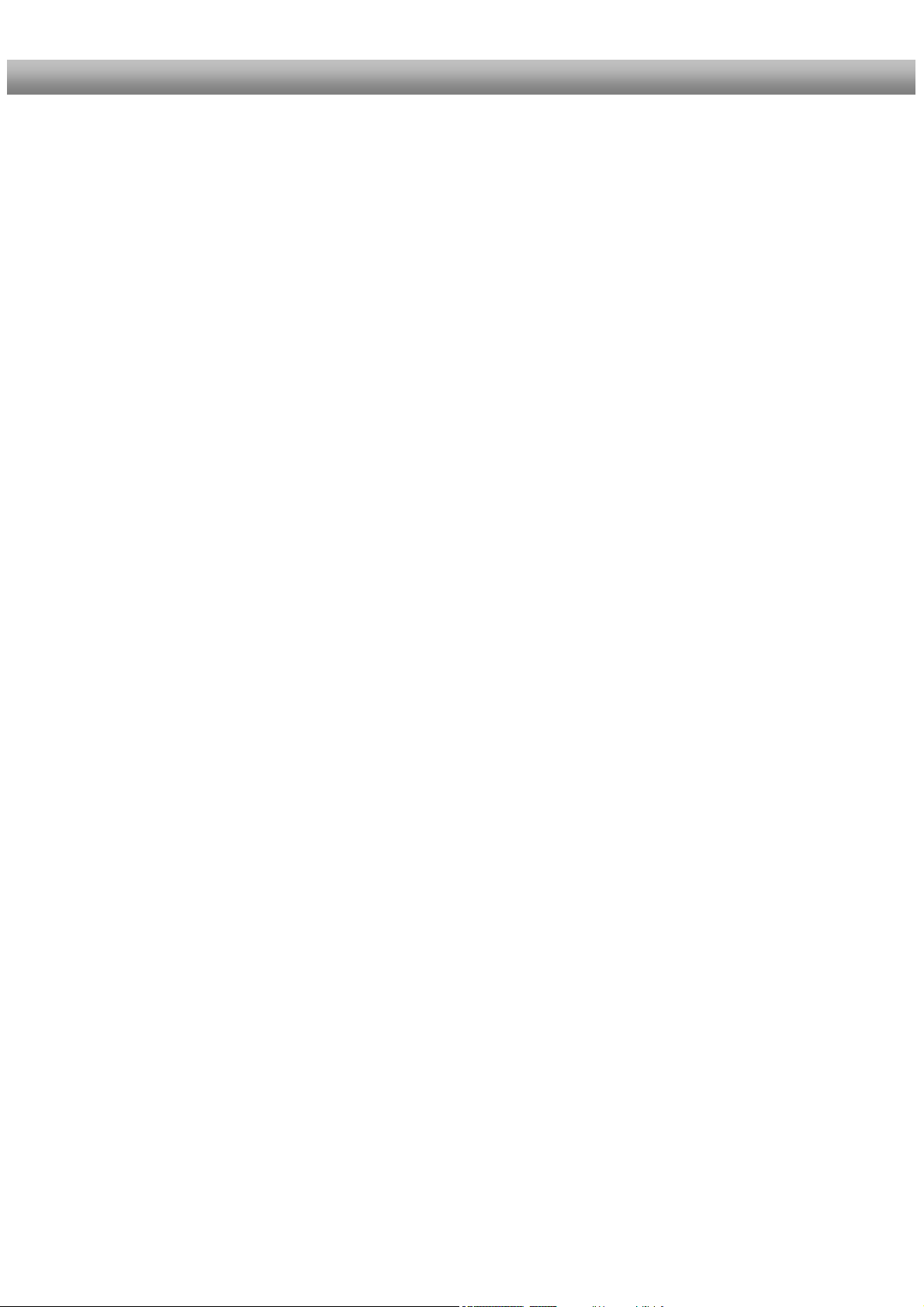
U s e r M a n u a l D r e a m b o x D M 6 0 0 PVR english
5. Electronic Program Guide - EPG ........................................................... 27
6. Edit the channellist
6.1 Adding a new Bouquet .............................................................................. 31
6.2 Adding services to an existing Bouquet..................................................... 32
6.3 Editing a Bouquet ..................................................................................... 34
6.4 Parental lock and Setup lock..................................................................... 36
6.5 Locking a service....................................................................................... 43
7. Hard disk operation
7.1 Mounting guidelines................................................................................... 45
7.2 Management.............................................................................................. 50
7.2.1 Hard disk formatting....................................................................... 51
7.3 Recording .................................................................................................. 52
7.3.1 Instant recording............................................................................ 52
7.4 Watch a recording ..................................................................................... 58
7.5 Timer ......................................................................................................... 61
8. Teletext ................................................................................................... 62
8.1 Setting the teletext position ....................................................................... 64
9. Sleeptimer ............................................................................................... 65
6.4.1 Activating the parental lock............................................................ 37
6.4.2 Activating the setup lock................................................................ 40
7.3.2 Stop recording ............................................................................... 53
7.3.3 Recording by timer......................................................................... 54
7.3.4 Setting Sub Service timers using the EPG .................................... 57
7.3.5 Timeshift ........................................................................................ 57
7.4.1 Delete a recording ......................................................................... 59
7.4.2 Rename a recording ...................................................................... 60
3
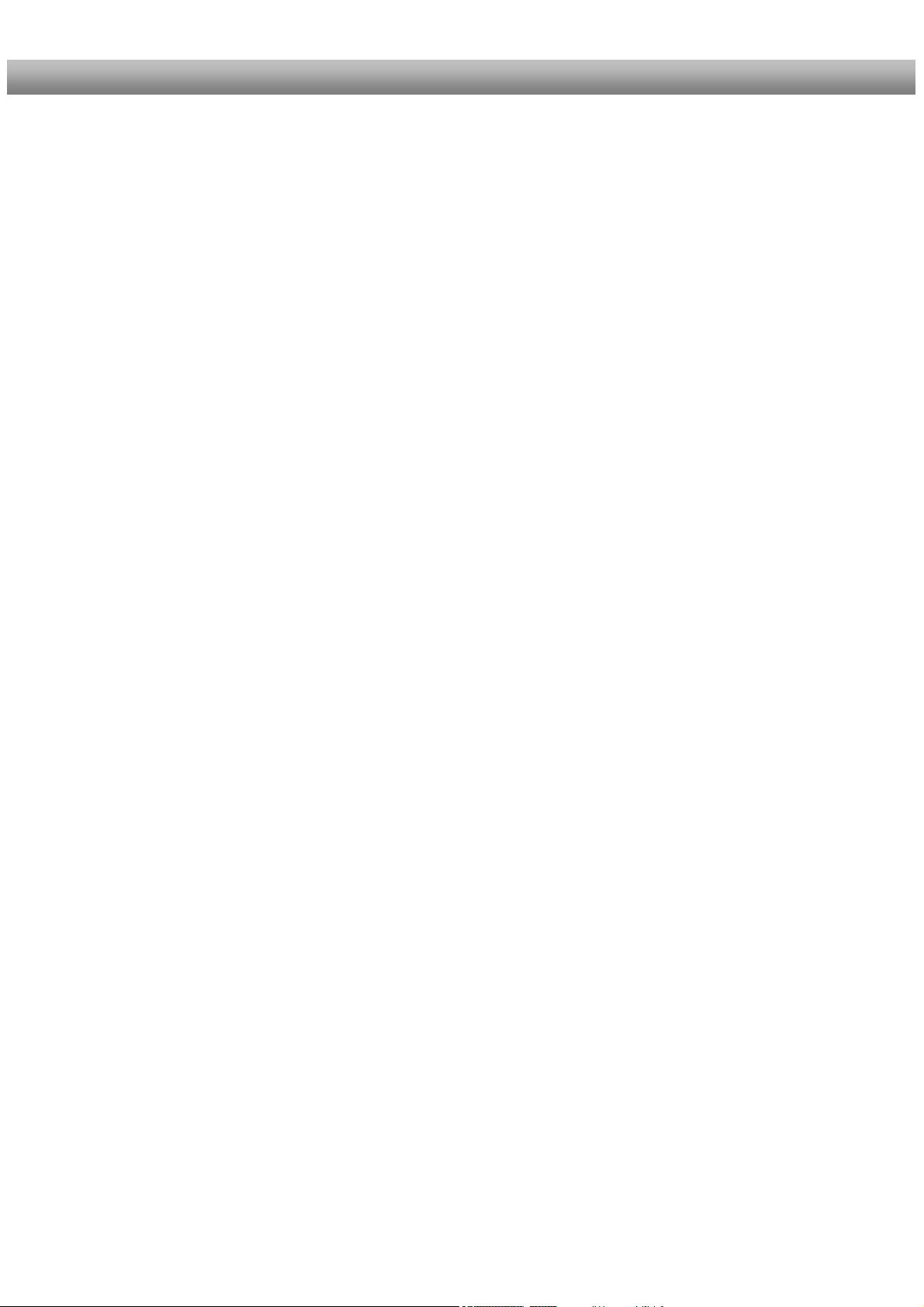
U s e r M a n u a l D r e a m b o x D M 6 0 0 PVR english
10. Setup
10.1 Setting the time zone................................................................................. 66
10.2 Audio/Video settings.................................................................................. 69
10.3 Keyboard ................................................................................................... 71
10.4 OSD settings ............................................................................................. 72
10.5 Language................................................................................................... 74
10.6 Skin Setup ................................................................................................. 75
10.7 Expert setup .............................................................................................. 77
10.8 Network ..................................................................................................... 79
10.9 NGrab – Streaming Setup ......................................................................... 82
10.10 Remote control setup ................................................................................ 83
10.11 Reset to factory defaults............................................................................ 84
11. Service searching
11.1 DVB-T Tuner configuration........................................................................ 85
11.2 DVB-C Tuner configuration ....................................................................... 90
11.3 DVB-S Tuner configuration........................................................................ 93
11.3.1 Satfinder (Adjusting your dish).................................................... 93
11.3.2 Satellite configuration ................................................................. 94
11.3.3 One single satellite – direct connection ...................................... 95
10.1.1 Manual time correction .................................................................. 68
10.6.1 Available Skins .............................................................................. 76
11.1.1 Signal strength (Adjusting your antenna).................................... 85
11.1.2 Disable 5V .................................................................................. 86
11.1.3 Automatic transponder scan ....................................................... 87
11.1.4 Manual Transponder scan .......................................................... 89
11.2.1 Automatic transponder scan ....................................................... 90
11.2.2 Manual transponder scan ........................................................... 92
4
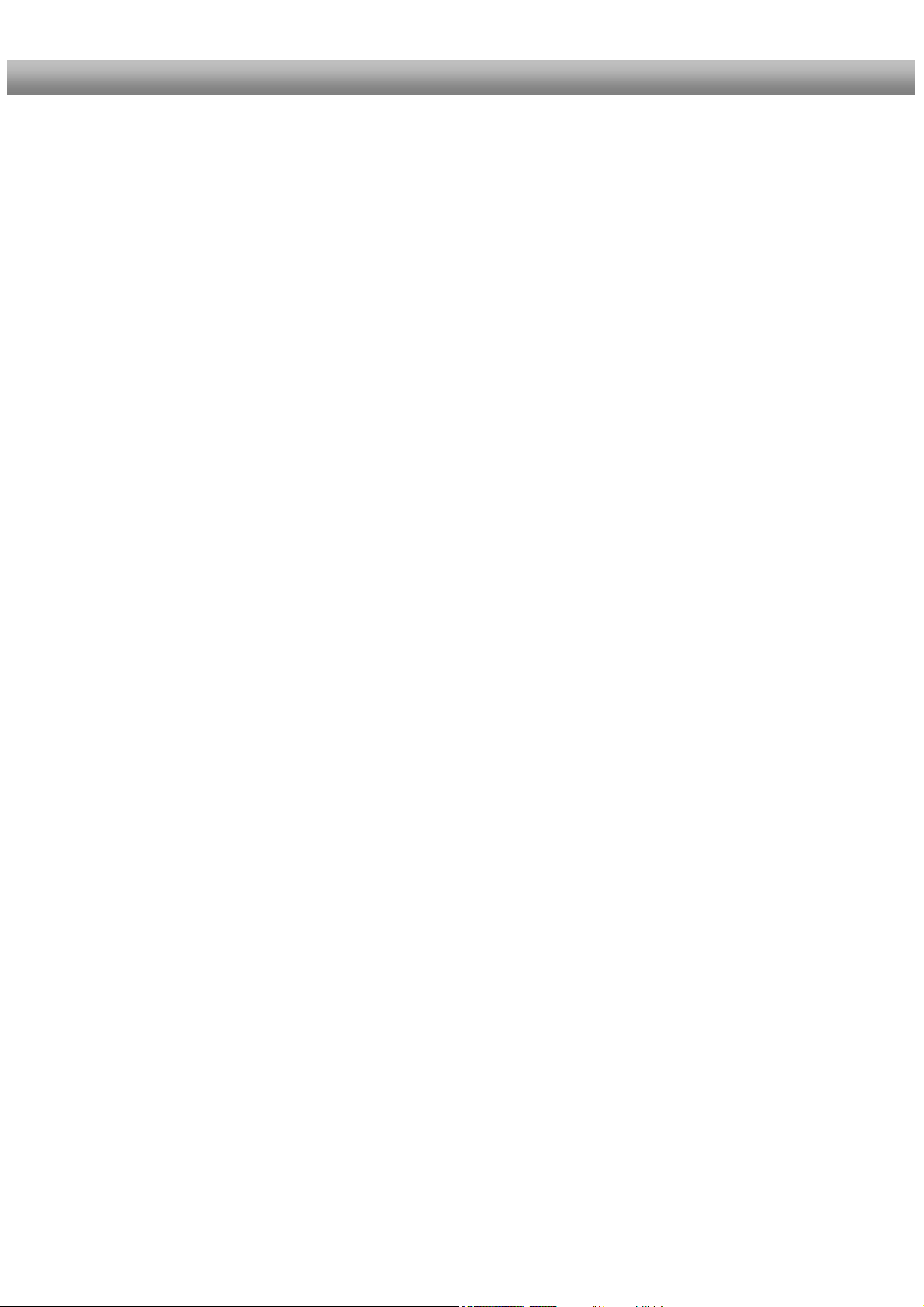
U s e r M a n u a l D r e a m b o x D M 6 0 0 PVR english
11.3.4 2 satellites via Toneburst ............................................................ 96
11.3.5 2 satellites via 22KHz (Highband only) ....................................... 97
11.3.6 2 satellites via DiSEqC A/B......................................................... 98
11.3.7 4 satellites via DiSEqC OPT A/B ................................................ 99
11.3.8 Many satellites via DiSEqC Rotor............................................. 100
11.3.9 Motor Setup .............................................................................. 103
11.3.10 Automatic transponder scan ..................................................... 105
11.3.11 Automatic multisat scan ............................................................ 108
11.3.12 Manual transponder scan ......................................................... 112
11.3.13 Edit a transponder .................................................................... 113
12. Systeminformation
12.1 Service..................................................................................................... 116
12.2 About (Hard- and Software) .................................................................... 117
13. Software update ............................................................................................. 118
14. Troubleshooting............................................................................................. 121
15. TV-Mode setup....................................................................................... 122
15.1 Programming the remote control ............................................................. 122
15.2 Device list ................................................................................................ 123
16. Technical data ....................................................................................... 128
17. Contact & support information
................................................................... 130
18. Copyright Notes ............................................................................................. 131
18.1 GNU GPL (General Public License) ........................................................ 132
19. Service slip ................................................................. see PDF attachment
The Dreambox DM 600 PVR carries the CE-Sign and fulfills all requirements from the EU.
Software: Release 1.4.0 on 04-03-2007
Subject to change without prior notification.
5
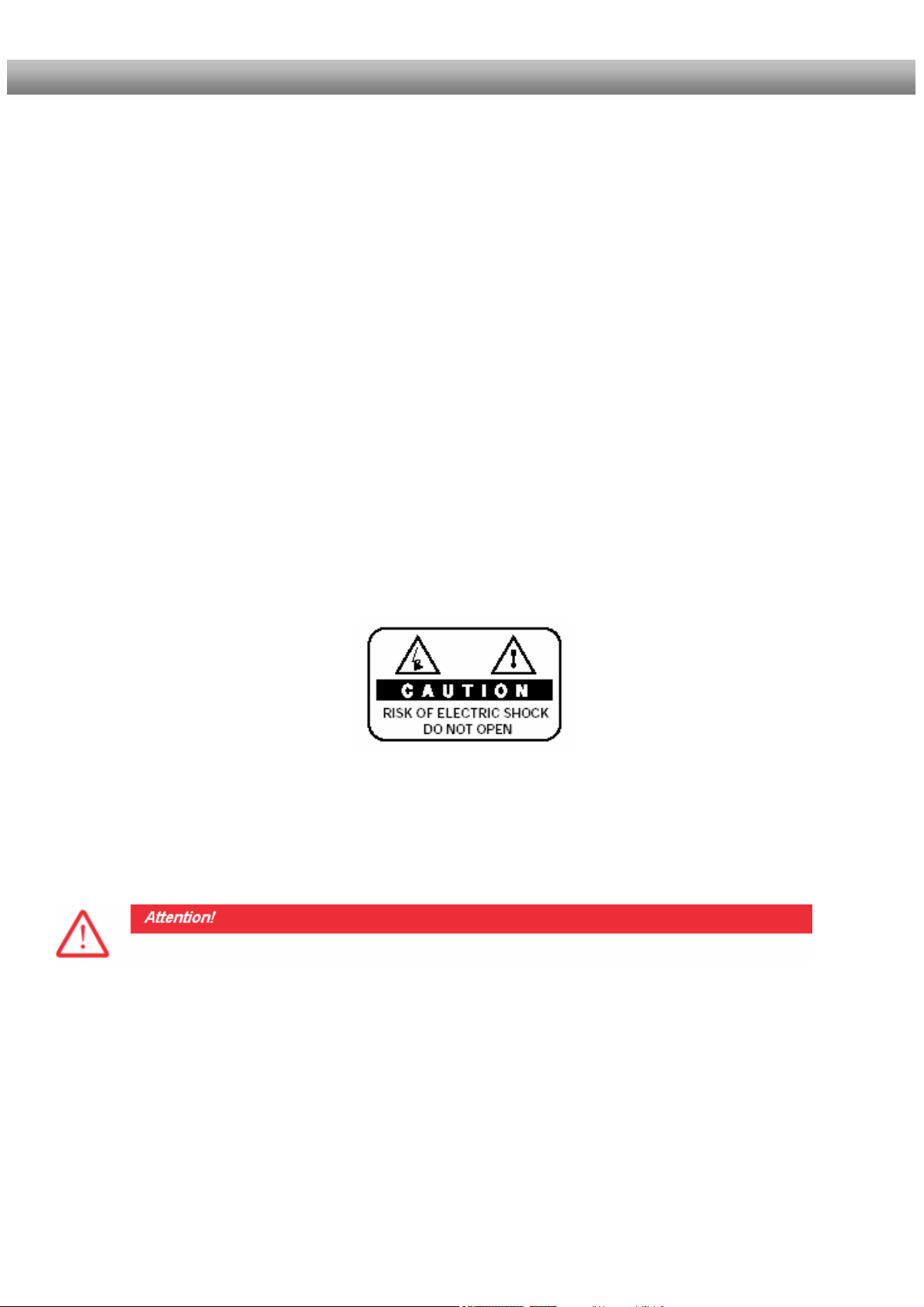
U s e r M a n u a l D r e a m b o x D M 6 0 0 PVR english
1. Before initial operation of the receiver
1.1 Safety instructions
Please read the safety instructions completely and carefully, before using the Dreambox.
The Manufacturer takes no responsibility for damages as a result of incorrect handling of the
Dreambox.
- Allow enough space around the Dreambox for sufficient ventilation.
- Do not cover the top of the Dreambox and allow enough space to other devices. The
louvers of the devices must be free at all times to allow sufficient heat transfer from
inside the device.
- Never put vases or any other liquid filled containers on top of the device. Do not expose
the device to dripping or splashing liquids.
- Do not place open flame sources, such as lit candles, on top of the device.
- The device may only be operated in moderate climate.
- Do not remove the cover. Risk of electric shock. If it is necessary to open the device
please contact a trained professional.
- Do not put any metal things into the slots or ventilation openings.
- The installation of a hard disk is only allowed by skilled personal or your local dealer.
Modifications and changes to the Dreambox lead to loss of warranty if not
performed and documented by skilled personal.
We recommend the installation of a hard disk by your local dealer.
Unskilled installation of a hard disk leads to loss of warranty.
6
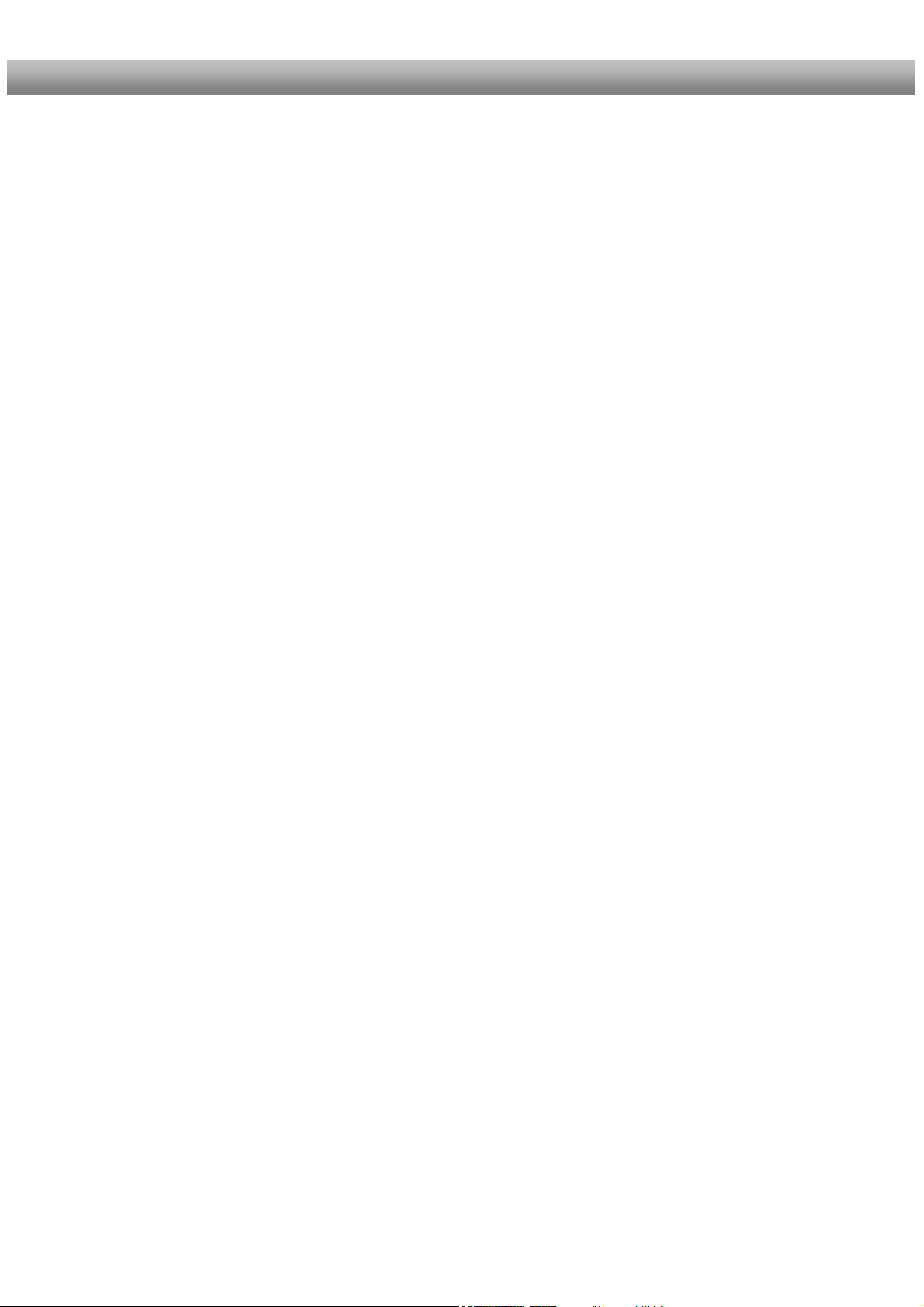
U s e r M a n u a l D r e a m b o x D M 6 0 0 PVR english
Shut down
-
In case your Dreambox is in use for a longer period of time disconnect the power plug
from the power outlet.
- During thunder storm the unit should also be physically disconnected from the power
outlet.
Additional safety instructions
- (Dis-)Connecting to a LNB:
Turn the Dreambox off before you connect or disconnect a cable coming from or going to
a LNB.
- Connecting to a TV:
Before connecting or disconnecting your Dreambox to/from a TV please turn it off.
- In case you notice any damage to the power cord or power plug immediately disconnect
the device from the power outlet.
- In case the device was exposed to humidity immediately disconnect the device from the
power outlet.
- In case you notice any serious damage to the outer shell of the device immediately
disconnect the device from the power outlet.
- Do not expose the Dreambox to direct sunlight, lightning or rain.
- Grounding:
The LNB cable must be grounded.
The grounding system must meet SABS 061 requirements.
- Cleaning:
Disconnect the mains power cord before cleaning the cover. Use a slightly damp cloth
without cleaning agents.
- Connect the Dreambox only to suitable sockets. Do not allow overloads to occur.
- Please be careful that the batteries of your remote control are not exposed to heat, since
they might explode.
7
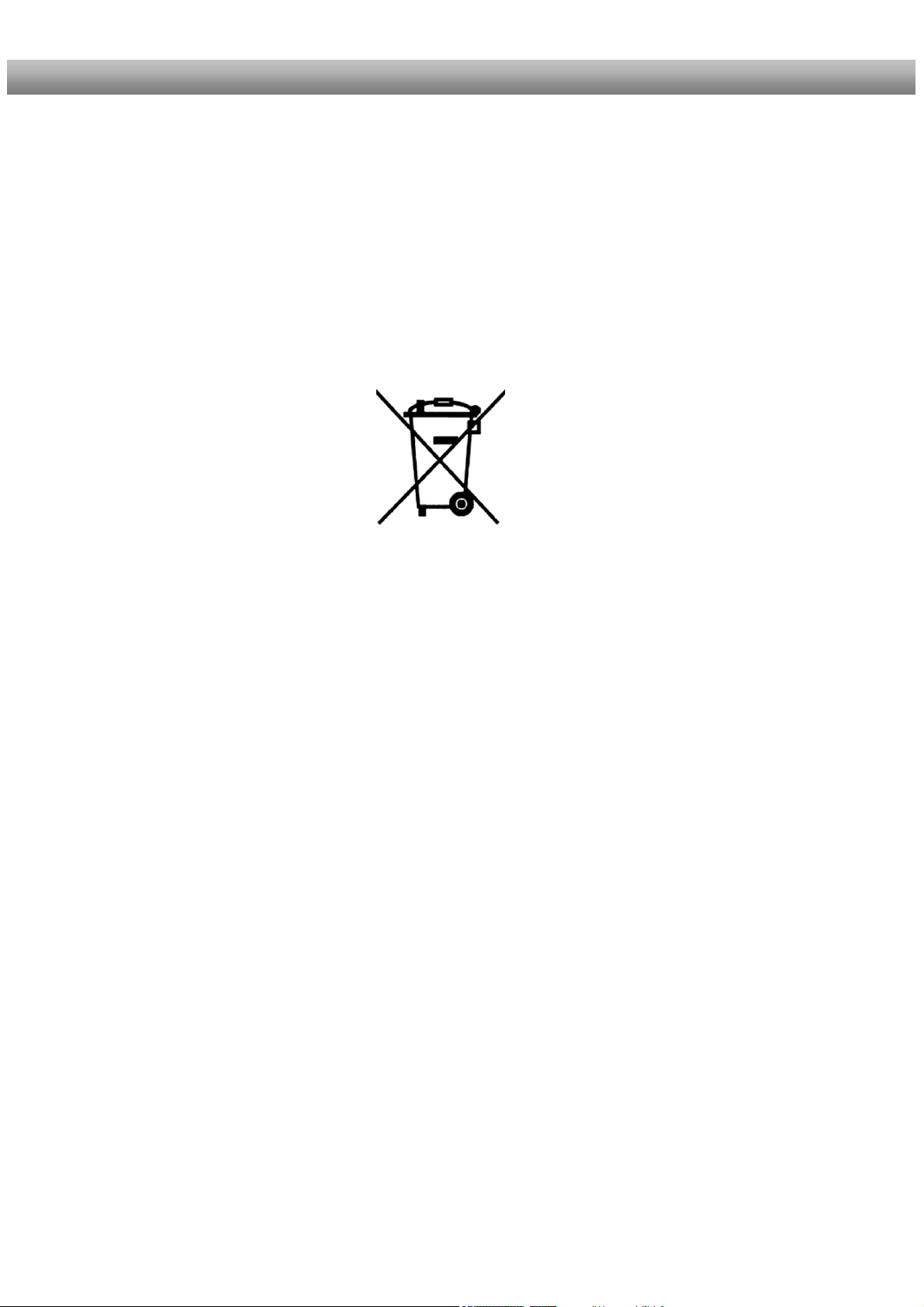
U s e r M a n u a l D r e a m b o x D M 6 0 0 PVR english
Disposal instructions
The packaging of the Dreambox only consists of reusable materials. Please recycle if
possible.
This symbol on the product or on its packaging indicates that this product must not be
disposed of with your other household waste. Instead, it is your responsibility to dispose of
your waste equipment by handing it over to a designated collection point for the recycling of
waste electrical and electronic equipment. The separate collection and recycling of your
waste equipment at the time of disposal will help to conserve natural resources and ensure
that it is recycled in a manner that protects human health and the environment.
For more information about where you can drop off your waste equipment for recycling,
please contact your local city office, your household waste disposal service or the shop
where you purchased the product.
Please note that empty batteries and electric waste is not to be put into the regular garbage.
8

U s e r M a n u a l D r e a m b o x D M 6 0 0 PVR english
1.2 Packaging contents
Please check the completeness of the box’s contents.
Included in box:
Dreambox DM 600 PVR
1 Power supply
CWT 12V, 2A, 24W
Remote control
1 Power cord
1 Rear panel for C/T-Tuner operation
2 Batteries
(1,5V Mignon / AA / LR6)
1 IDE-Cable
(already installed inside the device)
1 User manual (most recent version online:
http://www.dream-multimedia-tv.de )
9
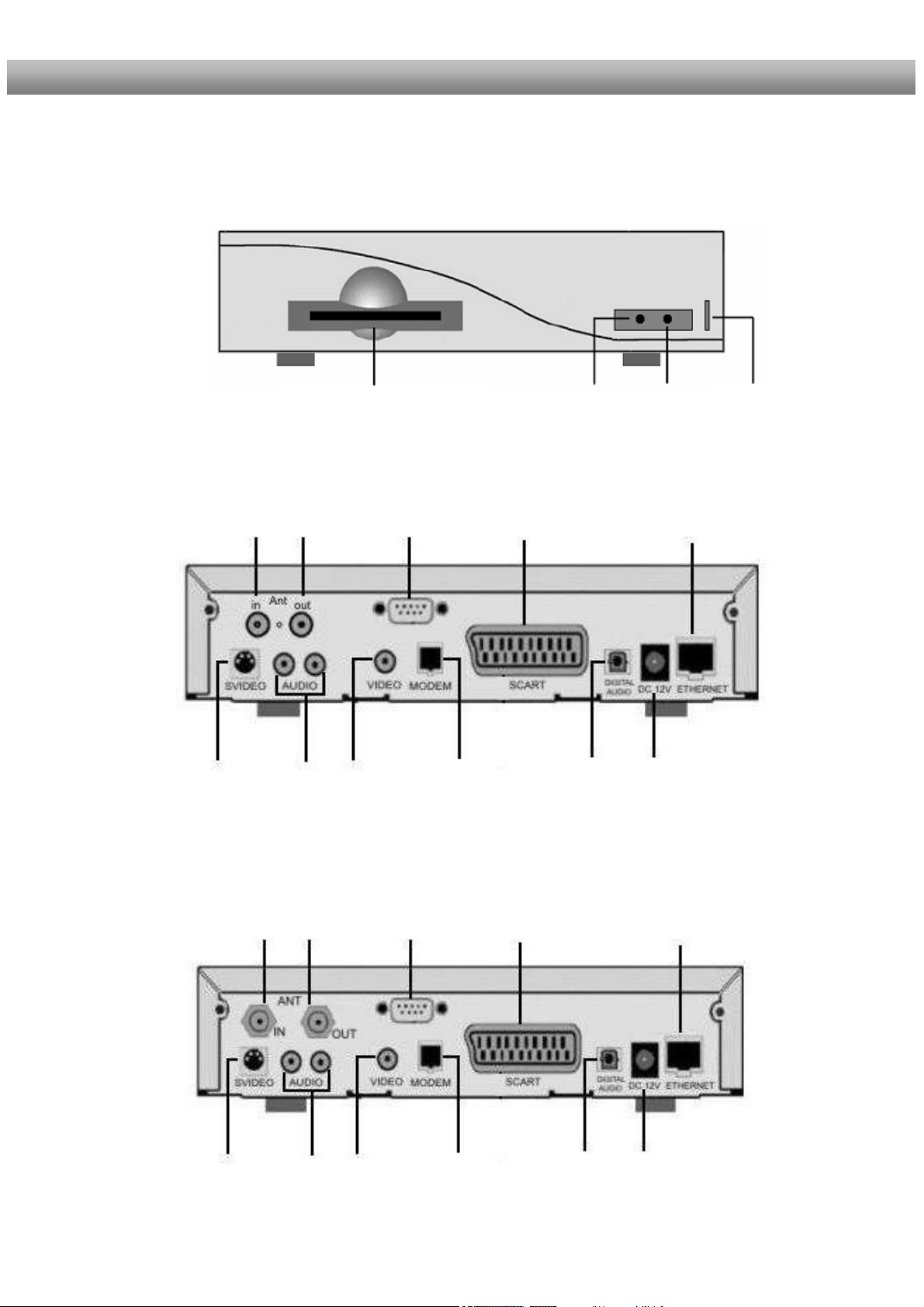
U s e r M a n u a l D r e a m b o x D M 6 0 0 PVR english
1.3 Views
Front panel
Smartcard Reader
Standby LED
RC LED
Standby
On / off
Rear panel DM 600 PVR-C/T
Antenna
input
Antenna
output
Serial
interface
TV Scart
Network interface
S-Video
output
Audio
output
(analog)
Video
output
Modem
port
Audio
output
(digital)
Power supply
connector
Rear panel DM 600 PVR-S
LNB
input
LNB
output
Serial
interface
TV Scart
Network interface
S-Video
output
Audio
output
(analog)
Video
output
Modem
port
Audio
output
(digital)
Power supply
connector
10
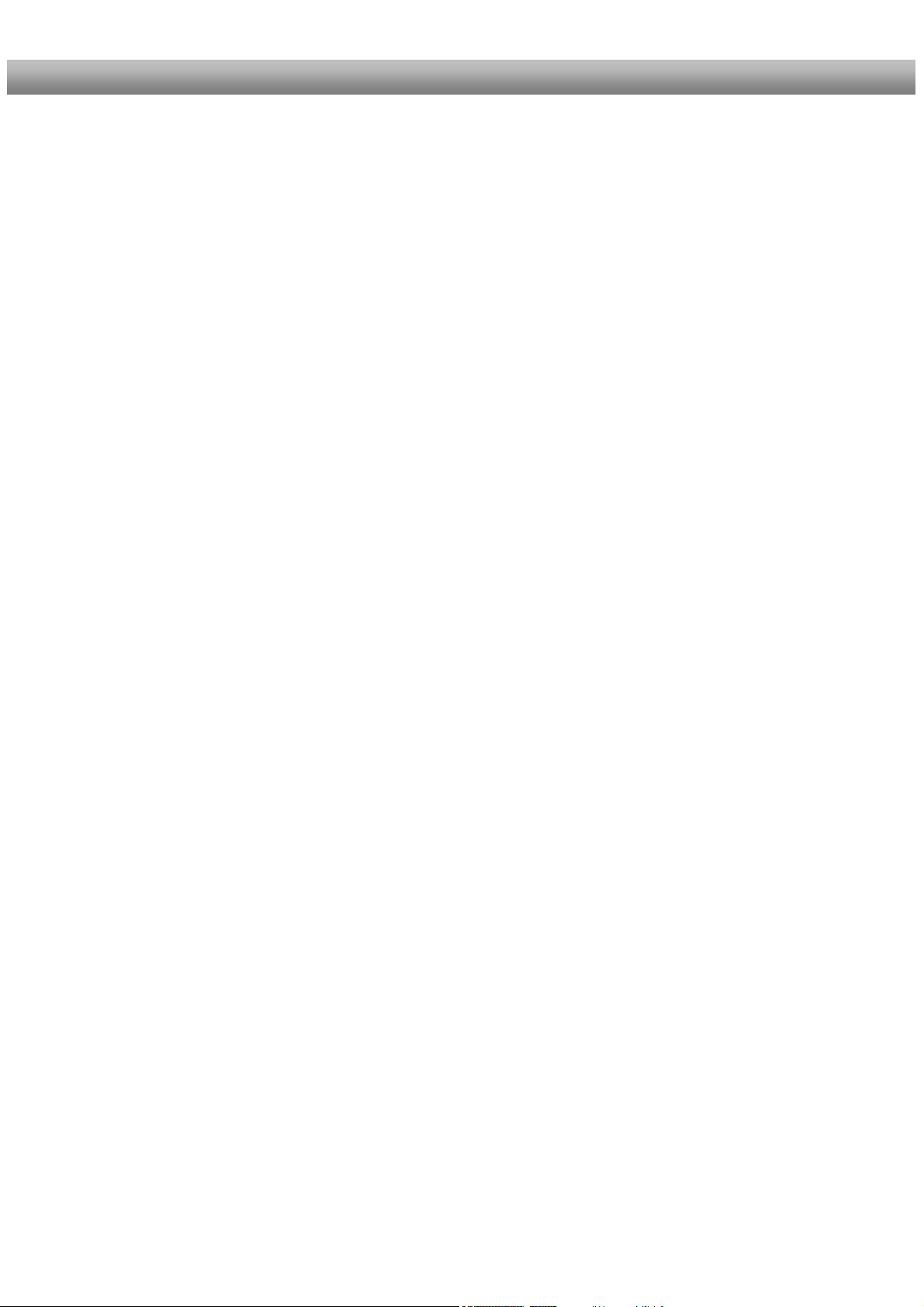
U s e r M a n u a l D r e a m b o x D M 6 0 0 PVR english
1.3.1 Explanation Front Panel
Smartcard Reader
Insert your Dreamcrypt Smartcard with the golden chip facing down and forward into the
Smartcard reader. Dreamcrypt is a registered trademark of Dream-Multimedia.
Standby LED
The Standby LED lights up red if the Dreambox is in standby mode. It lights up green if the
Dreambox is powered on.
Remote Control (RC) Led
The remote control LED lights up every time the Dreambox receives a signal from the remote
control.
Standby on/off
The Standby on/off button toggles between standby mode and powered on mode.
1.3.2 Explanation rear panel
Antenna input (DM 600 PVR-C/T)
Connect your antenna cable here.
Antenna output (DM 600 PVR-C/T)
You can optionally connect your TV or VCR here.
LNB input (DM 600 PVR-S)
Connect the coaxial cable from your LNB here.
LNB output (DM 600 PVR-S)
You can connect an analogue/digital receiver here. Remember to shutdown your Dreambox
completely in order for the receiver to work.
Modem port
You can connect your Dreambox to your ISP via the Modem Socket using a phone line.
S-Video out
Connect the S-Video out of your Dreambox to the S-Video in of your desired device, e.g. a
Beamer.
11
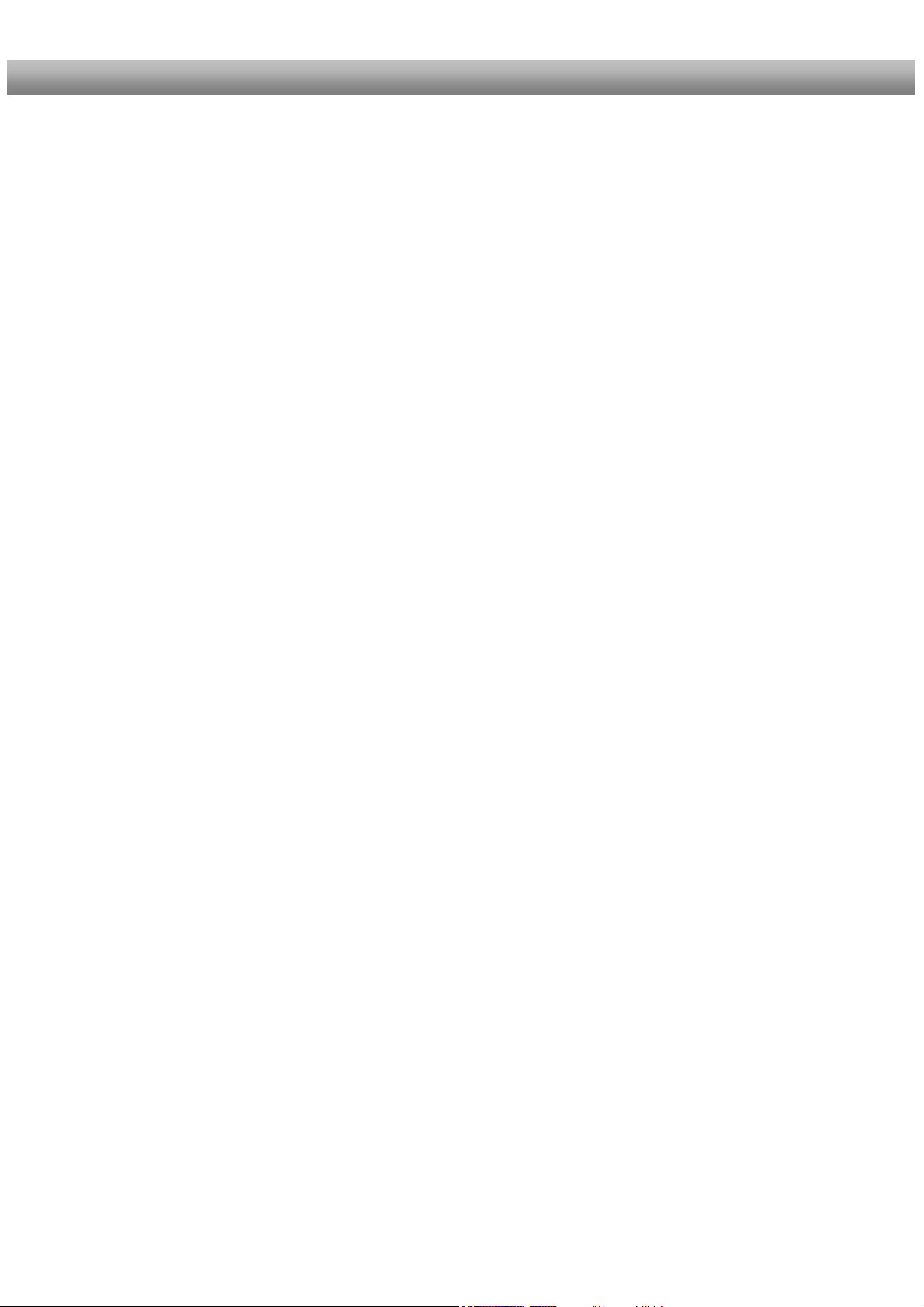
U s e r M a n u a l D r e a m b o x D M 6 0 0 PVR english
Video output (FBAS)
You can optionally connect your Dreambox to a TV using a RCA/Chinch cable. (Composite)
Audio output - analog (Cinch)
Connect your Dreambox with a RCA/Cinch cable to your HiFi-Amplifier (e.g. AUX In or Tape
In ports).
Serial interface (RS232C, Sub-D, 9-pin)
The Serial Port is used to update the operating system. Please connect a serial null modem
cable here.
TV Scart
Connect your TV or beamer to your Dreambox using a Scart cable.
Audio output - digital (Toslink)
You can connect your Dreambox with an optical (Toslink) cable to your HiFi-Amplifier or
DSP. The AC3 signal is also available at this port in case the selected channel transmits
Dolby Digital signals.
Power supply connector
Plug the power cable of the power supply that came with your Dreambox into power outlet.
Connect your power supply to your Dreambox. You must not connect the power plug of the
power supply to anything other than a socket that supplies 230V/50Hz.
Network interface (Ethernet 10/100Mbit, RJ45)
The Communication Port is an Ethernet port. It is used to communicate with your Dreambox
via HTTP, FTP, NFS, Telnet and Samba. This port is also used to update the operating
system of your Dreambox. Please use a regular patch cable to connect your Dreambox to
your LAN.
12

U s e r M a n u a l D r e a m b o x D M 6 0 0 PVR english
1.4 Remote control
SHIFT / SETUP-Button
DREAM-Mode-Button
Numeric-Keypad
Arrow-Left-Button
Mute-Button
Volume +/- Buttons
INFO-Button
Navigation-Buttons
AUDIO-Button
Options-Buttons
(PVR-Mode)
TV-Button
(PVR-Mode)
RADIO-Button
(PVR-Mode)
Power-Button
TV-Mode-Button
Arrow-Right-Button
EXIT-Button
Bouquet +/- Buttons
MENU-Button
OK-Button
VIDEO-Button
HELP-Button
TEXT–Button
13
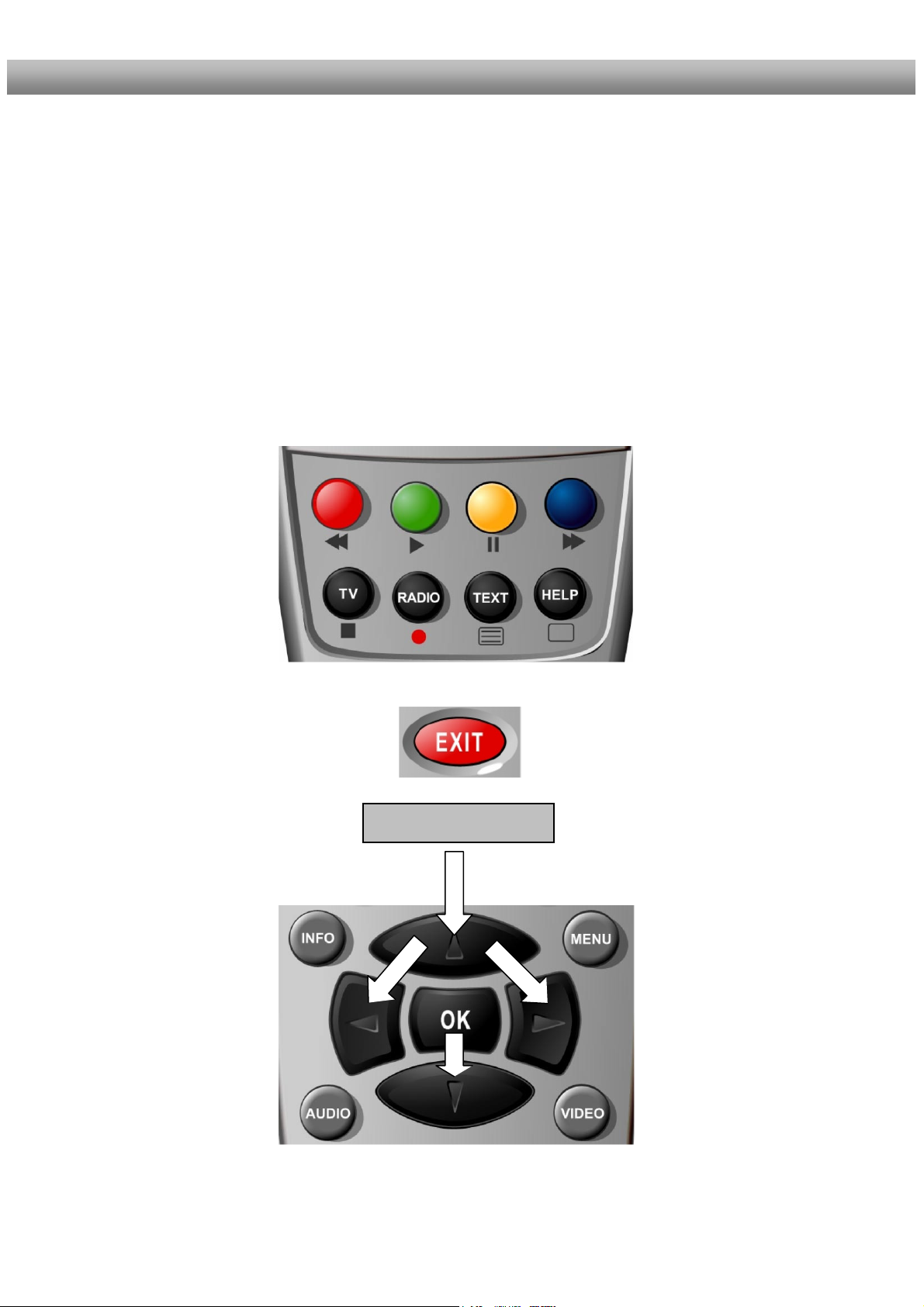
U s e r M a n u a l D r e a m b o x D M 6 0 0 PVR english
Important notes about operation
All functions of the Dreambox can be controlled via OSD-Menu (On-Screen-Display). This
makes the handling of the Dreambox very easy for you. All options are indicated by four
colored dots or beams (red, green, yellow, blue) in the OSD-Menu and can be started with
the Option-Buttons on the Remote Control.
Depending on the chosen Menu, these options do change.
The Options-Buttons of your remote control have multiple functions. You will notice control
symbols below the four colored Options-Buttons, the TV- and the RADIO-Button. In PVRMode these buttons are used to control the digital recording according to their symbols.
Pressing the VIDEO-Button on your remote control will activate the PVR-Mode. The Infobar
will also indicate this. It changes from showing the channel information to showing the control
symbols for the PVR-Mode. (also see Instant recording)
All Menus and Service
lists are closed with
the EXIT-Button.
In general the menus are To get into a submenu
controlled using the you have to press the
Navigation-Buttons on OK-Button.
your remote control.
Navigation-Buttons
14
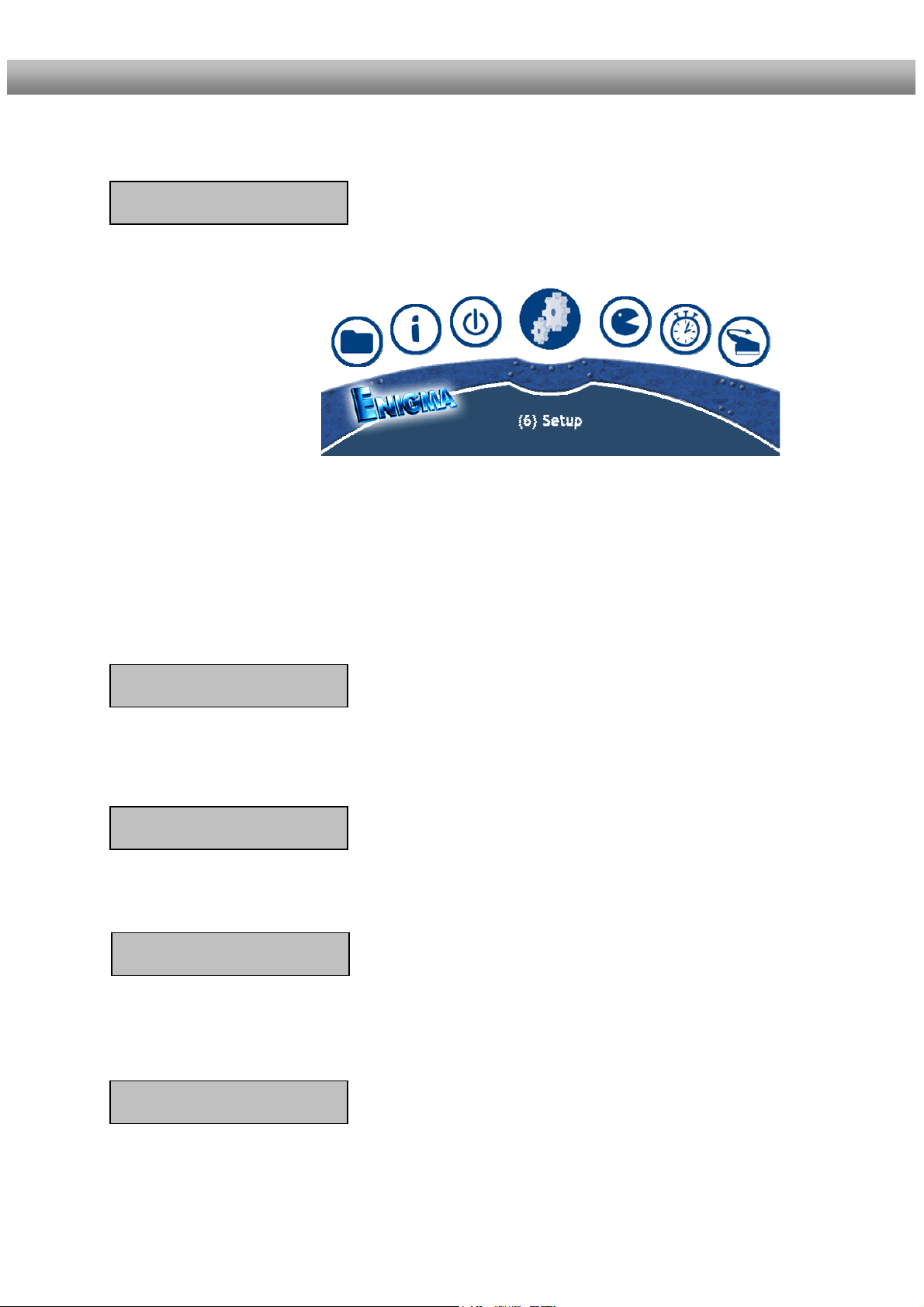
U s e r M a n u a l D r e a m b o x D M 6 0 0 PVR english
Remote Control Buttons
If you are in TV- or RADIO-Mode, pressing this button will bring up the OSD main menu. The
OSD main menu has the following options:
- (1) TV Mode
- (2) Radio Mode
- (3) File Mode
- (4) Information
- (5) Shutdown
- (6) Setup
- (7) Games
- (8) Timer
You can switch to the needed option by pressing the Navigation-Buttons left or right. Also
see: Important notes about operation.
The numbers in front of each option can be used to directly access the needed function by
pressing the according number on the Numeric Keypad of your Remote control.
If you are in the service list, pressing the MENU-Button brings up the service menu. The
shown options may vary depending on the service list you selected.
SHIFT / SETUP-Button
The SHIFT/ SETUP-Button is used to preprogram the remote control to operate a TV.
See chapter TV-Mode setup.
The Power-Button switches your Dreambox on and off.
See chapter Turning your Dreambox on and off.
DREAM-Mode-Button
The DREAM-Mode-Button switches your remote control into Dreambox control mode. It will
shortly light up once your press the button.
The TV-Mode-Button switches your remote control into TV control mode to control your
preprogrammed TV. It will shortly light up once your press the button.
See chapter TV-Mode setup.
MENU-Button
Power-Button
TV-Mode-Button
15
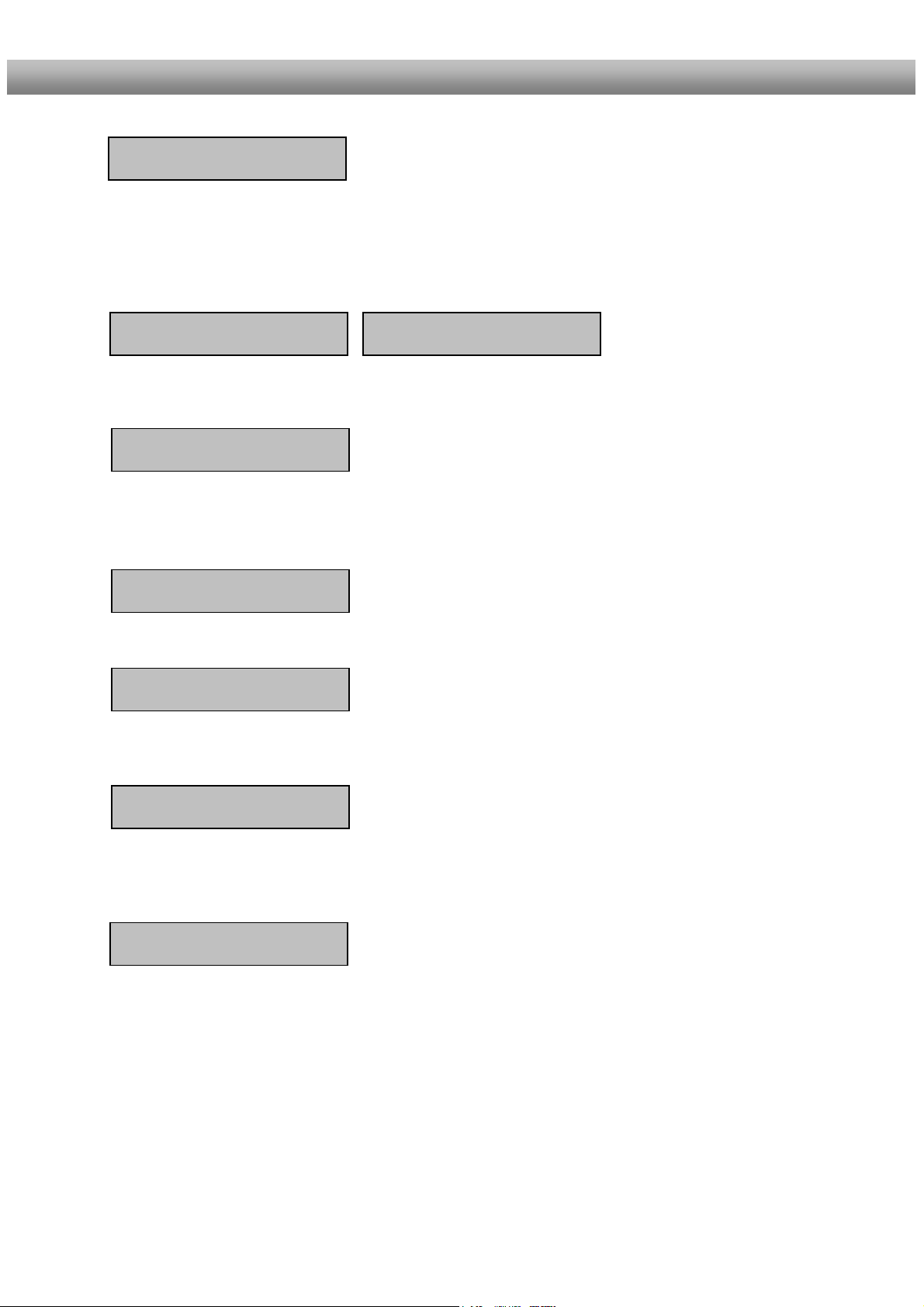
U s e r M a n u a l D r e a m b o x D M 6 0 0 PVR english
Enter a service number to directly access the option by using the Numeric Keypad. The
service numbers are on the left side of the service list.
The Numeric Keypad can also be used to enter the teletext page number when you are in
TV-Control-Mode and if your TV is teletext capable. The TV station has to submit teletext
information; otherwise this feature cannot be used.
The Arrow-Left and Arrow-Right-Button enable you to jump back and forth between the
last 20 channels you have watched.
Pressing the MUTE-Button mutes the Volume. A crossed speaker symbol will appear on the
TV screen. Pressing it again or pressing one of the Volume +/- Buttons brings back the
audio.
You can leave all menus and service lists by pressing the EXIT-Button.
If no OSD menu is visible on the screen and you are in TV or RADIO-Mode, pressing the
INFO-Button will reveal the EPG information of the chose channel if it is available.
By pressing the OK-Button you confirm a selection in the menu or service list navigation.
If no OSD menu is present on your screen, the infobar is shown once you press the OK-
Button.
In general the menus are controlled using the Navigation-Buttons on your remote control.
To get into a submenu you have to press the OK-Button.
Numeric-Keypad
Arrow-Left-Button
Mute-Button
EXIT-Button
INFO-Button
OK-Button
Navigation-Buttons
Arrow-Right-Button
16
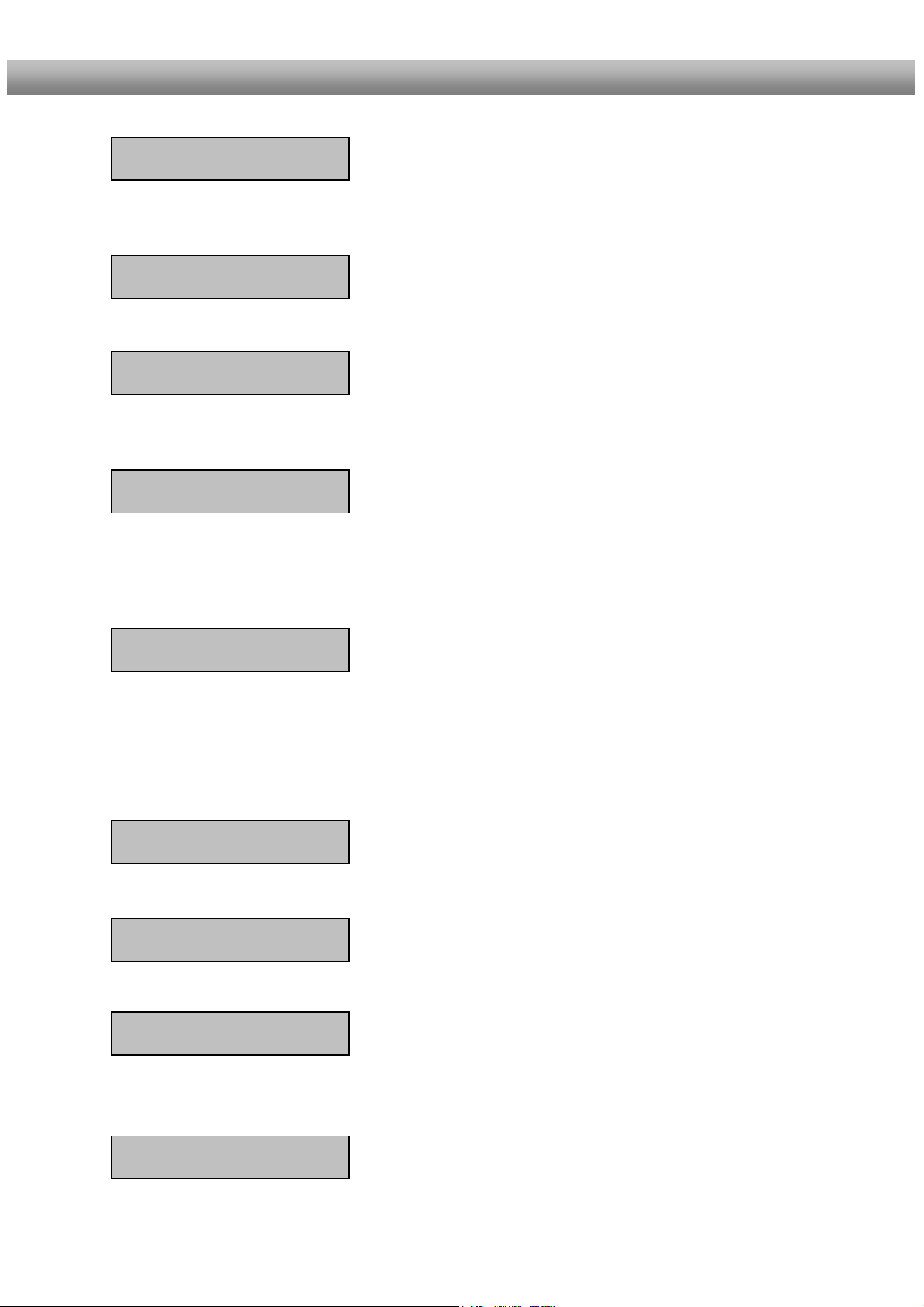
Pressing the HELP-Button activates the Help menu.
U s e r M a n u a l D r e a m b o x D M 6 0 0 PVR english
Volume +/- Buttons
The Volume +/- Buttons control the volume of the audio. Pressing + will make turn it up and
pressing - will turn it down.
Bouquet +/- Buttons
Pressing the Bouquet +/- Buttons will jump back and forth between the bouquets.
By pressing the AUDIO-Button you can choose the different audio tracks offered by the
station.
Pressing the VIDEO-Button activates the PVR-Mode. The Infobar will show the control
symbols. You can instantly start recording by pressing the Radio-Button on your remote
control. You can also toggle between single-, double- and trible-column-view in the service
list.
AUDIO-Button
VIDEO-Button
Options-Buttons
All possible options are shown by the four colored dots/blocks (red, green, yellow, blue) and
can be activated by the Options-Buttons. In PVR-Mode these buttons are used to control
the digital recording.
Depending on the menu you currently are in the options will change and will be named
differently.
TV-Button
Pressing the TV-Button activates the TV-Mode.
RADIO-Button
Pressing the RADIO-Button activates the RADIO-Mode.
TEXT-Button
The TEXT-Button activates the Teletext (TuxTxt). If you are in the stations list, pressing this
button will directly take you to the FILE-Mode.
HELP-Button
17
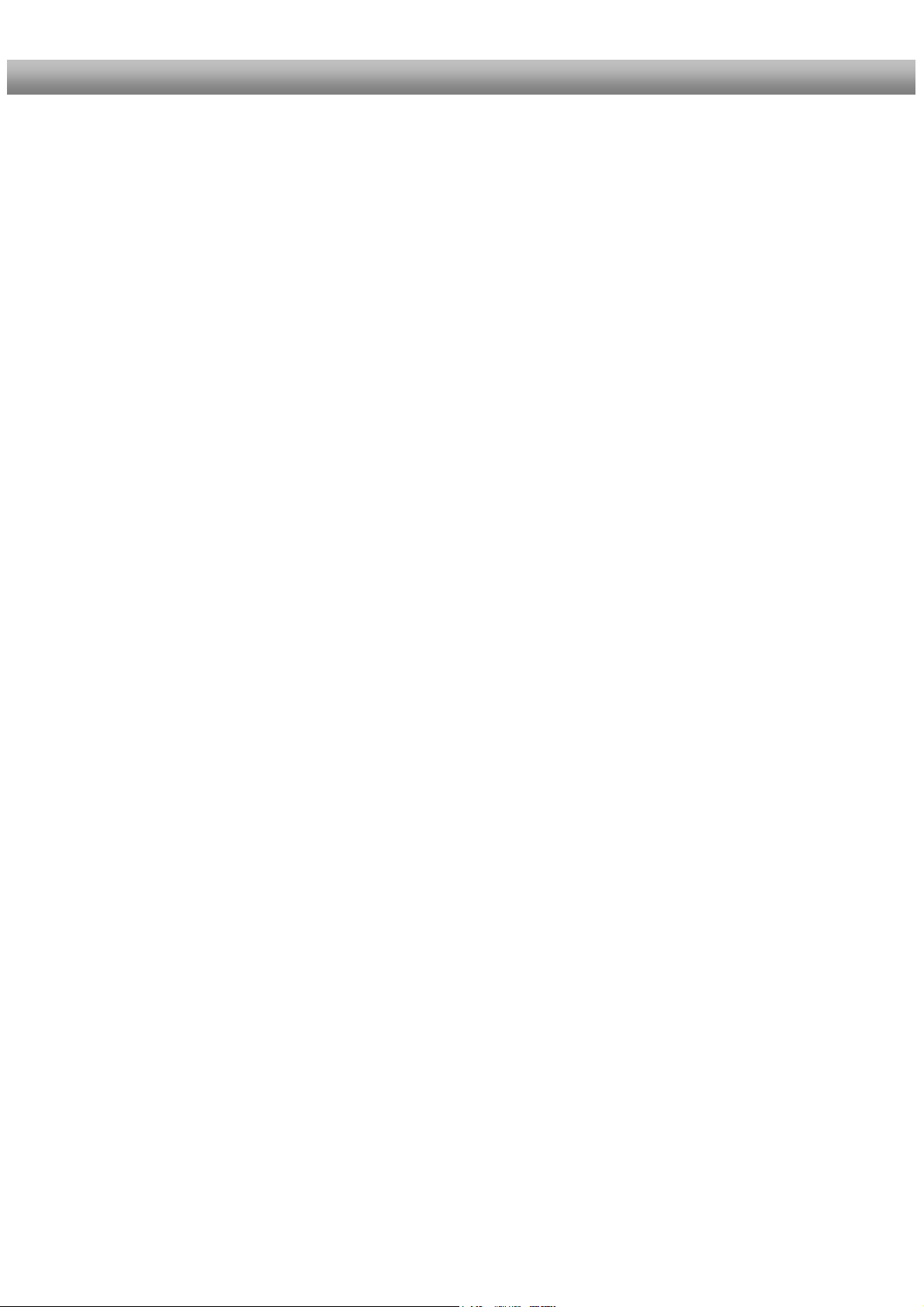
U s e r M a n u a l D r e a m b o x D M 6 0 0 PVR english
2. Installation
2.1 Turning the device on
- Insert 2 AA (1,5V) batteries, taking care to observe the + and - markings indicated
inside, into the remote control.
- Before using the Dreambox, please read the safety instructions.
- Connect the LNB or antenna with a coaxial cable to LNB or Antenna In at your
Dreambox.
- Connect the Dreambox with a Scart cable to your television screen.
- Plug in the power cable into a 230V/50Hz power socket.
- If you are using a switchable power socket please shutdown your Dreambox into
deep standby before switching off the power socket.
- If you switch on your Dreambox for the first time, you will see the setup wizard.
The setup wizard will guide you through the first time installation. You will be asked
for your TV standard, the regional settings and your language. Please choose and
follow the instructions on the screen.
- Please note that the video format meets the factory setting CVBS (FBAS).
18
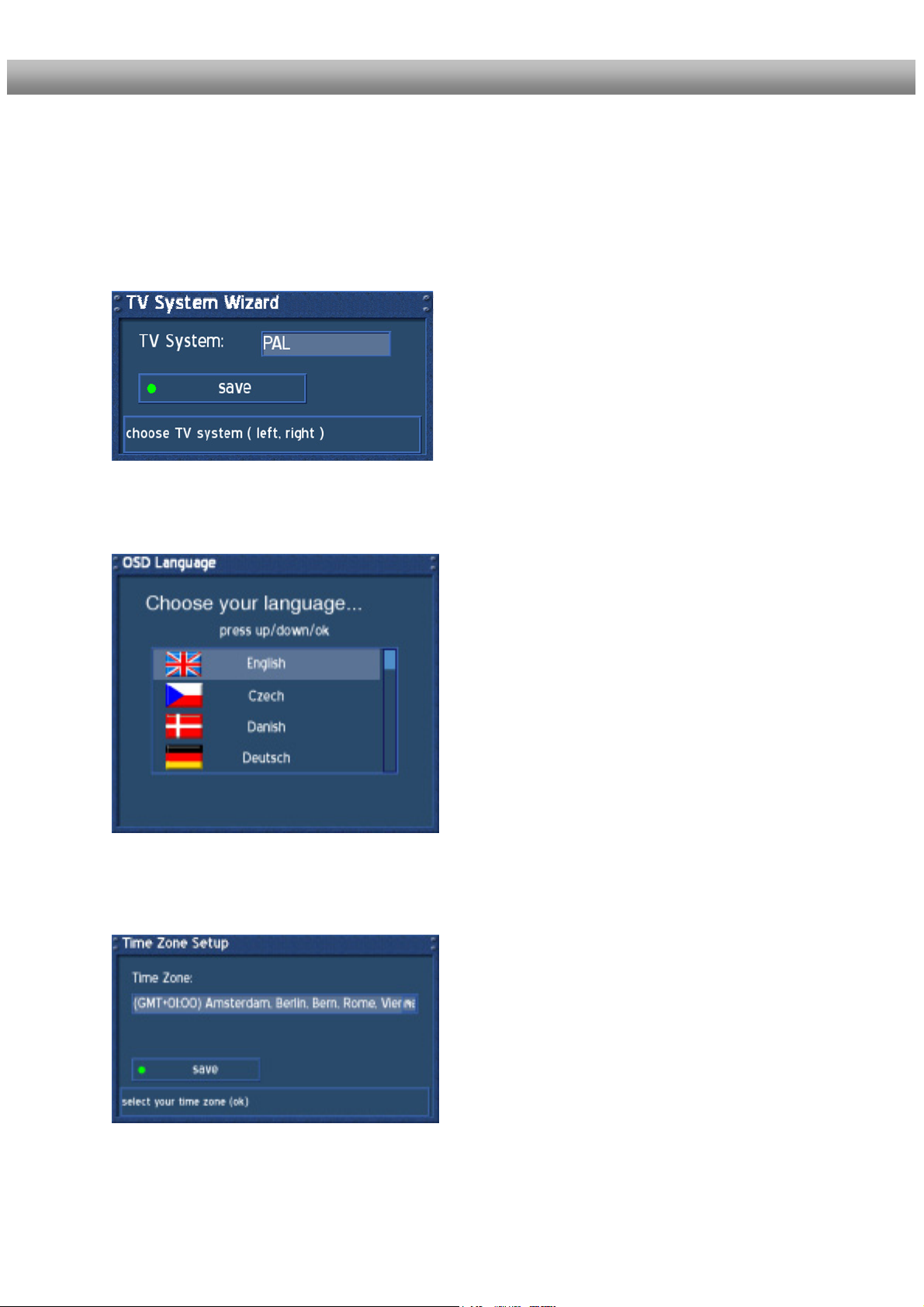
U s e r M a n u a l D r e a m b o x D M 6 0 0 PVR english
3. Start wizard
Der Startassistent führt Sie durch die Grundeinstellungen Ihrer Dreambox.
3.1 TV-System
Please choose the used TV system first.
Press the green Options-Button on your remote to
get to the next step.
3.2 Language
Select your desired and language with the
Navigation-Buttons up and down. Press the OKButton to activate.
3.3 Timezone
Select your desired and timezone with the
Navigation-Buttons left and right. Press the green
Options-Button to activate.
19
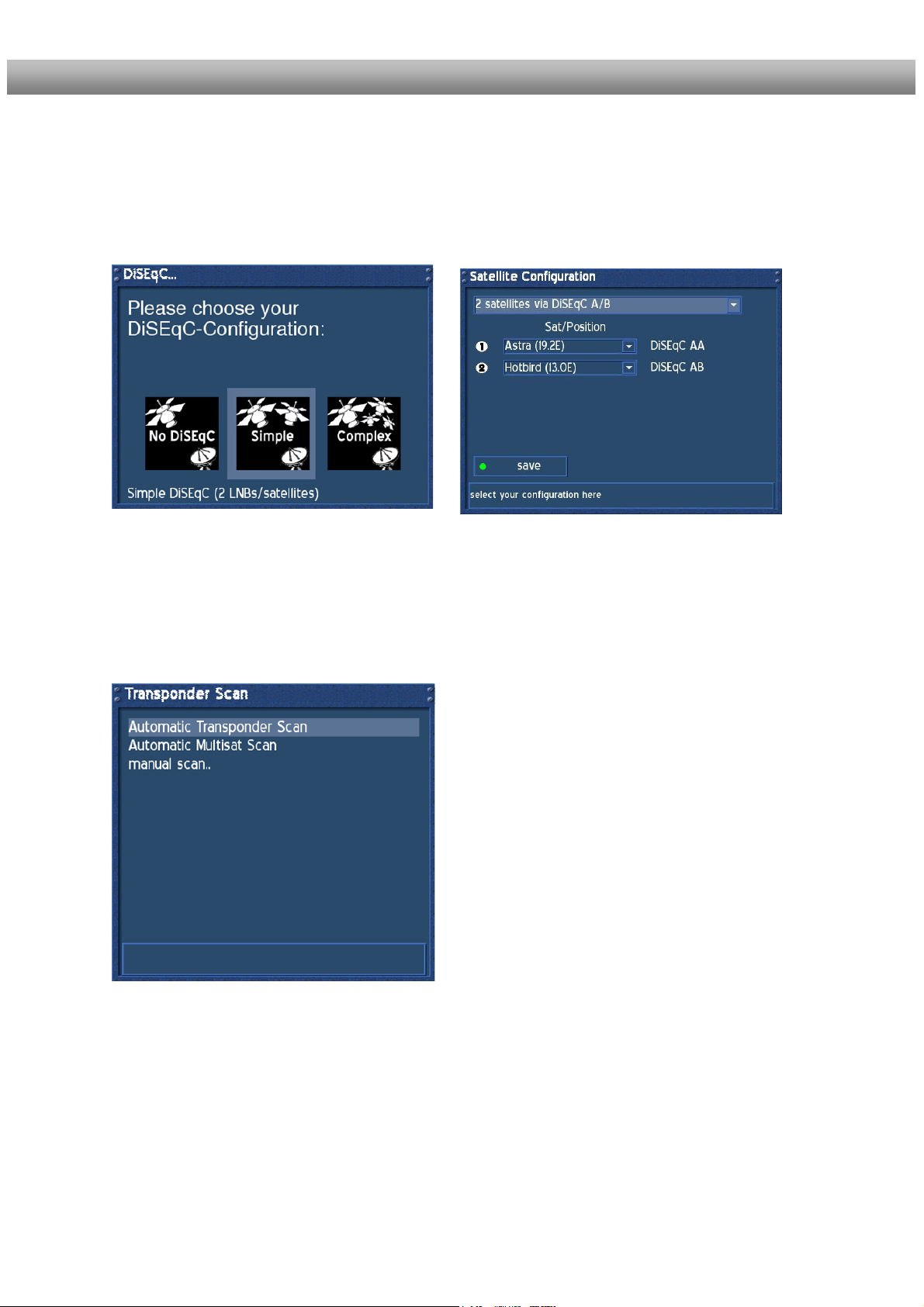
U s e r M a n u a l D r e a m b o x D M 6 0 0 PVR english
3.4 DiSEqC-Configuration
Please refer to Section 11.3.2 Sattelite configuration for detailed information about this
option.
3.5 Service Scan
Please refer to Section 11.3.2 Service searching for detailed information about this option.
20
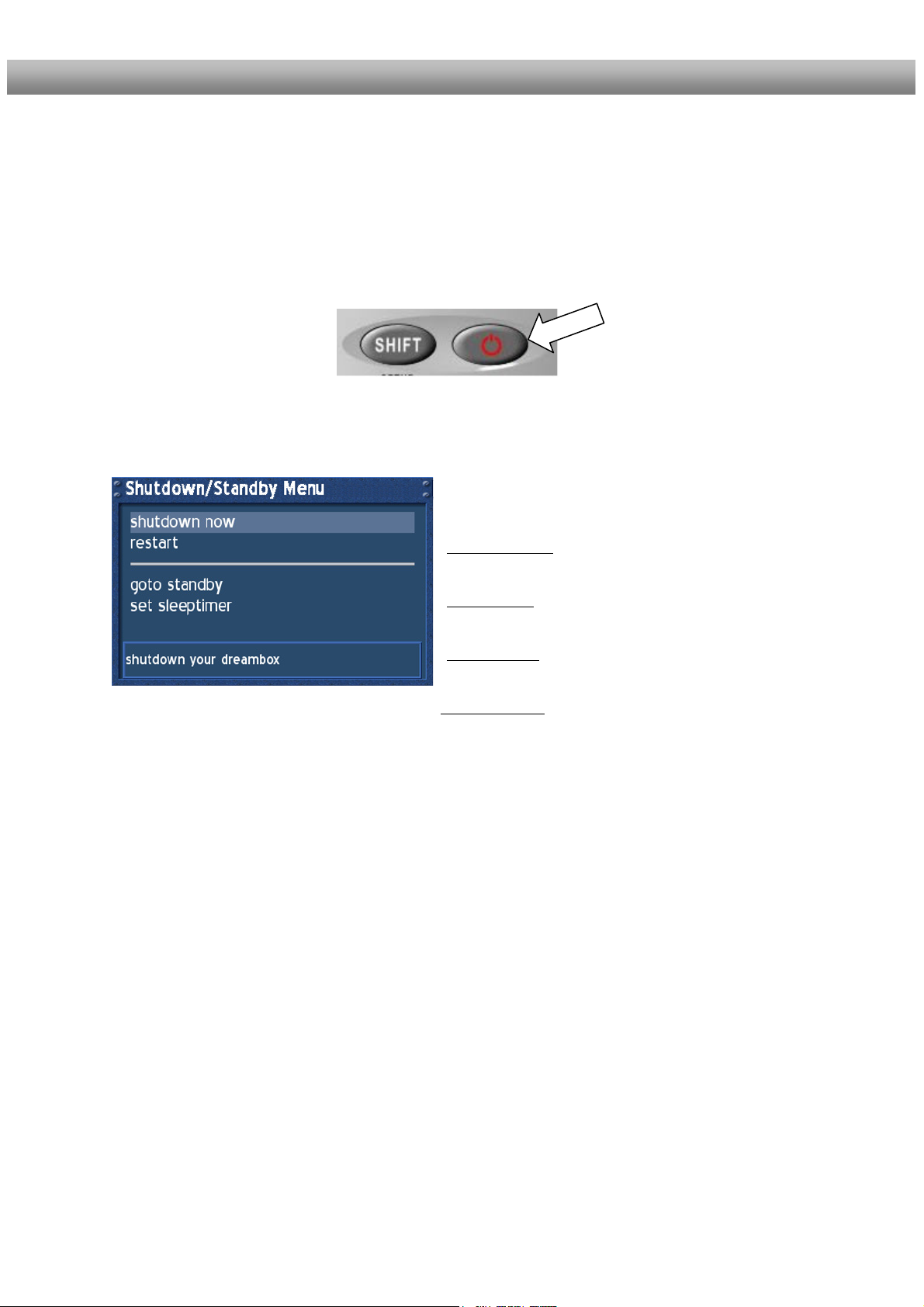
U s e r M a n u a l D r e a m b o x D M 6 0 0 PVR english
4. Basic operation
4.1 Turning your Dreambox on and off
Use the Standby-Button to turn your Dreambox on and off.
To put your Dreambox into Standby-Mode either press the Standby-Button on your remote
control or on your Dreambox.
Holding down the Standby-Button on your remote control for three seconds will show the
Shutdown / Standby menu.
This is the Shutdown / Standby menu.
Navigate to the desired option and
confirm by pressing the OK-Button.
Shutdown now:
Puts your Dreambox into Deep-Standby-Mode.
Reboot now:
Your Dreambox will be rebooted.
Goto standby
Your Dreambox goes into standby mode.
Set sleeptimer:
You can find an explanation in the section Sleeptimer.
:
4.2 Service selection
Pressing the Left/Right-Buttons on your Dreambox remote control will take you to the
previous or next service.
Pressing the 0 on the Numeric-Keypad will enable you to skip back and forth between the
two most recently watched services. This feature is quite useful during commercial breaks
since it enables you to watch another channel and quickly check if your movies is back on.
Using the Navigation-Buttons left/right you can switch to the 20 last viewed services.
21
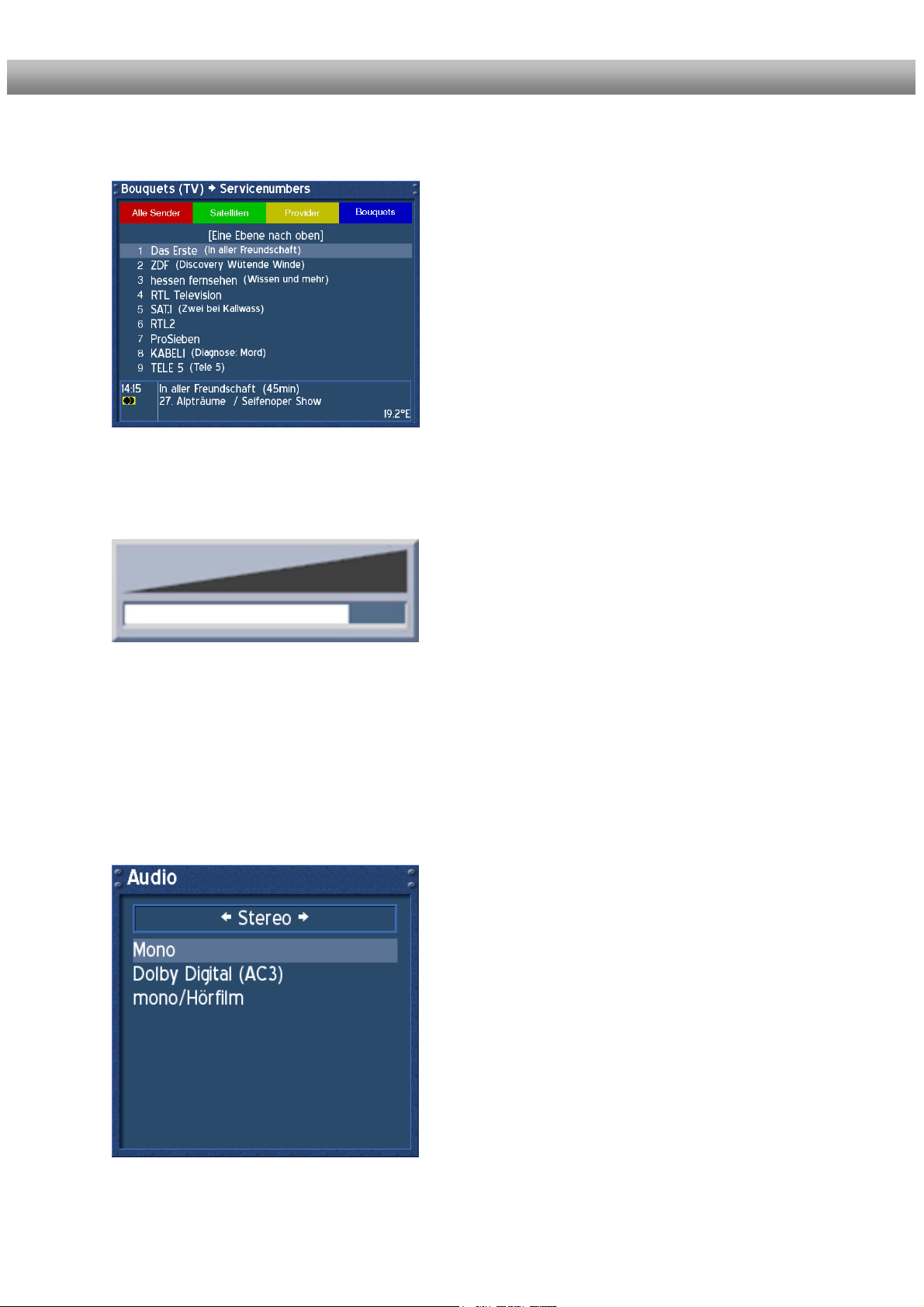
U s e r M a n u a l D r e a m b o x D M 6 0 0 PVR english
4.3 Changing channel using the service list
Pressing the Up/Down-Buttons on your remote
control activates the service list.
Use the Navigation-Buttons up/down to select the
desired service and press the OK-Button to change to
the selected service.
4.4 Controlling the volume
The Volume +/- Buttons control the volume of the
audio. Pressing + will make turn it up and pressing will turn it down.
Pressing the MUTE-Button mutes the volume. A
crossed speaker symbol will appear on the screen.
4.5 Changing the audio track
The yellow dot in the Infobar appears if the selected station transmits multiple Audio tracks.
Pressing the yellow Options-Button in TV or Radio mode will reveal the audio menu of the
service.
Attention: In PVR-Mode these buttons are used to control the digital recording.
Use the Navigation-Buttons up and down to move to
desired audio track. Press the OK-Button to select.
The contents of this menu will vary from service to
service.
Move to the option “Stereo”. Use the Navigation-
Buttons left or right to choose the different audio
modes, Left-Mono, Stereo, Right-Mono. Press the OK-
Button to select.
22
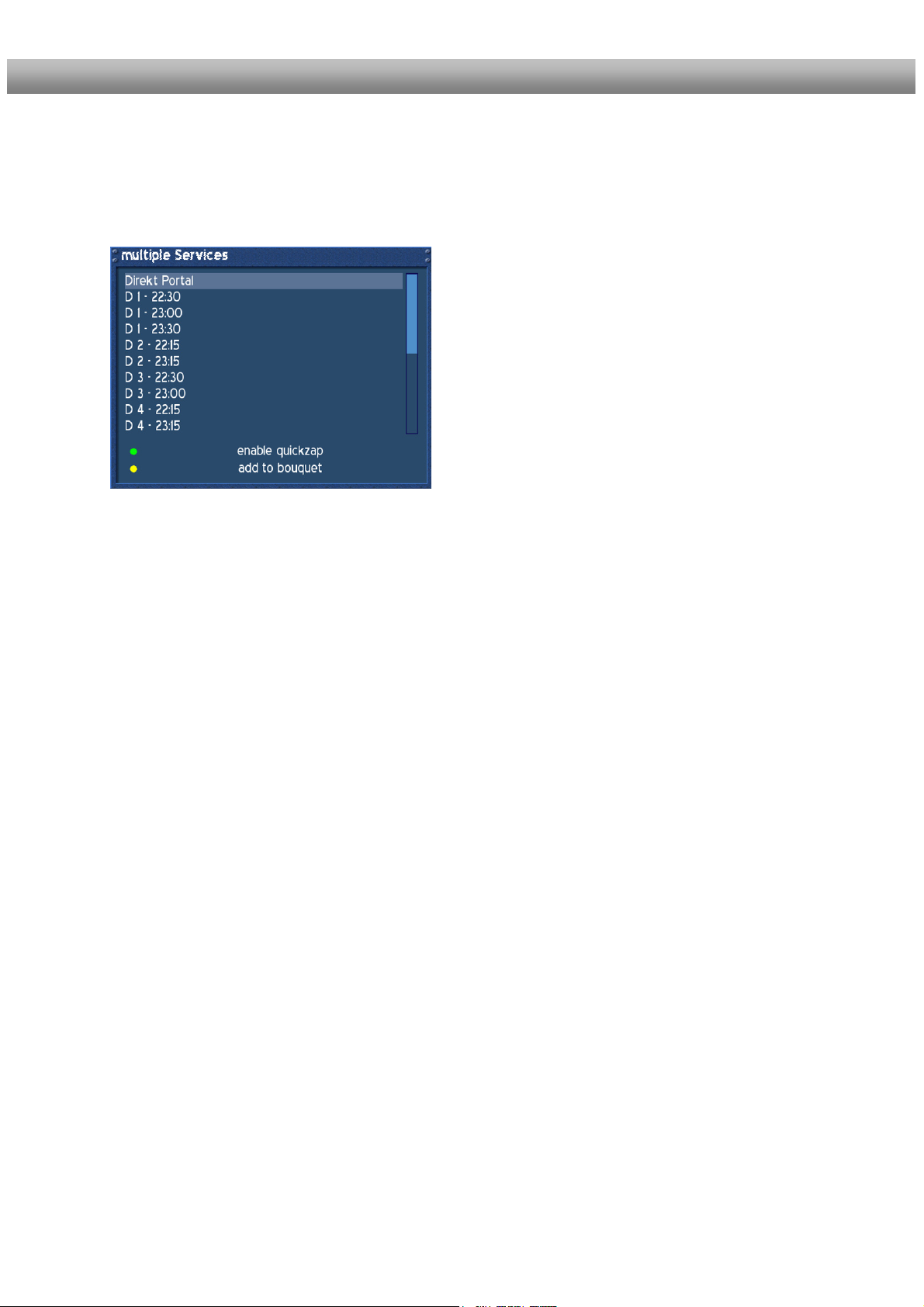
U s e r M a n u a l D r e a m b o x D M 6 0 0 PVR english
4.6 Sub Services
The green dot in the Infobar appears if the selected station transmits sub services.
Attention: In PVR-Mode these buttons are used to control the digital recording.
You can quit the Quickzap-Mode by either reentering this menu and pressing the green
Options-Button again or by accessing the
service list and selecting a new service by
pressing the Navigation-Button up or
down.
4.7 TV/Radio switching
Pressing the RADIO-Button activates the RADIO-Mode. By pressing the TV- or EXITButton you can quit the RADIO-Mode.
4.8 Teletext
Use the Text-Button to enter the teletext and the Exit-Button to leave.
Pressing the green Options-Button in TV or Radio
mode will reveal the sub services menu.
Use the Navigation-Buttons up and down to move
to one of the sub services. Press the OK-Button to
select.
If you chose the option “Enable quickzap” (green
Options-Button), you will stay in the sub services
and can jump between the sub services by pressing
the Navigation-Buttons left and right.
The option „Add to Bouquet“ (yellow Options-
Button) will add the selected service to a newly
created or already existing Bouquet of your choice.
See section Managing Services.
23
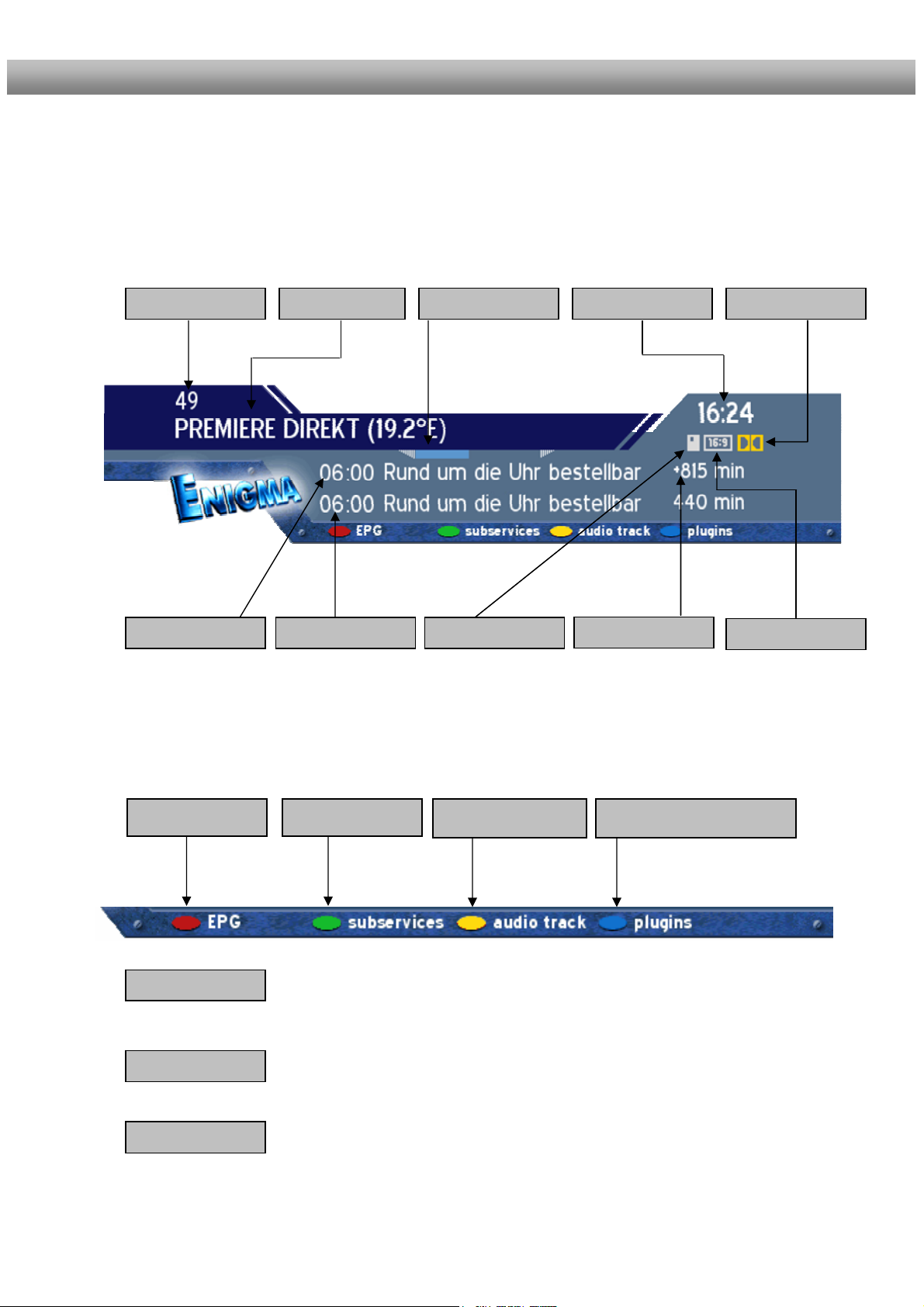
U s e r M a n u a l D r e a m b o x D M 6 0 0 PVR english
4.9 Infobar
The Infobar appears and disappears by pressing the OK-Button once, if no OSD menu is
shown on your screen. The Infobar shows all necessary Information about the selected
service.
Channel number Channel name Elapsed time Current time Dolby Digital
EPG avialable Sub services Audio tracks Teletext / Plugins
Encrypted
Is highlighted yellow as soon as a show is broadcasted encrypted.
Aspect ratio
Is highlighted yellow as soon as a show is broadcasted in 16:9 aspect
ratio.
Dolby Digital
Is highlighted yellow as soon as a show is broadcasted in Dolby Digital.
Encrypted Next show Current show
Remainig time
Aspect ratio
24
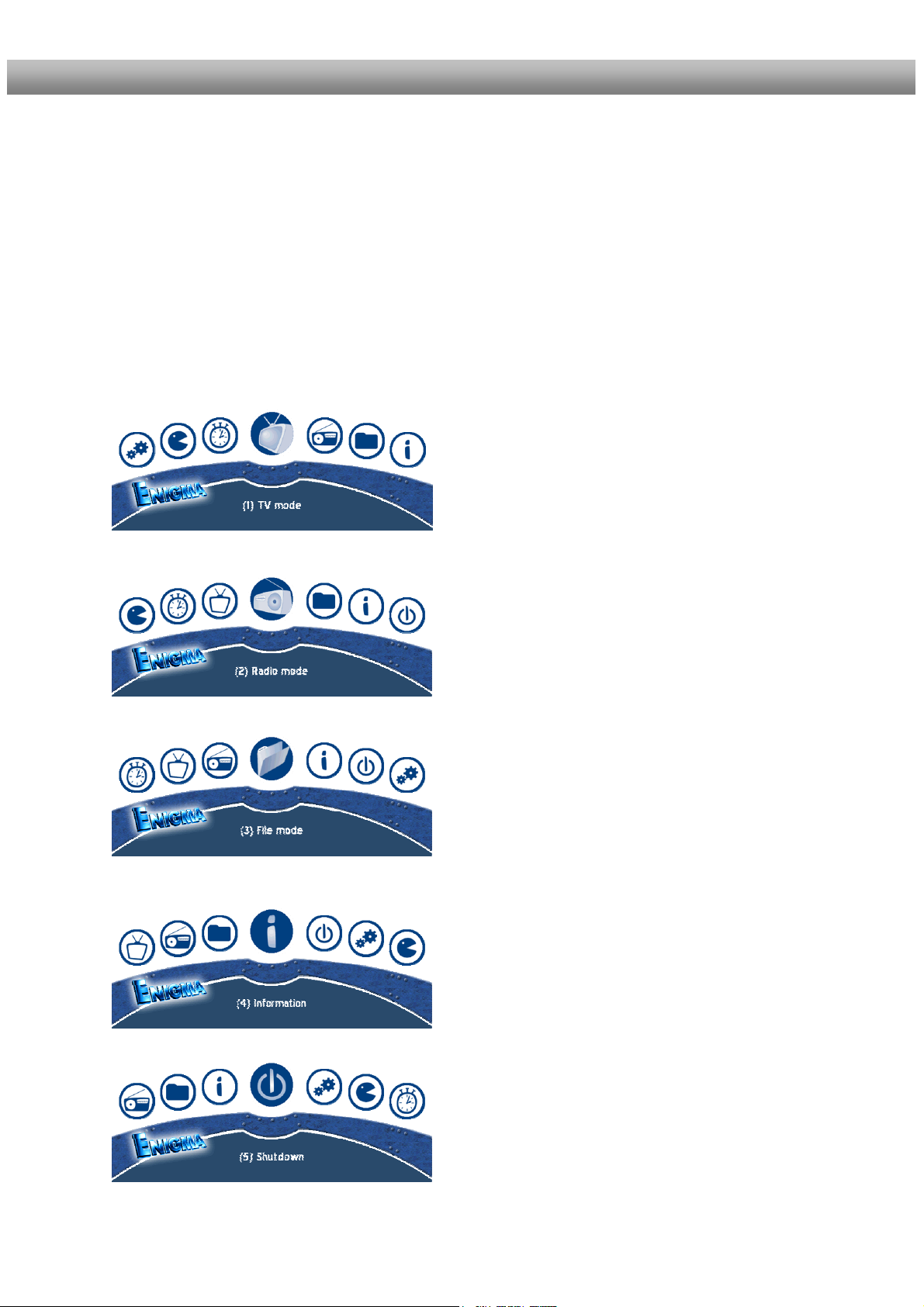
U s e r M a n u a l D r e a m b o x D M 6 0 0 PVR english
4.10 Main OSD menu
If no OSD menu is shown on your screen you can access the main OSD menu by pressing
the Menu-Button on your remote control.
Through the main OSD menu you can access the submenus and functions of your
Dreambox. Please use the Navigation-Buttons left and right or up and down, depending
on you main OSD menu’s view, to access the desired functions and submenus. Use the OK-
Button to activate your selection.
As an alternative you can directly access the submenu or function by pressing the
corresponding number in your remote control’s Numeric Keypad.
Selecting this symbol activates the TV mode.
Selecting this symbol activates the Radio mode.
Selecting this symbol activates the file mode.
Selecting this symbol takes you to the Info menu.
The Info menu supplies you with additional
information about the station, signal strength and
software version of you Dreambox.
Selecting this symbol takes you to the shutdown
menu. Selecting the option ‚Shutdown now’ will turn
you Dreambox off. Pressing the Power-Button on
your remote control will turn your Dreambox on
again.
25
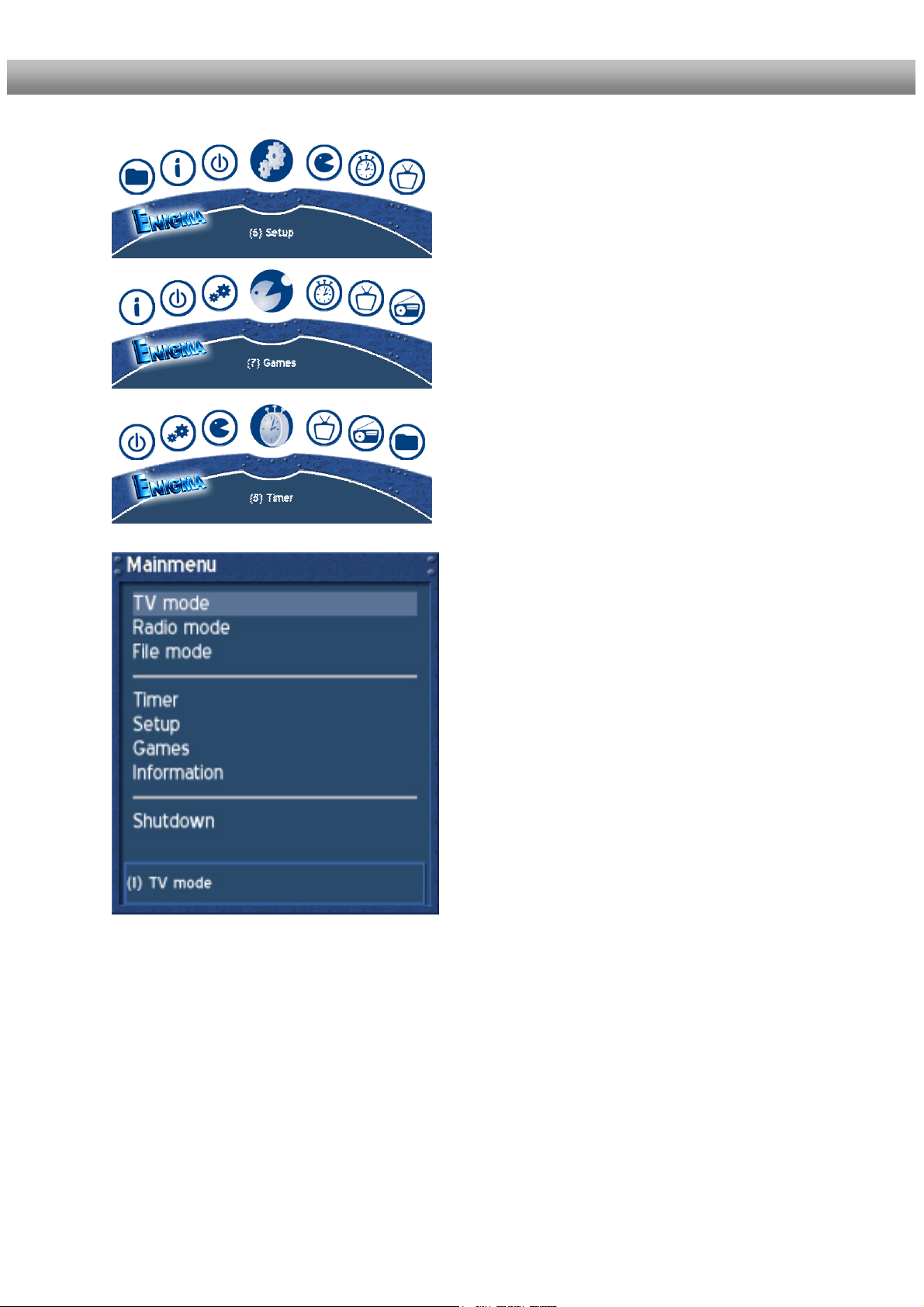
U s e r M a n u a l D r e a m b o x D M 6 0 0 PVR english
4.11 Infobar - Plugins
The blue dot in the info bar is always visible. Pressing the blue Options-Button in TV or
Radio mode will reveal the Plugins menu. Attention: In PVR-Mode these buttons are used
to control the digital recording.
The option Teletext - Software Decoder“ will open the service’s teletext. See section Teletext
(TuxText).
The options „Start/Stop NGrab recording“ are still in development and therefore will not be explained
in detail.
Selecting this symbol takes you to the setup menu.
You can change all your Dreambox’s settings in the
setup menu.
Selecting this symbol takes you to the games.
Selecting this symbol takes you to the Timer menu.
All set timers can be viewed, changed and deleted
here.
Through the menu options
(5) Setup ->
(3) System ->
(6) OSD Settings ->
You can choose to view the main OSD menu as a
regular menu.
See section OSD Settings.
26
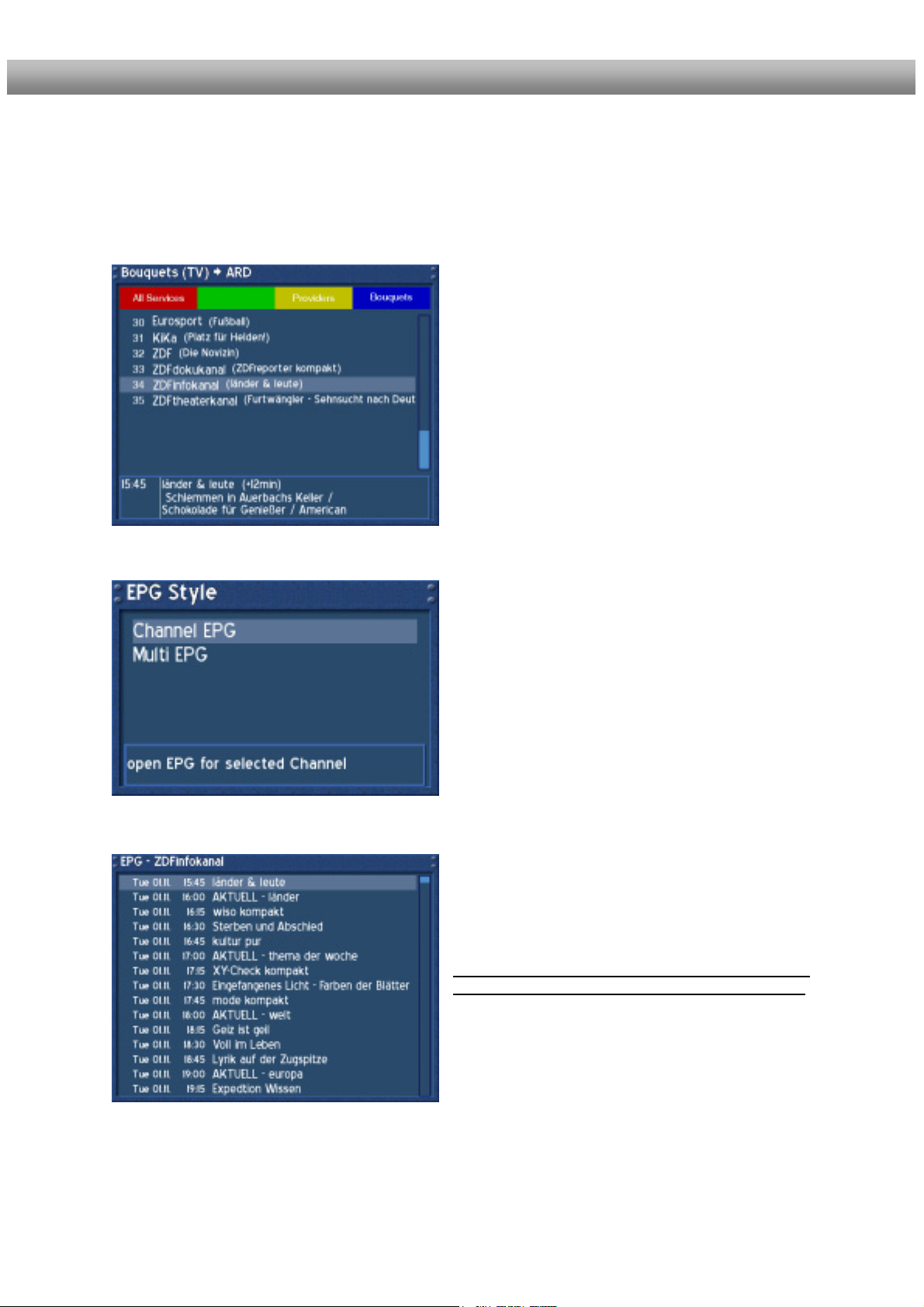
U s e r M a n u a l D r e a m b o x D M 6 0 0 PVR english
5. Electronic Program Guide - EPG
The red dot in the Infobar appears if the selected station transmits EPG information.
Attention: In PVR-Mode these buttons are used to control the digital recording.
If no OSD menu is visible on your screen and you
are in TV mode press the TV-Button to access the
service list.
Press the Info-Button to get to the selection of the
EPG style.
Or you can press the red Options-Button to
directly access the EPG of the station without
having to go through the service list.
Select „Channel EPG“ and press the OK-Button to
activate it.
Use the Navigation-Buttons to navigate to the
desired event and press the OK-Button to view
additional information.
Pressing the EXIT-Button will quit the EPG.
The Options-Buttons are mapped differently in this
view, press the Help-Button to see an explanation.
27
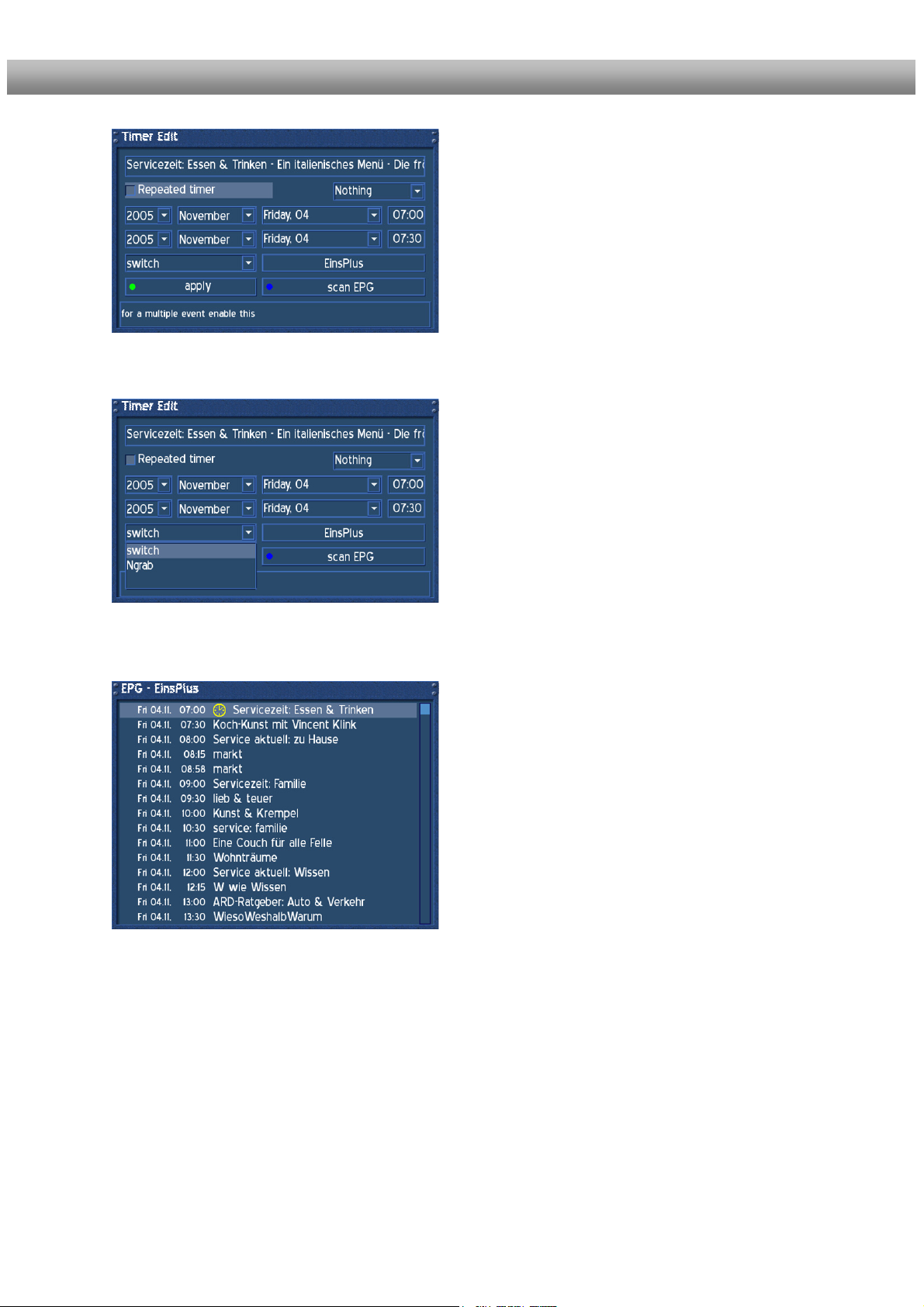
U s e r M a n u a l D r e a m b o x D M 6 0 0 PVR english
Pressing the green Options-Button will show the
“Timer Edit” menu. Use the Navigation-Buttons to
reach the desired option and use the OK-Button to
open up the drop down menus.
Change the setting to fit your needs.
The drop down menu „Switch“ offers the same
options that you can directly access from the EPG
using the colored Options-Buttons.
„Switch“ will switch to the desired service.
„NGrab“ will record via LAN.
Press the green Options-Button to save your
settings.
After saving you timer event you will be taken back
to the EPG.
The set timers will be symbolized with a red clock
symbol for NGrab Timers and a yellow clock symbol
for Switch Timers.
28
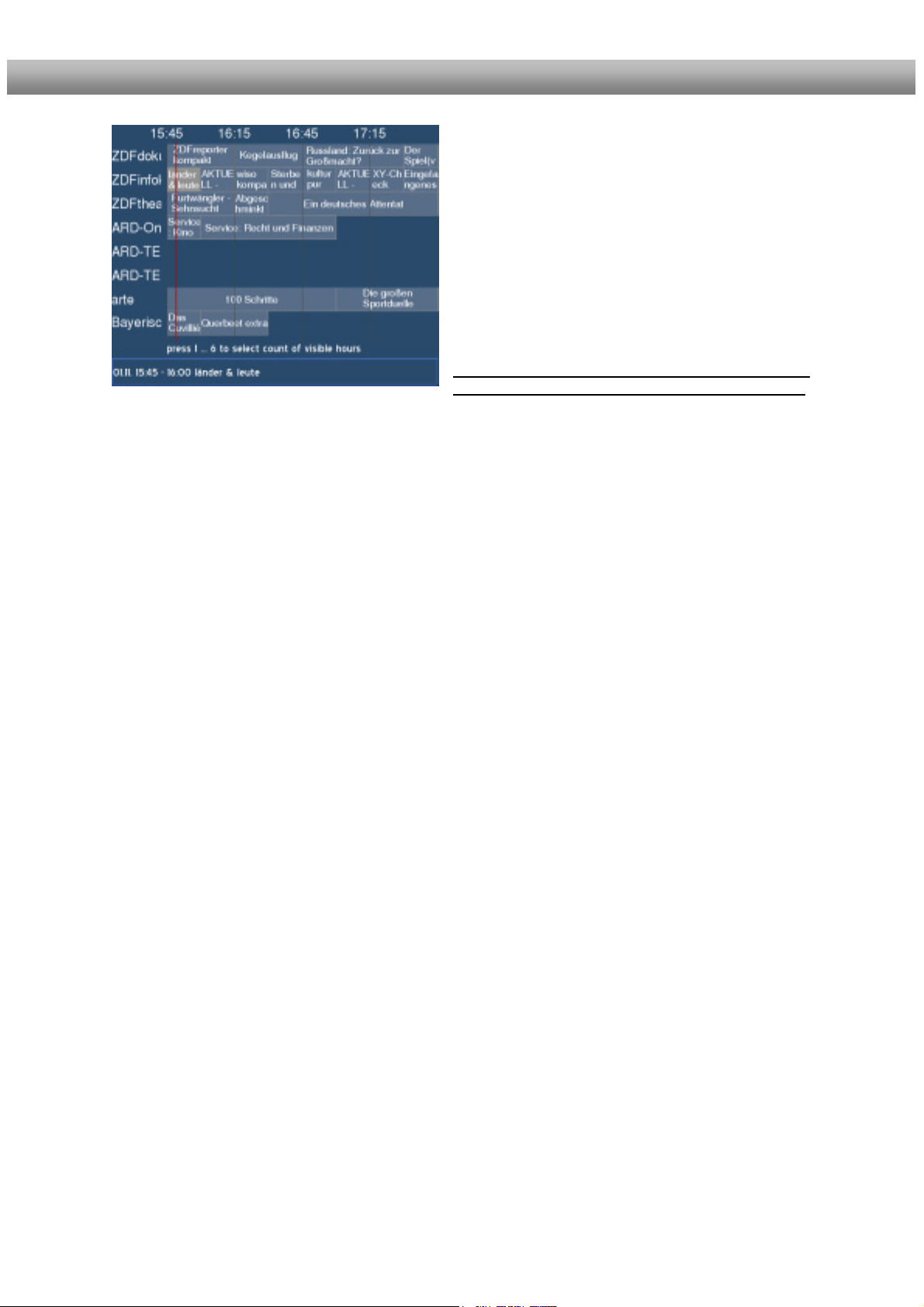
U s e r M a n u a l D r e a m b o x D M 6 0 0 PVR english
Press the numbers 1-6 to adjust the number of
hours shown on the screen. The red line marks
the current time.
Pressing the EXIT-Button will quit the EPG.
If you selected Multi-EPG when you were asked for
the EPG style you will see this view.
Use the Navigation-Buttons to navigate to the
desired event. The current selection is highlighted
gray. Pressing the Info-Button once will show
additional information. Pressing the Info-Button
again will return you to the Multi-EPG screen.
Pressing the OK-Button in Multi-EPG mode will
directly switch to the selected service.
The Options-Buttons are mapped differently in this
view, press the Help-Button to see an explanation.
29
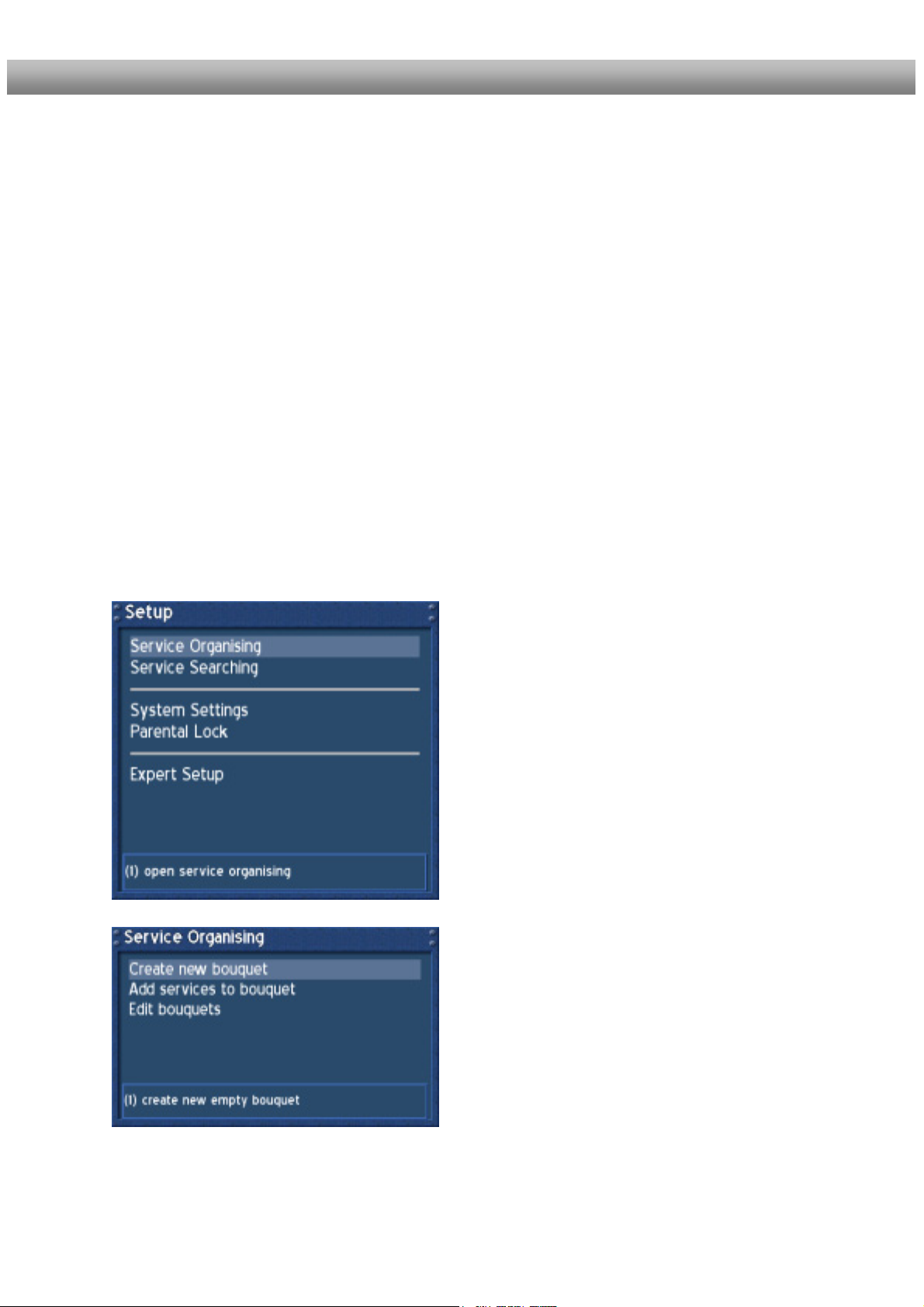
U s e r M a n u a l D r e a m b o x D M 6 0 0 PVR english
6. Edit the channellist
What is a bouquet?
A bouquet can be thought of something like a folder. Every channel equals a page in this
folder and the pages are sorted into categories.
This way you can create a bouquet called “Kids”, for example, under which you “file” all
childern’s stations. Another example would be to create a bouquet called „Sports“ where you
put all sports channels. This way you can create several topic related bouquets.
Note: You can only delete channels in the favorites view!
You cannot delete the channels in the “All” view. The use of the “All” view is to keep an
internal list of all available stations. If you start a new channel search the result would be
saved to the “All” view for example. You favorites bouquet will stay untouched. This way you
can easily add newly found channels from the “”All” list to your favorites bouquet. To see how
it is done refer to section 6.2.
6.1 Adding a new Bouquet
If no OSD menu is visible on your screen, press the Menu-Button to open the main OSD
menu. Navigate to the option “Setup” and press the OK-Button to select.
Navigate to the option “Service Organizing” and
press the OK-Button.
Navigate to the option “Create new bouquet” and
press the OK-Button.
30

U s e r M a n u a l D r e a m b o x D M 6 0 0 PVR english
You are asked for the type of Bouquet you want to
add.
In our example we add a TV Bouquet.
Press the OK-Button.
Using the Numeric Keypad on your remote control
and pressing the numbers several times will let you
choose the desired letters and numbers.
Pressing the yellow Options-Button will toggle
between capital and small letters.
Pressing the blue Options-Button toggles between
numeric and regular mode.
Pressing the green Options-Button adds a space.
Pressing the red Options-Button will act as a
backspace.
Pressing the OK-Button will take you back to the
“Service organizing” screen.
31

U s e r M a n u a l D r e a m b o x D M 6 0 0 PVR english
6.2 Adding services to an existing Bouquet
Please read the section Service organizing – Adding a new Bouquet to learn how to get
into this menu.
Navigate to the option “Add services to bouquet”
and press the OK-Button.
You are asked for the type of Bouquet you want to
add.
In our example we add a TV Bouquet.
Press the OK-Button.
You are asked in which Bouquet to place the
service.
We will use our freshly created “my new bouquet” in
this example.
Press the OK-Button.
32

U s e r M a n u a l D r e a m b o x D M 6 0 0 PVR english
You can now choose whether to take a service from
the provider list or service list or the new services
list.
Note: All services that were not found in your
services list when you did an automatic transponder
scan will be saved in the new services list.
We will use the provider list in our example.
Press the OK-Button.
The provider list will show up. In our example we will
choose the provider “ARD”.
Press the OK-Button.
You now see the services that are provided by
“ARD”.
In our example we mark the service “Phoenix” by
pressing the OK-Button.
You can choose more than one service by selecting
them and pressing the OK-Button. They will be
highlighted in red text if selected.
Pressing the Exit-Button will quit your selection.
You are taken back to the “Service organizing”
menu.
33

U s e r M a n u a l D r e a m b o x D M 6 0 0 PVR english
6.3 Editing a Bouquet
Please read the section Service organizing – Adding a new Bouquet to learn how to get
into this menu.
Navigate to the option “Edit bouquets” and press the
OK-Button.
In our example we will edit a TV Bouquet.
Press the OK-Button to edit the TV Bouquets.
In our example we will edit our freshly created “my
own bouquet” Bouquet.
Select it and press the OK-Button.
34

U s e r M a n u a l D r e a m b o x D M 6 0 0 PVR english
Pressing the red Options-Button will delete the
service from the Bouquet.
Attention: This will happen without question if you
really want to do it!
Pressing the green Options-Button will pick up the
selected service and enable you to move its position
in the Bouquet. Pressing the green Options-Button
again will release the service.
Pressing the yellow Options-Buttons will let you
rename the selected service. See section Service
organizing – Adding a new Bouquet for details.
Pressing the blue Options-Button will add a marker than you can name whatever you want it to be
named. See section Service organizing – Adding a new Bouquet for details. This allows you to
divide your Bouquet list into several sections.
The above describes procedures also apply for Radio and File Bouquets.
35

U s e r M a n u a l D r e a m b o x D M 6 0 0 PVR english
6.4 Parental lock and Setup lock
If no OSD menu is visible on your screen, press the Menu-Button to open the main OSD
menu. Navigate to the option “Setup” and press the OK-Button to select.
Navigate to the option “Parental lock” and press the
OK-Button.
You can activate the parental and setup lock in this
menu. It prevents anyone else from having
unauthorized access to certain services, videos and
MP3s. It also offers the possibility to only make
certain services available to your kids.
These protection mechanisms are controlled by a
four digit PIN that only is know to you.
Attention:
If you loose your PIN you will have to reset your
Dreambox to the factory defaults in order to
deactivate any locks.
36

U s e r M a n u a l D r e a m b o x D M 6 0 0 PVR english
6.4.1 Activating the parental lock
Please read the section Parental lock and Setup lock to learn how to get into this menu.
Check the checkbox in front of “Parental lock” by
pressing the OK-Button.
The Option “Change PIN” will appear.
Navigate to the option “Change PIN” and press the
OK-Button.
You also choose to hide all locked services form the
service list by checking the checkbox in front of the
“Hide locked services” option.
Enter a four digit PIN with the Numeric Keypad on
your remote control.
Attention:
Entering “0000” as your PIN will deactivate any
locks. Please choose a PIN that differs from “0000”.
Re-enter you PIN to make sure you entered the right
one.
37

U s e r M a n u a l D r e a m b o x D M 6 0 0 PVR english
If everything went right you will be prompted that
your PIN has been changed.
Press the OK-Button.
If the PIN you entered twice are not the same you
will be prompted this error message.
Pressing the green Options-Button will let you reenter your PIN and try again.
Pressing the red Options-Button will abort.
Press the green Options-Button to save your
settings.
You will be taken back to the “Setup” menu.
38

U s e r M a n u a l D r e a m b o x D M 6 0 0 PVR english
Deactivating the parental lock
Please read the section Parental lock and Setup lock to learn how to get into this menu.
Uncheck the checkbox in front of “Parental lock” by
pressing the OK-Button. You will be prompted for
your current PIN.
Enter your PIN to deactivate the parental lock.
The check in front of “Parental lock” is now gone.
Press the green Options-Button to save your
settings.
You will be taken back to the “Setup” menu.
39

U s e r M a n u a l D r e a m b o x D M 6 0 0 PVR english
6.4.2 Activating the setup lock
Please read the section Parental lock and Setup lock to learn how to get into this menu.
Check the checkbox in front of “Setup lock” by
pressing the OK-Button.
The Option “Change PIN” will appear.
Navigate to the option “Change PIN” and press the
OK-Button.
Enter a four digit PIN with the Numeric Keypad on
your remote control.
Attention:
Entering “0000” as your PIN will deactivate any
locks. Please choose a PIN that differs from “0000”.
Re-enter you PIN to make sure you entered the right
one.
40

U s e r M a n u a l D r e a m b o x D M 6 0 0 PVR english
If everything went right you will be prompted that
your PIN has been changed.
Press the OK-Button.
If the PIN you entered twice are not the same you
will be prompted this error message.
Pressing the green Options-Button will let you reenter your PIN and try again.
Pressing the red Options-Button will abort.
Press the green Options-Button to save your
settings.
You will be taken back to the “Setup” menu.
41

U s e r M a n u a l D r e a m b o x D M 6 0 0 PVR english
Deactivating the setup lock
Please read the section Parental lock and Setup lock to learn how to get into this menu.
Uncheck the checkbox in front of “Setup lock” by
pressing the OK-Button. You will be prompted for
your current PIN.
Enter your PIN to deactivate the setup lock.
The check in front of “Setup lock” is now gone.
Press the green Options-Button to save your
settings.
You will be taken back to the “Setup” menu.
42

U s e r M a n u a l D r e a m b o x D M 6 0 0 PVR english
6.5 Locking a service
Please read the section Parental lock and Setup lock to learn how activate the parental
lock.
Press the OK-Button to open the service list.
Navigate to the service you want to lock and press
the Menu-Button.
You can lock any entry of your choice in the service
list. (All services, Satellites, Providers and
Bouquets)
Navigate to the option “Lock” and press the OK-
Button to lock a service.
You can also deactivate the parental lock in this
menu. Navigate to the option “Parental lock” and
press the OK-Button.
You will prompted for
your PIN.
Once you have locked a service you will see the
locked symbol next to its name in the service list.
You will be prompted for your PIN every time you
want to access the service from now on.
43

U s e r M a n u a l D r e a m b o x D M 6 0 0 PVR english
Unlocking a service
Press the OK-Button to open the service list.
Navigate to the service you want to unlock and
press the Menu-Button.
You can unlock any entry of your choice in the
service list. (All services, Satellites, Providers and
Bouquets)
.
Navigate to the option “Unlock” and press the OK-
Button to unlock a service.
You will prompted for
your PIN.
.
Once you have unlocked a service you will he
locked symbol next to its name in the service list will
disappear.
44

U s e r M a n u a l D r e a m b o x D M 6 0 0 PVR english
7. Hard disk operation
7.1 Mounting guidelines
This chapter describes how to mount a hard disk inside your Dreambox DM 7025.
Please always adhere to ESD (Electrostatic Discharge) regulations when handling electronic
devices. Make sure that you are grounded. Do not open the device in your living room or in
any other rooms with carpeting or any other flooring that can carry an electrostatic charge.
Remove all connection from the device. Only open the device with the tools depicted in this
manual. Try to avoid direct contact with the main circuit board. If all this doesn’t mean
anything to you or if you have too many question, please contact your dealer or technician.
Also notice the warranty notes in chapter 1.1 Safety instructions.
This picture shows everything you need for installing the hard disk.
Hard disk
screws
45
Cover
screws
Scrwedriver

U s e r M a n u a l D r e a m b o x D M 6 0 0 PVR english
Parts list
1 Dreambox (including the 6 Phillips screws for the cover and the hard disk cage).
The IDE cable is already installed inside the Dreambox DM600 PVR.
1 Phillips screwdriver
1 Hard disk of your choice
4 Hard disk mounting screws (not included)
Action:
Remove these 2 screws on the rear panel.
Remove this screw at the right side of the device.
Remove this screw at the left side of the device.
46

U s e r M a n u a l D r e a m b o x D M 6 0 0 PVR english
Lift the cover on the sides on slide it backwards.
47

U s e r M a n u a l D r e a m b o x D M 6 0 0 PVR english
Remove the 2 screws from the hard disk cage.
Remove the hard disk cage by lifting it upwards.
Now you need the Phillips screwdriver, the hard disk cage, the 4 hard disk mounting screws
and your hard disk.
Attach the hard disk cage to the hard disk.
Pay attention to the correct mount of the hard disk in the hard disk cage. Set the jumper of the hard
disk to cable select. This information usually is printed on the hard disk.
48

U s e r M a n u a l D r e a m b o x D M 6 0 0 PVR english
Put the hard disk cage back into the Dreambox and connect the IDE cable to the hard disk.
Screw the two screws back onto the hard disk cage.
Slide the cover from the rear back onto the device.
Screw the one screw on each side and the two screws on the rear back into place.
Reattach all connector to your Dreambox. Attach the power cord as last.
49

U s e r M a n u a l D r e a m b o x D M 6 0 0 PVR english
7.2 Management
If no OSD menu is visible on your screen, press the Menu-Button to open the main OSD
menu. Navigate to the option “Setup” and press the OK-Button to select.
Navigate to the option “System” and press the OK-
Button.
Navigate to the option “Hard disk” and press the
OK-Button.
Navigate to the option “Samsung SV8004H
(master 78.188 GB)” and press the OK-Button.
If you have installed another hard disk this option will
differ from the one depicted.
50

U s e r M a n u a l D r e a m b o x D M 6 0 0 PVR english
7.2.1 Hard disk formatting
Please read the section Hard disk Management to learn how to get into this menu.
The Hard disk Management dialog will open up.
Press the red Options-Button to format the Hard
disk.
Press the yellow Options-Button to run a Hard
disk check.
Press the Exit-Button to quit.
You will be asked if you really want to format the
Hard disk. Press the red Options-Button to abort.
Press the green Options-Button to start
formatting the Hard disk.
51

U s e r M a n u a l D r e a m b o x D M 6 0 0 PVR english
7.3 Recording
7.3.1 Instant recording
The Dreambox DM 600PVR offers you several methods to record a film. The standard
solution is recording onto a built-in hard disk. Additionally you can record via Ethernet using
a so called NFS mount or a NGrab server, if you have no hard disk installed in your
Dreambox. Right now we assume that you have installed a hard disk in your Dreambox.
Attention:
The Infobar will disappear after a short period to
time. Press the OK-Button to reveal it again.
Keep in mind that you have to be in the PVR-Mode to use
these options. You can check this by pressing the OK-Button.
The Infobar will reveal and should show the depicted
control symbols. If they are not shown you simply have
to press the VIDEO-Button once again.
The Infobar does not have to be visible to use the
PVR-Mode.
Select a TV or Radio station from the service list. Activate the PVR Mode by pressing the
Radio-Button (Record). The recording is indicated by a flashing symbol in the Infobar.
During recording you can watch another recording or another channel.
Pressing the Up/Down-Buttons on your remote control activates the service list.
The recording will continue in the background.
52
Press the VIDEO-Button to access the PVR mode.
During replay you can see the control symbols in
the Infobar.
You can see the control symbols for the PVRMode on you remote control below the OptionsButtons.
In PVR-Mode the Options-Buttons are mapped
as described below:
Red Options-Button = Rewind
Green Options-Button = Play
Yellow Options-Button = Pause
Blue Options-Button = Forward
TV-Button = Stop

U s e r M a n u a l D r e a m b o x D M 6 0 0 PVR english
7.3.2 Stop recording
Press the TV-Button again and you will be asked if
you want to stop the recording.
Use the Navigation-Buttons up and down to select.
Press the OK-Button to activate. Otherwise you can
press the green Options-Button for “Yes”.
or the red Options-Button for ”No”.
After you quit the recording you will be asked if you
want to view the recorded film.
Use the Navigation-Buttons up and down to select.
Press the OK-Button to activate. Otherwise you can
press the green Options-Button for “Yes”.
or the red Options-Button for ”No”.
If you have selected “Yes” you will be taken to the
File-Mode (Recorded films). Here you can see a list
of all your recordings.
Use the Navigation-Buttons up and down to select.
Press the OK-Button to watch a recording.
During replay you can see the control symbols in the
Infobar.
Press the Navigation-Buttons up and down or the
Video-Button to get back to the list of recordings.
53

U s e r M a n u a l D r e a m b o x D M 6 0 0 PVR english
7.3.3 Recording by timer
If no OSD menu is visible on your screen, press the
TV-Button to open the service list.
Press the INFO-Button.
Alternatively you can press the red Options-Button
to directly access the station’s EPG.
Select “Channel EPG” and press the OK-Button.
In this dialog the Options-Buttons are mapped
differently!
Press the Help-Button to get additional information
about possible timer options.
54

U s e r M a n u a l D r e a m b o x D M 6 0 0 PVR english
Press the green Options-Button to add the selected
show as hard disk recording to the timer list.
Press the yellow Options-Button to add the
selected show as NGrab recording to the timer list.
Attention:
For recording with NGrab it is neccessary, that
the network and NGrab software are
configured.
Press the EXIT-Button or the OK-Button to
close the window.
Press the blue Options-Button to add the
selected show as switch only timer to the timer list.
Press the red Options-Button to delete the
selected timer.
Select a show that you would like to record.
Press the green Options-Button.
The “Timer edit” menu will open up.
Use the Navigation-Buttons to access the options
and press the OK-Button to open up any drop-downmenus.
55

U s e r M a n u a l D r e a m b o x D M 6 0 0 PVR english
The DVR-Recording menu gives you the same
options that were described above by pressing the
Options-Buttons.
Switch – Switch only timer
DVR-Recording – Record to hard disk
NGrab – NGrab Ethernet recording
The “nothing” drop-down-menu gives you the
ability to choose what should happen after the
recording finished.
Standby – Your Dreambox will go into Standby
mode after the recording finished.
Shutdown – Your Dreambox will go into DeepStandby mode after the recording finished.
Press the green Options-Button to save the
settings.
After you have set a timer you will be taken back to
the EPG view.
The timer is indicated by the clock symbol in the
EPG.
Press the Exit-Button to leave the EPG.
56

U s e r M a n u a l D r e a m b o x D M 6 0 0 PVR english
7.3.4 Setting Sub Service timers using the EPG
The process is exactly the same as in the chapter before. The difference however is that you
choose a service that offers sub services and press the red Options-Button to access the
EPG. Afterwards press the green Options-Button to add it as a DVR-Recording. The “Timer
edit” menu will open up.
The Sub Service menu will open up. Select the
Sub Service that you want to record and press the
OK-Button.
After you have set a timer you will be taken back to
the EPG view.
The timer is indicated by the clock symbol in the
EPG.
Press the Exit-Button to leave the EPG.
7.3.5. Timeshift
Once you started an instant recording you can fast-forward and rewind while recording as
long as you have already recorded at least 1 minute long.
Press the yellow Options-Button to pause the screen (video and audio will pause). The
recording will continue in the background. Press the yellow Options-Button again to
resume watching.
This way you won’t have to miss anything ever again if you quickly have to catch a phone
call.
The Timeshift-Mode can be exited by pressing the TV-Button.
57

U s e r M a n u a l D r e a m b o x D M 6 0 0 PVR english
7.4 Watch a recording
If no OSD menu is visible on your screen, press the Menu-Button to open the main OSD
menu. Navigate to the option “File Mode” and press the OK-Button to.
Alternatively you can press the TV-Button or use the Up/Down-Buttons while in TV-Mode
to open up the service list. While the service list shows, press the Text-Button to get into the
File-Mode as well.
Use the Navigation-Buttons up and down to select.
Press the OK-Button to watch a recording.
During replay you can see the control symbols in the
Infobar.
Press the Navigation-Buttons up and down or the
Video-Button to get back to the list of recordings.
58

U s e r M a n u a l D r e a m b o x D M 6 0 0 PVR english
7.4.1 Delete a recording
If no OSD menu is visible on your screen, press the Menu-Button to open the main OSD
menu. Navigate to the option “File Mode” and press the OK-Button to.
Alternatively you can press the TV-Button or use the Up/Down-Buttons while in TV-Mode
to open up the service list. While the service list shows, press the Text-Button to get into the
File-Mode as well.
Use the Navigation-Buttons up and down to select.
Press the Menu-Button to access the “Service
menu”.
Use the Navigation-Buttons up and down to select
“Delete” and press the OK-Button.
You will be asked if you want to delete the recording.
Choose “Yes” and you will be taken back to the
selection of recordings.
59

U s e r M a n u a l D r e a m b o x D M 6 0 0 PVR english
7.4.2 Rename a recording
Please read the section Delete a recording to learn how to get into this menu.
Navigate to the option “Rename” and press the
OK-Button.
By repeatedly pressing the buttons of the NumericKeypad you can select the letters.
The yellow Options-Button toggles between capital
and small letters.
The Volume + Button adds a blank.
The Volume – Button deletes the selected letter.
Use the Left/Right-Buttons to get to the desired
position.
Press the blue Options-Button to toggle between
numeric and letter character set.
Press the OK-Button to save and quit.
60

U s e r M a n u a l D r e a m b o x D M 6 0 0 PVR english
7.5 Timer
If no OSD menu is visible on your screen, press the Menu-Button to open the main OSD
menu. Navigate to the option “Timer” and press the OK-Button to select.
This is the timer list.
You can see a timer event that has been entered as
an example.
A green checkmark in front of the timer event means
that is has been successfully executed.
A red cross in front of the timer event means that is
has been aborted or not executed at all.
Sleeptimer events are also shown in this list and can
be edited or deleted here.
Press the blue Options-Button to clean up the timer
list.
We suggest only adding timer event through the
EPG. This timer list is mainly meant for management
purposes.
61

U s e r M a n u a l D r e a m b o x D M 6 0 0 PVR english
8. Teletext
You are in the TV or Radio mode.
Press the Text-Button to enter the teletext.
Keep in mind that not every station transmits teletext!
Teletext - regular navigation:
If you are viewing any teletext page you can enter the interactive mode by pressing the OK-Button.
Use the Navigation-Buttons to select a text page number and press the OK-Button to call this page.
You don’t need to type in a text page number in this mode, but it is still possible.
Press the EXIT-Button to exit.
Press the Mute-Button a couple of times to toggle between transparent-mode, invisible-mode and full
mode. The alpha-mode shows the picture from the running program through the text pages. The
invisible-mode shows the complete picture from the running program without exiting the teletext. The
full-mode brings back the text page.
Press the Volume-up-Button to toggle between double high from the upper half, double high from the
lower half and full view text page.
Press the Volume-down-Button to activate or deactivate the PIG-Mode (Picture in Graphics). Same
view from Text page and Program picture. (best results are show on 16:9 TV’s during 4:3
transmission).
Teletext configuration menu:
If the teletext page 100 is shown you can press the
MENU-Button to enter the teletext configuration
menu.
62

U s e r M a n u a l D r e a m b o x D M 6 0 0 PVR english
You have the following options:
Teletext - Selection:
Select the "Search" option and press the OK-Button to start searching for teletext information on
other services without having to leave the service that you currently are watching. After the search is
finished you can use the Navigation-Buttons left and right to select the teletext of another service
without having to switch services. Press the OK-Button to select the desired teletext. This option is
only available if more than one service on the current satellite transponder actually transmits teletext
information. If this is not the case you cannot make a selection.
Screen format:
Standard mode 16:9 = on/off
Enabling this shows the TuxText in 16:9 Aspect Ratio. Press the OK-Button to enable or disable this
option. The default setting is disabled.
Text/TV mode 16:9 = on/off
Enabling this, switches the TV to 16:9 Aspect Ratio if the PIG-Mode is activated with the Volumedown-Button. Press the OK-Button to enable or disable this option. The default setting is disabled.
Note:
On some older 4:3 TV’s these Modes may not work. If enabled, it could happen, that your TV switches
away from the VCR or A/V socket.
If you are using a 4:3 TV, we suggest not to enable these modes.
Brightness:
Here you can adjust the brightness of your Teletext. Press the Navigation-Buttons left or right to adjust
the brightness.
Transparency:
Here you can adjust the transparency value of your Teletext. Press the Navigation-Buttons left or right
to adjust the alpha value.
National characterset:
automatic recognition = on/off
The national codepage detection is used to display the teletextpages with the right letterset for your
location. Press the OK-Button to enable or disable this option. The default setting is enabled. If
disabled, use the Navigation-Buttons left or right, to choose your codepage.
For further information see www.tuxtxt.net
63

U s e r M a n u a l D r e a m b o x D M 6 0 0 PVR english
8.1 Setting the teletext position
Please read the section OSD settings to learn how to get into this menu.
What is TuxText? TuxText is a Plugin (additional Software), which allows the Dreambox to
decode the digital Teletext. TuxText is faster and easier to use than the regular teletext that
is build in to your TV screen.
This menu is used to adjust the position of the TuxText. Maybe the clock does not appear or
the text pages are not shown in the middle of the screen.
Attention:
If you don’t see any rectangle, then they are
out of range. Please adjust the rectangle
towards the middle of the screen..
Press the yellow Options-Button to enter the
TuxText position setup.
You see the blue screen as depicted on the left.
Press the red Options-Button to select the upper
left corner.
Use the Navigation-Buttons to move the rectangle
in the upper left corner.
Press the green Options-Button to select the lower
right corner.
Use the Navigation-Buttons to move the rectangle
in the lower right corner.
Once the positions are set press the OK-Button to
save the settings.
64

U s e r M a n u a l D r e a m b o x D M 6 0 0 PVR english
9. Sleeptimer
Press the Power-Button for at least 3 seconds, select "set sleeptimer" to access this menu.
Press the green Options-Button to save your
settings.
You will be taken back to the “System” menu.
This is he sleeptimer menu.
Define a maximum duration of 240 minutes.
Define if the Dreambox should shutdown or
should go into standby mode by setting a
check into one of the checkboxes beside
shutdown and standby using the OK-Button.
.
Either press the green Options-Button or the
OK-Button to accept the setting.
65

U s e r M a n u a l D r e a m b o x D M 6 0 0 PVR english
10. Setup
10.1 Setting the time zone
If no OSD menu is visible on your screen, press the Menu-Button to open the main OSD
menu. Navigate to the option “Setup” and press the OK-Button to select.
Navigate to the option “System Settings” and press
the OK-Button.
The “System Settings” menu will open up.
Navigate to the option “Time” and press the OK-
Button.
The “Time Settings” menu will open up.
You can either set your time zone or manually
adjust the time of you Dreambox in this menu.
Navigate to the option “Time Zone Setup” and press
the OK-Button.
66

U s e r M a n u a l D r e a m b o x D M 6 0 0 PVR english
The “Time Zone Setup” menu will open up.
Press the OK-Button to get open the list of time
zones.
.
Select your desired and time zone with the
Navigation-Buttons up and down. Press the OKButton to activate.
The time zone list will disappear and you current
selection is shown as seen in the picture above.
Navigate to the option “save” and press the OK-
Button to save your settings. Optionally you can
press the green Options-Button to save.
You are taken back to the “Time” menu.
67

U s e r M a n u a l D r e a m b o x D M 6 0 0 PVR english
10.1.1 Manual time correction
Please read the section Setting the time zone to learn how to get into this menu.
Navigate to the option “Time Correction” and press
the OK-Button.
When entering this menu, please wait a second.
The Dreambox tries to receive the current time. The
Transponder Time and Date will be automatically
updated. If this fails, enter the new time and date
manually.
Navigate to the option “set” and press the OK-
Button to save your settings. Optionally you can
press the green Options-Button to save.
You are taken back to the “Time Settings” menu.
Pressing the Exit-Button will leave this menu.
68

U s e r M a n u a l D r e a m b o x D M 6 0 0 PVR english
10.2 Audio/Video settings
If no OSD menu is visible on your screen, press the Menu-Button to open the main OSD
menu. Navigate to the option “Setup” and press the OK-Button to select.
Navigate to the option “System” and press the OK-
Button.
Navigate to the option “A/V settings” and press the
OK-Button.
69

U s e r M a n u a l D r e a m b o x D M 6 0 0 PVR english
Disable WSS on 4:3:
Check the checkbox to disable zooming on
some 16:9 TV’s during 4:3 transmissions.
AC3 default output:
If a program is transmitted with an AC3 audio
track (e.g. Dolby Digital), the Dreambox
switches automatically to this audio track. The
AC3 signal will only be available at the
optical socket. The Dreambox has no built-in
Dolby Digital Decoder, AC3 signals are not
available on the analog socket, therefor
you need an external Dolby Digital Amplifier to
adjust the volume.
Use the Navigation-Buttons left and right and the
OK-Button to change the values.
Color format:
CVBS(FBAS), RGB (Red, Green, Blue separated),
SVideo (Color- and Brightness signal separated) and
YPbPr (Component signal e.g. for Projectors).
Aspect ratio:
4:3 Letterbox (Standard), (16:9 programs will be
displayed on 4:3 TV’s with black beams at top and
bottom)
4:3 Panscan (16:9 programs will be zoomed to full
high on 4:3 TV’s, parts of the picture on the left and
right side will cut off)
16:9 (programs transmitted in 16:9 will be displayed
automatically in 16:9, on 4:3 TV’s the picture will be
reduced in height)
TV System:
Choose the standard that your TV supports.
PAL; PAL + PAL60; Multinorm and NTSC.
Test:
Press the blue Options-Button to activate the test
screen mode. Press the number 1-8 on the Numeric
Keypad to select a test screen. Press any other key
to quit the test screen mode.
Press the green Options-Button to save your
settings.
You will be taken back to the “System” menu.
70

U s e r M a n u a l D r e a m b o x D M 6 0 0 PVR english
10.3 Keyboard
If no OSD menu is visible on your screen, press the Menu-Button to open the main OSD
menu. Navigate to the option “Setup” and press the OK-Button to select.
Navigate to the option “System Settings” and press
the OK-Button.
Navigate to the option “Keyboard Setup” and press
the OK-Button.
Press the OK-Button to open the drop down menu
and select your desired keyboard layout.
Press the green Options-Button to save your
settings.
71

U s e r M a n u a l D r e a m b o x D M 6 0 0 PVR english
10.4 OSD settings
If no OSD menu is visible on your screen, press the Menu-Button to open the main OSD
menu. Navigate to the option “Setup” and press the OK-Button to select.
Navigate to the option “System Settings” and press
the OK-Button.
Navigate to the option “OSD settings” and press the
OK-Button.
72

U s e r M a n u a l D r e a m b o x D M 6 0 0 PVR english
Using the Navigation-Buttons left and right you can
change the transparency, brightness and contrast
settings of the OSD (On Screen Display).
Alpha:
The “Alpha” option controls how strong you will see
the TV picture through the OSD menu.
Brightness:
Changes the brightness of the OSD menu.
Contrast:
Changes the contrast of the OSD menu.
Show main menu as list box:
Check the checkbox if you want to view the main OSD
menu like all other menus, as a list box.
Change skin:
See section Skin Setup
TuxText Position:
See section Setting the Teletext position
Press the green Options-Button to save your
settings.
You will be taken back to the “System” menu.
73

U s e r M a n u a l D r e a m b o x D M 6 0 0 PVR english
10.5 Language
If no OSD menu is visible on your screen, press the Menu-Button to open the main OSD
menu. Navigate to the option “Setup” and press the OK-Button to select.
Navigate to the option “System Settings” and press
the OK-Button.
The “System Settings” menu will open up.
Navigate to the option “OSD Language” and press
the OK-Button.
The “OSD Language” menu will open up.
Select your desired and language with the
Navigation-Buttons up and down. Press the OKButton to activate.
The Exit-Button will quit this menu.
.
74

U s e r M a n u a l D r e a m b o x D M 6 0 0 PVR english
10.6 Skin Setup
Please read the section OSD settings to learn how to get into this menu.
A skin changes the appearance of the OSD.
Choose the skin to your liking and press the OK-
Button to select it.
The standard skin is Screwed Stone.
See section Available skins for a complete list of
available skins.
To completely activate a skin Enigma has to be
restarted.
Make your choice and press the green Options-
Button to activate the skin.
Press the red Options-Button to discard any
changes.
75

U s e r M a n u a l D r e a m b o x D M 6 0 0 PVR english
10.6.1 Available Skins
Bluenigma BIG
Neutrino-style
The skin Simple and Stylish 16:9 looks just
like the Simple and Stylish skin. It is only
optimized for a 16:9 TV screen.
Simple and Stylish
Silver Metal
Carbon
76
BlueQT

U s e r M a n u a l D r e a m b o x D M 6 0 0 PVR english
10.7 Expert setup
If no OSD menu is visible on your screen, press the Menu-Button to open the main OSD
menu. Navigate to the option “Setup” and press the OK-Button to select.
Navigate to the option “Expert Setup” and press the
OK-Button.
1GB:
You can set the filesize for splitting recordings here.
Infobar timeout 6 sec.:
Set the desired time after which you want the
Infobar to disappear
Serviceselector help buttons:
Press the OK-Button to turn the colored help buttons
off. The default setting is enabled.
Show Sat position:
Putting a check behind this option by pressing the
OK-Button will show the sat position of the current
station in the Infobar.
Enable Fast zapping:
Pressing the OK-Button will remove the check
behind this option. Switching stations will be a few
nano seconds slower.
Skip confirmations:
Press the OK-Button to put a check behind this
option. No more confirmation windows will be shown.
Be careful with this option. The System does not ask
anymore, if you would like to see the recorded movie
after stopping recording nor if you would like to really
delete a movie. The default setting is disabled.
.
77

U s e r M a n u a l D r e a m b o x D M 6 0 0 PVR english
Hide error windows:
If enabled no more error messages, i.e.: service
not found, will be shown.
Automatically show Infobar:
If enabled the Infobar will be shown every time a
new show starts.
Show remaining Time:
If enabled the remaining time rather than the total
time of the running show will be displayed in the
Infobar.
Use http authentification:
If disabled you will no more need a username and
password to access the web interface of your
Dreambox.
Do not open serial interface:
If enabled no more debug messages will be send
from Enigma to the serial interface.
Auto bouquet change:
If enabled your Dreambox will automatically jump
to the next Bouquet once you have reached the
last entry in a Bouquet.
Auto reconnect CAhandler:
If enabled your Dreambox will try to reestablish a
broken CAhandler connection.
Disable teletext caching:
If enabled no more background caching of teletext
pages will happen.
Enable Zapping History:
If enabled you are able to switch to a different
service type in the file mode.
Automatisches Abspielen:
If enabled the most recently watched recording will
be played omce you switch to file mode.
Press the Exit-Button to quit this menu.
78

U s e r M a n u a l D r e a m b o x D M 6 0 0 PVR english
10.8 Network
Please read the section Expert setup to learn how to get into this menu.
Navigate to the option “Communication setup” and
press the OK-Button.
79

U s e r M a n u a l D r e a m b o x D M 6 0 0 PVR english
Attention:
If you are using a DHCP server in your LAN,
configure the DHCP server so it does not
assign the IP address used by the Dreambox.
Otherwise an IP address collision is possible.
Refer to the DHCP server’s manual about how
to configure a DHCP address pool.
Port:
Enter a port number of your choice to configure
the HTTP port for the Dreambox’s web
interface.The default port is 80.
If the default port is set you can simply enter
http://ip-of-your-box into the address bar of you
browser to access the web interface. Otherwise
you have to enter
box:portnumber
http://ip-of-your-
Use the Navigation-Buttons and the Numeric
Keypad to enter or change the values.
IP:
Enter the IP address here.
DHCP:
If enabled your Dreambox will get its IP from a DHCP
server. Disable this option to set a static IP address.
Netmask:
Enter the subnet mask (Usually 255.255.255.0).
Type:
LAN (Local Area Network); Connection to the home
Network. The default setting is LAN.
WAN/PPPoE (Wide Area Network) / (Point-to-Point
Protocol over Ethernet); Direct Connection to the
Internet, (e.g. DSL Modem directly connected to the
Dreambox). Please proceed to next passage for
WAN settings
Nameserver:
Enter the DNS-Server’s IP address here. DNS is used
to translate a Domain name to an IP address.
Normally, if the Type is set to LAN, there is no need
for a DNS entry. If the Dreambox is connected to the
Internet over a router, enter the router’s IP address
Here.
Gateway:
Enter the router’s IP address here, if the Dreambox
is connected to the Internet over a router.
Activate network:
Setting a check enables the network. The default
setting is disabled.
Press the green Options-Button to save your
settings.
80

U s e r M a n u a l D r e a m b o x D M 6 0 0 PVR english
Checking the checkbox in front of the option
“Automount” will automatically mount the
selected NFS share at the next boot of your
Dreambox.
Press the green Options-Button to test the
mount. You will get a system message if it was
successful or not.
Press the yellow Options-Button to save you
settings.
Press the red Options-Button to unmount the
selected NFS share.
Navigate between the 8 possible shares by
using the Navigation-Buttons left or right.
Pressing the blue Options-Button in the
“Communication setup” menu will take you to the
“Mount Manager” menu. You can setup up to eight
different configurations to connect your Dreambox to
shared folders on your PC. Right now only NFS
sharing is supported.
IP:
IP address of the NFS server you want to access.
NFS:
Right now only the option NFS is available. Once
more share types are supported you can select the
type in this drop down menu.
Dir:
Enter the name of the NFS share on the NFS server
that you want to access.
LocalDir:
The default setting is /mnt and does not need to be
changed unless you want to add more than one
share. Adding more than one share requires you to
create several sub directories via telnet on your
Dreambox. The suggestion is to create /varmnt1 to
/var/mnt8
Options:
Either choose the option “rw” to have read and write
access or choose the option “ro” to have read-only
access to the NFS share.
Extra:
You can add additional mount parameters here. You
have to know what you are doing otherwise leave this
setting alone.
81

U s e r M a n u a l D r e a m b o x D M 6 0 0 PVR english
10.9 NGrab - Streaming Setup
Please read the section Expert setup to learn how to get into this menu.
In this menu you can set the IP address and port number of the NGrab server. The server
can be running on any workstation or server in the LAN or WAN.
Navigate to the option “NGrab-Streaming” and press
the OK-Button.
Srv IP:
Enter the IP address of the server or workstation
running the NGrab software.
Srv Port:
Enter the port number of the server or workstation
running the NGrab software.
Srv MAC:
The MAC address of the NGrab server will show
once you have it running and press the blue
Options-Button.
The MAC address is needed for the WOL (Wake On
LAN) function of the server. The server needs to fully
support APM (Advanced Power Management) and
WOL to use this function.
Press the green Options-Button to save your
settings.
You will be taken to the “Expert setup” menu.
82

U s e r M a n u a l D r e a m b o x D M 6 0 0 PVR english
10.10 Remote control setup
Please read the section Expert setup to learn how to get into this menu.
Navigate to the option “Remote control” and press
the OK-Button.
This Menu is used to customize the remote control
for your needs.
Use the Navigation-Buttons left or right to adjust
the Repeat Rate and the Repeat Delay.
Press the green Options-Button to save your
settings.
You will be taken back to the “Expert” menu.
83

U s e r M a n u a l D r e a m b o x D M 6 0 0 PVR english
10.11 Reset to factory defaults
Please read the section Expert setup to learn how to get into this menu.
Navigate to the option “Remote control” and press
the OK-Button.
Follow the instructions on the screen and pick your
choice.
e r M a n u a l D r e a m b o x D M 6 0 0 PVR
english
84

U s e r M a n u a l D r e a m b o x D M 6 0 0 PVR english
11. Service searching
11.1 DVB-T Tuner configuration
11.1.1 Signal strength (Adjusting your antenna)
If no OSD menu is visible on your screen, press the Menu-Button to open the main OSD
menu. Navigate to the option “Setup” and press the OK-Button to select.
Navigate to the option “Service Searching” and
press the OK-Button.
Navigate to the option “Signalfind” and press the
OK-Button.
Press the OK-Button to select a transponder.
Choose the region where you live in from the drop
down menu „Region“ and press the OK-Button.
Move your antenna around a bit and keep an eye on
the SNR and SGC values. The higher they are the
better the reception is.
Pressing the Exit-Button will leave this menu.
85

U s e r M a n u a l D r e a m b o x D M 6 0 0 PVR english
11.1.2 Disable 5V
If no OSD menu is visible on your screen, press the Menu-Button to open the main OSD
menu. Navigate to the option “Setup” and press the OK-Button to select.
Navigate to the option “Service Searching” and
press the OK-Button.
Navigate to the option “Disable 5V”.
Press the OK-Button to set a check behind this
option if you use a passive antenna.
If you connected an active antenna and want to use
it without its power supply, press the OK-Button to
remove the check behind this option.
86

U s e r M a n u a l D r e a m b o x D M 6 0 0 PVR english
11.1.3 Automatic transponder scan
If no OSD menu is visible on your screen, press the Menu-Button to open the main OSD
menu. Navigate to the option “Setup” and press the OK-Button to select.
Navigate to the option “Service Searching” and
press the OK-Button.
Navigate to the option “Automatic Transponder
Scan” and press the OK-Button.
Select the region you live in the drop down menu
and press the OK-Button.
87

U s e r M a n u a l D r e a m b o x D M 6 0 0 PVR english
You now should see that a valid transponder has
been found and the checkboxes in front of “LOCK”
and “SYNC” should be checked.
SNR:
Signal to Noise Ratio
AGC:
Automatic Gain Control
BER:
Bit Error Rate (should be equals 0 if possible)
only Free:
If you check the checkbox in front of the “only Free”
option, your Dreambox will search on for FTA (nonencrypted) services.
Press the green Options-Button to start searching.
After you started searching you will see the progress
bar and the estimated remaining time.
Please wait until your Dreambox finished searching
for services.
You can always abort the searching by pressing the
Exit-Button several times.
Once your Dreambox is done searching you will see
this menu on the right. A brief summary of the
search is shown.
Press the OK-Button to close this menu.
88

U s e r M a n u a l D r e a m b o x D M 6 0 0 PVR english
11.1.4 Manual Transponder scan
If no OSD menu is visible on your screen, press the Menu-Button to open the main OSD
menu. Navigate to the option “Setup” and press the OK-Button to select.
Navigate to the option “Service Searching” and
press the OK-Button.
Navigate to the option “Manual Transponder Scan”
and press the OK-Button.
Enter the desired frequency with the Numeric
Keypad on your remote control.
Use the Navigation-Buttons to reach the individual
options.
Press the green Options-Button to start the scan.
89

U s e r M a n u a l D r e a m b o x D M 6 0 0 PVR english
11.2 DVB-C Tuner configuration
11.2.1 Automatic transponder scan
If no OSD menu is visible on your screen, press the Menu-Button to open the main OSD
menu. Navigate to the option “Setup” and press the OK-Button to select.
Navigate to the option “Service Searching” and
press the OK-Button.
Navigate to the option “Automatic Transponder
Scan” and press the OK-Button.
Select your cable provider in the drop down menu
and press the OK-Button.
90

U s e r M a n u a l D r e a m b o x D M 6 0 0 PVR english
You now should see that a valid transponder has
been found and the checkboxes in front of “LOCK”
and “SYNC” should be checked.
SNR:
Signal to Noise Ratio
AGC:
Automatic Gain Control
BER:
Bit Error Rate (should be equals 0 if possible)
Only free:
If you check the checkbox in front of the “Only free”
option, your Dreambox will search on for FTA (nonencrypted) services.
Press the green Options-Button to start searching.
After you started searching you will see the progress
bar and the estimated remaining time.
Please wait until your Dreambox finished searching
for services.
You can always abort the searching by pressing the
Exit-Button several times.
Once your Dreambox is done searching you will see
this menu on the right. A brief summary of the
search is shown.
Press the OK-Button to close this menu.
91

U s e r M a n u a l D r e a m b o x D M 6 0 0 PVR english
11.2.2 Manual transponder scan
If no OSD menu is visible on your screen, press the Menu-Button to open the main OSD
menu. Navigate to the option “Setup” and press the OK-Button to select.
Navigate to the option “Service Searching” and
press the OK-Button.
Navigate to the option “Manual Transponder Scan”
and press the OK-Button.
Enter the desired frequency with the Numeric
Keypad on your remote control.
Use the Navigation-Buttons to reach the individual
options.
Press the green Options-Button to start the scan.
92

U s e r M a n u a l D r e a m b o x D M 6 0 0 PVR english
11.3 DVB-S Tuner configuration
11.3.1 Satfinder (Adjusting your dish)
If no OSD menu is visible on your screen, press the Menu-Button to open the main OSD
menu. Navigate to the option “Setup” and press the OK-Button to select.
Navigate to the option “Service Searching” and
press the OK-Button.
Navigate to the option “Satfind” and press the OK-
Button.
Select the satellite and transponder in the drop down
menu and press the OK-Button.
Adjust the dish towards the desired satellite until you
have a high value on the signal strength AGC and
on the signal quality SNR indicator. The BER should
always indicate a value of zero if the satellite is
locked and synced.
.
93

U s e r M a n u a l D r e a m b o x D M 6 0 0 PVR english
11.3.2 Satellite configuration
If no OSD menu is visible on your screen, press the Menu-Button to open the main OSD
menu. Navigate to the option “Setup” and press the OK-Button to select.
Navigate to the option “Service Searching” and
press the OK-Button.
Navigate to the option “Satellite Configuration” and
press the OK-Button.
94

U s e r M a n u a l D r e a m b o x D M 6 0 0 PVR english
11.3.3 one single satellite – direct connection
Use this type of configuration if you want to receive a single satellite with a Single Universal
LNB. The coax cable is directly connected from you Dreambox to the LNB. Please read the
section Satellite configuration to learn how to get into this menu.
The “Satellite Configuration” menu will open up.
Choose the upper drop down menu and press the
OK-Button.
A list of all possible configurations will show up.
Select the “one single satellite” option and press the
OK-Button.
Choose the drop down menu „Sat/Position“ and
press the OK-Button.
A list of all available satellites will show up.
Choose your desired satellite and press the
OK-Button.
Choose “save” and press the OK-Button.
The configuration for “single satellite” is now done.
The menu “Transponder scan” will show up. See
sections Automatic transponder scan or
Automatic multisat transponder scan for details.
95

U s e r M a n u a l D r e a m b o x D M 6 0 0 PVR english
11.3.4 2 satellites via Toneburst
Use this type of configuration if you want to receive two satellites from one LNB each. It does
not matter if you use one or two dishes to achieve this. Connect the two coax cables form the
two LNBs to a so-called Toneburst switch and connect the coax cable from the Toneburst
switch to your Dreambox. Please read the section Satellite configuration to learn how to
get into this menu.
Choose the upper drop down menu and press the
OK-Button.
A list of all possible configurations will show up.
Select the “2 satellites via Toneburst” option and
press the OK-Button.
Select your desired satellites as described in the
one single satellite – direct connection section.
Make sure you know which satellite is connected to
which input on the Toneburst switch.
If you do not find any services in the transponder
scan later, exchange the two satellites in this list and
try again.
Choose “save” and press the OK-Button.
The configuration for “2 satellites via Toneburst” is
now done.
The menu “Transponder scan” will show up. See
sections Automatic transponder scan or
Automatic multisat transponder scan for details.
96

U s e r M a n u a l D r e a m b o x D M 6 0 0 PVR english
11.3.5 2 satellites via 22KHz (Highband only)
Use this type of configuration if you want to receive two satellites from one LNB each. It does
not matter if you use one or two dishes to achieve this. Connect the two coax cables form the
two LNBs to a so-called 22kHz switch and connect the coax cable from the Toneburst switch
to your Dreambox. Please read the section Satellite configuration to learn how to get into
this menu.
97
Choose the upper drop down menu and press the
OK-Button.
A list of all possible configurations will show up.
Select the “2 satellites via 22kHz (Highband only)”
option and press the OK-Button.
Select your desired satellites as described in the
one single satellite – direct connection section.
Make sure you know which satellite is connected to
which input on the 22kHz switch.
If you do not find any services in the transponder
scan later, exchange the two satellites in this list and
try again.
Choose “save” and press the OK-Button.
The configuration for “2 satellites via 22kHz
(Highband only)” is now done.
The menu “Transponder scan” will show up. See
sections Automatic transponder scan or
Automatic multisat transponder scan for details.

U s e r M a n u a l D r e a m b o x D M 6 0 0 PVR english
11.3.6 2 satellites via DiSEqC A/B
Use this type of configuration if you want to receive two satellites from one Twin Universal or
Quad Universal LNB. It does not matter if you use one or two dishes to achieve this. In this
case the LNBs are connected to a so-called Multiswitch from which the signal is via coax
cabled to the satellite receivers in your household. Please read the section Satellite
configuration to learn how to get into this menu.
Choose the upper drop down menu and press the
OK-Button.
A list of all possible configurations will show up.
Select the “2 satellites via DiSEqC A/B” option and
press the OK-Button.
Select your desired satellites as described in the
one single satellite – direct connection section.
Make sure you know which satellite is connected to
which input.
If you do not find any services in the transponder
scan later, exchange the two satellites in this list and
try again.
Choose “save” and press the OK-Button.
The configuration for “2 satellites via DiSEqC A/B” is
now done.
The menu “Transponder scan” will show up. See
sections Automatic transponder scan or
Automatic multisat transponder scan for details.
98

U s e r M a n u a l D r e a m b o x D M 6 0 0 PVR english
11.3.7 4 satellites via DiSEqC OPT A/B
Use this type of configuration if you want to receive four satellites from one Twin Universal or
Quad Universal LNB. It does not matter if you use one or two dishes to achieve this. In this
case the LNBs are connected to a so-called Multiswitch from which the signal is via coax
cabled to the satellite receivers in your household. Please read the section Satellite
configuration to learn how to get into this menu.
Choose the upper drop down menu and press the
OK-Button.
A list of all possible configurations will show up.
Select the “4 satellites via DiSEqC OPT A/B” option
and press the OK-Button.
.
Select your desired satellites as described in the
one single satellite – direct connection section.
Make sure you know which satellite is connected to
which input.
If you do not find any services in the transponder
scan later, exchange the two satellites in this list and
try again.
Choose “save” and press the OK-Button.
The configuration for “4 satellites via DiSEqC OPT
A/B” is now done.
The menu “Transponder scan” will show up. See
sections Automatic transponder scan or
Automatic multisat transponder scan for details.
99

U s e r M a n u a l D r e a m b o x D M 6 0 0 PVR english
11.3.8 Many satellites via DiSEqC Rotor
Use this type of configuration if you want to receive many satellites with a DiSEqC 1.2 Rotor
or Stab from a Single Universal LNB. The coax cable is directly connected from you
Dreambox to the LNB. Please read the section Satellite configuration to learn how to get
into this menu.
Choose the upper drop down menu and press the
OK-Button.
A list of all possible configurations will show up.
Select the “Many satellites via DiSEqC Rotor” option
and press the OK-Button.
Edit the list of the satellites you can and want to
receive. The order does not matter in this case. The
number of satellites you can receive varies
depending on your Rotor or Stab.
Press the green Options-Button to save your
settings. You will be taken back to the service
searching menu.
100
