Dream Property DM5600 User Manual

Instruction Manual
D reambox DM5600S
English
Linux OS SetTopbox with 2x PCMCIA interfacefor CA-modules, for receiving
clear and encoded ASTRA and EUTELSAT DVB-progra m m e s .
1x Smartcard interfaceRF-modulatorSegment display
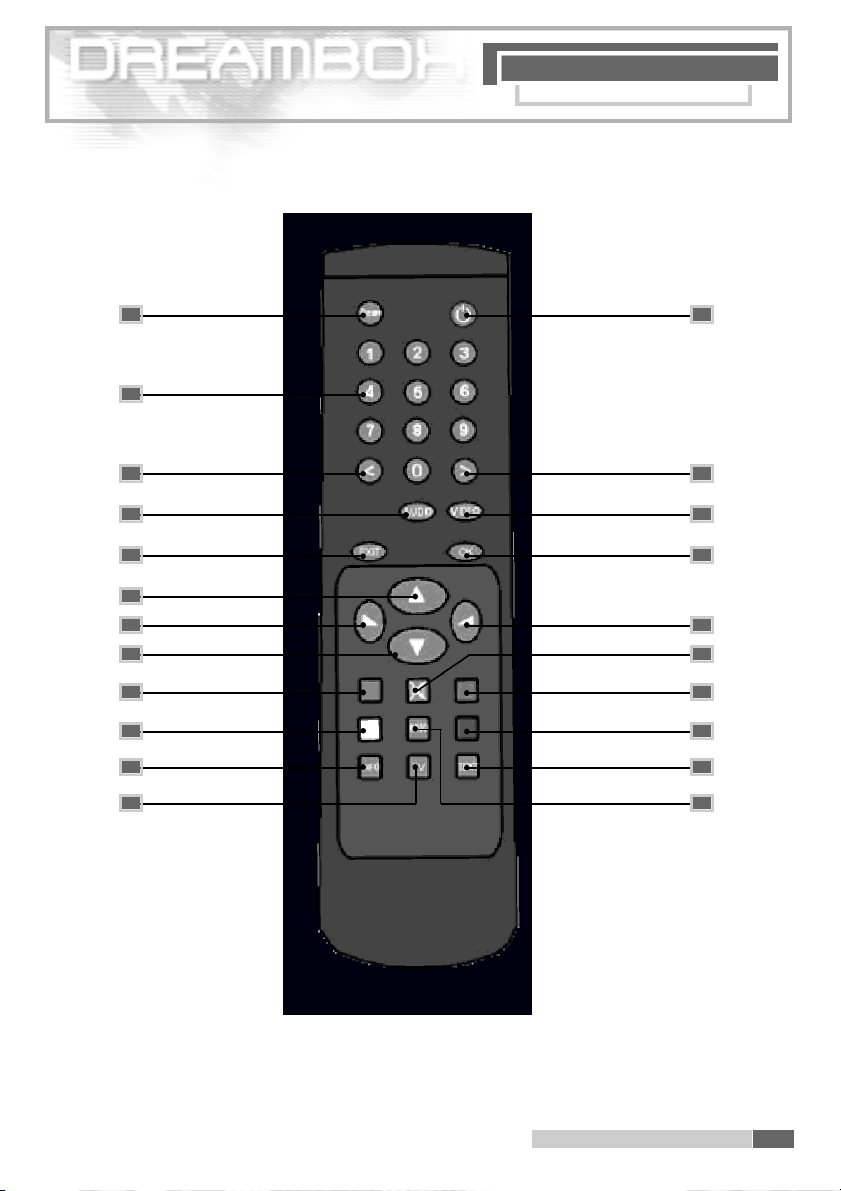
1. R em ot e co nt ro l
A
C
D E
F G
H I
J
K
M
O
Q
S
U
B
L
N
P
R
T
V
491 . Re mote con trol
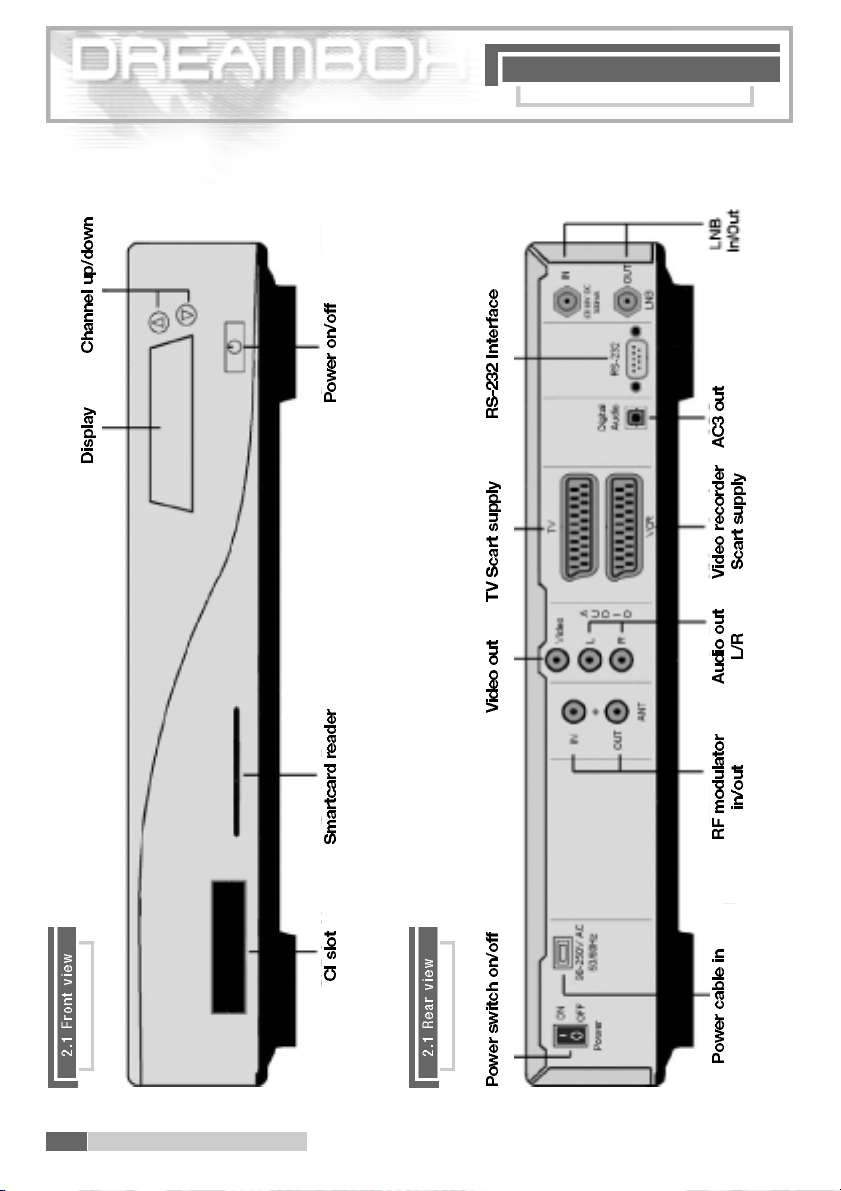
2. D re ambox vi ew s
2 . D reamb ox vi ews50
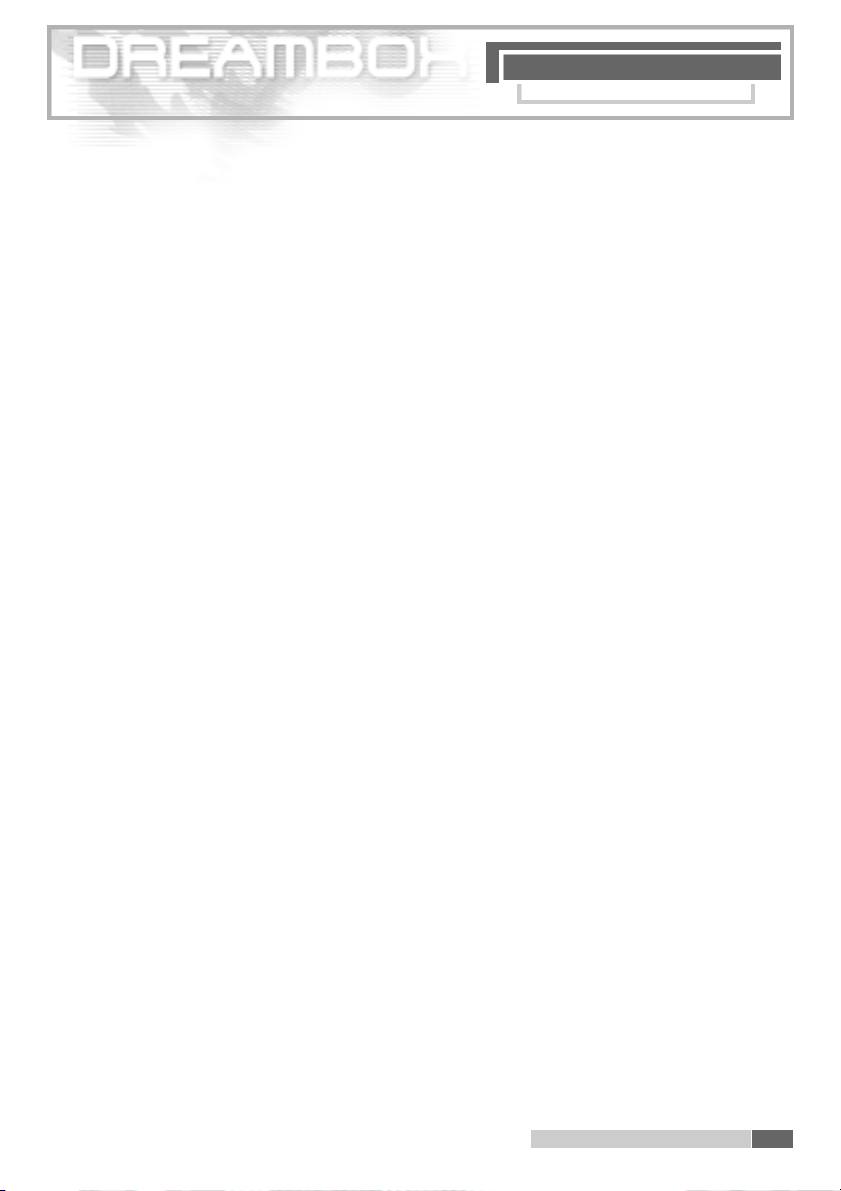
3 . Ta ble o f co nt en ts
C O N T E N T S
C h a p t e r S i d e
1 . Remo te control 4 9
2 . Dreambox views 5 0
3 . Table of contents 5 1
4 . Desc ription of keys of the remote control 52 - 56
5 . Important notes on operation 5 6
6 . Safety instructions 5 7
6 .1 Periods of non-use 5 7
6 . 2 Additional safety instructions 5 8
7 . Getting started 5 9
7 . 1 HiFi amplifier 5 9
7 . 1 . 1 A n a l o g 5 9
7 . 1 . 2 D i g i t a l 5 9
7 . 2 RS 232 Serial interface 59
8 . Disposal notes 6 0
9 . Selecting a language 6 0
1 0 . C o n f i g u ration of satellites and scanning (search ) 61
1 1 . TV mode 6 2
1 2 . Radio mode 6 2
1 3 . Info menu 6 3
1 4 . Video re c o rd e r 6 3
1 5 . Timer menu 6 3
1 6 . OSD set-up 6 4
1 7 . Timezone settings 6 4
1 8 . Audio/Video settings 6 5
1 9 . P a rental Lock 6 6
2 0 . Common Interface 6 6
2 1 . Edition and management of own Bouquets (fav o u r i t e s ) 6 7
2 2 . A c t i vating the Expert mode 6 8
2 2 . 1 Skip confirmation (only within Expert mode) 6 8
2 2 . 2 Hide error windows (only within Expert mode) 6 8
2 2 . 3 S e rvice selector Help buttons (only within Expert mode) 6 8
2 3 . Skin (surface of OSD) (only within Expert mode) 6 9
2 4 . Remote Control (only within Expert mode) 6 9
2 5 . EPG (Electronic Program Guide) 7 0
2 6 . S l e e p t i m e r 7 0
2 7 . DreamUp - Operating software update 7 1
2 7 . 1 D reamUp - Preparing the softwa re 7 1
2 7 . 2 D reamUp - Establish connection 72 - 73
2 7 . 3 D reamUp - Backup function 73 - 75
2 7 . 4 D reamUp - Delete operating softwa re 75 - 76
2 7 . 5 D reamUp - Flash operating softwa r e 77 - 79
2 7 . 6 Reset Dreambox to factory settings 8 0
2 8 . Te chnical Data 81 - 83
2 9 . G l o s s a ry of term s 84 - 91
3 0 . Warranty card 9 2
513 . Table of conte nts
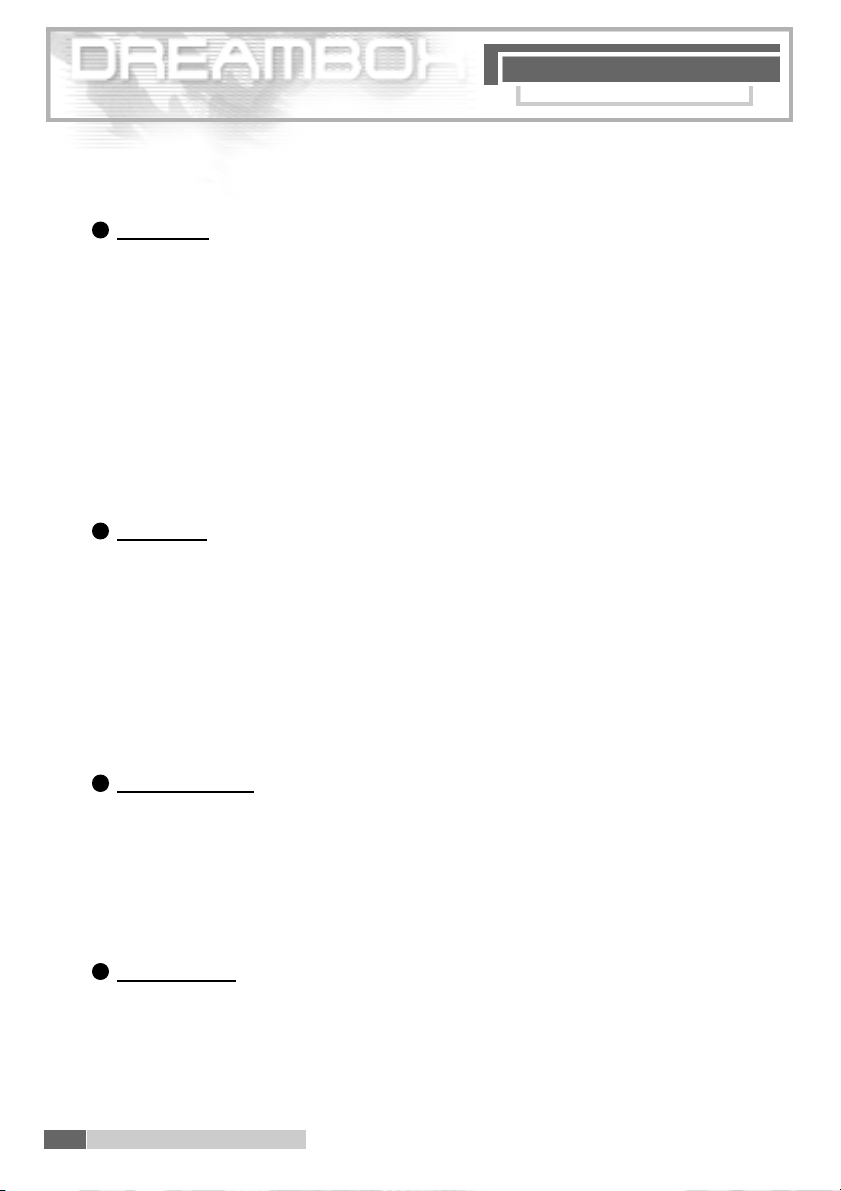
4 . De sc ri pt io n of ke y s
R E M O T E C O N T R O L
4 . Description of keys of the remote control
A
D ream ke y :
In the TV or radio mode you press the "Dream" key to open the OSD main menu.
The OSD main menu contains the following functions:
- TV mode - Settings
- Radio mode - Video recorder
- Information - Ti m e r
You can access these functions by using the navigation keys.
See: 5. Important notes on operation. Being in one of the Channel lists you press the
"Drea m" key to open the service menu. The displayed options are depending on the point
from where you activate the service menu.
B
P ower ke y :
P ress and hold down the " Power" key for 3 seconds, then the Shutdown / Standby menu
will appear. Navigate to the option chosen and confirm with " O K ". To put your Dreambox into
S t a n d by mode, briefly press the " Power" key. The display shows the time. To re - a c t i vate your
D reambox press the " Power" key a g a i n .
Reboot Now: Re-starts the operating system.
Goto St andby: Your Dreambox switches into Standby.
S l e e p t i m e r : You can choose a time to go off. See 26. Sleeptimer
C
Numeric ke y p a d :
With the numeric keypad you select a known service number. You find the service number
in the Channel list, on the left hand side of the service name. You can also use the numeric
k e y p a d to select a page of Video text (Tu x t ext) by pressing the "Blue Option" key.
In some of the menus you may find numbers in front of the menu options.
In this case you can select the menu options dire c t l y.
D
Left/Right ke y :
These keys allow to go back and forwa rd on your playlist.
When you are in a Channel list you can skip to the top with the "Left" key and to the
bottom of the list with the "Right " key.
4 . De scrip tion of k eys of th e rem ote contr ol52
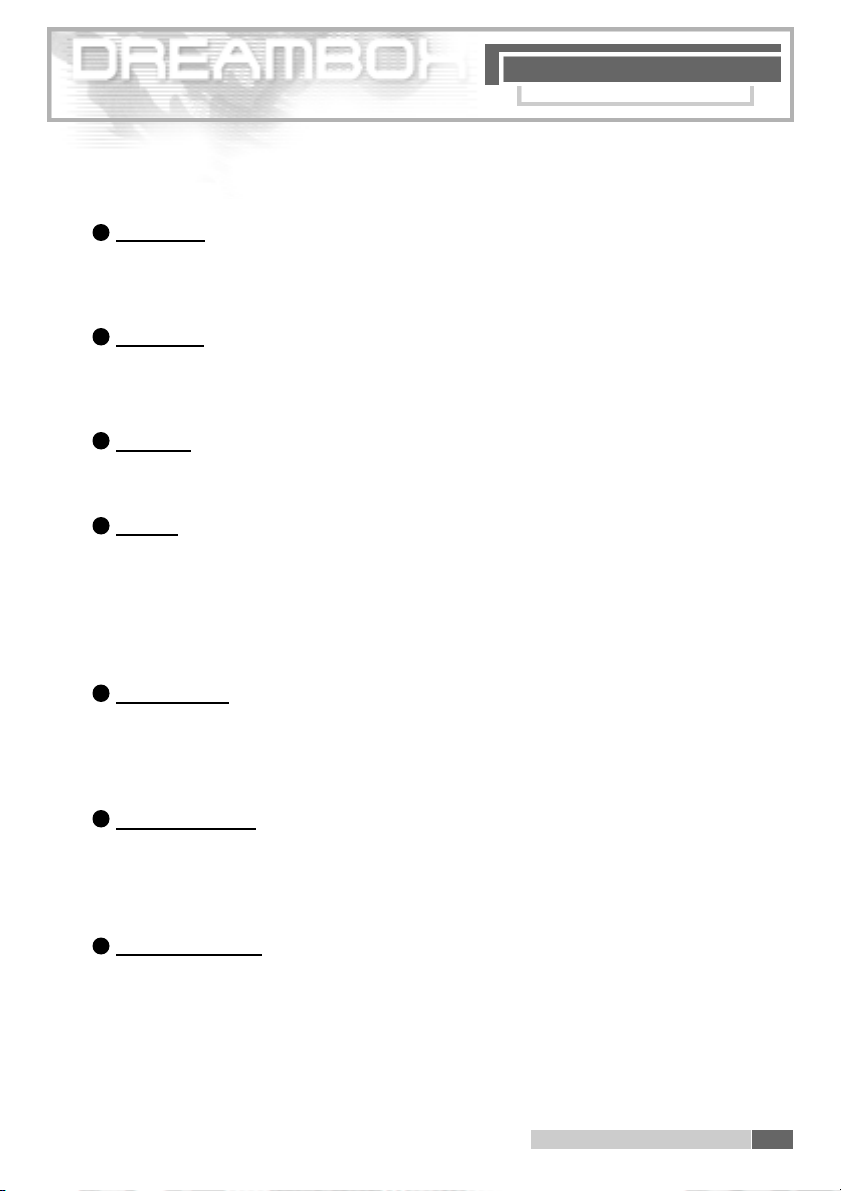
4 . De sc ri ption of ke y s
R E M O T E C O N T R O L
AUDIO ke y :
F
The "AUDIO " key a l l ows to select a sound tra ck out of those offered by the broadcasting
s e rv i c e.
G
VIDEO ke y :
The "VIDEO" key a l l ows to select one of the different formats of the Channel list
You can choose between simple, t w o-column and three-column list.
H
EXIT ke y :
With the "EXIT" key you can leave any menu.
I
OK ke y :
With the "OK" key you confirm your selection in the navigation of menus and Channel lists.
When no OSD menu is displayed on your screen you can get the last Channel list chosen on
the screen with the "OK" ke y and you can navigate as usual.
J
Up arrow ke y :
When no OSD menu is displayed on your screen you can switch to the next service with the
"Up arr ow" key. In a Channel list you use this key to navigate dow n wa rd s .
K
Volume/ low ke y :
When no OSD menu is displayed on your screen you can decrease the volume with this ke y.
In a Channel list you use this key to navigate to the left or to skip 10 services to the top.
L
Volume/ high ke y :
When no OSD menu is displayed on your screen you can increase the volume with this ke y.
In a Channel list you use this key to navigate to the right or to skip 10 services to the bottom.
4 . Des crip tion of k eys o f the rem ote c ontro l
53
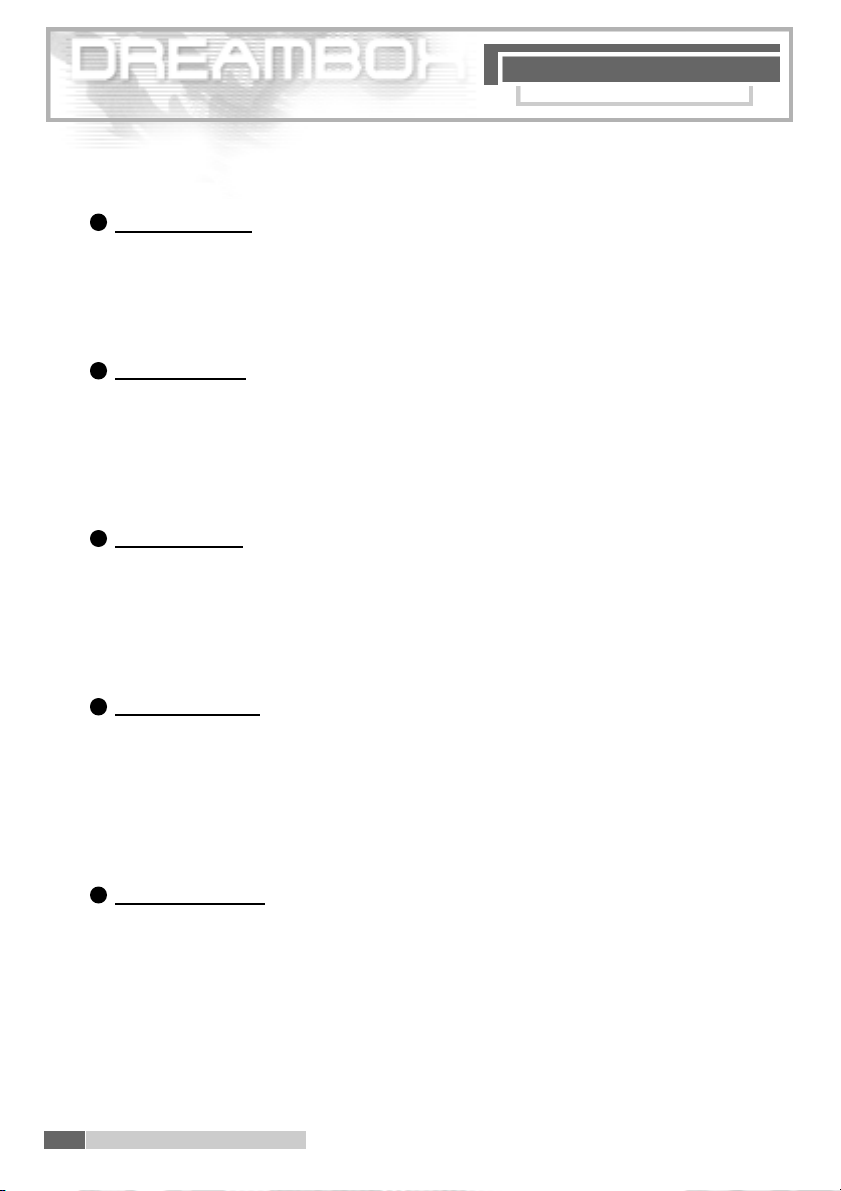
R E M O T E C O N T R O L
4. D es c r iption of k e y s
M
D own arrow ke y :
When no OSD menu is displayed on your screen you can switch to the next service with the
"Down arrow" key.
In a Channel list you use this key to navigate upwa rds .
Sound stop ke y :
N
This key allows to stop the sound. You will see a symbol in the upper left corner of your scre e n .
If you press this key again the sound will be re - a c t i va t e d .
You can also re - a c t i vate the sound by pressing briefly " Volume low" oder " Volume high".
Red Option ke y :
O
The functions of this key change depending on the menu position.
In the TV mode without any OSD menu displayed on your screen you can switch directly
to the EPG of the chosen service with the "Red Option" k ey.
Please consider that not every service sends an EPG (Electronic Programm Guide).
G reen Option ke y :
P
The functions of this key change depending on the menu position.
In the TV mode without any OSD menu displayed on your screen you can switch directly
to the sub channels (NvoD) of the chosen service with the "Green Opt ion" key.
Please consider that not every service offers sub-ch a n n e l s .
Q
Ye l l ow Option ke y :
The functions of this key change depending on the menu position.
In the TV mode without any OSD menu displayed on your screen you can switch directly
to the Audio menu of the chosen service with the " Yellow Option" key.
Please consider that not every service offers sound tra ck s .
4 . De scri ption of k eys of the re mote contr ol54
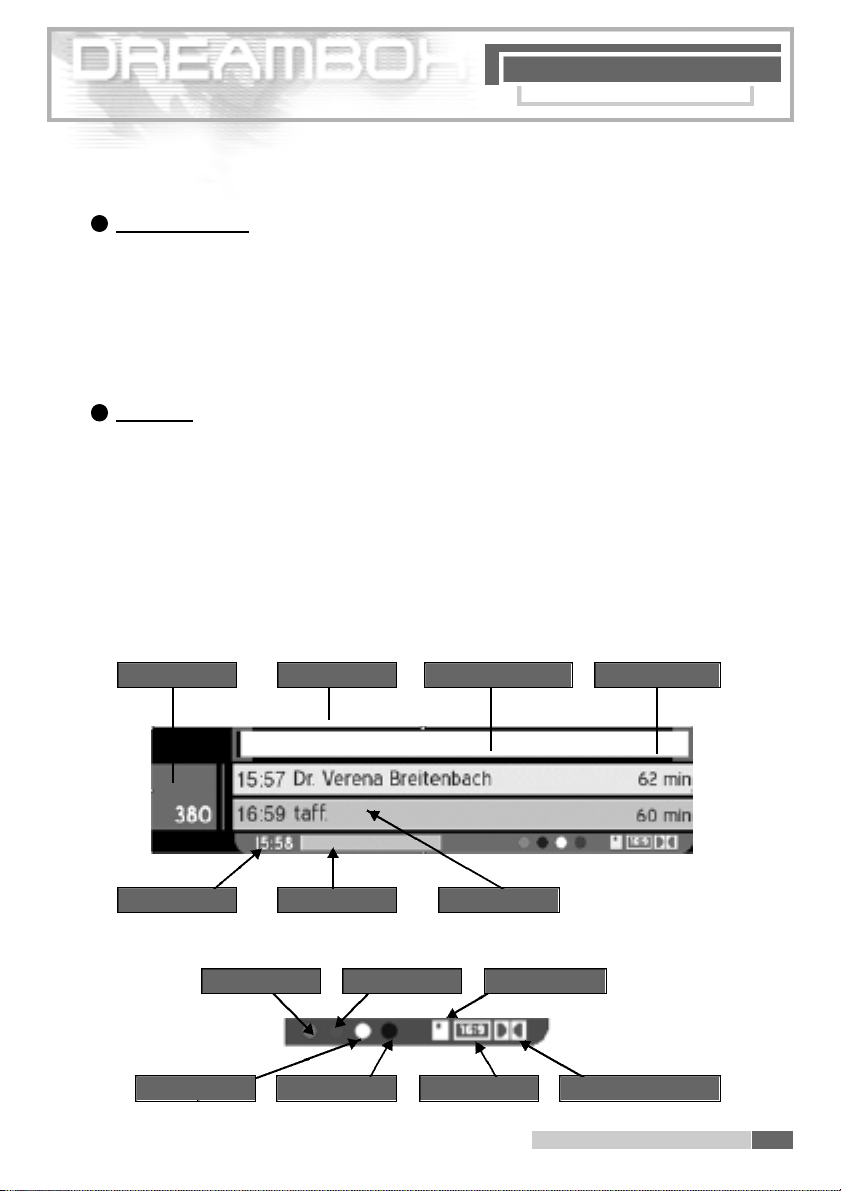
R E M O T E C O N T R O L
4. D es c r iption o f ke y s
R
Blue Option ke y :
The functions of this key change depending on the menu position.
In the TV mode without any OSD menu displayed on your screen you can switch directly
to the Te l e t ext of the chosen service with the "Blue O ption" key.
Please consider that not every service offers Te l e t ext (Tu x t ex t ) .
S
INFO ke y :
In the TV mode without any OSD menu displayed on your screen the " INFO" key calls up the
Info bar.
While the Info bar is on the screen you can access the EPG information of the chosen serv i c e
by pressing once again the "INF O" key. To stop the EPG information either press the " I N F O "
k e y again or press the "EXIT" key.
The Info bar appears on change of progra m m e, and shows the following data:
The feature of the Info bar depends on the chosen skin (OSD surface).
Channel number Channel name C u r rent progra m m e Total running time
Pro Siebenl
▼
▼
▼
▼
C u r rent time Time elapsed N ext progra m m e
EPG ava i l a b l e Channel options E n c ry p t e d
A U D I O V i d e o t ex t Aspect ra t i o D o l by Digital Broadcast
4 . De scrip tion of k eys o f th e rem ote contr ol
55
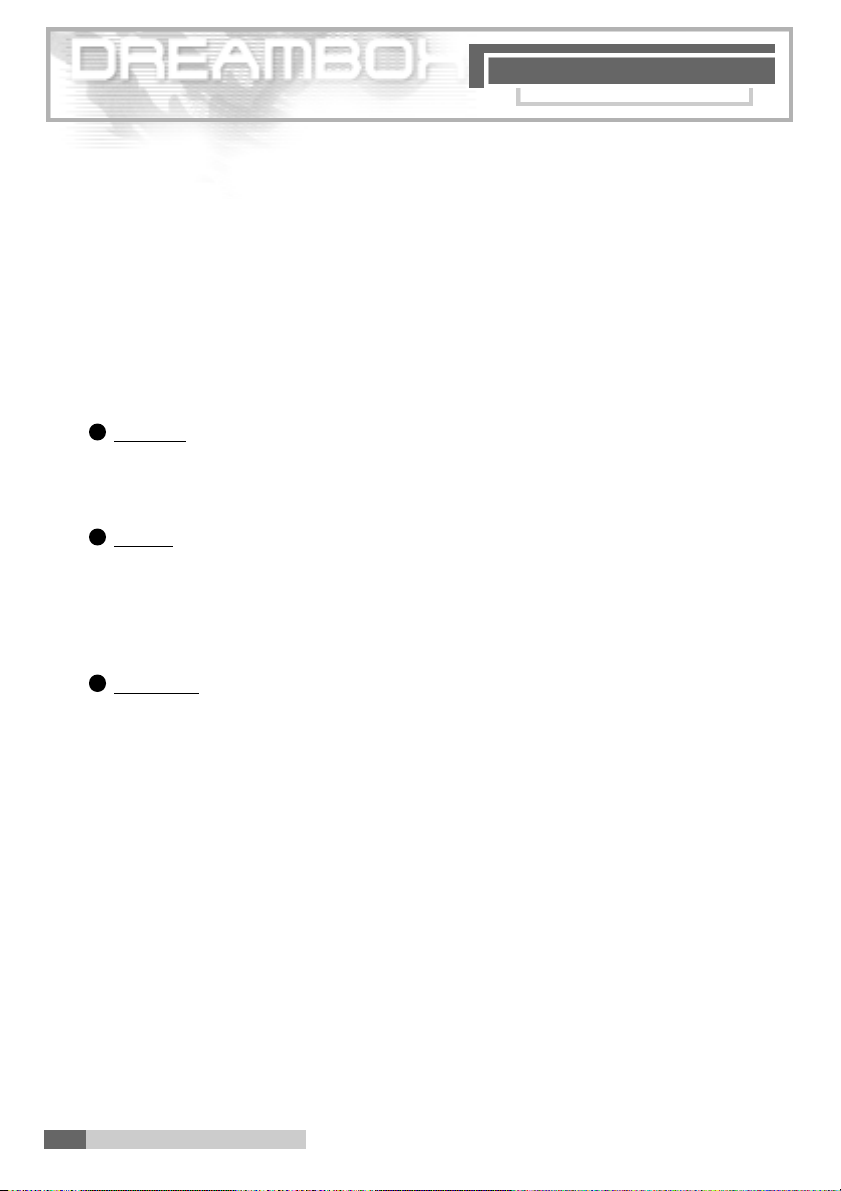
I M P O R T A N T N O T E S
5 . Imp or ta n t n ot es
" E n c ry p t e d " is highlighted in orange when the programme is being broadcast encry p t e d .
"Aspect ratio" is highlighted in orange when the programme is being broadcast in 1 6 : 9
f o rmat. Otherwise it is in 4 : 3 f o rmat. "Dolby Digital Broadcast" is highlighted in orange
when the programme is being broadcast in Dolby Digital.
When you are in a Channel list in any service of the TV o r r adio mode and an EPG inform a t i o n
is being broadcast by the service you access the EPG information of the current programme
by pressing the "INFO" key.
T
Text ke y :
The " Text" key c overs the help function. By pressing this key in some of the menus you
access a help menu containing short explanations of the available options.
U
TV ke y :
In the TV mode without any OSD menu displayed on your screen you can call up the
last chosen Channel list with the "TV" key.
When you are in the radio mode you can switch back to the TV mo de with this ke y.
V
Radio ke y :
In the Radio mode without any OSD menu displayed on your screen you can call up the
last chosen Channel list with the "Radio" key.
When you are in the TV mode you can switch back to the r adio mo de with this ke y.
5. Important notes on opera t i o n
The operation of the Dreambox is greatly simplified with an OSD (On Screen Display).
All available options are displayed with 4 coloured dots ( r e d , g r e e n , y e l l o w, b l u e ) and can
be activated with the remote control.
The options change depending on the menu, and are labelled appropriately in each menu.
You can leave all menus and channel lists with the "EXIT" key.
The menus are in general operated with the keys on your remote control.
They are called "direction keys".
To enter a sub-menu, c o n f i rm it with the "OK" ke y.
5 . Im port ant n otes on ope rat i o n
56

S A F E T Y
6 . Safety instructions
For your protection, please read the safety instructions thouroughly before starting to use your
D M 5 6 0 0. The manufacturer accepts no responsibility for damage which occures as a result of
i n c o r rect handling or from failure to observe the safety instructions.
- The unit must be positioned such that i t i s s ufficiently ventilated.
- The cover of the unit must not be co v e r e d , and there must be sufficient distanc e f rom
other equipment. The ventilation ports of the device must always remain unobstructed,
so t hat the warm air can be carried away from the interior of the unit.
- Do not plac e any vases o r other container s with fluids in them on the unit.
Water must not be allowed t o drip or to spray into the unit.
- No burning objects, such as candles or oil la mps, may be placed on the unit
- The unit must o nly be ope rated in moderate cli matic conditions.
- Never open the unit yourself! There is a risk of e lectric shocks. Should it become
n e c e s s a ry to open the unit, thi s must be ca rried o ut by qual ified personnel.
6. S af ety i nstruc ti on s
- Never introduce foreign metal objects into the slots or t he vent ilation ports.
WA R N I N G !
O p e n i n g , conversion or modification of the unit leads to loss of warranty.
6 . 1 Periods of non-use
- If the unit is not operated for longer periods of time, it should be completely disconnec
ted from the mains power suppl y.
- The unit should also be disconnected from the mai ns supp ly during electrical storms.
6 . Sa fety instr ucti ons
57
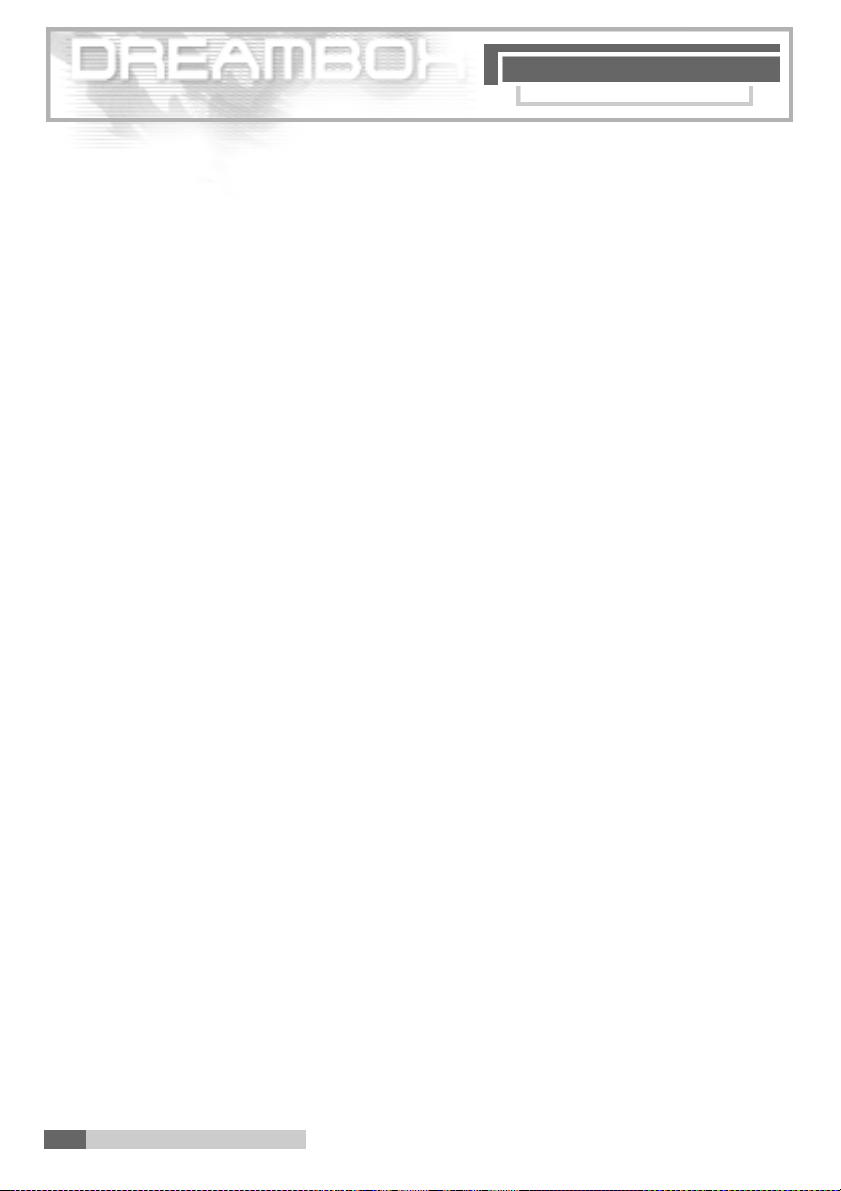
I N S T R U C T I O N S
6 . 2 Additional safety instructions
- Connection to the external unit (LNB)
- Switch off the DM5600 before you connect or remove the cabl e of the LNB.
- Co nnection to the television
- Switch off the DM5600 before you connect the SCA RT cable to your tel evision.
- The unit must immediately be disconnected from the mains po wer supply if the power
cable or socket show any signs o f damage.
- T he unit must imme diately be disconnected from the mains po wer supply if it is exposed
to dampness or if dampne ss penetrates it.
- The unit must immediately be disconnected from the ma ins powe r supply if substantial
external damage is di scov e r e d .
Do not expose your Dreambox to dir ect sunlight, l ightning or rain.
E a r t h i n g : The LNB cable must be earthed.
The earthing system must conform to SABS 061.
6 .2 S af ety i nstruc ti on s
58
C l e a n i n g : R e m ove the power cable of the Dreambox from the mains socket before you
clean the Dreambox. Use a slightly damp cloth without cleaning agents.
Connect your DM560 0 only to sockets which are suitable for the purpose.
Do not allow o verloads t o occur.
6.2 Safe ty i nstru ction s
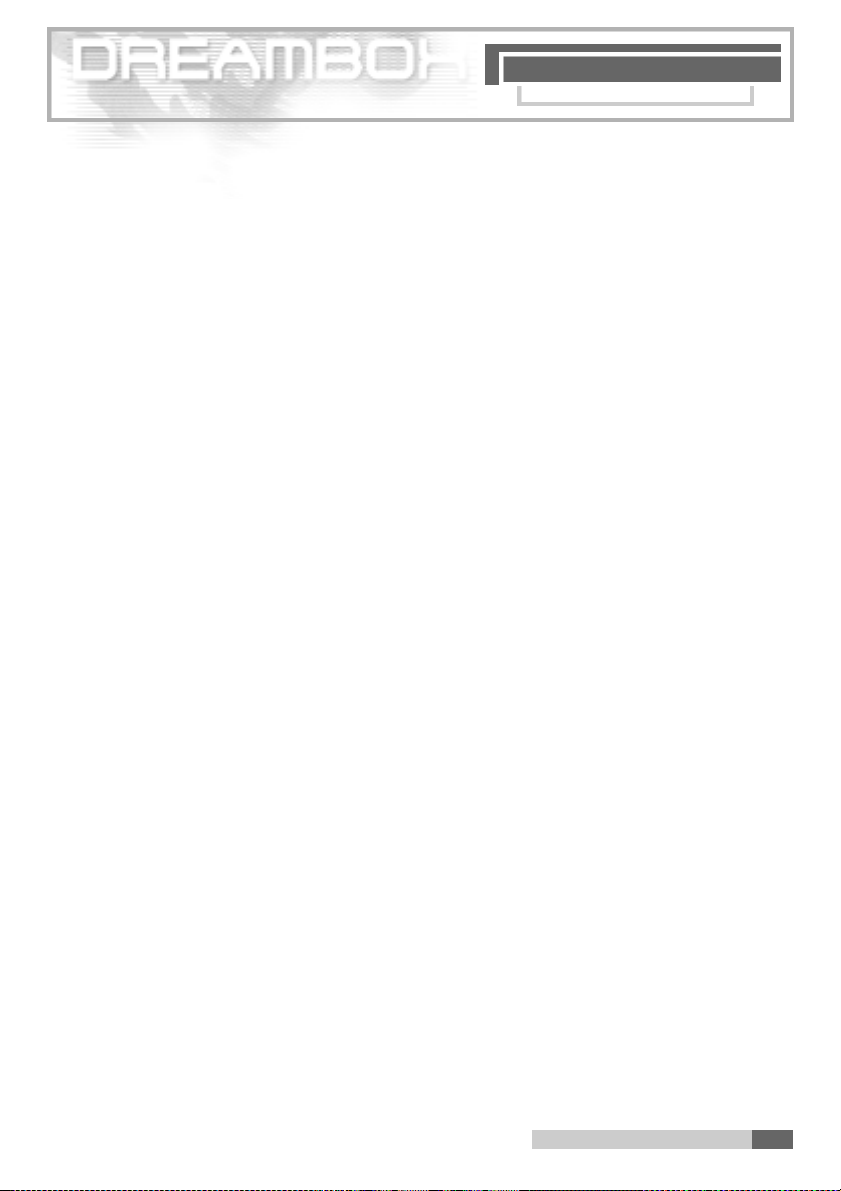
G E T T I N G S T A R T E D
7 . Getting started
C h e ck that everything has been delivered. You should have received the follow i n g :
1 receiver DM5600
1 remote contr ol
1 Instruction Manual (latest version available from http: //www. d r e a m - m u l t i e d i a - t v.de )
1 warranty card
2 batte ries (1,5V microcell)
- Check the battery pol arity carefully and install the bat teries supplied in the battery com
partment of the remote contr ol.
- Before you connect the receiver, please read the safety instructions under point 6. Safety
I n s t r u c t i o n s .
- Conne ct the ext erna l unit (dish, LNB) with an F plug to the LNB input on the receiver.
- Connect the receiver w ith a Scart cabl e t o your tel evision (Scart socket TV), and to a
video recorder or DVD pl ayer (S cart socket VCR).
- Plug the mains cable into the receiver and then int o a sui table 230 V / 50 Hz power
s o c k e t .
7 . G e tt in g s t a r ted
7 . 1 H I F I - a m p l i f i e r
7 . 1 . 1 A n a l o g
To connect your Dreambox to a HiFi amplifier, please use a suitable ch i n ch cable. Connect
this to the receiver at AUDIO R/L and to a free input ( e . g . AUX or CD) on your HiFi ampli fier.
7 . 1 . 2 D i g i t a l
If your amplifier has a suitable optical input, connect the D I G I TAL AUDIO s o cket on the re c e i v e r
to the optical input of the amplifier with an optical cable. Sampling frequencies of 16, 2 2 . 0 5 ,
2 4 , 3 2 , 44.1 and 48 kHz are ava i l a b l e. This output also provides the Dolby Digital signal (AC3)
when this is broadcast.
7 . 2 RS 232 serial interface
The RS 232 interfa c e is used to update the operating softwa re and for pre - p r o gramming
with a PC.
7 . Ge tting star ted 59
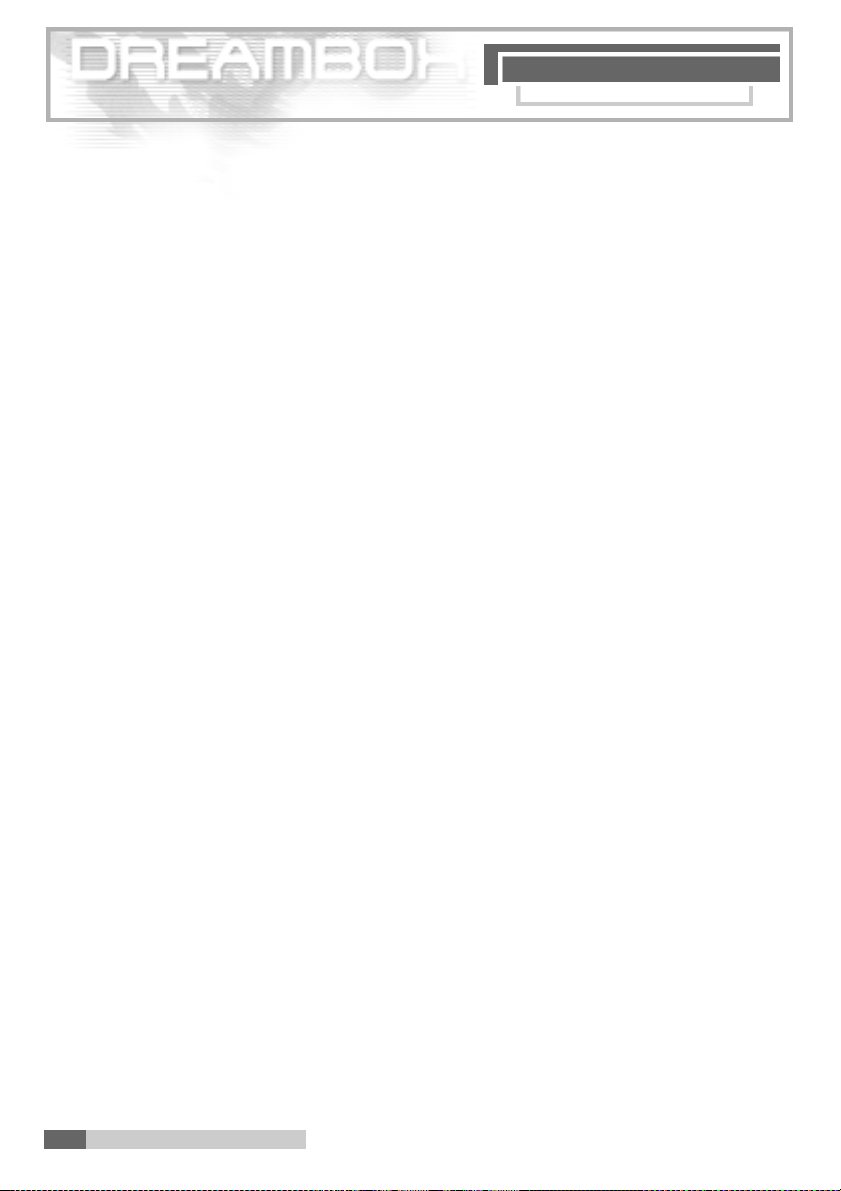
8 . Di spo sa l n ot es
D I S P O S A L N O T E S
8 . Disposal notes
The packaging of the D M 5 6 0 0 consists exclusively of re cyclable materials.
Please dispose of these appropriately to the "Dual System".
Ta ke care that dead batteries from the remote control and electronic scrap are not disposed
of in ord i n a r y rubbish, but are properly disposded of (re t u rn to the specialist dealer, or special
waste disposal).
9 . Selecting a language
Please read 5. Important notes on o peration before starting.
You are in the TV or radio mode, and no OSD menu is displaye d .
P ress the "Dream" key, n avigate to " S e t t i n g s " and confirm your settings with the "OK" key.
The menu " S e t t i n g s " appears. Navigate to "S ystem Settings" and press the "OK" key t o
access the sub-menu.
60
N avigate to "OSD Settings" and confirm your settings with the "OK" key.
Then press the "Blue Option" key to access the language selection menu. Choose a language
and confirm with the "OK" key. After that you re t u rn automatically to the precedent menu.
You can leave any menu with the "EXIT" ke y.
8 . Di sposa l no tes
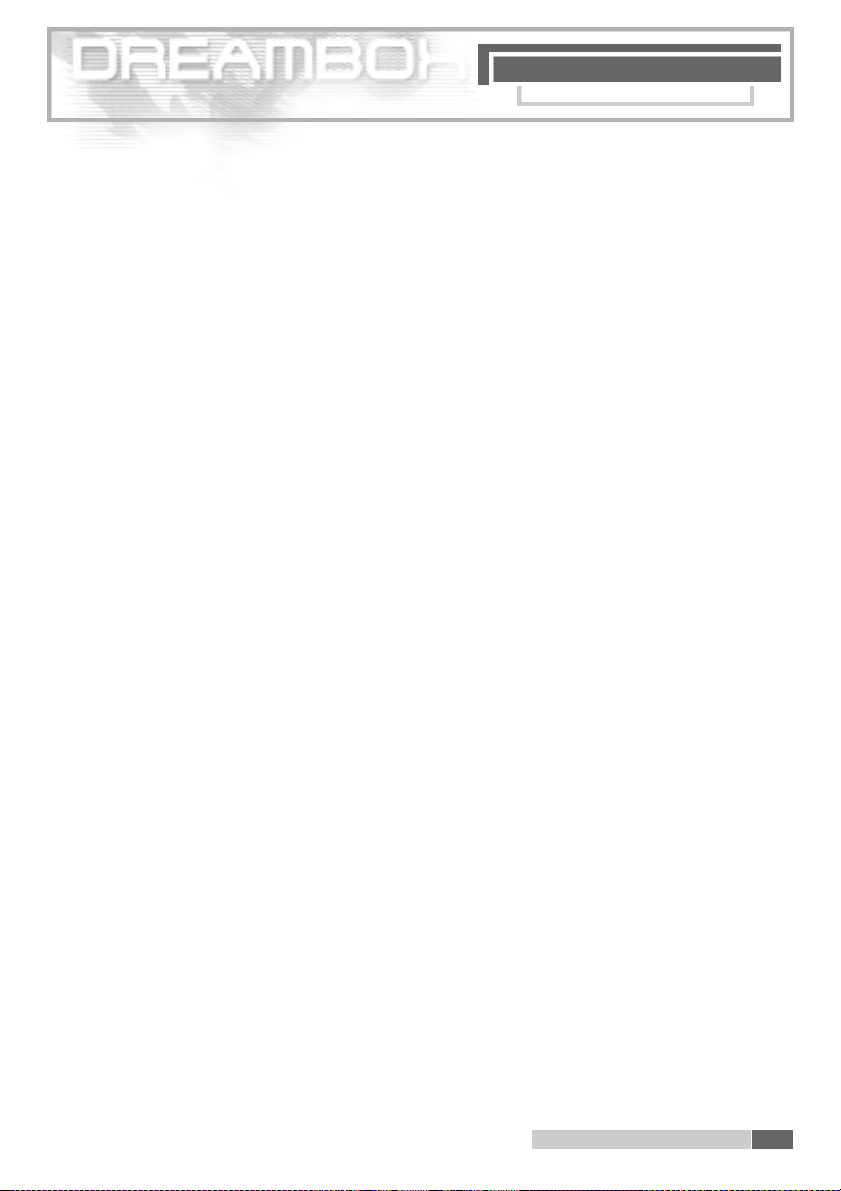
1 0. C on fi gu ra ti o n s a te ll it es
S A T E L L I T E S
1 0 . C o n f i g u ration of satellites and scanning (search )
Please read 5. Important notes on operation before starting.
You are in the TV or radio mode, and no OSD menu is displaye d .
P ress the "Dream" key, n avigate to " S e t t i n g s " and confirm with the "OK" key.
The menu " S e t t i n g s " appears. Navigate to " S e r vice Sear ching" and confirm your selection
with the " OK" key. Select "Sate llite configur ation" and press the "OK" key. Now you can
choose out of the above "Drop Down" list either a single satellite, t wo satellites from DiSEqC
A / B, four satellites from DiSEqC OPT A / B, s e v e ral satellites with DiSEqC rotor or the non-stand a rd – user defined configuration. Select the appropriate configuration for your satellite unit
and confirm it with the "OK" key.
In case you want to amend satellites indicated navigate to them and change them.
In case you have chosen the option "Several satellites with DiSEqC rotor" in the satellite conf i g u ra t i o n , then in the menu " S e r vice Searching" you have to select "Rotor set tings" a n d
enter the parameter of your rotor into the "Rot or configur ation".
After having finished the satellite and rotor configura t i o n s , go to "Automatic Tr a n s p o n d e r
S c a n " in the menu " S e r vice Searchi ng" and press the "OK" key. In the upper "Drop Down"
list choose the satellite to be scanned with the "OK" key and again with the "OK" key put
a cross in the box in front of " clear list". Then press the "Gr een option" key to start search
( S a t s c a n ) .
When the search is finished a list of all transponders and services found is shown.
P ress the "OK" key to close this window.
Answer the following window with YES or NO depending on whether you want to scan an additional satellite. If you want to scan an additional satellite do not put a cross in the box in front
of " clear list" this time.
1 0 .C o n f i g u r atio n sa t e l l i t e s 61
