Page 1
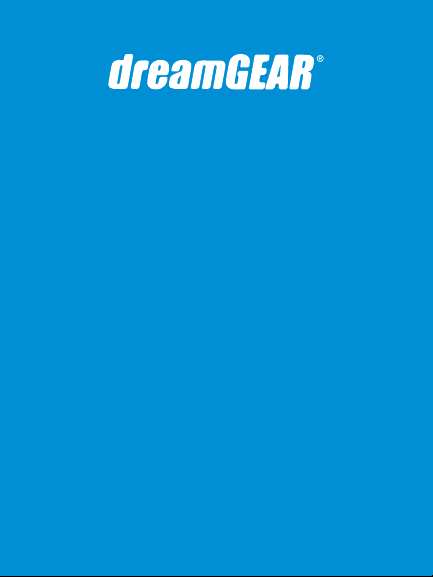
ORBITER WIRELESS
for PS3
User guide
Guide de l'utilisateur
Guía de usuario
www.dreamgear.com
®
Page 2
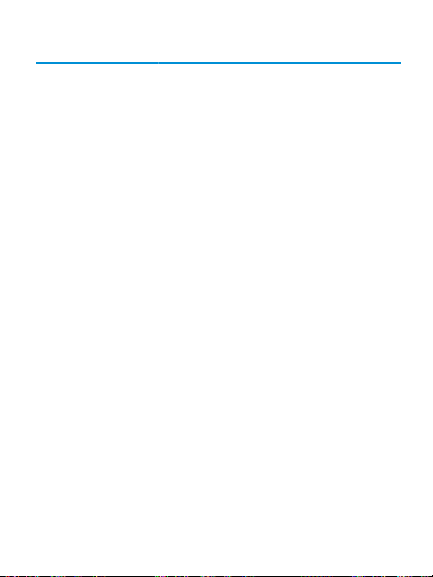
ENGLISH
Includes
Orbiter Wireless Controller, wireless receiver,
Mini-USB charging cable, and user guide
Charging Orbiter Wireless Controller
1. The Orbiter Wireless Controller features an
internal rechargeable baery. To charge the Orbiter
Wireless Controller, use the included Mini-USB charge
cable or your original Sony USB charge cable.
2. Connect the Mini-USB cable to the Mini-USB port
located on the top of the Orbiter Wireless Controller.
3. Connect the standard USB plug to any available
port on your PS3 game console. Your PS3 must be
powered “ON” in order for the Orbiter Wireless to
charge. The player indicator LEDs will ash to
indicate charging has begun. When the controller is
fully charged, the LED will become solid.
NOTES:
• When the Orbiter Controller is synced to the
receiver, the single player indicator LED will ash
when charging. When the Orbiter Controller is NOT
synced to the receiver, ALL player indicator LEDs
will ash when charging.
Page 3
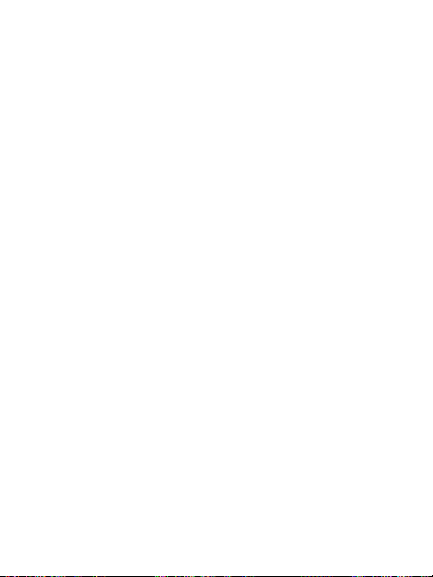
• You can also charge the Orbiter Wireless Controller
om most powered USB ports.
How to sync the Orbiter Wireless
Controller to the wireless receiver
1. Connect the included Wireless Receiver to any
available USB port on the PS3 game console.
2. Press the DG/PS3 menu buon. The LED on the
receiver will become solid when the controller is
properly synced to the receiver. The player indicator
LED on the controller will also become solid when
properly synced.
NOTE: If the controller is having problems syncing
to the receiver, locate the RESET buon (the small
pinhole located at the top of the product label) on
the back of the Orbiter Controller. Press and hold for
several seconds and follow the instructions on how
to sync the controller to the receiver.
Charging while playing
The Orbiter Wireless Controller can be charged
during game play.
1. To charge the Orbiter Wireless Controller during
game play, both the USB charge cable and Wireless
Page 4

Receiver must be connected to your PS3 game
console.
2. To play and charge your Orbiter Wireless
Controller, please follow the previous charge and
set-up portions of this user guide.
Sleep mode
The Orbiter Wireless Controller features a sleep
mode. The controller will enter sleep mode if one of
the following occurs:
1. If the controller loses contact with the receiver for
more than 30 seconds.
2. Five (5) minutes of analog stick or buon
inactivity.
To turn the controller on om being in sleep mode,
press the DG/PS3 menu buon on the controller.
Low baery indicator
When the internal baery power in the Orbiter
Wireless Controller is lower than the standard
amount needed, the player indicator LED will ash
rapidly. If this occurs, please charge the internal
baery with the included USB charging cable.
Page 5
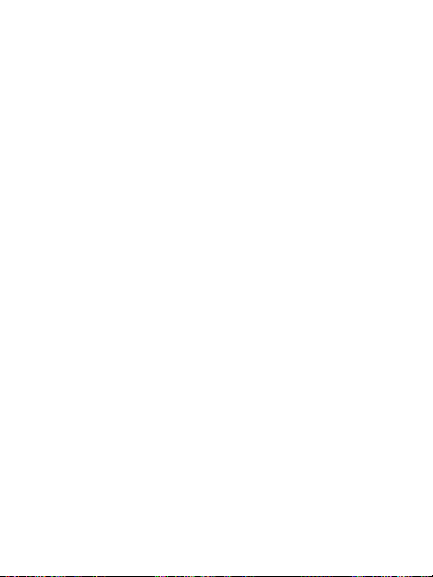
FCC information
This equipment has been tested and found to
comply with the limits for a Class B Digital Device,
pursuant to Part 15 of the FCC Rules. These limits are
designed to provide reasonable protection against
harmful interference in a residential installation. This
equipment generates, uses, and can radiate radio
equency energy and, if not installed and used in
accordance with the instructions, may cause
harmful interference to radio communications.
However, there is no guarantee that interference will
not occur in a particular installation.
If this equipment does cause harmful interference to
radio or television reception, which can be
determined by turning the equipment o and on,
the user is encouraged to try to correct the
interference by one or more of the following
measures:
• Reorient or relocate the receiving antenna.
• Increase the distance between the equipment
and receiver.
• Connect the equipment to an outlet on a circuit
dierent om that to which the receiver is connected.
• Consult the dealer or an experienced radio/TV
technician for help.
Page 6
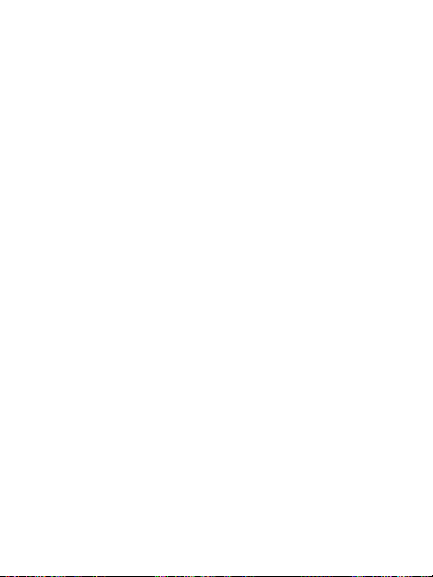
This equipment complies with Part 15 of the FCC
Rules. Operation is subject to the following two
conditions:
1. This equipment may not cause harmful interference.
2. This equipment must accept any interference
received, including interference that may cause
undesired operation.
Modications not authorized by the manufacturer
may void the user’s authority to operate this device.
This equipment complies with FCC RF radiation
exposure limits set forth for an uncontrolled
environment. This transmier must not be
co-located or operating in conjunction with any
other antenna or transmier.
Warranty information
All dreamGEAR/i.Sound products come with a
limited warranty and have been subjected to a
thorough series of tests to ensure the highest level
of dependability and compatibility. It is unlikely that
you will experience any problem, but if a defect
should become apparent during the use of this
product, dreamGEAR warrants to the original
consumer purchaser that this product will be ee
om defects in material and workmanship for a
Page 7
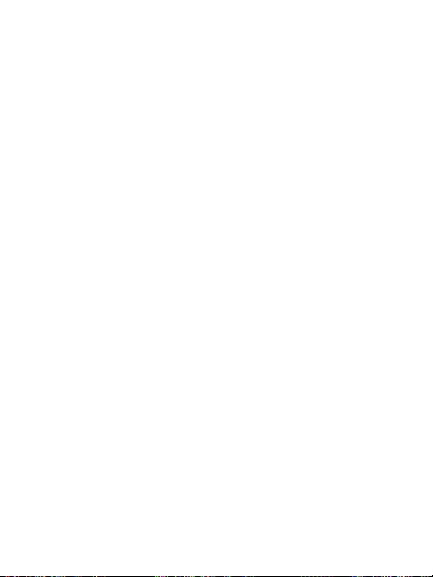
period of 120 days om the date of your original
purchase. If a defect covered by this warranty
occurs, dreamGEAR, at its option, will repair or
replace the product purchased at no charge. If a
replacement is necessary and your product is no
longer available, a comparable product may be
substituted at the sole discretion of dreamGEAR.
This warranty does not cover normal wear and tear,
abusive use or misuse, modication, tampering or
by any other cause not related to either materials or
workmanship. This warranty does not apply to
products used for any industrial, professional or
commercial purposes.
Service information
For service on any defective product under the
120-day warranty policy, please contact Consumer
Support to obtain a Return Authorization Number.
NOTE: dreamGEAR will not process any defective
claims without a Return Authorization Number.
Consumer support hotline
877-999-DREAM (3732) (U.S. and Canada only)
or 310-222-1045 (International)
Page 8
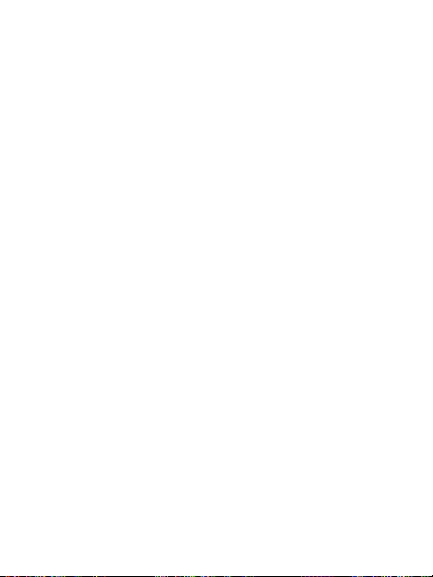
Consumer support email
support@dreamgear.com
Websites
www.dreamgear.com | www.isound.com
Save a tree, register online
dreamGEAR/i.Sound is making the eco-iendly
choice to have all products registered online. This
saves the printing of physical paper registration
cards. All the information you need to register your
recent dreamGEAR/i.Sound purchase is available at:
www.dreamgear.com/product-registration
Page 9

FRANÇAIS
Inclus
Orbiter Wireless Controller, récepteur sans Fil,
Mini-câble de chargement USB, et guide de l’utilisateur
Charger la Orbiter Wireless Controller
1. La Orbiter Wireless Controller comprend une
baerie interne rechargeable. Pour charger la
Orbiter Wireless Controller, utiliser le câble de
chargement Mini-USB inclut ou votre câble de
chargement USB Sony original.
2. Branchez le câble Mini-USB au port Mini-USB situé
sur le dessus de la Orbiter Wireless Controller.
3. Branchez la che USB standard à n’importe quel
port de votre console de jeu PS3. Votre PS3 doit être
en position “ON” pour que votre Orbiter Wireless
puisse charger. L’indicateur de joueur DEL clignotera
pour indiquer que le chargement a débuté. Quand
la manee est entièrement chargée, le DEL cessera
de clignoter.
REMARQUE:
• Quand la manee Orbiter est synchronisée au
récepteur, l’indicateur de joueur solo DEL clignotera
Page 10

pendant le chargement. Lorsque la manee Orbiter
n’est PAS synchronisée au récepteur, TOUS les
indicateurs de joueur DEL clignoteront pendant le
chargement.
• Vous pouvez également charger la Orbiter Wireless
Controller à partir de la plupart des ports USB.
Comment synchroniser la Orbiter
Wireless Controller au récepteur sans Fil
1. Branchez le récepteur sans l inclut à n’importe
quel port USB disponible sur la console de jeu PS3.
2. Appuyez sur le bouton menu DG/PS3. Le DEL sur
le récepteur deviendra plein quand la manee est
correctement synchronisée au récepteur.
L’indicateur de joueur DEL de la manee deviendra
également solide lorsque correctement
synchronisée.
REMARQUE: Si la manee a de la diculté à se
synchroniser au récepteur, trouvez le bouton RESET
(le petit trou situé dans la partie supérieure de
l'étiquee du produit) à l’arrière de la manee
Orbiter. Appuyez pendant plusieurs secondes et
suivez les directives pour synchroniser la manee
au récepteur.
Page 11

Chargement pendant que vous Jouez
La Orbiter Wireless Controller peut être chargée
pendant que vous jouez.
1. Pour charger la Orbiter Wireless Controller
pendant que vous jouez, le câble de chargement
USB et le récepteur sans l doivent être branchés à
votre console de jeu PS3.
2. Pour jouer et charger votre Orbiter Wireless
Controller, veuillez suivre les sections chargement et
installation précédentes de ce guide de l’utilisateur.
Mode veille
La Orbiter Wireless Controller inclut un de Veille. La
manee entrera en mode Veille si:
1. La manee perd le contact avec le récepteur
pendant plus de 30 secondes.
2. Cinq (5) minutes d’inactivité du bâton ou bouton
digital.
Pour allumer la manee qui est en mode Veille,
appuyez sur le bouton menu DG/PS3 de votre
manee.
Indicateur de baerie faible
Quand la baerie interne dans la Orbiter Wireless
Page 12

Controller est plus faible que le montant requis
standard, l’indicateur de joueur DEL clignotera
rapidement. Si cela arrive, veuillez charger la baerie
interne avec le câble de chargement USB inclut.
Information de la FCC
Cet équipement a été testé et se conforme aux
limites pour un dispositif digital de Classe B, selon la
partie 15 des réglementations du FCC. Ces limites
sont conçues pour oir une protection raisonnable
contre les interférences nocives d'une installation
résidentielle. Cet équipement génère, utilise et peut
émere une énergie de équence par radio et, s'il
n'est pas installé et utilisé selon les directives, peut
causer une interférence nocive aux communications
par radio. Cependant, il n'y a aucune garantie
qu'une interférence ne prendra pas place dans une
installation particulière.
Si cet appareil produit des interférences nuisibles sur
la réception de la radio ou de la télévision, ce que
vous pouvez facilement constater en l'éteignant et
en le rallumant, nous vous incitons fortement à
prendre l'une ou plusieurs des mesures suivantes:
• Réorientez ou resituez l'antenne de réception.
Page 13

• Eloigner davantage le récepteur de l'appareil.
• Brancher l'équipement dans une prise de courant
d'un circuit diérent de celui sur lequel le récepteur
est branché.
• Contactez votre revendeur ou un technicien
radio/TV qualié.
Cet appareil est conforme aux dispositions de la
section 15 de la règlementation de la FCC. Son
fonctionnement est soumis aux deux conditions
suivantes:
1. Cet appareil ne doit pas causer d'interférences
nuisibles.
2. Cet appareil doit accepter toute interférence
reçue, même celles pouvant perturber son
fonctionnement.
Toute modication qui ne serait pas expressément
autorisée par le fabricant peut annuler la permission
accordée à l'utilisateur de s'en servir. Cet appareil est
conforme aux limites d'exposition au rayonnement
RF établies par la FCC pour un environnement non
contrôlé. Cet émeeur ne doit pas être placé ou
utilisé conjointement avec une autre antenne ou
émeeur.
Page 14

Informations sur la garantie
Tous les produits dreamGEAR/i.Sound oent une
garantie limitée et ont été soumis à toute une série
de tests pour assurer un plus haut niveau de abilité
et de compatibilité. Dans le cas, peu probable,
d'avoir un problème, l'appareil tombe en panne,
dreamGEAR garantit à l'acheteur initial que cet
appareil est exempt de défauts de matériaux et de
fabrication pendant une période de 120 jours à
compter de la date d'achat initial. Si une défaillance
couverte par cee garantie se produit,
dreamGEAR/i.Sound, à sa discrétion, répare ou
remplace gratuitement l'appareil acheté. Si un
remplacement est nécessaire mais le produit n'est
plus disponible, un appareil comparable, à la seule
discrétion de dreamGEAR, sera fourni.
Cee garantie ne couvre pas les défaillances dues à
l'usure normale, usage abusif, mauvaise utilisation,
modication, altération ou toute autre cause sans
rapport avec les matériaux ou la fabrication. Cee
garantie ne s'applique pas aux produits utilisés à des
ns industrielles, professionnelles ou commerciales.
Informations sur les services
Pour toute réparation d'un produit défectueux
Page 15

couvert par une garantie de 120 jours, contactez le
Service à la clientèle pour obtenir un numéro
d'autorisation de retour.
REMARQUE: dreamGEAR ne satisfait aucune
demande de réparation sans numéro d'autorisation
de retour.
Ligne d’assistance à la clientèle
877-999-DREAM (3732) (USA et Canada seulement)
ou 310-222-1045 (International)
Email assistance à la clientèle
support@dreamgear.com
Sites web
www.dreamgear.com | www.isound.com
Sauvez un arbre, inscrivez-vous en ligne
dreamGEAR/i.Sound fait un choix écologique en
exigeant que tous ses produits soient enregistrés en
ligne. Ainsi plus de cartes d'enregistrement en
papier, donc plus de sauvegarde de ressources
naturelles. Toutes les informations nécessaires à
l’enregistrement de votre achat récent
dreamGEAR/i.Sound est disponible sur:
www.dreamgear.com/product-registration
Page 16

ESPAÑOL
Incluye
Orbiter Wireless Controller, receptor inalámbrico,
cable de carga Mini-USB, y guía de usuario
Cargar el Orbiter Wireless Controller
1. El Orbiter Wireless Controller presenta una batería
interna recargable. Para cargar el Orbiter Wireless
Controller, use el cable de carga Mini-USB incluido o
el cable de carga original de Sony.
2. Conecte la clavija Mini-USB en el puerto Mini-USB
situado en la parte de arriba del Orbiter Wireless
Controller.
3. Conecte la clavija USB estándar en cualquier
puerto libre de su consola PS3. Su PS3 deberá estar
encendida para que el Orbiter Wireless se cargue.
Los LEDs indicadores del jugador parpadearán para
indicar que se ha iniciado la carga. Cuando el mando
de control esté completamente cargado, el LED se
iluminará jo.
NOTA:
• Cuando el Orbiter Controller está sincronizado con
el receptor, sólo parpadea el LED indicador del
Page 17

jugador durante la carga. Cuando el Orbiter
Controller NO está sincronizado con el receptor,
parpadean TODOS los LEDs indicadores durante la
carga.
• También puede cargar su Orbiter Wireless
Controller en la mayoría de puertos USB con
alimentación.
Cómo sincronizar el receptor
inalámbrico del Orbiter Wireless
Controller
1. Conecte el receptor inalámbrico incluido en
cualquier puerto USB libre en la consola PS3.
2. Presione el botón del menú DG/PS3. El LED del
receptor se iluminará jo cuando el mando de
control esté correctamente sincronizado con el
receptor. El LED indicador del jugador del mando de
control también se iluminará jo cuando la
sincronización sea correcta.
NOTA: Si el controlador tiene problemas para
sincronizarse con el receptor, encuentre el botón
RESET (pequeño oricio situado en la parte superior
de la etiqueta del producto) en la parte trasera del
Orbiter Controller. Manténgalo pulsado durante
Page 18

varios segundos y siga las instrucciones sobre cómo
sincronizar el controlador con el receptor.
Cargar mientras está jugando
El Orbiter Wireless Controller se puede cargar
durante una partida en juego.
1. Para cargar el Orbiter Wireless Controller mientras
está jugando, tanto el cable de carga USB como el
receptor inalámbrico deben estar conectados en la
consola SP3.
2. Para cargar y jugar con su Orbiter Wireless
Controller, por favor siga las instrucciones previas de
conexión y carga de esta guía de usuario.
Modo de apagado automático
El Orbiter Wireless Controller presenta un modo de
apagado automático. El mando de control se
apagará automáticamente si ocurre lo siguiente:
1. Si el mando de control pierde el enlace con el
receptor durante más de 30 segundos.
2. A los cinco (5) minutos de inactividad en los
botones o en la palanca analógica.
Para volver a encender el mando de control desde
este modo, pulse el botón DG/PS3 en el mando de
control.
Page 19

Indicador de batería baja
Cuando la carga de la batería interna del Orbiter
Wireless Controller es inferior a la cantidad estándar
necesaria, el LED indicador del jugador parpadeará
rápidamente. Si esto ocurre, por favor cargue la
batería interna con el cable de carga USB incluido.
Información FCC
Este equipo ha sido vericado y cumple con los
límites para dispositivos digitales de Clase B,
siguiendo la Parte 15 de las normas de la FCC. Estos
límites están diseñados para proporcionar una
protección razonable contra las interferencias
perjudiciales en instalaciones residenciales. Este
equipo genera, usa y puede radiar energía de
radioecuencia, y si no se instala y usa de acuerdo
con las instrucciones, puede causar interferencias
molestas en las comunicaciones radio. Sin embargo,
no hay garantías de que tales interferencias no
ocurrirán en una instalación particular.
Si este equipo causa interferencias perjudiciales para
la recepción de radio o televisión, lo que puede
determinarse encendiendo y apagando el equipo, se
anima al usuario a intentar corregirlas mediante una
Page 20

de las siguientes medidas:
• Cambiar de orientación o de ubicación la antena
receptora.
• Aumente la distancia entre el equipo y el receptor.
• Conecte el equipo a una toma en un circuito
diferente al que esté conectado el receptor.
• Consultar al vendedor o un técnico experto en
radio y televisión.
Este equipo cumple con el Artículo 15 de la
normativa de FCC. El funcionamiento está sujeto a
las dos condiciones siguientes:
1. Este equipo puede no causar interferencias
perniciosas.
2. Este equipo debe aceptar cualquier interferencia
recibida, incluyendo aquellas interferencias que
puedan ocasionar un funcionamiento no deseado.
Las modicaciones no autorizadas por el fabricante
puede anular la autoridad del usuario para operar
este dispositivo. Este equipo cumple con los límites
de exposición a la radiación FCC RF establecidos
para un entorno incontrolado. Este transmisor no
debe colocarse u operarse conjuntamente con
cualquier otra antena o transmisor.
Page 21

Información sobre la garantía
Todos los productos dreamGEAR/i.Sound se
presentan con una garantía limitada y se han
sometido a una serie completa de pruebas para
asegurar el mayor nivel de abilidad y
compatibilidad. Es improbable que experimente
cualquier problema, pero si existe un defecto
aparente durante el uso de este producto,
dreamGEAR garantiza al consumidor original que
este producto esta libre de defectos de material y
mano de obra durante un periodo de 120 días
contados a partir de la fecha de compra original. En
caso de que se produjera un defecto cubierto por
esta garantía, dreamGEAR, a su discreción, reparará
o sustituirá el producto adquirido sin coste alguno.
En caso de que sea necesaria una sustitución y el
producto ya no estuviera disponible, se puede
sustituir por un producto comparable a la única
discreción de dreamGEAR.
Esta garantía no cubre el desgaste normal, uso
abusivo o incorrecto, modicaciones, alteraciones o
cualquier otra causa no relacionada bien con los
materiales o la mano de obra. Esta garantía no se
aplica a productos usados con nalidad industrial,
profesional o comercial.
Page 22

Información de reparación
Para la reparación de cualquier producto defectuoso
bajo la política de garantía de 120 días, por favor,
póngase en contacto con Atención al Cliente para
obtener el Número de Autorización de Devolución.
NOTA: dreamGEAR no procesará ninguna
reclamación de productos defectuoso sin un
Número de Autorización de Devolución.
Línea de atención al cliente
877-999-DREAM (3732)
(EE.UU. y Canadá únicamente)
o 310-222-1045 (Internacional)
Correo electrónico de atención al cliente
support@dreamgear.com
Página web
www.dreamgear.com | www.isound.com
Salve un árbol, regístrese en línea
dreamGEAR/i.Sound hace una elección respetuosa
con el medioambiente al hacer el registro de sus
productos en línea. Esto ahorra la impresión de
tarjetas de registro en papel físico. Toda la
Page 23

información que necesita para registrar su compra
reciente dreamGEAR/i.Sound está disponible en:
www.dreamgear.com/product-registration
Page 24

www.dreamgear.com
