Drayton T711R Homeowner's Manual
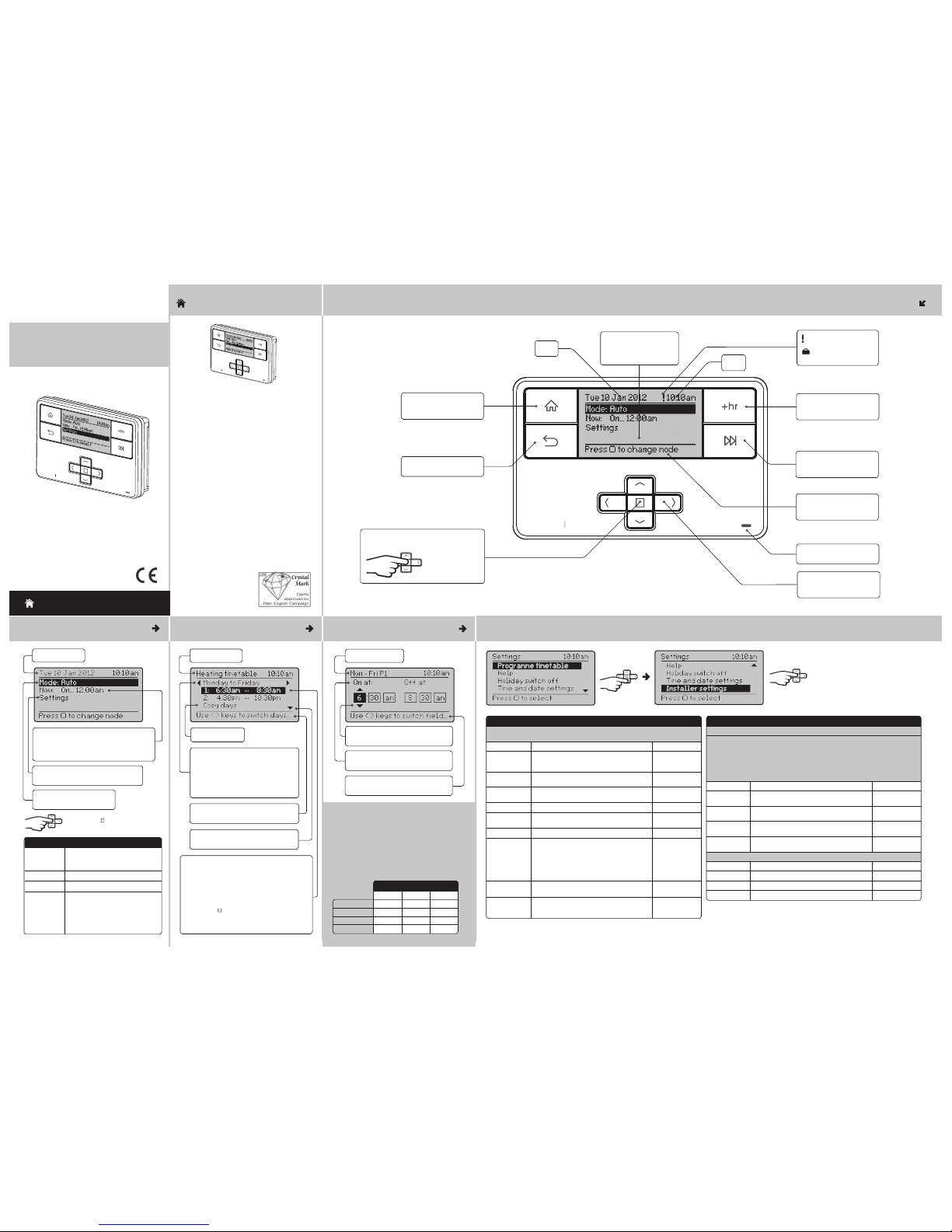
Step 1: Keys and Display
MiTime
Home key: Press to go back
to the home screen at any
time
Date
Home screen showing
current Mode, Status,
Programme timetable and
Settings link
Time
Back key: Press to return to
the previous screen
Help text to prompt for
next action. It relate s to the
highlighted line
Arrow keys: Press to move
the highlight on screen, and
to change field values
Advance key: Press from the
home screen to advance to
the next on or off period
+hr key: Press from the
home screen to add up to 3
hours to the current period
Single Channel: MiTime T711R
Select key: Press to select high lighted
options, and to open and save editor screens
This icon used
throughout these
instructio ns refers
to this button
Step 2: Home Screen
Step 4: Period Settings
Day range & period
Stored programmes
MiTime contains 3 pre- set programmes. An example
is shown below. These programmes can be mod ified
according to personal needs and can be sto red by
using a name. Via this name they also can be reloaded.
Once a programme has been modified, the original
factory pre-set will no longer be available. On a
System Reset, only the current loaded programme will
be replaced with the factory setting – see Installation
Guide Step 3.
Help text: Use left /right button
s to
change fields
Period settings: On at 6:30am and Of f
at 8:30am
1st On 6:30am 6:30am 7:00am
1st Off 8:30am 8:30am 9:00am
2nd On 4:30pm 4:30pm 4:00pm
2nd Off 10:30pm 10:30pm 11:00pm
All week Week & Weeken d
Mon-Sun Mon-Fri Sat-Sun
Programme 1
Example:
Step 5: Additional User Settings
Press Select to enter a specifi c
Setting. Option s shown below:
Feature: Description: Factory Pre-Se t:
Help Tips Describes the butto n functions
Holiday switch
off
In the period until holiday s tarts the produc t will operate normally. If holiday
is disabled manually or termina tes automatically, the mod e before start of
holiday will be re-inst ated.
An enabled holiday will be indic ated with a suitcase sy mbol in the top line.
If holiday is active, in the Set : line the holiday end date will be indic ated. In
the Summary screen the sui tcase will be visible tog
ether with the holiday
temperature.
Status Enable or disable holiday mod e. Disabled
Holiday start
time (From)
Set the time for the star t of your holiday Current time -
nearest hour
Holiday start
date (From)
Set the date for the star t of your holiday Today
Holiday end time
(To)
Set the time for the end of your holiday Current time -
nearest hour
Holiday end date
(To)
Set the date for the end of your holiday Today + 1 week
Time and date sett ings
Set time To set time of day Factory set
Set date To set date Factory set
Daylight saving To enable or disable daylig
ht saving Enabled
Clock format To select 12h or 24h clock mode 12hr
What is a programmer?
... an explanation for householders
Programmers allow you to set ‘On’ and ‘Of f’ time
periods. Some models swit ch the central heating and
domestic hot water on and off at the sa me time, while
others allow the domestic hot water and heat ing to
come on and go off at different times .
Set the ‘On’ and ‘Off ’ time periods to suit your own
lifestyle. On some prog rammers you must also set
whether you want the heating and hot water to run
contin
uously, run under the chosen ‘On’ and ‘Off’
heating periods, or be permanent ly off.
The time on the programmer must be cor rect. Some
types have to be adjusted in spring and aut umn at the
changes between Greenwi ch Mean Time and British
Summer Time.
You may be able to temporarily adjust the heating
programme, for example, ‘Override’, ‘Advance’ or
‘Boost’. These are explained in th e manufacturer’s
instruction s.
The heating will not work if the room thermos tat has
switched the heating of f. Also, if you ha
ve a hot-water
cylinder, the water heating
will not work if the cylinder
thermostat detec ts that the
hot water has reached the
correct tempera ture.
MiTime
HOMEOWNER Guide
Drayton
MiTimeTM Programmer Series
Single Channel
Model: T711R
Technical Helpline: 0333 7000 622
Website: www.draytoncontrols.co.uk
E-mail: customer.care@draytoncontrols.co.uk
l
@DraytonControls
x
/DraytonControls
EU Design Regs:- 002180638-1/2/3
User Guide 06490195001 Iss G
MiTime
Link to Settings, see fur ther details in
Step 5.
Now: describes the current st atus, e.g.
programme is On until 12:00am. Also links
to Programme timetable, see fur ther details
in Step 3.
Press Select ( ) to view or edit mode
Mode: Description:
Auto The programmer will control the
ON & OFF times in line with the
programmed timetable
Always Off The selected zone will be OFF
Always On The select ed zone will be ON
All Day
(first on / last
off)
The programme will control the
ON & OFF times in line with the
programmed timetable, but using
only the first ON event and the last
OFF event - it will remain ON in
between these two pe riods.
Step 3: Prog. Timetable
Zone = Heating
Help text: Use left /right buttons to
select the days you want to change
Period 1 settings: describes the current timetable
settings, e.g. Heating has been programmed to
turn On at 6:30am and go off at 8:30am
Period 2 settings: describes the current timetable
settings, e.g. Heating has been programmed to
turn On at 4:30pm and go off at 10:30pm
Press select (
) when highlighted to adjust
settings (see Step 4)
Up to 4 periods can be programmed
Arrow denotes that further opti ons are
available if you scroll down.
Timetable day range: Monday to
Friday (Week and weekend)
Options: Individual days (7day), Week and
weekend (5/2day), All week (24hr). The
available blocks depend on the selection
in menu “change timetable type”
Link to Copy days
HOMEOWNER Guide
LED: Illuminates when zone
is scheduled to be ON
Feature: Description: Factor y Pre-Set:
Programme
Timetable
On & Off times for the cur rent period can be
modified. See descript ion in ‘Step 3’
Copy days Will copy the curr ent day to one or more other days
Add Period Adds a Time event. It will be adde d at the correct
position within th e day. There is a maximum of 4
periods.
Remove Period Removes th e selected period. T here needs to be at
least 1 period
Change
Timetable Type
The visible day-blo cks available in "programme
timetable" can be defin ed, see Step 3.
Individua
l days Each day ca n be programmed individually
Week and
weekend
Mon… Fri and Sat… Sun can be programm ed as 2
blocks
Default
All week Mon…Sun can be programmed as one block
Stored
programmes
MiTime contains 3 pr e-set programmes . These
programmes can be modi fied according to personal
needs and can be stored by using a nam e. Via this
name they can also be re-lo aded. Once a programme
has been modified, the original f actory pre-s et will no
longer be available unless a S
ystem Reset is applie d -
see Installatio n Guide Step 3.
Programme 1
Load stored
programme
A pre-set programme c an be loaded
Save current
programme
The current programme c an be saved by name (Each
pre-set program in cludes: Individual days, week /
weekend, all day and custom day sche dules)
Date
Current mode: Auto
Options: see table below.
Highlight shows adjust able field:
Use up/down buttons to adjust values
: Indicates a Service warning
: Indicates that holiday
is enabled
401 Southway Drive
Plymouth
PL6 6QT
United Kingdom
Drayton
Drayton
Drayton
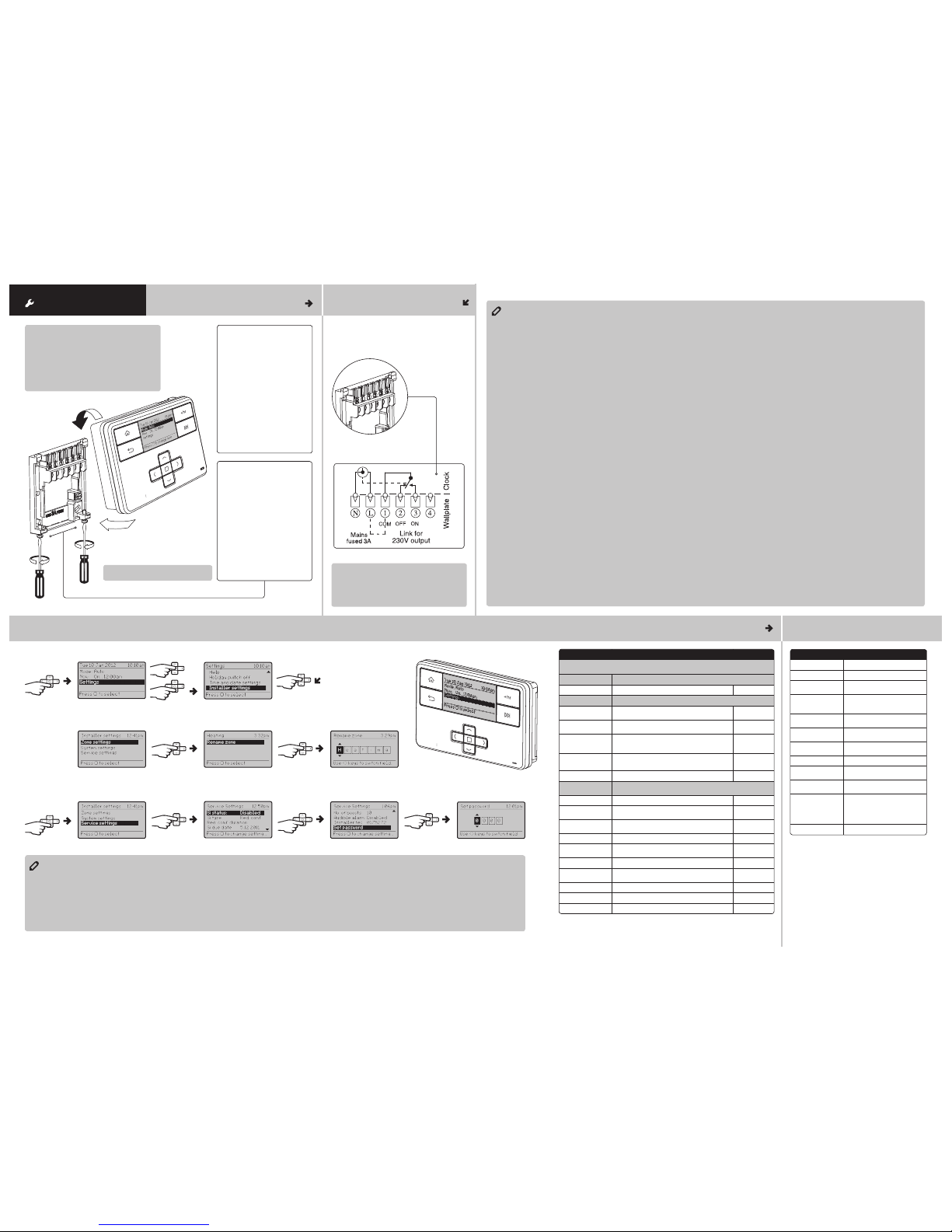
Technical Data
MiTime T711R
Voltage 230V a.c. +10% -10% 50Hz
Switch Rating 2 (1) A 230V a.c.
Ambient temp Op erating: 0º to 45ºC
Storage: -20ºC to 50ºC
Without mains
power
Display: blank
Time: always kept
Programme times: always preserved
Programming
resolution
1 minute
Wiring Fixed wiring only, to comply with
current IEE regulations
Maintenance Must be maintained by a qualified
electrician or he ating engineer
Pollution degree 2
Rated impulse
voltage
2.5kV
Ball pressure tes t
temperatu
re
75ºC
Relevant EC
Directives:
2014/35/EC Low Voltage Directive
2014/30/EC Electromagnetic
Compatibility Direc tive
2006/66/EC Batter y Directive
2011/65/EU RoHS Directive
Applied Standar ds: EN60730 -1; EN60730-2-7
Step 2: Wiring
Connect the wiring as shown be low. Note that the
output contact s are voltage-free, so power needs to
be put on to Terminal 1 either by linking from Terminal
L or from a separate supply with a 3A fuse.
! IMPORTANT:
Always switch off th e mains before removing
the MiTime programmer – and never fit it to a live
wall-plate!
Step 3: Installer Settings
INSTALLATION Guide Step 1: Mounting the Wall-plate
! IMPORTANT:
Installation mu st only be carried out by a
qualified electricia n or heating engineer.
Make sure mains input has a 3 amp fuse.
! CAUTION! Before install ation, make sure the
mains supply is switche d off!
MiTime
Option 2: Using an existing
wall-plate
Loosen the securing screws
on the old programmer and
unplug it. Check that there is
70mm clearance to the right of
the wall-plate and 25mm above
it. Check the wiring diagram for
your product model to compare
terminals and, if necessar y,
change the wiring of the wallplate to suit. Now plug the MiTime
unit into the wall-plate and tighten
the securing screws.
Check the 3A fuse, and switch on
the mains.
Option 1: Fitting a new wall-plate
The ideal location is 1.2m above
floor level, with reasonable
lighting, good access, no
condensation, no extreme s of
temperature and a suppor ting
surface that fully cover s the
back of the unit. Position with
70mm clearance to the right,
25mm above and sufficient room
to access the securing screws
underneath. Fix, with terminal s
at the top, either direct to a flat
wall using wall plugs and No. 6 x
1” (25mm) woodscrews, or on a
flush mounting single conduit box
type UA1 (BS4662) using M3.5 x
14 bolts.
! DO NOT use a surface mounting box
Feature: Description: Factory Pre-Set:
Installer Set tings
! CAUTION! These settings should only be modified by a qualified
person. They can influence safety and the proper functioning of the system.
Zone Settings Customise the MiTime according to per sonal requirements
Rename zone To rename an exis ting zone Heating
System Setting s These are the sett ings which will be applied to the MiT ime unit
View product
information
View the product de tails, e.g. Part number, Firmwar e
re
vision etc.
Backlight setti ngs Available options are: On with ti meout, Always On,
Always Off
On with
timeout
Screen lock Enable or disable the lo ck in the MiTime unit
To Lock: Enter a 3 digit code for prote ction
To Unlock: Enter the 3 digit code
000
Master Code 401
Powersave To reduce power use when not being adjusted.
Available options are: Powers ave off, partial displ ay
with key data, no display unt il button press
Powersave off
System Reset Will reset all setting s to factory pre -sets
Service Sett ings To help comply with regul
ation 36 of the Gas safet y [Installation & Use]
regulations 1998
Si Status Enable or disab le Service mode Disable d
Si Type Select betwe en, Reduced Comfort, Swi tched Off &
No Effect (warnin gs only)
Reduced
Comfort
Reduced comfort
duration
Set the duration for the red uced comfort set ting
(0 to 60mins.)
15 min.
Si due date Set the da te the next boiler ser vice is due Today
Warning start Set the numb er of days for the on-screen se rvice due
warning (0
to 60 days)
30 days
Boost status Enable or disable Service Boost Disabl ed
No. of boosts Set the numb er of Boosts to be availabl e after service
is due (1 to 99)
10
Audible Alarm Enable or di sable Service Alar m Enabled
Installer tel Enter the Installer telephone number if requir ed
Set password Set pas sword to restric t access to the Service se ttings 0000
From the Home screen, select Se ttings, then Installer set tings as shown.
From here you can edit the assigned zones, rename them if requi red and adjust the Service set tings.
If using the Service featu re, remember to set the Password when complete.
MiTime
Installer Notes:
Installer Notes:
Internal Wiring
Drayton
Drayton
