Page 1
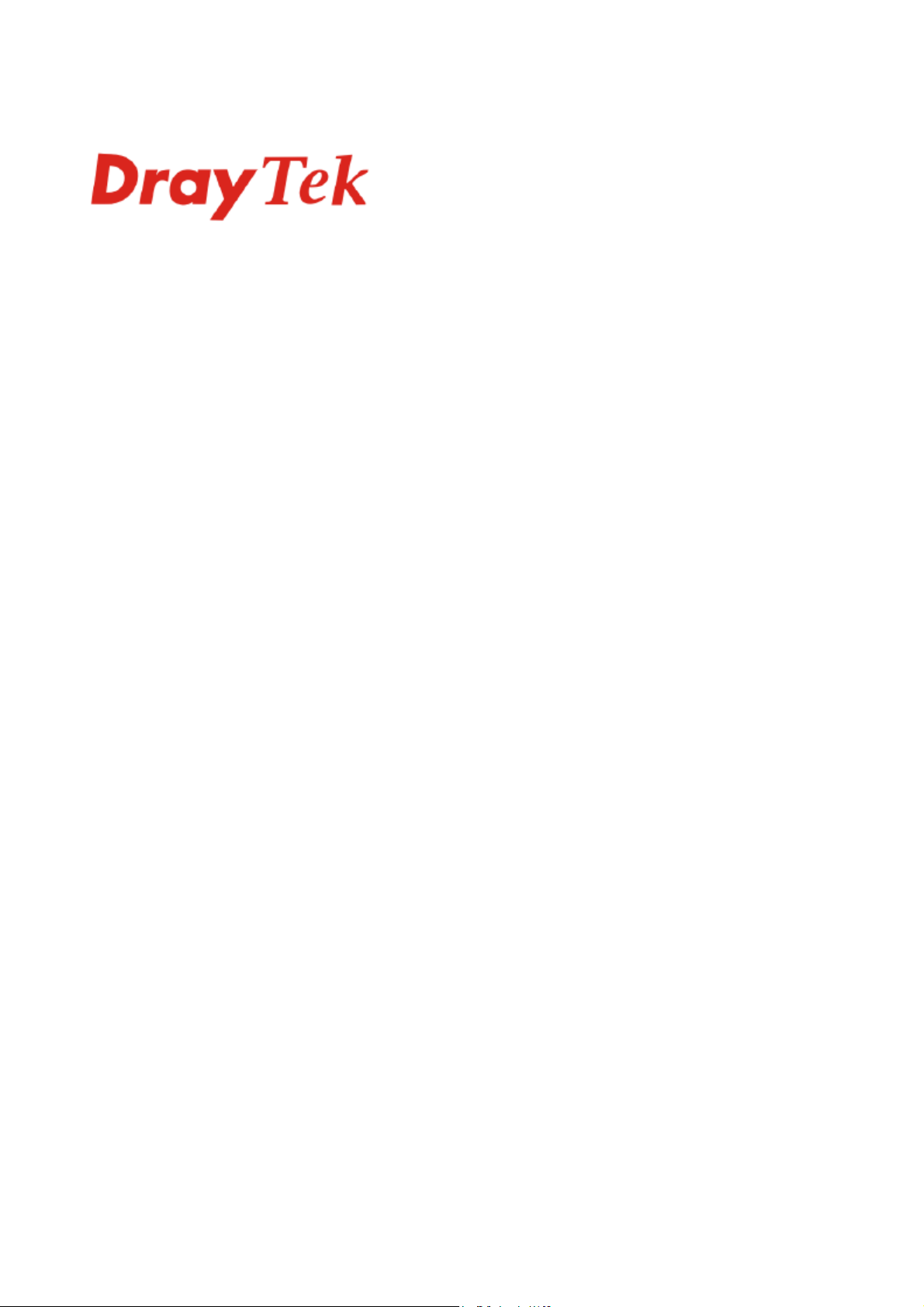
Vigor N61
Wireless Adapter
User’s Guide
Version: 1.01
Date: 2008/02/19
Copyright 2008 All rights reserved.
This publication contains information that is protected by copyright. No part may be reproduced, transmitted,
transcribed, stored in a retrieval system, or translated into any language without written permission from the copyright
holders. The scope of delivery and other details are subject to change without prior notice.
Microsoft is a registered trademark of Microsoft Corp.
Windows, Windows 95, 98, Me, NT, 2000, XP and Explorer are trademarks of Microsoft Corp.
Apple and Mac OS are registered trademarks of Apple Computer Inc.
Other products may be trademarks or registered trademarks of their respective manufacturers.
Please visit www.draytek.com to get the newly updated manual at any time.
Page 2
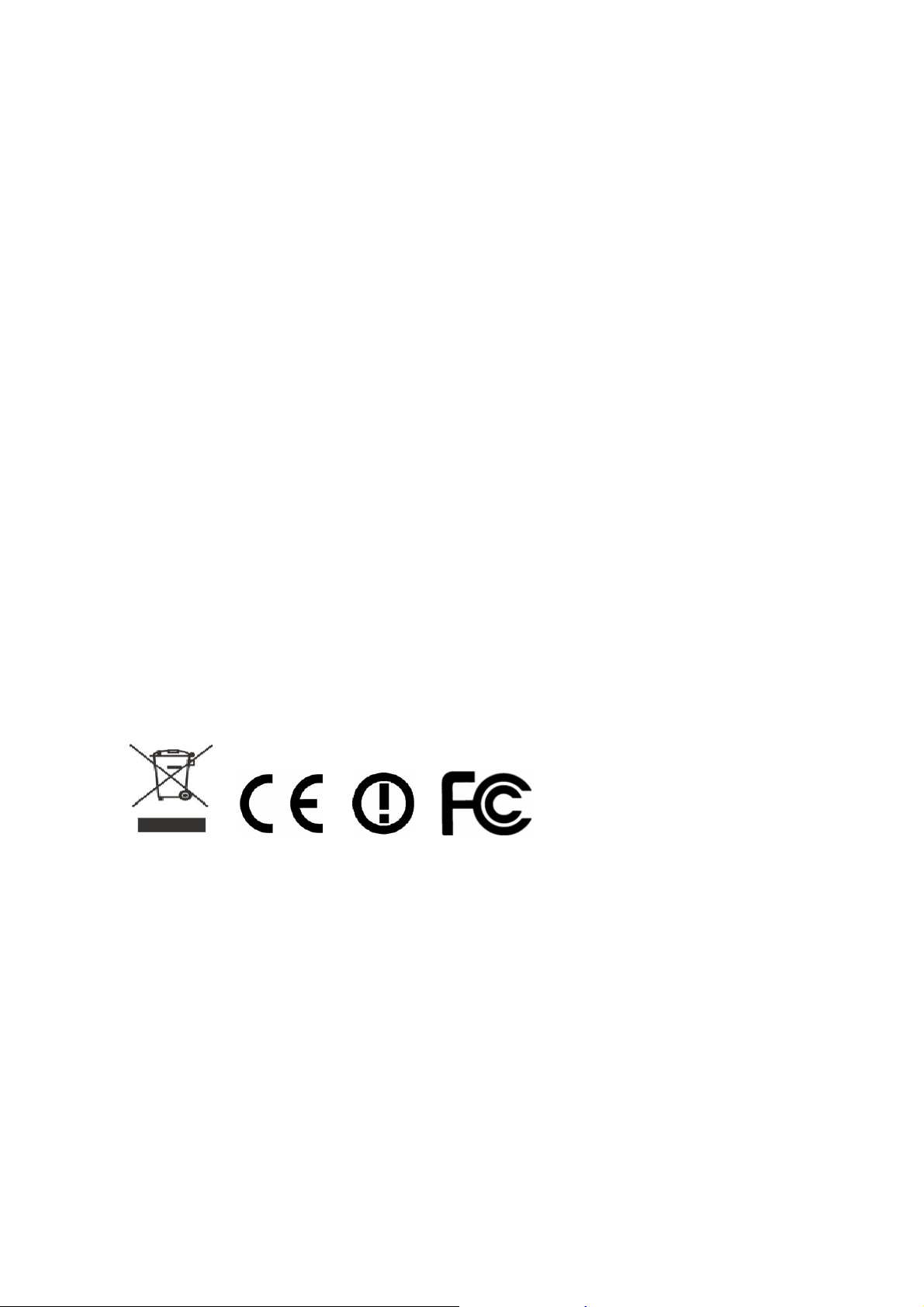
European Community Declarations
Manufacturer: DrayTek Corp.
Address: No. 26, Fu Shing Road, HuKou County, HsinChu Industrial Park, Hsin-Chu, Taiwan 303
Product: Vigor N61Wireless Adapter
DrayTek Corp. declares that Vigor N61Wireless Adapter are in compliance with the following essential
requirements and other relevant provisions of R&TTE Directive 1999/5/EEC.
The product conforms to the requirements of Low Voltage (LVD) Directive 2006/95/EC by complying with the
requirements set forth in EN60950.
Regulatory Information
Federal Communication Commission Interference Statement
This equipment has been tested and found to comply with the limits for a Class B digital device, pursuant to Part
15 of the FCC Rules. These limits are designed to provide reasonable protection against harmful interference in a
residential installation. This equipment generates, uses and can radiate radio frequency energy and, if not installed
and used in accordance with the instructions, may cause harmful interference to radio communications. However,
there is no guarantee that interference will not occur in a particular installation. If this equipment does cause
harmful interference to radio or televisi o n recept i on , whi ch can be determined by turning the equipment of f a nd
on, the use is encouraged to try to correct the interference by one of the following measures:
z Reorient or relocate the receiving antenna.
z Increase the separation between the equipment and receiver.
z Connect the equipment into an outlet on a circuit different form that to which the receiver is connected.
z Consult the dealer or an experienced radio/TV technician for help.
This device complies with Part 15 of the FCC Rules. Operation is subject to the following two conditions:
(1) This device may not cause harmful interference, and
(2) This device may accept any interference received, including interference that may cause undesired operation.
Please visit http://www.draytek.com/about_us/R_TTE_Certification.php for certificate document.
This product is designed for the 2.4GHz WLAN network throughout the EC region and Switzerland with
restrictions in France.
ii
Vigor N61 User’s Guide
Page 3
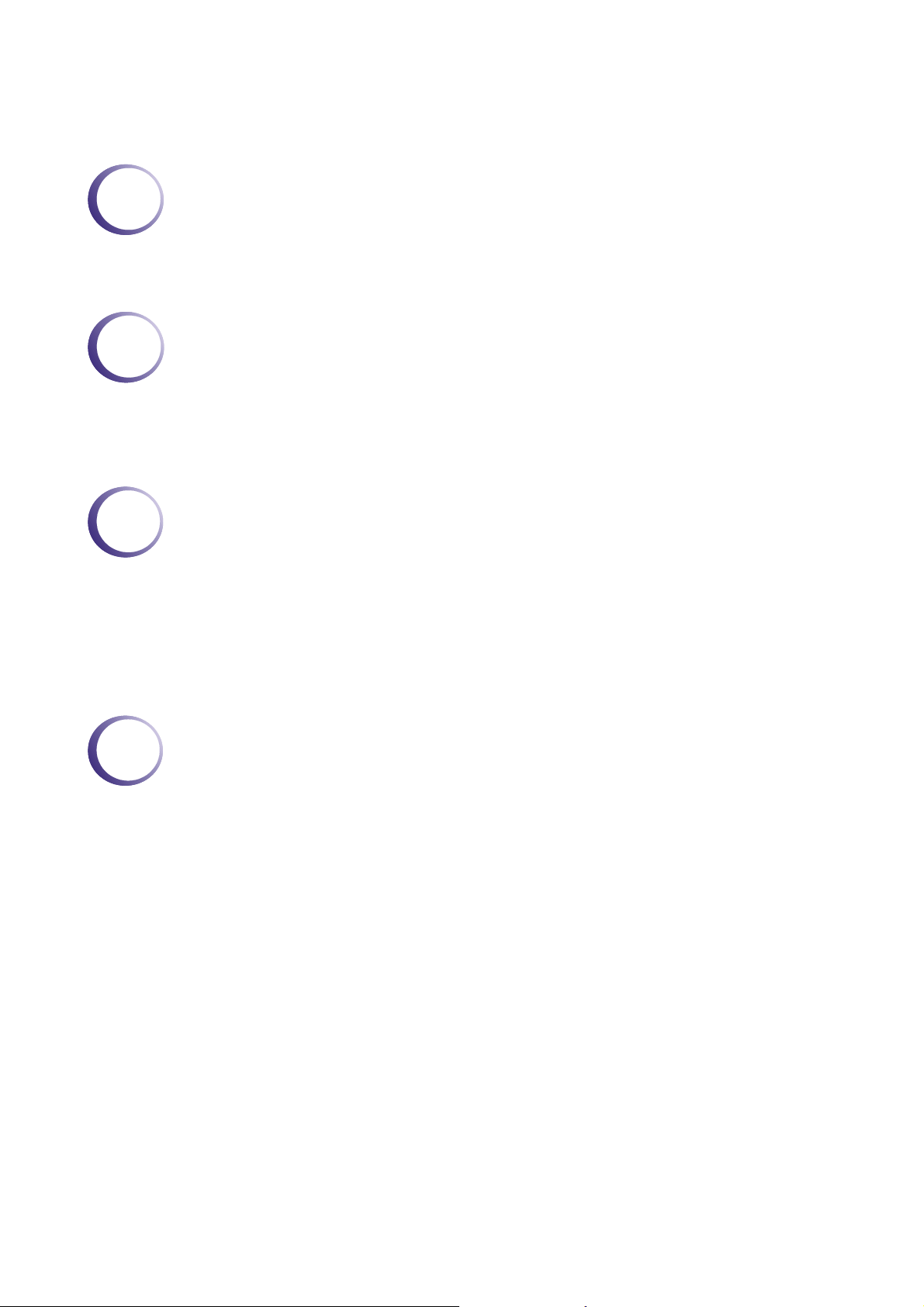
TTaabbllee ooff CCoonntteennttss
1
Preface ...............................................................................................................5
Wireless LAN Basics..................................................................................................................... 5
Warning...................................................................................................................................... 5
2
Installation Overview.........................................................................................7
Introduction ................................................................................................................................... 7
Installation Procedure ................................................................................................................... 7
Uninstalling USB Driver............................................................................................................... 12
3
Configuration...................................................................................................15
Wireless USB Adapter Util ity....................................................................................................... 15
4
Configuration............................................................................................................................... 16
Status.......................................................................................................................................... 24
Option.......................................................................................................................................... 25
About........................................................................................................................................... 27
Miscellaneous..................................................................................................29
Windows Zero Configuration....................................................................................................... 29
Vigor N61 User’s Guide
iii
Page 4
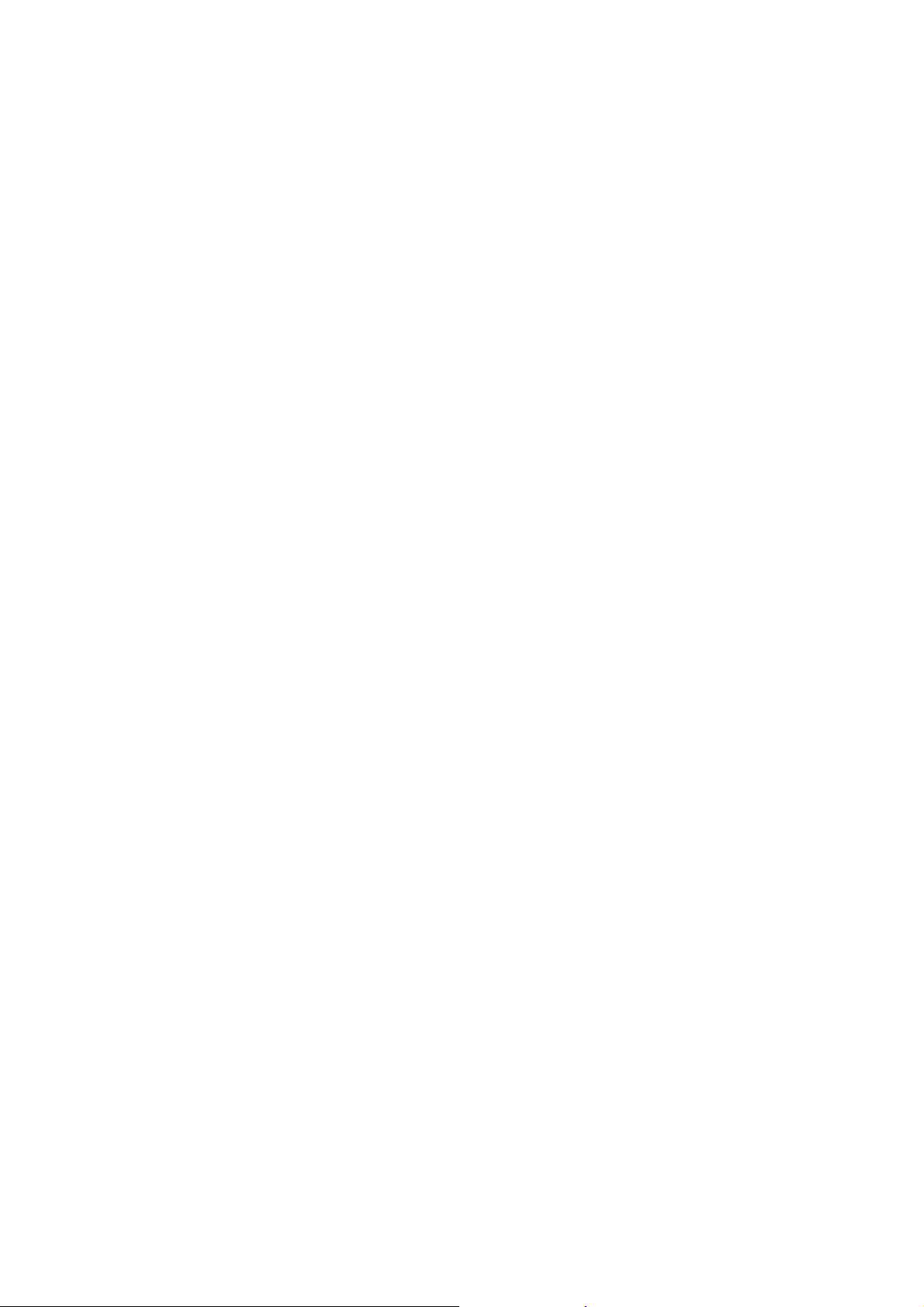
This page is left blank.
iv
Vigor N61 User’s Guide
Page 5
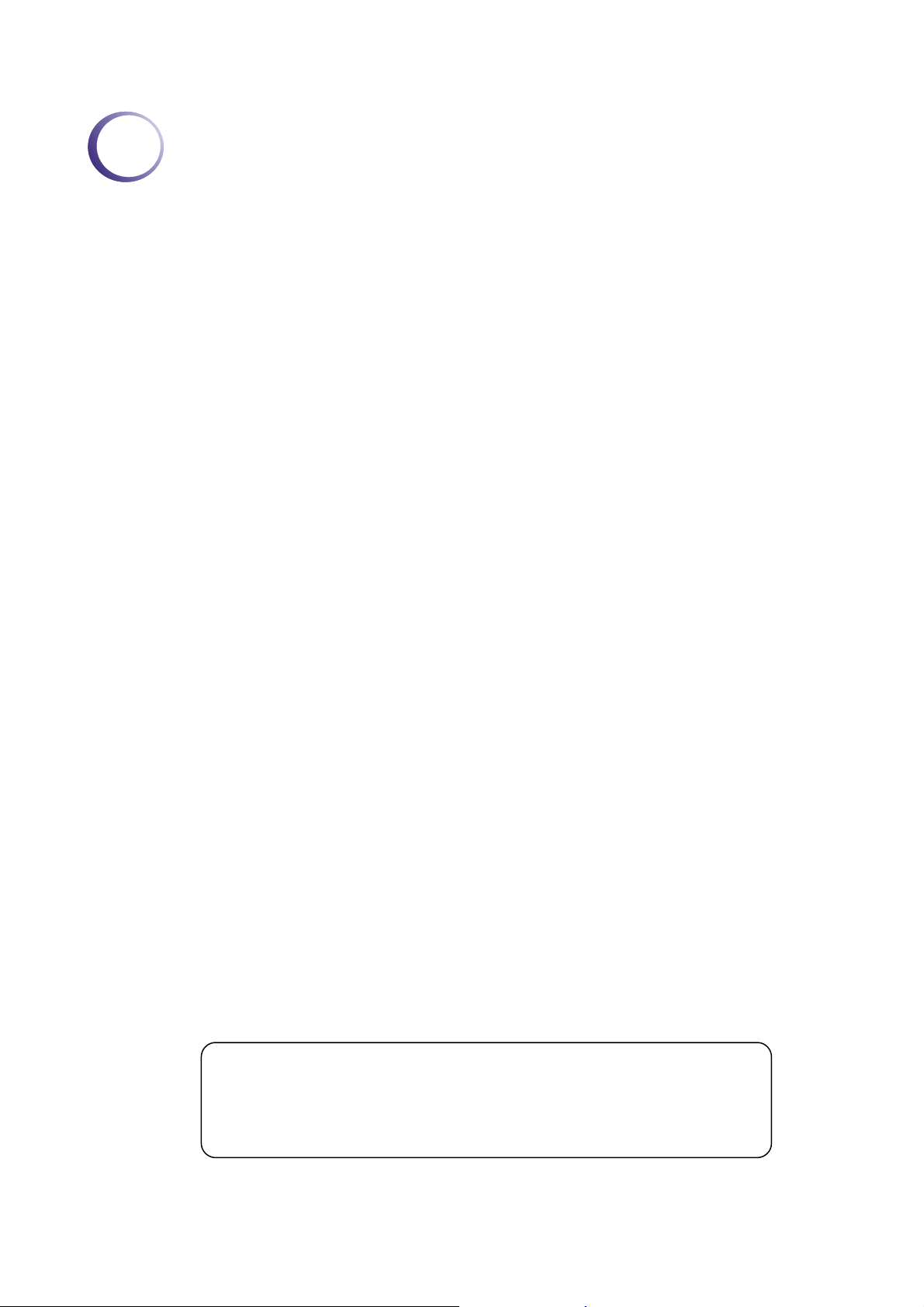
1
Prreeffaaccee
P
Thank you for purchasing Wireless LAN Adapter. This manual will assist you with the
installation procedure and is valid for Wireless LAN adapters.
WWiirreelleessss LLAANN BBaassiiccss
Wireless LAN (Local Area Networks) systems offer a great number of advantages
over a traditional, wired system. Wireless LANs (WLANs) are more flexible, easier to
setup and manage and often more cost effective than their wired equivalence.
Using radio frequency (RF) technology, WLANs transmit and receive data over the air,
minimizing the need for wired connections. Thus, WLANs combine data connectivity
with user mobility, and, through simplified configuration, enable movable LANs.
With wireless LANs, users can access shared information without looking for a place
to plug in and network managers can set up or augment networks without installing or
moving wires. Wireless LANs offer the following productivity, convenience and cost
advantages over traditional wired networks:
y Mobility - Wireless LAN systems can provide LAN users with access to real-time
information anywhere in their organization. This mobility supports productivity
and service opportunities not possible with wired networks.
y Installation Speed and Simplicity - Installing a wireless LAN system can be fast
and easy and can eliminate the need to pull cable through walls and ceilings.
y Installation Flexibility - Wireless technology allows the network to go where
wires cannot go.
y Reduced Cost-of-Ownership - While the initial investment required for wireless
LAN hardware might be higher than the cost of wired LAN hardware, overall
installation expenses and life-cycle costs will be significantly lower. Long-term
cost benefits are greatest in dynamic environments requiring frequent moves,
adds, and changes.
y Scalability - Wireless LAN systems can be configured in a variety of topologies
to meet the needs of specific applications and installations. Configurations are
easily changed and range from peer-to-peer to full infrastructure networks, also
allow roaming over a broad area.
WWaarrnniinngg
y Compatibility with IEEE 802.11n future version is not guaranteed.
y Compatibility with IEEE 802.11n draft devices from other manufacturer is not
guaranteed.
Vigor N61 User’s Guide
5
Page 6
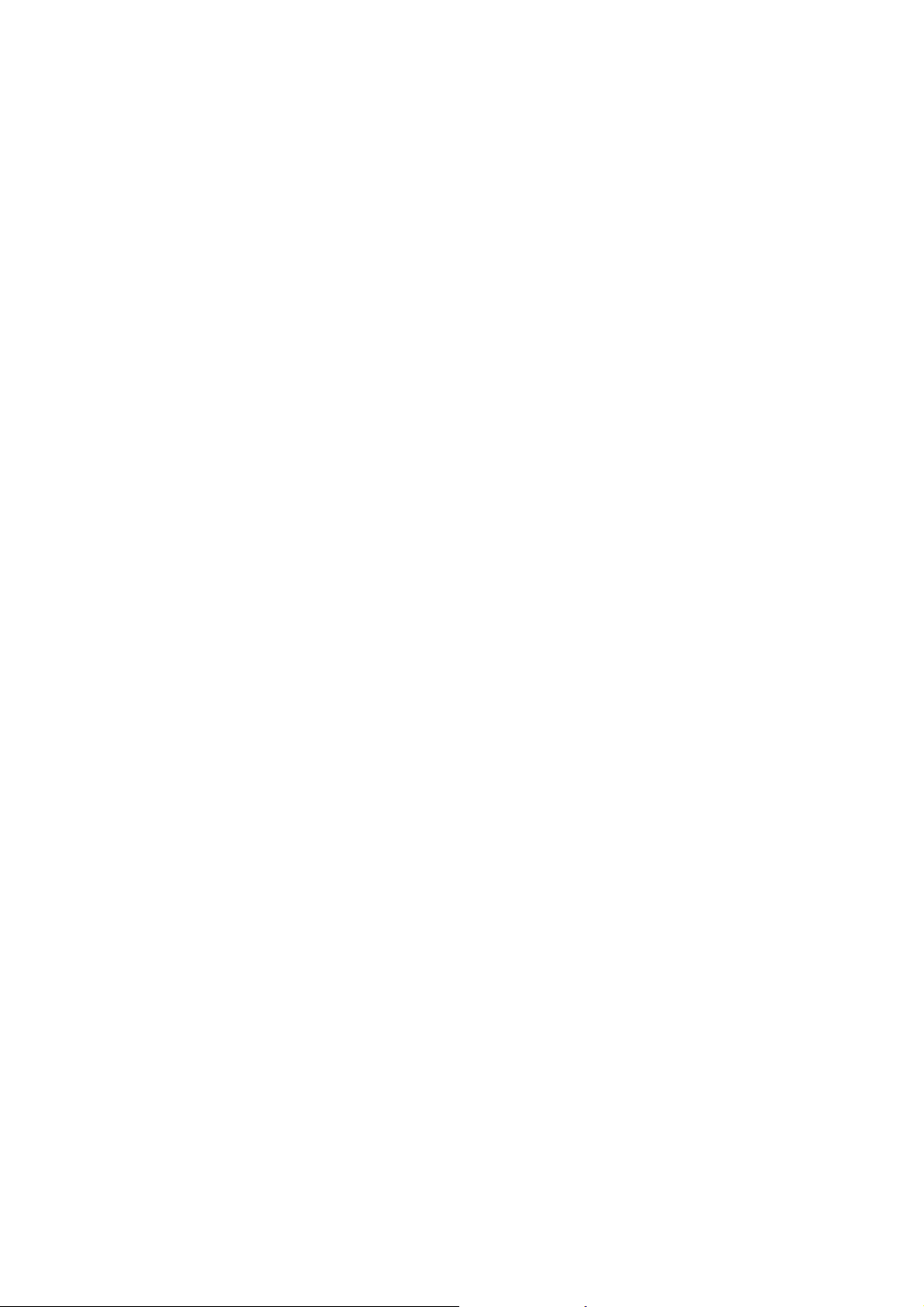
This page is left blank.
6
Vigor N61 User’s Guide
Page 7
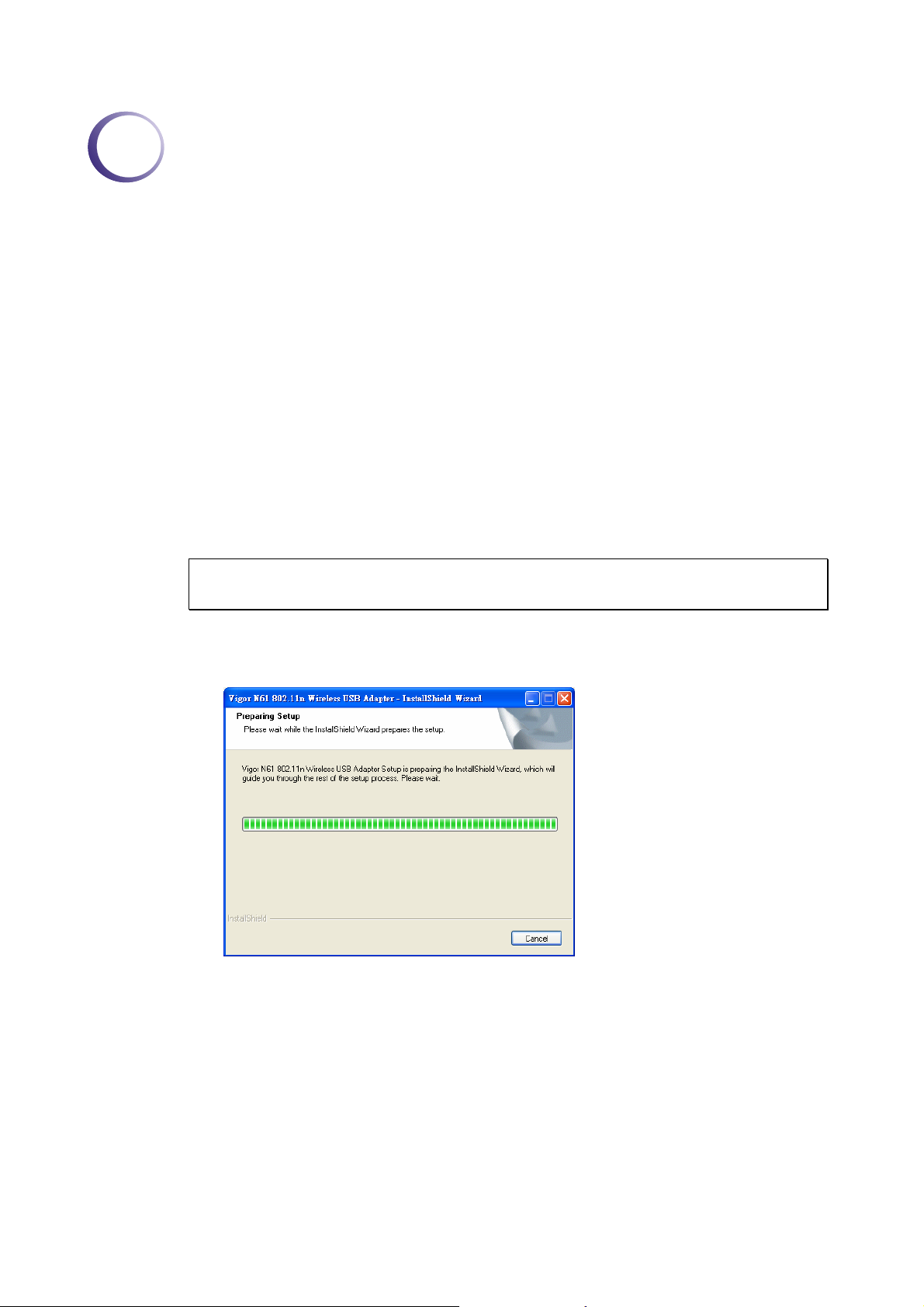
2
IInnssttaallllaattiioonn O
IInnttrroodduuccttiioonn
IInnssttaallllaattiioonn PPrroocceedduurree
Before installing Vigor N61, make sure that there is already an Access Point existed on the
wireless network. It is needed in case of Infrastructure network mode.
Here are some steps you will perform in establishing your wireless network
connection:
y Install the USB Driver for Vigor N61 by using the Install CD.
y Install the Wireless card.
y Configure network protocol(s) that is required to communicate on your network. Most
likely you will need the TCP/IP protocol.
Important !!
wireless adapter in your computer.
Before you installing USB driver for Vigor N61, do not insert the
Ovveerrvviiee
w
w
Follow the step below to install USB driver.
1. Insert the CD into your computer. The following screen will appear.
Vigor N61 User’s Guide
7
Page 8
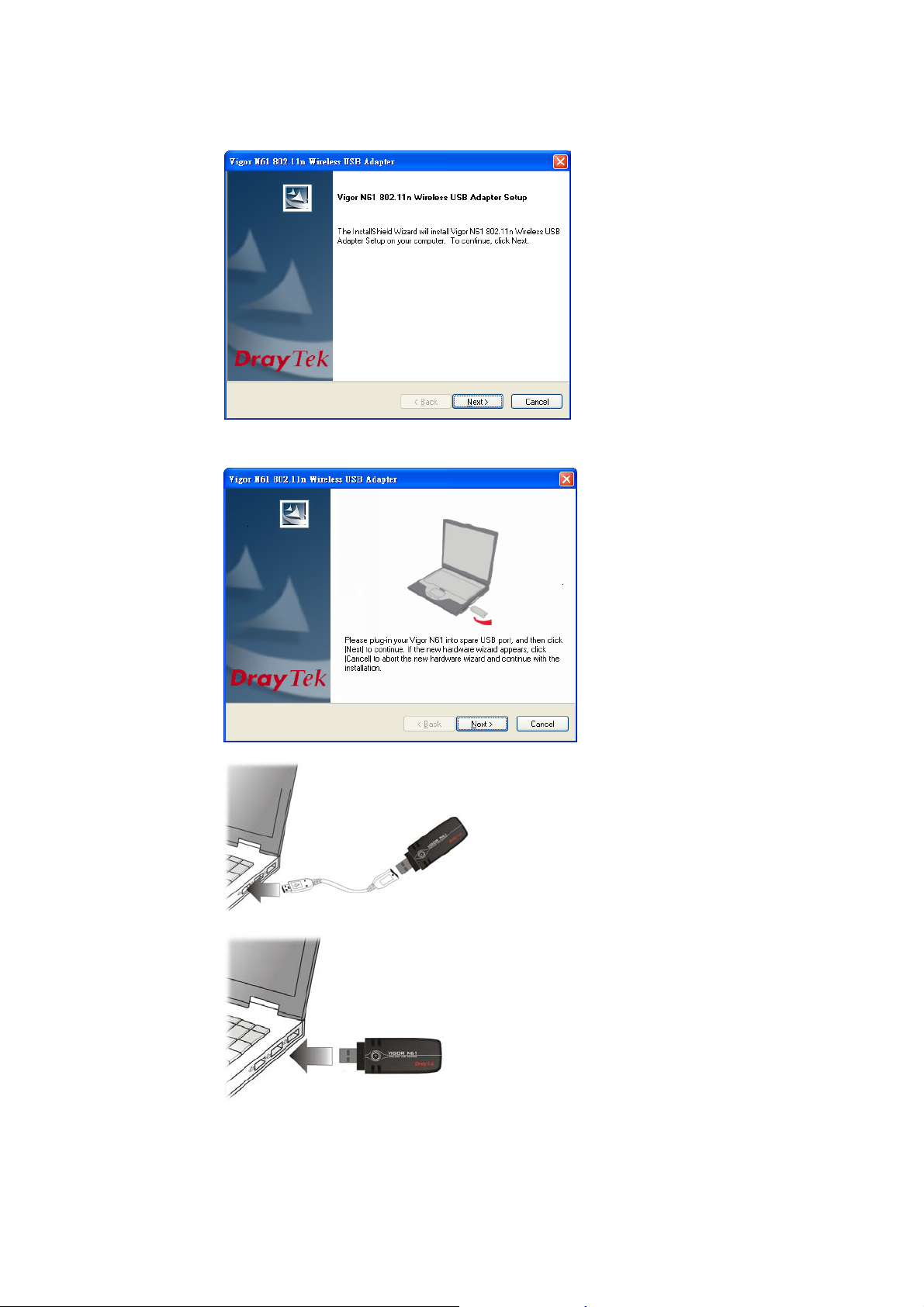
2. The setup wizard will appear as follows. Please click Next.
3. Now, you can insert Vigor N61 to the USB port of your computer. Then click Next.
Connect with USB cable
Connect directly
8
Vigor N61 User’s Guide
Page 9
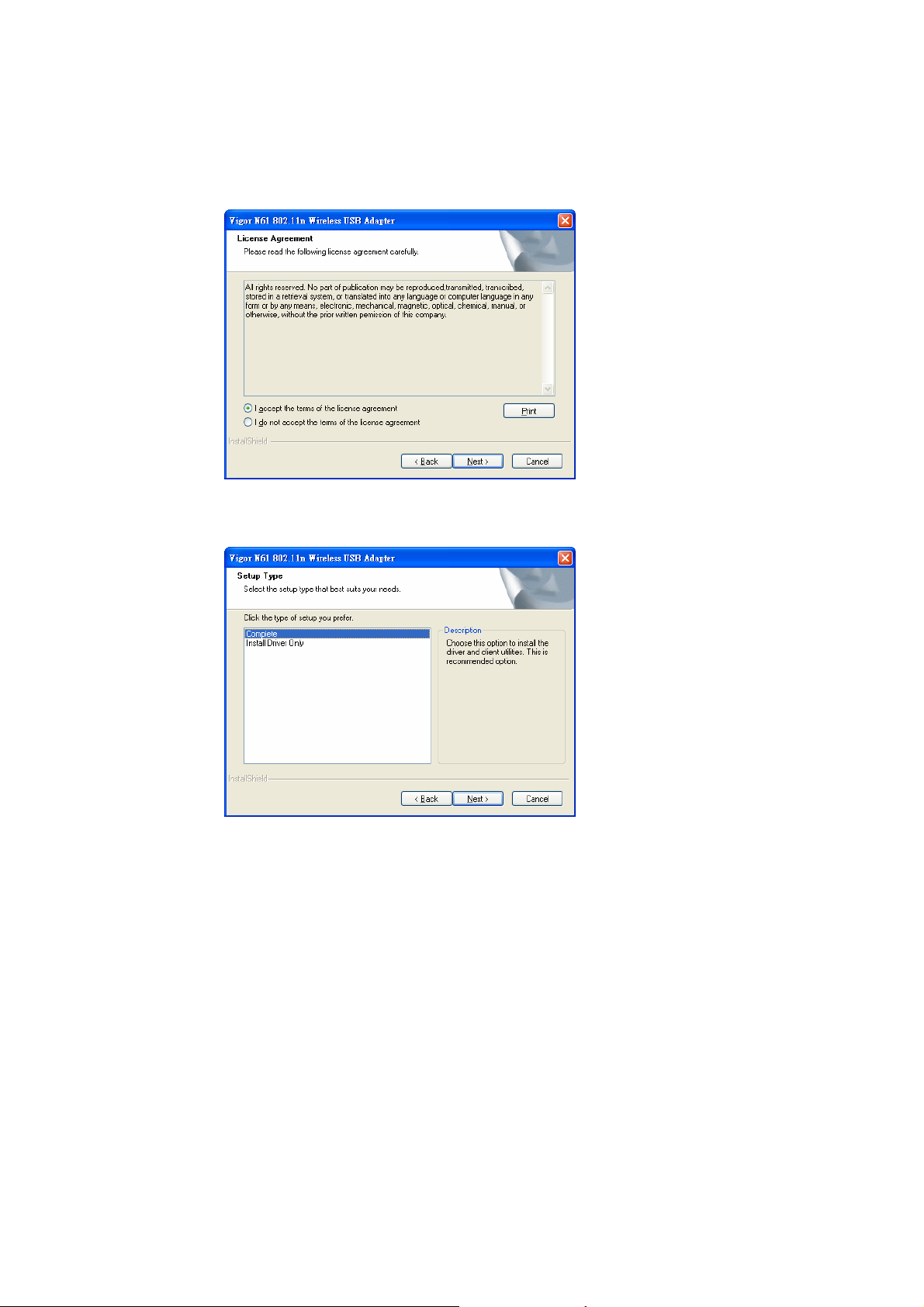
4. In this page, you have to choose “I accept…” to continue the installation. If you do not
accept the agreement, you can click “I do not…” to exit the wizard. And the driver
installation will not be installed to your computer.
5. There are two types of setup that you have to choose, Complete or Install Driver Only.
If you do not know which one is proper, simply choose Complete and click Next.
Vigor N61 User’s Guide
9
Page 10
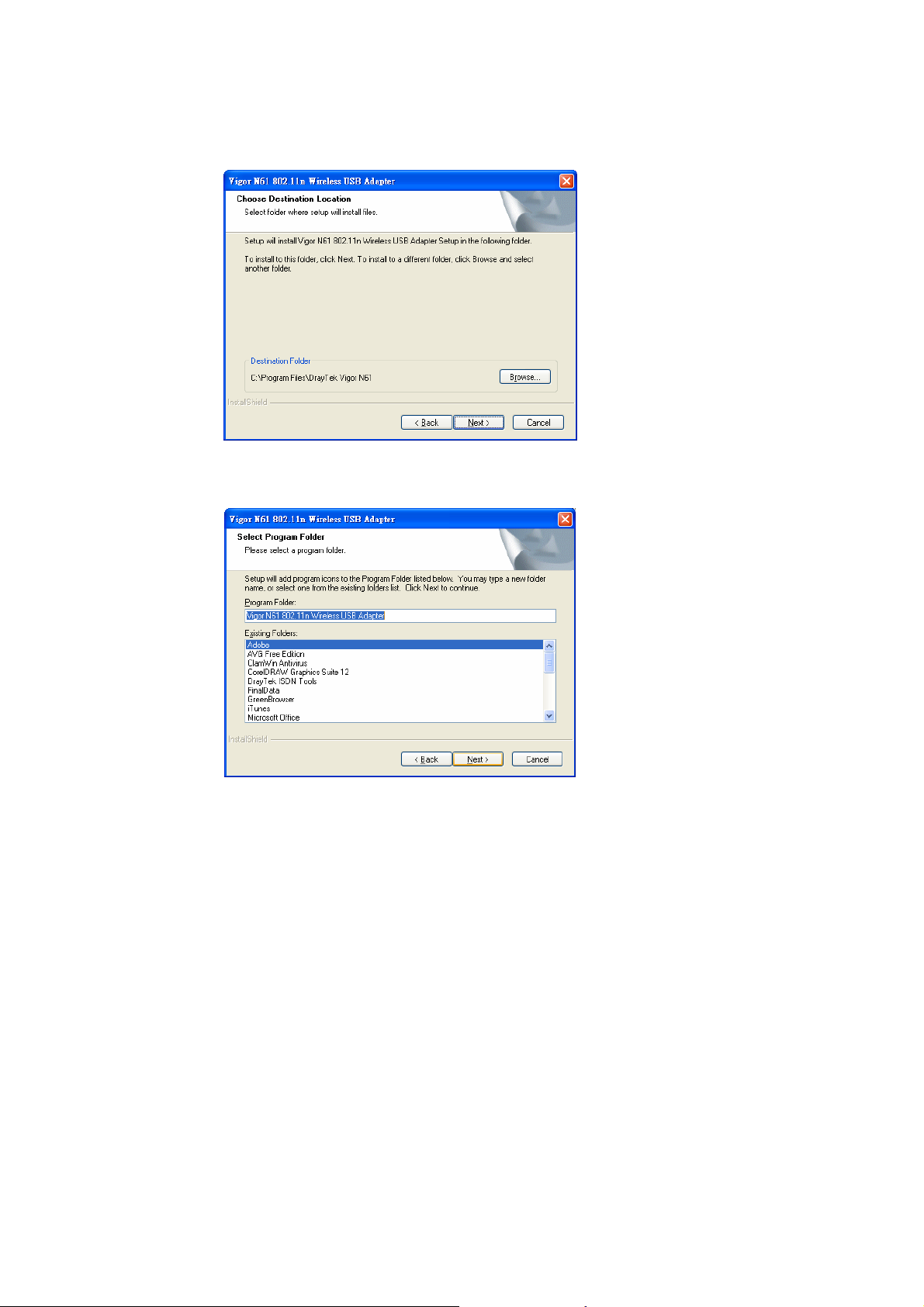
6. The default destination folder will be specified in this page. Also, you can click Browse...
to choose another folder for storing the driver. Click Next.
7. A default program folder will be offered by the setup program. If you do not want to
change it, simply click Next.
10
Vigor N61 User’s Guide
Page 11

8. The setup program is executing the installation by copying corresponding files to your
computer.
9. Now the system will ask you to restart your computer to complete the whole installation.
After choosing the proper setting, please click Finish.
10. After restarting your system, the system will find out the hardware (wireless LAN card)
11. Now, you can find the N61 utility icon in the system tray. Double click it to open the
Vigor N61 User’s Guide
automatically. When it locates, a message will be shown on the system tray.
configuration window of Vigor N61 wireless adapter.
11
Page 12

UUnniinnssttaalllliinngg UUSSBB DDrriivveerr
If you want to remove the driver for this wireless card, please do the following:
1. Run Start >> Programs>> Vigor N61 802.11n Wireless USB Adapter
Utility>>Uninstall.
2. The Preparing Setup will appear.
3. When the following screen appears, please click OK.
4. Now, the system starts to remove the corresponding files.
12
Vigor N61 User’s Guide
Page 13

5. When the following dialog appears, please click Finish.
Vigor N61 User’s Guide
13
Page 14

This page is left blank
14
Vigor N61 User’s Guide
Page 15

3
Coonnffiigguurraattiioonn
C
WWiirreelleessss UUSSBB AAddaapptteerr UUttiilliittyy
After finish the driver installation, it is the time to configure the wireless utility for accessing
into Internet through wireless connection. Double click on the N61 utility icon on the system
tray. Or open the wireless monitor utility by clicking Start >> Programs>> USB Wireless
LAN Card >>802.11g USB Wireless LAN Card Utility.
The Wireless USB Adapter Utility window will appear as the following. Basically, the
software will scan and display available wireless AP automatically.
This chapter will introduce each tab in detail. Also, an example of configuration will
be provided for your reference.
Vigor N61 User’s Guide
15
Page 16

CCoonnffiigguurraattiioonn
The wireless USB adapter utility will find out all the available Access Points and list them
automatically for you to choose. The following figure is just an example. The real available
list depends on the AP(s) that found around your computer system.
In the field of Available WLANs, you can see:
SSID It displays the SSID of the AP.
means the AP is ready for you to connect
means connecting to that AP successfully
means connection is failed.
It the available APs are many, scroll bars will appear for the
user to scroll and select preferred AP. Please select the one
(Access Point) that you want to connect for accessing Internet.
MAC (BSSID) It means the MAC address of current wireless card.
Signal The more the percentage is, the better the link quality will be.
Security It displays security method that the AP used.
CH It displays the connection channel that the AP used.
Refresh It can re-search available APs on wireless network whenever
the user clicks it. By the way, the whole list will be refreshed in
a certain time automatically.
16
Connect It starts to build a connection between the station (client) and
the AP.
Vigor N61 User’s Guide
Page 17

In the field of Profile Group Control, you can see:
New It allows you to add a new profile to group several APs.
Click New to open the following dialog box. Type a new name
in the box and click OK.
The new group with the name you typed will be shown as the
following.
Rename It allows you to modify the selected profile name.
Delete It allows you to delete the selected profile.
Select It allows you to select one profile for use.
Vigor N61 User’s Guide
17
Page 18

In the field of Preferred WLANs, you can see:
SSID It displays the SSID of the AP.
Security It displays security method that the AP used.
New It allows you to add a new profile.
Move to It allows you to move a selected profile to another profile group.
After click this button, the following dialog will appear for you
to assign which group that you want to move to.
Remove It allows you to select one of the existed profiles and click this
button to remove it.
Export It allows you to save the profile record as a file with file format
of .AWP. Please type the required password as shown in the
following dialog.
Properties It displays properties of current connected AP.
For the detailed information, refer to “To add a new WLAN
AP…” below.
Import It allows you to load a pre-saved profile record into current
connected AP. When you want to import such profile, you have
to type the correct password for that AWP file.
18
Re-Connect It allows you to select one of the existed profiles for applying
with current connected Access Point.
To add a new WLAN AP, please click New to open the following dialog.
Vigor N61 User’s Guide
Page 19

Different authentication mode will guide different data encryption, key length, default key and
so on.
Wireless network name
(SSID)
Please type the name for the AP or wireless router you want to
connect.
Authentication Mode There are six modes provided for you to choose for data
encryption in connection.
Data Encryption It will be different according to the Authentication Mode you
choose.
For Open System/Shared Key and Open System, the data
encryption can be disabled or assigned with WEP.
For Shared, WPA, WPA-PSK, WPA2 and WPA2_PSK, the
data encryption can be TKIP or AES. You have to choose the
one which is the same with the setting configured in AP that
you want to connect.
Vigor N61 User’s Guide
19
Page 20

Key Length Choose the key length for the wireless card. The method you
choose here must be the same as the method set in the
connected AP.
The number you typed here should be the same as the number
set in the connected AP. According to the input method you
selected, the characters that you have to set will differ.
For 10/26 Hexadecimal digits: Type 10/26 hexadecimal
numbers in this field.
For 5/13 ASCII digits: Type 5/13 ASCII characters in this
field.
Default Key Specify the one which is the same as the setting in the
connected AP.
Enable 802.1X It will be available when you choose Open System.
Authentication Config Such button will be available after you check Enable 802.1X.
You have to type the same parameters as set in the connected
AP. Otherwise the connection will not be successful.
20
Vigor N61 User’s Guide
Page 21

WPA Passphrase - Type the password for authentication with
AP while using WPA PSK mode.
Check Passphrase - Check this box to make the characters of
passwords being visible.
EAP Type - A type for authentication between station and
radius server while executing 802.1X mode. For some EAP
types, you have to choose a sub-item from the drop down menu
on its right side for using together. Refer to the following
sample graphics.
User Certificate – The radius server will assign a user
certificate for users. Type the characters in this box.
Validate Server Certificate - Check this box to validate the
server certificate for radius server.
User Name - Type the certificate account for radius server.
Domain Name - Type the domain name for the radius server.
Password – Type the password for connection with WPA-PSK
mode.
Confirm Password - Type the password again to confirm it.
TTLS Identify – Type the TTLS ID for the radius server.
Add – You can add a trust CA server by clicking Add. The
following dialog will appear for you to enter a new name.
IP & Proxy Setting This setting allows you to set IP and proxy. Please click this
Vigor N61 User’s Guide
Remove – For the CA server which is useless, please select that
one from Trust CA List and click this button to delete it.
button to open the following window.
21
Page 22

Obtain an IP address automatically – Check this button to get
IP address automatically for such wireless card. If you do not
check this button, you have to type IP address, subnet mask and
default gateway manually.
IP Address – Type the LAN IP address for the wireless card.
Subnet mask – Type the subnet mask for the wireless card.
Default gateway – Type the default gateway for the wireless
card.
Obtain DNS server address automatically - Check this button
to get DNS server address automatically for such device. If you
do not check this button, you have to type Preferred DNS server
address and Alternative DNS server manually.
Preferred DNS server – Type the address for primary DNS
server.
Alternate DNS server – Type the address for secondary DNS
server.
Primary WINS - Type the IP address for primary WINS.
Secondary WINS - Type the IP address for secondary WINS.
To set proxy setting, click ProxySetting tab to display the
following window:
22
Vigor N61 User’s Guide
Page 23

Automatically detect settings – Check this box to let the
system detect proxy settings automatically.
Use automatic configuration script – Check this box to use
the configuration script automatically according to the IP
address typed below.
Address - Type the LAN IP address to get the configuration
information for proxy.
Use a proxy server for LAN – Check this box to make the
proxy server being used in LAN.
Bypass proxy server for local address – The proxy server will
not be used for local address if you check this box.
HTTP/Port – Type proxy IP and port number used for HTTP.
Use the same proxy server for all protocols - Check this box
to make all the protocols to use same proxy server.
Secure/Port – Type proxy IP and port number for secure.
FTP/Port - Type proxy IP and port number for FTP.
Gopher/Port – Type proxy IP and port number for Gopher.
Socks/Port - Type proxy IP and port number for Socks.
Do not use proxy server for address beginning with - Type
the heading of IP address that you do not want to use as a proxy
server.
Vigor N61 User’s Guide
23
Page 24

SSttaattuuss
This page provides connection status and hardware information for the device. Simply click
Status tab on the Wireless USB Adapter window.
Connection Status It displays current status of connection.
SSID It displays the SSID of the AP that your computer connected.
BSSID It displays the MAC address for current device.
Network Type It displays the mode (Infrastructure or Ad-Hoc) that you set for
connecting to AP.
Frequency It displays the frequency that this wireless card. used.
Channel It displays the channel used for this wireless card.
Data Encryption It displays the encryption way for authentication mode used for
this wireless card.
Speed It displays current transferring rate for the link.
Authentication State It displays the encryption status for connection.
Signal Strength The longer the red bar for signal strength is, the better the
connection effect will be. The graph is active only when you
choose Access Point as the network type.
MAC Address It displays the MAC address for AP or wireless router that station
connected.
Regulatory Domain It displays Regulatory Domain for different areas. For example, it
will display ETSI (CH1~CH13) for nations in Europe, display
FCC(CH1~CH11) for USA, etc.
24
Radio Status It displays On or Off status for this wireless card.
Vigor N61 User’s Guide
Page 25

OOppttiioonn
Simply click Option tab on the Wireless USB Adapter window.
Auto launch when
Windows start up
Remember mini status
position
Auto hide mini status
Set mini status always
on top
Enable IP Setting and
Proxy Setting in Profile
Group Roaming
Infrastructure and
Ad-hoc network
Infrastructure network
only
Ad-hoc network only
Check this button to launch the wireless connection when
Windows starts up. If you do not check this box, you can launch
wireless connection manually.
Remember and fix the position of mini status dialog.
Check this button to hide the mini status icon which appears on
the right bottom of the desktop.
Check this button to make the mini status icon to be displayed
on the top of the desktop.
Check this box to enable IP setting and Proxy Setting in profile.
Refer to IP & Proxy Setting on page 20 for more information.
You can configure several groups with different APs. The
wireless card allows the station to be roamed among different
groups of APs. Simply check this box to have group roaming.
Infrastructure and Ad-hoc network are the common two types
for connection through wireless LAN. Click this radio button to
make the system selecting suitable type for your device.
Click this button to use infrastructure network only.
Click this button to use ad-hoc network only.
Automatically connect
to non-preferred
networks
Disable Radio
Vigor N61 User’s Guide
Check this box to let your wireless card connect to any
non-preferred networks if the network you want to connect is
failed.
Check this button to close the connection function of this
25
Page 26

wireless card.
Fragmentation
Threshold
RTS Threshold
Frequency
Ad-hoc Channel
Power Save Mode
Set the value for fragmentation threshold. The default value is
2346.
Set the value for RTS threshold. The default value is 2347.
Please choose the wireless frequency for this card.
Please choose one channel. It must match the channel set in AP.
To save the power, you can choose Max Save or Fast Save. The
default setting is Disable.
Tx Burst
MaxSave – It can save lots of power. However, the wireless
signal also is bad.
FastSave- It is standard mode for power saving.
Disable – The power will not be saved. However, the wireless
signal will be better.
Such function can increase the data transmission rate within a
short time. Choose Enable to activate the function, otherwise,
choose Disable to close the function.
26
Vigor N61 User’s Guide
Page 27

AAbboouutt
This page provides software information such as utility version and driver versions. Simply
click About tab on the Wireless USB Adapter window.
Utility Version It displays the version number of this utility.
Driver Version It displays the driver version of this wireless card.
Vigor N61 User’s Guide
27
Page 28

This page is left blank
28
Vigor N61 User’s Guide
Page 29

4
Miisscceellllaanneeoouuss
M
WWiinnddoowwss ZZeerroo CCoonnffiigguurraattiioonn
Each time you power on your computer, the wireless monitor utility will activate
automatically after you configured for your PC. If you do not want to activate it but want to
enable wireless connection, simply activate Windows Zero Configuration to achieve your
goal.
First, you have to check if the Windows Zero Configuration is enabled or not. Go to
Start>>Settings>>Control Panel and double click System Administrative Tools >> Service.
The Service window will appear as follows.
Locate Wireless Zero Configuration. If you find that the status of WZC is not enabled, please
click the wireless monitor utility icon and choose Enable Windows Zero Configuration
(WZC) to activate it.
Then follow the steps below to configure WZC.
1. Double click the wireless connection icon on the system tray.
Vigor N61 User’s Guide
29
Page 30

2. Next, the following window will appear.
3. Click Change Advanced Settings and the following window will be shown. Press the
Wireless Networks tab.
30
Vigor N61 User’s Guide
Page 31

4. Click Add to open next window. In this window, type the SSID of the AP that you want to
connect with the wireless card. Here, Tom is entered as an example. And choose
WPA-PSK as the Network Authentication and TKIP as the Data encryption. Then, type
the encryption key characters.
The type for Network Authentication, Data encryption and key must be the same values as
configured in the AP that you want to connect.
Vigor N61 User’s Guide
31
Page 32

5. Press the Authentication tab. Choose the EAP type which is the same as configured in the
AP.
6. After click OK, the wireless station can associate with the AP.
7. Open Wireless Connection window. Please choose “Tom” (as an example) and click
Connect.
32
Vigor N61 User’s Guide
Page 33

8. The wireless connection starts. Please wait for it completes.
9. The wireless connection has been established.
Vigor N61 User’s Guide
33
