Page 1

i
Page 2
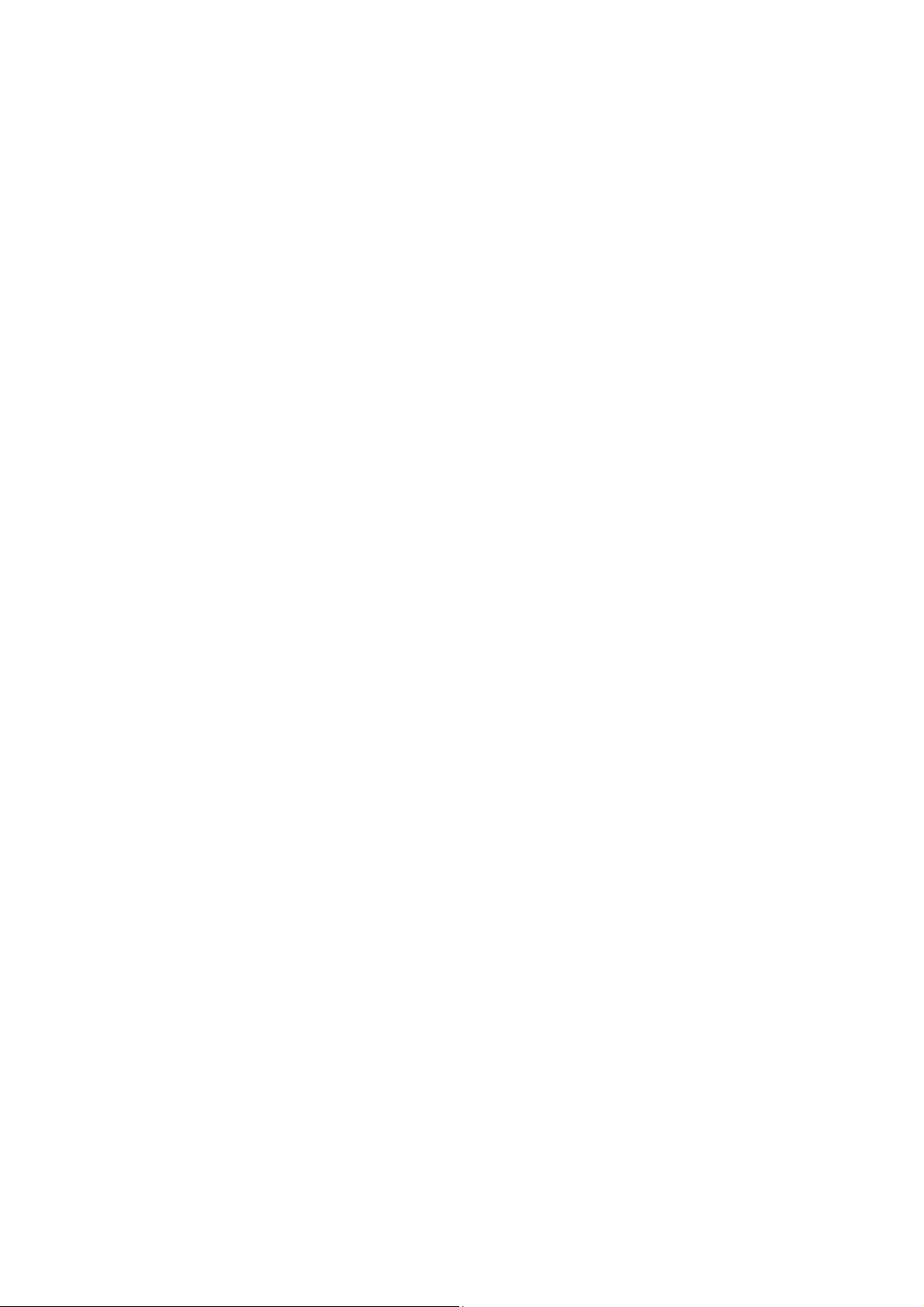
VigorAP 918R Series
802.11ac Outdoor AP
Quick Start Guide
Version: 1.0
Firmware Version: V1.3.0
(For future update, please visit DrayTek web site)
Date: February 5, 2020
ii
Page 3
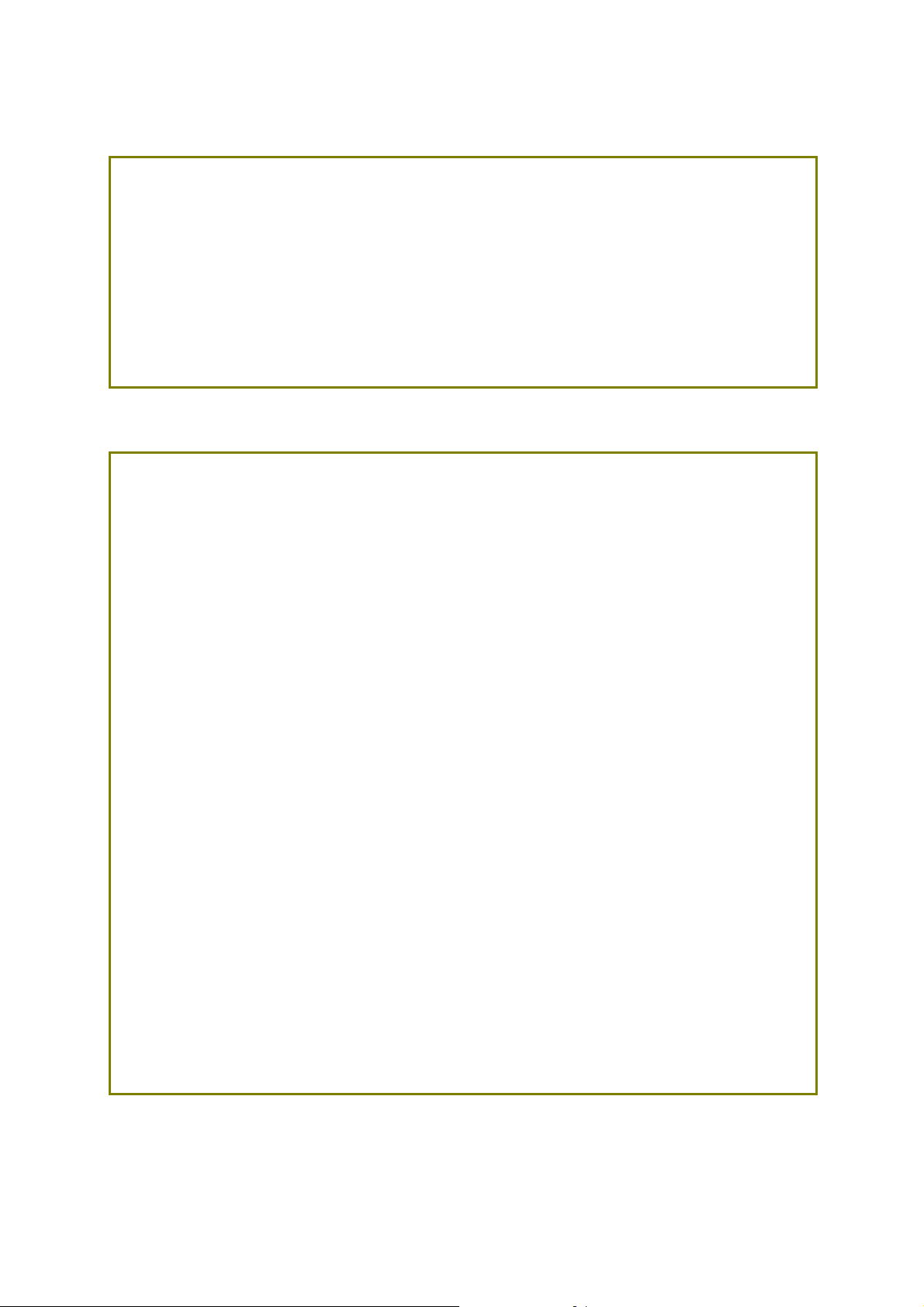
Intellectual Property Rights (IPR) Information
Copyrights
Trademarks
© All rights reserved. This publication contains information that is protected
by copyright. No part may be reproduced, transmitted, transcribed, stored in
a retrieval system, or translated into any language without written permission
from the copyright holders.
The following trademarks are used in this document:
Microsoft is a registered trademark of Microsoft Corp.
Windows, Windows 95, 98, Me, NT, 2000, XP, Vista, 7, 8, 10 and Explorer
are trademarks of Microsoft Corp.
Apple and Mac OS are registered trademarks of Apple Inc.
Other products may be trademarks or registered trademarks of their
respective manufacturers.
Safety Instructions and Approval
Safety
Instructions
Read the installation guide thoroughly before you set up the router.
The router is a compl icated electr onic unit that may be rep aired only be
authorized and qualified personnel. Do not try to open or repair the
router yourself.
Do not place the router in a damp or humid place, e.g. a bathroom.
Do not stack the routers.
The router should be used in a sheltered area, within a temperature
range of 0 to +40 Celsius.
Do not expose the router to direct sunlight or other heat sources. The
housing and electronic components may be damaged by direct sunlight
or heat sources.
Do not deploy the cable for LAN connection outdoor to prevent
electronic shock hazards.
Keep the package out of reach of children.
When you want to dispose of the router, please follow local regulations
on conservation of the environment.
Warranty
We warrant to the original end user (purchaser) that the router will be free
from any defects in workmanship or materials for a period of two (2) years
from the date of purchase from the dealer. Please keep your purchase receipt
in a safe place as it serves as proof of date of purchase. During the warranty
period, and upon proof of purchase, should the product have indications of
failure due to faulty workmanship and/or materials, we will, at our discretion,
repair or replace the defective products or components, without charge fo r
either parts or labor, to whatever extent we deem necessary tore-store the
product to proper operating condition. Any replacement will consist of a new
or re-manufactured functionally equivalent product of equal value, and will
be offered solely at our discretion. This warranty will not apply if the produ ct
is modified, misused, tampered with, damaged by an act of God, or subjected
to abnormal working conditions. The warranty does not cover the bundled or
licensed software of other vendors. Defects which do not significantly affect
the usability of the product will not be covered by the warranty. We reserve
the right to revise the manual and online documentation and to make changes
from time to time in the contents hereof without obligation to notify any
person of such revision or changes.
i
Page 4
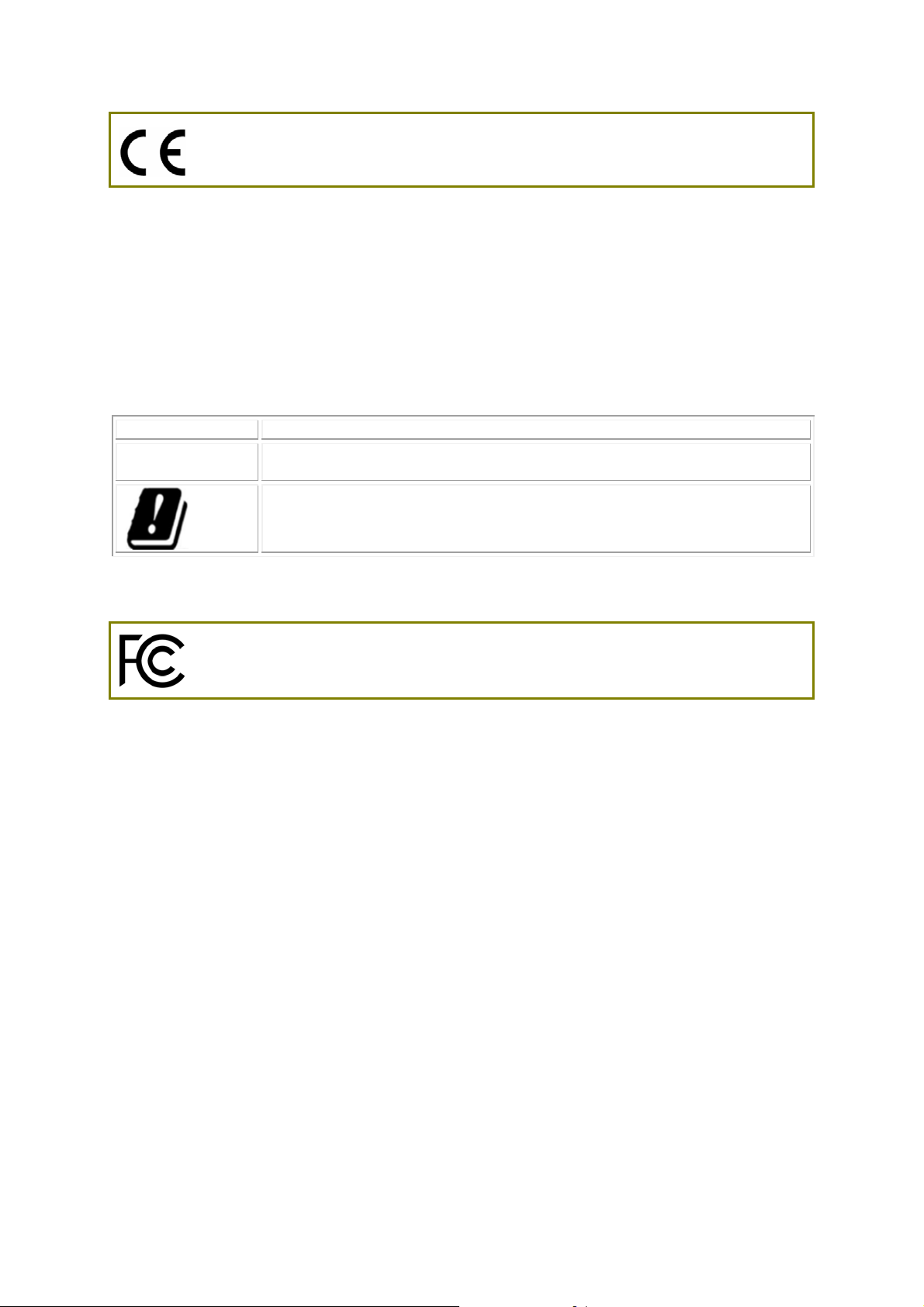
Declaration of Conformity
Hereby, DrayTek Corporation declares that the radio equipment type VigorAP 918R is in compliance
with Directive 2014/53/EU.
The full text of the EU declaration of conformity is available at the following internet address:
http://www.draytek.com.tw/ftp/VigorAP 918R/Document/CE/
Manufacturer: DrayTek Corp.
Address: No. 26, Fu Shing Road, HuKou Township, HsinChu Industrial Park, Hsin-Chu County,
Taiwan 303
Product: VigorAP 918R Series
Frequency Information for Europe area:
2.4G WLAN 2412MHz - 2472 MHz, max. TX power: 19.98dBm *1
5G WLAN 5160MHz - 5340 MHz, max. TX power: 22 dBm *2
5480MHz - 5720 MHz, max. TX power: 27 dBm
Requirements in AT/BE/BG/CZ/DZ/DK/EE/FR/DE/IS/IE/IT/EL/ES/
CY/LV/LI/LT/LU/HU/MT/NL/NO/PL/PT/RO/SI/SK/TR/FI/SE/CH/
UK/HR. 5150MHz~5350MHz is for indoor use only.
(*1: for 2.4G WLAN model; *2: for 5G WLAN model)
This product is designed for 2.4GHz /5GHz WLAN network throughout the EC region.
Regulatory Information
Federal Communication Commission Interference Statement
This equipment has been tested and found to comply with the limits for a Class B digital device,
pursuant to Part 15 of the FCC Rules. These limits are designed to provide reasonable protection
against harmful interference in a residential installation. This equipment generates, uses and can
radiate radio frequency energy and, if not installed and used in accordance with the instructions, may
cause harmful interference to radio communications. However, there is no guarantee that
interference will not occur in a particular installation. If this equipment does cause harmful
interference to radio or television reception, which can be determined by turning the equipment off
and on, the user is encouraged to try to correct the interference by one of the following measures:
Reorient or relocate the receiving antenna.
Increase the separation between the equipment and receiver.
Connect the equipment into an outlet on a circuit different from that to which the receiver
is connected.
Consult the dealer or an experienced radio/TV technician for help.
This device complies with Part 15 of the FCC Rules. Operation is subject to the following two
conditions:
(1) This device may not cause harmful interference, and
(2) This device may accept any interference received, including interference that may cause
undesired operation.
ii
Page 5
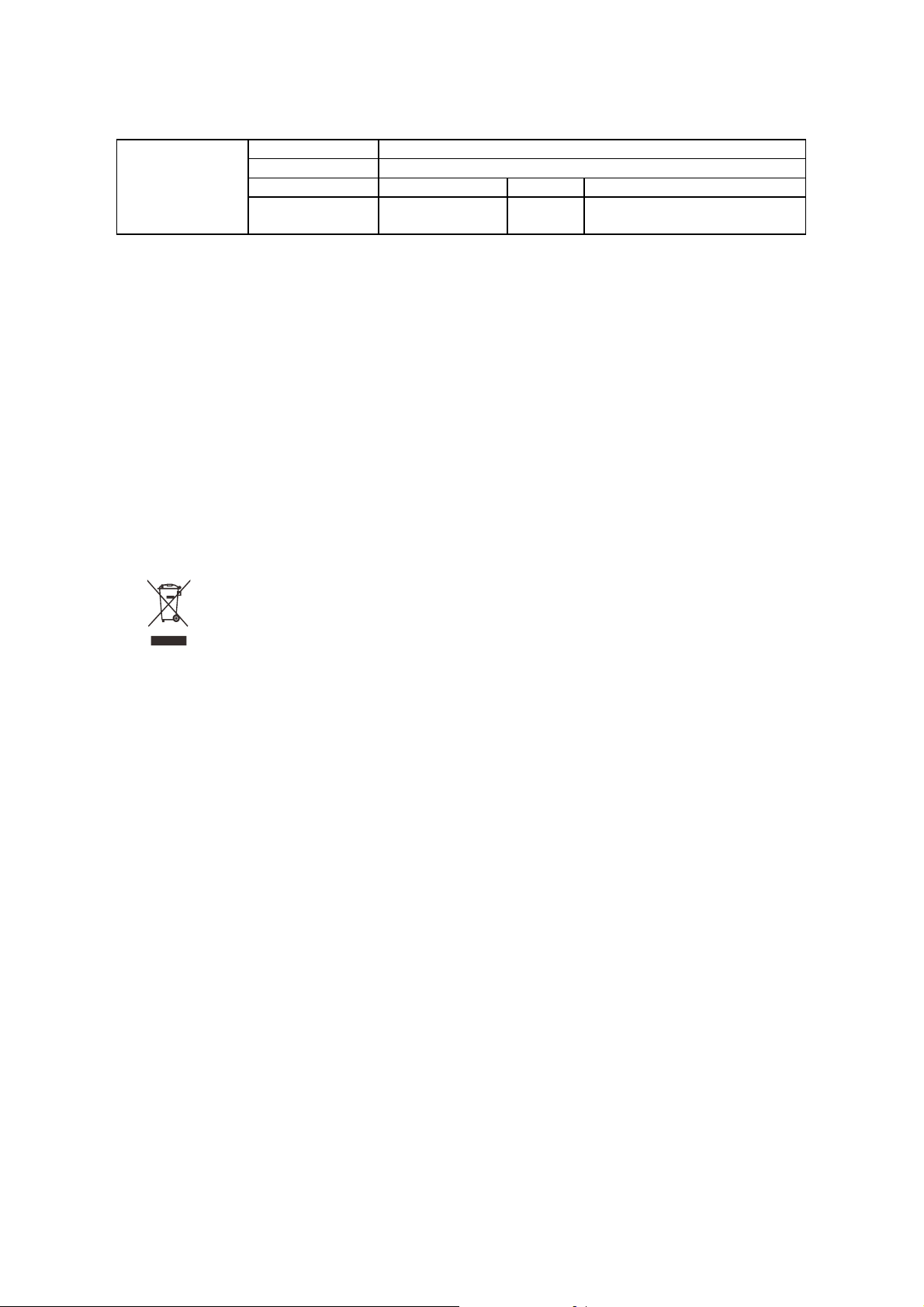
Company name
USA Local
Representative
RF Exposure Warning
This equipment must be installed and operated in accordance with provided instructions and the
antenna(s) used for this transmitter must be installed to provide a separation distance of at least 20
cm from all persons and must not be co-located or operating in con junction with any other antenna or
transmitter. End-users and installers must be provided with antenna installation instructions and
transmitter operating conditions for satisfying RF exposure compliance.
Caution
Any changes or modifications not expressly approved by the grantee of this device could void the
user's authority to operate the equipment.
Any changes or modifications not expressly approved by the party responsible for compl iance could
void the user's authority to operate this equipment.
This transmitter must not be co-located or operating in conjunction with any other antenna or
transmitter.
The antenna/transmitter should be kept at least 20 cm away from human body.
Address 13988 Diplomat Drive Suite 180 Dallas TX 75234
ZIP Code 75234 E-mail rmesser@abptech.com
Contact Person Mr. Robert
ABP International Inc.
Tel. 19728311600
Messer
More update, please visit www.draytek.com.
iii iv
Page 6
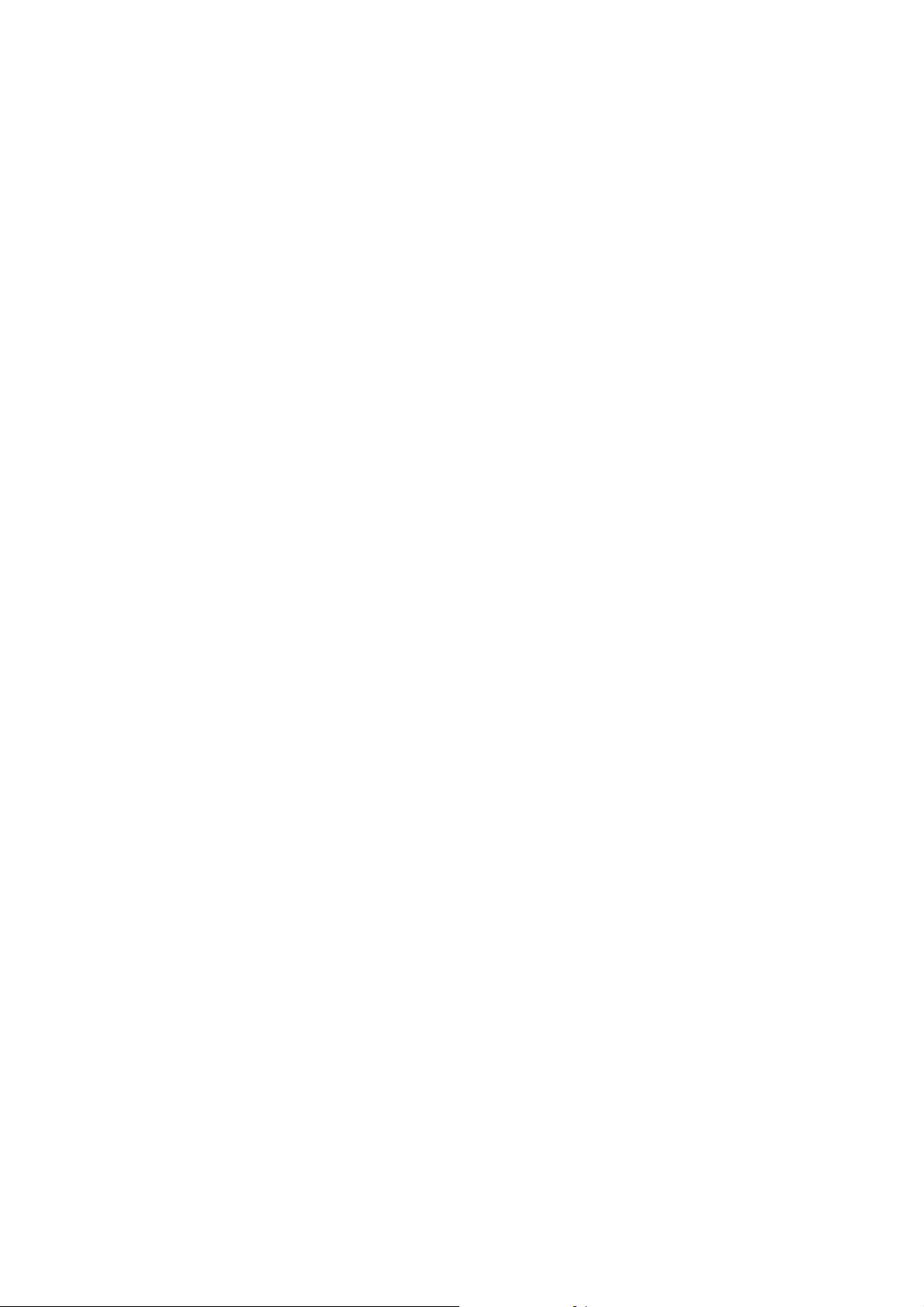
TTaabbllee ooff CCoonntteennttss
1. Package Content .................................................................................................. 1
2. Descriptions of Components............................................................................... 2
3. Mounting the Access Point.................................................................................. 3
3.1 Antennas Installation.................................................................................................................. 3
3.2 Connecting Ethernet Cable(s).................................................................................................... 4
Reconnecting Ethernet Cable................................................................................................ 5
3.3 Pole Mount Installation – for VigorAP 918RPD.......................................................................... 6
3.4 Pole Mount Installation – for VigorAP 918R............................................................................... 7
3.5 Wall Mount Installation – for VigorAP 918R............................................................................... 8
3.6 Grounding Access Point............................................................................................................. 8
3.7 Powering Access Point............................................................................................................. 10
4. Connection and Configuration...........................................................................11
Connected As a Mesh Node (in Mesh Network)............................................................................ 12
Connected As an Access Point...................................................................................................... 12
5. Customer Service............................................................................................... 14
Be a Registered Owner.................................................................................................................. 14
Firmware & Tools Updates .............................................................................................................14
Page 7

11.. PPaacckkaaggee CCoonntteenntt
Take a look at the package content. If there is anything missed or damaged,
please contact DrayTek or dealer immediately.
Main Unit
Ethernet Cable (3M)
Antennas
Quick Start Guide
Ground Cable & Screws
Pipe Clamp
Mount Kit (for VigorAP 918RPD)
1
Page 8

22.. DDeessccrriippttiioonnss ooff CCoommppoonneennttss
AP918R AP918RPD
LED Status Explanation
Off The system is not ready or has failed. ACT
Blinking The system is ready.
2.4G / 5G
5G Signal (For D
Model)
5G Signal (For D
Model)
5G Signal (For D
Model)
5G Signal (For D
Model)
Interface Description
Factory Reset Restore the default settings. Usage: Switch on the access
PoE In Connector for receiving power from another device.
PoE Out
(For D Model)
On Wireless function is ready.
Off Wireless function is not ready.
Blinking Data is being transmitted (sending/receiving).
The signal strength (excellent) > -50dBm.
The signal strength (good) is between -66dBm ~
-51dBm.
The signal strength (fair) is between -73dBm~
-67dBm.
No signal or the signal strength is <-73dBm.
point. Press and hold reset button for at least 10 seconds.
The router will restart with the factory default
configuration.
Before pressing the button, the cover should first be
removed by rotating it with a torque of 13 kgf-cm. After
the access point has been reset, replace the cover and
lock it with the same amount of torque.
Connector for supplying power to another device.
Note
For the sake of safety, keep the access point away from
children.
2
Page 9

33.. MMoouunnttiinngg tthhee AAcccceessss PPooiinntt
The VigorAP can be pole mounted depending on the installation environment.
This section will guide you through installing the VigorAP.
Note
33..11 AAnntteennnnaass IInnssttaallllaattiioonn
1. Remove the protective cap.
For the sake of personal safety, only trained and qualified
personnel should install this device.
2. Insert the antennas and fasten them by rotating clockwise.
Warning
Do not open the top cover of the device.
Installation during thunderstorms could be dangerous.
3
Page 10

33..22 CCoonnnneeccttiinngg EEtthheerrnneett CCaabbllee((ss))
Refer to the following steps to attach the Ethernet cable and waterproof head.
(Take VigorAP 918RPD as an example.)
1. Remove the cable cover for Ethernet Port (e.g., Port 1 PoE In).
2. Before connecting, verify that the cable has a rubber seal and that it is not
damaged.
Note
To prevent the enclosure from water leakage, make sure the
Ethernet cable gland and the rubber gasket are present and
installed properly.
3. Inserting RJ-45 connector into the port.
4. Use an adjustable wrench and tighten the thread-lock sealing nut with torque
10 kgf-cm.
Note
Do not pull the cable backwards; the force might break the
plug.
4
Page 11

RReeccoonnnneeccttiinngg EEtthheerrnneett CCaabbllee
1. Loosen the thread-lock sealing nut.
2. Loosen the clamping claw and seal.
3. Loosen the body and washer.
4. Remove the cable.
5. To reattach the cable, follow the above steps in reverse.
Note
The diameter for the Ethernet cable shall be limited between
4.3mm to 5.9mm.
5
Page 12

33..33 PPoollee MMoouunntt IInnssttaallllaattiioonn –– ffoorr VViiggoorrAAPP 991188RRPPDD
1. Find a suitable location for installing the access point.
2. Select a mounting point on a pole.
3. Attach the mount kit assembly to the mounting plate by locking four screws
with the torque of 10 kgf-cm.
4. Insert the pipe clamp into the mount kit assembly.
6
Page 13

5. Press the pipe clamp to open it for clamping the pole.
Note
The diameter for a pole shall be limited between 35mm
to 60mm.
33..44 PPoollee MMoouunntt IInnssttaallllaattiioonn –– ffoorr VViiggoorrAAPP 991188RR
1. Find a suitable location for installing the access point.
2. Select a mounting point on a pole.
3. Insert the pipe clamp on the access point. Press the pipe clamp to open it for
clamping the pole.
7
Page 14

3
33..55 WWaallll MMoouunntt IInnssttaallllaattiioonn –– ffoorr VViiggoorrAAPP 991188RR
3
..55 WWaallll MMoouunntt IInnssttaallllaattiioon
Refer to the following steps to mount the access point on the wall. Refer to the following steps to mount the access point on the wall.
1. Find a suitable location for installing the access point. 1. Find a suitable location for installing the access point.
2. Insert two pieces of anchor to the wall. 2. Insert two pieces of anchor to the wall.
3. Lock the screws on the anchors. 3. Lock the screws on the anchors.
4. Hang the access point on the anchors. 4. Hang the access point on the anchors.
n –– ffoorr VViiggoorrAAPP 991188RR
33..66 GGrroouunnddiinngg AAcccceessss PPooiinntt
In outdoor installations and before powering the access point with AC power,
VigorAP must be grounded prior to wire installation.
1. Take out the ground cable from the mount kit.
Ground Lug
2. Insert a ground rod on the ground.
3. Strip the insulation for the ground lug.
4. Use the appropriate crimping tool to crimp the ground cable to the grounding
lug.
8
Page 15

5. Connect the ground rod and the VigorAP using the ground cable.
Note
Please consult an electrician if you are uncertain about the
type of grounding that is required.
9
Page 16

33..77 PPoowweerriinngg AAcccceessss PPooiinntt
VigorAP 918R/RPD can be powered via the PoE input from an in-line power
injector or a suitably powered switch port.
Before powering VigorAP, you should:
Pay attention to local and national electrical codes.
Not place the power injector / VigorSwitch in outdoor environment without
any protection. Moisture might get into the power injector and cause a
short circuit or possible fire.
Not work on the system during periods of lighting activity to avoid the risk
of electric shock, and do not connect or disconnect the Ethernet cables
under bad weather.
Below shows two examples of connecting power for VigorAP 918R and VigorAP
918RPD.
Example 1: AP918R
Example 2: AP918RPD
10
Page 17

44.. CCoonnnneeccttiioonn aanndd CCoonnffiigguurraattiioonn
This section will guide you through the configuration of the settings using a web
browser.
1. Make sure your PC is connected to the router correctly.
2. Open a web browser on your PC and type http://192.168.1.2. A pop-up
window will open asking you for a username and password. Please type
“admin/admin” for Username/Password and click Login.
Note
3. The Main Screen will be displayed.
You may either set up your computer to receive an IP address
dynamically from the router or manually enter an IP address
that is within the same subnet as the IP address of VigorAP
918R.
If there is no DHCP server on the network, the VigorAP
918R will have an IP address of 192.168.1.2.
If there is DHCP available on the network, the VigorAP
918R will receive its IP address via the DHCP server.
11
Page 18

CCoonnnneecctteedd AAss aa MMeesshh NNooddee ((iinn MMeesshh NNeettwwoorrkk))
Install VigorAP on the place you want.
As a mesh node, settings related to VigorAP series must be configured
by a remote Mesh Root (e.g., VigorAP 918R) within the mesh network.
The user must detect VigorAP 918R series via a Mesh Root to add it as a
mesh node.
CCoonnnneecctteedd AAss aann AAcccceessss PPooiinntt
As an access point, VigorAP 918R series must be connected to a router and
configured in AP (Access Point) mode.
Connect VigorAP to a Vigor router.
Use a twisted-pair cable with RJ-45 plugs at both ends, and plug into
Ethernet device (e.g., Vigor router) and Ethernet port of VigorAP.
12
Page 19

Configure VigorAP.
(a) First, open a web browser on your PC and type https://192.168.1.2. A
pop-up window will open to ask for username and password.
(b) After clicking Login, Quick Start Wizard for configuring wireless
settings will appear as follows.
(c) Follow the on-screen steps to finish the network connection.
13
Page 20

55.. CCuussttoommeerr SSeerrvviiccee
If the device cannot work correctly after trying many efforts, please contact
your dealer/DrayTek for further help right away. For any questions, please feel
free to send e-mail to “support@draytek.com”.
BBee aa RReeggiisstteerreedd OOwwnneerr
Web registration is preferred. You can register your Vigor device via
http://www.draytek.com.
FFiirrmmwwaarree && TToooollss UUppddaatteess
Due to the continuous evolution of DrayTek technology, all devices will be
regularly upgraded. Please consult the DrayTek web site for more information on
newest firmware, tools and documents.
http://www.draytek.com
GPL Notice This DrayTek product uses software partially or completely licensed
under the terms of the GNU GENERAL PUBLIC LICENSE. The author of
the software does not provide any warranty. A Limited Warranty is
offered on DrayTek products. This Limited Warranty does not cover
any software applications or programs.
To download source codes please visit:
http://gplsource.draytek.com
GNU GENERAL PUBLIC LICENSE:
https://gnu.org/licenses/gpl-2.0
Version 2, June 1991
For any question, please feel free to contact DrayTek technical
support at support@draytek.com for further information.
14
