
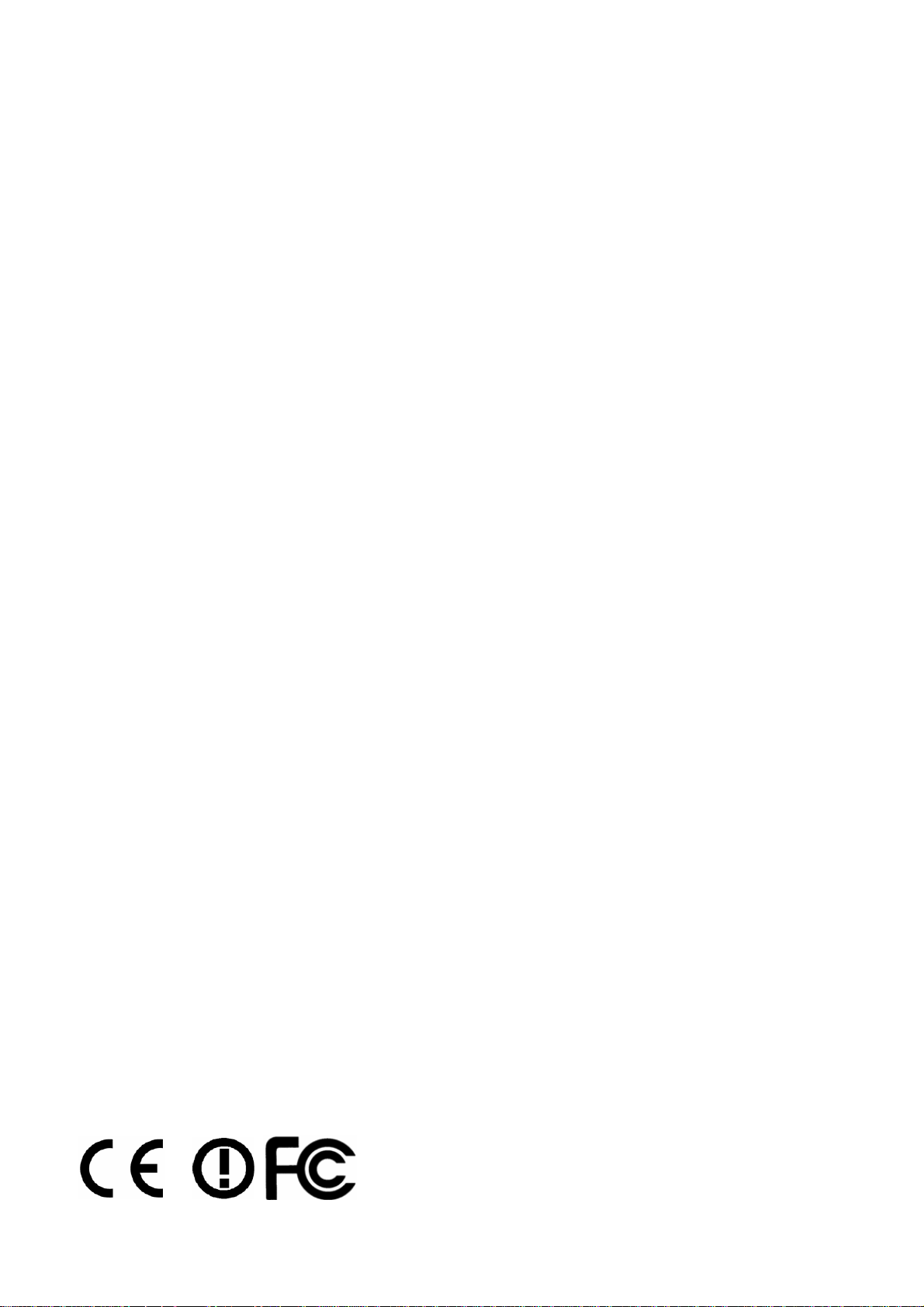
Vii
V
A
A
c
c
g
g
c
c
orr
o
e
s
e
s
A
A
s
s
P
P
P
P
8
0
8
0
oii
o
0
0
ntt
n
Quick Start Guide
Version: 1.0
Date: 15/04/2010
Warranty
We warrant to the original end user (purchaser) that the router will be free from any defects in workmanship or materials for a period of one (1) year
from the date of purchase from the dealer. Please keep your purchase receipt in a safe place as it serves as proof of date of purchase. During the
warranty period, and upon proof of purchase, should the product have indications of failure due to faulty workmanship and/or materials, we will, at
our discretion, repair or replace the defective products or components, without charge for either parts or labor, to whatever extent we deem
necessary tore-store the product to proper operating condition. Any replacement will consist of a new or re-manufactured functionally equivalent
product of equal value, and will be offered solely at our discretion. This warranty will not apply if the product is modified, misused, tampered with,
damaged by an act of God, or subjected to abnormal working conditions. The warranty does not cover the bundled or licensed software of other
vendors. Defects which do not significantly affect the usability of the product will not be covered by the warranty. We reserve the right to revise the
manual and online documentation and to make changes from time to time in the contents hereof without obligation to notify any person of such
revision or changes.
European Community Declarations
Manufacturer: DrayTek Corp.
Address: No. 26, Fu Shing Road, HuKou Township, HsinChu Industrial Park, Hsin-Chu, Taiwan 303
Product: VigorAP 800
DrayTek Corp. declares that VigorAP 800 is in compliance with the following essential requirements and other relevant provisions of R&TTE
Directive 1999/5/EEC.
The product conforms to the requirements of Electro-Magnetic Compatibility (EMC) Directive 2004/108/EC by complying with the requirements set
forth in EN55022/Class B and EN55024/Class
The product conforms to the requirements of Low Voltage (LVD) Directive 2006/95/EC by complying with the requirements set forth in EN60950-1.
Federal Communication Commission Interference Statement
This equipment has been tested and found to comply with the limits for a Class B digital device, pursuant to Part 15 of the FCC Rules. These limits
are designed to provide reasonable protection against harmful interference in a residential installation. This equipment generates, uses and can
radiate radio frequency energy and, if not installed and used in accordance with the instructions, may cause harmful interference to radio
communications. However, there is no guarantee that interference will not occur in a particular installation. If this equipment does cause harmful
interference to radio or television reception, which can be determined by turning the equipment off and on, the user is encouraged to try to correct
the interference by one of the following measures:
z Reorient or relocate the receiving antenna.
z Increase the separation between the equipment and receiver.
z Connect the equipment into an outlet on a circuit different from that to which the receiver is connected.
z Consult the dealer or an experienced radio/TV technician for help.
This device complies with Part 15 of the FCC Rules. Operation is subject to the following two conditions:
(1) This device may not cause harmful interference, and
(2) This device may accept any interference received, including interference that may cause undesired operation.
B.
This product is designed for 2.4GHz WLAN network throughout the EC region and Switzerland with restrictions in France.
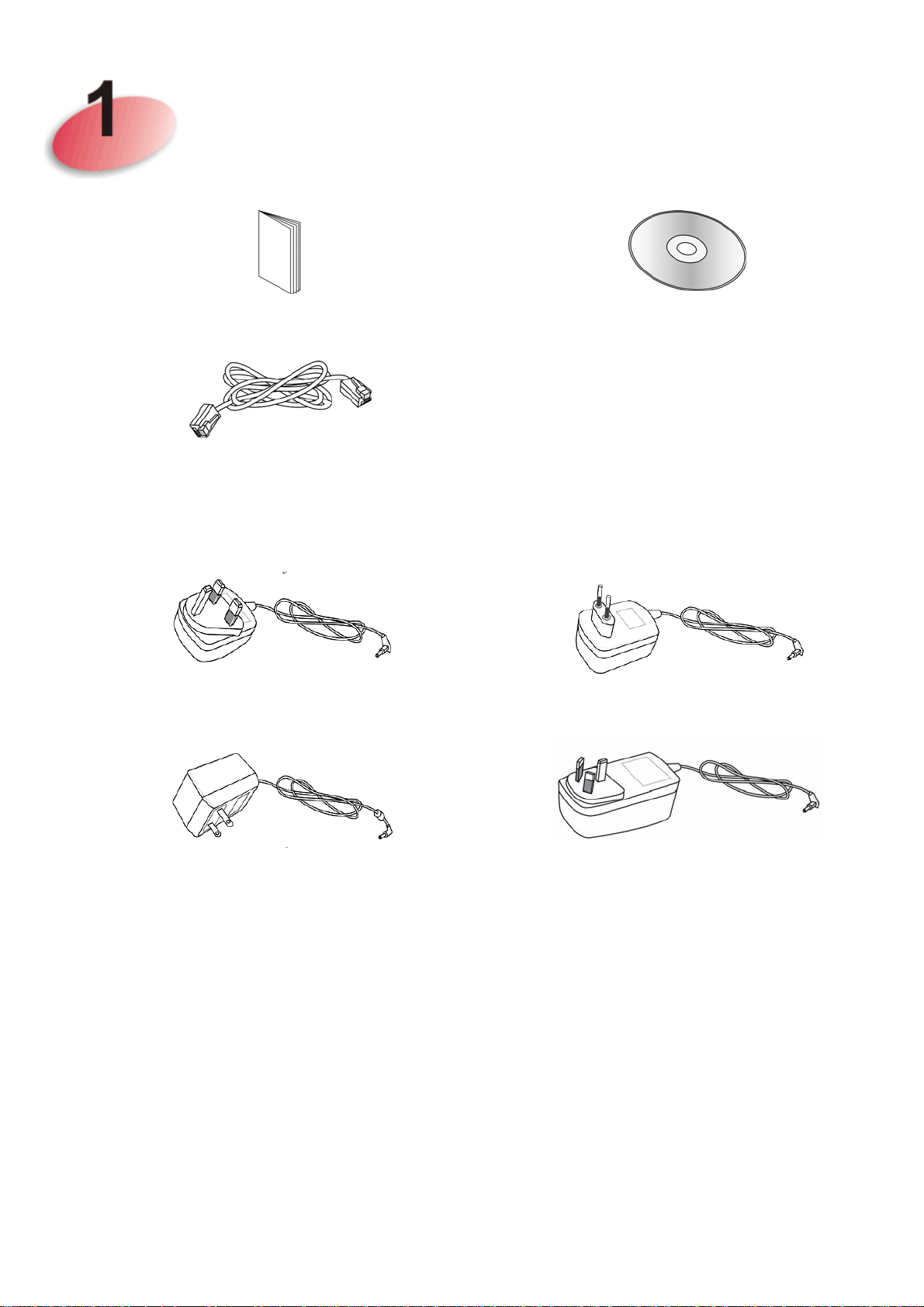
Package Content
Quick Start Guide CD
RJ-45 Cable (Ethernet)
The type of the power adapter depends on the country that the router will be
installed:
UK-type power adapter
EU-type power adapter
USA/Taiwan-type power adapter
AU/NZ-type Power Adapter

Descriptions of Components
LED Status Explanation
Off The system is not ready or is failed. ACT
Blinking The system is ready and can work normally.
On A USB device is connected and active. USB
Blinking The data is transmitting.
LAN B
On A normal connection is through its corresponding
port.
Off LAN is disconnected.
Blinking Data is transmitting (sending/receiving).
LAN A1 - A4
On A normal connection is through its corresponding
port.
Off LAN is disconnected.
Blinking Data is transmitting (sending/receiving).
WLAN
(Green LED) on
WLAN button
On Wireless function is ready.
Off Wireless function is not ready.
Blinking
Data is transmitting (sending/receiving).
(Green)
WPS
(Orange LED)
on WLAN
button
Off The WPS is off.
Blinking
(Orange)
Blink with 1 second cycle for 2 minutes - - WPS is
enabled and waiting for wireless client to connect
with it.
Blinking
Data is transmitting (sending/receiving).
(Orange)
WPS Button Press this button for 2 seconds to wait for client device making
network connection through WPS. When the orange LED lights
up, the WPS will be on.

Interface Description
LAN B Connecter for xDSL / Cable modem or router.
LAN A1
(PoE) - A4
USB Connector for future use.
Connecter for xDSL / Cable modem or router.
Restore the default settings. Usage: Turn on the
router. Press the button and keep for more than 10
seconds. Then the router will restart with the
factory default configuration.
ON/OFF: Power switch.
PWR: Connecter for a power adapter.

Installing Your Router
This section will guide you to install the AP through hardware connection
and configure the settings through web browser.
Before starting to configure the router, you have to connect your devices
correctly.
1. Connect VigorAP 800 to ADSL modem, router, or switch/hub in your
network through the LAN A port of the access point by Ethernet cable.
Note: You can also connect VigorAP 800 to a Vigor router via wireless
connection. For detailed information, refer to VigorAP 800 User’s
Guide.
2. Connect a computer to other available LAN A port. Make sure the
subnet IP address of the PC is the same as VigorAP 800
e.g., 192.168.1.X.
3. Connect the A/C power adapter to the wall socket, and then connect it to
management IP,
the PWR connector of the access point.
4. Power on VigorAP 800.
5. Check all LEDs on the front panel. ACT LED should be steadily on,
LAN LEDs should be on if the access point is correctly connected to the
ADSL modem, router or switch/hub.

Configuring Web Pages
The Operation Mode is designed for you to easily set up your router for Internet
access.
1. Make sure your PC connects to the router correctly.
2. Open a web browser on your PC and type http://192.168.1.2. A pop-up
window will open to ask for username and password. Pease type
“admin/admin” on Username/Password and click Login.
3. The Main Screen will pop up. Click Operation Mode.

4. There are six operation modes for you to choose. Simply click any one of
them and click OK. In this example, choose AP.
5. The system will make a connection automatically. Open Online Status to see
the result of network connection.
Now, VigorAP 800 is ready for any station to connect for accessing Internet.
Contacting Your Dealer
If the router still cannot work correctly after trying many efforts, please contact
your dealer for further help right away. For any questions, please feel free to
send e-mail to support@draytek.com.
