Page 1
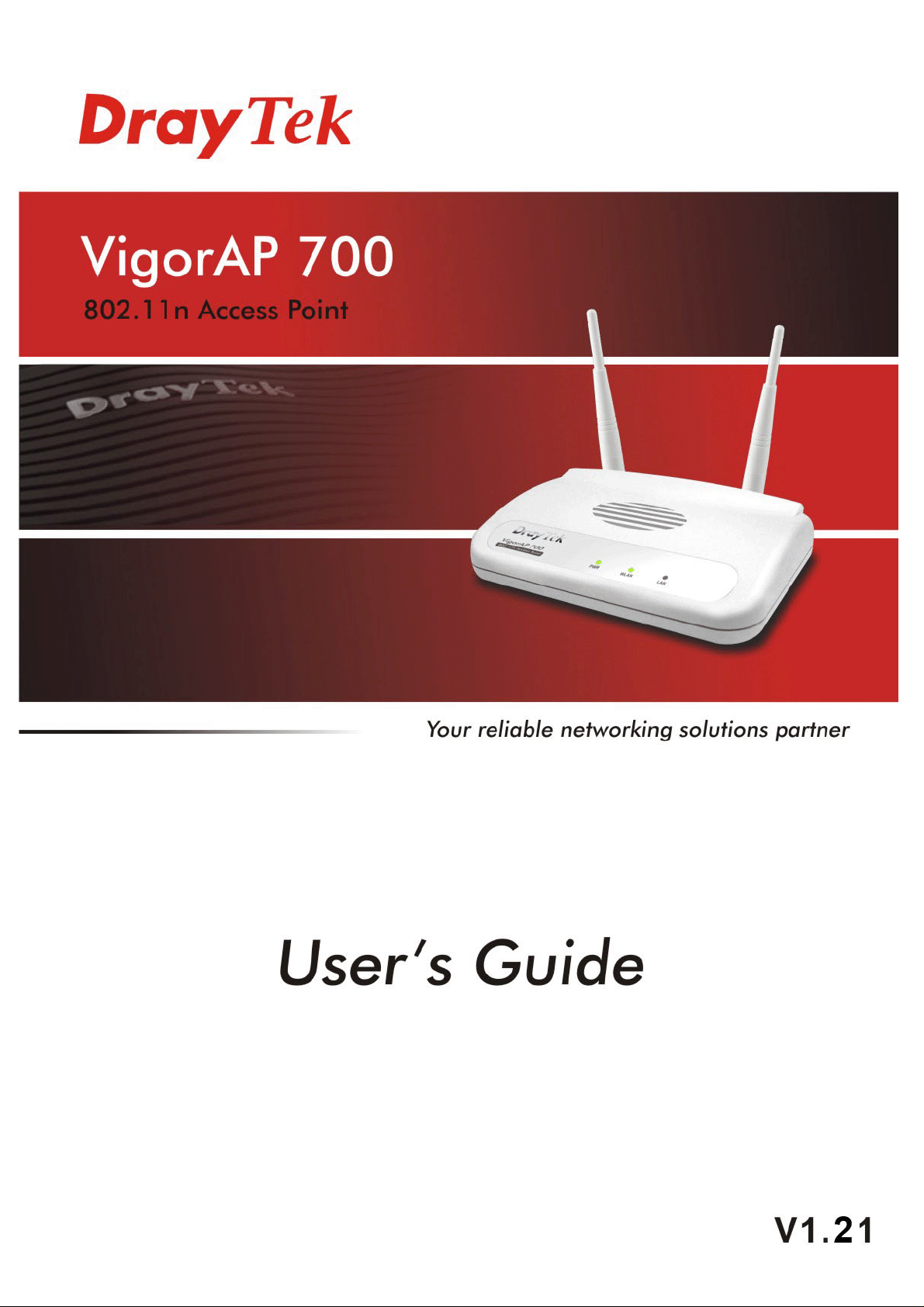
i
VigorAP 700 User’s Guide
Page 2
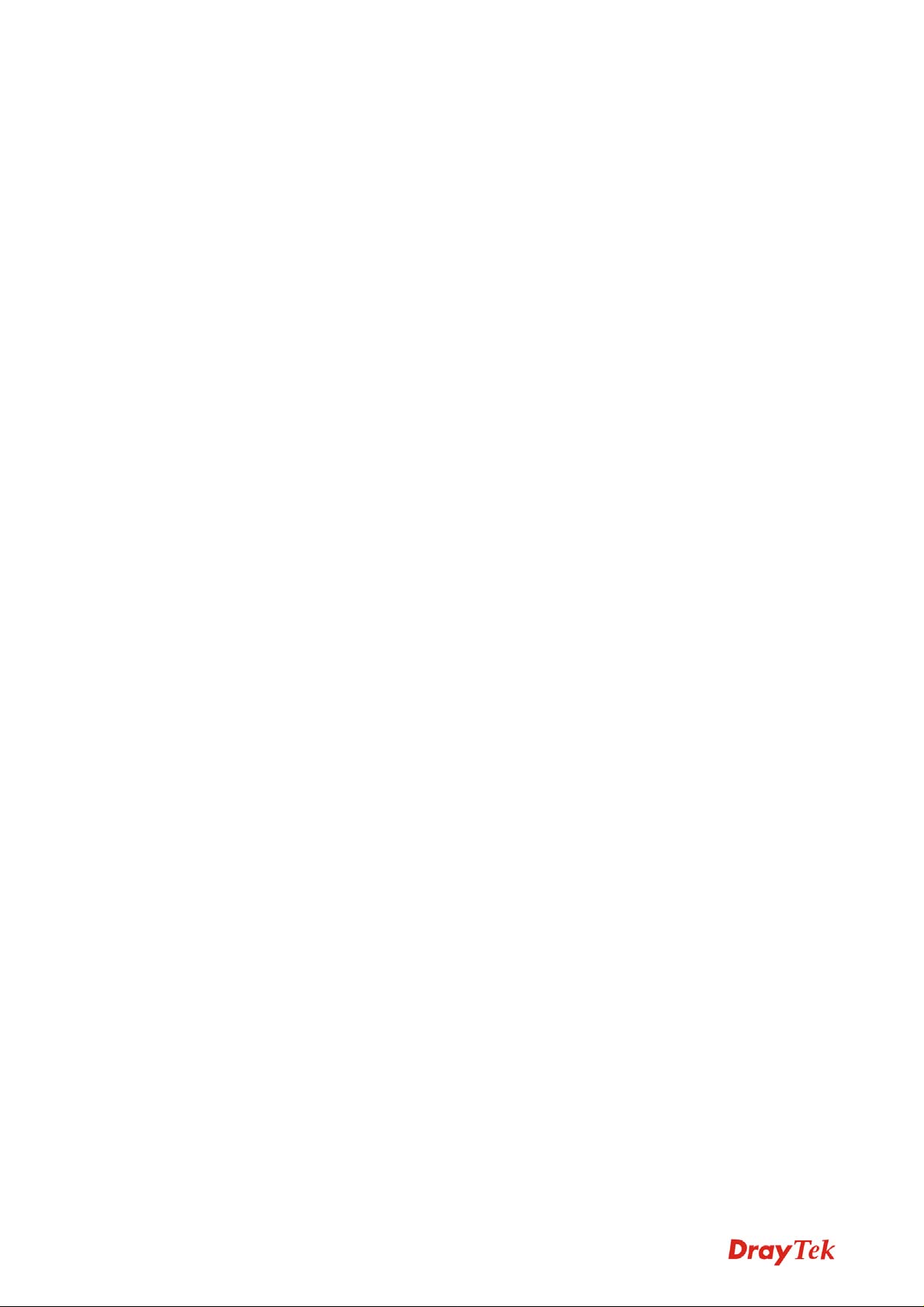
VigorAP 700 User’s Guide
ii
Page 3

VViiggoorrA
Wiirreelleessss
W
User’s Guide
APP 770000
Acccceessss PPooiinntt
A
Version 1.21
Date: 27/04/2011
iii
VigorAP 700 User’s Guide
Page 4
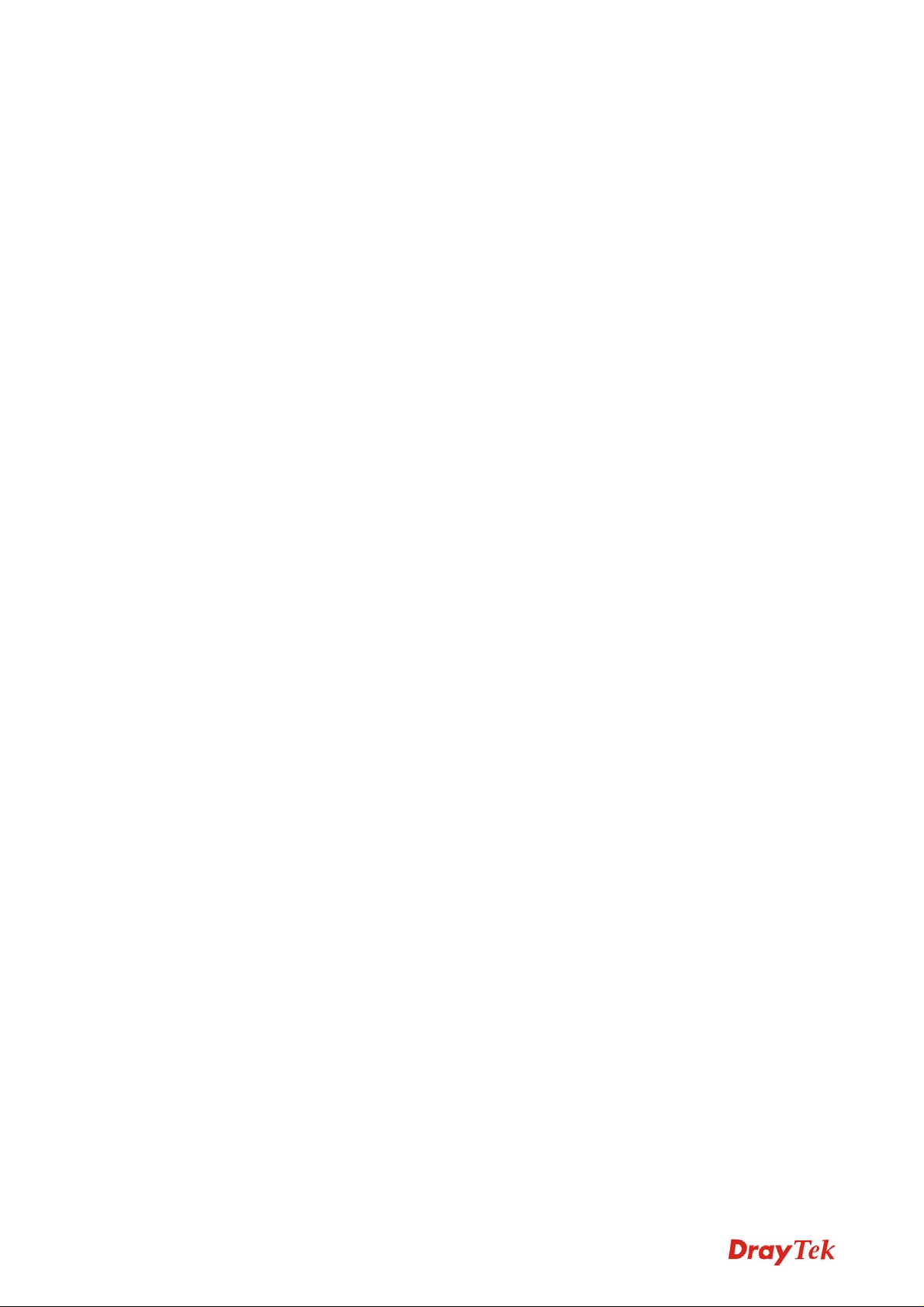
COPYRIGHT
Copyright ©2011 by this company. All rights reserved. No part of this publication may be
reproduced, transmitted, transcribed, stored in a retrieval system, or translated into any
language or computer language, in any form or by any means, electronic, mechanical, magnetic,
optical, chemical, manual or otherwise, without the prior written permission of this company
This company makes no representations or warranties, either expressed or implied, with respect
to the contents hereof and specifically disclaims any warranties, merchantability or fitness for
any particular purpose. Any software described in this manual is sold or licensed "as is". Should
the programs prove defective following their purchase, the buyer (and not this company, its
distributor, or its dealer) assumes the entire cost of all necessary servicing, repair, and any
incidental or consequential damages resulting from any defect in the software. Further, this
company reserves the right to revise this publication and to make changes from time to time in
the contents thereof without obligation to notify any person of such revision or changes.
Federal Communication Commission Interference Statement
FCC Part 15
This equipment has been tested and found to comply with the limits for a Class B digital device,
pursuant to Part 15 of FCC Rules. These limits are designed to provide reasonable protection
against harmful interference in a residential installation. This equipment generates, uses, and
can radiate radio frequency energy and, if not installed and used in accordance with the
instructions, may cause harmful interference to radio communications. However, there is no
guarantee that interference will not occur in a particular installation. If this equipment does
cause harmful interference to radio or television reception, which can be determined by turning
the equipment off and on, the user is encouraged to try to correct the interference by one or
more of the following measures:
1. Reorient or relocate the receiving antenna.
2. Increase the separation between the equipment and receiver.
3. Connect the equipment into an outlet on a circuit different from that to which the
receiver is connected.
4. Consult the dealer or an experienced radio technician for help.
VigorAP 700 User’s Guide
iv
Page 5
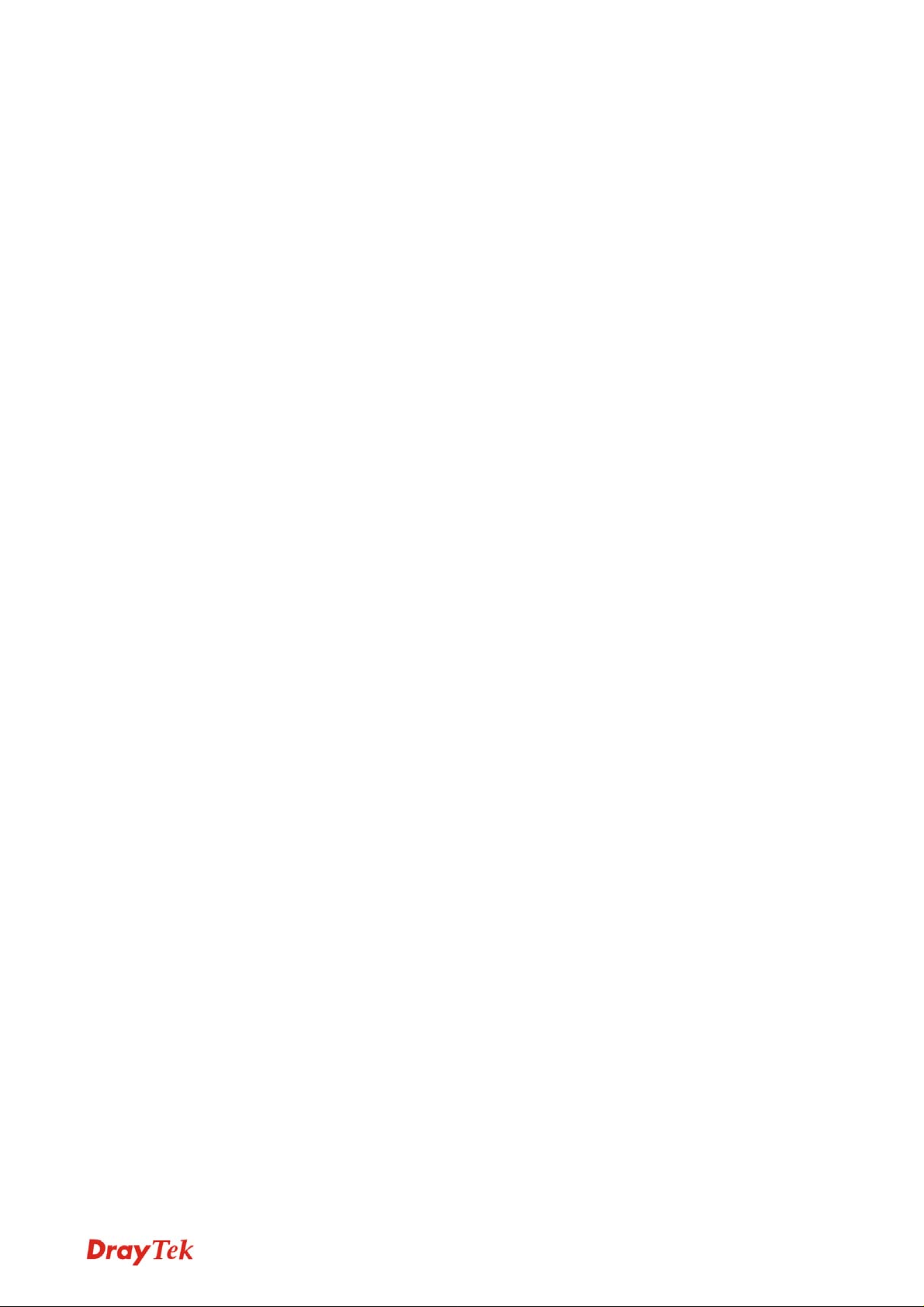
FCC Caution
This equipment must be installed and operated in accordance with provided instructions and a
minimum 20 cm spacing must be provided between computer mounted antenna and person’s
body (excluding extremities of hands, wrist and feet) during wireless modes of operation.
This device complies with Part 15 of the FCC Rules. Operation is subject to the following two
conditions: (1) this device may not cause harmful interference, and (2) this device must accept
any interference received, including interference that may cause undesired operation.
Any changes or modifications not expressly approved by the party responsible for compliance
could void the authority to operate equipment.
Federal Communication Commission (FCC) Radiation Exposure Statement
This equipment complies with FCC radiation exposure set forth for an uncontrolled
environment. In order to avoid the possibility of exceeding the FCC radio frequency exposure
limits, human proximity to the antenna shall not be less than 20cm (8 inches) during normal
operation.
The antenna(s) used for this transmitter must not be co-located or operating in conjunction with
any other antenna or transmitter.
R&TTE Compliance Statement
This equipment complies with all the requirements of DIRECTIVE 1999/5/EC OF THE
EUROPEAN PARLIAMENT AND THE COUNCIL of March 9, 1999 on radio equipment and
telecommunication terminal Equipment and the mutual recognition of their conformity
(R&TTE).
The R&TTE Directive repeals and replaces in the directive 98/13/EEC (Telecommunications
Terminal Equipment and Satellite Earth Station Equipment) As of April 8, 2000.
Safety
This equipment is designed with the utmost care for the safety of those who install and use it.
However, special attention must be paid to the dangers of electric shock and static electricity
when working with electrical equipment. All guidelines of this and of the computer
manufacture must therefore be allowed at all times to ensure the safe use of the equipment.
v
VigorAP 700 User’s Guide
Page 6
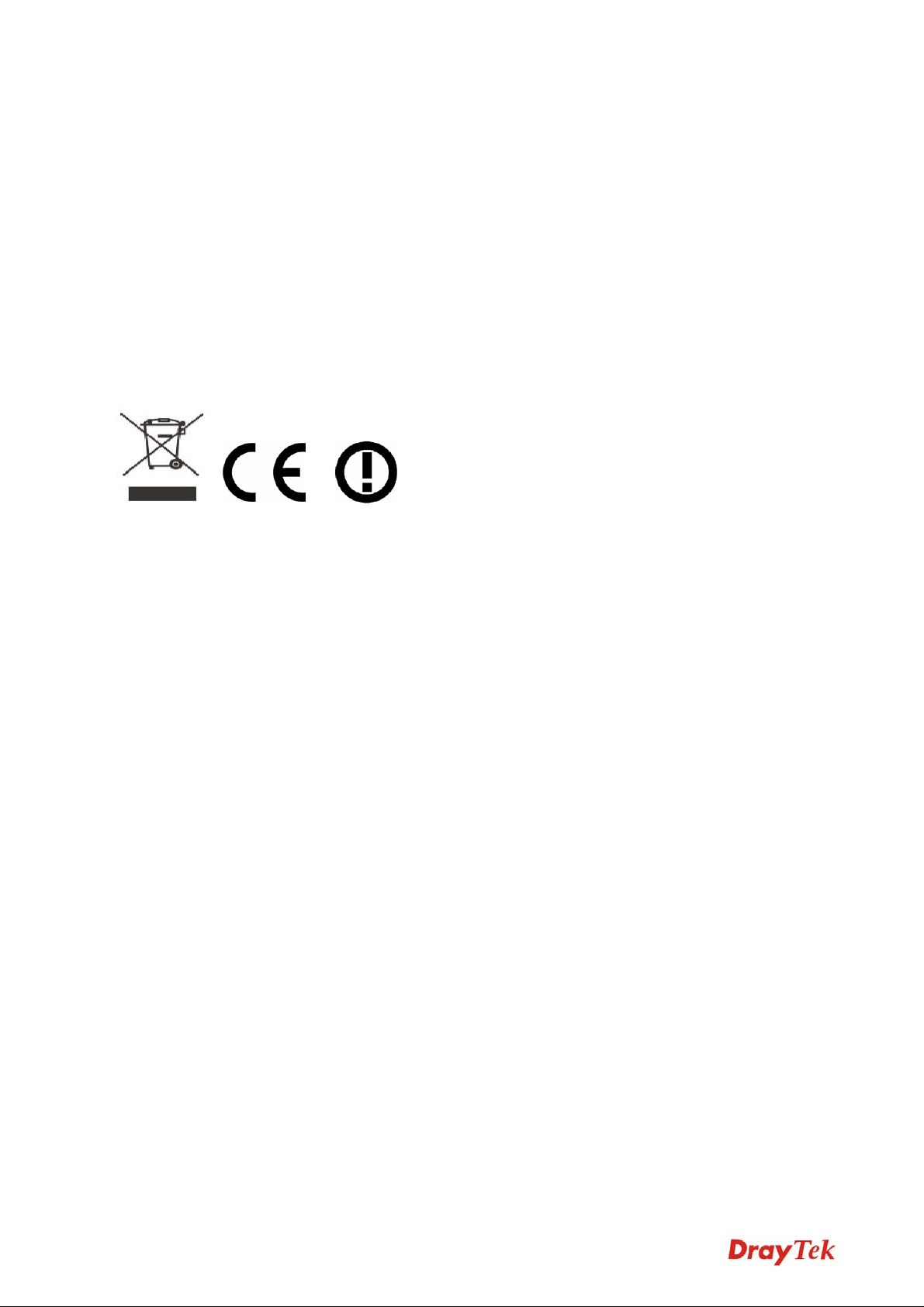
EU Countries Intended for Use
The ETSI version of this device is intended for home and office use in Austria, Belgium,
Denmark, Finland, France, Germany, Greece, Ireland, Italy, Luxembourg, the Netherlands,
Portugal, Spain, Sweden, and the United Kingdom.
The ETSI version of this device is also authorized for use in EFTA member states: Iceland,
Liechtenstein, Norway, and Switzerland.
EU Countries Not intended for use
None.
Please visit http://www.draytek.com/user/AboutRegulatory.php
This product is designed for 2.4GHz WLAN network throughout the EC region and
Switzerland with restrictions in France.
VigorAP 700 User’s Guide
vi
Page 7
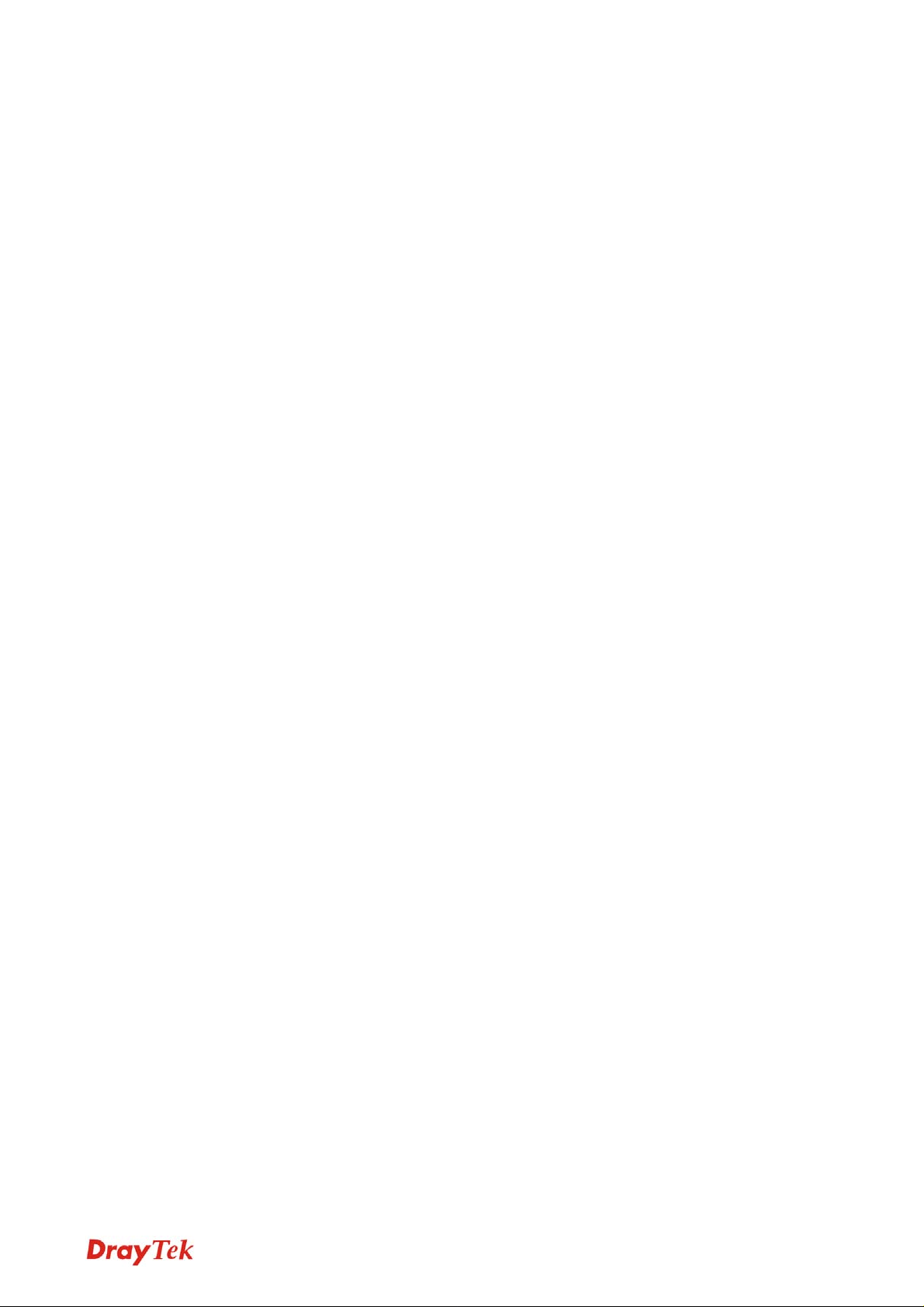
Table of Content
Chapter I: Product Information.....................................................................1
1-1 Introduction......................................................................................................................... 1
1-2 Safety Information...............................................................................................................2
1-3 Package Contents............................................................................................................... 3
1-4 Familiar with your new VigorAP 700................................................................................... 4
Chapter II: System and Network Setup........................................................7
2-1 Installing VigorAP 700 to your Network...............................................................................7
2-2 Connecting to VigorAP 700 by Using Web Browser........................................................... 8
2-2-1 Windows 95/98/Me IP address setup........................................................................................8
2-2-2 Windows 2000 IP address setup.............................................................................................10
2-2-3 Windows XP IP address setup................................................................................................11
2-2-4 Windows Vista IP address setup.............................................................................................12
2-2-5 Connecting to Web Management Interface.............................................................................13
2-3 View System Status and Information................................................................................ 14
2-4 Select an Operating Mode for Wireless Access Point....................................................... 16
2-4-1 AP Mode..................................................................................................................................17
2-4-2 Station-Infrastructure...............................................................................................................20
2-4-3 AP Bridge-Point to Point Mode................................................................................................23
2-4-4 AP Bridge-Point to Multi-Point Mode.......................................................................................25
2-4-5 AP Bridge-WDS Mode.............................................................................................................27
2-4-6 Universal Repeater..................................................................................................................30
2-5 WPS Setting...................................................................................................................... 32
2-6 Advanced Wireless Settings ............................................................................................. 35
2-7 Security............................................................................................................................. 37
2-7-1 Disable Security.......................................................................................................................39
2-7-2 WEP.........................................................................................................................................39
2-7-3 WPA Pre-shared Key...............................................................................................................41
2-7-4 WPA RADIUS..........................................................................................................................42
2-7-5 802.1x Authentication..............................................................................................................43
2-8 RADIUS Server.................................................................................................................45
2-9 MAC Filtering.................................................................................................................... 47
2-10 System Utilities ............................................................................................................... 49
2-10-1 Change Password.................................................................................................................49
2-10-2 IP Address of the Wireless Access Point...............................................................................50
2-10-3 DHCP Server.........................................................................................................................51
2-11 Configuration Backup and Restore ................................................................................. 52
2-12 Firmware Upgrade.......................................................................................................... 53
vii
VigorAP 700 User’s Guide
Page 8
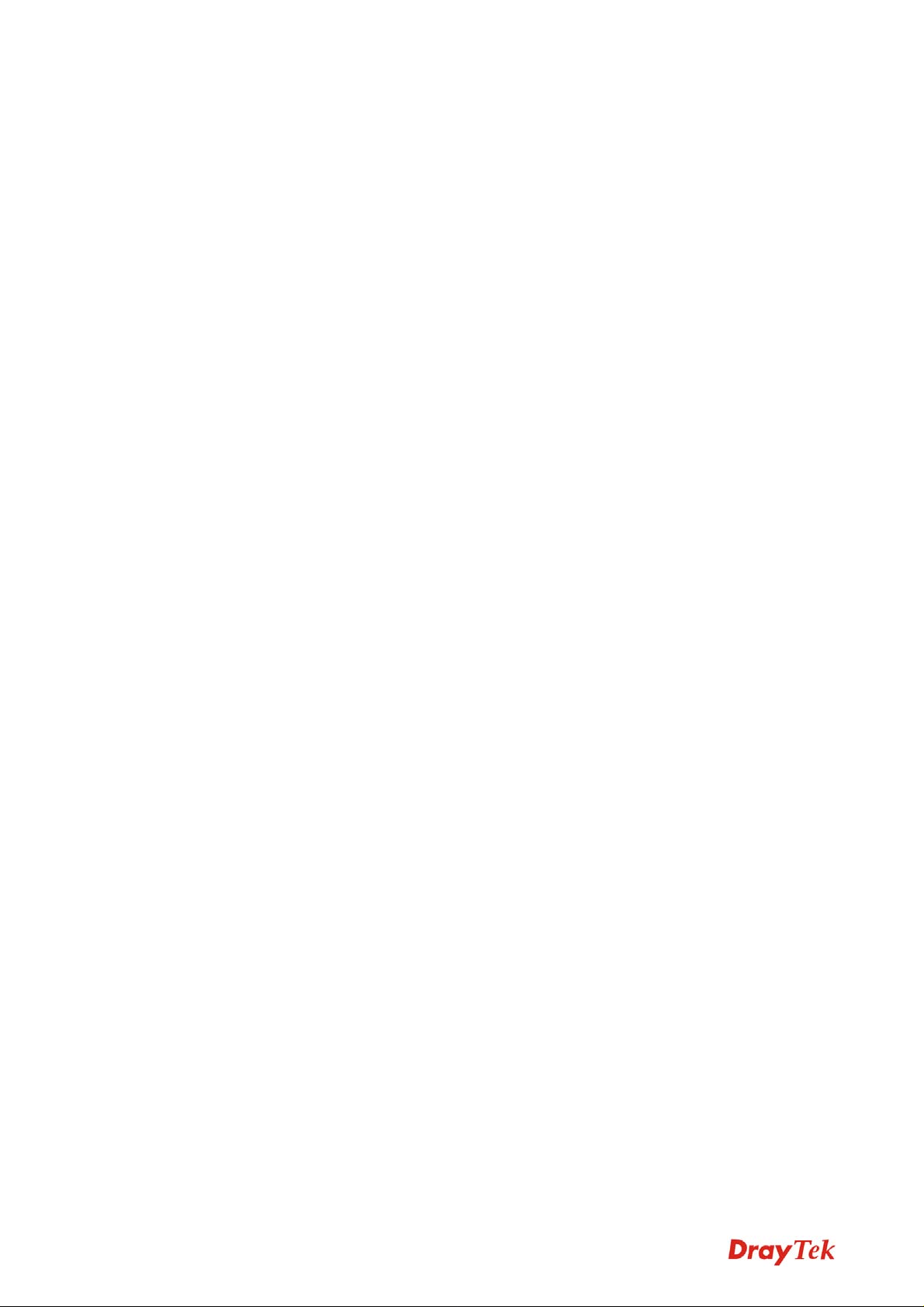
2-13 Restart ............................................................................................................................ 54
Chapter III: Troubleshooting.......................................................................56
Appendix: Glossary.....................................................................................58
VigorAP 700 User’s Guide
viii
Page 9
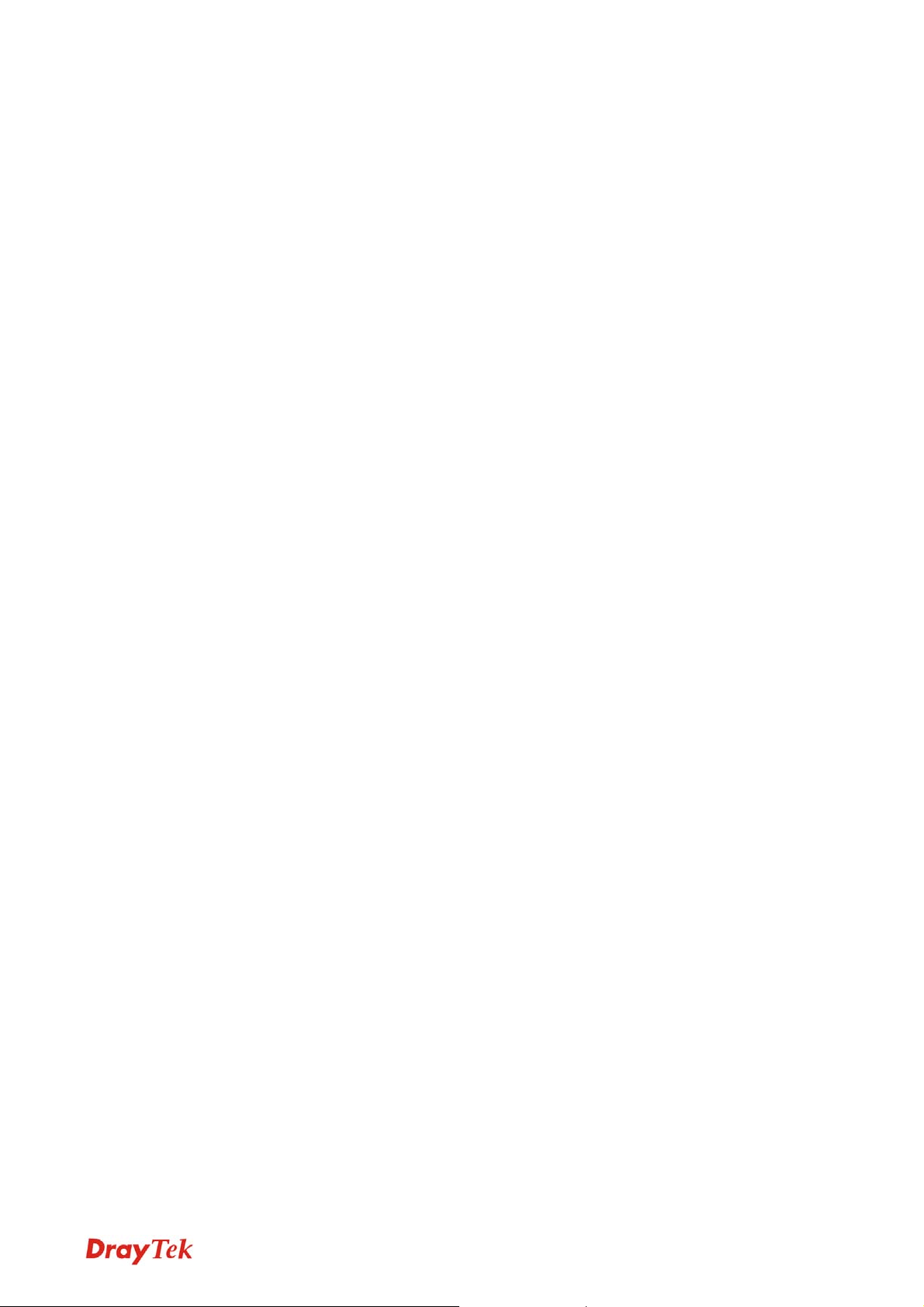
Chapter I: Product Information
1-1 Introduction
Thank you for purchasing this VigorAP 700! With this high cost-efficiency VigorAP 700,
computers and wireless devices which are compatible with 802.11n can connect to existing
wired Ethernet network via this VigorAP 700, at the speed of 300Mbps.
Easy install procedures allows any computer users to setup a network environment in very short
time - within minutes, even inexperienced users. Just follow the instructions given in this user
manual, you can complete the setup procedure and release the power of this access point all by
yourself!
Other features of this access point including:
z Compatible with IEEE 802.11b/g/n wireless network standard - works with other
802.11b/g/n wireless devices.
z High speed wireless network, six times faster than conventional 802.11g wireless
network (up to 300Mbps).
z Allow wireless devices to connect to existing wired network and share network
resources.
z Supports DHCP server function.
z Supports 64/128-bit WEP, WPA, and WPA2 wireless data encryption.
z Supports MAC address filtering (Only allow specific wireless device of your choice to
connect to this access point).
z Supports RADIUS server, only allow users listed in your authorization server to use
wireless network.
z Supports WPS (Wi-Fi Protected Setup), simplifies wireless client setup procedures. Even
inexperienced user can setup wireless network without network technician’s help!
z Easy to use web-based GUI (Graphical User Interface) for network configuration and
management purposes.
1
VigorAP 700 User’s Guide
Page 10
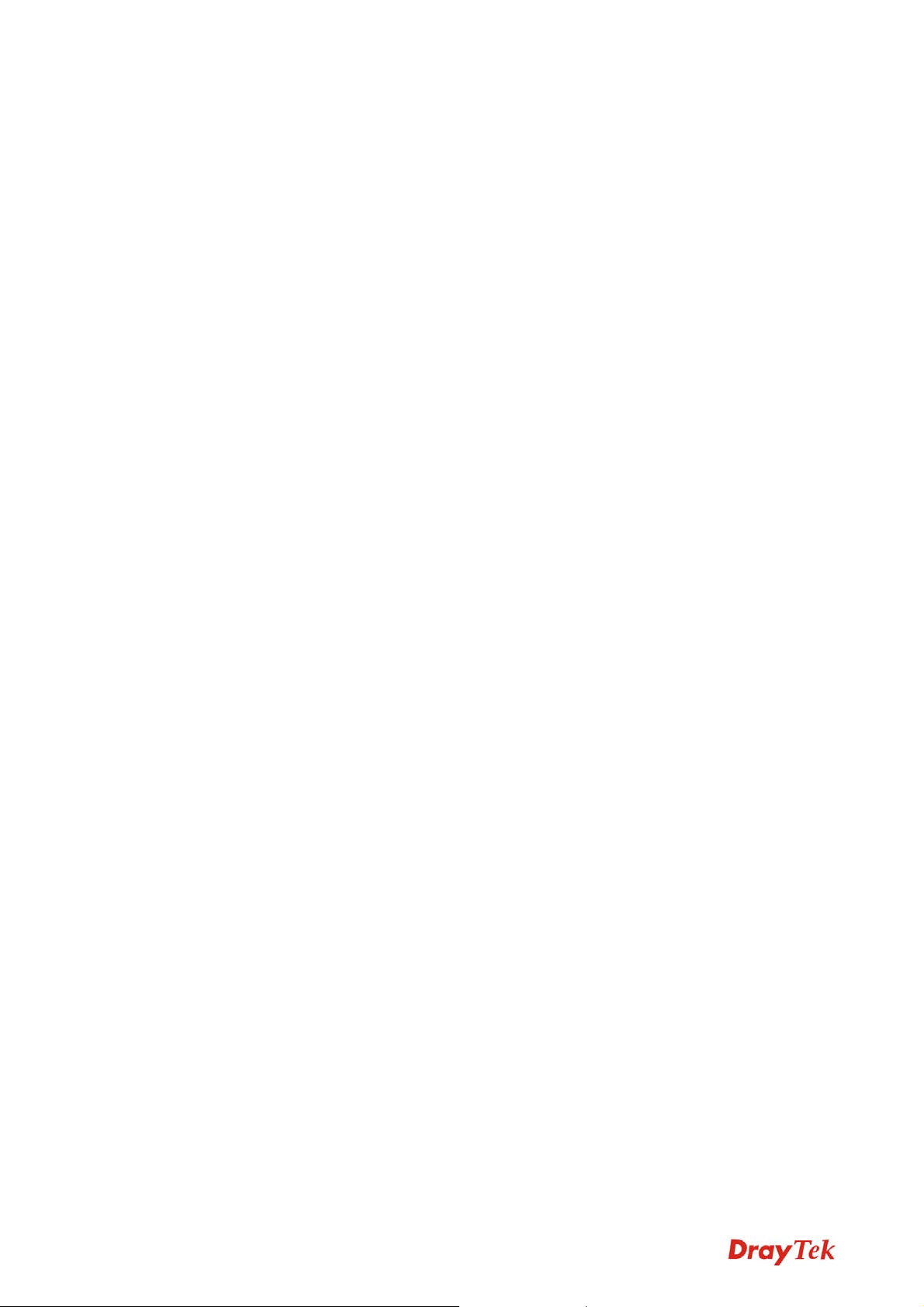
1-2 Safety Information
In order to keep the safety of users and your properties, please follow the following safety
instructions:
z This access point is designed for indoor use only; DO NOT place this access point
outdoor.
z DO NOT put this access point at or near hot or humid places, like kitchen or bathroom.
Also, do not left this access point in the car in summer.
z DO NOT pull any connected cable with force; disconnect it from the access point first.
z If you want to place this access point at high places or hang on the wall, please make sure
the access point is firmly secured. Falling from high places would damage the access
point and its accessories, and warranty will be void.
z Accessories of this access point, like antenna and power supply, are danger to small
children under 3 years old. They may put the small parts in their nose or month and it
could cause serious damage to them. KEEP THIS ACCESS POINT OUT THE REACH
OF CHILDREN!
z The access point will become hot when being used for long time (This is normal and is
not a malfunction). DO NOT put this access point on paper , cloth, or other flammable
materials.
z There’s no user-serviceable part inside the access point. If you found that the access point
is not working properly, please contact your dealer of purchase and ask for help. DO
NOT disassemble the access point, warranty will be void.
z If the access point falls into water when it’s powered, DO NOT use your hand to pick it
up. Switch the electrical power off before you do anything, or contact an experienced
electrical technician for help.
z If you smell something strange or even see some smoke coming out from the access point
or power supply, remove the power supply or switch the electrical power off immediately,
and call dealer of purchase for help.
VigorAP 700 User’s Guide
2
Page 11
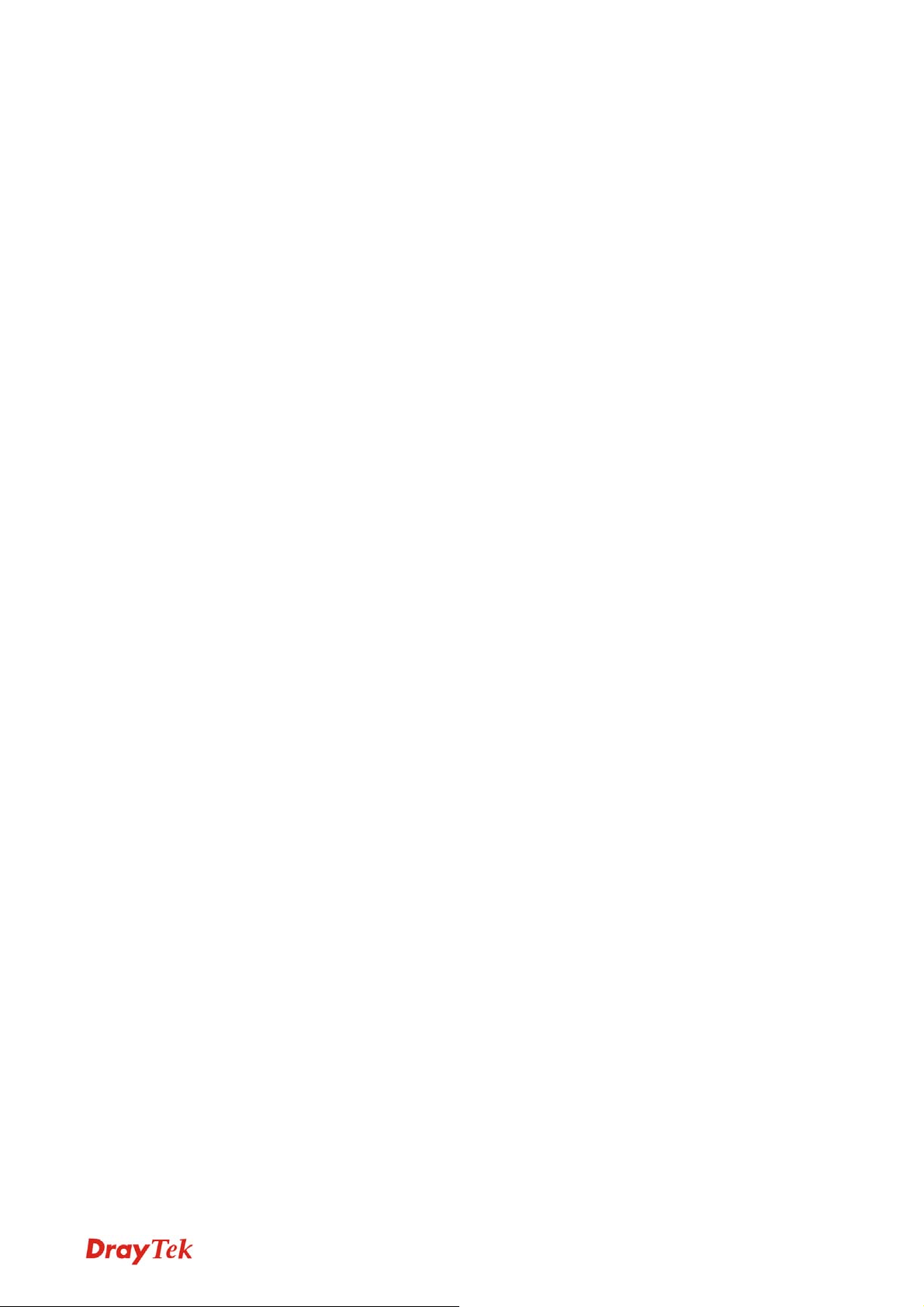
1-3 Package Contents
Before you starting to use this access point, please check if there’s anything missing in the
package, and contact your dealer of purchase to claim for missing items:
□ VigorAP 700 (main body, 1 pcs)
□ Antenna (2 pcs)
□ Quick Start Guide (1 pcs)
□ A/C power adapter (1 pcs)
□ CD (documentation)
3
VigorAP 700 User’s Guide
Page 12
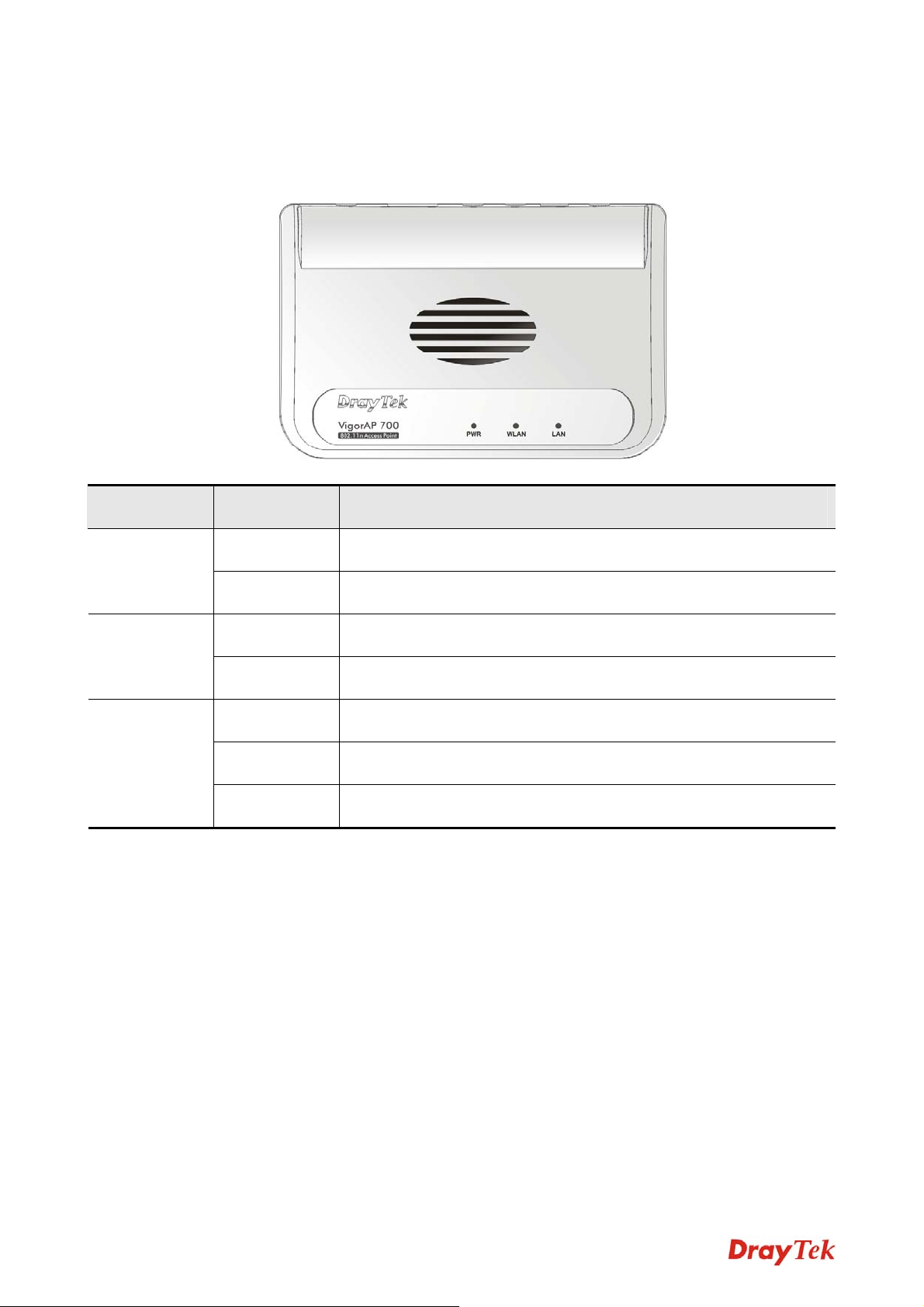
1-4 Familiar with your new VigorAP 700
Front Panel
LED Status Description
PWR
WLAN
LAN
On The device is powered on.
Off The device is powered off.
On Wireless WPS mode is enabled.
Blinking Data is transmitting (sending/receiving).
On LAN port is connected
Off LAN port is not connected
Blinking Data is transmitting (sending/receiving).
VigorAP 700 User’s Guide
4
Page 13
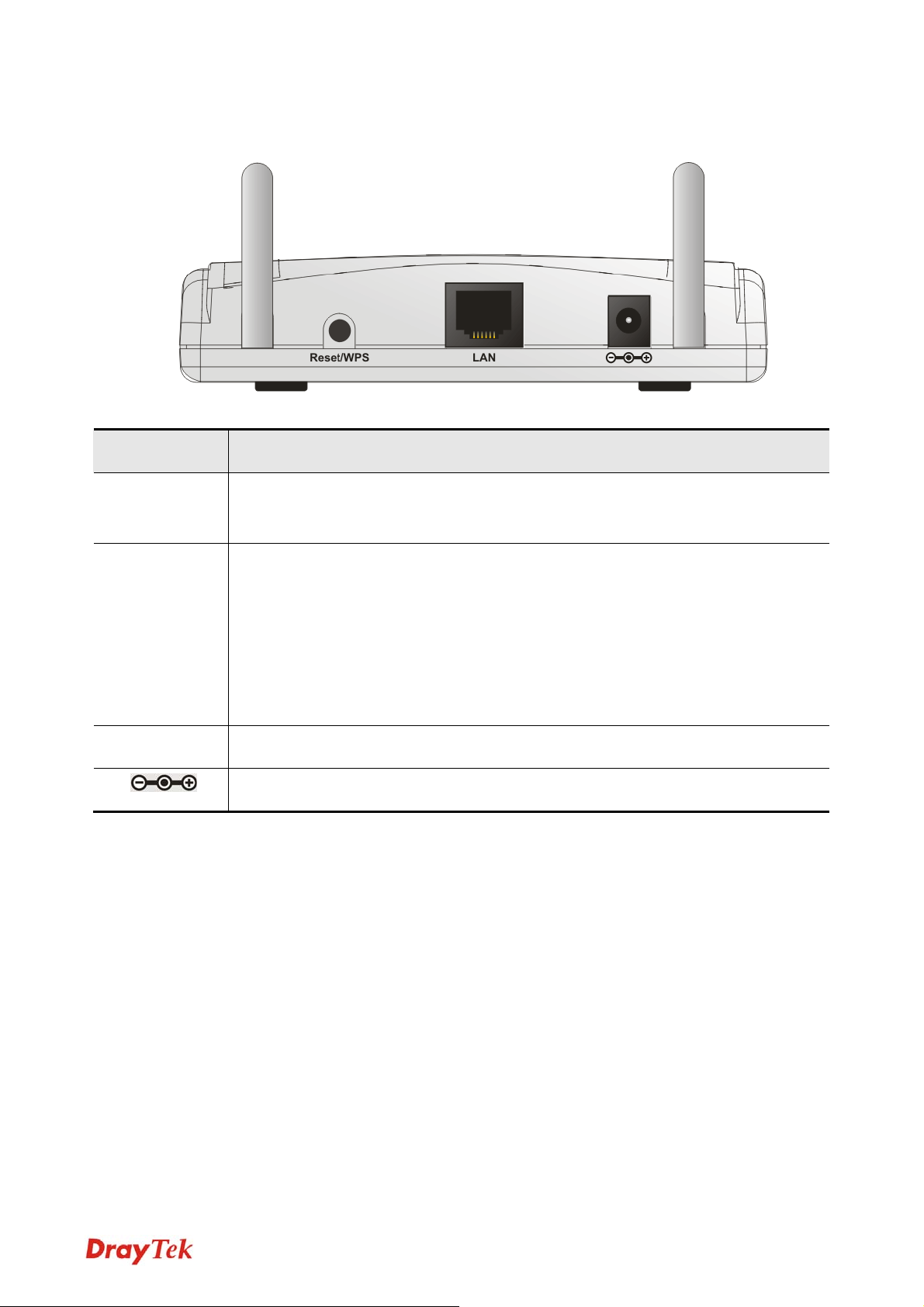
Back Panel
Interface Description
Antennas Two reserve SMA antenna connectors for screwing 3dBi detachable
antennas enclosed with the product.
Reset /
WPS
Restore the default settings.
Usage: Turn on the VigorAP 700. Press the button and keep for more than
10 seconds. Then the AP will restart with the factory default
configuration.
Press the button and keep it less than 5 seconds, the WPS connection will
be enabled.
LAN Connecter for local networked devices.
Connecter for a power adapter.
5
VigorAP 700 User’s Guide
Page 14
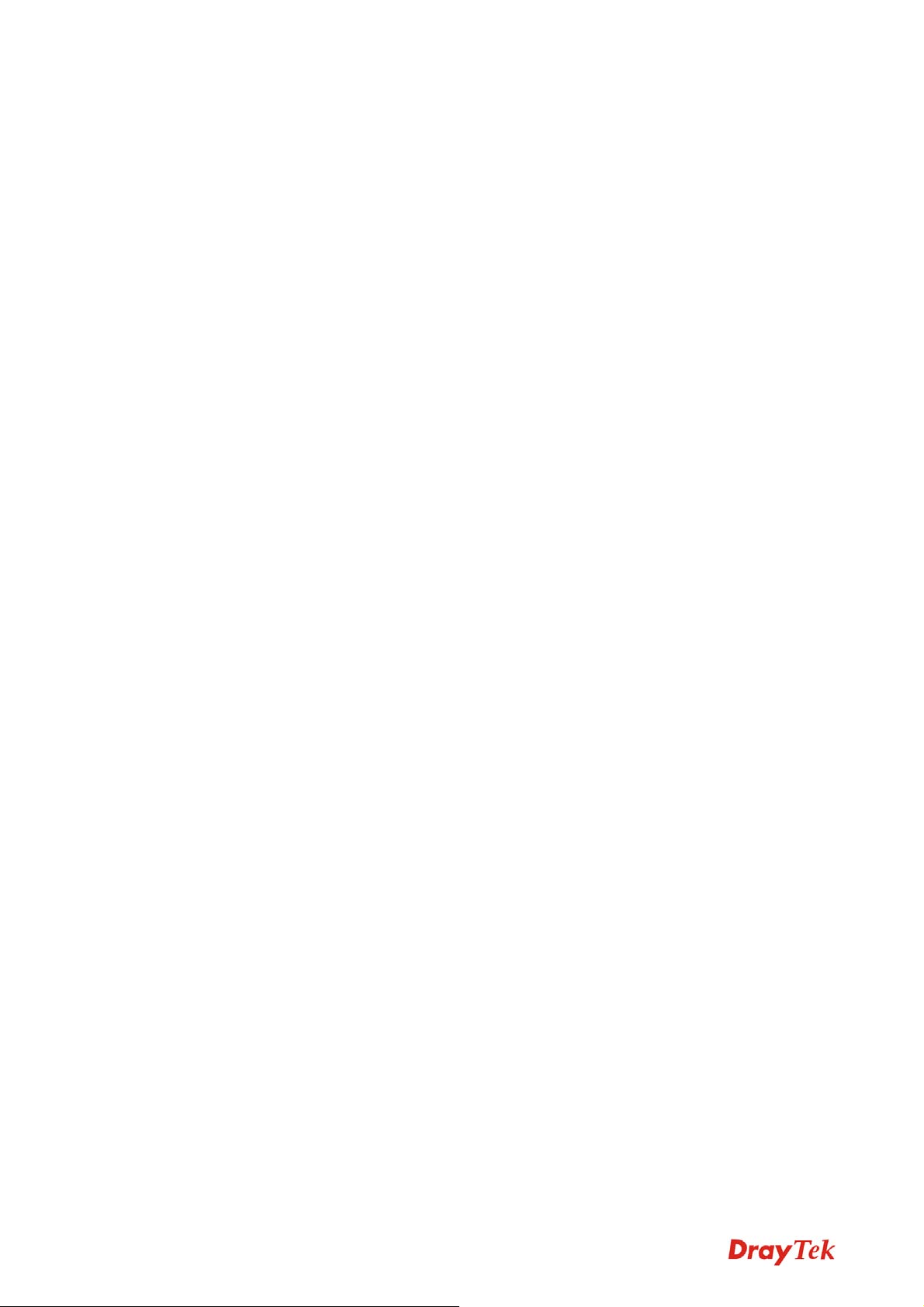
This page is left blank.
VigorAP 700 User’s Guide
6
Page 15
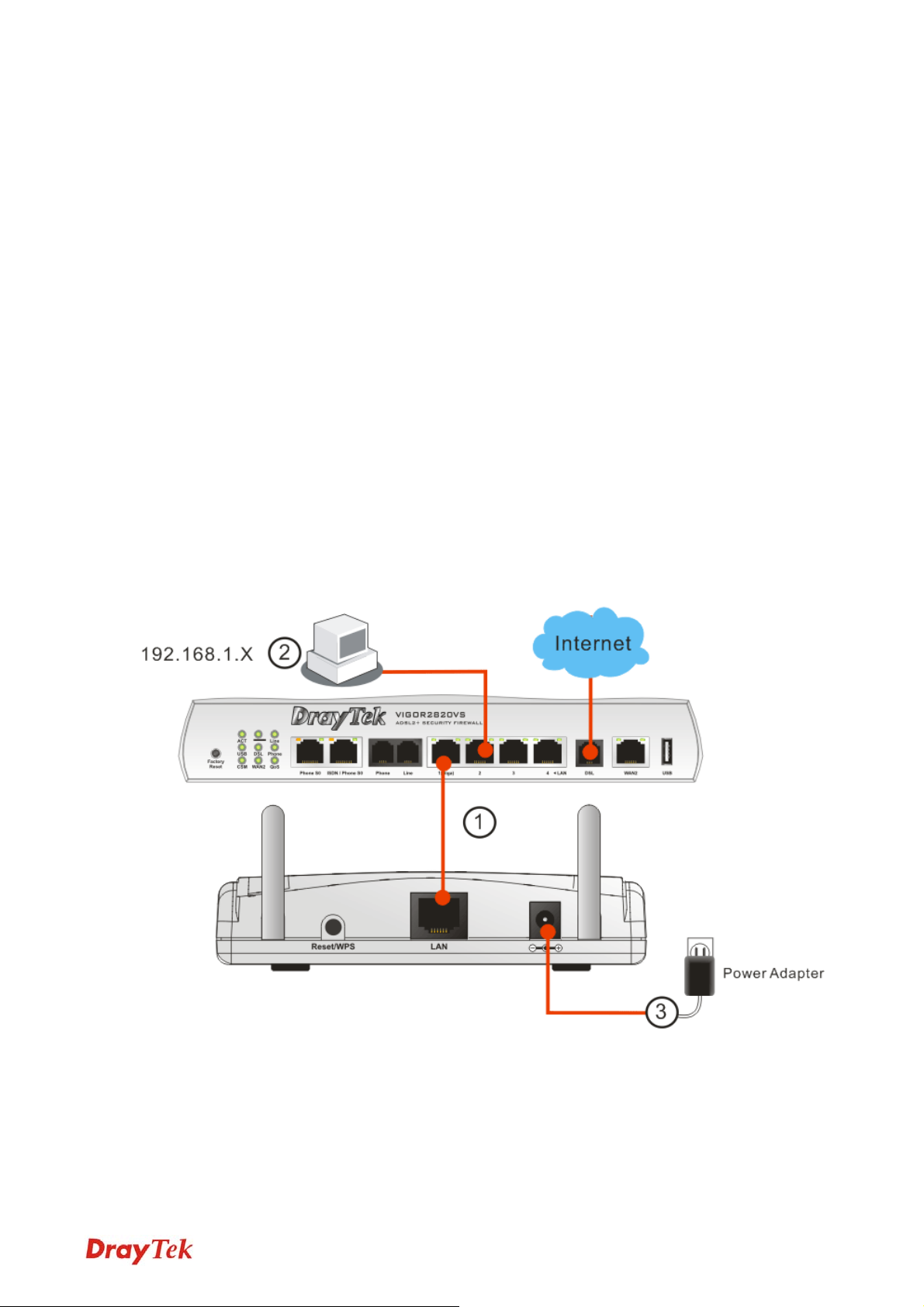
Chapter II: System and Network Setup
2-1 Installing VigorAP 700 to your Network
Please follow the following instruction to build the network connection between your new
VigorAP 700 and your computers, network devices:
1. Connect VigorAP 700 to ADSL modem, router, or switch/hub in your network through the
LAN port of the access point by Ethernet cable.
2. Connect a computer to ADSL modem, router, or switch/hub. Make sure the subnet IP
address of the PC is the same as VigorAP 700, e.g., 192.168.1.X.
3. Connect the A/C power adapter to the wall socket, and then connect it to the PWR
connector of the access point. Power on VigorAP and check all LEDs on the front panel.
PWR LED should be steadily on, LAN LEDs should be on if the access point is correctly
connected to the ADSL modem, router or switch/hub.
7
VigorAP 700 User’s Guide
Page 16
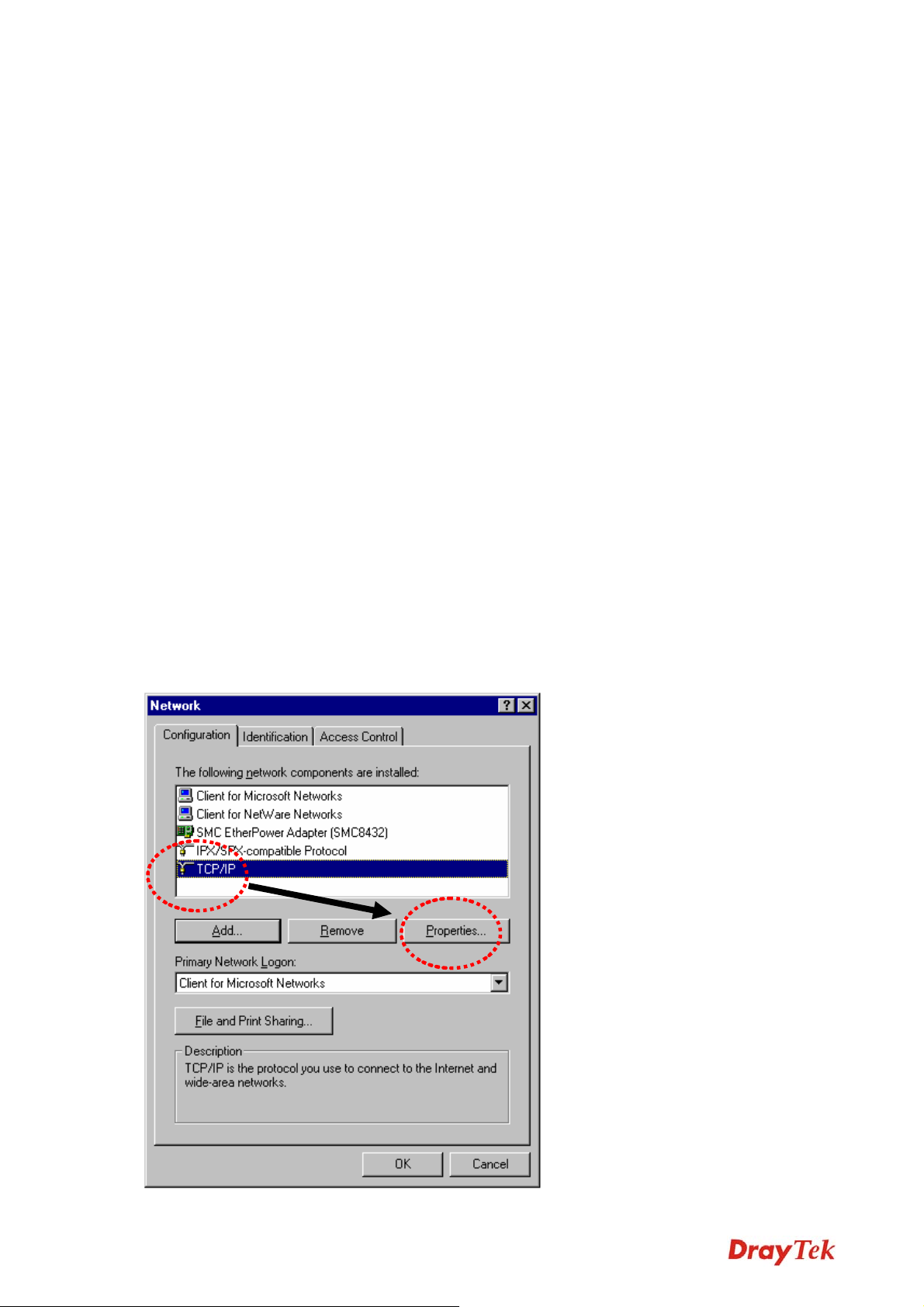
2-2 Connecting to VigorAP 700 by Using Web Browser
After the network connection is built, the next step you should do is setup the access point with
proper network parameters, so it can work properly in your network environment.
Before you can connect to the access point and start configuration procedures, your computer
must be able to get an IP address automatically (use dynamic IP address). If it’s set to use static
IP address, or you’re unsure, please follow the following instructions to configure your
computer to use dynamic IP address:
For the default IP address of this AP is set “192.168.1.2”, we recommend you to use
“192.168.1.X (except 2)” in the field of IP address on this section for your computer.
If the operating system of your computer is…
Windows 95/98/Me - please go to section 2-2-1
Windows 2000 - please go to section 2-2-2
Windows XP - please go to section 2-2-3
Windows Vista - please go to section 2-2-4
2-2-1 Windows 95/98/Me IP address setup
1. Click Start button (it should be located at lower-left corner of your computer), then click
control panel. Double-click Network icon, and the Network window will appear. Select
TCP/IP, then click ‘Properties’.
VigorAP 700 User’s Guide
8
Page 17
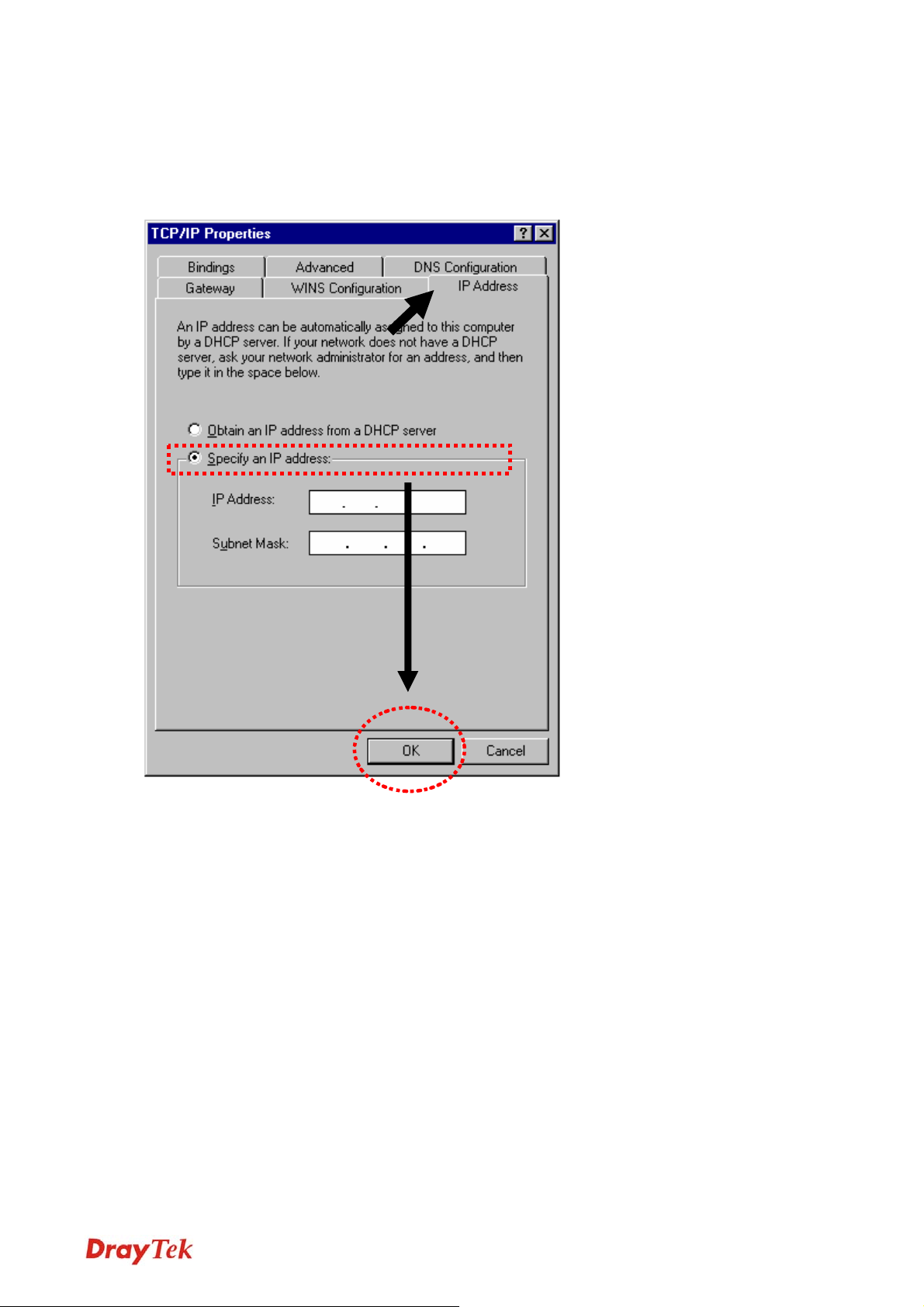
2. Select Specify an IP address, then input the following settings in respective field and click
OK when finish.
IP address: 192.168.1.9
Subnet Mask: 255.255.255.0
9
VigorAP 700 User’s Guide
Page 18
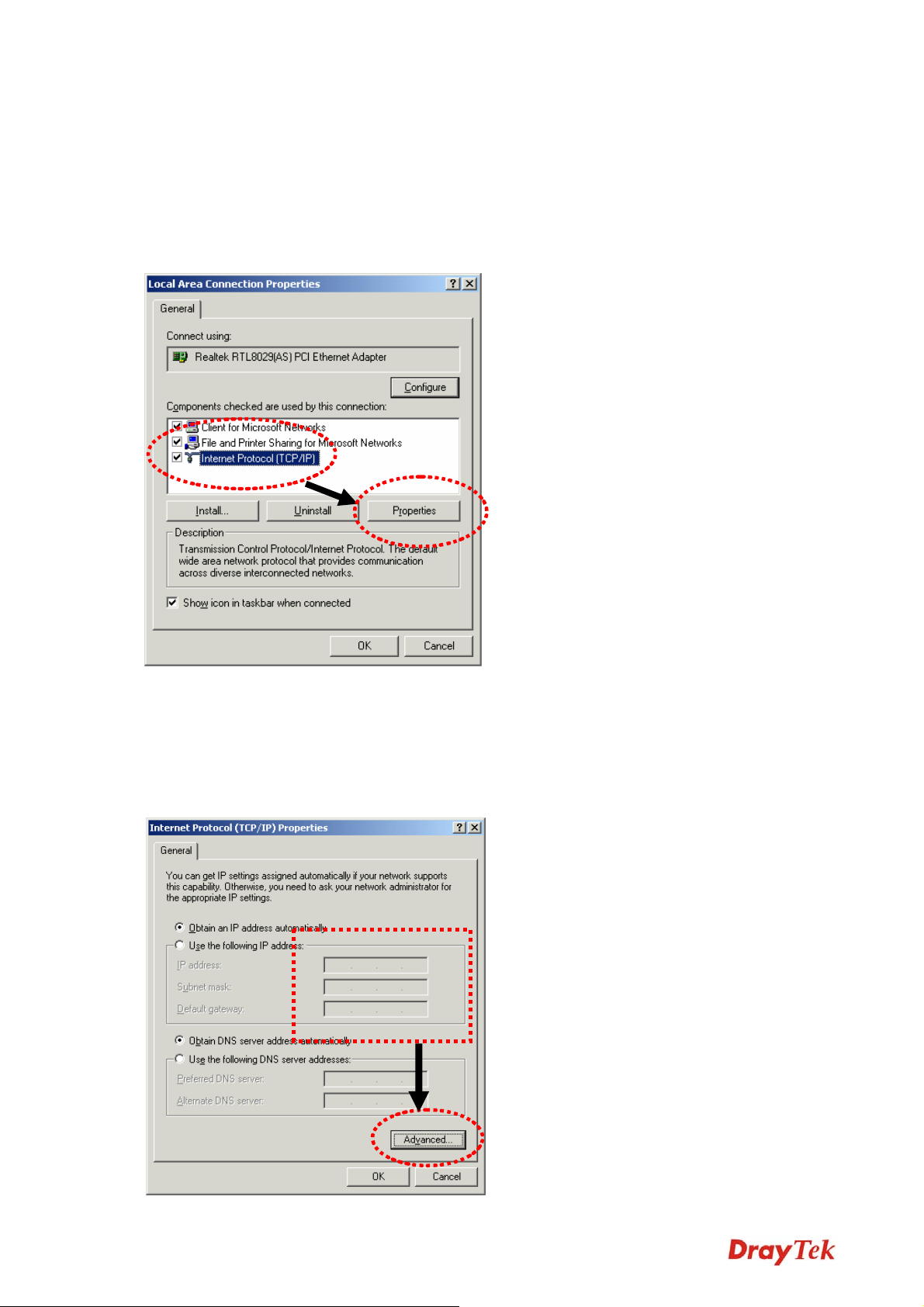
2-2-2 Windows 2000 IP address setup
1. Click Start button (it should be located at lower-left corner of your computer), then click
control panel. Double-click Network and Dial-up Connections icon, double click Local
Area Connection, and Local Area Connection Properties window will appear. Select
Internet Protocol (TCP/IP), then click Properties.
2. Select Use the following IP address, then input the following settings in respective field
and click OK when finish.
IP address: 192.168.1.9
Subnet Mask: 255.255.255.0
VigorAP 700 User’s Guide
10
Page 19
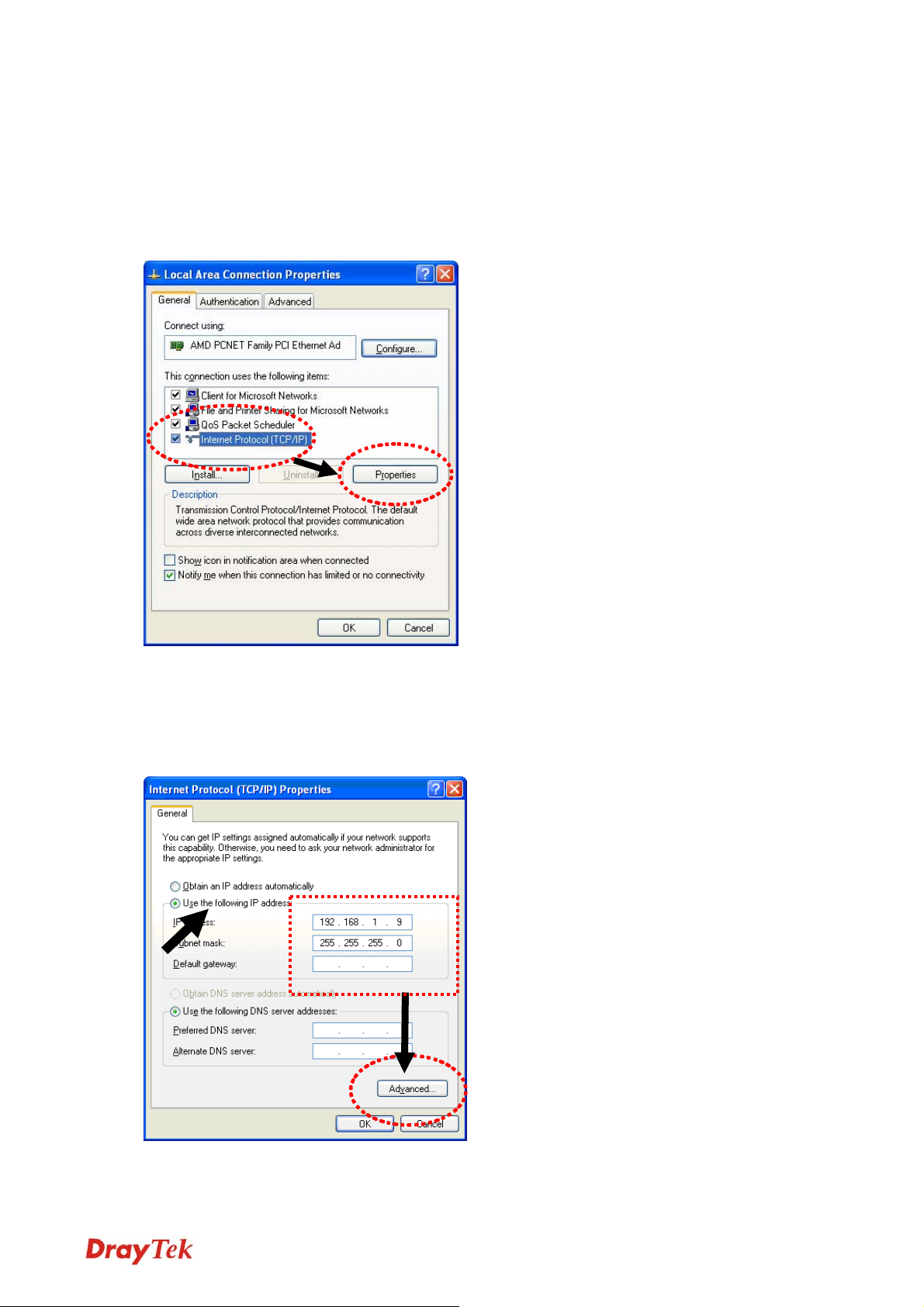
2-2-3 Windows XP IP address setup
1. Click Start button (it should be located at lower-left corner of your computer), then click
control panel. Double-click Network and Internet Connections icon, click Network
Connections, and then double-click Local Area Connection, Local Area Connection
Status window will appear, and then click Properties.
Select Use the following IP address, then input the following settings in respective field
2.
and click OK when finish:
IP address: 192.168.1.9
Subnet Mask: 255.255.255.0.
11
VigorAP 700 User’s Guide
Page 20
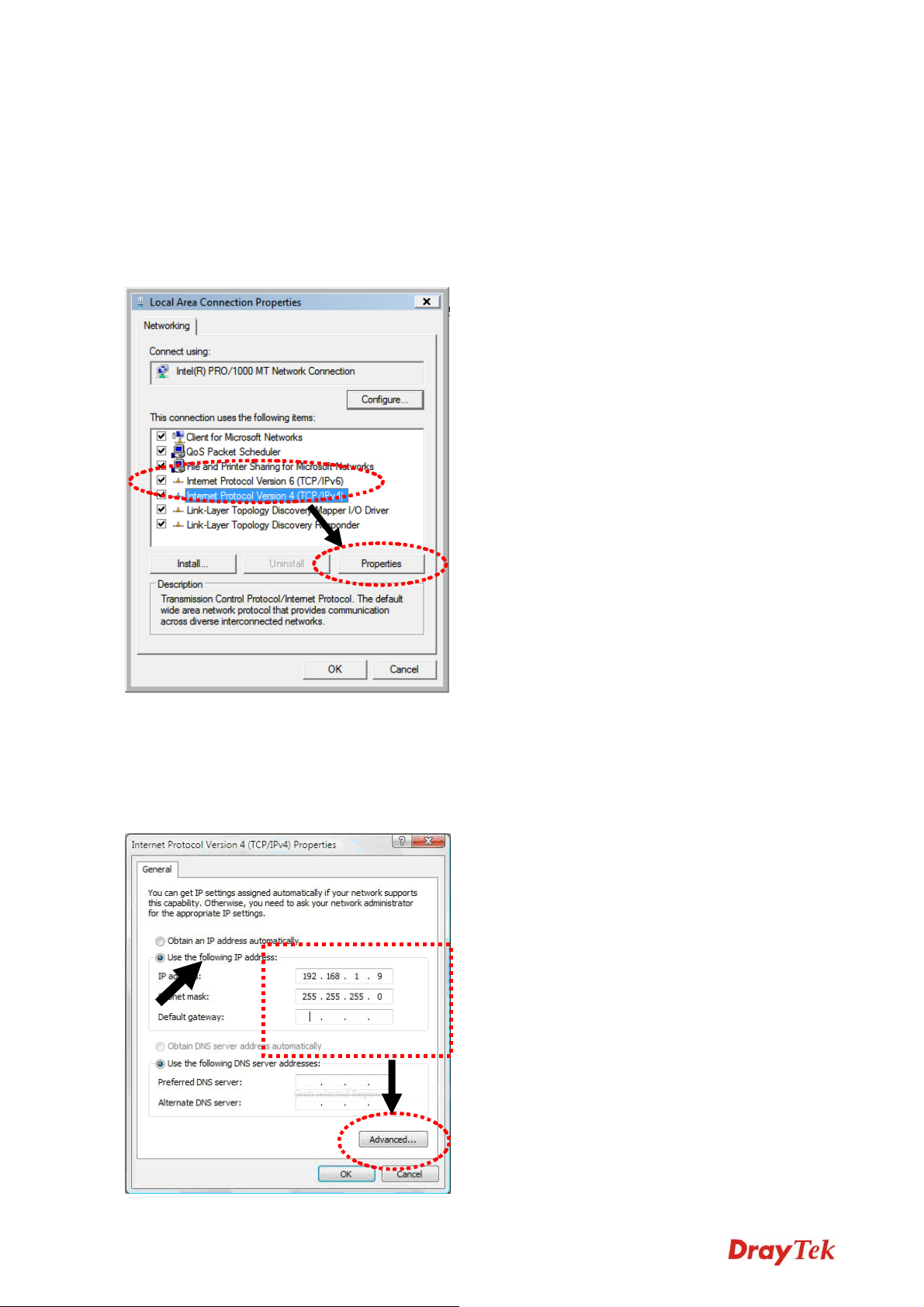
2-2-4 Windows Vista IP address setup
1. Click Start button (it should be located at lower-left corner of your computer), then click
control panel. Click View Network Status and Tasks, then click Manage Network
Connections. Right-click Local Area Netwrok, then select ‘Properties’. Local Area
Connection Properties window will appear, select Internet Protocol Version 4 (TCP / IPv4),
and then click Properties.
2. Select Use the following IP address, then input the following settings in respective field and
click OK when finish:
IP address: 192.168.1.9
Subnet Mask: 255.255.255.0.
VigorAP 700 User’s Guide
12
Page 21
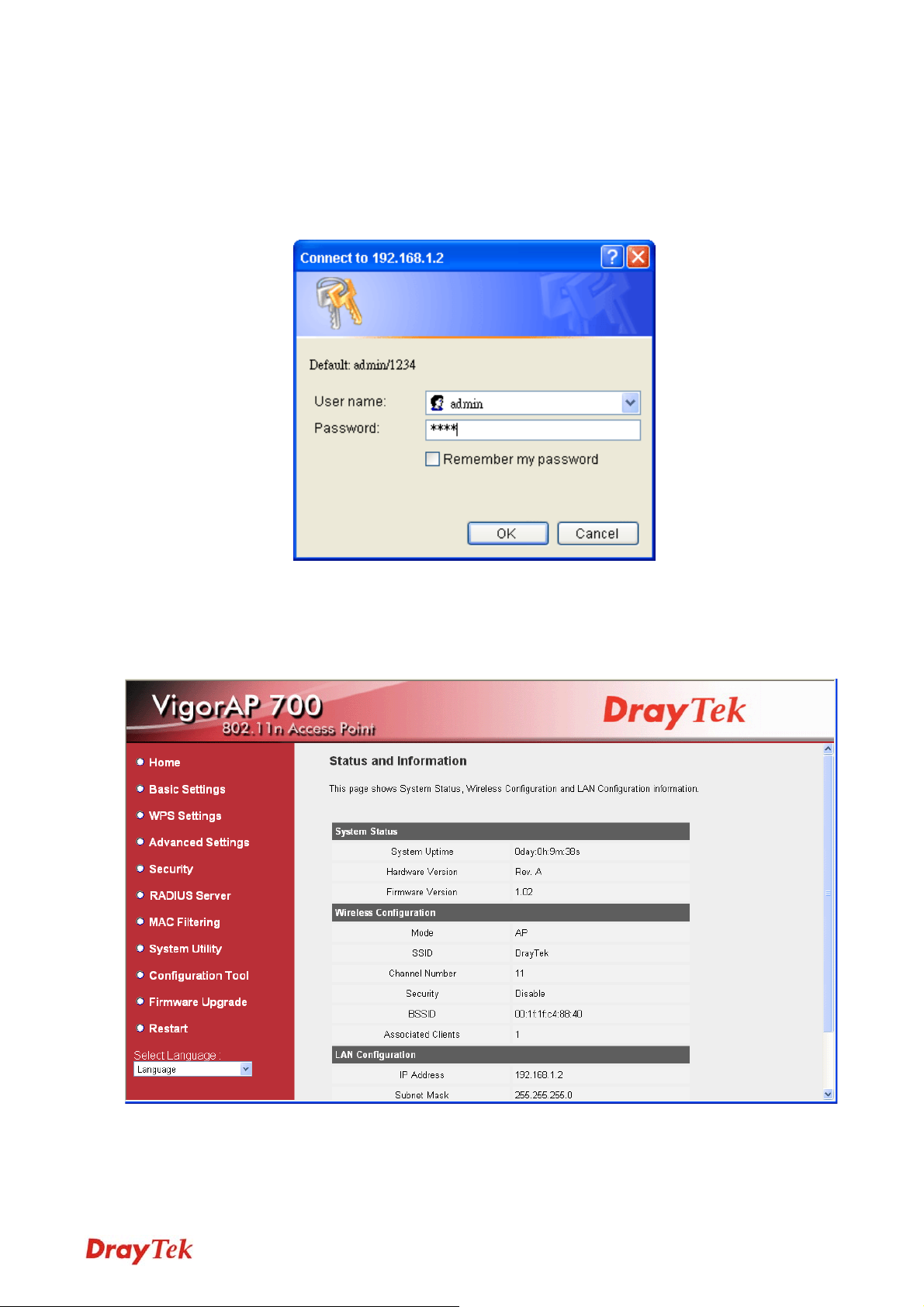
2-2-5 Connecting to Web Management Interface
All functions and settings of this access point must be configured via web management
interface. Please start your web browser, and input 192.168.1.2 in address bar, then press Enter
key. The following screen should be shown:
Please input user name and password in the field respectively. The default user name is admin
and the password is 1234. Next, press OK, and you can see the web management interface of
this access point:
13
VigorAP 700 User’s Guide
Page 22

NOTE: If you can’t see the web management interface, and you’re prompted to input user
name and password again, it means you don’t input username and password correctly. Please
retype user name and password again. If you’re certain about the user name and password
you type are correct, please go to 4-2 T r oubleshooting to perform a factory reset, to set the
password back to default value.
2-3 View System Status and Information
After you connected to the access point by web browser, the first page you will see is St atus
and Information. All system and network related information of this access point will be
displayed here. The information is very helpful when you want to know the detailed
information of your access point, and when you try to fix the communication problem between
this access point and other wired / wireless computer / devices.
You can click Home on the left, and the system status and information will be displayed, as
shown below:
VigorAP 700 User’s Guide
14
Page 23

Here are descriptions of every item:
System Uptime Displays the total passed time since the VigorAP 700 is powered.
Hardware Version Displays hardware version. This information is helpful when you
need online help from the dealer of purchase.
Firmware Version Displays current firmware version. If you want to perform firmware
upgrade, this number will help you to determine if you need such
upgrade.
Mode Displays current wireless operating mode (see next Section)
SSID Displays current SSID (the name used to identify this VigorAP 700)
Channel Number Displays current wireless channel number
Security Displays current wireless security setting
BSSID Displays current BSSID (a set of unique identification name of this
access point, it can not be modified by user)
Associated Clients Displays the number of connected wireless client
IP Address Displays the IP address of this VigorAP 700
Subnet Mask Displays the net mask of IP address
Default Gateway Displays the IP address of default gateway
MAC address Displays the MAC address of LAN interface
15
VigorAP 700 User’s Guide
Page 24

2-4 Select an Operating Mode for Wireless Access Point
This access point can be operated in different modes; you can click Basic Setting on the left of
web management interface to select an operating mode you want to meet for different needs.
You can click Mode dropdown menu to select operating mode, and there are 6 operating modes
available:
AP Access point mode allows wireless clients to connect to
access point and exchange data with the devices connected to
the wired network.
Station-Infrastructure Enable the Ethernet device such as TV and Game player
connected to the access point to a wireless client.
AP Bridge-Point to Point Establish wireless connection with another VigorAP 700
using the same mode, and link the wired network which these
two VigorAP 700s connected together . Only one access point
can be connected in this mode.
AP Bridge-Point to
Multi-Point
Establish wireless connection with other VigorAP 700s using
the same mode, and link the wired network which these
VigorAP 700s connected together. Up to 4 access points can
be connected in this mode.
AP Bridge-WDS This mode is similar to AP Bridge to Multi-Point, but access
point is not work in bridge-dedicated mode, and will be able
VigorAP 700 User’s Guide
16
Page 25

to accept wireless clients while the access point is working as
a wireless bridge.
Universal Repeater This product can act as a wireless range extender that will
help you to extend the networking wirelessly. The access
point can act as Station and AP at the same time. It can use
Station function to connect to a Root AP and use AP function
to service all wireless clients within its coverage.
Please select one wireless operating mode. For detailed descriptions of every operating mode,
please refer to Section 2-4-1 to 2-4-6 listed below.
2-4-1 AP Mode
This is the most common mode. When in AP mode, the access point acts as a bridge between
802.11b/g/n wireless devices and wired Ethernet network, and exchanges data between them.
When you select AP, the following screen will be displayed:
Here are descriptions of every setup item:
Band Please select the wireless band you wish to use. By selecting different
band setting, you’ll be able to allow or deny the wireless client of a
certain band.
If you select 2.4GHz (B), 2.4GHz (N), or 2.4GHz (G), only wireless
clients using the wireless band you select (802.11b, 802.11n, or
802.11g) will be able to connect to this access point.
If you select 2.4GHz (B+G), then only wireless clients using 802.11b
17
VigorAP 700 User’s Guide
Page 26

and 802.11g band will be able to connect to this access point.
If you want to allow 802.11b, 802.11g, and 802.11 n clients to
connect to this access point, select 2.4GHz (B+G+N).
Main SSID Please input the SSID (the name used to identify this VigorAP 700)
here. You can input up to 32 alphanumerical characters. PLEASE
NOTE THAT SSID IS CASE SENSITIVE.
Multiple SSID The access point supports multiple SSID function; up to four SSIDs
can be set. If you want to configure additional SSIDs, please click this
button. For detailed descriptions of the function, please refer to
Section 2-4-1-1.
Channel Please select a channel number you wish to use. If you know a certain
channel number is used by other VigorAP 700s nearby, please refrain
from using the same channel number.
Associated Clients
Click Show Active Clients button and a new popup window will
appear which contains the information about all wireless clients
connected to this access point. You can click Refresh button in popup
window to keep information up-to-date.
After you finish with setting, please click APPLY, and the following screen will be displayed:
When you see this message, the settings you made is successfully save. You can click
CONTINUE to return to previous page and continue on other setting items, or click APPLY
button to restart the VigorAP 700. The changes will take effect after about 30 seconds.
VigorAP 700 User’s Guide
18
Page 27

2-4-1-1 Multiple SSID
This access point supports four SSIDs. Except the main SSID (it can be configured in Basic
Setting page), you can configure another three of SSIDs here. With different SSIDs, you can
separate the wireless networks with different SSID names, WMM, and VLAN settings.
Note: If you want to configure the wireless security for different SSID, please go to ‘2-7
Wireless Security’ for more information.
Here are descriptions of every setup item:
No. Except Main SSID, you can configure additional three SSID here.
Enable Select the box to enable the different additional SSID.
SSID Please input the SSID name (the name used to identify this VigorAP
700) here. You can input up to 32 alphanumerical characters.
PLEASE NOTE THAT SSID IS CASE SENSITIVE.
Broadcast SSID Decide if the VigorAP 700 will broadcast its own SSID or not. You
can hide the SSID of your VigorAP 700 (set the option to ‘Disable’),
so only people who know the SSID of your VigorAP 700 can get
connected.
WMM WMM (Wi-Fi Multimedia) tec hnology, which can improve the
performance of certain network applications, like audio/video
streaming, network telephony (VoIP), and others. When you enable
WMM function, the access point will define the priority of different
kinds of data, to give higher priority to applications which require
19
VigorAP 700 User’s Guide
Page 28
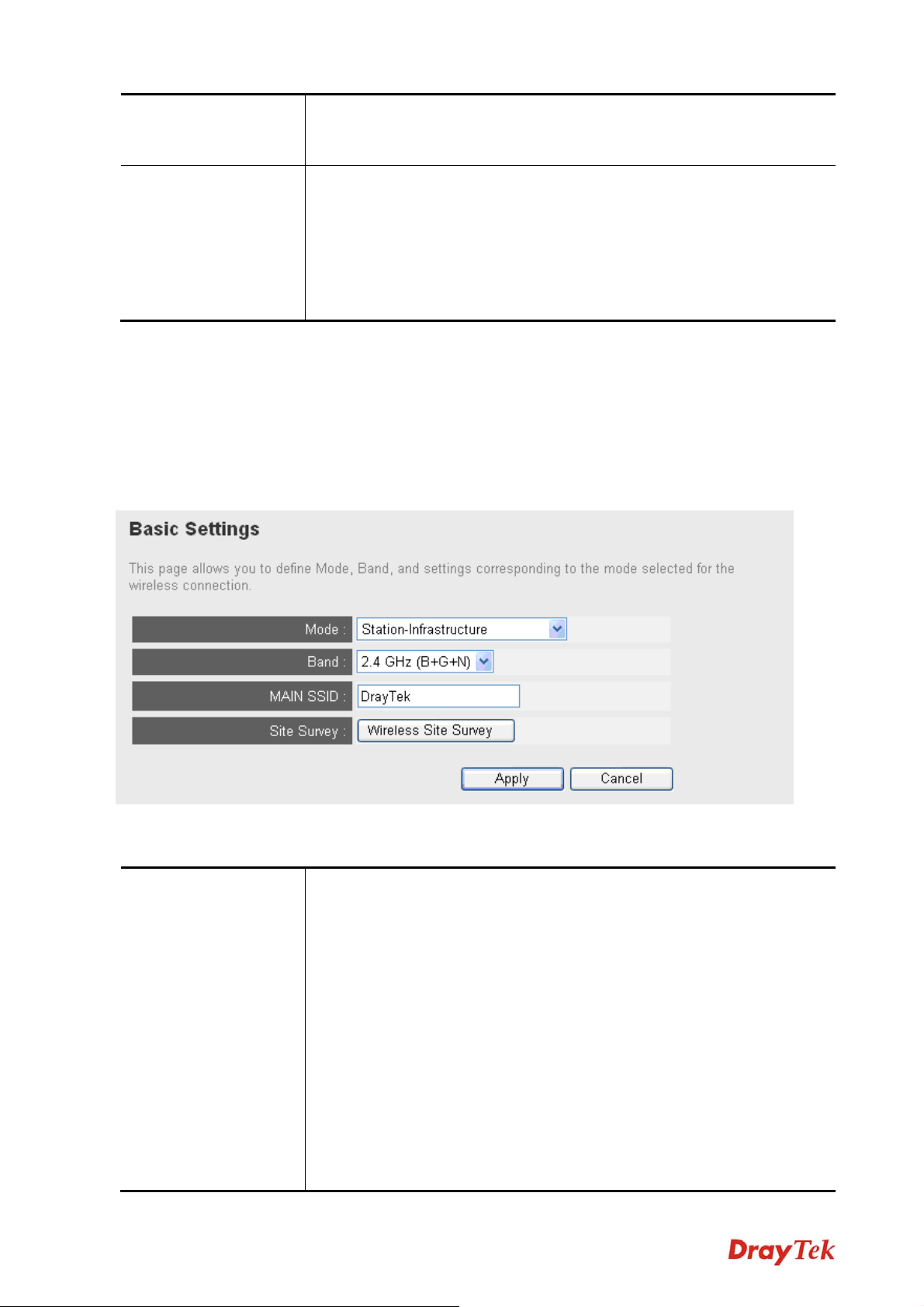
instant responding. Therefore you can improve the performance of
such network applications.
VLAN ID
(0:Untagged)
If your network uses VLANs, you can assign the SSID to a VLAN
on your network. Client devices that associate using the SSID are
grouped into this VLAN. The VLAN ID range is from 1 to 4094.
The VLAN ID is 0 by default, it means disabling the VLAN
function for the SSID.
2-4-2 Station-Infrastructure
In this mode, you can connect the access point to Ethernet device such as TV and Game player
to enable the Ethernet device as a wireless station and join to a wireless network through an
access point or AP router.
Here are descriptions of every setup item:
Band Please select the wireless band you wish to use. By selecting
different band setting, you’ll be able to allow or deny the wireless
client of a certain band.
If you select 2.4GHz (B), 2.4GHz (N), or 2.4GHz (G), only wireless
clients using the wireless band you select (802.11b, 802.11n, or
802.11g) will be able to connect to this access point.
If you select 2.4GHz (B+G), then only wireless clients using
802.11b and 802.11g band will be able to connect to this access
point.
If you want to allow 802.11b, 802.11g, and 802.11n clients to
VigorAP 700 User’s Guide
20
Page 29

connect to this access point, select 2.4GHz (B+G+N).
Main SSID Please input the SSID (the name used to identify this VigorAP 700)
here. You can input up to 32 alphanumerical characters. PLEASE
NOTE THAT SSID IS CASE SENSITIVE.
Site Survey When you use this access point as a wireless station for Ethernet
network device to have wireless capability, you have to associate it
with a working access point. Click Select Site Survey button, then a
Wireless Site Survey Table will pop up. It will list all available
access points nearby. You can select one access point in the table. It
will join wireless LAN through this access point. Please go to
Section 2-4-2-1 for more information about the Wireless Site
Survey Table.
After you finish with setting, please click APPLY, and the following screen will be displayed:
When you see this message, the settings you made is successfully save. You can click
CONTINUE to return to previous page and continue on other setting items, or click APPLY
button to restart the VigorAP 700. The changes will take effect after about 30 seconds.
21
VigorAP 700 User’s Guide
Page 30

2-4-2-1 Wireless Site Survey
The table will list the access points nearby as the access point is set to Station mode. You can
select one of the access points to associate.
Here are descriptions of every setup item:
Select Click the radio button to select the access point.
Channel Display the channel number of the access point.
SSID Display the SSID name of the access point.
BSSID Display the BSSID (MAC Address) of the access point.
Encryption Display the encryption setting of the access points. If you have
selected the access point with security setting, you have to go to 2-7
Wireless Security to set the same security with the access point you
want to associate.
Authentication Display the authentication type of the access point.
Signal The signal strength of each access point will be displayed here. The
signal strength is stronger, the connection quality is better.
Band Display the wireless modes including 11b, 11b/g or 11b/g/n or 11n
only of the access points.
Refresh Click this button to refresh the table.
VigorAP 700 User’s Guide
22
Page 31

Connect Select an access point and click this button to choose the network.
The SSID name of the access point you have selected will be
displayed in the Main SSID in the Basic Setting page.
2-4-3 AP Bridge-Point to Point Mode
In this mode, this VigorAP 700 will connect to another VigorAP 700 whic h uses the same mode,
and all wired Ethernet clients of both VigorAP 700s will be connected together. You can use this
mode to connect a network to another network which is physically isolated.
Please note that when you set your access point to this mode, it will not accept regular wireless
clients anymore.
When you select AP Bridge-Point to Point, the following screen will be displayed:
Here are descriptions of every setup item:
Band Please select the wireless band you wish to use. By selecting
different band setting, you’ll be able to allow or deny the wireless
client of a certain band.
If you select 2.4GHz (B), 2.4GHz (N), or 2.4GHz (G), only wireless
clients using the wireless band you select (802.11b, 802.11n, or
802.11g) will be able to connect to this access point.
If you select 2.4GHz (B+G), then only wireless clients using
802.11b and 802.11g band will be able to connect to this access
point.
If you want to allow 802.11b, 802.11g, and 802.11n clients to
23
VigorAP 700 User’s Guide
Page 32
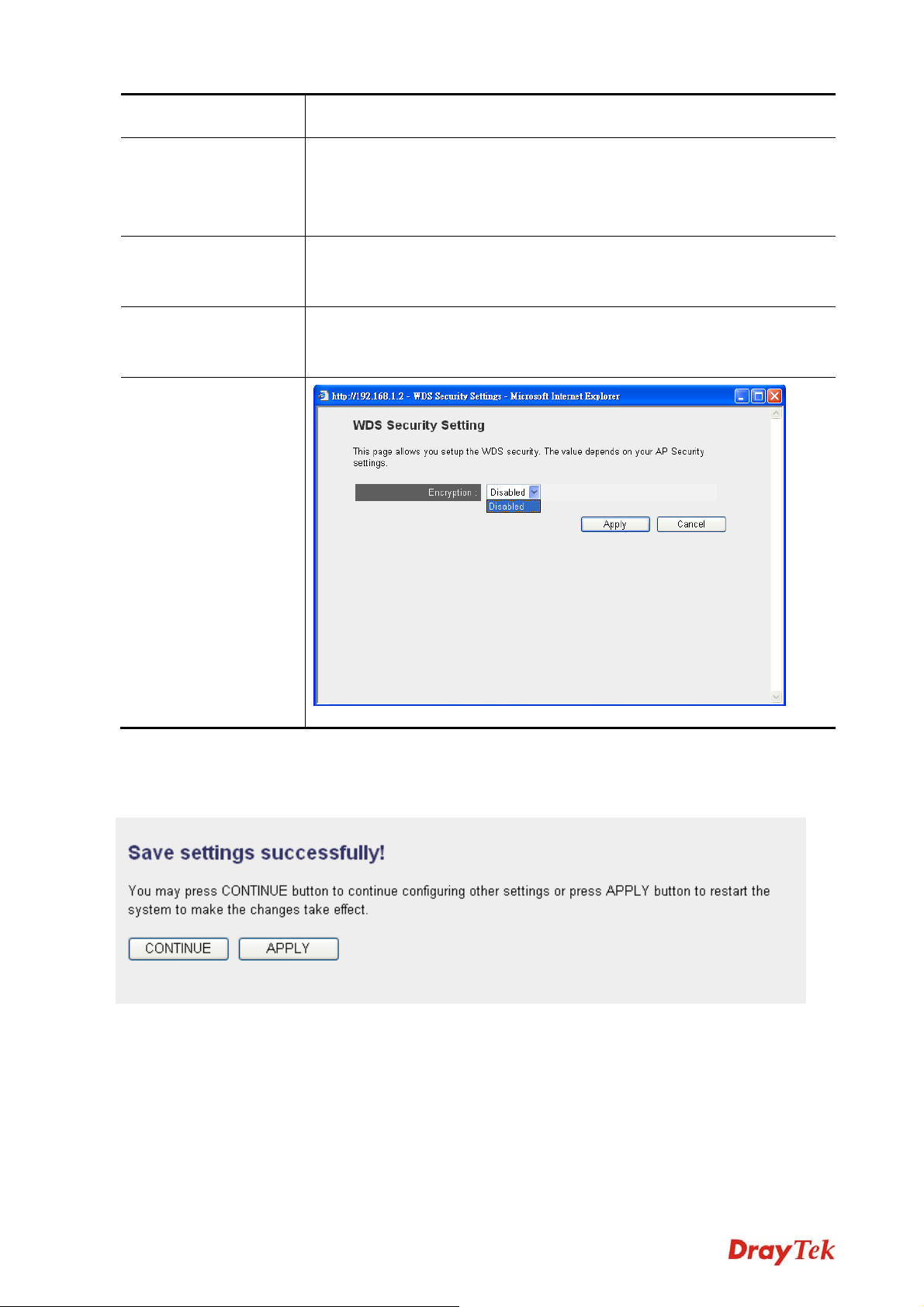
connect to this access point, select 2.4GHz (B+G+N).
Channel Please select a channel number you wish to use. The channel
number must be same with another VigorAP 700 you wish to
connect.
MAC address 1 Please input the MAC address of the VigorAP 700 you wish to
connect.
Set Security Click it to open another window for configuring the wireless
security.
After you finish with setting, please click APPLY, and the following screen will be displayed:
When you see this message, the settings you made is successfully save. You can click
CONTINUE to return to previous page and continue on other setting items, or click APPLY
button to restart the VigorAP 700. The changes will take effect after about 30 seconds.
VigorAP 700 User’s Guide
24
Page 33

2-4-4 AP Bridge-Point to Multi-Point Mode
In this mode, this VigorAP 700 will connect to up to four VigorAP 700s which uses the same
mode, and all wired Ethernet clients of every VigorAP 700s will be connected together. You can
use this mode to connect a network to other networks which is physically isolated.
Please note that when you set your access point to this mode, it will not accept regular wireless
clients anymore.
When you select AP Bridge-Point to Multi-Point, the following screen will be displayed:
Here are descriptions of every setup item:
Band Please select the wireless band you wish to use. By selecting
different band setting, you’ll be able to allow or deny the wireless
client of a certain band.
If you select 2.4GHz (B), 2.4GHz (N), or 2.4GHz (G), only wireless
clients using the wireless band you select (802.11b, 802.11n, or
802.11g) will be able to connect to this access point.
If you select 2.4GHz (B+G), then only wireless clients using 802.11b
and 802.11g band will be able to connect to this access poin t.
If you want to allow 802.11b, 802.11g, and 802.11n clients to
connect to this access point, select 2.4GHz (B+G+N).
Channel Please select a channel number you wish to use. The channel number
25
VigorAP 700 User’s Guide
Page 34

must be same with another VigorAP 700 you wish to connect.
MAC address 1-4 Please input the MAC address of the VigorAP 700 you wish to
connect.
Set Security Click it to open another window for configuring the wireless
security.
After you finish with setting, please click APPLY, and the following screen will be displayed:
When you see this message, the settings you made is successfully save. You can click
CONTINUE to return to previous page and continue on other setting items, or click APPLY
button to restart the VigorAP 700. The changes will take effect after about 30 seconds.
VigorAP 700 User’s Guide
26
Page 35
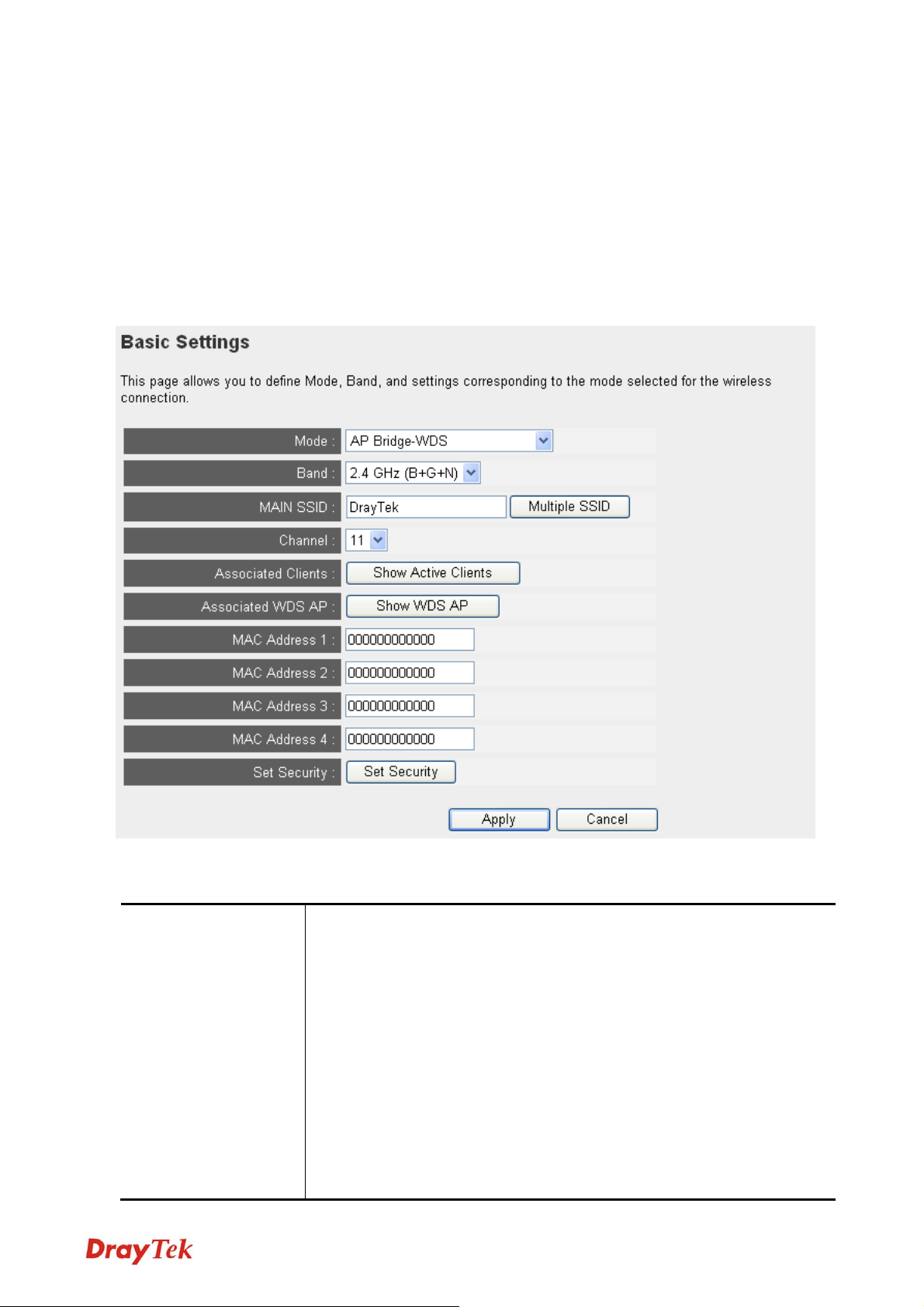
2-4-5 AP Bridge-WDS Mode
In this mode, this VigorAP 700 will connect to up to four VigorAP 700s which uses the same
mode, and all wired Ethernet clients of every VigorAP 700s will be connected together. You can
use this mode to connect a network to other networks which is physically isolated.
When you use this mode, this access point is still able to accept wireless clients.
When you select AP Bridge-WDS, the following screen will be displayed:
Here are descriptions of every setup item:
Band Please select the wireless band you wish to use. By selecting
different band setting, you’ll be able to allow or deny the wireless
client of a certain band.
If you select 2.4GHz (B), 2.4GHz (N), or 2.4GHz (G), only wireless
clients using the wireless band you select (802.11b, 802.11n, or
802.11g) will be able to connect to this access point.
If you select 2.4GHz (B+G), then only wireless clients using
802.11b and 802.11g band will be able to connect to this access
point.
27
VigorAP 700 User’s Guide
Page 36

If you want to allow 802.11b, 802.11g, and 802.11n clients to
connect to this access point, select 2.4GHz (B+G+N).
MAIN SSID Please input the SSID (the name used to identify this VigorAP 700)
here. You can input up to 32 alphanumerical characters. PLEASE
NOTE THAT SSID IS CASE SENSITIVE.
Multiple SSID The access point supports multiple SSID function; up to four SSIDs
can be set. If you want to configure additional SSIDs, please click
this button. For detailed descriptions of the function, please refer to
Section 2-4-1-1.
Channel Please select a channel number you wish to use. The channel
number must be same with another VigorAP 700 you wish to
connect
Associated Clients
Click Show Active Clients button and a new popup window will
appear which contains the information about all wireless clients
connected to this access point. You can click Refresh button in
popup window to keep information up-to-date.
Associated WDS AP
Click Show WDS AP button and a new popup window will appear
which contains the information about all WDS AP connected to this
access point. You can click Refresh button in popup window to keep
information up-to-date.
MAC address 1-4 Please input the MAC address of the VigorAP 700 you wish to
connect.
Set Security Click it to open another window for configuring the wireless
security.
VigorAP 700 User’s Guide
28
Page 37

After you finish with setting, please click APPLY, and the following screen will be displayed:
When you see this message, the settings you made is successfully save. You can click
CONTINUE to return to previous page and continue on other setting items, or click APPLY
button to restart the VigorAP 700. The changes will take effect after about 30 seconds.
29
VigorAP 700 User’s Guide
Page 38

2-4-6 Universal Repeater
In this mode, the access point can act as a wireless repeater; it can be Station and AP at the
same time. It can use Station function to connect to a Root AP and use AP function to service all
wireless stations within its coverage.
Note: For Repeater Mode, this access point will demodulate the received signal, check if
this signal is noise for the operating network then have the signal modulated and amplified
again. The output power of this mode is the same as that of WDS and normal AP mode.
Here are descriptions of every setup item:
Band Please select the wireless band you wish to use. By selecting
different band setting, you’ll be able to allow or deny the wireless
client of a certain band.
If you select 2.4GHz (B), 2.4GHz (N), or 2.4GHz (G), only wireless
clients using the wireless band you select (802.11b, 802.11n, or
802.11g) will be able to connect to this access point.
If you select 2.4GHz (B+G), then only wireless clients using
802.11b and 802.11g band will be able to connect to this access
point.
If you want to allow 802.11b, 802.11g, and 802.11n clients to
connect to this access point, select 2.4GHz (B+G+N).
VigorAP 700 User’s Guide
30
Page 39
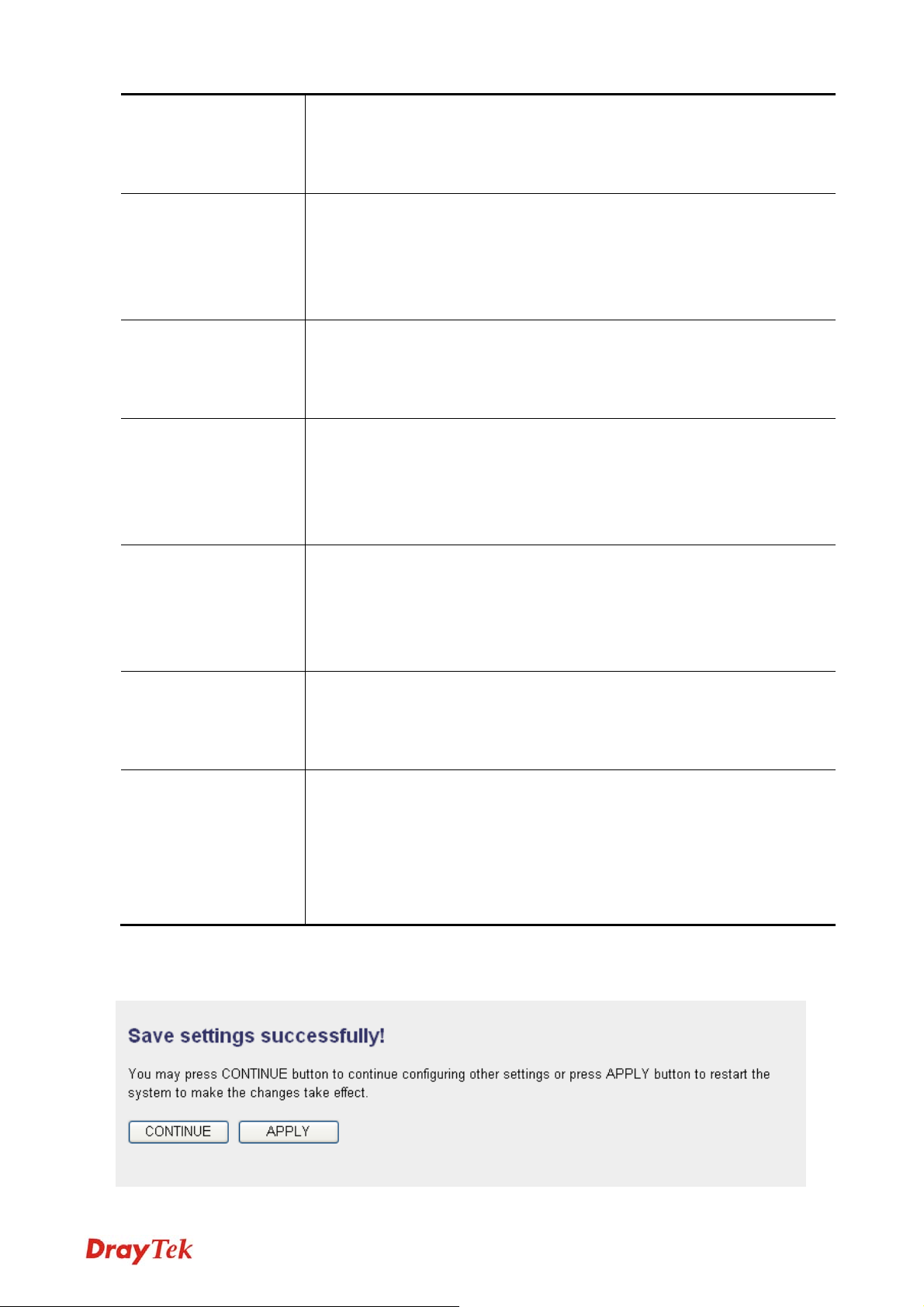
MAIN SSID Please input the SSID (the name used to identify this VigorAP 700)
here. You can input up to 32 alphanumerical characters. PLEASE
NOTE THAT SSID IS CASE SENSITIVE.
Multiple SSID The access point supports multiple SSID function; up to four SSIDs
can be set. If you want to configure additional SSIDs, please click
this button. For detailed descriptions of the function, please refer to
Section 2-4-1-1.
Channel Please select a channel number you wish to use. The channel
number must be same with another VigorAP 700 you wish to
connect
Associated Clients
Click Show Active Clients button and a new popup window will
appear which contains the information about all wireless clients
connected to this access point. You can click Refresh button in
popup window to keep information up-to-date.
Associated Repeater
AP
Click Show Repeater AP button and a new popup window will
appear which contains the information about all AP with repeater
mode connected to this access point. You can click Refresh button
in popup window to keep information up-to-date.
Root AP SSID In Universal Repeater mode, this device can act as a station to
connect to a Root AP. You should assign the SSID of the Root AP
here or click Select Site Survey button to choose a Root AP.
Site Survey
Click Wireless Site Survey button, then a Wireless Site Survey
Table will pop up. It will list all available access points near by. You
can select one access point in the table and the access point will join
wireless LAN through this access point. Please go to Section
2-4-2-1 for more information about the Wireless Site Survey Table.
After you finish with setting, please click APPLY, and the following screen will be displayed:
31
VigorAP 700 User’s Guide
Page 40

When you see this message, the settings you made is successfully save. You can click
CONTINUE to return to previous page and continue on other setting items, or click APPLY
button to restart the VigorAP 700. The changes will take effect after about 30 seconds.
2-5 WPS Setting
Wi-Fi Protected Setup (WPS) is the simplest way to build connection between wireless network
clients and this access point. You don’t have to select encryption mode and input a long
encryption passphrase every time when you need to setup a wireless client. You only have to
press a button on wireless client and this access point, and the WPS will do the setup for you.
This access point supports two types of WPS: Push-Button Configuration (PBC), and PIN code.
If you want to use PBC, you have to switch this access point to WPS mode and push a specific
button on the wireless client to start WPS mode. You can push Reset/WPS button of this access
point, or click Start PBC button in the web configuration interface to do this; if you want to use
PIN code, you have to provide the PIN code of the wireless client you wish to connect to this
access point and then switch the wireless client to WPS mode. The detailed instructions are
listed follow:
Note: WPS function of this access point will not work for those wireless clients do not
support WPS.
To use WPS function to set encrypted connection between this access point and WPS-enabled
wireless client by WPS, click WPS Setting on the left of web management menu, and the
following information will be displayed:
VigorAP 700 User’s Guide
32
Page 41
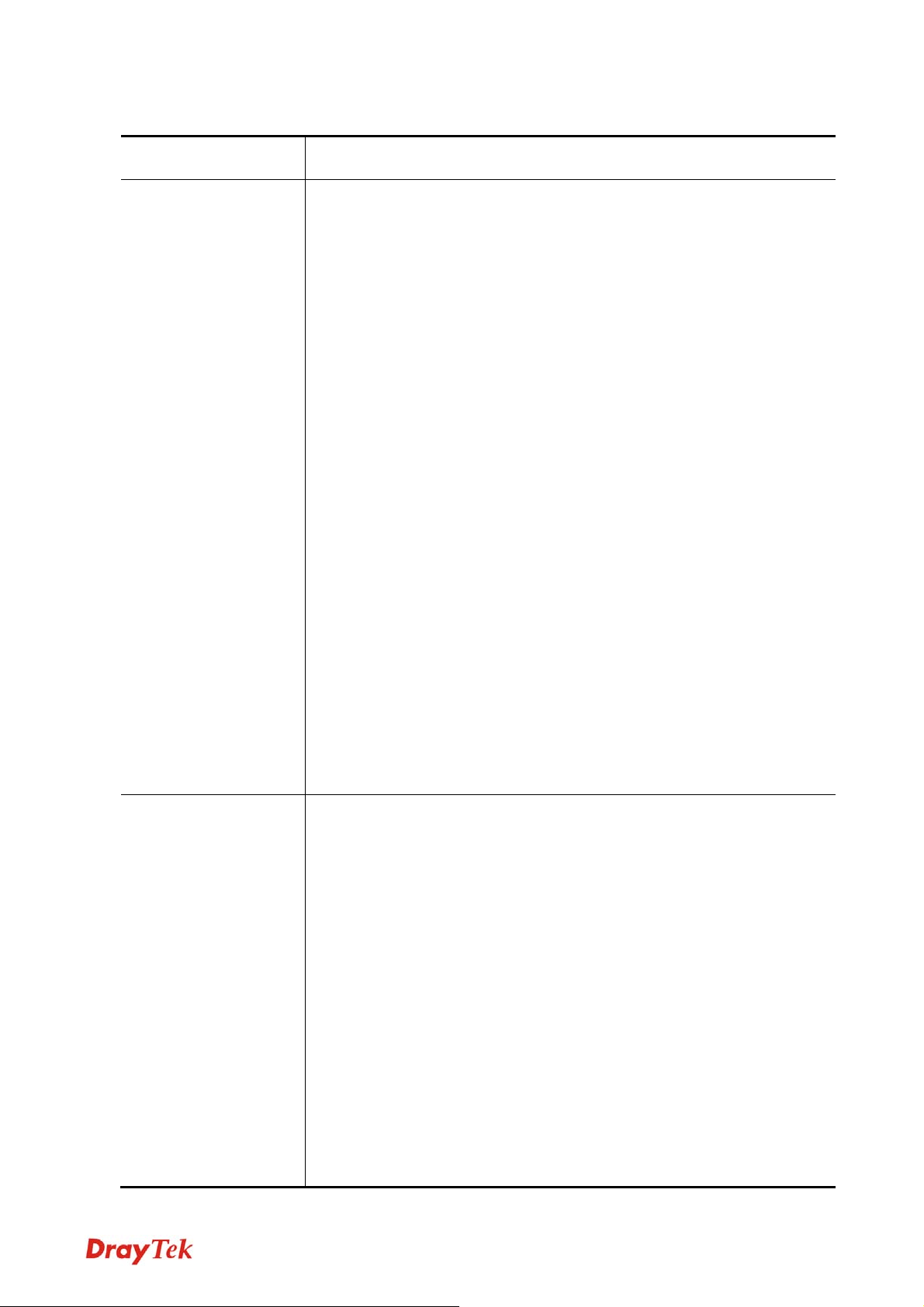
Here are descriptions of every setup item:
Enable WPS Check this box to enable or disable WPS function.
Wi-Fi Protected Setup
Information
All information related to WPS will be displayed here. They’re
helpful when you’re setting up connections by WPS.
WPS Status: Displays WPS status. If data encryption settings of this
access point has never been set, ‘unConfigured’ message will be
displayed her (see Section 2-7 for detailed information); if data
encryption settings has been set before, ‘Configured’ message will
be displayed here.
Self PinCode: This is the WPS PIN code of this access point. This
code is useful when you need to build wireless connection by WPS
with other WPS-enabled wireless devices.
SSID: Displays the SSID (SSID) of this access point.
Authentication Mode: The wireless security authentication mode of
this access point will be displayed here. If you don’t enable security
function of the access point before WPS is activated, the access
point will auto set the security to WPA (AES) and generate a set of
Device Configuration
passphrase key for WPS connection.
Passphrase Key: Displays the WPA passphrase here, all characters
will be replaced by asterisk for security reason. If encryption is not
set on this access point, nothing will be displayed here.
Config Mode: There are Registrar and Enrollee modes for the WPS
connection. When Registrar is enabled, the wireless clients will
follow the access point’s wireless settings for WPS connection.
When Enrollee mode is enabled, the access point will follow the
wireless settings of wireless client for WPS connection.
Start PBC: Click Start PBC to start Push-Button style WPS setup
procedure. This access point will wait for WPS requests from
wireless clients for 2 minutes. The WLAN LED on the access point
will be steady on for 2 minutes when this access point is waiting for
incoming WPS request.
Start PIN: Please input the PIN code of the wireless client you via
client wish to connect, and click Start PIN button. The WLAN
LED on the access point will be steady on when this access point is
33
VigorAP 700 User’s Guide
Page 42

waiting for incoming WPS request.
Note: When you’re using PBC type WPS setup, you must press PBC button (hardware or
software) of wireless client within 2 minutes. If you didn’t press PBC button of wireless
client within this time period, please press PBC button (hardware or software) of this
access point again.
VigorAP 700 User’s Guide
34
Page 43

2-6 Advanced Wireless Settings
This VigorAP 700 has many advanced wireless features. Please note that all settings listed here
are for experienced users only. If you’re not sure about the meaning and function of these
settings, please don’t modify them, otherwise the wireless performance will be reduced.
You can click Advanced Setting on the left to enter advanced settings menu. The following
screen will be displayed:
Here are descriptions of every setup item:
Fragment Threshold
Set the Fragment threshold of wireless radio. Do not modify
default value if you don’t know what it is, default value is 2346.
R TS Threshold
Set the RTS threshold of wireless radio. Do not modify default
value if you don’t know what it is, default value is 2347.
Beacon Interval
Set the beacon interval of wireless radio. Do not modify default
value if you don’t know what it is, default value is 100.
DTIM Period
Set the DTIM period of wireless radio. Do not modify default
value if you don’t know what it is, default value is 3.
35
VigorAP 700 User’s Guide
Page 44

Data Rate Set the wireless data transfer rate to a certain value. Since most of
wireless devices will negotiate with each other and pick a proper
data transfer rate automatically, it’s not necessary to change this
value unless you know what will happen after modification.
N Data Rate Set the data rate of 802.11n clients, available options are MCS 0 to
MCS 15. It’s safe to set this option to Auto and it’s not necessary
to change this value unless you know what will happen after
modification.
Channel Width Select wireless channel width (bandwidth taken by wireless signals
of this access point). It’s suggested to select Auto 20/40MHz. Do
not change to 20 MHz unless you know what it is.
Preamble Type
Set the type of preamble of wireless radio. Do not modify default
value if you don’t know what it is. Default setting is Short
Preamble.
Broadcast SSID Decide if the VigorAP 700 will broadcast its own SSID or not. You
can hide the SSID of your VigorAP 700 (set the option to ‘Disable’),
then only people who know the SSID of your VigorAP 700 can get
connected.
WMM WMM (Wi-Fi Multimedia) tec hnology, which can improve the
performance of certain network applications, like audio/video
streaming, network telephony (VoIP), and others. When you enable
WMM function, the access point will define the priority of different
kinds of data to give higher priority to applications which require
instant responding. Therefore you can improve the performance of
such network applications.
CTS Protect Enabling this setting will reduce the chance of radio signal
collisions between 802.11b and 802.11g VigorAP 700s. It’s
recommended to set this option to Auto.
TX Power You can set the output power of wireless radio. Unless you’re using
this VigorAP 700 in a really big space, you may not have to set
output power to 100%. This will enhance security (malicious /
unknown users in distance will not be able to reach your
VigorAP 700).
After you finish with setting, please click APPLY, and the following screen will be displayed:
VigorAP 700 User’s Guide
36
Page 45
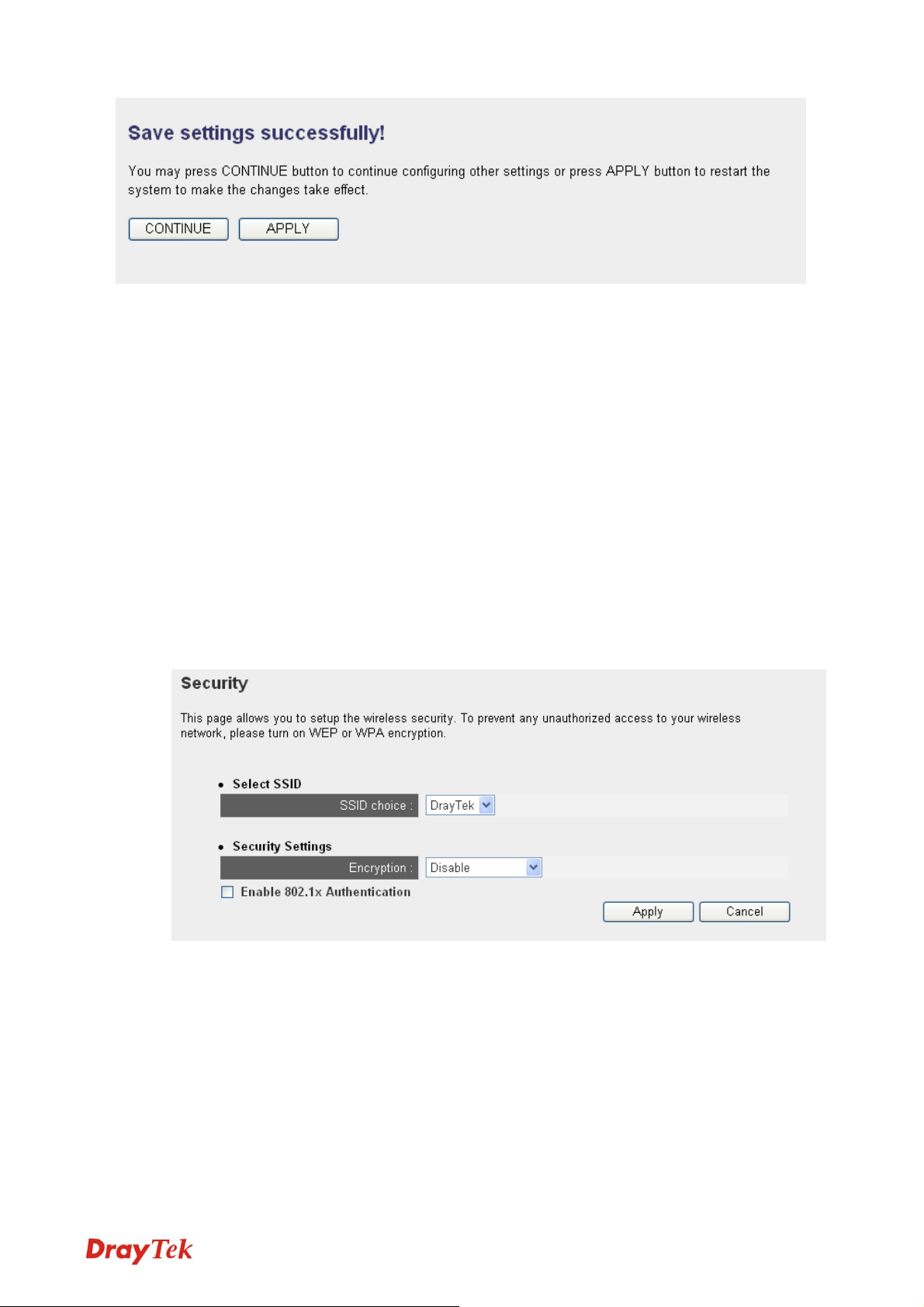
When you see this message, the settings you made is successfully save. You can click
CONTINUE to return to previous page and continue on other setting items, or click APPLY
button to restart the VigorAP 700. The changes will take effect after about 30 seconds.
2-7 Security
This VigorAP 700 provides many types of wireless security (wireless data encryption). When
you use data encryption, data transferred by radio signals in the air will become unreadable for
those people who don’t know correct encryption key (encryption password).
There are two ways to set wireless security:
z Click Security on the left of web management interface.
z Choose Encryption mode from the drop down list for the wireless operating mode
selected with AP Bridge-Point to Point, AP Bridge-Point to Multi-Point, or AP
Bridge-WDS.
There are four types of security level you can select: Disable (no security - data encryption
disabled), WEP, WPA Pre-shared Key, and WPA RADIUS. Please refer to the following
sections for detailed instructions.
37
VigorAP 700 User’s Guide
Page 46
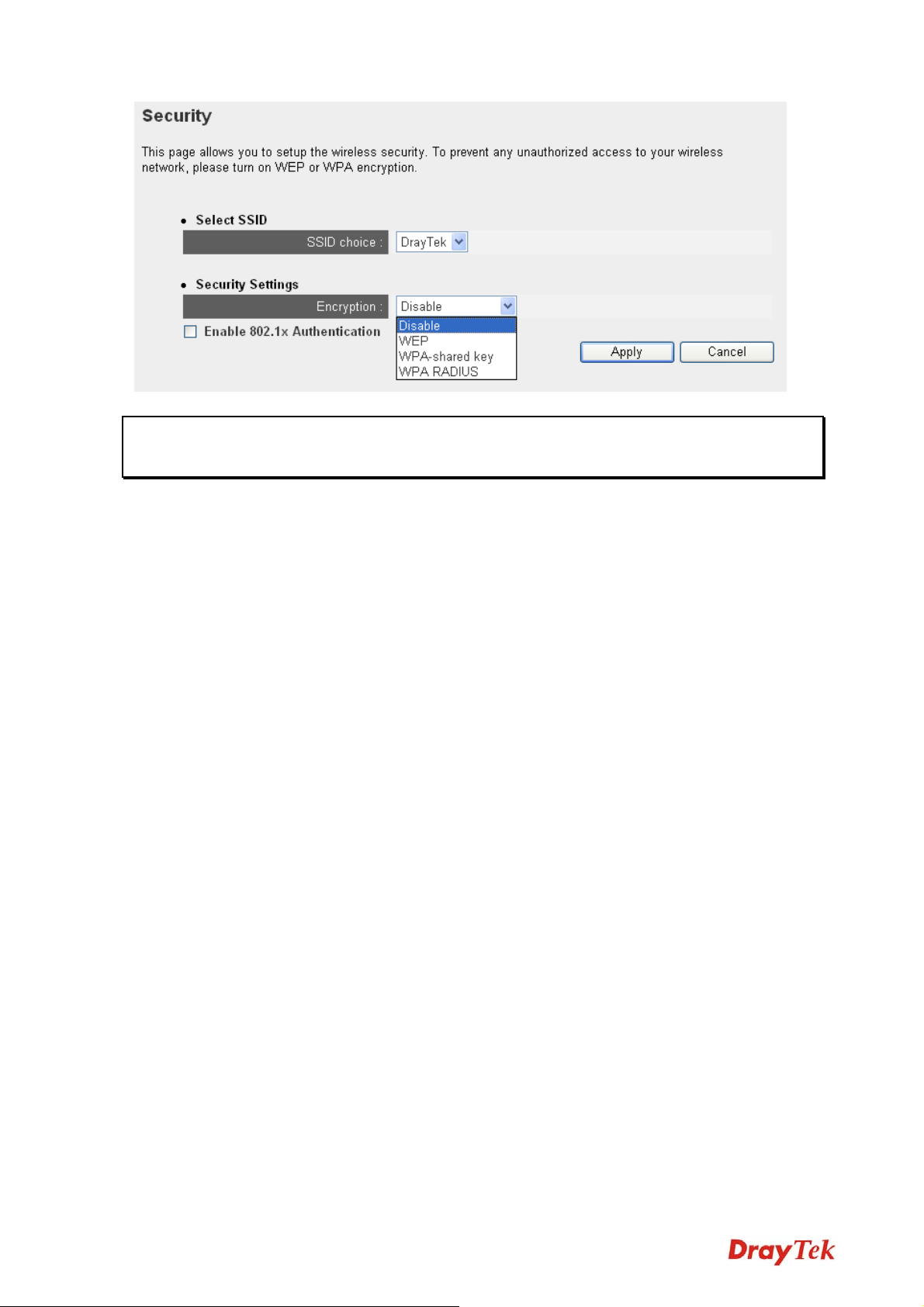
Note: If you have enabled Multiple SSID function, please select the SSID network you
wish to configure in advance.
Please remember it’s very important to set wireless security settings properly! Without a proper
setting, hackers and intruders may gain access to your local network and do something bad to
your computers and servers, which could cause serious problem.
There are several things you can do to improve wireless security:
1. Always enable data encryption. Only disable it when you want to open your VigorAP 700 to
the public.
2. Never use simple words as encryption password. Use the random combination of symbols,
numbers, and alphabets will greatly improve security.
3. Use WPA when possible - it's much safer than WEP.
4. Change encryption password when you’ve used it for too long time.
VigorAP 700 User’s Guide
38
Page 47
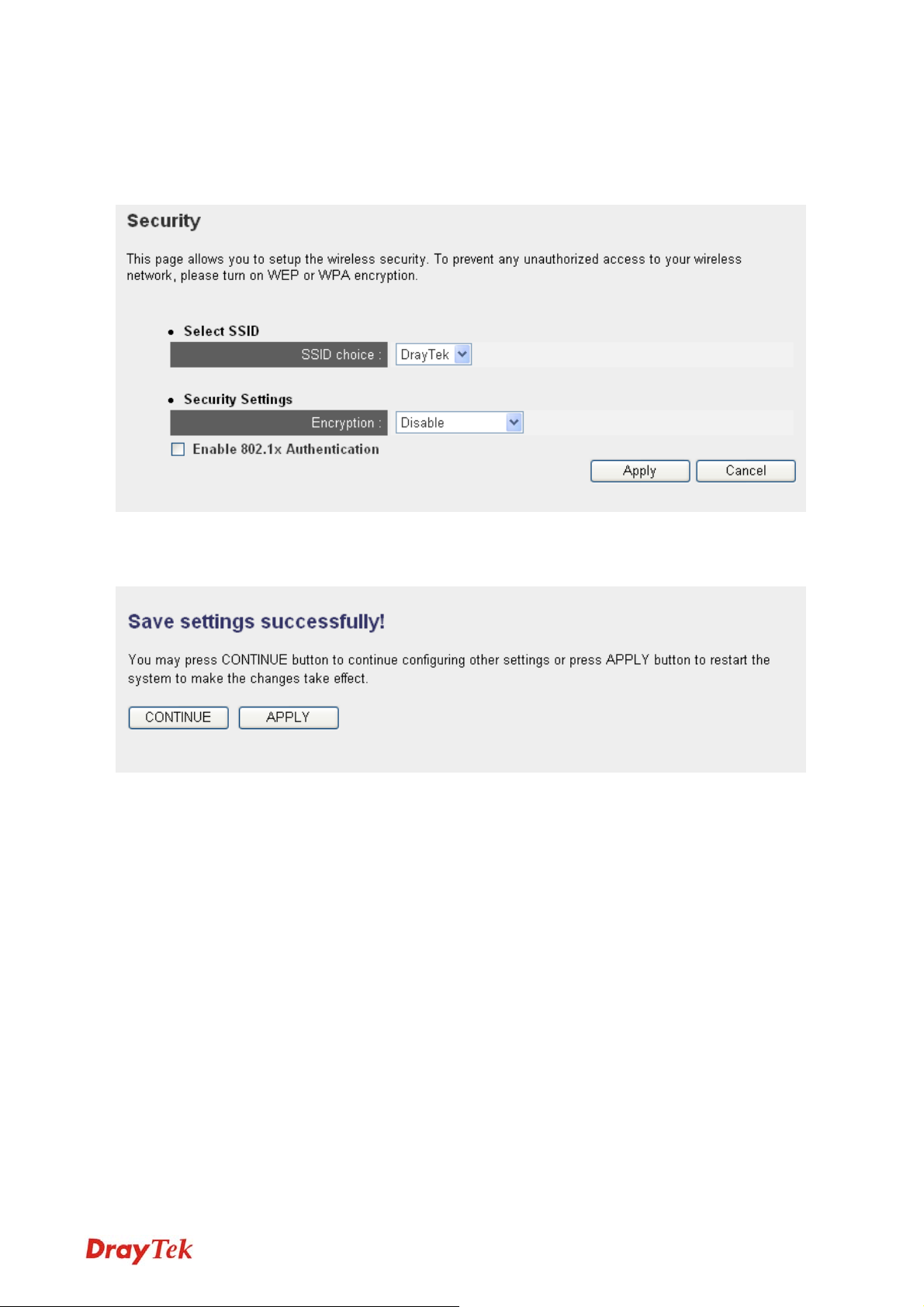
2-7-1 Disable Security
Select the SSID you wish to configure. When you select Disable, wireless encryption for the
network is disabled.
After you finish with setting, please click APPLY, and the following screen will be displayed:
When you see this message, the settings you made is successfully save. You can click
CONTINUE to return to previous page and continue on other setting items, or click APPLY
button to restart the VigorAP 700. The changes will take effect after about 30 seconds.
2-7-2 WEP
WEP (Wired Equivalent Privacy) is a common encryption mode. It is safe enough for home and
personal use. However, if you need higher level of security, please consider using WPA
encryption (see next section).
Some wireless clients do not support WPA, but support WEP. Therefore WEP is still a good
choice for you if you have such kind of client in your network environment.
When you select WEP as encryption type, the following screen will be displayed:
39
VigorAP 700 User’s Guide
Page 48

Here are descriptions of every setup item:
Key Length There are two types of WEP key length: 64-bit and 128-bit. Using
128-bit is safer than 64-bit, but it will reduce some data transfer
performance.
Key Format There are two types of key format: ASCII and Hex. When you select
a key format, the number of characters of key will be displayed. For
example, if you select 64-bit as key length, and Hex as key format,
you’ll see the message at the right of Key Format is ‘Hex (10
characters) which means the length of WEP key is 10 characters.
Default Tx Key You can set up to four sets of WEP key, and you can decide which
key is being used as default here. If you don’t know which one you
should use, select ‘Key 1’.
Encryption Key 1 to 4 Input WEP key characters here, the number of characters must be
the same as the number displayed at Key Format field. You can use
any alphanumerical characters (0-9, a-z, and A-Z) if you select
ASCII key format, and if you select Hex as key format, you can use
characters 0-9, a-f, and A-F. You must enter at least one encryption
key here. If you entered multiple WEP keys, they should not be the
same with each other.
Enable 802.1x Check this box to enable 802.1x user authentication. Please refer to
VigorAP 700 User’s Guide
40
Page 49

Authentication
Section 2-7-5 for detailed instructions.
After you finish with setting, please click APPLY, and the following screen will be displayed:
When you see this message, the settings you made is successfully save. You can click
CONTINUE to return to previous page and continue on other setting items, or click APPLY
button to restart the VigorAP 700. The changes will take effect after about 30 seconds.
2-7-3 WPA Pre-shared Key
WPA Pre-shared key is the safest encryption method currently, and it is recommended to be
used to ensure the safety of your data.
When you select WPA pre-shared key as encryption type, the following screen will be
displayed:
Here are descriptions of every setup item:
WPA Unicast Cipher
Suite
Available options are: WPA (TKIP), WPA2 (AES), and
WPA+WPA2 (Mixed). You can select one of them, but you have to
Pre-shared Key
Format
make sure your wireless client support the cipher you selected.
Please select the format of pre-shared key here, available options are
Passphrase (8 to 63 alphanumerical characters) and Hex (64
hexadecimal characters – 0 to 9 and a to f).
41
VigorAP 700 User’s Guide
Page 50

Pre-shared Key Please input pre-shared key according to the key format you selected
here. For security reason, don’t use simple words).
After you finish with setting, please click APPLY, and the following screen will be displayed:
When you see this message, the settings you made is successfully save. You can click
CONTINUE to return to previous page and continue on other setting items, or click APPLY
button to restart the VigorAP 700. The changes will take effect after about 30 seconds.
2-7-4 WPA RADIUS
WPA Radius is the combination of WPA encryption method and RADIUS user authentication.
If you have a RADIUS authentication server, you can check the identification of every wireless
client by user database.
When you select ‘WPA RADIUS’ as encryption type, the following screen will be displayed:
Here are descriptions of every setup item:
WPA Mode You can select WPA encryption type here. AES is safer than TKIP,
but not every wireless client supports it. Please refer to the
specification of your wireless client to decide which encryption type
you should use.
VigorAP 700 User’s Guide
42
Page 51

Use internal MD5
RADIUS Server
Uses built-in RADIUS Server (refer to Section 2-8) instead of
external RADIUS server. If you check this box, the value in the
following three fields will be ignored.
RADIUS Server IP
Please input the IP address of RADIUS authentication server here.
address
RADIUS Server Port Please input the port number of RADIUS authentication server here.
Default value is 1812.
RADIUS Server
Please input the password of RADIUS authentication server here.
Password
After you finish with setting, please click APPLY, and the following screen will be displayed:
When you see this message, the settings you made is successfully save. You can click
CONTINUE to return to previous page and continue on other setting items, or click APPLY
button to restart the VigorAP 700. The changes will take effect after about 30 seconds.
2-7-5 802.1x Authentication
You can enable 802.1x user identification (based on RADIUS user authentication server) by
checking Enable 802.1x Authentication box when you select Disable or WEP as encryption
type, and the following screen will be displayed:
43
VigorAP 700 User’s Guide
Page 52

Here are descriptions of every setup item:
Enable 802.1x
Enable or disable the use of 802.1x user authentication.
Authentication
After you finish with setting, please click APPLY, and the following screen will be displayed:
When you see this message, the settings you made is successfully save. You can click
CONTINUE to return to previous page and continue on other setting items, or click APPLY
button to restart the VigorAP 700. The changes will take effect after about 30 seconds.
VigorAP 700 User’s Guide
44
Page 53

2-8 RADIUS Server
Comparing to other wireless security measures, radius server provides user-based authentication.
If your wireless client supports 802.1x user authentication, you can use the Radius Server
function to use the internal mini radius server to improve security and wireless user control.
Note: Please note that the internal Radius server only supports MD5/PEAP method. You
must check if your wireless client(s) supports it or not.
The internal radius server supports 96 users and 16 IP addresses. If the number of user and/or IP
address you need is more than this, please use external radius server.
To setup internal radius server, click RADIUS Server on the left of web management interface,
and the following information will be displayed:
Here are descriptions of every setup item:
Enable Radius Server Check this box to enable internal radius server function.
User Profile You can add or delete radius user here. Please input username,
password, confirm password in corresponding field, and click Add
button to add the user to radius server database. You can click
45
VigorAP 700 User’s Guide
Page 54

Cancel to clear the text you typed in above three fields.
All current radius users will be listed here. If you want to delete one
or more users, check the box of that user and click Delete Selected
button. Or you can click Delete All button to delete all users in
radius server database.
Authentication Client If you want to use such Access Point as the Radius server for other
AP or network devices, you can add allowed radius client IP address
here. Please input client IP, secret key, confirm secret key in
corresponding field, and click Add button to add the IP address to
radius server database. You can click Cancel to clear the text you
typed in above three fields.
All current IP addresses will be listed here. If you want to delete one
or more addresses, check the box of that address and click Delete
Selected button. Or you can click Delete All button to delete all
addresses in radius server database.
After you finish with setting, please click APPLY, and the following screen will be displayed:
When you see this message, the settings you made is successfully save. You can click
CONTINUE to return to previous page and continue on other setting items, or click APPLY
button to restart the VigorAP 700. The changes will take effect after about 30 seconds.
VigorAP 700 User’s Guide
46
Page 55
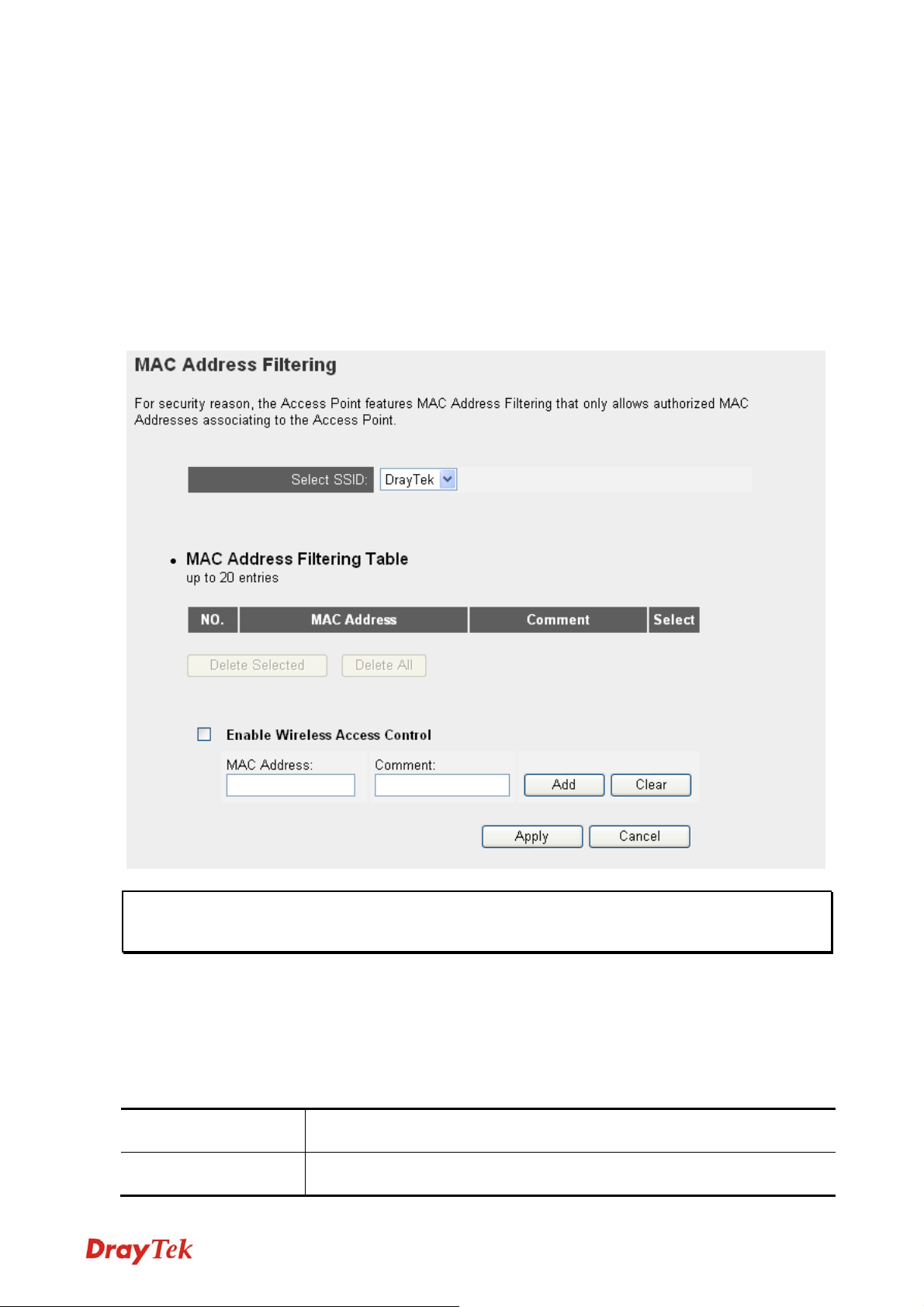
2-9 MAC Filtering
Another security measure you can use to keep hackers and intruders away is MAC filtering.
You can pre-define a so-called ‘white-list’, which contains MAC addresses of the wireless
clients you trust. All other wireless clients with the MAC addresses which not in your list will
be denied by this VigorAP 700.
To setup MAC filtering, please click MAC Filtering on the left of web management interface
and the following screen will be displayed:
Note: If you have enabled Multiple SSID function, please select the SSID network you wish
to configure in advance.
This page contains MAC filtering information. All allowed MAC addresses will be listed in this
page. For adding new MAC address, please type new MAC addresses in the MAC Address
field and click Add.
Here are descriptions of every setup item:
Select SSID Select the SSID you wish to configure for MAC filtering.
Select Check this box to select one or more MAC address (es) to delete.
47
VigorAP 700 User’s Guide
Page 56

Delete Selected Click this button to delete all selected MAC address (es).
Delete All Delete all MAC address entries.
Enable Wireless
Access Control
Check this box to enable MAC address restriction. If unchecked, no
restriction will be enforced (any wireless client with proper
encryption setting will be able to connect to this VigorAP 700).
MAC address Input MAC address allowed using this VigorAP 700 here. You don’t
have to add colon (:) or hyphen (-) by yourself, just input 0 to 9 and
a to f here, like 112233445566 or aabbccddeeff.
Comment You can input any text here as the comment of this MAC address,
like ROOM 2A Computer or anything. You can input up to 16
alphanumerical characters here. This is optional and you can leave it
blank. However, it is recommended to use this field to write a
comment for every MAC addresses as a memory aid. This is
optional.
Add When you finish inputting MAC address and (optional) Comment,
click this button to add the MAC address to the list.
Clear Remove all characters in MAC address and Comments fields.
After you finish with setting, please click APPLY, and the following screen will be displayed:
When you see this message, the settings you made is successfully save. You can click
CONTINUE to return to previous page and continue on other setting items, or click APPLY
button to restart the VigorAP 700. The changes will take effect after about 30 seconds.
VigorAP 700 User’s Guide
48
Page 57

2-10 System Utilities
This access point provides some control functions include password, IP address management,
and DHCP server function. Please click System Utility on the left of web management
interface to access these functions. Below are detailed descriptions of every control function.
2-10-1 Change Password
You can change the password that used to enter the web configuration menu of this VigorAP
700.
Please click System Utility on the left, and the following screen will be displayed:
Please input current password in Current Password field, then input new password in both
New Password and Confirm Password field. After you finish, please go to the bottom of this
page and click APPLY. The following screen will be displayed:
When you see this message, the settings you made is successfully save. You can click
CONTINUE to return to previous page and continue on other setting items, or click APPLY
button to restart the VigorAP 700. The changes will take effect after about 30 seconds.
49
VigorAP 700 User’s Guide
Page 58

2-10-2 IP Address of the Wireless Access Point
You can change the IP address of this VigorAP 700 to make it becoming one part of your local
network. Please remember this address, or you will not be able to connect the configuration
menu of this VigorAP 700.
Default IP address is: 192.168.1.2 / Subnet Mask 255.255.255.0. You can press and hold
Reset/WPS button over 10 seconds to change the IP address back to default value if you forget
the IP address you set.
To change IP address, please click System Utility on the left. The following screen will be
displayed:
Please input IP address and Subnet Mask in corresponding field, and you can input the IP
address of gateway in Gateway Address field, if you need to manage this VigorAP 700 from
other network (like Internet).
If you want to activate the DHCP server function of this VigorAP 700, please select Enabled in
DHCP Server option and see next Section for detailed instructions. If you don’t want to use
DHCP server function of this VigorAP 700, or there’s another DHCP server on the network this
access point connects to, please select Disable.
After you finish, please go to the bottom of this page and click APPLY. The following screen
will be displayed:
When you see this message, the settings you made is successfully save. You can click
CONTINUE to return to previous page and continue on other setting items, or click APPLY
button to restart the VigorAP 700. The changes will take effect after about 30 seconds.
VigorAP 700 User’s Guide
50
Page 59
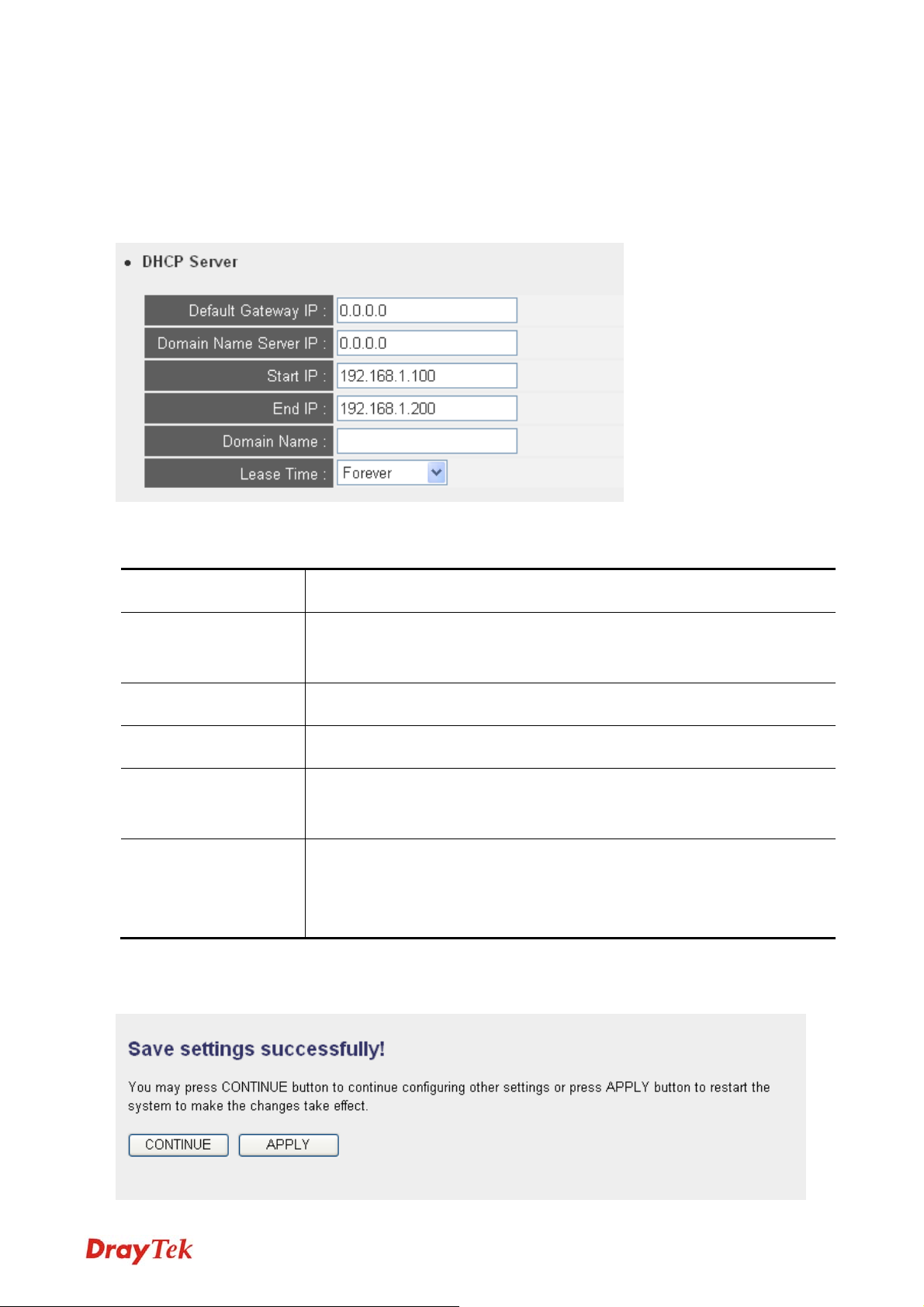
2-10-3 DHCP Server
This VigorAP 700 is capable to act as a DHCP server for your network. It is disabled by default.
If you want to activate this function, please click System Utility on the left, and the following
screen will be displayed:
Here are descriptions of every setup item:
Default Gateway IP Please input the IP address of default gateway of your network here.
Domain Name Server
Please input the IP address of domain name server (DNS) here.
IP
Start IP Please input the start IP address of the IP range.
End IP Please input the end IP address of the IP range.
Domain Name If you wish, you can also optionally input the domain name for your
network. This is optional.
Lease Time Please choose a lease time (the duration that every computer can
keep a specific IP address) of every IP address assigned by this
access point from dropdown menu.
After you finish, please click APPLY. The following screen will be displayed:
51
VigorAP 700 User’s Guide
Page 60

When you see this message, the settings you made is successfully save. You can click
CONTINUE to return to previous page and continue on other setting items, or click APPLY
button to restart the VigorAP 700. The changes will take effect after about 30 seconds.
2-11 Configuration Backup and Restore
You can backup all configurations of this access point to a file, so you can make several copied
of access point configuration for security reason.
To backup or restore access point configuration, please follow the following instructions:
Please click Configuration Tool on the left of web management interface, and the following
screen will be displayed on your web browser:
Here are descriptions of every buttons:
Backup
Press Backup button, and you’ll be prompted to download the
configuration as a file, default filename is ‘config.bin’. You can save
it as another filename for different versions, and keep it in a safe
place.
Restore
Press Browse… to pick a previously-saved configuration file from
your computer, and then click Restore to transfer the configuration
file to access point. After the configuration is uploaded, the access
point’s configuration will be replaced by the file you just uploaded.
Factory Reset Click this button to remove all settings you made, and restore the
configuration of this access point back to factory default settings.
VigorAP 700 User’s Guide
52
Page 61

2-12 Firmware Upgrade
If there is new firmware of this VigorAP 700 available, you can upload the firmware to the
access point to change the firmware with new one to get extra functions.
To perform firmware upgrade, please click Firmware Upgrade on the left of web management
interface. The following screen will be displayed:
Click Browse button first. You’ll be prompted to provide the filename of firmware upgrade file.
Please download the latest firmware file from our website and use it to upgrade your access
point.
After a firmware upgrade file is selected, click Apply button. The access point will start
firmware upgrade procedure automatically. The procedure may take several minutes, please be
patient.
Note: Never interrupt the upgrade procedure by closing the web browser or physically
disconnect your computer from access point. If the firmware you uploaded is corrupted, the
firmware upgrade will fail. You may have to return this access point to the dealer of
purchase to ask for help. (Warranty voids if you interrupted the upgrade procedure).
53
VigorAP 700 User’s Guide
Page 62

2-13 Restart
When you think the access point is not working properly, you can use this function to restart the
access point. This may help and solve the problem.
This function is useful when the access point is far from you or unreachable. However, if the
access point is not responding, you may have to switch it off by unplugging the power plug and
plugging it back again after 10 seconds.
To restart your access point, please click Restart on the left. The following screen will be
displayed:
Please click Apply. A popup message will ask you again to make sure you really want to restart
the access point:
Click OK to reset the access point or click Cancel to abort. Please remember all connections
between wireless clients and this access point will be disconnected.
VigorAP 700 User’s Guide
54
Page 63

This page is left blank.
55
VigorAP 700 User’s Guide
Page 64

Chapter III: Troubleshooting
If you found the access point is working improperly or stops responding to you, don’t panic!
Before you contact your dealer of purchaser for help, please read this troubleshooting first.
Some problems can be solved by yourself within a short time!
Scenario Solution
Access point is not
responding to me when I
want to access it by web
browser
a. Please check the connection of power cord and network
cable of this access point. All cords and cables should be
correctly and firmly inserted to the access point.
b. If all LEDs on this access point are out, please check the
status of A/C power adapter and make sure it’s correctly
powered.
c. You must use the same IP address section which access
point uses.
d. Are you using MAC or IP address filter? Try to connect
the access point by another computer and see if it works.
If not, please perform a hard reset (pressing Reset/WPS
button).
e. Set your computer to obtain an IP address automatically
(DHCP), and see if your computer can get an IP address.
Can’t get connected to
VigorAP 700
VigorAP 700 User’s Guide
f. If you have done a firmware upgrade and this happens
still, contact your dealer of purchase for help.
g. If all above solutions don’t work, contact the dealer of
purchase for help.
a. If encryption is enabled, please check WEP or WPA
passphrase settings on your wireless client again.
b. Try to move closer to VigorAP 700.
c. Unplug the power plug of access point, and plug it back
again after 10 seconds.
d. If all LEDs on this access point are out, please check the
status of A/C power adapter and make sure it’s correctly
56
Page 65

powered.
I can’t locate my access
point by my wireless
client
File download is very
slow or breaks frequently
I can’t log onto web
a. Check if Broadcast SSID is set to off.
b. Is Antenna properly installed and secured?
c. Are you too far from your access point? Try to get
closer.
d. Please remember that you have to input SSID on your
wireless client manually, if SSID broadcast is disabled.
a. Try to reset the access point and see if it’s better after
that.
b. Try to know what computers do on your local network.
If someone is transferring big files, other people will
think Internet is really slow.
c. Change channel number and see if this works.
a. Make sure you’re connecting to the correct IP address of
management interface:
the access point!
password is wrong
b. Password is case-sensitive. Make sure the Caps Lock
light is not illuminated.
c. If you really forget the password, do a hard reset.
Access point become hot a. This is not a malfunction, if you can keep your hand on
the access point’s case.
b. If you smell something wrong or see the smoke coming
out from access point or A/C power adapter, please
disconnect the access point and A/C power adapter from
utility power (make sure it’s safe before you’re doing
this!), and call your dealer of purchase for help.
57
VigorAP 700 User’s Guide
Page 66
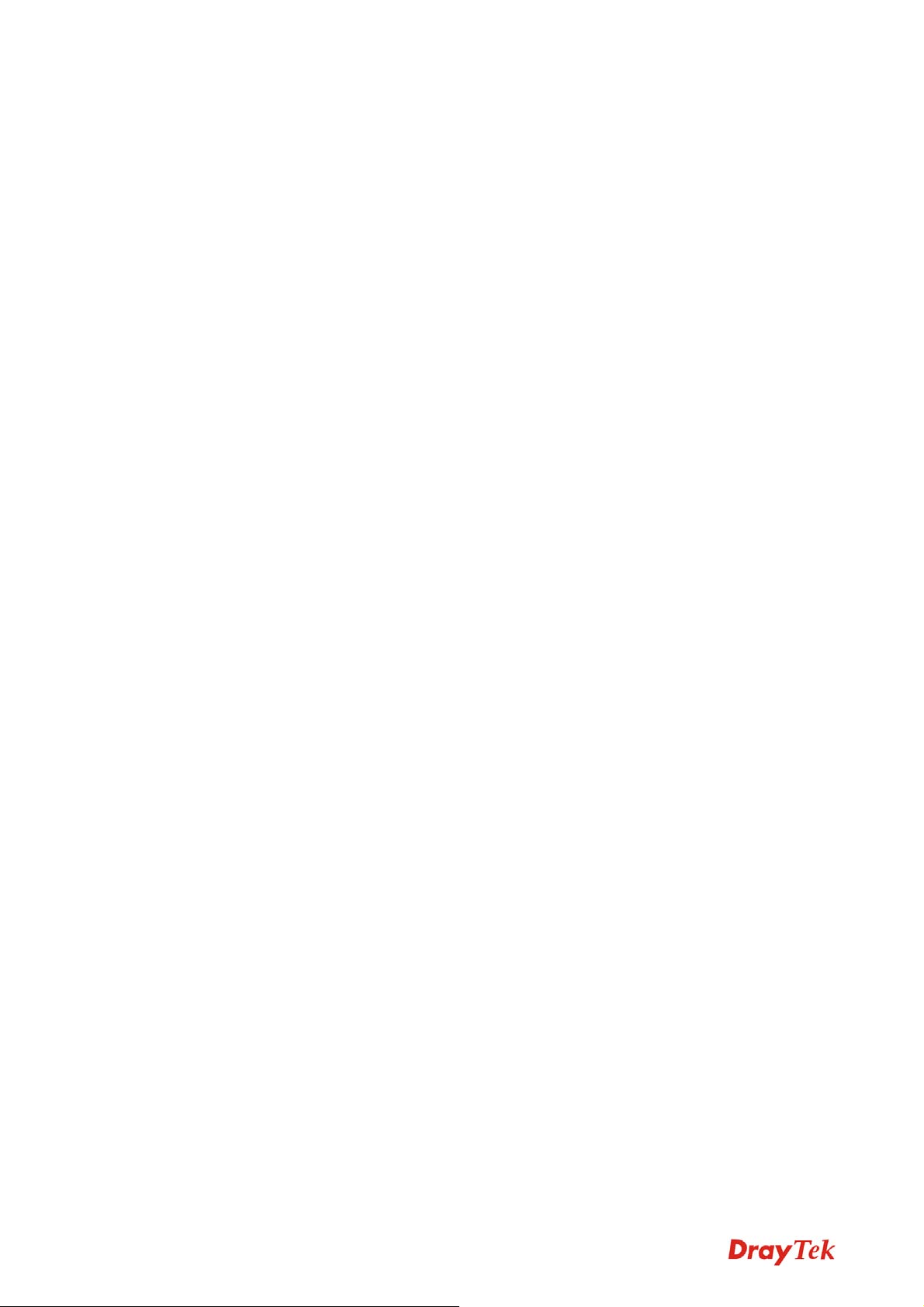
Appendix: Glossary
Default Gateway (Access point): Every non-access point IP device needs to configure a default
gateway’s IP address. When the device sends out an IP packet, if the destination is not on the
same network, the device has to send the packet to its default gateway, which will then send it
out towards the destination.
DHCP: Dynamic Host Configuration Protocol. This protocol automatically gives every
computer on your home network an IP address.
DNS Server IP Address: DNS stands for Domain Name System, which allows Internet servers
to have a domain name (such as www.Broadbandaccess point.com) and one or more IP
addresses (such as 192.34.45.8). A DNS server keeps a database of Internet servers and their
respective domain names and IP addresses, so that when a domain name is requested (as in
typing "Broadbandaccess point.com" into your Internet browser), the user will be sent to the
proper IP address. The DNS server IP address used by the computers on your home network is
the location of the DNS server your ISP has assigned to you.
DSL Modem: DSL stands for Digital Subscriber Line. A DSL modem uses your existing
phone lines to transmit data at high speeds.
Ethernet: A standard for computer networks. Ethernet networks are connected by special
cables and hubs, and move data around at up to 10/100 million bits per second (Mbps).
Idle Timeout: Idle Timeout is designed so that after there is no traffic to the Internet for a
pre-configured amount of time, the connection will automatically be disconnected.
IP Address and Network (Subnet) Mask: IP stands for Internet Protocol. An IP address
consists of a series of four numbers separated by periods, that identifies a single, unique Internet
computer host in an IP network. Example: 192.168.1.2. It consists of 2 portions: the IP network
address, and the host identifier.
The IP address is a 32-bit binary pattern, which can be represented as four cascaded decimal
numbers separated by “.”: aaa.aaa.aaa.aaa. In which each “aaa” can be anything from 000 to 255,
or as four cascaded binary numbers separated by “.”: bbbbbbbb.bbbbbbbb.bbbbbbbb.bbbbbbbb,
where each “b” can either be 0 or 1.
A network mask is also a 32-bit binary pattern, and consists of consecutive leading
1 is followed by consecutive trailing 0’s, such as
VigorAP 700 User’s Guide
58
Page 67

11 111111.11 1111 11.111 1111 1.00000000. Therefore sometimes a network mask can also be
described simply as “x” number of leading 1 is.
When both are represented side by side in their binary forms, all bits in the IP address that
corresponding to 1 in the network mask become part of the IP network address, and the
remaining bits correspond to the host ID.
For example, if the IP address for a device is, in its binary form,
11011001.10110000.10010000.00000111, and if its network mask is,
11111111.11111111.11110000.00000000
It means the device’s network address is,
11011001.10110000.1001
00000000.00000000.00000000.00000111
0000.00000000, and its host ID is,
. This is a convenient and efficient method for
access points to route IP packets to their destin ation.
ISP Gateway Address: (see ISP for definition). The ISP Gateway Address is an IP address for
the Internet access point located at the ISP's office.
ISP: Internet Service Provider. An ISP is a business that provides connectivity to the Internet
for individuals and other businesses or organizations.
LAN: Local Area Network. A LAN is a group of computers and devices connected together in
a relatively small area (such as a house or an office). Your home network is considered as LAN.
MAC Address: MAC stands for Media Access Control. A MAC address is the hardware
address of a device connected to a network. The MAC address is a unique identifier for a device
with an Ethernet interface. It is comprised of two parts: 3 bytes of data that corresponds to the
Manufacturer ID (unique for each manufacturer), plus 3 bytes that are often used as the
product’s serial number.
NAT: Network Address Translation. This process allows all of the computers on your home
network to use one IP address. Using the broadband access point’s NAT capability, you can
access the Internet from any computer on your home network without having to purchase more
IP addresses from your ISP.
Port: Network Clients (LAN PC) uses port numbers to distinguish one network
application/protocol over another. Below is a list of common applications and protocol/port
numbers:
Application Protocol Port Number
59
VigorAP 700 User’s Guide
Page 68

Telnet TCP 23
FTP TCP 21
SMTP TCP 25
POP3 TCP 110
H.323 TCP 1720
SNMP UCP 161
SNMP T rap UDP 162
HTTP TCP 80
PPTP TCP 1723
PC Anywhere TCP 5631
PC Anywhere UDP 5632
PPPoE: Point-to-Point Protocol over Ethernet. Point-to-Point Protocol is a secure data
transmission method originally created for dial-up connections. PPPoE relies on two widely
accepted standards, Ethernet and the Point-to-Point Protocol. It is a communications protocol
for transmitting information over Ethernet between different manufacturers
Protocol: A protocol is a set of rules for interaction agreed upon between multiple parties so
that when they interface with each other based on such a protocol, the interpretation of their
behavior is well defined and can be made objectively without confusion or misunderstanding.
Access point: An access point is an intelligent network device that forwards packets between
different networks based on network layer address information such as IP addresses.
Subnet Mask: A subnet mask, which may be a part of the TCP/IP information provided by
your ISP, is a set of four numbers (e.g. 255.255.255.0) configured like an IP address. It is used
to create IP address numbers used only within a particular network (as opposed to valid IP
address numbers recognized by the Internet, which must be assigned by InterNIC).
TCP/IP, UDP: Transmission Control Protocol/Internet Protocol (TCP/IP) and Unreliable
Datagram Protocol (UDP). TCP/IP is the standard protocol for data transmission over the
Internet. Both TCP and UDP are transport layer protocol. TCP performs proper error detection
and error recovery, and thus is reliable. UDP on the other hand is not reliable. They both run on
top of the IP (Internet Protocol), a network layer protocol.
WAN: Wide Area Network. A network that connects computers located in geographically
separate areas (e.g. different buildings, cities, countries). The Internet is a wide area network.
Web-based management Graphical User Interface (GUI): Many devices support a graphical
user interface that is based on the web browser. This means the user can use the familiar
Netscape or Microsoft Internet Explorer to Control/configure or monitor the device being
managed.
VigorAP 700 User’s Guide
60
