Page 1

i
Page 2
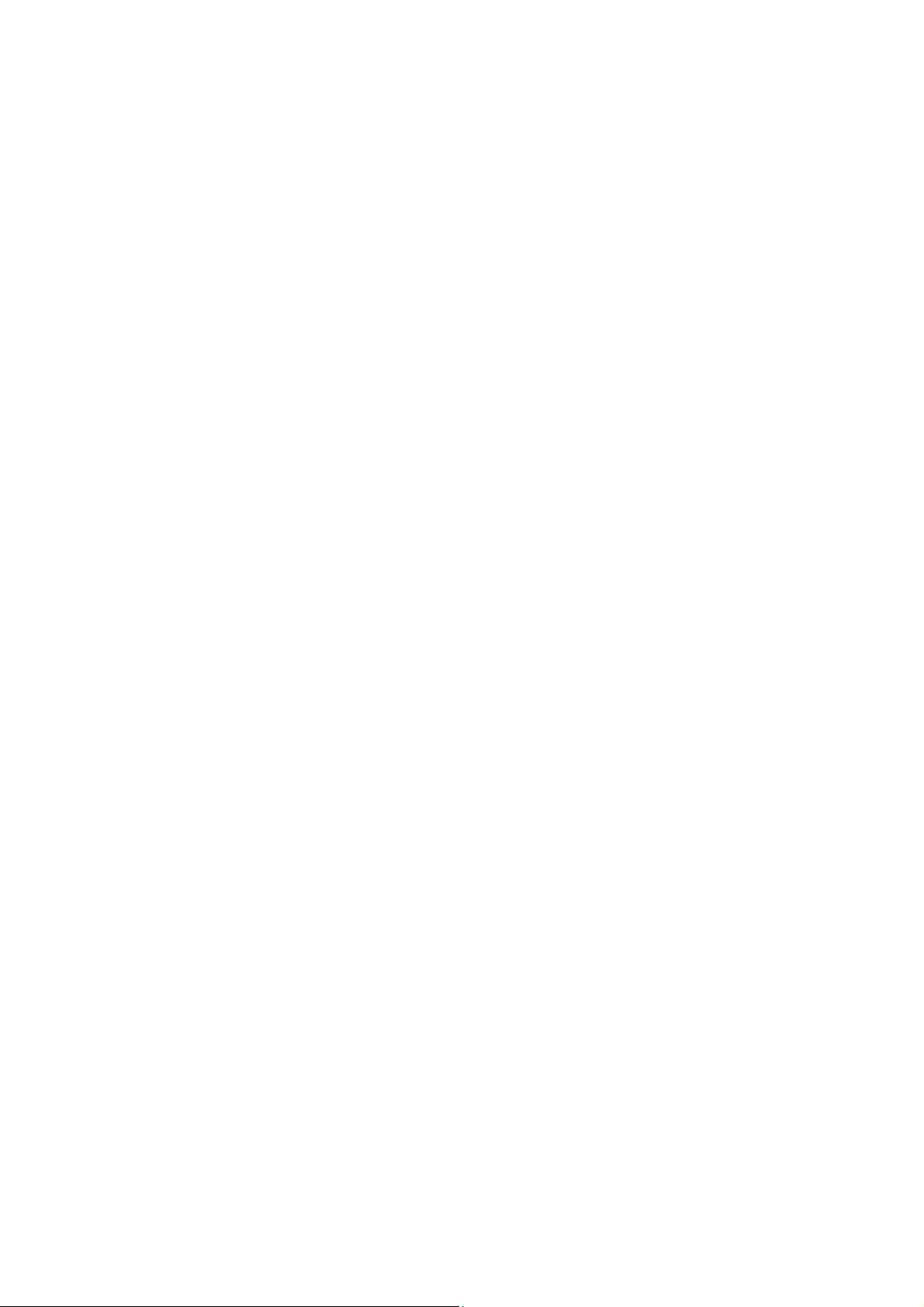
VigorAP 1000C
802.11ac Ceiling-mount AP
Quick Start Guide
Version: 1.0
Firmware Version: V1.3.2
(For future update, please visit DrayTek web site)
Date: March 4, 2020
ii
Page 3

Intellectual Property Rights (IPR) Information
Copyrights
Trademarks
© All rights reserved. This publication contains information that is protected
by copyright. No part may be reproduced, transmitted, transcribed, stored in
a retrieval system, or translated into any language without written permission
from the copyright holders.
The following trademarks are used in this document:
Microsoft is a registered trademark of Microsoft Corp.
Windows, Windows 7, 8, 10 and Explorer are trademarks of Microsoft
Corp.
Apple and Mac OS are registered trademarks of Apple Inc.
Other products may be trademarks or registered trademarks of their
respective manufacturers.
Safety Instructions and Approval
Safety
Instructions
Warranty
Read the installation guide thoroughly before you set up the access point.
The access point is a complicated electronic unit that may be repaired only
be authorized and qualified personnel. Do not try to open or repair the
device yourself.
Keep the package out of reach of children.
When you want to dispose of the access point, please follow local
regulations on conservation of the environment.
We warrant to the original end user (purchaser) that the device will be free
from any defects in workmanship or materials for a period of two (2) years
from the date of purchase from the dealer. Please keep your purchase receipt
in a safe place as it serves as proof of date of purchase. During the warranty
period, and upon proof of purchase, should the product have indications of
failure due to faulty workmanship and/or materials, we will, at our discretion,
repair or replace the defective products or components, without charge for
either parts or labor, to whatever extent we deem necessary tore-store the
product to proper operating condition. Any replacement will consist of a new
or re-manufactured functionally equivalent product of equal value, and will
be offered solely at our discretion. This warranty will not apply if the produ ct
is modified, misused, tampered with, damaged by an act of God, or subjected
to abnormal working conditions. The warranty does not cover the bundled or
licensed software of other vendors. Defects which do not significantly affect
the usability of the product will not be covered by the warranty. We reserve
the right to revise the manual and online documentation and to make changes
from time to time in the contents hereof without obligation to notify any
person of such revision or changes.
GPL Notice
This DrayTek product uses software partially or completely licensed under the
terms of the GNU GENERAL PUBLIC LICENSE. The author of the software does
not provide any warranty. A Limited Warranty is offered on DrayTek produ cts.
This Limited Warranty does not cover any software applications or progr am s.
To download source codes please visit:
http://gplsource.draytek.com
GNU GENERAL PUBLIC LICENSE:
https://gnu.org/licenses/gpl-2.0
Version 2, June 1991
For any question, please feel free to contact DrayTek technical support at
support@draytek.com for further information.
i
Page 4
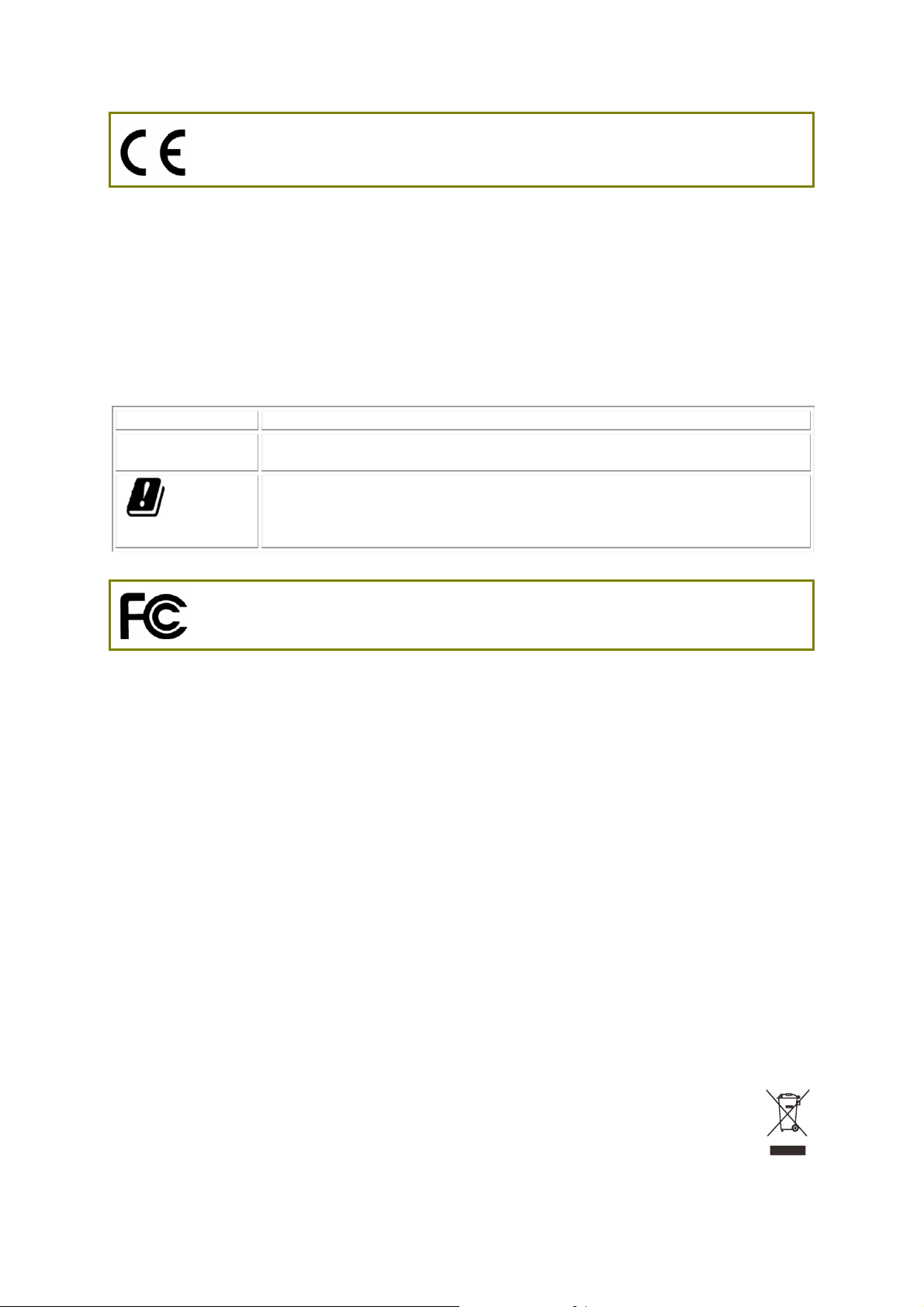
Declaration of Conformity
Hereby, DrayTek Corporation declares that the radio equipment type VigorAP 1000C is in compliance
with Directive 2014/53/EU.
The full text of the EU Declaration of Conformity is available at the following internet address:
http://www.draytek.com.tw/ftp/VigorAP 920/Document/CE/
Manufacturer: DrayTek Corp.
Address: No. 26, Fu Shing Road, HuKou Township, HsinChu Industrial Park, Hsin-Chu County,
Taiwan 303
Product: VigorAP 1000C
Frequency Information for Europe area:
2.4G WLAN 2412MHz - 2472 MHz, max. TX power: 19.5dBm
5G WLAN 5170MHz - 5330 MHz, max. TX power: 22dBm
5480MHz - 5720 MHz, max. TX power: 27dBm
Requirements in AT/BE/BG/CZ/DZ/DK/EE/FR/DE/IS/IE/IT/EL/ES/
This product is designed for 2.4GHz/5GHz WLAN network throughout the EC region.
CY/LV/LI/LT/ LU/HU/MT/
NL/NO/PL/PT/RO/SI/SK/TR/FI/SE/CH/ UK/HR. 5150MHz~5350MHz is for
indoor use only.
Regulatory Information
Federal Communication Commission Interference Statement
This equipment has been tested and found to comply with the limits for a Class B digital device,
pursuant to Part 15 of the FCC Rules. These limits are designed to provide reasonable protection
against harmful interference in a residential installation. This equipment generates, uses and can
radiate radio frequency energy and, if not installed and used in accordance with the instructions, may
cause harmful interference to radio communications. However, there is no guarantee that
interference will not occur in a particular installation. If this equipment does cause harmful
interference to radio or television reception, which can be determined by turning the equipment off
and on, the user is encouraged to try to correct the interference by one of the following measures:
Reorient or relocate the receiving antenna.
Increase the separation between the equipment and receiver.
Connect the equipment into an outlet on a circuit different from that to which the receiver
is connected.
Consult the dealer or an experienced radio/TV technician for help.
This device complies with Part 15 of the FCC Rules. Operation is subject to the following two
conditions:
(1) This device may not cause harmful interference, and
(2) This device may accept any interference received, including interference that may cause
undesired operation.
The antenna/transmitter should be kept at least 20 cm away from human body.
More update, please visit www.draytek.com.
*The external power supply used for each product will be model dependent.
ii
Page 5
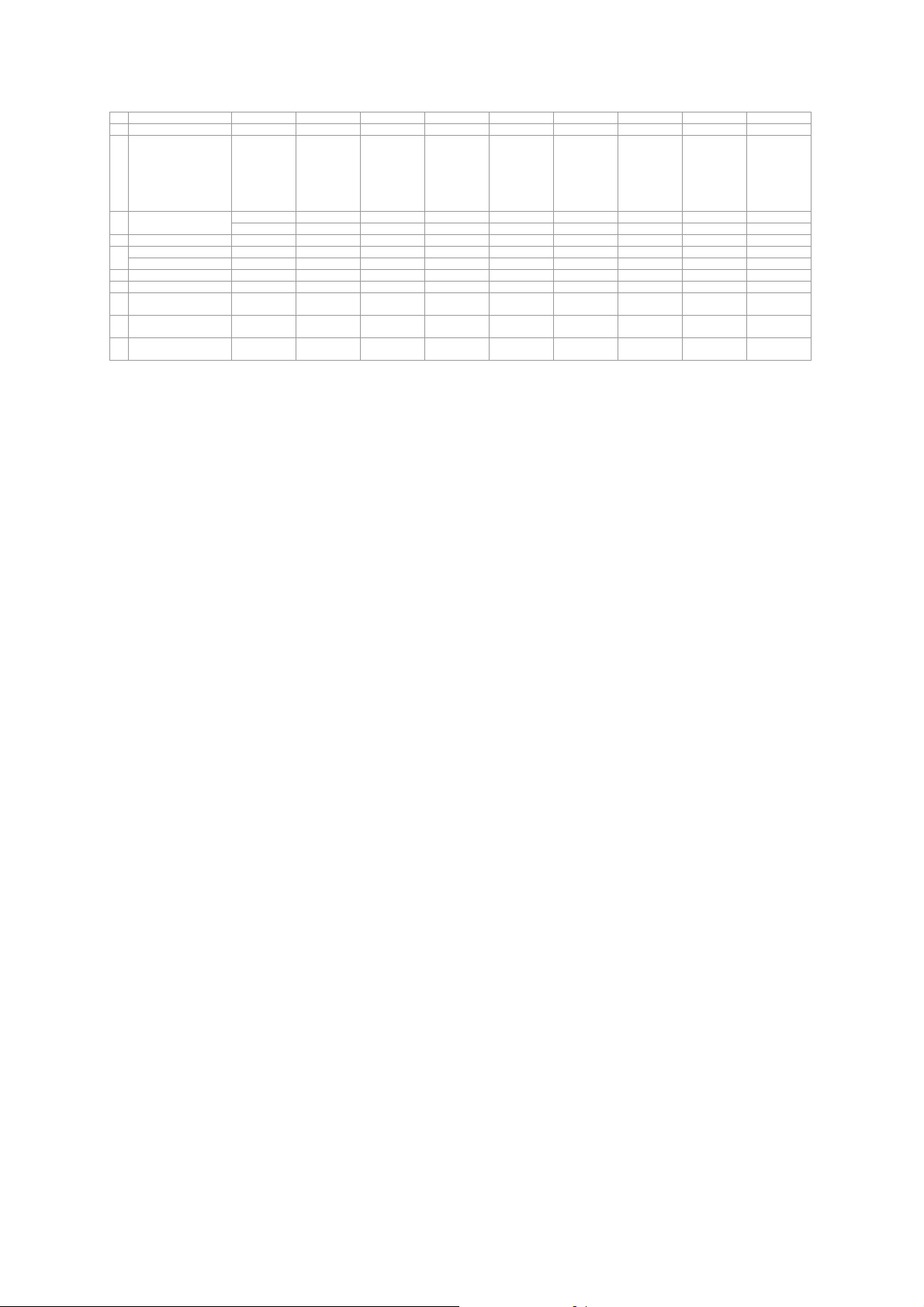
,
,
,
,
,
1 2 3 4 5 6 7 8 9
A Manufacturer CWT CWT CWT CWT CWT APD APD APD APD
B Address
C Model identifier
D Input voltage 100~240V 100~240V 100~240V 100~240V 100~240V 100~240V 100~240V 100~240V 100~240V
Input AC frequency 50/60Hz 50/60Hz 50/60Hz 50/60Hz 50/60Hz 50/60Hz 50/60Hz 50/60Hz 50/60Hz E
Output voltage DC 12.0V 12.0V 12.0V 12.0V 12.0V 12.0V 12.0V 12.0V 12.0V
F Output current 1.0A 1.5A 2.0A 2.5A 3.0A 1.0A 1.5A 2.0A 3.0A
G Output power 12.0W 18.0W 24.0W 30.0W 36.0W 12.0W 18.0W 24.0W 36.0W
H Average active
efficiency
I Efficiency at low load
10%
J No-load power
consumption
External power supply (Power Adapter) information. For more update, please visit www.draytek.com.
o. 222, Sec. 2
ankan Rd.,
ujhu
ownship,
aoyuan
ounty 338,
aiwan
2ABB012F UK 2ABB018F UK 2ABL024F UK 2ABL030F UK 2ABN036F UK WA-12M12FG WB-18D12FG WA-24Q12FG WA-36A12FG
2ABB012F EU 2ABB018F EU 2ABL024F EU 2ABL030F EU 2ABN036F EU WA-12M12FK WB-18D12FK WA-24Q12FK WA-36A12FK
84.9% 86.2% 87.6% 87.8% 89.8% 83.7% 85.4% 88.6% 88.2%
73.6% 78.0% 81.3% 83.3% 83.7% 74.5% 80.5% 86.4% 85.4%
0.07W 0.07W 0.07W 0.07W 0.07W 0.07W 0.10W 0.07W 0.10W
o. 222, Sec. 2
ankan Rd.,
ujhu
ownship,
aoyuan
ounty 338,
aiwan
o. 222, Sec. 2
ankan Rd.,
ujhu
ownship,
aoyuan
ounty 338,
aiwan
o. 222, Sec. 2
ankan Rd.,
ujhu
ownship,
aoyuan
ounty 338,
aiwan
o. 222, Sec. 2
ankan Rd.,
ujhu
ownship,
aoyuan
ounty 338,
aiwan
o.5, Lane 83,
ung-Sou St.,
aoyuan City
30, Taiwan
o.5, Lane 83,
ung-Sou St.,
aoyuan City
30, Taiwan
o.5, Lane 83,
ung-Sou St.,
aoyuan City
30, Taiwan
o.5, Lane 83,
ung-Sou St.,
aoyuan City
30, Taiwan
iii
Page 6
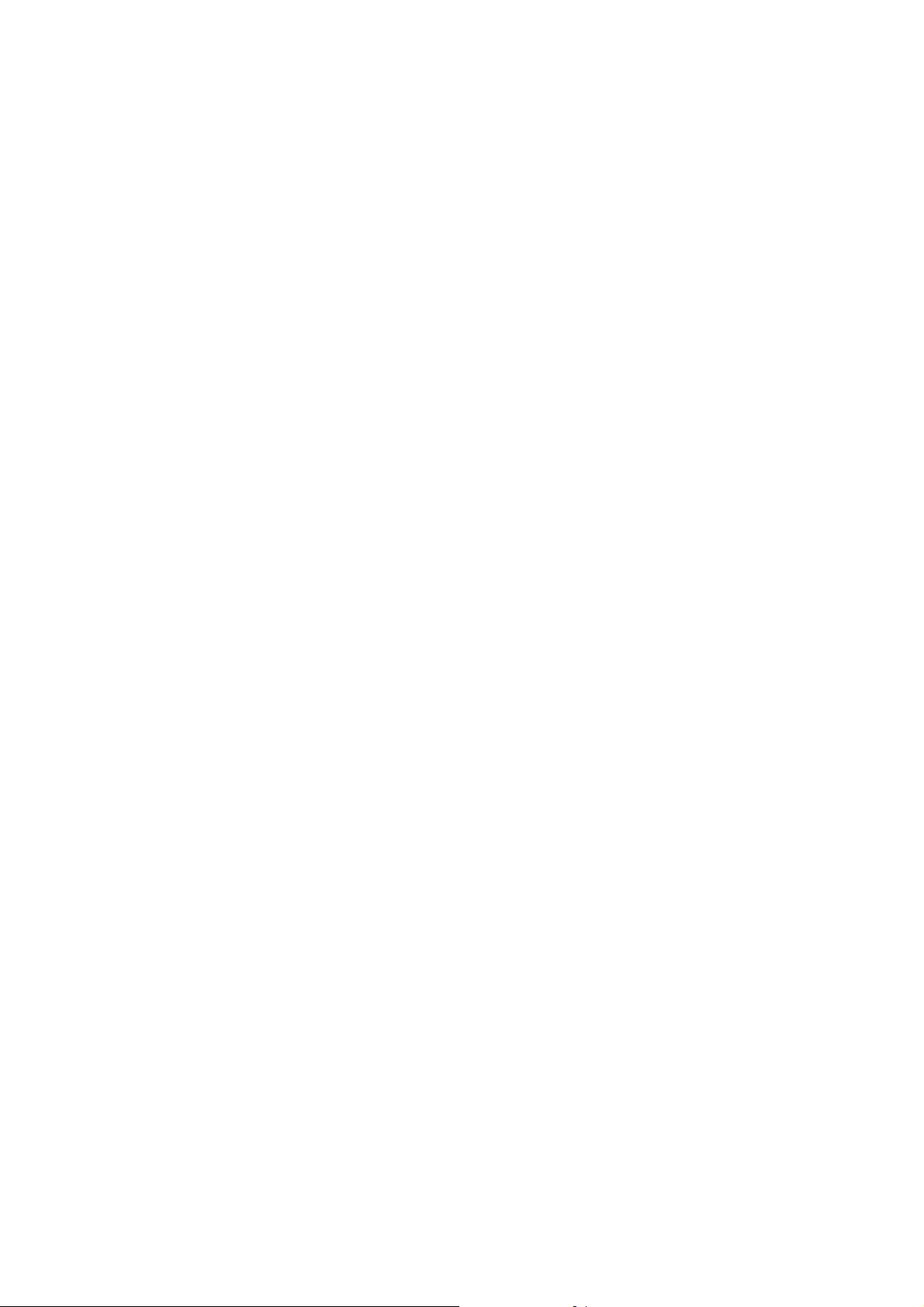
TTaabbllee ooff CCoonntteennttss
1. Package Content .................................................................................................. 1
2. Panel Explanation................................................................................................. 2
3. Mounting the Access Point.................................................................................. 4
4. Software Configuration........................................................................................ 8
5. Customer Service............................................................................................... 12
iv
Page 7

11.. PPaacckkaaggee CCoonntteenntt
Please inspect the package contents. If anything is missing or damaged, please
contact DrayTek or your dealer immediately.
Vigor Device
Quick Start Guide
Ethernet Cable
Mounting Bracket
The type of the power adapter depends on the country that the device will be
installed. * The maximum power consumption is 20 Watt.
UK-type Power Adapter
USA/Taiwan-type Power Adapter
EU-type Power Adapter
AU/NZ-type Power Adapter
Note
Remove the protective film from the router before use to ensure
ventilation.
1
Page 8

22.. PPaanneell EExxppllaannaattiioonn
LED Status Explanation
5G-2
5G-1
2.4G
P2 / P1(PoE)
(Left LED)
P2 / P1(PoE)
(Right LED)
On Wireless function is ready.
Off Wireless function is not ready.
Blinking Data is being transmitted
On The LAN port is connected.
Blinking The data is transmitting.
Off The LAN port is disconnected.
On The LAN port is connected with a transmission
Off The LAN port is connected with a transmission
(sending/receiving).
rate of 1000Mbps.
rate of 10/100Mbps if left LED is on.
Note
Connector P1(PoE) is used for PoE connection (for indoor use
only).
2
Page 9

Interface Description
RST Restore the default settings.
Usage: Switch on the access point. Press and hold reset
button for at least 5 seconds. VigorAP will restart with the
factory default configuration.
P2/P1(PoE) Connectors for local networked devices.
USB
A connector for a USB device.
A security hole for installing the anti-theft lock.
The PWR connector (next to
connector P1(PoE)) for a
power adapter.
3
Page 10

33.. MMoouunnttiinngg tthhee AAcccceessss PPooiinntt
This section will guide you through installing the VigorAP.
Note
VigorAP can be mounted on the board of calcium silicate. Below shows an
exploded view of VigorAP installation.
For the sake of personal safety, only trained and qualified
personnel should install this access point.
4
Page 11

Follow the steps listed below to mount the access point.
1. Place the bracket on the front side of the calcium silicate board and fasten
it with four screws.
2. When the bracket is in place, reverse the board. Put the washer on the
screw.
5
Page 12

3. Insert the cap nut to the screw on the washer. Rotate the cap nut until it
locks firmly on the washer.
6
Page 13

4. There are four latches on the bracket. Put the device (VigorAP) on the
bracket with the direction shown below.
Note
To remove the AP, please
A. Insert a small-sized flathead screwdriver to the locking notch.
B. Push to separate the device from the four latches.
7
Page 14

44.. SSooffttwwaarree CCoonnffiigguurraattiioonn
This section will guide you through the configuration of the settings using a web
browser. Here we take VigorAP 1000C as an example.
1. Make sure your PC is connected to access point correctly.
2. Open a web browser on your PC and type http://192.168.1.2. A pop-up
window will open asking you for a username and password. Please type
“admin/admin” for Username/Password and click Login.
Note
You may either set up your computer to receive an IP address
dynamically from the access point or manually enter an IP
address that is within the same subnet as the IP address of
VigorAP.
If there is no DHCP server on the network, the VigorAP will
have an IP address of 192.168.1.2.
If there is DHCP available on the network, the VigorAP will
receive its IP address via the DHCP server.
8
Page 15

CCoonnnneecctteedd AAss aa MMeesshh NNooddee ((iinn MMeesshh NNeettwwoorrkk))
Install VigorAP on the place you want.
As a mesh node, settings related to this VigorAP must be configured by
a remote Mesh Root within the mesh network. The user must detect
this VigorAP via a Mesh Root to add it as a mesh node.
CCoonnnneecctteedd AAss aann AAcccceessss PPooiinntt
As an access point, VigorAP must be connected to a router and configured in AP
(Access Point) / Range Extender mode.
Connect VigorAP to a Vigor router.
Use a twisted-pair cable with RJ-45 plugs at both ends, and plug into
Ethernet device (e.g., Vigor router) and Ethernet port of VigorAP.
9
Page 16

There are two methods to configure VigorAP.
Method 1:
(a) First, open a web browser on your PC and type https://192.168.1.2. A
pop-up window will open to ask for username and password.
(b) After clicking Login, Quick Start Wizard for configuring wireless
settings will appear as follows.
(c) Follow the on-screen steps to finish the network connection.
10
Page 17

Method 2:
(a) Use a mobile phone to scan the QR code named with DrayTek W ireles s
App to download DrayTek Wireless APP.
(b) After downloading, run the APP.
(c) Click Quick Start Wizard. Next, scan the QR code named with Connect
SSID. Later, click Connect to access into the APP user interface of
VigorAP 903 to set the device in AP or Range Extender mode.
11
Page 18

55.. CCuussttoommeerr SSeerrvviiccee
If the access point still cannot work correctly after trying many efforts, please
contact your dealer for further help right away. For any questions, please feel
free to send e-mail to support@draytek.com.
BBee aa RReeggiisstteerreedd OOwwnneerr
Web registration is preferred. You can register your Vigor device via
http://www.draytek.com.
FFiirrmmwwaarree && TToooollss UUppddaatteess
Due to the continuous evolution of DrayTek technology, all devices will be
regularly upgraded. Please consult the DrayTek web site for more information on
newest firmware, tools and documents. http://www.draytek.com
12
