
i
Vigor300B Quick Start Guide
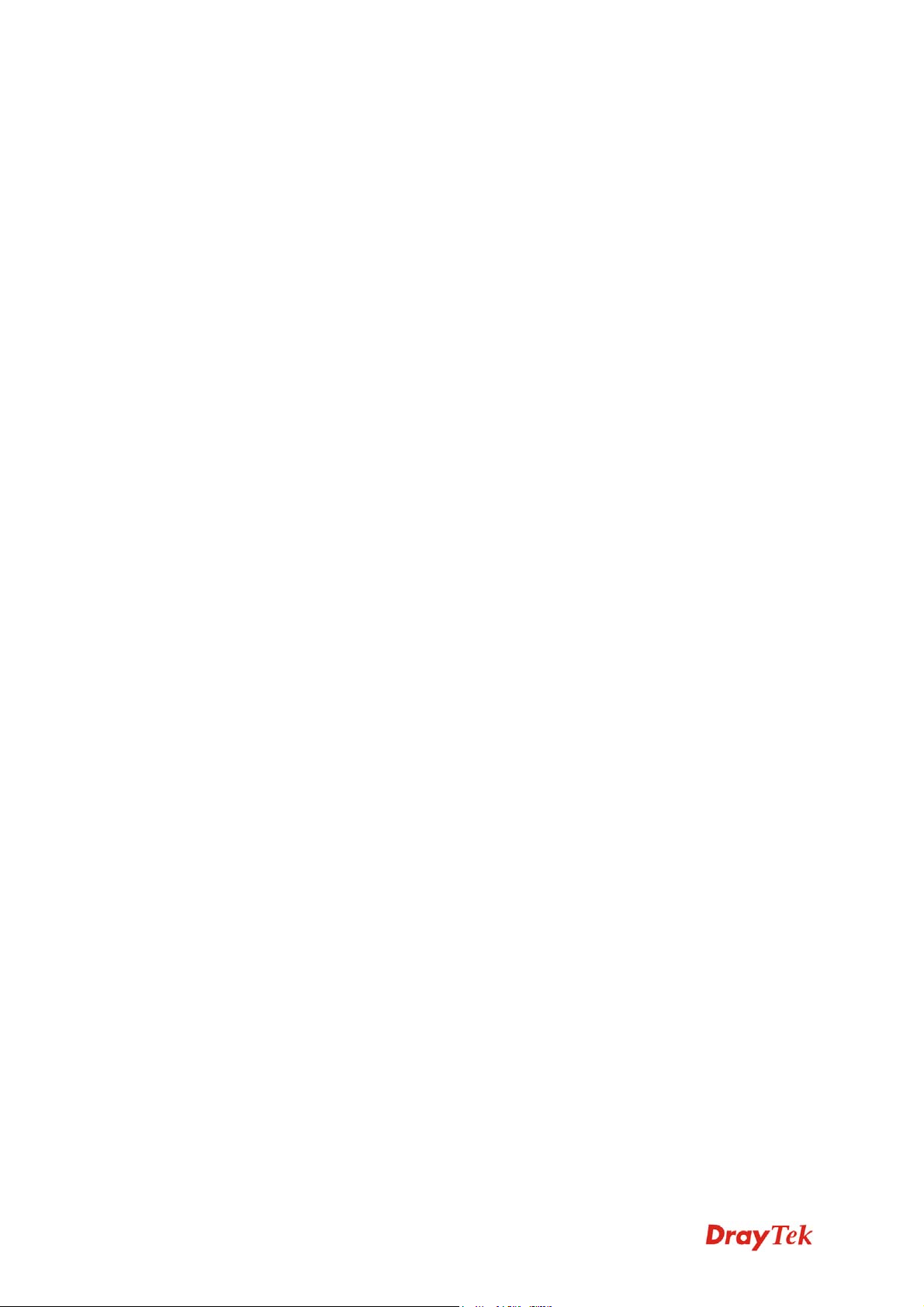
Vigor300B
Multi-WAN Load Balancer
Quick Start Guide
Vigor300B Quick Start Guide
Version: 1.01
Firmware Version: V1.0.0_RC3
Date: 15/11/2012
ii
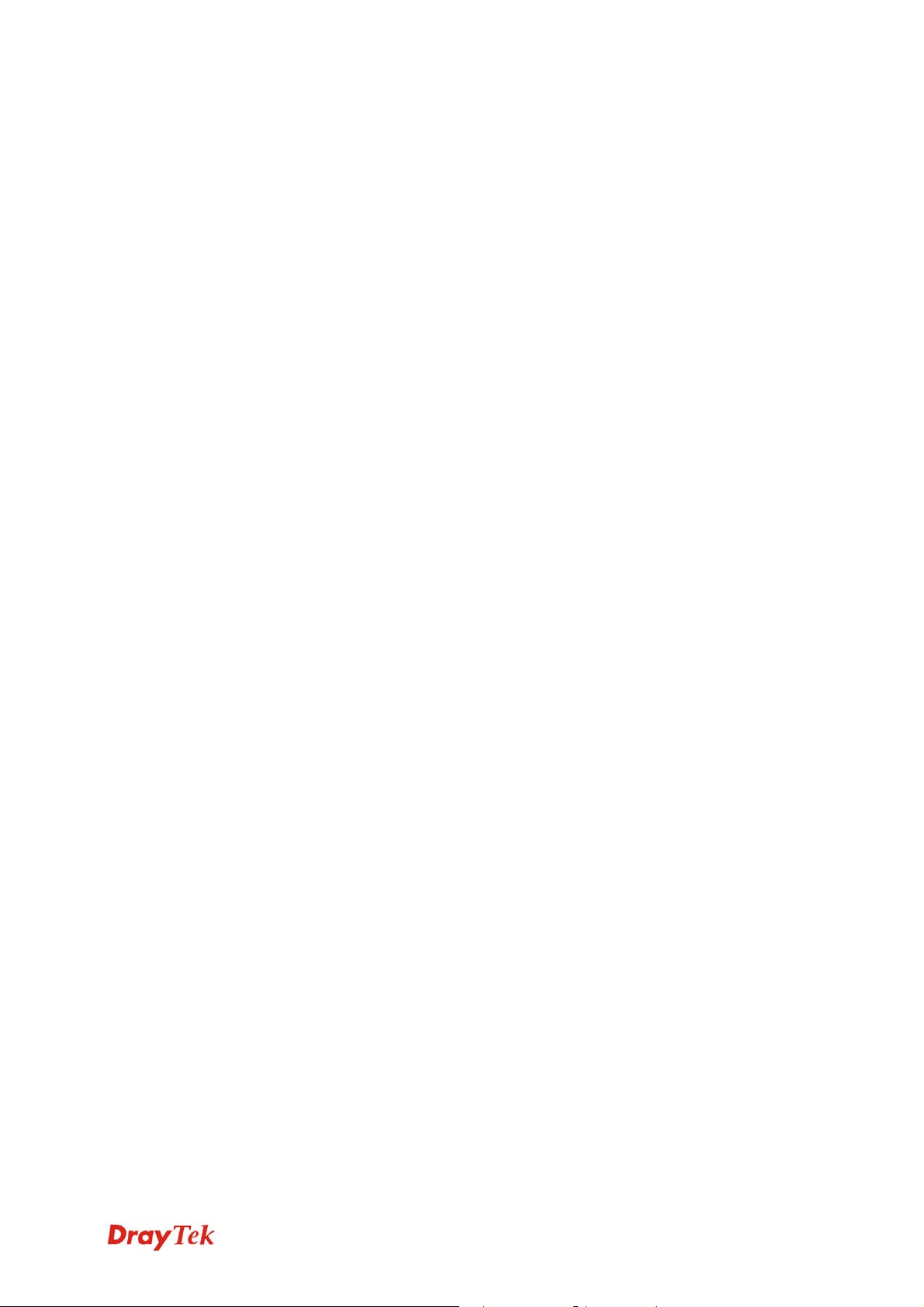
Copyright Information
Copyright
Declarations
Trademarks
Copyright 2012 All rights reserved. This publication contains information that is
protected by copyright. No part may be reproduced, transmitted, transcribed,
stored in a retrieval system, or translated into any language without written
permission from the copyright holders.
The following trademarks are used in this document:
z Microsoft is a registered trademark of Microsoft Corp.
z Windows, Windows 95, 98, Me, NT, 2000, XP and Explorer are
trademarks of Microsoft Corp.
z Apple and Mac OS are registered trademarks of Apple Computer Inc.
z Other products may be trademarks or registered trademarks of their
respective manufacturers.
Safety Instructions and Approval
Safety
Instructions
Warranty
z Read the installation guide thoroughly before you set up the router.
z The router is a complicated electronic unit that may be repaired only be
authorized and qualified personnel. Do not try to open or repair the router
yourself.
z Do not place the router in a damp or humid place, e.g. a bathroom.
z Do not stack the routers.
z The router should be used in a sheltered area, within a temperature range
of +5 to +40 Celsius.
z Do not expose the router to direct sunlight or other heat sources. The
housing and electronic components may be damaged by direct sunlight or
heat sources.
z Do not deploy the cable for LAN connection outdoor to prevent electronic
shock hazards.
z Keep the package out of reach of children.
z When you want to dispose of the router, please follow local regulations on
conservation of the environment.
We warrant to the original end user (purchaser) that the router will be free from
any defects in workmanship or materials for a period of two (2) years from the
date of purchase from the dealer. Please keep your purchase receipt in a safe
place as it serves as proof of date of purchase. During the warranty period, and
upon proof of purchase, should the product have indications of failure due to
faulty workmanship and/or materials, we will, at our discretion, repair or replace
the defective products or components, without charge for either parts or labor, to
whatever extent we deem necessary tore-store the product to pro per o perating
condition. Any replacement will consist of a new or re-manufactured
functionally equivalent product of equal value, and will be offered solely at our
discretion. This warranty will not apply if the product is modified, misused,
tampered with, damaged by an act of God, or subjected to abnormal working
conditions. The warranty does not cover the bundled or licensed software of
other vendors. Defects which do not significantly affect the usability of the
product will not be covered by the warranty. We reserve the right to revise the
manual and online documentation and to make changes from time to time in the
contents hereof without obligation to notify any person of such revision or
changes.
Be a Registered
Owner
Firmware & Tools
Updates
Web registration is preferred. You can register your Vigor router via
http://www.draytek.com.
Due to the continuous evolution of DrayTek technology, all routers will be
regularly upgraded. Please consult the DrayTek web site for more information on
newest firmware, tools and documents.
http://www.draytek.com
iii
Vigor300B Quick Start Guide
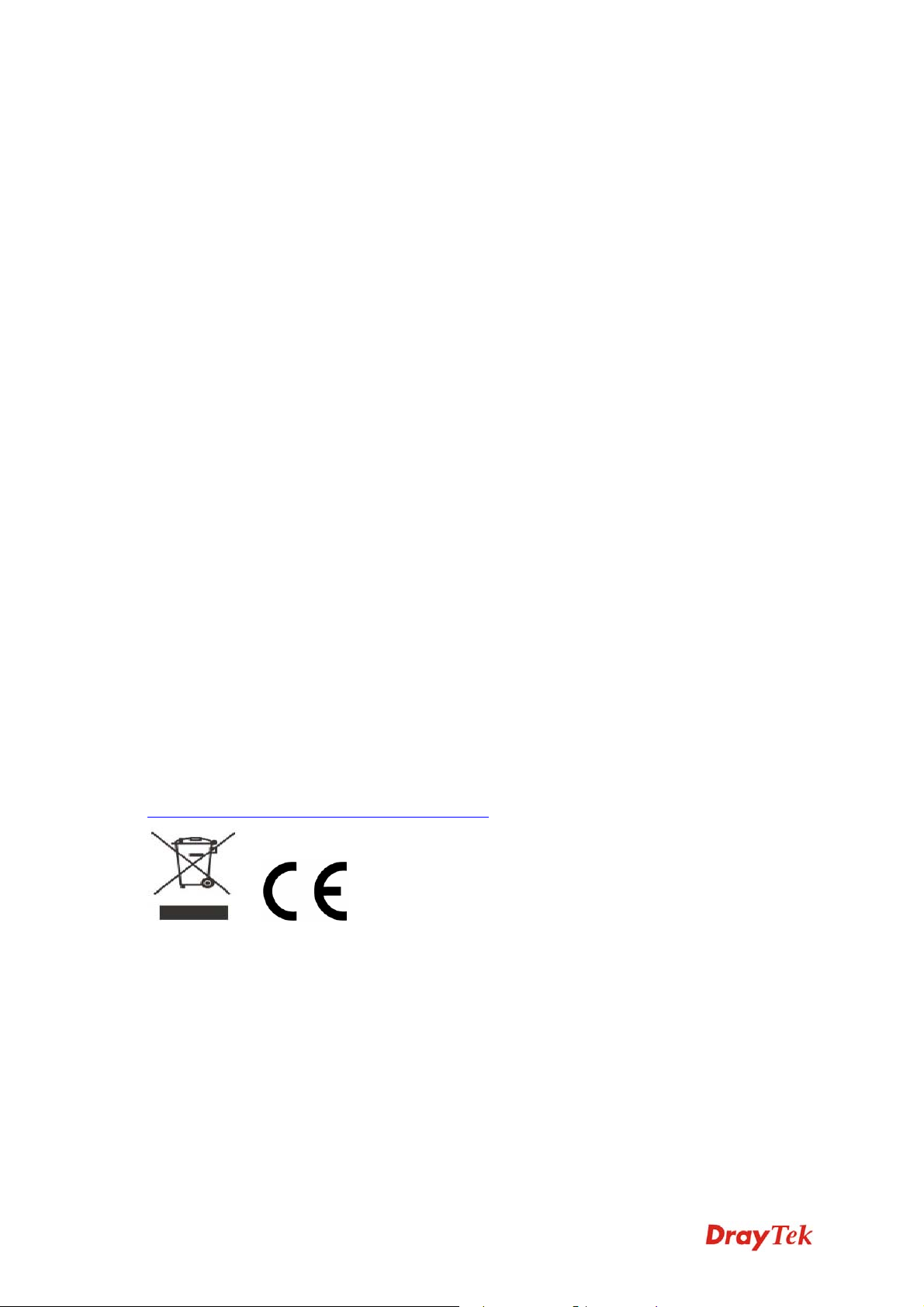
European Community Declarations
Manufacturer: DrayTek Corp.
Address: No. 26, Fu Shing Road, HuKou Township, HsinChu Industrial Park, Hsin-Chu County,
Taiwan 303
Product: Vigor300B Router
DrayTek Corp. declares that Vigor300B of routers are in compliance with the following essential
requirements and other relevant provisions of R&TTE Directive 1999/5/EEC.
The product conforms to the requirements of Electro-Magnetic Compatibility (EMC) Directive
2004/108/EEC by complying with the requirements set forth in EN55022/Class A and EN55024/Class A.
The product conforms to the requirements of Low Voltage (LVD) Directive 2006/95/EEC by complying
with the requirements set forth in EN60950-1.
Regulatory Information
Federal Communication Commission Interference Statement
This equipment has been tested and found to comply with the limits for a Class A digital device, pursuant
to Part 15 of the FCC Rules. These limits are designed to provide reasonable protection against harmful
interference in a residential installation. This equipment generates, uses and can radiate radio frequency
energy and, if not installed and used in accordance with the instructions, may cause harmful interference to
radio communications. However, there is no guarantee that interference will not occur in a particular
installation. If this equipment does cause harmful interference to radio or television reception, which can
be determined by turning the equipment off and on, the user is encouraged to try to correct the interference
by one of the following measures:
z Reorient or relocate the receiving antenna.
z Increase the separation between the equipment and receiver.
z Connect the equipment into an outlet on a circuit different from that to which the receiver is
connected.
z Consult the dealer or an experienced radio/TV technician for help.
This device complies with Part 15 of the FCC Rules. Operation is subject to the following two conditions:
(1) This device may not cause harmful interference, and
(2) This device may accept any interference received, including interference that may cause undesired
operation.
http://www.draytek.com/user/SupportDLRTTECE.php
#
Vigor300B Quick Start Guide
iv
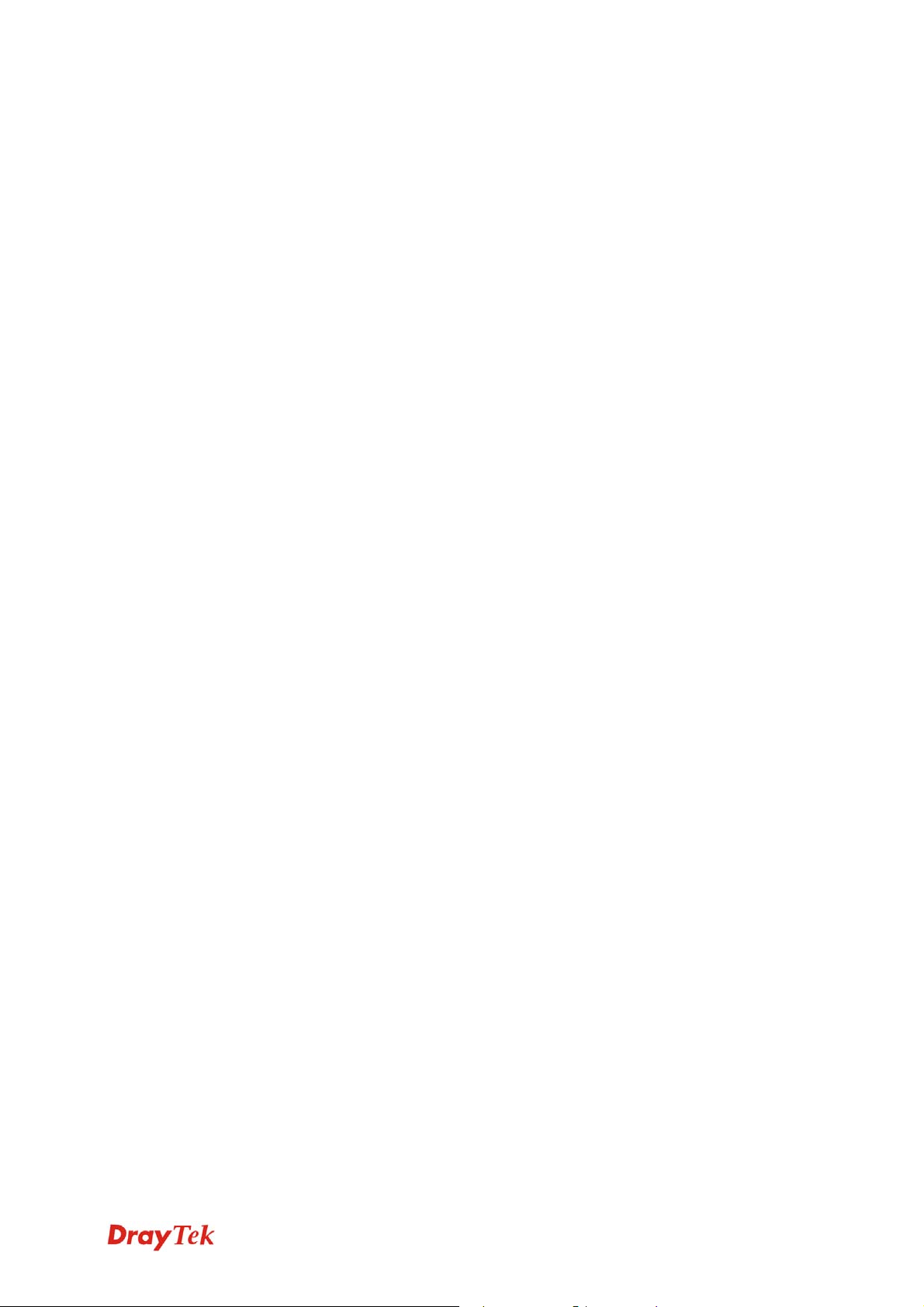
TTaabbllee ooff CCoonntteennttss
1. Introduction........................................................................................................... 1
1.1 Panel Explanation ......................................................................................................................3
1.2 Package Content........................................................................................................................ 5
2. Installing Your Router........................................................................................... 7
2.1 Hardware Installation..................................................................................................................7
2.2 Rack-Mount and Wall-Mount Installation................................................................................... 8
2.3 Printer Installation..................................................................................................................... 10
3. Configuring Web Pages..................................................................................... 15
3.1 Accessing Web Page ............................................................................................................... 15
3.2 Changing the Password...........................................................................................................16
3.3 Quick Start Wizard.................................................................................................................... 17
3.4 Check the Connection Status................................................................................................... 24
4. T rouble Shooting................................................................................................ 25
4.1 Checking If the Hardware Status Is OK or Not......................................................................... 25
4.2 Checking If the Network Connection Settings on Your Computer Is OK or Not ...................... 26
4.3 Pinging the Router from Your Computer..................................................................................28
4.4 Checking If the ISP Settings are OK or Not.............................................................................30
4.5 Backing to Factory Default Setting If Necessary...................................................................... 31
4.6 Contacting Your Dealer............................................................................................................32
v
Vigor300B Quick Start Guide
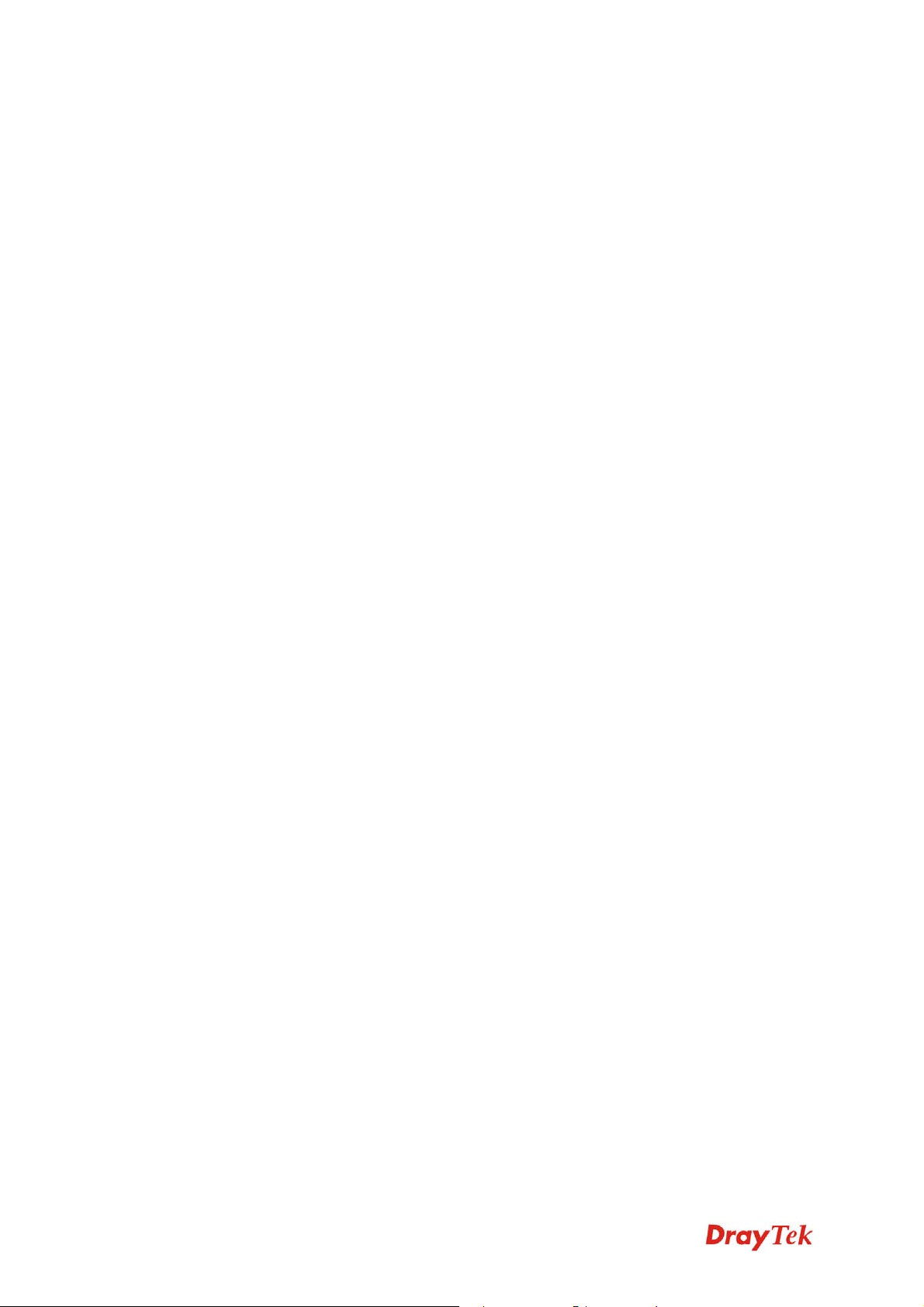
Vigor300B Quick Start Guide
vi
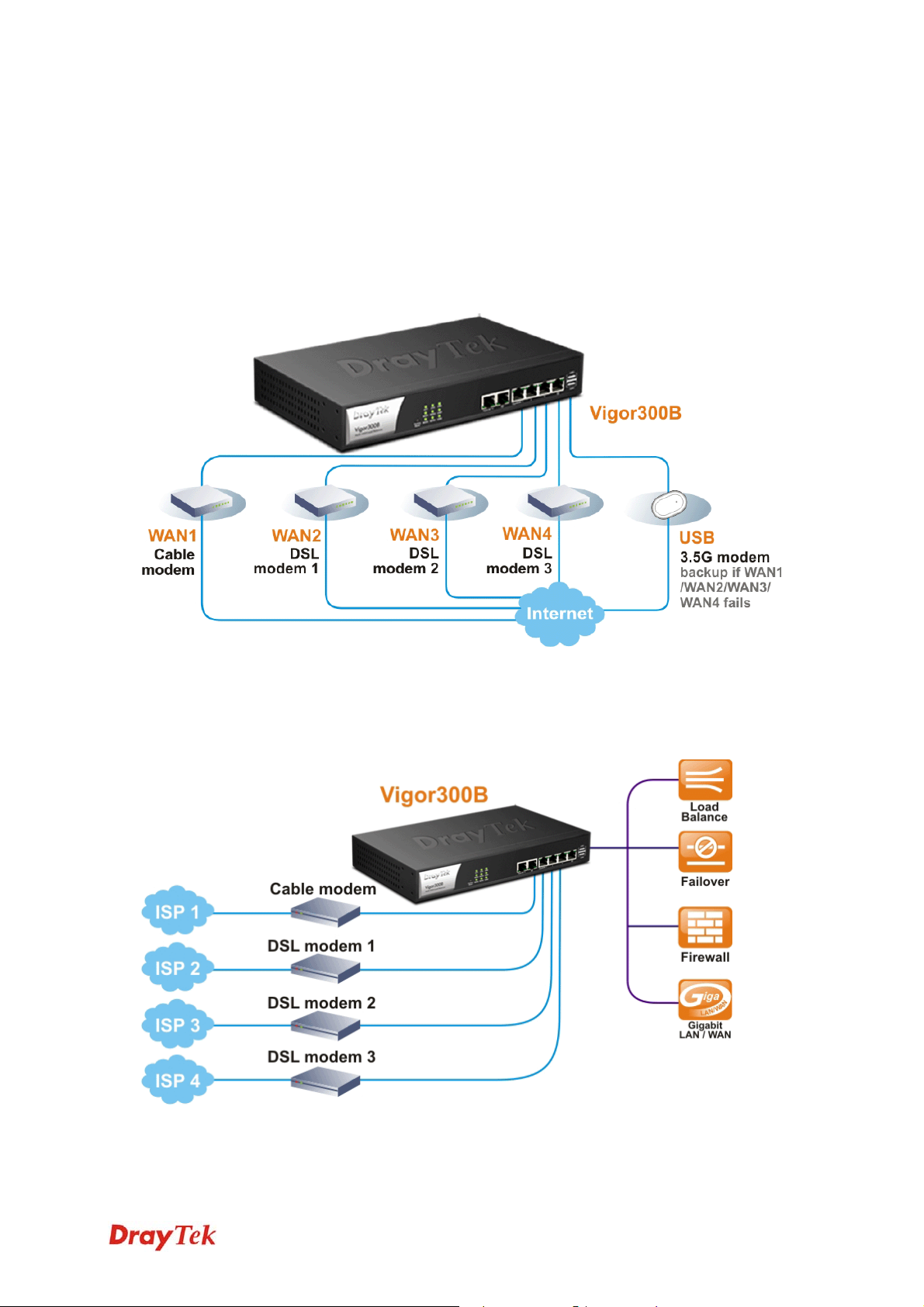
11.. IInnttrroodduuccttiioonn
Vigor300B, a firewall broadband router with multi-WAN interface, can connect to
xDSL/cable/VDSL2/Ethernet FTTx. The multi-WAN and LAN switch facilitate unified
communication applications in business CO/remote site to handle large data from
subscribed fatter pipe. The state-of-art routing feature, and multi-WAN provide integrated
benefits for professional users and small offices.
Vigor300B provides policy-based load-balance, fail-over and BOD (Bandwidth on
Demand), also it integrates IP layer QoS, NAT session/bandwidth management to help
users control works well with large bandwidth.
The Object-based design used in SPI (Stateful Packet Inspection) firewall allows users to
set firewall policy with ease. CSM (Content Security Management) provides users control
and management in IM (Instant Messenger), P2P (Peer to Peer), URL Content Filter and
1
Vigor300B Quick Start Guide

Web Content Filter more efficiency than before. By the way, DoS/DDoS prevention and
URL/Web content filter strengthen the security outside and control inside.
Vigor300B Quick Start Guide
2
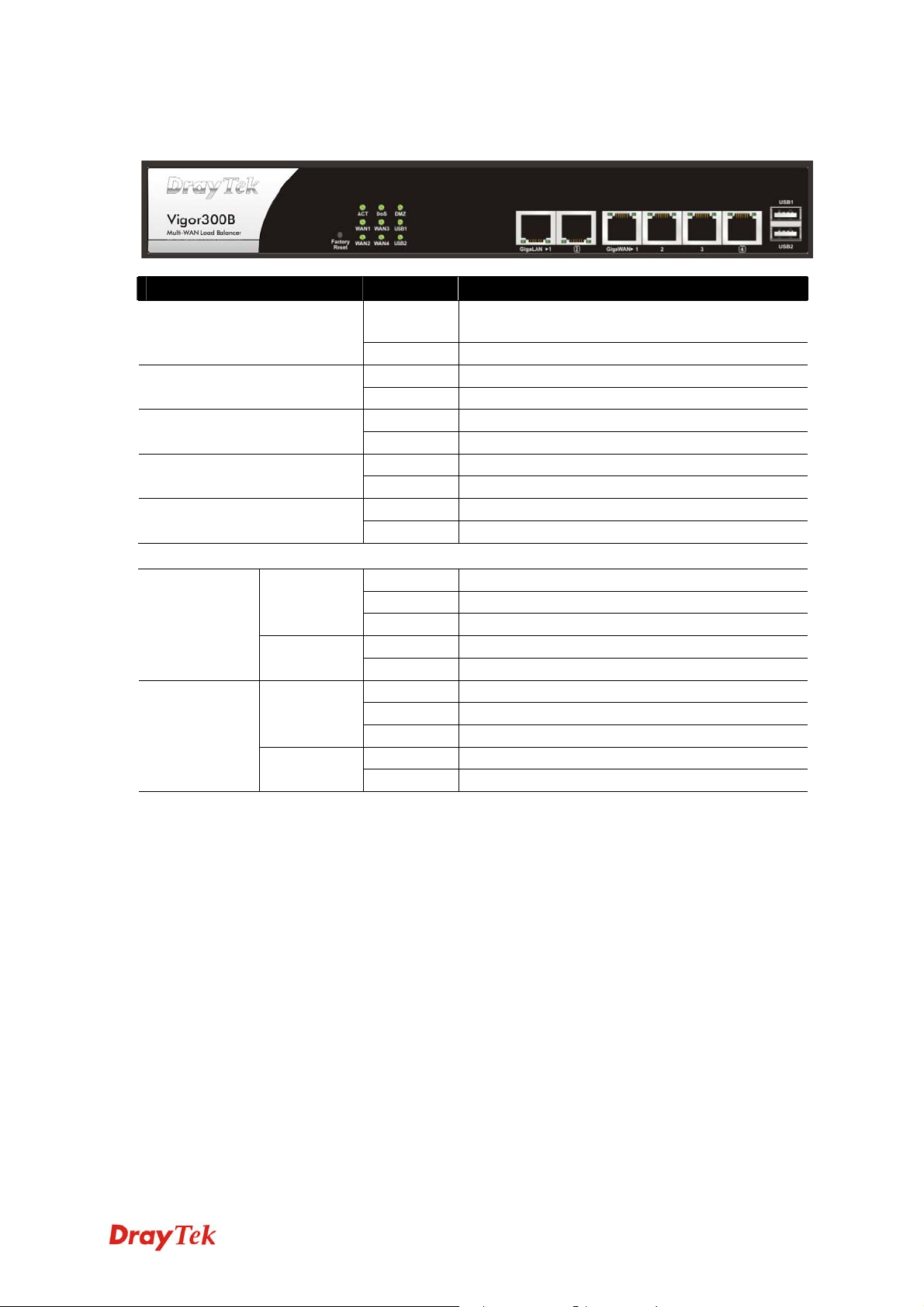
11..11 PPaanneell EExxppllaannaattiioonn
LED Status Explanation
ACT (Activity)
LED on Connector
Left LED
LAN 1/2
(Giga)
WAN 1/2/3/4
(Giga)
(Green)
Right LED
(Green)
Left LED
(Green)
Right LED
(Green)
Blinking The router is powered on and running
normally.
Off The router is powered off.
On The DoS/DDoS function is active. DoS
Blinking It will blink while detecting an attack.
On DMZ Host is specified in certain site. DMZ
Off DMZ Host is inactive.
On The WAN1 or WAN2 connection is ready. WAN1 ~ WAN4
Blinking It will blink while transmitting data.
On USB device is connected and ready for use. USB1 ~ USB2
Blinking The data is transmitting.
On The port is connected.
Off The port is disconnected.
Blinking The data is transmitting.
On The port is connected with 1000Mbps.
Off The port is disconnected with 10/100Mbps.
On The port is connected.
Off The port is disconnected.
Blinking The data is transmitting.
On The port is connected with 1000Mbps.
Off The port is disconnected with 10/100Mbps.
3
Vigor300B Quick Start Guide
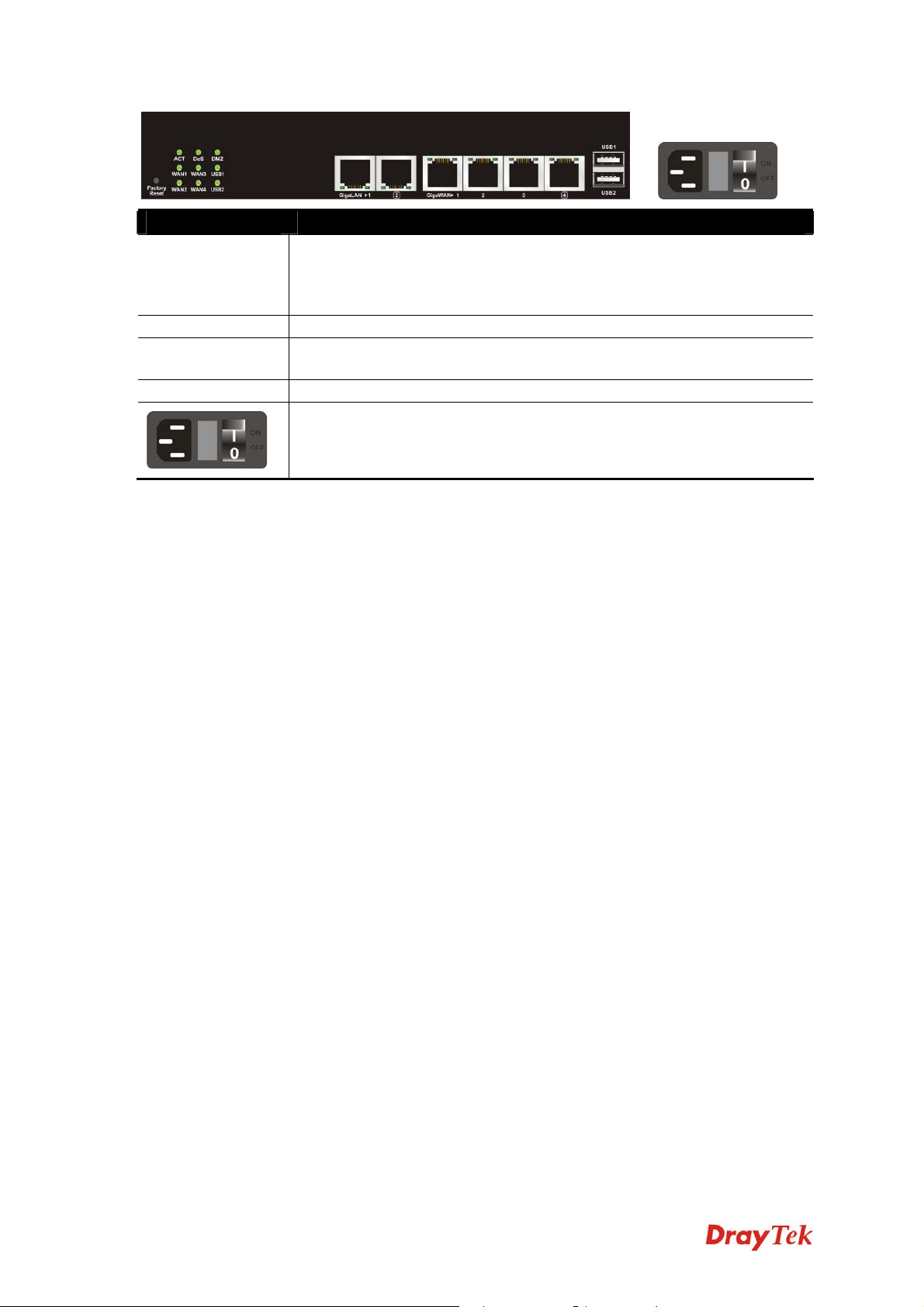
Interface Description
Factory Reset Restore the default settings. Usage: Turn on the router (ACT LED is
blinking). Press the hole and keep for more than 5 seconds. When you
see the ACT LED begins to blink rapidly than usual, release the button.
Then the router will restart with the factory default configuration.
LAN1/2 (Giga) Connecters for local networked devices.
WAN1/2/3/4
(Giga)
USB1/2 Connecter for Mobile HDD, 3G Modem or printer.
Connecters for remote networked devices.
Connecter for a power cord.
ON/OFF - Power switch.
Vigor300B Quick Start Guide
4
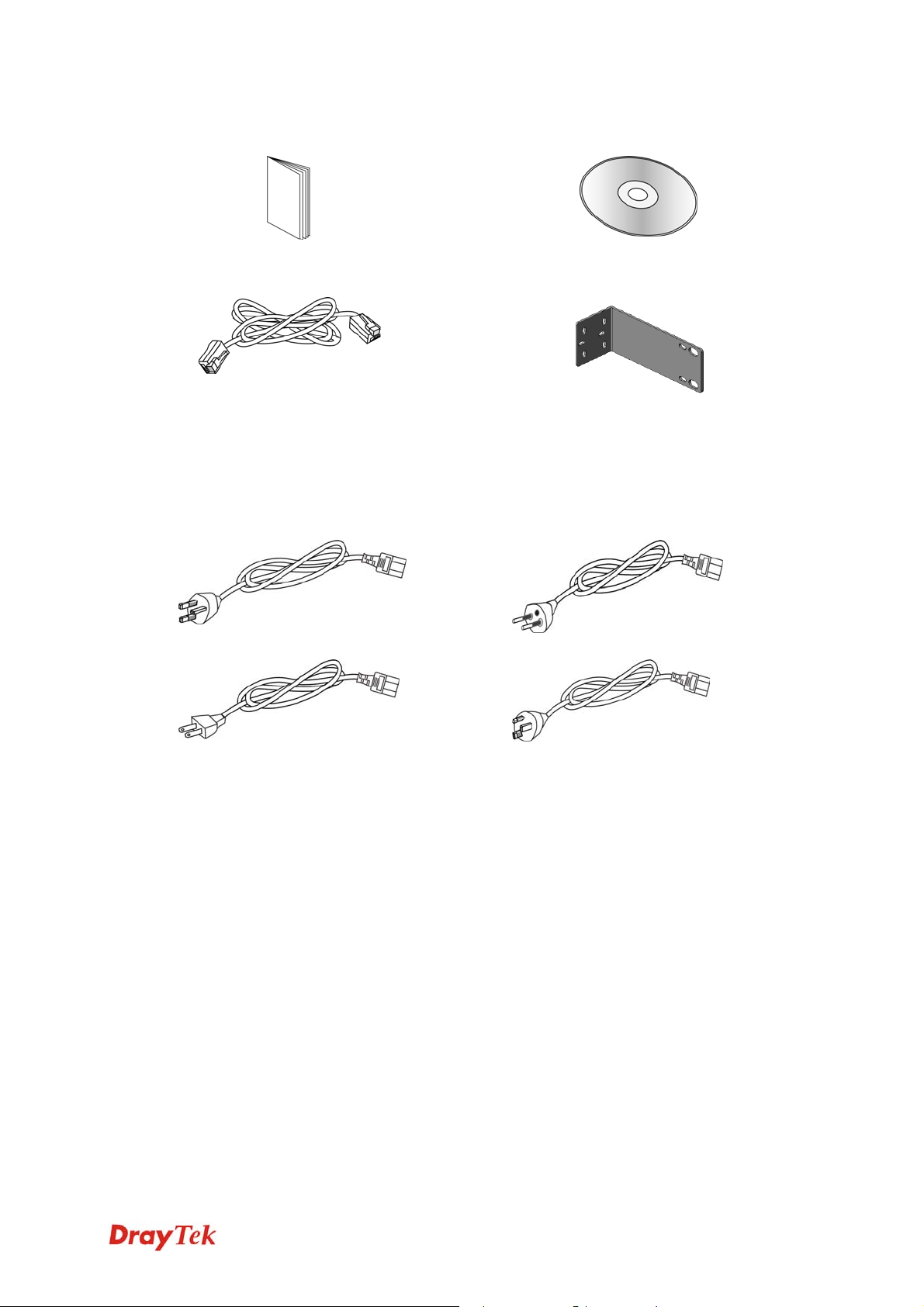
11..22 PPaacckkaaggee CCoonntteenntt
nQuick Start Guide
p RJ-45 Cable (Ethernet)
r
The type of the power adapter depends on the country that the router will be
installed:
oCD
q Rack mount kit (brackets)
UK-type power cord
USA/Taiwan-type power cord
* The maximum power consumption is 20 Watt.
EU-type power cord
AU/NZ-type power cord
5
Vigor300B Quick Start Guide
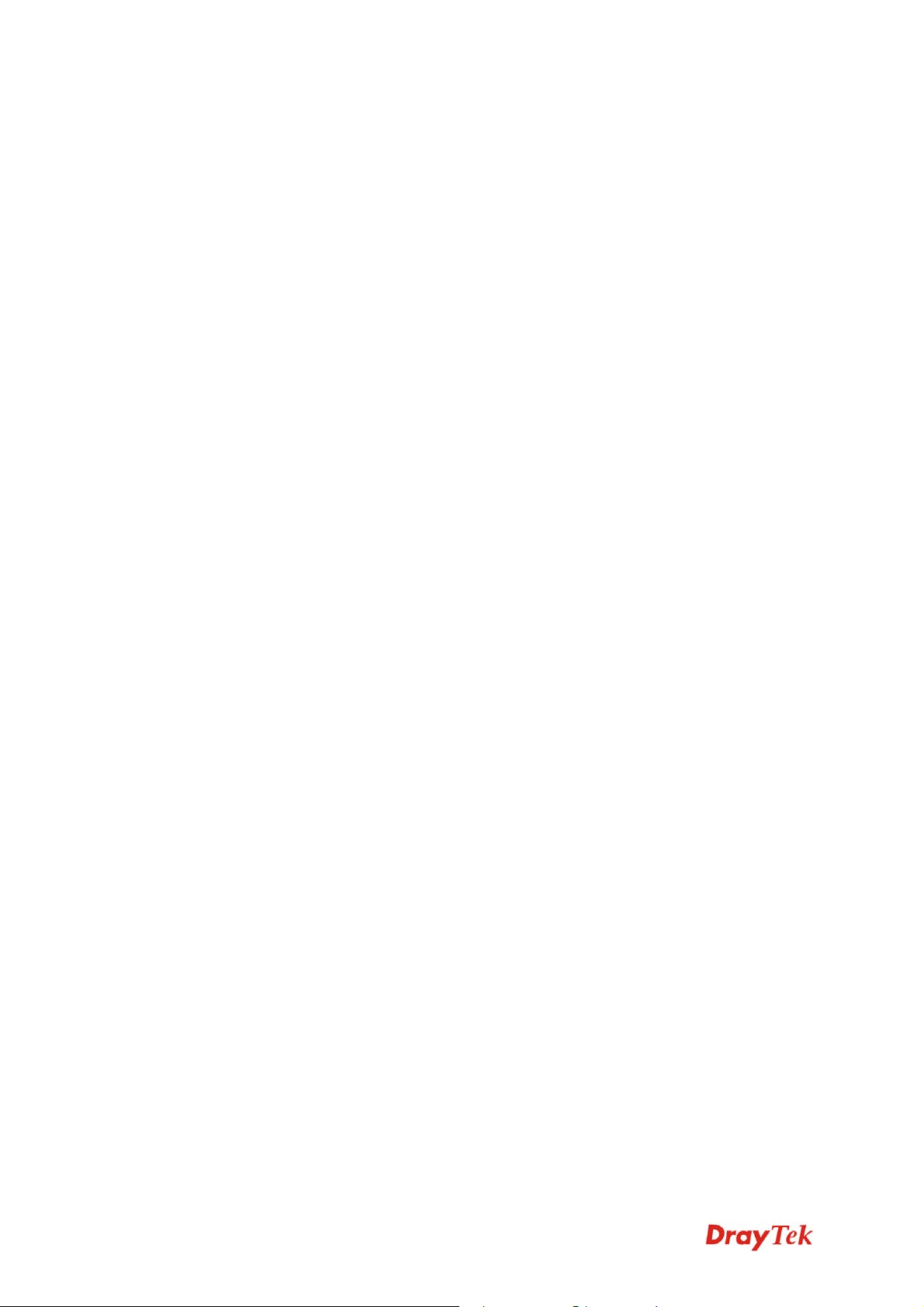
This page is left blank.
Vigor300B Quick Start Guide
6

22.. IInnssttaalllliinngg YYoouurr RRoouutteerr
This section will guide you to install the router through hardware connection and
configure the router’s settings through web browser.
22..11 HHaarrddwwaarree IInnssttaallllaattiioonn
Before starting to configure the router, you have to connect your devices correctly.
1. Connect one end of an Ethernet cable (RJ-45) to one of the LAN ports of
Vigor300B.
2. Connect the other end of the cable (RJ-45) to the Ethernet port on your computer
(that device also can connect to other computers to form a small area network). The
LAN LED for that port on the front panel will light up.
3. Connect the cable Modem/DSL Modem/Media Converter to any WAN port of router
with Ethernet cable (RJ-45).
4. Connect the power cord to Vigor300B’s power port on the rear panel, and the other
side into a wall outlet.
5. Power on the device by pressing down the power switch on the rear panel. The PWR
LED should be ON.
6. The system starts to initiate. After completing the system test, the ACT LED will
light up and start blinking.
(For the detailed information of LED status, please refer to section 1.1.)
7
Vigor300B Quick Start Guide

22..22 RRaacckk--MMoouunntt aanndd WWaallll--MMoouunntt IInnssttaallllaattiioonn
The Vigor300B can be mounted on the wall by using standard brackets shown below.
Before mounting the router on the wall or the rack, you have to make sure that power is
OFF. Remember to remove the power cable and all network interface cables, and
consider the cable limitations and the wall structure when choosing a wall for mounting.
Do the following steps to mount the router on rack:
1. Attach the brackets on each side of the chassis by using the machine screws. Each
side requires four screws.
2. Make the holes on the brackets align to the holes on the rack. Use machine screws to
fasten the brackets on the rack. Each side requires two screws.
Vigor300B Quick Start Guide
8

Do the following steps to mount the router on wall:
1. Attach the brackets on each side of the chassis by using the machine screws. Each
side requires two screws.
2. Locate the wall studs for attaching the router. Drill wall-mount screw holes and put
the studs on the holes first.
3. Make the reserved holes on the brackets align to the studs on the wall. Use machine
screws to fasten the brackets on the wall. Each side requires two screws.
Note: Make the front and the rear of the chassis being perpendicular to the
floor. The front panel should be installed upward that you can read the LEDs.
9
Vigor300B Quick Start Guide

22..33 PPrriinntteerr IInnssttaallllaattiioonn
You can install a printer onto the router for sharing printing. All the PCs connected this
router can print documents via the router. The example provided here is made based on
Windows XP/2000. For Windows 98/SE/Vista, please visit www.draytek.com.
Before using it, please follow the steps below to configure settings for connected
computers (or wireless clients).
1. Connect the printer with the router through USB port.
2. Open Start->Settings-> Printer and Faxes.
Vigor300B Quick Start Guide
10

3. Open File->Add a New Computer. A welcome dialog will appear. Please click
Next.
4. Click Local printer attached to this computer and click Next.
5. In this dialog, choose Create a new port Type of port and use the drop down list to
select Standard TCP/IP Port. Click Next.
11
Vigor300B Quick Start Guide

6. In the following dialog, type 192.168.1.1 (router’s LAN IP) in the field of Printer
Name or IP Address and type IP_192.168.1.1 as the port name. Then, click Next.
7. Click Standard and choose Generic Network Card.
8. Then, in the following dialog, click Finish.
Vigor300B Quick Start Guide
12

9. Now, your system will ask you to choose right name of the printer that you installed
onto the router. Such step can make correct driver loaded onto your PC. When you
finish the selection, click Next.
10. For the final stage, you need to go back to Control Panel-> Printers and edit the
property of the new printer you have added.
11. Select "LPR" on Protocol, type p1 (number 1) as Queue Name. Then click OK.
Next please refer to the red rectangle for choosing the correct protocol and LPR
name.
13
Vigor300B Quick Start Guide

The printer can be used for printing now. Most of the printers with different
manufacturers are compatible with vigor router.
Note 1: Some printers with the fax/scanning or other additional functions are not
supported. If you do not know whether your printer is supported or not, please
visit www.draytek.com to find out the printer list. Open Support >FAQ; find out
the link of Printer Server and click it; then click the What types of printers are
compatible with Vigor router? link.
Note 2: Vigor router supports printing request from computers via LAN ports but
not WAN port.
Vigor300B Quick Start Guide
14

33.. CCoonnffiigguurriinngg WWeebb PPaaggeess
To access Internet, please finish basic configuration after completing the hardware
installation.
33..11 AAcccceessssiinngg WWeebb PPaaggee
1. Make sure your PC connects to the router correctly.
Notice: You may either simply set up your computer to get IP dynamically
from the router or set up the IP address of the computer to be the same
subnet as the default IP address of Vigor router 192.168.1.1. For the
detailed information, please refer to the later section - Trouble Shooting of
the guide.
2. Open a web browser on your PC and type http://192.168.1.1. The following window
will be open to ask for username and password.
3. Please type “admin/admin” on Username/Password and click Login.
Notice:
Shooting” for detecting and solving your problem.
4. The web page can be logged out according to the chosen condition. The default
setting is 5Min, which means the web configuration system will logout after five
minutes without any operation. Change the setting for your necessity.
If you fail to access to the web configuration, please go to “Trouble
15
Vigor300B Quick Start Guide

5. Now, the Main Screen will pop up.
33..22 CChhaannggiinngg tthhee PPaasssswwoorrdd
The first job that you have to do is changing the user password. Follow the steps below to
modify:
1. Go to System Maintenance page and choose Administrator Password.
2. Enter the login password on the field of Original Password. Type a new one in the
field of New Password and retype it on the field of Confirm Password. Then click
Apply to continue.
3. Now, the password has been changed. Next time, use the new password to access the
Web Configurator for this router.
Vigor300B Quick Start Guide
16

33..33 QQuuiicckk SSttaarrtt WWiizzaarrdd
Quick Setup is a wizard which is designed for configuring your router accessing Internet
with simply steps. In the Quick Setup group, you can configure the router to access the
Internet with different modes such as Static, DHCP, PPPoE, or PPTP modes.
SStteepp 11
In the first page of Quick Start Wizard, please create a WAN profile.
Available settings are explained as follows:
Item Description
Profile
Use the drop down list to choose one WAN profile for
configuration.
IPv4 Protocol Type
Use the drop down list to choose a connection mode for such
WAN profile.
Static - If Static is selected, you can manually assign a static
IP address to the WAN interface and complete the
17
Vigor300B Quick Start Guide

Item Description
configuration by applying the settings and rebooting
your router. Please type in values for IP address,
Subnet Mask, Gateway IP Address and DNS
Server IP Address specified by your ISP, and then
click Next.
DHCP - It allows a user to obtain an IP address
automatically from a DHCP server on the Internet. If
you choose DHCP mode, the DHCP server of your
ISP will assign a dynamic IP address for Vigor300B
automatically. It is not necessary for you to assign
any setting. (Host Name and Domain Name are
required for some ISPs).
PPTP - This mode lets user get the IP group information by
a DSL modem with PPTP service from ISP. Your
service provider will give you user name, password,
and authentication mode for a PPTP setting. Click
PPTP as the protocol. Type in all the information
that your ISP provides for this protocol.
If your ISP offers you PPTP (Point-to-Point
Tunneling Protocol) mode, please select PPTP for
this router. Next, enter the required information
provided by your ISP on the web page.
PPPoE - PPPoE stands for Point-to-Point Protocol over
Ethernet. It relies on two widely accepted standards:
PPP and Ethernet. It connects users through an
Ethernet to the Internet with a common broadband
medium, such as a single DSL line, wireless device
or cable modem. All the users over the Ethernet can
share a common connection.
PPPoE is used for most of DSL modem users. All
local users can share one PPPoE connection for
accessing the Internet. Your service provider will
provide you information about user name, password,
and authentication mode.
If your ISP provides you the PPPoE (Point-to-Point
Protocol over Ethernet) connection, please select
PPPoE for this router to get the following page.
Enter the username and password provided by your
ISP on the web page.
When you finish the above settings, please click Next to go to next page.
Vigor300B Quick Start Guide
18

SStteepp 22
After clicking Next, you can see the following page which will vary according to the IPv4
protocol type selected in Step 1.
z For Static type, the page will be displayed as follows:
Available settings are explained as follows:
Item Description
IP Address
Subnet Mask
Gateway IP Address
Type the IP address of the router for the WAN profile.
Choose the static mask from the drop down list.
Type a public gateway address for such WAN profile.
- click it to remove the IP address if you are not
satisfied with it.
DNS Server IP
Address
Type a public IP address as the primary DNS (Domain Name
Server). To add a new IP address, simply Add. Four boxes
will appear for you to type the IP address. When you finish
the settings, click Save.
19
Vigor300B Quick Start Guide

Item Description
Add – Click this button to have a field for adding a new IP
address.
Save – Click this button to save the configuration.
– click the icon to remove the selected entry.
Previous
Finish
Cancel
Click it to return to previous setting page.
Click it to save the configuration and exit the dialog.
Click it to exit the dialog without saving the configuration.
After finishing the above configuration, click Finish.
z For DHCP type, the page will be displayed as follows:
An optional setting is offered for you to type. Fill it and click Finish.
Vigor300B Quick Start Guide
20

z For PPPoE type, the page will be displayed as follows:
Available settings are explained as follows:
Item Description
Username
Password
Previous
Finish
Cancel
Type in the username provided by ISP in this field
Type in the password provided by ISP in this field.
Click it to return to previous setting page.
Click it to save the configuration and exit the dialog.
Click it to exit the dialog without saving the configuration.
After finishing the above configuration, click Finish.
21
Vigor300B Quick Start Guide

z For PPTP type, the page will be displayed as follows:
Available settings are explained as follows:
Item Description
PPTP Over
Usually ISP dynamically assigns IP address to you each time
you connect to it and request. In some case, your ISP
provides service to always assign you the same IP address
whenever you request. In this case, you can fill in this IP
address in the Fixed IP field. Please contact your ISP
before you want to use this function.
Static – Specify the IP address.
DHCP - Obtain the IP address automatically.
Server Address
Username
Password
Type a remote IP address of PPTP server.
Type in the username provided by ISP in this field.
Type in the password provided by ISP in this field.
IP Address
Subnet Mask
Gateway IP Address
Vigor300B Quick Start Guide
Type a public IP address for such WAN profile.
Choose the static mask from the drop down list.
Type a public gateway address for such WAN profile.
- click it to remove the IP address if you are not
satisfied with it.
22

Item Description
DNS Server IP
Address
Type a public IP address as the primary DNS (Domain Name
Server). To add a new IP address, simply Add. Four boxes
will appear for you to type the IP address. When you finish
the settings, click Save.
Add – Click this button to have a field for adding a new IP
address.
Save – Click this button to save the configuration.
– click the icon to remove the selected entry.
Previous
Finish
Cancel
Click it to return to previous setting page.
Click it to save the configuration and exit the dialog.
Click it to exit the dialog without saving the configuration.
After finishing the above configuration, click Finish.
When the following screen appears, it means you have finished the Quick Start Wizard
configuration.
Later, you can surf the Internet at any time.
23
Vigor300B Quick Start Guide

33..44 CChheecckk tthhee CCoonnnneeccttiioonn SSttaattuuss
After finishing the WAN connection, please check the connection status to ensure the
network connection has been made successfully.
Please open Online Status to display the information for all the WAN interfaces at the
same time, including Device Information, System Information and IPv4/IPv6
configurations.
From the above figure, wan1 connection for Internet has been built successfully for the
word – up has been displayed on the field of Connection.
Vigor300B Quick Start Guide
24

44.. TTrroouubbllee SShhoooottiinngg
This section will guide you to solve abnormal situations if you cannot access into the
Internet after installing the router and finishing the web configuration. Please follow
sections below to check your basic installation status stage by stage.
¾ Checking if the hardware status is OK or not.
¾ Checking if the network connection settings on your computer are OK or not.
¾ Pinging the router from your computer.
¾ Checking if the ISP settings are OK or not.
¾ Backing to factory default setting if necessary.
If all above stages are done and the router still cannot run normally, it is the time for you
to contact your dealer for advanced help.
44..11 CChheecckkiinngg IIff tthhee HHaarrddwwaarree SSttaattuuss IIss OOKK oorr NNoott
Follow the steps below to verify the hardware status.
1. Check the power line and LAN cable connections. Refer to “2.1 Hardware
Installation” for details.
2. Turn on the router. Make sure the ACT LED blink once per second.
3. If not, it means that there is something wrong with the hardware status. Simply back
to “2.1 Hardware Installation” to execute the hardware installation again. And
then, try again.
25
Vigor300B Quick Start Guide

44..22 CChheecckkiinngg IIff tthhee NNeettwwoorrkk CCoonnnneeccttiioonn SSeettttiinnggss oonn
CCoommppuutteerr IIss OOKK oorr NNoott
Sometimes the link failure occurs due to the wrong network connection settings. After
trying the above section, if the link is stilled failed, please do the steps listed below to
make sure the network connection settings is OK.
FFoorr WWiinnddoowwss
1. Go to Control Panel and then double-click on Network Connections.
2. Right-click on Local Area Connection and click on Properties.
The example is based on Windows XP. As to the examples for other
operation systems, please refer to the similar steps or find support notes in
www.draytek.com.
YYoouurr
3. Select Internet Protocol (TCP/IP) and then click Properties.
Vigor300B Quick Start Guide
26

4. Select Obtain an IP address automatically and Obtain DNS server address
automatically.
FFoorr MMaacc OOSS
1. Double click on the current used Mac OS on the desktop.
2. Open the Application folder and get into Network.
3. On the Network screen, select Using DHCP from the drop down list of Configure
IPv4.
27
Vigor300B Quick Start Guide

44..33 PPiinnggiinngg tthhee RRoouutteerr ffrroomm YYoouurr CCoommppuutteerr
The default gateway IP address of the router is 192.168.1.1. For some reason, you might
need to use “ping” command to check the link status of the router. The most important
thing is that the computer will receive a reply from 192.168.1.1. If not, please check
the IP address of your computer. We suggest you setting the network connection as get IP
automatically. (Please refer to the section 4.2)
Please follow the steps below to ping the router correctly.
FFoorr WWiinnddoowwss
1. Open the Command Prompt window (from Start menu> Run).
2. Type command (for Windows 95/98/ME) or cmd (for Windows NT/
2000/XP/Vista/7). The DOS command dialog will appear.
3. Type ping 192.168.1.1 and press [Enter]. If the link is OK, the line of “Reply from
192.168.1.1:bytes=32 time<1ms TTL=255” will appear.
4. If the line does not appear, please check the IP address setting of your computer.
FFoorr MMaacc OOSS ((TTeerrmmiinnaall))
1. Double click on the current used Mac OS on the desktop.
2. Open the Application folder and get into Utilities.
3. Double click Terminal. The Terminal window will appear.
4. Type ping 192.168.1.1 and press [Enter]. If the link is OK, the line of “64 bytes
from 192.168.1.1: icmp_seq=0 ttl=255 time=xxxx ms” will appear.
Vigor300B Quick Start Guide
28

29
Vigor300B Quick Start Guide

t
44..44 CChheecckkiinngg IIff tthhee IISSPP SSeettttiinnggss aarree OOKK oorr NNoot
Open Online Status to check current network status. Be careful to check if the settings
coming from your ISP have been typed correctly or not.
If there is something wrong with the configuration, please go to WAN page and choose
General Setup again to modify the WAN connection.
Vigor300B Quick Start Guide
30

44..55 BBaacckkiinngg ttoo FFaaccttoorryy DDeeffaauulltt SSeettttiinngg IIff NNeecceessssaarry
y
Sometimes, a wrong connection can be improved by returning to the default settings. Try
to reset the router by software or hardware.
Warning: After pressing factory default setting, you will loose all settings
you did before. Make sure you have recorded all useful settings before you
pressing. The password of factory default is null.
SSooffttwwaarree RReesseett
You can reset the router to factory default via Web page.
Go to System Maintenance and choose Reboot System on the web page. The following
screen will appear. Choose Reboot with Factory Default Configuration and click
Reboot. After few seconds, the router will return all the settings to the factory settings.
31
Vigor300B Quick Start Guide

HHaarrddwwaarree RReesseett
While the router is running (ACT LED blinking), press the Factory Reset button and
hold for more than 5 seconds. When you see the ACT LED blinks rapidly, please release
the button. Then, the router will restart with the default configuration.
After restore the factory default setting, you can configure the settings for the router again
to fit your personal request.
44..66 CCoonnttaaccttiinngg YYoouurr DDeeaalleerr
If the router still cannot work correctly after trying many efforts, please contact your
dealer for further help right away. For any questions, please feel free to e-mail to
support@draytek.com.
Vigor300B Quick Start Guide
32
