Page 1
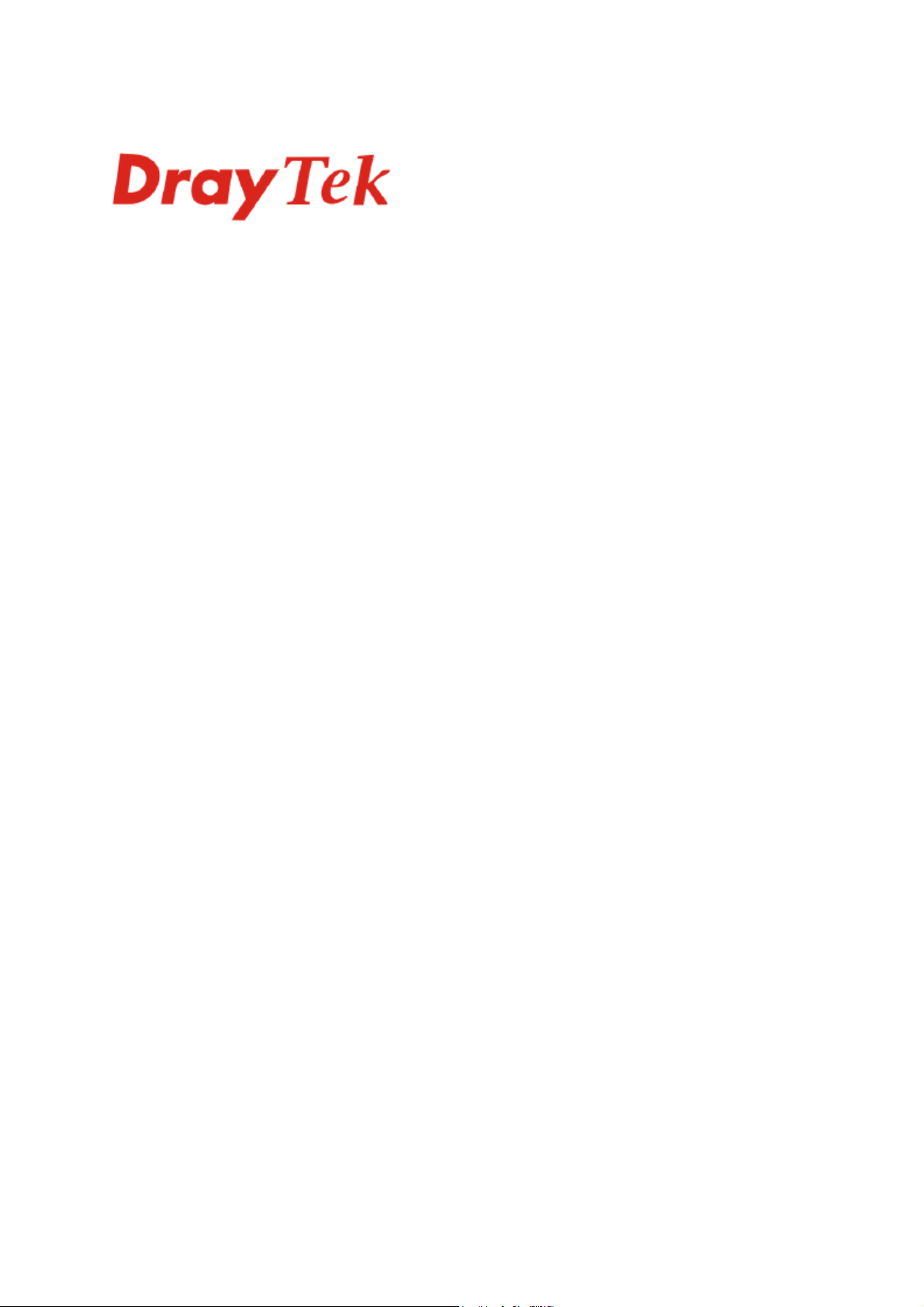
Vigor2700 Series Firewall Router
Quick Start Guide
Version: 2.0
Date: 2006/3/15
i
Page 2
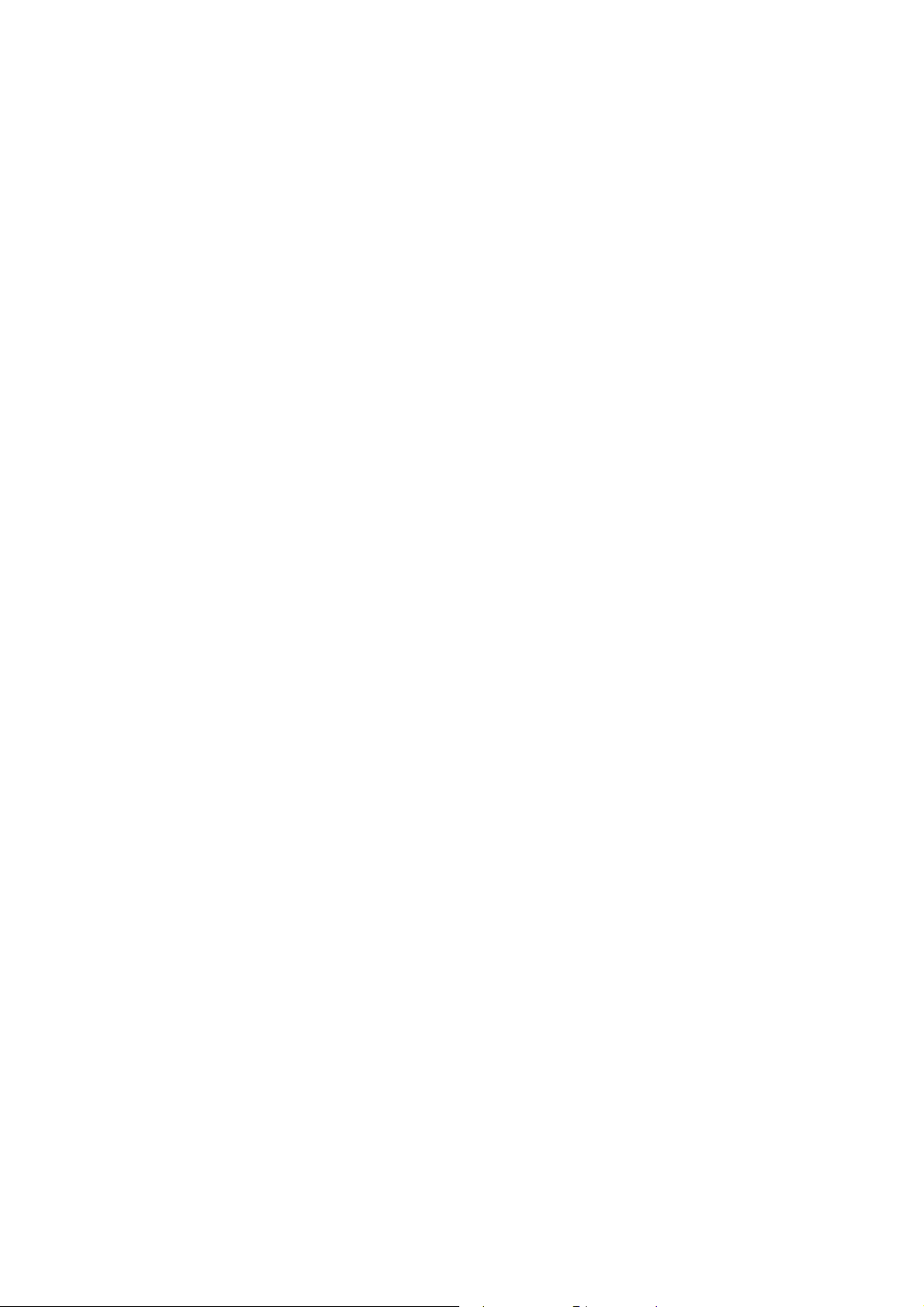
Copyright Information
Copyright
Declarations
Trademarks
Copyright 2005 All rights reserved. This publication contains information that is
protected by copyright. No part may be reproduced, transmitted, transcribed,
stored in a retrieval system, or translated into any language without written
permission from the copyright holders.
The following trademarks are used in this document:
z Microsoft is a registered trademark of Microsoft Corp.
z Windows, Windows 95, 98, Me, NT, 2000, XP and Explorer are
trademarks of Microsoft Corp.
z Apple and Mac OS are registered trademarks of Apple Computer Inc.
z Other products may be trademarks or registered trademarks of their
respective manufacturers.
Safety Instructions and Approval
Safety
Instructions
Warranty
z Read the installation guide thoroughly before you set up the router.
z The router is a complicated electronic unit that may be repaired only be
authorized and qualified personnel. Do not try to open or repair the router
yourself.
z Do not place the router in a damp or humid place, e.g. a bathroom.
z Do not stack the routers.
z The router should be used in a sheltered area, within a temperature range
of +5 to +40 Celsius.
z Do not expose the router to direct sunlight or other heat sources. The
housing and electronic components may be damaged by direct sunlight or
heat sources.
z Do not deploy the cable for LAN connection outdoor to prevent electronic
shock hazards.
z Keep the package out of reach of children.
z When you want to dispose of the router, please follow local regulations on
conservation of the environment.
We warrant to the original end user (purchaser) that the router will be free from
any defects in workmanship or materials for a period of two (2) years from the
date of purchase from the dealer. Please keep your purchase receipt in a safe
place as it serves as proof of date of purchase. During the warranty period, and
upon proof of purchase, should the product have indications of failure due to
faulty workmanship and/or materials, we will, at our discretion, repair or replace
the defective products or components, without charge for either parts or labor, to
whatever extent we deem necessary tore-store the product to pro per o perating
condition. Any replacement will consist of a new or re-manufactured
functionally equivalent product of equal value, and will be offered solely at our
discretion. This warranty will not apply if the product is modified, misused,
tampered with, damaged by an act of God, or subjected to abnormal working
conditions. The warranty does not cover the bundled or licensed software of
other vendors. Defects which do not significantly affect the usability of the
product will not be covered by the warranty. We reserve the right to revise the
manual and online documentation and to make changes from time to time in the
contents hereof without obligation to notify any person of such revision or
changes.
Be a Registered
Owner
Firmware & Tools
Updates
Web registration is preferred. You can register your Vigor router via
http://www.draytek.com. Alternatively, fill in the registration card and mail it to
the address found on the reverse side of the card.
Due to the continuous evolution of DrayTek technology, all routers will be
regularly upgraded. Please consult the DrayTek web site for more information on
newest firmware, tools and documents.
http://www.draytek.com
i
Page 3
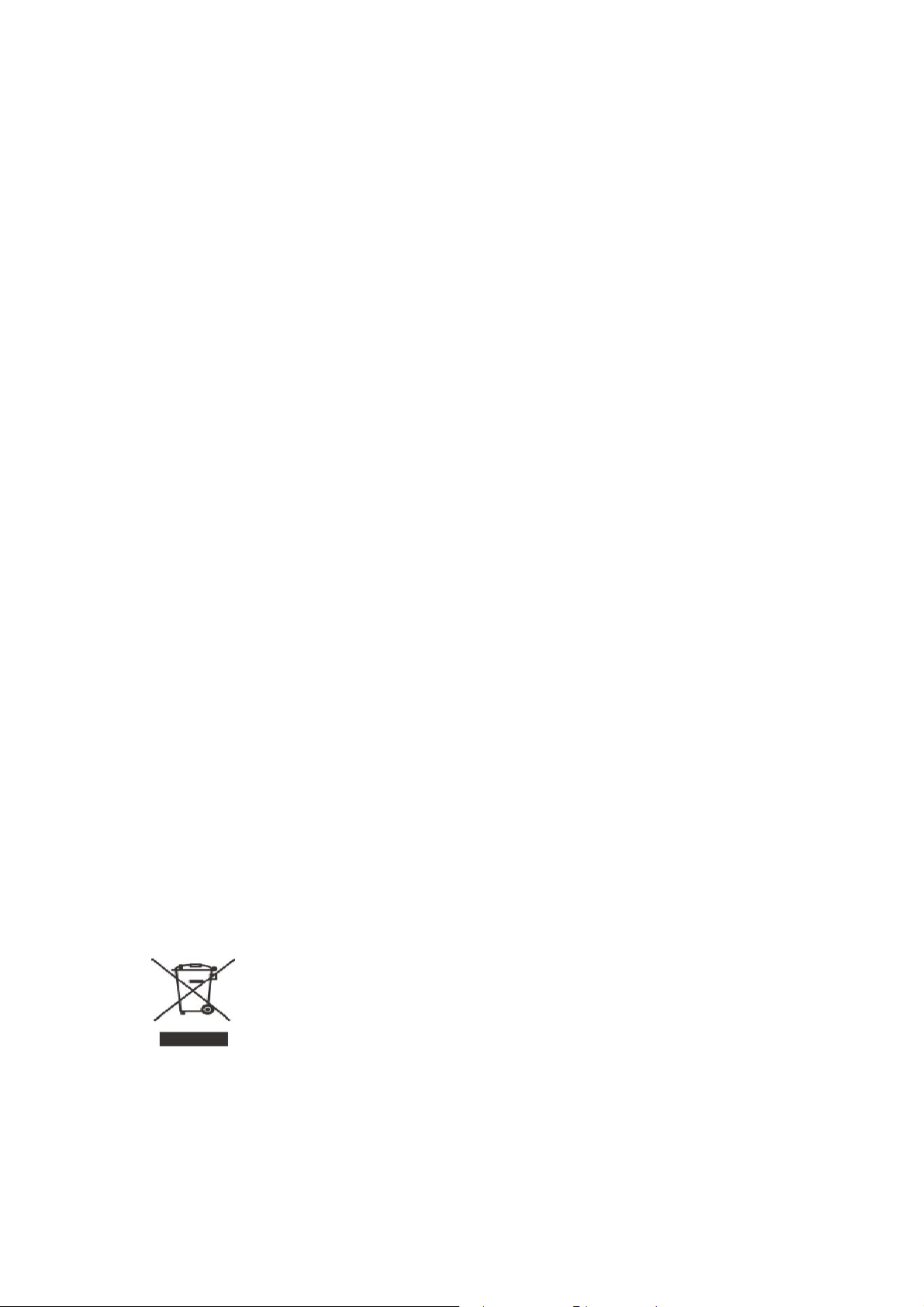
European Community Declarations
Manufacturer: DrayTek Corp.
Address: No. 26, Fu Shing Road, HuKou County, HsinChu Industrial Park, Hsin-Chu, Taiwan 303
Product: Vigor2700 Series Routers
DrayTek Corp. declares that Vigor2700 series routers are in compliance with the following essential
requirements and other relevant provisions of R&TTE Directive 1999/5/EEC.
The product conforms to the requirements of Electro-Magnetic Compatibility (EMC) Directive
89/336/EEC by complying with the requirements set forth in EN55022/Class B and EN55024/Class B.
The product conforms to the requirements of Low Voltage (LVD) Directive 73/23/EEC by complying with
the requirements set forth in EN60950.
The Vigor2700 series routers are designed for the WLA N 2. 4GHz network throughput EC region,
Switzerland, and the restrictions of France.
Regulatory Information
Federal Communication Commission Interference Statement
This equipment has been tested and found to comply with the limits for a Class B digital device, pursuant
to Part 15 of the FCC Rules. These limits are designed to provide reasonable protection against harmful
interference in a residential installation. This equipment generates, uses and can radiate radio frequency
energy and, if not installed and used in accordance with the instructions, may cause harmful interference to
radio communications. However, there is no guarantee that interference will not occur in a particular
installation. If this equipment does cause harmful interference to radio or television reception, which can
be determined by turning the equipment off and on, the use is encouraged to try to correct the interference
by one of the following measures:
z Reorient or relocate the receiving antenna.
z Increase the separation between the equipment and receiver.
z Connect the equipment into an outlet on a circuit different form that to which the receiver is
connected.
z Consult the dealer or an experienced radio/TV technician for help.
This device complies with Part 15 of the FCC Rules. Operation is subject to the following two conditions:
(1) This device may not cause harmful interference, and
(2) This device may accept any interference received, including interference that may cause undesired
operation.
Taiwanese BSMI (Bureau of Standards, Metrology and Inspection) A Warning:
Warning: This device might cause interference of radio frequency under the environment of dwelling. In
such condition, the users might be asked to adopt some proper strategies.
Please visit www.draytek.com/contact_us/WEEE.php.
ii
Page 4
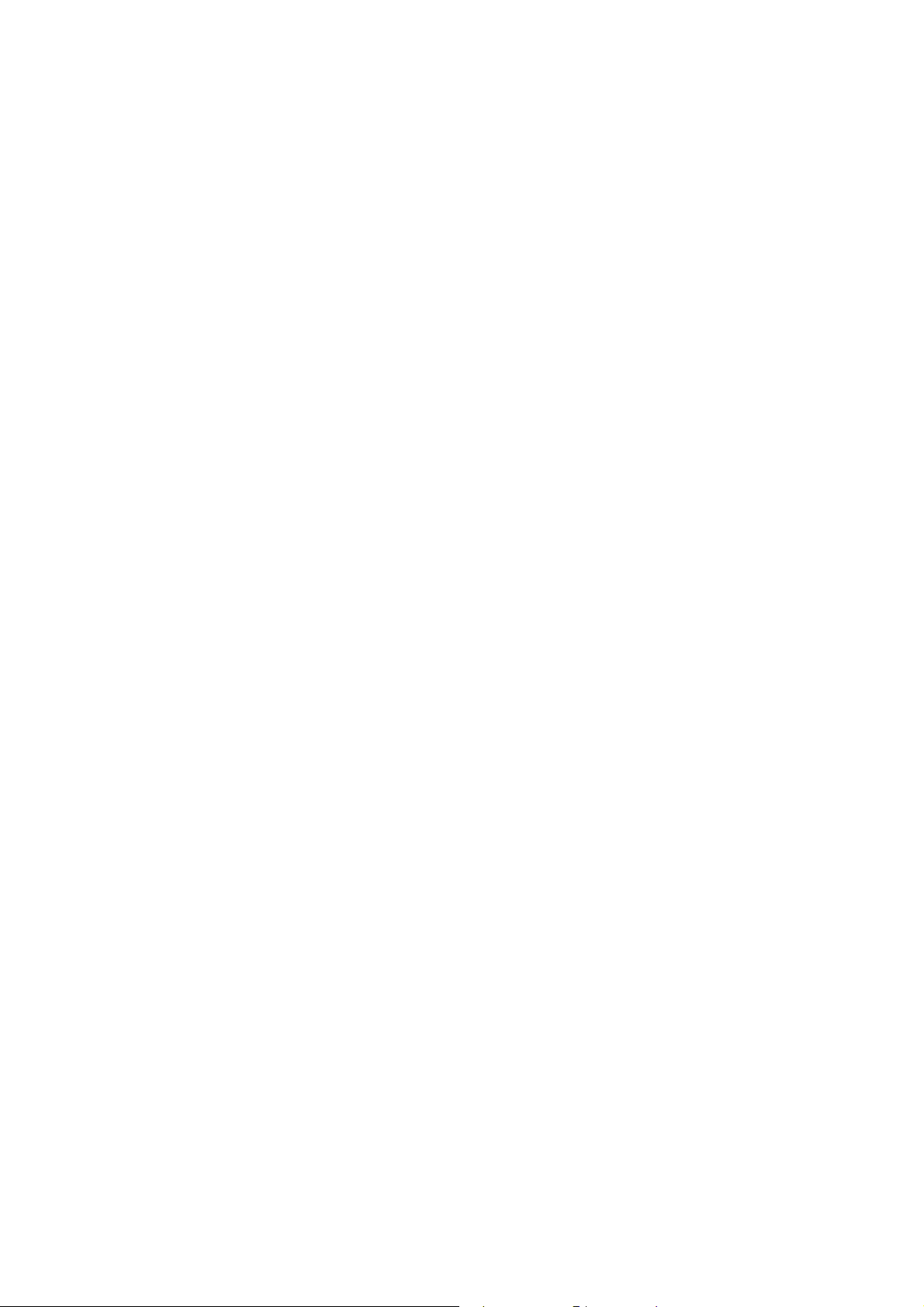
TTaabbllee ooff CCoonntteennttss
1. Introduction........................................................................................................... 1
1.1 Panel Explanation ......................................................................................................................2
1.1.1 Front and Rear View for Vigor2700 ..............................................................................2
1.1.2 Front and Rear View for Vigor2700G............................................................................ 3
1.1.3 Front and Rear View for Vigor2700Gi........................................................................... 4
1.1.4 Front and Rear View for Vigor2700V (MODULE:2S1L)................................................ 5
1.1.5 Front and Rear View for Vigor2700V (MODULE:2S).................................................... 6
1.1.6 Front and Rear View for Vigor2700VGi ........................................................................ 7
1.1.7 Front and Rear View for Vigor2700VG (MODULE:2S1L)............................................. 8
1.1.8 Front and Rear View for Vigor2700VG (MODULE:2S)................................................. 9
1.2 Package Contents.................................................................................................................... 10
2. Installing Your Router..........................................................................................11
2.1 Hardware Installation.................................................................................................................11
3. Configuring Web Pages..................................................................................... 13
3.1 Basic Configuration..................................................................................................................13
3.2 Wireless LAN Settings (for G Series Model Only) ................................................................... 17
3.2.1 Basic Wireless LAN Concept......................................................................................17
3.2.2 General Settings ......................................................................................................... 18
3.2.3 Security Settings.........................................................................................................19
4. T rouble Shooting................................................................................................ 21
4.1 Checking If the Hardware Status Is OK or Not......................................................................... 21
4.2 Checking If the Network Connection Settings on Your Computer Is OK or Not ...................... 21
4.3 Pinging the Router from Your Computer..................................................................................24
4.4 Checking If the ISP Settings are OK or Not.............................................................................26
4.5 Backing to Factory Default Setting If Necessary...................................................................... 27
4.6 Contacting Your Dealer ............................................................................................................ 28
iii
Page 5
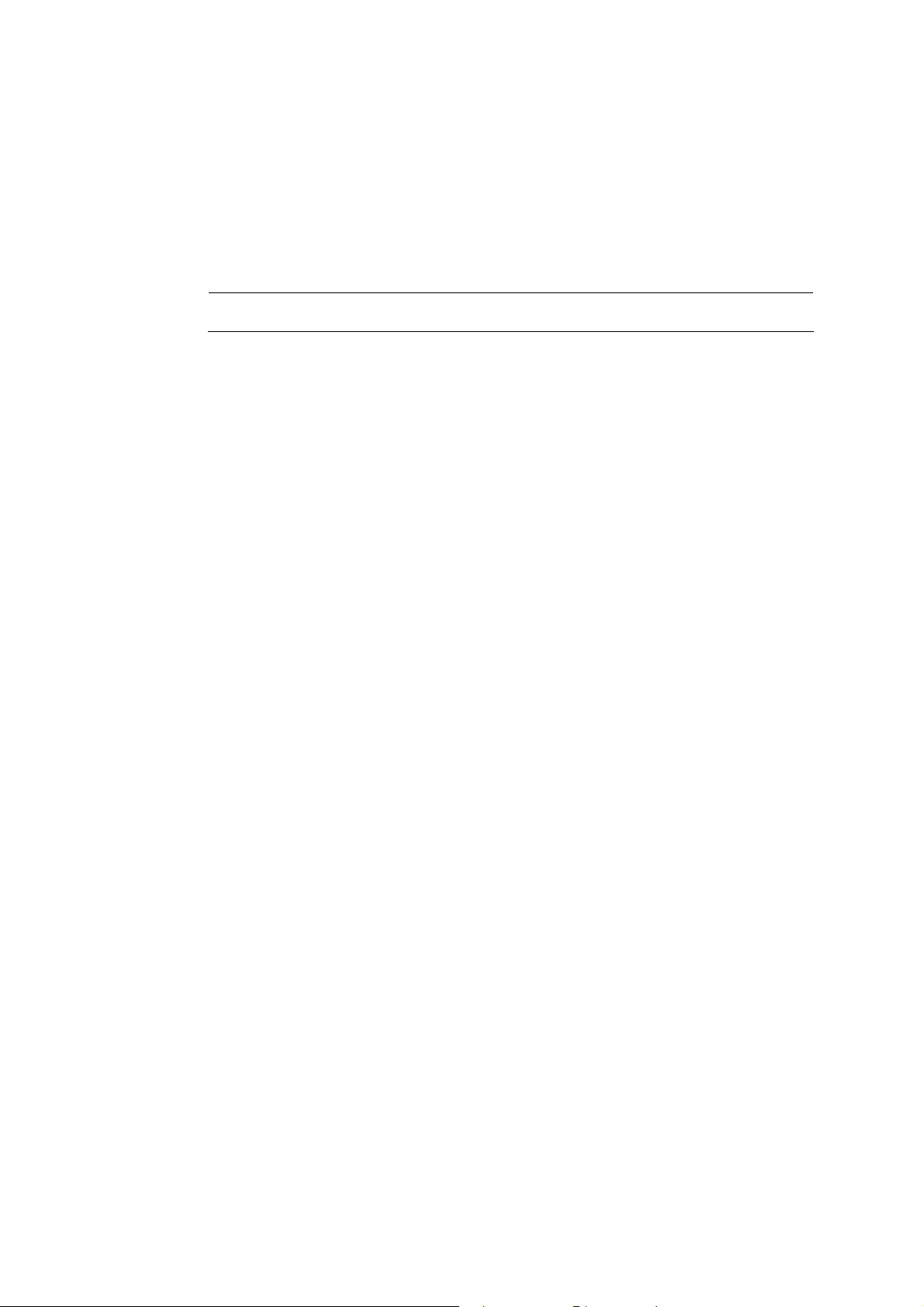
11.. IInnttrroodduuccttiioonn
Targeting requirement for residential, SOHO (Small Office and Home Office) and
business users, the Vigor router is an ADSL2/2+ enabled integrated access device. With
downstream speed up to 12Mbps (ADSL2) or 24Mbps (ADSL2+), the Vigor router
provides exceptional bandwidth for Internet access.
To secure your network, the Vigor router provides an advanced firewall with advanced
features, such as NAT with multi VPN pass-through, Stateful Packet Inspection (SPI) to
offer network reliability by detecting and prohibiting malicious penetrating packets or
DoS attacks, user-configurable web filtering for parental control against network abuse
etc.
Vigor G model is embedded with an 802.11g compliant wireless module which provides
wireless LAN access with data rate as much as 54Mbps. As for data privacy of wireless
network, the Vigor router can encode all transmissions data with standard WEP and
industrial strength WPA2 (IEEE 802.11i) encryption. Additional features include
Wireless Client List and MAC Address Control for maintaining control over user’s
authorization in your network, and Hidden SSID for being invisible to outside intruders
scanning.
The available bandwidth depends on the Internet Service Provider.
Characteristics
¾ Easy Internet-sharing of your broadband connection
¾ Robust firewall to help protect your network from external attacks
1
Page 6
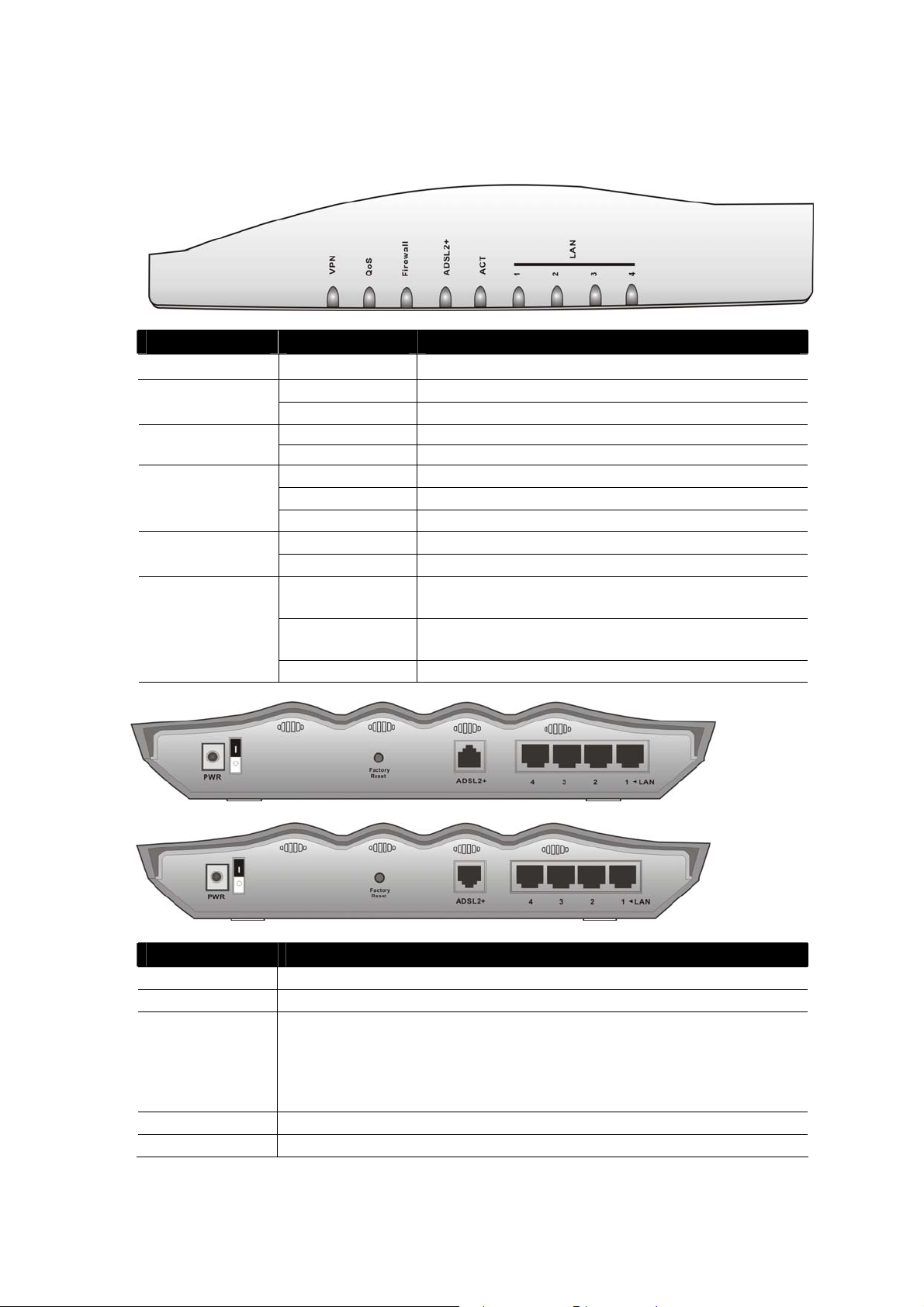
11..11 PPaanneell EExxppllaannaattiioonn
11..11..11 FFrroonntt aanndd RReeaarr VViieeww ffoorr VViiggoorr22770000
LED Status Explanation
VPN On The VPN tunnel is launched.
On The QoS function is active. QoS
Off The QoS function is inactive.
On The DoS function is enabled. Firewall
Blinking When encountered DoS attacks.
ADSL2+
LAN (1, 2, 3, 4)
On (Green) ADSL is show time.
Blinking (Green) The device starts handshaking.
Blinking (Orange) The data is transmitting.
On The router is powered on. ACT (Activity)
Blinking The router is powered on and running properly.
Orange A normal 10Mbps connection is through its
corresponding port.
Green A normal 100Mbps connection is through its
corresponding port.
Blinking Ethernet packets are transmitting.
Interface Description
PWR Connecter for a power adapter with 12~15VDC.
ON/OFF Power Switch.
Factory Reset Restore the default settings.
Usage: Turn on the router (ACT LED is blinking). Press the hole and
keep for more than 5 seconds. When you see the ACT LED begins to
blink rapidly than usual, release the button. Then the router will restart
with the factory default configuration.
ADSL 2+ Connecter for accessing the Internet through ADSL2/2+.
LAN 4 – 1 Connecter for local networked devices.
2
for Annex A
for Annex B
Page 7

11..11..22 FFrroonntt aanndd RReeaarr VViieeww ffoorr VViiggoorr22770000GG
LED Status Explanation
WLAN
ADSL2+
LAN (1, 2, 3, 4)
On Wireless access point is ready.
Blinking Ethernet packets are transmitting over wireless LAN.
Off The WLAN function is inactive.
On The QoS function is active. QoS
Off The QoS function is inactive.
On The DoS function is enabled. Firewall
Blinking When encountered DoS attacks.
On (Green) ADSL is show time.
Blinking (Green) The device starts handshaking.
Blinking (Orange) The data is transmitting.
On The router is powered on. ACT (Activity)
Blinking The router is powered on and running properly.
Orange A normal 10Mbps connection is through its
corresponding port.
Green A normal 100Mbps connection is through its
corresponding port.
Blinking Ethernet packets are transmitting.
Interface Description
PWR Connecter for a power adapter with 12~15VDC.
ON/OFF Power Switch.
Factory Reset Restore the default settings.
Usage: Turn on the router (ACT LED is blinking). Press the hole and
keep for more than 5 seconds. When you see the ACT LED begins to
blink rapidly than usual, release the button. Then the router will restart
with the factory default configuration.
ADSL 2+ Connecter for accessing the Internet through ADSL2/2+.
LAN 4 – 1 Connecter for local networked devices.
3
for Annex A
for Annex B
Page 8
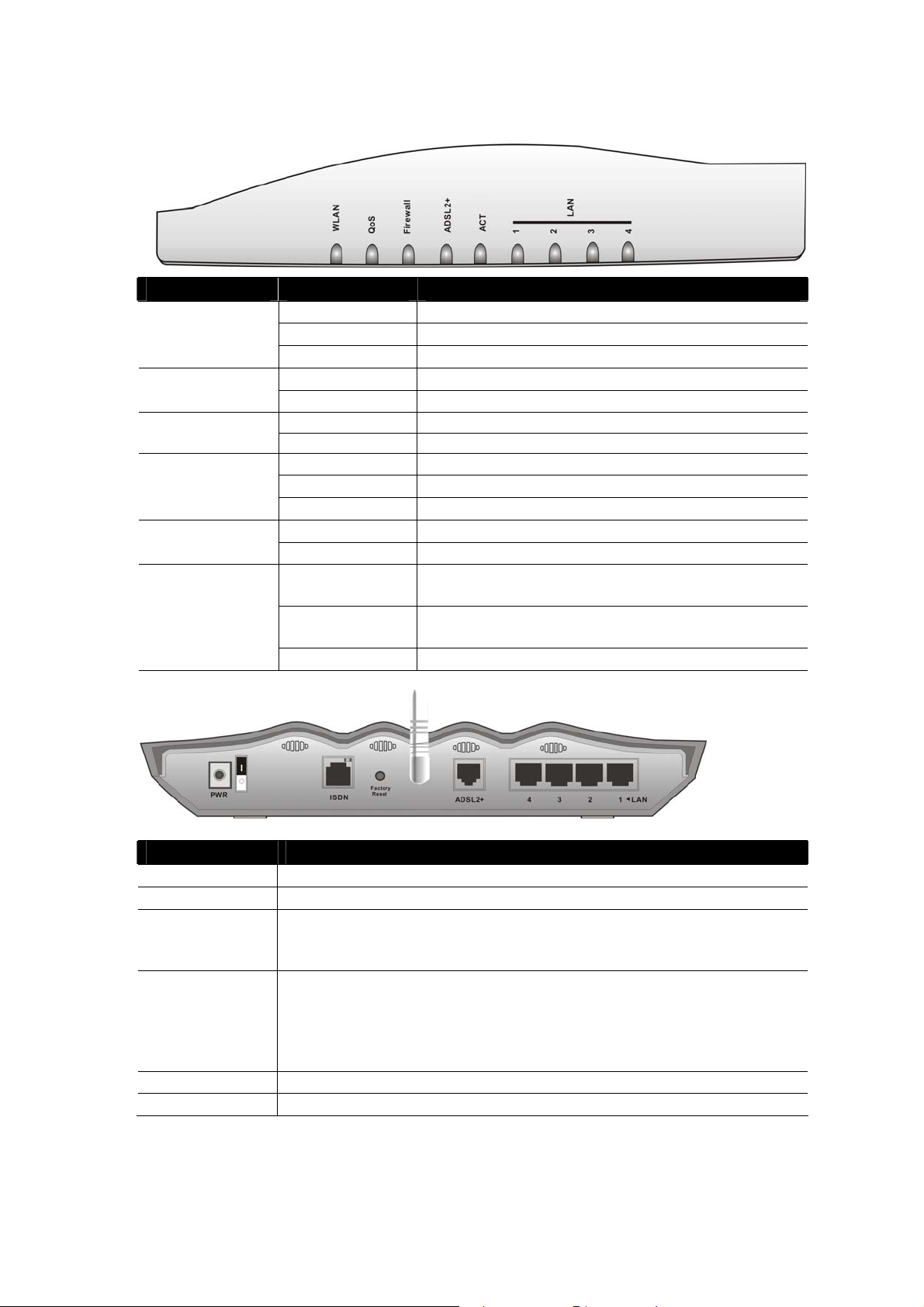
11..11..33 FFrroonntt aanndd RReeaarr VViieeww ffoorr VViiggoorr22770000GGii
LED Status Explanation
WLAN
ADSL2+
LAN (1, 2, 3, 4)
On Wireless access point is ready.
Blinking Ethernet packets are transmitting over wireless LAN.
Off The WLAN function is inactive.
On The QoS function is active. QoS
Off The QoS function is inactive.
On The DoS function is enabled. Firewall
Blinking When encountered DoS attacks.
On (Green) ADSL is show time.
Blinking (Green) The device starts handshaking.
Blinking (Orange) The data is transmitting.
On The router is powered on. ACT (Activity)
Blinking The router is powered on and running properly.
Orange A normal 10Mbps connection is through its
corresponding port.
Green A normal 100Mbps connection is through its
corresponding port.
Blinking Ethernet packets are transmitting.
for Annex B
Interface Description
PWR Connecter for a power adapter with 12~15VDC.
ON/OFF Power Switch.
ISDN Connect for NT1 (or NT1+) box provided by ISDN service provider.
While using ISDN service, the LED on the top-right corner of this
connector will light on.
Factory Reset Restore the default settings.
Usage: Turn on the router (ACT LED is blinking). Press the hole and
keep for more than 5 seconds. When you see the ACT LED begins to
blink rapidly than usual, release the button. Then the router will restart
with the factory default configuration.
ADSL 2+ Connecter for accessing the Internet through ADSL2/2+.
LAN 4 – 1 Connecter for local networked devices.
4
Page 9
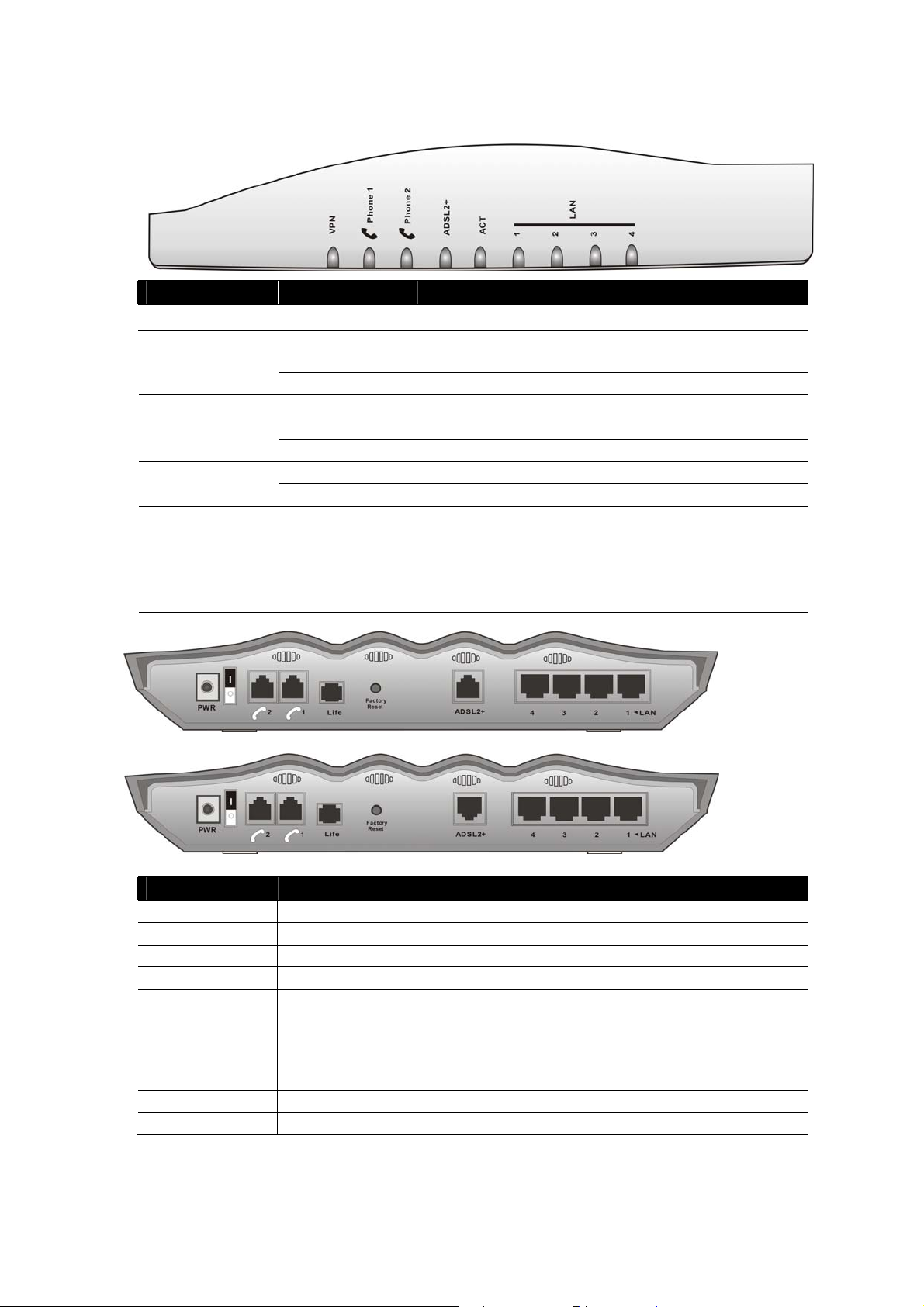
11..11..44 FFrroonntt aanndd RReeaarr VViieeww ffoorr VViiggoorr22770000VV ((MMOODDUULLEE::22S
S11LL))
LED Status Explanation
VPN On The VPN tunnel is launched.
Phone 1 & 2
(FXS1, FXS2)
ADSL2+
LAN (1, 2, 3, 4)
On The phone is off hook (the handset of phone is
hanging).
Blinking A phone call is incoming.
On (Green) ADSL is show time.
Blinking (Green) The device starts handshaking.
Blinking (Orange) The data is transmitting.
On The router is powered on. ACT (Activity)
Blinking The router is powered on and running properly.
Orange A normal 10Mbps connection is through its
corresponding port.
Green A normal 100Mbps connection is through its
corresponding port.
Blinking Ethernet packets are transmitting.
Interface Description
PWR Connecter for a power adapter with 12~15VDC.
ON/OFF Power Switch.
VoIP 1/2 Connecter of analog phone for VoIP communication.
Life Connector of analog phone for PSTN life line.
Factory Reset Restore the default settings.
Usage: Turn on the router (ACT LED is blinking). Press the hole and
keep for more than 5 seconds. When you see the ACT LED begins to
blink rapidly than usual, release the button. Then the router will restart
with the factory default configuration.
ADSL 2+ Connecter for accessing the Internet through ADSL2/2+.
LAN 4 – 1 Connecter for local networked devices.
For Annex A
For Annex B
5
Page 10
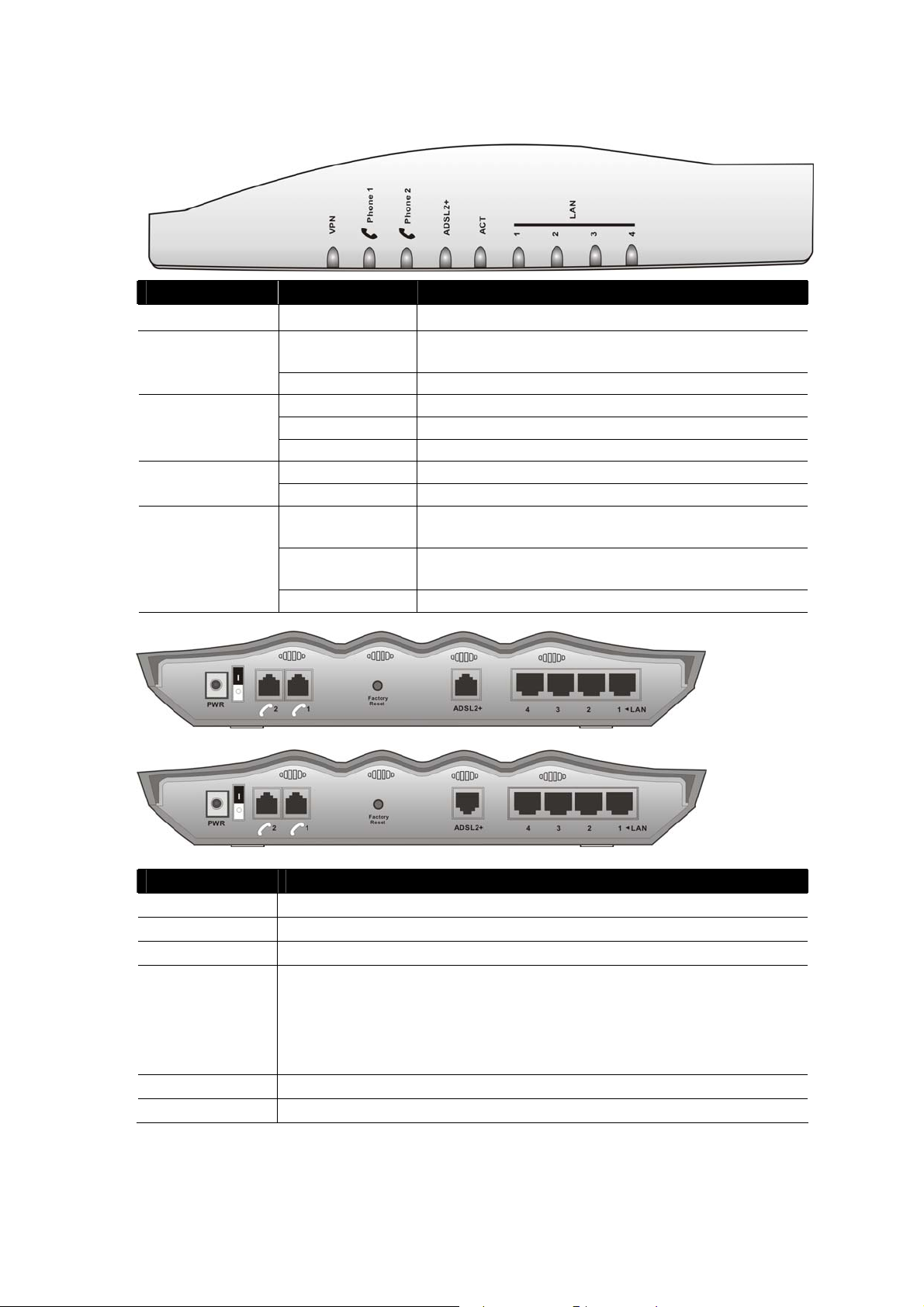
11..11..55 FFrroonntt aanndd RReeaarr VViieeww ffoorr VViiggoorr22770000VV ((MMOODDUULLEE::22S
S))
LED Status Explanation
VPN On The VPN tunnel is launched.
Phone 1 & 2
(FXS1, FXS2)
ADSL2+
LAN (1, 2, 3, 4)
On The phone is off hook (the handset of phone is
hanging).
Blinking A phone call is incoming.
On (Green) ADSL is show time.
Blinking (Green) The device starts handshaking.
Blinking (Orange) The data is transmitting.
On The router is powered on. ACT (Activity)
Blinking The router is powered on and running properly.
Orange A normal 10Mbps connection is through its
corresponding port.
Green A normal 100Mbps connection is through its
corresponding port.
Blinking Ethernet packets are transmitting.
For Annex A
For Annex B
Interface Description
PWR Connecter for a power adapter with 12~15VDC.
ON/OFF Power Switch.
VoIP 1/2 Connecter of analog phone for VoIP communication.
Factory Reset Restore the default settings.
Usage: Turn on the router (ACT LED is blinking). Press the hole
and keep for more than 5 seconds. When you see the ACT LED
begins to blink rapidly than usual, release the button. Then the
router will restart with the factory default configuration.
ADSL 2+ Connecter for accessing the Internet through ADSL2/2+.
LAN 4 – 1 Connecter for local networked devices.
6
Page 11

11..11..66 FFrroonntt aanndd RReeaarr VViieeww ffoorr VViiggoorr22770000VVGGii
LED Status Explanation
WLAN
Phone 1 & 2
(FXS1, FXS2)
ADSL2+
LAN (1, 2, 3, 4)
On Wireless access point is ready.
Blinking Ethernet packets are transmitting over wireless LAN.
Off The WLAN function is inactive.
On The phone is off hook (the handset of phone is
hanging).
Blinking A phone call is incoming.
On (Green) ADSL is show time.
Blinking (Green) The device starts handshaking.
Blinking (Orange) The data is transmitting.
On The router is powered on. ACT (Activity)
Blinking The router is powered on and running properly.
Orange A normal 10Mbps connection is through its
corresponding port.
Green A normal 100Mbps connection is through its
corresponding port.
Blinking Ethernet packets are transmitting.
For Annex B
Interface Description
PWR Connecter for a power adapter with 12~15VDC.
ON/OFF Power Switch.
VoIP 1/2 Connecter of analog phone for VoIP communication.
ISDN Connect for NT1 (or NT1+) box provided by ISDN service provider.
While using ISDN service, the LED on the top-right corner of this
connector will light on.
Factory Reset Restore the default settings.
Usage: Turn on the router (ACT LED is blinking). Press the hole and
keep for more than 5 seconds. When you see the ACT LED begins to
blink rapidly than usual, release the button. Then the router will restart
with the factory default configuration.
ADSL 2+ Connecter for accessing the Internet through ADSL2/2+.
LAN 4 – 1 Connecter for local networked devices.
7
Page 12

11..11..77 FFrroonntt aanndd RReeaarr VViieeww ffoorr VViiggoorr22770000VVGG ((MMOODDUULLEE::2
LED Status Explanation
WLAN
Phone 1 & 2
(FXS1, FXS2)
ADSL2+
LAN (1, 2, 3, 4)
On Wireless access point is ready.
Blinking Ethernet packets are transmitting over wireless LAN.
Off The WLAN function is inactive.
On The phone is off hook (the handset of phone is
hanging).
Blinking A phone call is incoming.
On (Green) ADSL is show time.
Blinking (Green) The device starts handshaking.
Blinking (Orange) The data is transmitting.
On The router is powered on. ACT (Activity)
Blinking The router is powered on and running properly.
Orange A normal 10Mbps connection is through its
corresponding port.
Green A normal 100Mbps connection is through its
corresponding port.
Blinking Ethernet packets are transmitting.
2SS11LL))
For Annex A
For Annex B
Interface Description
PWR Connecter for a power adapter with 12~15VDC.
ON/OFF Power Switch.
VoIP 1/2 Connecter of analog phone for VoIP communication.
Life Connector of analog phone for PSTN life line.
Factory Reset Restore the default settings.
Usage: Turn on the router (ACT LED is blinking). Press the hole and
keep for more than 5 seconds. When you see the ACT LED begins to
blink rapidly than usual, release the button. Then the router will restart
with the factory default configuration.
ADSL 2+ Connecter for accessing the Internet through ADSL2/2+.
LAN 4 – 1 Connecter for local networked devices.
8
Page 13

11..11..88 FFrroonntt aanndd RReeaarr VViieeww ffoorr VViiggoorr22770000VVGG ((MMOODDUULLEE::2
LED Status Explanation
WLAN
Phone 1 & 2
(FXS1, FXS2)
ADSL2+
LAN (1, 2, 3, 4)
On Wireless access point is ready.
Blinking Ethernet packets are transmitting over wireless LAN.
Off The WLAN function is inactive.
On The phone is off hook (the handset of phone is
hanging).
Blinking A phone call is incoming.
On (Green) ADSL is show time.
Blinking (Green) The device starts handshaking.
Blinking (Orange) The data is transmitting.
On The router is powered on. ACT (Activity)
Blinking The router is powered on and running properly.
Orange A normal 10Mbps connection is through its
corresponding port.
Green A normal 100Mbps connection is through its
corresponding port.
Blinking Ethernet packets are transmitting.
2SS))
Interface Description
PWR Connecter for a power adapter with 12~15VDC.
ON/OFF Power Switch.
VoIP 1/2 Connecter of analog phone for VoIP communication.
Factory Reset Restore the default settings.
Usage: Turn on the router (ACT LED is blinking). Press the hole and
keep for more than 5 seconds. When you see the ACT LED begins to
blink rapidly than usual, release the button. Then the router will restart
with the factory default configuration.
ADSL 2+ Connecter for accessing the Internet through ADSL2/2+.
LAN 4 – 1 Connecter for local networked devices.
For Annex A
For Annex B
9
Page 14

11..22 PPaacckkaaggee CCoonntteennttss
nQuick Start Guide
Antenna for G models
p
The type of the cable depends on the country that the router will be installed:
r
Or Or
oCD
qRJ-45 Cable (Ethernet)
RJ-11 to RJ-11 Cable
(Annex A)
RJ-11 to RJ-45 Cable
(Annex B)
RJ-45 to RJ-45 Cable
(Annex B)
s The type of the power adapter depends on the country that the router will be installed:
UK-type power adapter
USA/Taiwan-type power adapter
EU-type power adapter
AU/NZ-type power adapter
10
Page 15

22.. IInnssttaalllliinngg YYoouurr RRoouutteerr
This section will guide you to install the router through hardware connection and
configure the router’s settings through web browser.
22..11 HHaarrddwwaarree IInnssttaallllaattiioonn
Before starting to configure the router, you have to connect your devices correctly.
1. Connect the ADSL interface to the external ADSL splitter with an ADSL line cable.
2. Connect one port of 4-port switch to your computer with a RJ-45 cable. This device
allows you to connect 4 PCs directly.
3. Connect one end of the power cord to the power port of this device. Connect the
other end to the wall outlet of electricity.
4. Power on the router.
5. Check the ACT and ADSL2+, LAN LEDs to assure network connections.
(For the detailed information of LED status, please refer to section 1.1.)
ADSL2+
ACT
Link
Data
1
ACT
ADSL2+
3
WLAN
5
Factory
PWR
4
Internet
Reset
Land line jack
ADSL2+
1
ADSL
Splitter
or
(Microfilter)
2341
LAN
2
11
Page 16

This page is left blank.
12
Page 17

33.. CCoonnffiigguurriinngg WWeebb PPaaggeess
33..11 BBaassiicc CCoonnffiigguurraattiioonn
The Quick Start Wizard is designed for you to easily set up your router for Internet
access. You can directly access the Quick Start Wizard via Web Configurator.
1. Make sure your PC connects to the router correctly.
Notice: You may either simply set up your computer to get IP dynamically
from the router or set up the IP address of the computer to be the same
subnet as the default IP address of Vigor router 192.168.1.1. For the
detailed information, please refer to the later section - Trouble Shooting of
the guide.
2. Open a web browser on your PC and type http://192.168.1.1. A pop-up window will
open to ask for username and password. Do not type any word on the window and
click OK for next screen.
Notice:
Shooting” for detecting and solving your problem.
3. Now, the Main Screen will pop up. Click Quick Start Wizard.
If you fail to access to the web configuration, please go to “Trouble
13
Page 18

4. Enter the login password on the field of New Password and retype it on the field of
Retype New Password. Then click Next to continue.
5. On the next page as shown below, please select the appropriate Internet access type
according to the information from your ISP or click Auto detect button to detect the
related DSL parameters automatically (follow the onscreen instruction). Then click
Next for next step.
6. Choose a proper protocol/encapsulation from the drop down list. Different protocol
needs different configuration.
14
Page 19

PPPoE or PPPoA: If you click PPPoE or PPPoA as the protocol, please manually
enter the Username/Password provided by your ISP. Check Always On means
Internet access is always on regardless of Internet usage. Then click Next. Besides,
the protocol set here can be reviewed in the section of DSL Modem Settings –
Encapsulation on the web page of Internet Access – PPPoE/PPPoA.
1483 Bridged: if you click 1483 Bridged, you will get the following page. Please
type in all the information originally provided by your ISP. Then click Next for next
step. Besides, the protocol set here can be reviewed in the section of DSL Modem
Settings – Encapsulation on the web page of Internet Access – MPoA
(1483/2684).
15
Page 20

1483 Routed IP: if you click 1483 Routed IP, you will get the following page.
Please type in all the information originally provided by your ISP. Then click Next
for next step. Besides, the protocol set here can be reviewed in the section of DSL
Modem Settings – Encapsulation on the web page of Internet Access – MPoA
(1483/2684).
7. Now you can see the following screen. It indicates that the setup is complete.
Different types of connection modes will have different summary. Click Finish to
confirm the settings and then restart the router. Afterward, you will enjoy surfing on
the Internet.
16
Page 21

33..22 WWiirreelleessss LLAANN SSeettttiinnggss ((ffoorr GG SSeerriieess MMooddeell OOnnllyy)
)
For operating Vigor2700G Series well, it is necessary for you to set the wireless LAN
settings for using wireless function. Please read the following section carefully for
configuring the settings for this router.
(The default value of Frequency Domain was set by factory depends on the reselling
region.)
33..22..11 BBaassiicc WWiirreelleessss LLAANN CCoonncceepptt
In an Infrastructure Mode of wireless network, Vigor wireless router plays a role as an
Access Point (AP) connecting to lots of wireless clients or Stations (STA). All the STAs
will share the same Internet connection with other wired hosts via Vigor wireless router.
Client
Client
WPA/WPA2
Internet
ADSL2+
AP
17
Page 22

33..22..22 GGeenneerraall SSeettttiinnggss
1. On the Wireless LAN group, select General Settings. The following page will be
shown.
2. Check the box Enable Wireless LAN to enable the wireless function.
3. Select an appropriate wireless mode.
Mixed (11b+11g)
11g only
11b only
4. Type in the name of the SSID and Channel. The default name for SSID is default.
We suggest you change it to a particular name for your necessity.
SSID (service set
identifier)
The router can connect to IEEE802.11b and IEEE802.11g
stations simultaneously. This is default settings. Choose this
mode if you have no idea to change the mode.
The router can connect to IEE802.11g stations.
The router can connect to IEE802.11b stations.
It is used to name the wireless LAN for this router, and it must
have the same content in client PC/notebook wireless card(s).
SSID can be any text numbers or various special characters.
Channel
It is a wireless channel for the router. The default channel is 6.
You can change it to an appropriate one if the selected
channel is under serious interference. Or you can select Auto
to allow the system sensing available channel automatically.
18
Page 23

33..22..33 SSeeccuurriittyy SSeettttiinnggss
1. On the Wireless LAN group, select Security to open the following page.
2. Select an appropriate encryption mode to improve the security and privacy of your
wireless data packets.
Disable
Turn off the encryption mechanism. For the security of
your router, please select any one of the encryption mode
here.
WEP
Accepts only WEP clients and the encryption key should be
entered in WEP Key.
WPA/PSK
Accepts only WPA clients and the encryption key should be
entered in PSK.
WPA2/PSK
Accepts only WPA2 clients and the encryption key should
be entered in PSK.
Mixed (WPA+
WPA2)/PSK
Accepts WPA and WPA2 clients simultaneously and the
encryption key should be entered in PSK.
3. For WPA encryption, type in 8~63 ASCII characters or 64 Hexadecimal digits
leading by 0x, for example "0123456789ABCD...." or "0x321253abcde....." on the
field of Pre-Shared Key (PSK). WPA encrypts each frame transmitted from the
radio using the Pre-Shared Key (PSK) which entered from this panel.
19
Page 24

4. As to WEP encryption, select 64-bit or 128-bit as the encryption mode. For 64bits
WEP key, type in 5 ASCII characters or 10 hexadecimal digitals leading by 0x, for
example, ABCDE or 0x4142434445. And for 128bits WEP key, type in 13 ASCII
characters or 26 hexadecimal digits leading by 0x, for example, ABCDEFGHIJKLM
or 0x4142434445464748494A4B4C4D. Only one WEP key can be selected and
allows user to type in the characters.
5. Click OK to save settings.
Be aware that for the communication, all wireless devices must support the same
encryption bit length and share the same key. If WEP mode is selected, only one of four
preset keys can be selected at one time.
20
Page 25

44.. TTrroouubbllee SShhoooottiinngg
This section will guide you to solve abnormal situations if you cannot access into the
Internet after installing the router and finishing the web configuration. Please follow
sections below to check your basic installation status stage by stage.
¾ Checking if the hardware status is OK or not.
¾ Checking if the network connection settings on your computer are OK or not.
¾ Pinging the router from your computer.
¾ Checking if the ISP settings are OK or not.
¾ Backing to factory default setting if necessary.
If all above stages are done and the router still cannot run normally, it is the time for you
to contact your dealer for advanced help.
44..11 CChheecckkiinngg IIff tthhee HHaarrddwwaarree SSttaattuuss IIss OOKK oorr NNoott
Follow the steps below to verify the hardware status.
1. Check the power line and WLAN/LAN cable connections.
Refer to “2.1 Hardware Installation” for details.
2. Turn on the router. Make sure the ACT LED blink once per second and the
correspondent LAN LED is bright.
WLAN
QoS
Firewall
ACT
ADSL2+
1 2
LAN
3
4
3. If not, it means that there is something wrong with the hardware status. Simply back
to “2.1 Hardware Installation” to execute the hardware installation again. And
then, try again.
44..22 CChheecckkiinngg IIff tthhee NNeettwwoorrkk CCoonnnneeccttiioonn SSeettttiinnggss oonn
CCoommppuutteerr IIss OOKK oorr NNoott
YYoouurr
Sometimes the link failure occurs due to the wrong network connection settings. After
trying the above section, if the link is stilled failed, please do the steps listed below to
make sure the network connection settings is OK.
21
Page 26

FFoorr WWiinnddoowwss
1. Go to Control Panel and then double-click on Network Connections.
2. Right-click on Local Area Connection and click on Properties.
The example is based on Windows XP. As to the examples for other
operation systems, please refer to the similar steps or find support notes in
www.draytek.com.
3. Select Internet Protocol (TCP/IP) and then click Properties.
22
Page 27

4. Select Obtain an IP address automatically and Obtain DNS server address
automatically.
FFoorr MMaaccOOss
1. Double click on the current used MacOs on the desktop.
2. Open the Application folder and get into Network.
3. On the Network screen, select Using DHCP from the drop down list of Configure
IPv4.
23
Page 28

44..33 PPiinnggiinngg tthhee RRoouutteerr ffrroomm YYoouurr CCoommppuutteerr
The default gateway IP address of the router is 192.168.1.1. For some reason, you might
need to use “ping” command to check the link status of the router. The most important
thing is that the computer will receive a reply from 192.168.1.1. If not, please check
the IP address of your computer. We suggest you setting the network connection as get IP
automatically. (Please refer to the section 4.2)
Please follow the steps below to ping the router correctly.
FFoorr WWiinnddoowwss
1. Open the Command Prompt window (from Start menu> Run).
2. Type command (for Windows 95/98/ME) or cmd (for Windows NT/ 2000/XP). The
DOS command dialog will appear.
3. Type ping 192.168.1.1 and press [Enter]. It the link is OK, the line of “Reply from
192.168.1.1:bytes=32 time<1ms TTL=255” will appear.
4. If the line does not appear, please check the IP address setting of your computer.
FFoorr MMaaccOOss ((TTeerrmmiinnaall))
1. Double click on the current used MacOs on the desktop.
2. Open the Application folder and get into Utilities.
3. Double click Terminal. The Terminal window will appear.
4. Type ping 192.168.1.1 and press [Enter]. It the link is OK, the line of “64 bytes
from 192.168.1.1: icmp_seq=0 ttl=255 time=xxxx ms” will appear.
24
Page 29

25
Page 30

t
44..44 CChheecckkiinngg IIff tthhee IISSPP SSeettttiinnggss aarree OOKK oorr NNoot
Click Internet Access group and then check whether the ISP settings are set correctly.
FFoorr PPPPPPooEE//PPPPPPooAA UUsseerrss
1. Check if the Enable option is selected.
2. Check if Username and Password are entered with correct values that you got from
your ISP.
26
Page 31

FFoorr MMPPooAA UUsseerrss
1. Check if the Enable option for Broadband Access is selected.
2. Check if all parameters of DSL Modem Settings are entered with correct value that
provided by your ISP. Especially, check if the encapsulation is selected properly or
not (it should be the same with the setting on Quick Start Wizard).
3. Check if IP Address, Subnet Mask and Gateway are set correctly (must identify
with the values from your ISP) if you choose Specify an IP address.
44..55 BBaacckkiinngg ttoo FFaaccttoorryy DDeeffaauulltt SSeettttiinngg IIff NNeecceessssaarry
Sometimes, a wrong connection can be improved by returning to the default settings. Try
to reset the router by software or hardware.
Warning: After pressing factory default setting, you will loose all settings
you did before. Make sure you have recorded all useful settings before you
pressing. The password of factory default is null.
SSooffttwwaarree RReesseett
You can reset the router to factory default via Web page.
Go to System Maintenance and choose Reboot System on the web page. The following
screen will appear. Choose Using factory default configuration and click OK. After few
seconds, the router will return all the settings to the factory settings.
y
27
Page 32

HHaarrddwwaarree RReesseett
While the router is running (ACT LED blinking), press the Factory Reset button and
hold for more than 5 seconds. When you see the ACT LED blinks rapidly, please release
the button. Then, the router will restart with the default configuration.
Fctory
a
Reset
Factory
PWR
After restore the factory default setting, you can configure the settings for the router again
to fit your personal request.
44..66 CCoonnttaaccttiinngg YYoouurr DDeeaalleerr
If the router still cannot work correctly after trying many efforts, please contact your
dealer for further help right away. For any questions, please feel free to send e-mail to
support@draytek.com.
Reset
ADSL2+
2341
LAN
28
