Page 1

Page 2
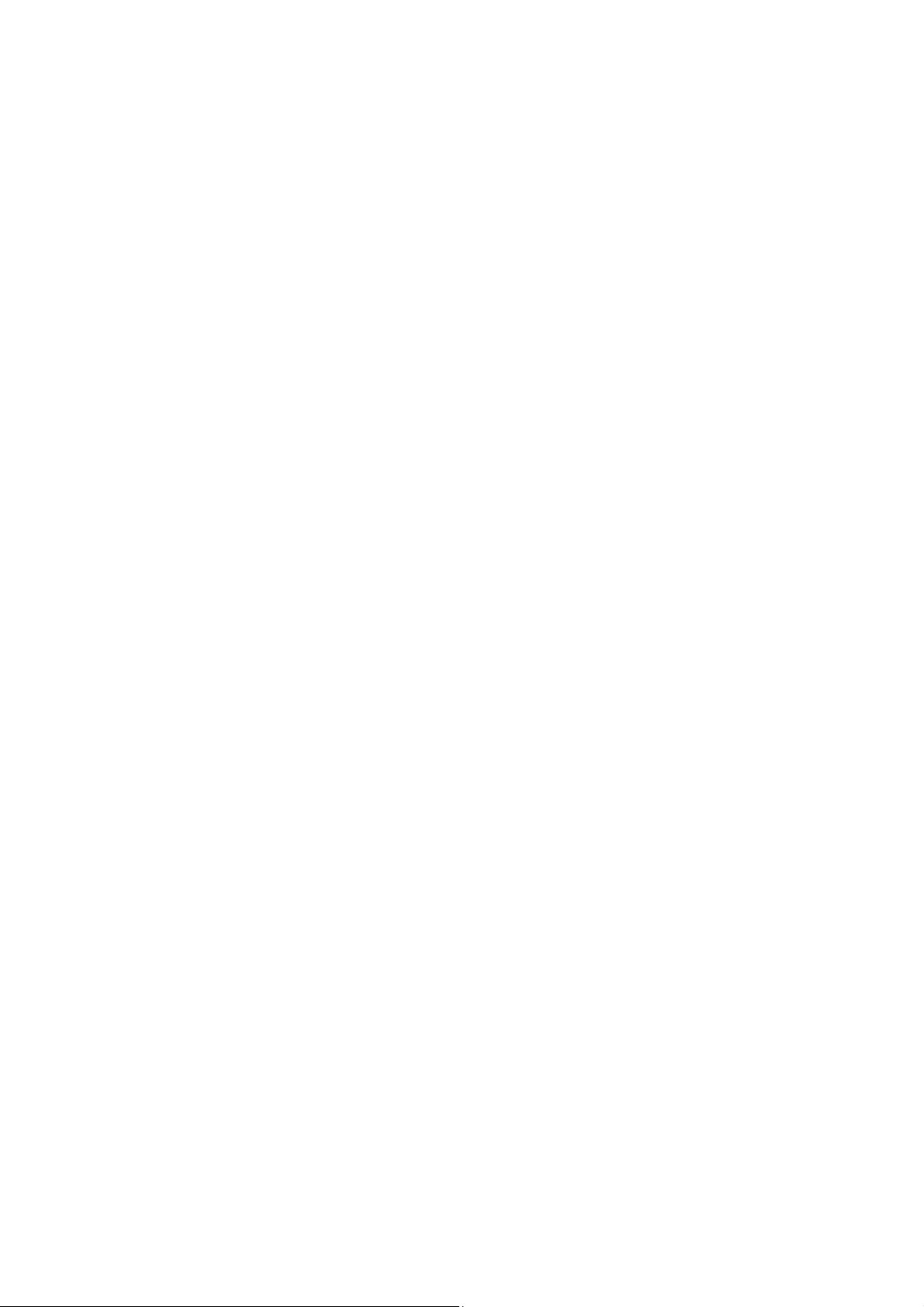
Vigor160 Series
35b/G.Fast Modem
User’s Guide
(Applicable for Vigor165)
Version: 1.1
Firmware Version: V4.0.5
(For future update, please visit DrayTek web site)
Date: December 4, 2019
ii
Vigor160 Series User’s Guide
Page 3
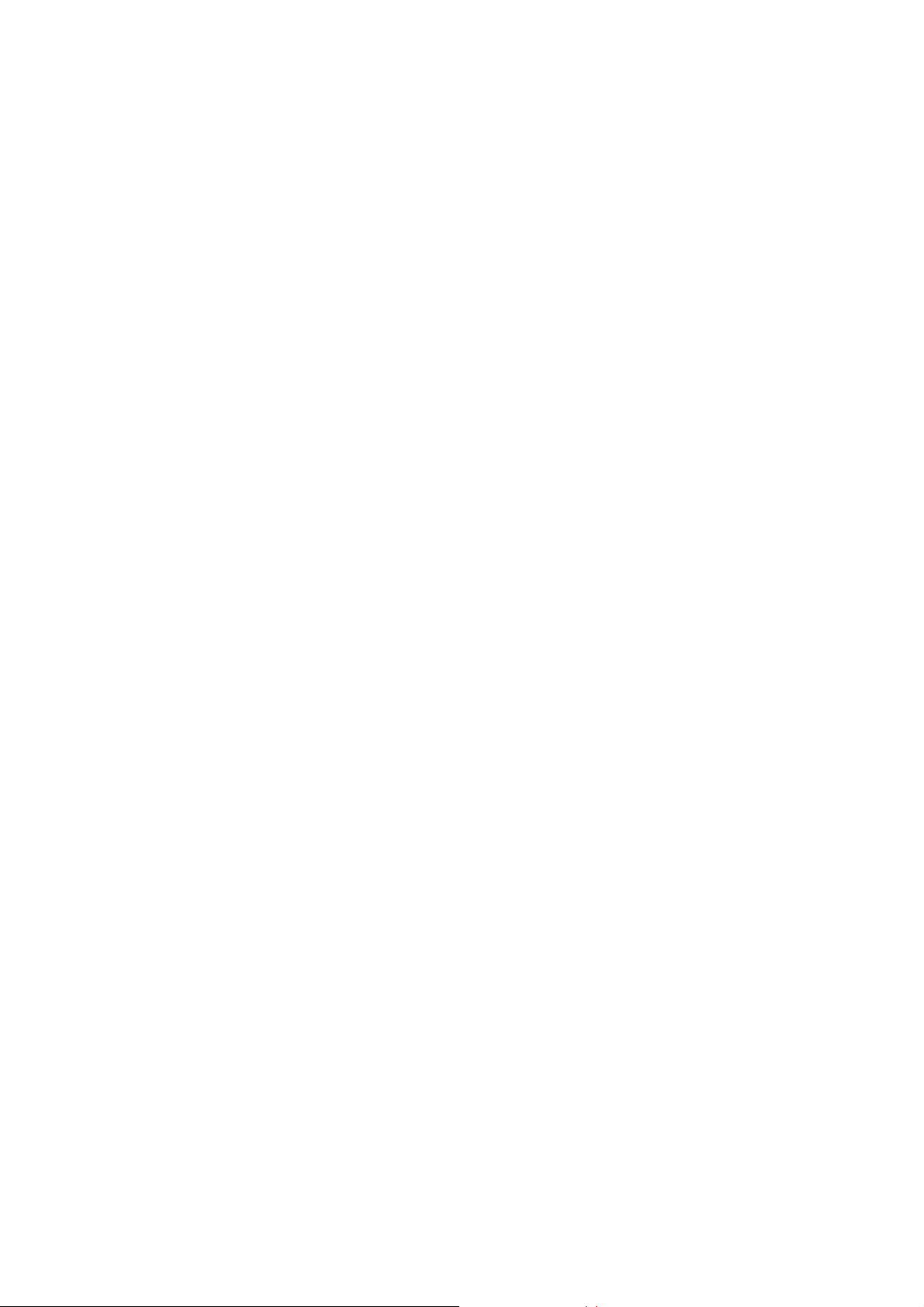
Copyrights
© All rights reserved. This publication contains information that is protected by copyright. No part may be
reproduced, transmitted, transcribed, stored in a retrieval system, or translated into any language without
written permission from the copyright holders.
Trademarks
The following trademarks are used in this document:
Microsoft is a registered trademark of Microsoft Corp.
Windows, Windows 95, 98, Me, NT, 2000, XP, Vista, 7, 10 and Explorer are trademarks of Microsoft Corp.
Apple and Mac OS are registered trademarks of Apple Inc.
Other products may be trademarks or registered trademarks of their respective manufacturers.
Safety Instructions
Read the installation guide thoroughly before you set up the router.
The router is a complicated electronic unit that may be repaired only be authorized and qualified personnel.
Do not try to open or repair the router yourself.
Do not place the router in a damp or humid place, e.g. a bathroom.
The router should be used in a sheltered area, within a temperature range of +5 to +40 Celsius.
Do not expose the router to direct sunlight or other heat sources. The housing and electronic components
may be damaged by direct sunlight or heat sources.
Do not deploy the cable for LAN connection outdoor to prevent electronic shock hazards.
Keep the package out of reach of children.
When you want to dispose of the router, please follow local regulations on conservation of the environment.
Warranty
We warrant to the original end user (purchaser) that the router will be free from any defects in workmanship
or materials for a period of two (2) years from the date of purchase from the dealer. Please keep your
purchase receipt in a safe place as it serves as proof of date of purchase. During the warranty period, and upon
proof of purchase, should the product have indications of failure due to faulty workmanship and/or materials,
we will, at our discretion, repair or replace the defective products or components, without charge for either
parts or labor, to whatever extent we deem necessary tore-store the product to proper operating condition.
Any replacement will consist of a new or re-manufactured functionally equivalent product of equal value, and
will be offered solely at our discretion. This warranty will not apply if the product is modified, misused,
tampered with, damaged by an act of God, or subjected to abnormal working conditions. The warranty does
not cover the bundled or licensed software of other vendors. Defects which do not significantly affect the
usability of the product will not be covered by the warranty. We reserve the right to revise the manual and
online documentation and to make changes from time to time in the contents hereof without obligation to
notify any person of such revision or changes.
Be a Registered Owner
Web registration is preferred. You can register your Vigor router via http://www.DrayTek.com.
Firmware & Tools Updates
Due to the continuous evolution of DrayTek technology, all routers will be regularly upgraded. Please consult
the DrayTek web site for more information on newest firmware, tools and documents.
More update, please visit www.draytek.com.
Vigor160 Series User’s Guide
iii
Page 4
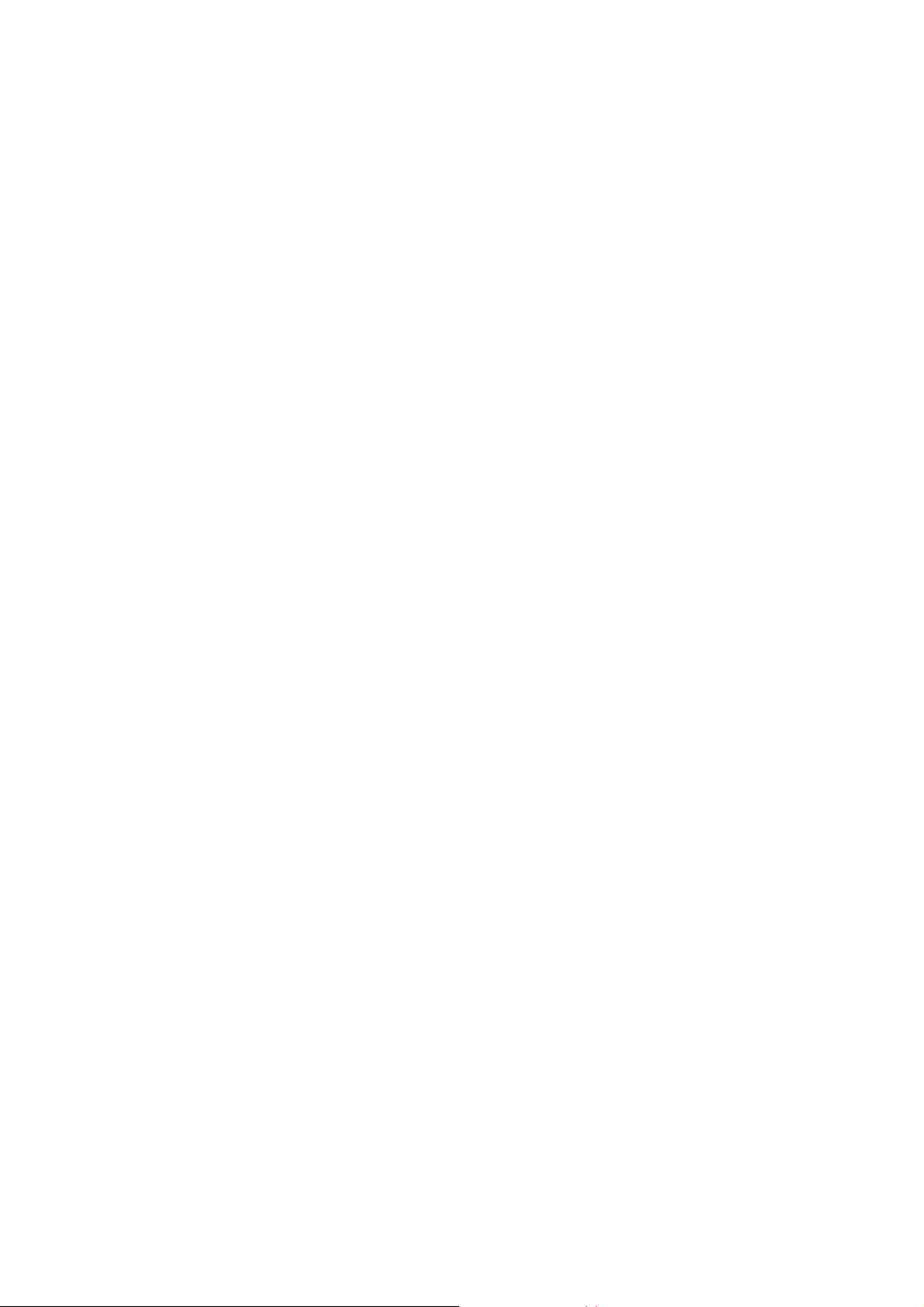
v
TTaabbllee ooff CCoonntteennttss
Part I Installation.................................................................................................................i
I-1 Introduction ................................................................................................................................... 1
I-1-1 Indicators and Connectors .................................................................................................. 2
I-2 Hardware Installation .................................................................................................................... 3
I-2-1 Installing Vigor Router......................................................................................................... 3
I-2-2 Wall-Mounted Installation.................................................................................................... 4
I-3 Accessing Web Page.................................................................................................................... 5
I-4 Changing Password...................................................................................................................... 7
I-5 Dashboard..................................................................................................................................... 8
I-5-1 Virtual Panel........................................................................................................................ 8
I-5-2 Name with a Link................................................................................................................. 9
I-5-3 Quick Access for Common Used Menu .............................................................................. 9
I-5-4 GUI Map ............................................................................................................................ 10
I-5-5 Web Console..................................................................................................................... 10
I-5-6 Config Backup................................................................................................................... 11
I-5-7 Logout................................................................................................................................ 11
I-5-8 Online Status..................................................................................................................... 11
I-5-8-1 Physical Connection......................................................................11
I-5-8-2 Virtual WAN ...............................................................................13
I-6 Quick Start Wizard...................................................................................................................... 14
I-7 Registering Vigor Device............................................................................................................. 19
Part II Connectivity ..........................................................................................................21
II-1 Internet Access........................................................................................................................... 22
Web User Interface.................................................................................................................... 23
II-1-1 General Setup .................................................................................................................. 23
II-1-2 PPPoE/PPPoA ................................................................................................................. 25
II-1-3 MPoA /Static or dynamic IP.............................................................................................. 27
II-1-4 IPv6................................................................................................................................... 31
II-1-4-1 Details Page for IPv6 – Offline.........................................................31
II-1-4-2 Details Page for IPv6 – PPP .............................................................31
II-1-4-3 Details Page for IPv6 – TSPC............................................................32
II-1-4-4 Details Page for IPv6 – AICCU ..........................................................34
II-1-4-5 Details Page for IPv6 – DHCPv6 Client................................................35
II-1-4-6 Details Page for IPv6 – Static IPv6.....................................................36
II-1-4-7 Details Page for IPv6 – 6in4 Static Tunnel ...........................................37
II-1-4-8 Details Page for IPv6 – 6rd..............................................................39
II-1-5 Multi-PVC/VLAN............................................................................................................... 41
II-2 LAN............................................................................................................................................ 48
Web User Interface.................................................................................................................... 50
II-2-1 General Setup .................................................................................................................. 50
II-2-1-1 Details Page for LAN1 – Ethernet TCP/IP and DHCP Setup........................51
II-2-1-2 Details Page for LAN1 – IPv6 Setup....................................................54
i
Vigor160 Series User’s Guide
Page 5
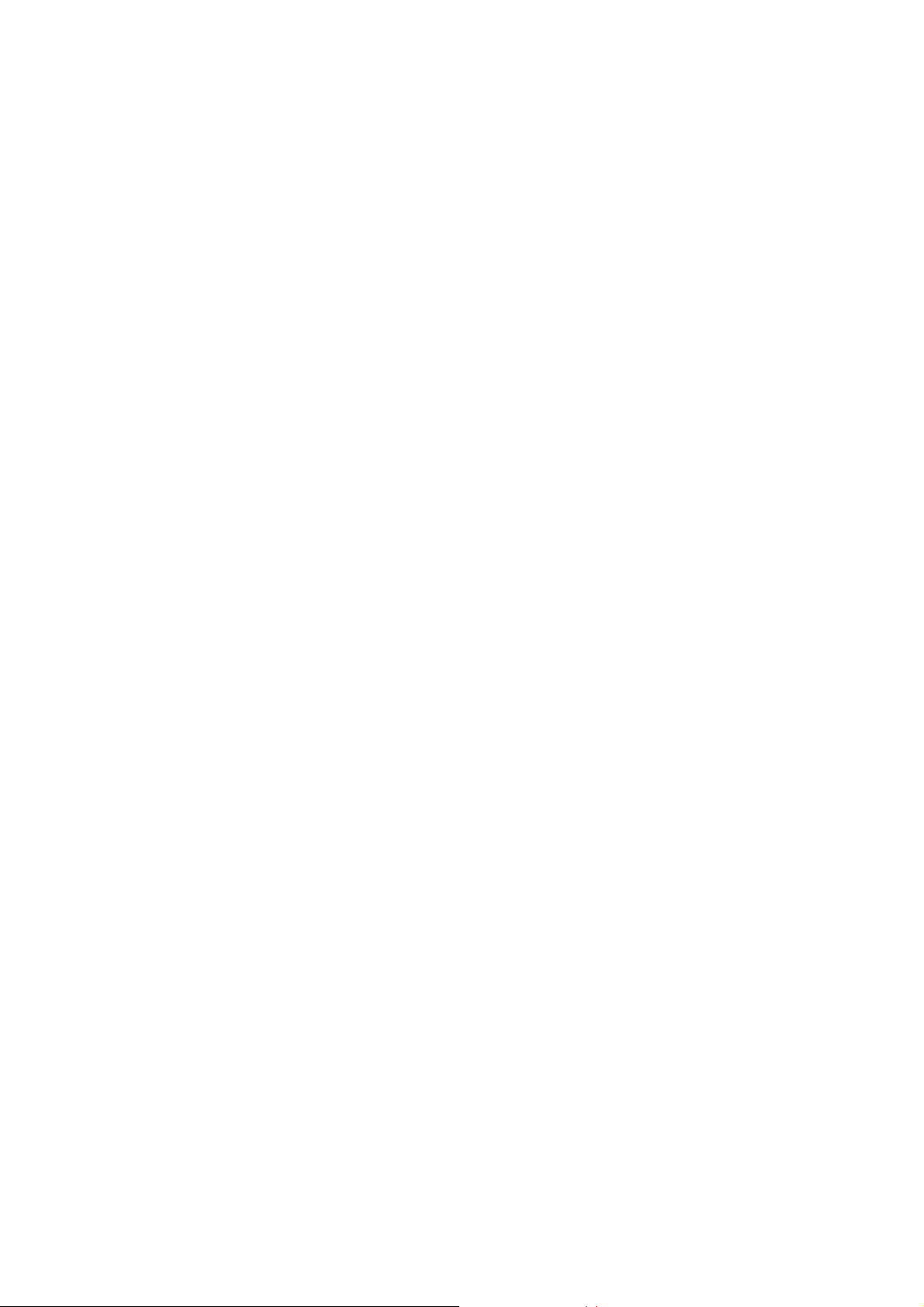
II-2-2 Bind IP to MAC................................................................................................................. 59
II-3 NAT ............................................................................................................................................ 61
Web User Interface.................................................................................................................... 62
II-3-1 Port Redirection................................................................................................................ 62
II-3-2 DMZ Host ......................................................................................................................... 66
II-3-3 Open Ports ....................................................................................................................... 69
II-3-4 ALG................................................................................................................................... 71
II-4 Applications................................................................................................................................ 72
Web User Interface.................................................................................................................... 73
II-4-1 Dynamic DNS................................................................................................................... 73
II-4-2 Schedule........................................................................................................................... 76
II-4-3 UPnP................................................................................................................................ 79
II-4-4 IGMP................................................................................................................................. 80
II-4-4-1 General Setting ..........................................................................80
II-4-4-2 Working Status ...........................................................................81
Application Notes....................................................................................................................... 82
A-1 How to use DrayDDNS?.......................................................................82
A-2 How to Configure Customized DDNS?......................................................87
II-5 Routing....................................................................................................................................... 91
Web User Interface.................................................................................................................... 92
II-5-1 Static Route...................................................................................................................... 92
Part III Security.................................................................................................................99
III-1 Firewall.................................................................................................................................... 100
Web User Interface.................................................................................................................. 102
III-1-1 General Setup ............................................................................................................... 102
III-1-2 Filter Setup.................................................................................................................... 106
III-1-3 Defense Setup............................................................................................................... 115
III-1-3-1 DoS Defense............................................................................ 115
III-1-3-2 Spoofing Defense...................................................................... 118
Application Notes.....................................................................................................................119
A-1 How to Configure Certain Computers Accessing to Internet........................ 119
III-2 Central Security Management (CSM)..................................................................................... 123
Web User Interface.................................................................................................................. 124
III-2-1 URL Content Filter Profile ............................................................................................. 124
Application Notes.....................................................................................................................128
A-1 How to Create an Account for MyVigor ................................................. 128
Part IV Management ......................................................................................................133
IV-1 System Maintenance.............................................................................................................. 134
Web User Interface.................................................................................................................. 135
IV-1-1 System Status...............................................................................................................135
IV-1-2 TR-069 .......................................................................................................................... 137
IV-1-2-1 ACS and CPE Settings................................................................. 137
Vigor160 Series User’s Guide
v
Page 6
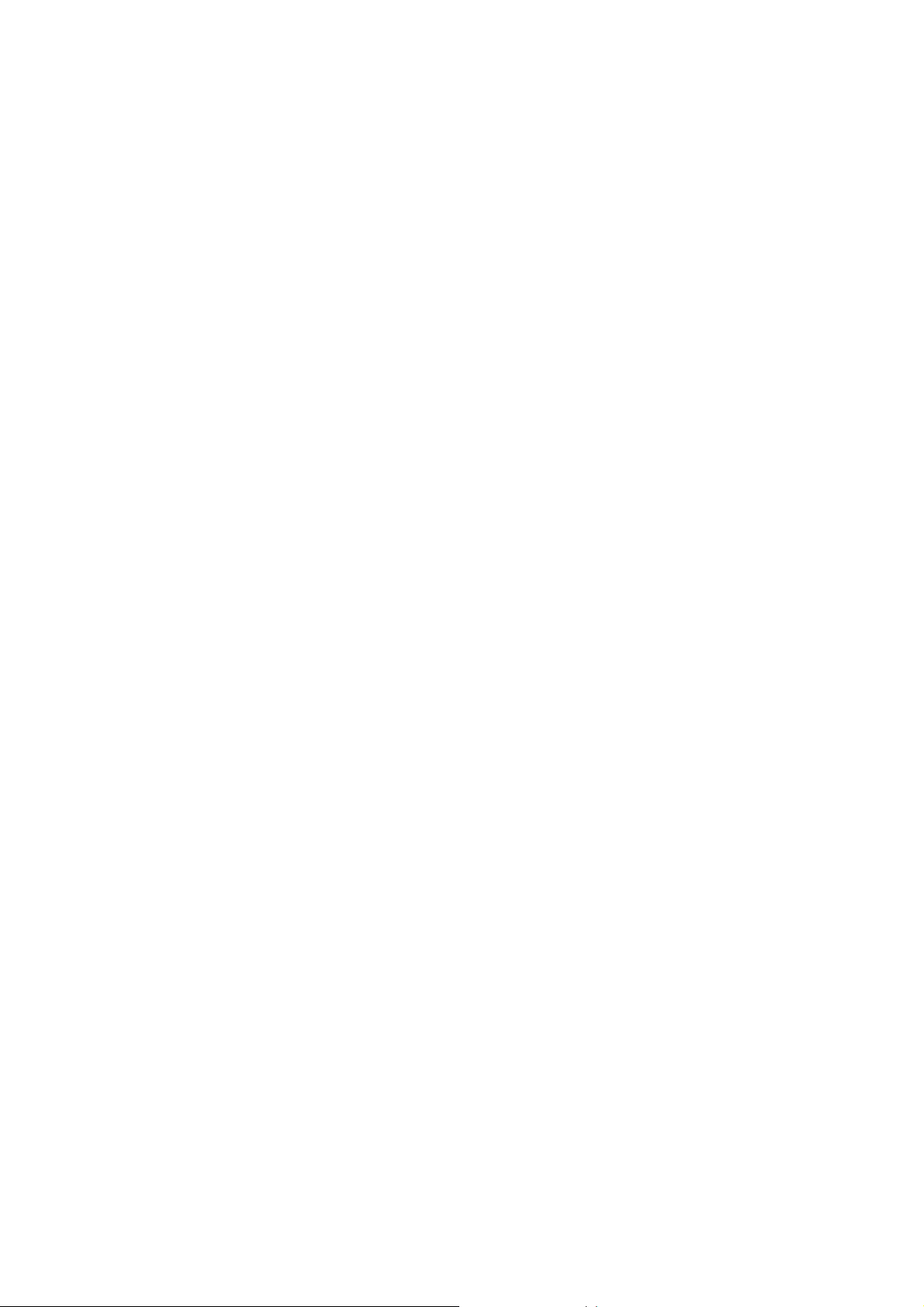
IV-1-2-2 Reporting Configuration ............................................................. 139
IV-1-2-3 Export Parameters.................................................................... 139
IV-1-3 Administrator Password................................................................................................ 140
IV-1-4 Configuration Backup.................................................................................................... 141
IV-1-5 Syslog/Mail Alert ........................................................................................................... 144
IV-1-6 Time and Date............................................................................................................... 146
IV-1-7 Management................................................................................................................. 147
IV-1-8 Self-Signed Certificate .................................................................................................. 150
IV-1-9 Panel Control ................................................................................................................ 152
For Button ........................................................................................ 152
IV-1-10 Reboot System............................................................................................................ 154
IV-1-11 Firmware Upgrade ...................................................................................................... 155
Part V Others..................................................................................................................157
V-1 Objects Settings....................................................................................................................... 158
Web User Interface.................................................................................................................. 159
V-1-1 IP Object ........................................................................................................................ 159
V-1-2 IP Group......................................................................................................................... 162
V-1-3 IPv6 Object..................................................................................................................... 163
V-1-4 IPv6 Group.....................................................................................................................165
V-1-5 Service Type Object....................................................................................................... 166
V-1-6 Service Type Group....................................................................................................... 168
V-1-7 Keyword Object.............................................................................................................. 170
V-1-8 Keyword Group.............................................................................................................. 172
V-1-9 File Extension Object..................................................................................................... 173
V-1-10 Objects Backup/Restore .............................................................................................. 175
Part VI Troubleshooting ................................................................................................177
VI-1 Diagnostics............................................................................................................................. 178
Web User Interface.................................................................................................................. 179
VI-1-1 Dial-out Triggering......................................................................................................... 179
VI-1-2 Routing Table................................................................................................................ 180
VI-1-3 ARP Cache Table ......................................................................................................... 181
VI-1-4 IPv6 Neighbour Table ................................................................................................... 182
VI-1-5 DHCP Table.................................................................................................................. 183
VI-1-6 NAT Sessions Table ..................................................................................................... 184
VI-1-7 DNS Cache Table......................................................................................................... 185
VI-1-8 Ping Diagnosis.............................................................................................................. 186
VI-1-9 Data Flow Monitor......................................................................................................... 187
VI-1-10 Trace Route ................................................................................................................ 189
VI-1-11 IPv6 TSPC Status....................................................................................................... 190
VI-1-12 DSL Status.................................................................................................................. 191
vi
Vigor160 Series User’s Guide
Page 7
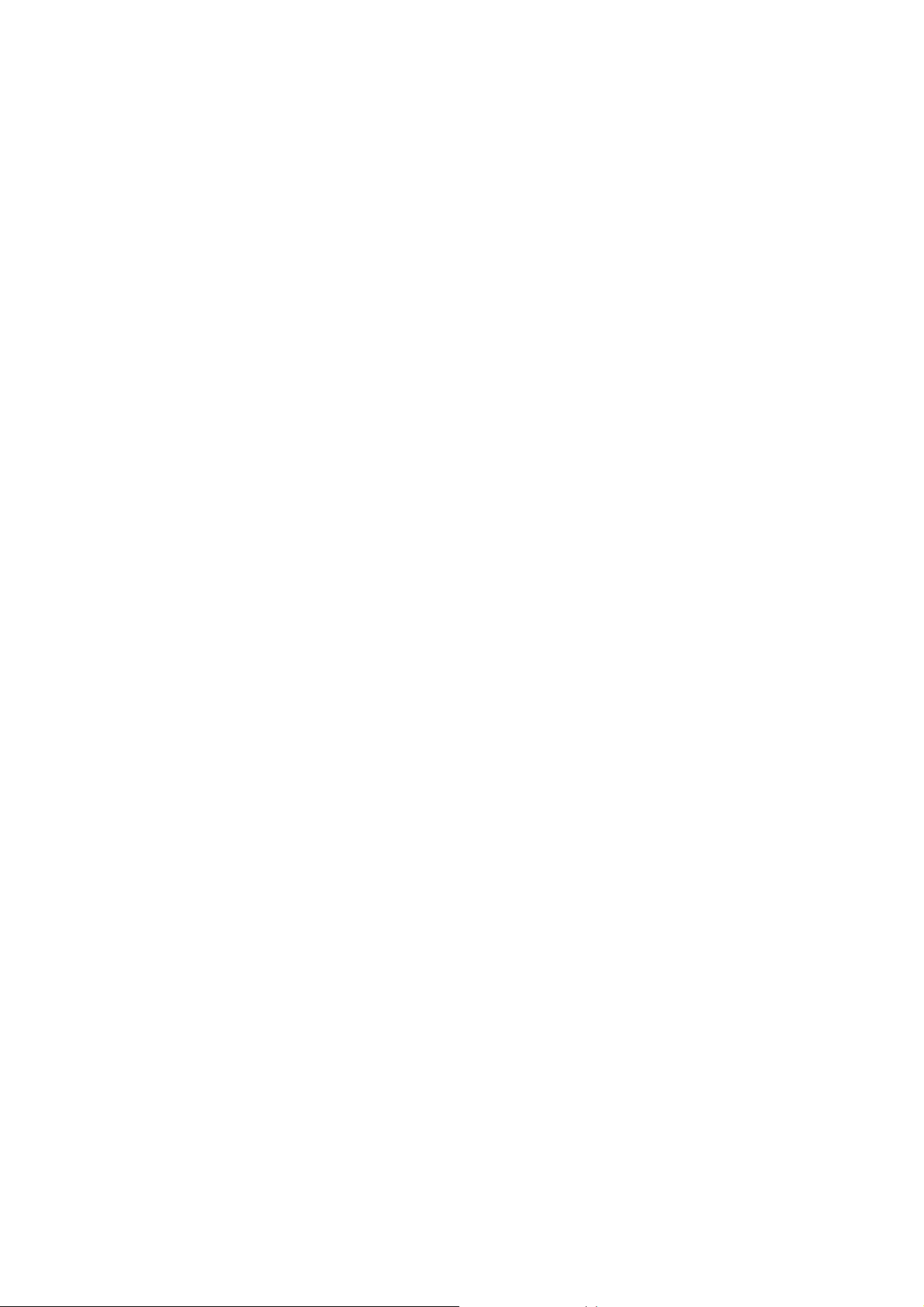
VI-1-13 DoS Flood Table......................................................................................................... 192
VI-2 Checking If the Hardware Status Is OK or Not....................................................................... 193
VI-3 Checking If the Network Connection Settings on Your Computer Is OK or Not..................... 194
VI-4 Pinging the Router from Your Computer ................................................................................ 197
VI-5 Checking If the ISP Settings are OK or Not............................................................................ 199
VI-6 Backing to Factory Default Setting If Necessary.................................................................... 200
VI-7 Contacting DrayTek................................................................................................................ 201
Part IX Telnet Commands..............................................................................................203
Accessing Telnet of Vigor Device................................................................................................... 204
Index ...............................................................................................................................356
Vigor160 Series User’s Guide
vii
Page 8
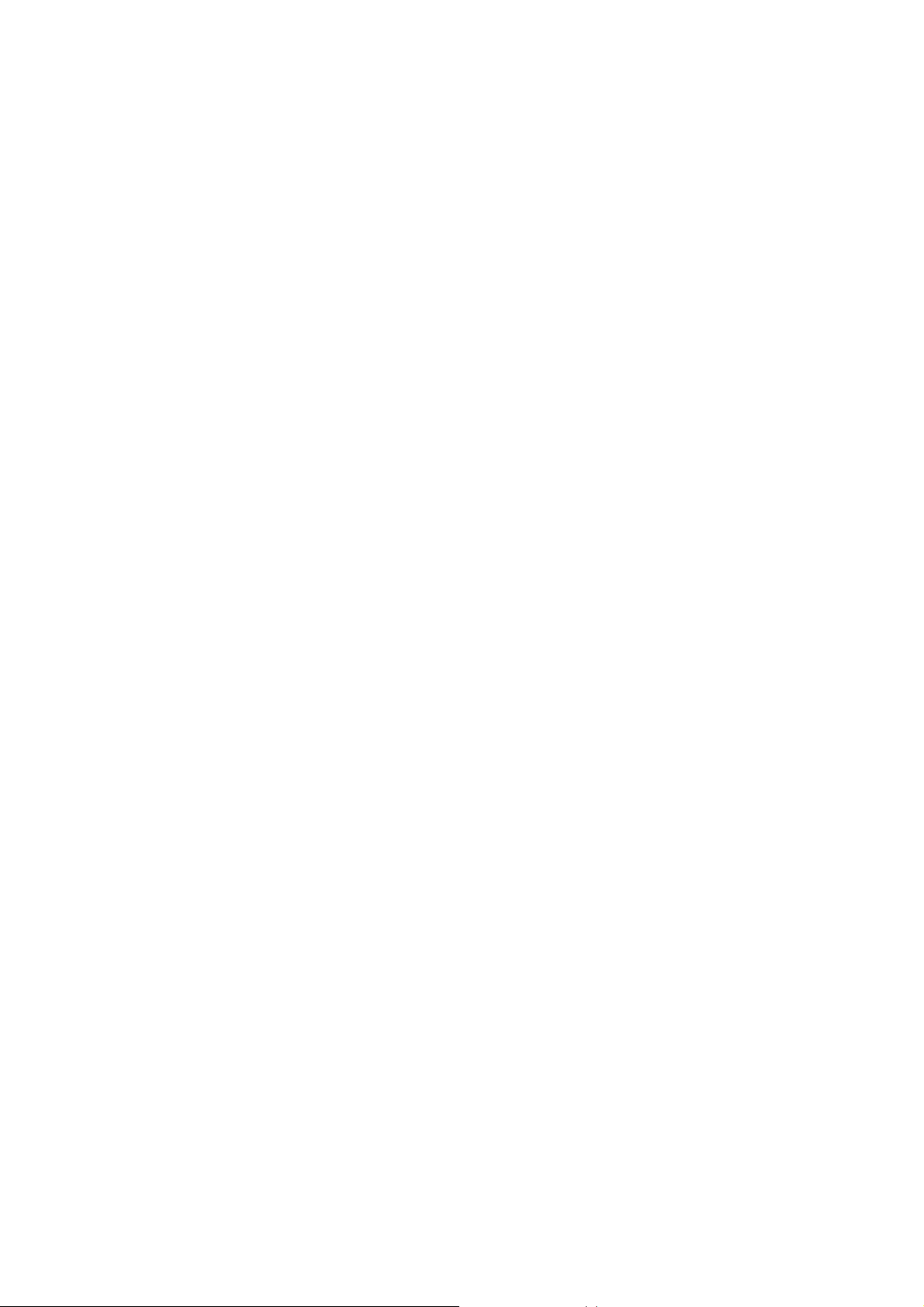
Page 9
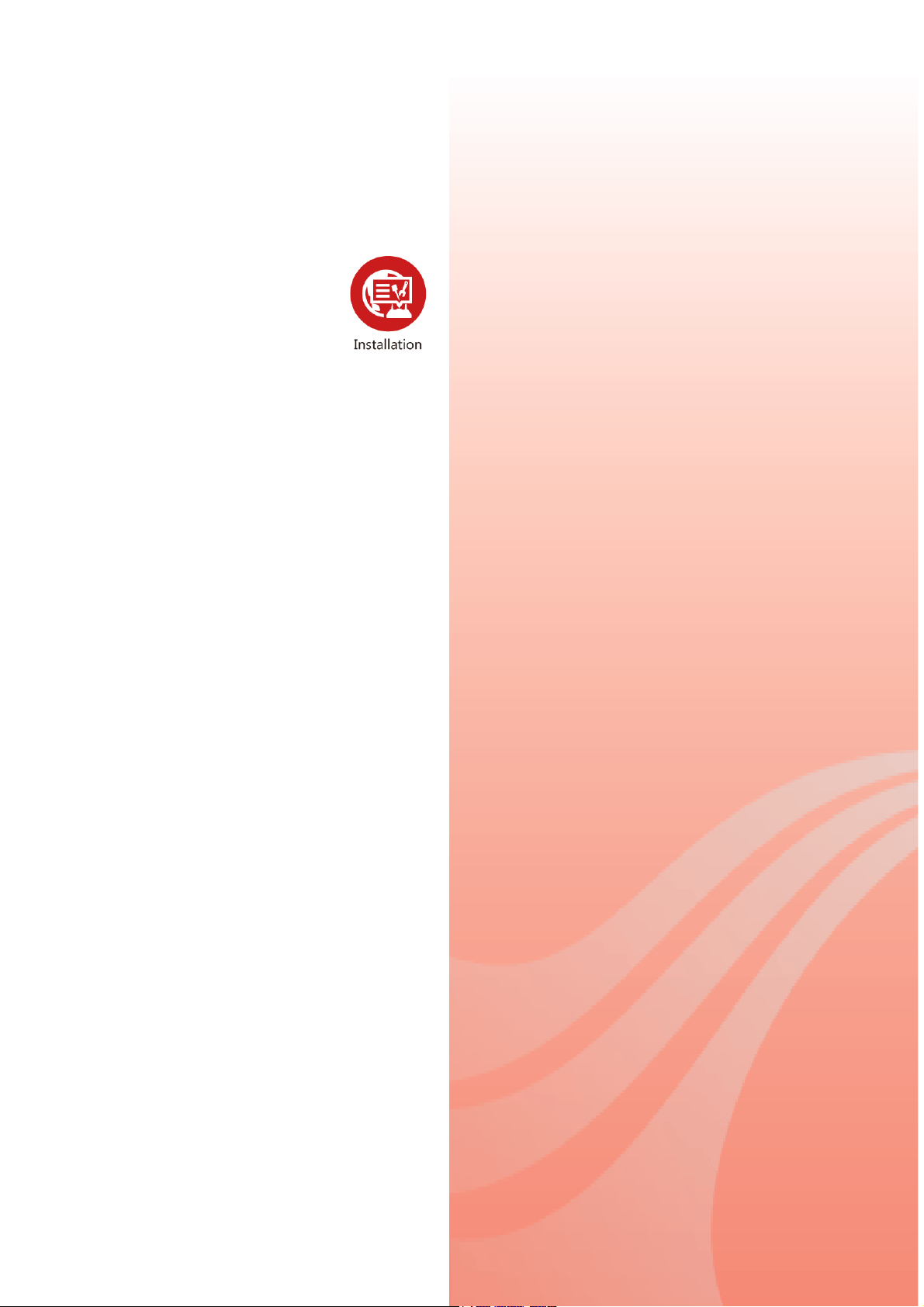
P
arrtt II II
P
a
nsstt
n
allll
a
attii
a
o
o
n
n
This part will introduce Vigor router and guide to
install the device in hardware and software.
Page 10
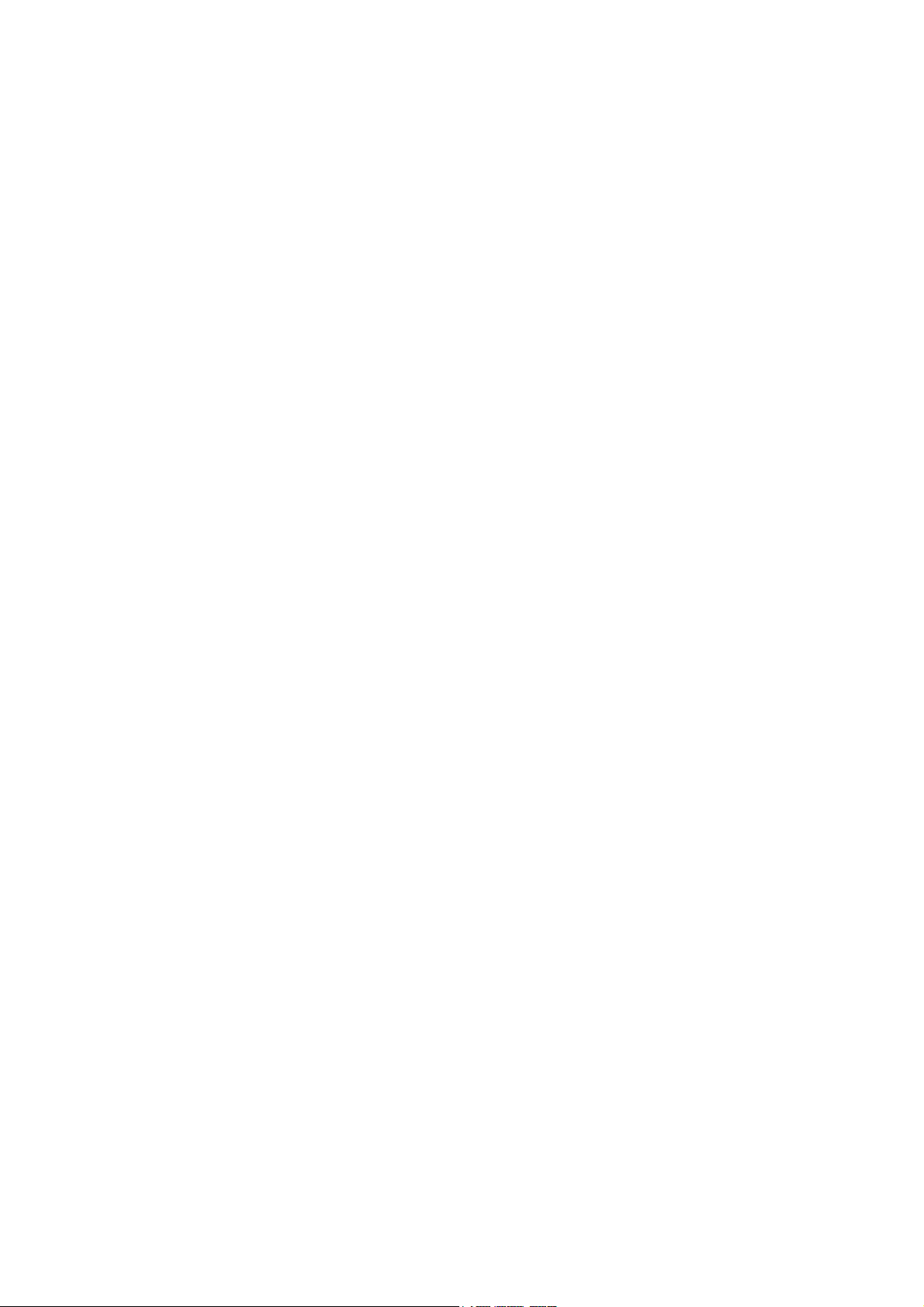
Page 11
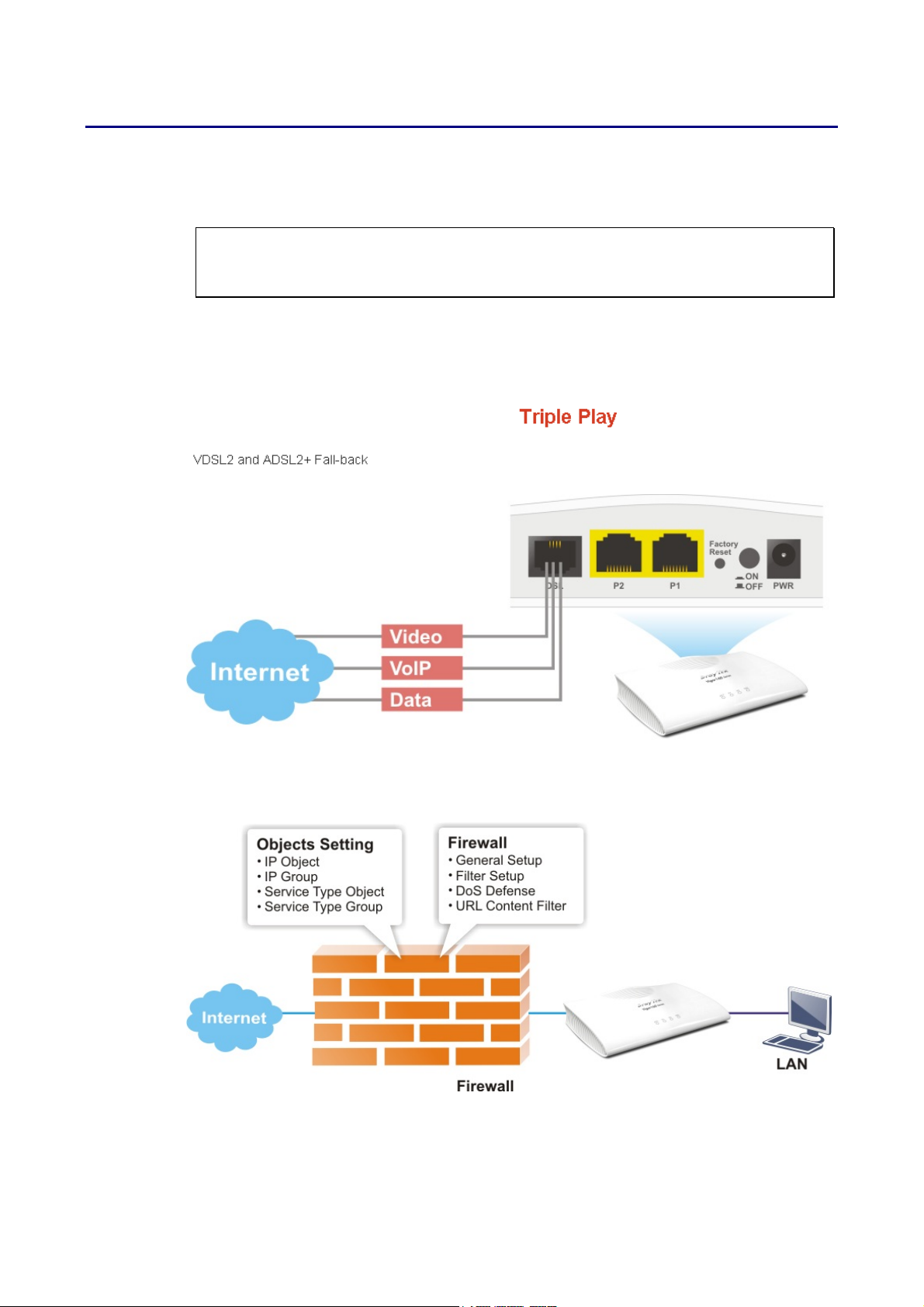
II--11 IInnttrroodduuccttiioonn
TThhiiss iiss aa ggeenneerriicc IInntteerrnnaattiioonnaall vveerrssiioonn ooff tthhee uusseerr gguuiiddee.. SSppeecciiffiiccaattiioonn,,
ccoommppaattiibbiilliittyy aanndd ffeeaattuurreess vvaarryy bbyy rreeggiioonn.. FFoorr ssppeecciiffiicc uusseerr gguuiiddeess
ssuuiittaabbllee ffoorr yyoouurr rreeggiioonn oorr pprroodduucctt,, pplleeaassee ccoonnttaacctt llooccaall ddiissttrriibbuuttoorr..
Vigor160 series (family member including Vigor165) is a 35b /G.Fast Modem. As the following
figure shown, Vigor160 series supports triple play application like Video, VoIP and Data via the
Internet.
The object-based design used in SPI (Stateful Packet Inspection) firewall allows users to set
firewall policy with ease. It is flexible and makes your network be safe. By the way, DoS
prevention and URL content filter strengthen the security outside and control inside.
Vigor160 Series User’s Guide
1
Page 12
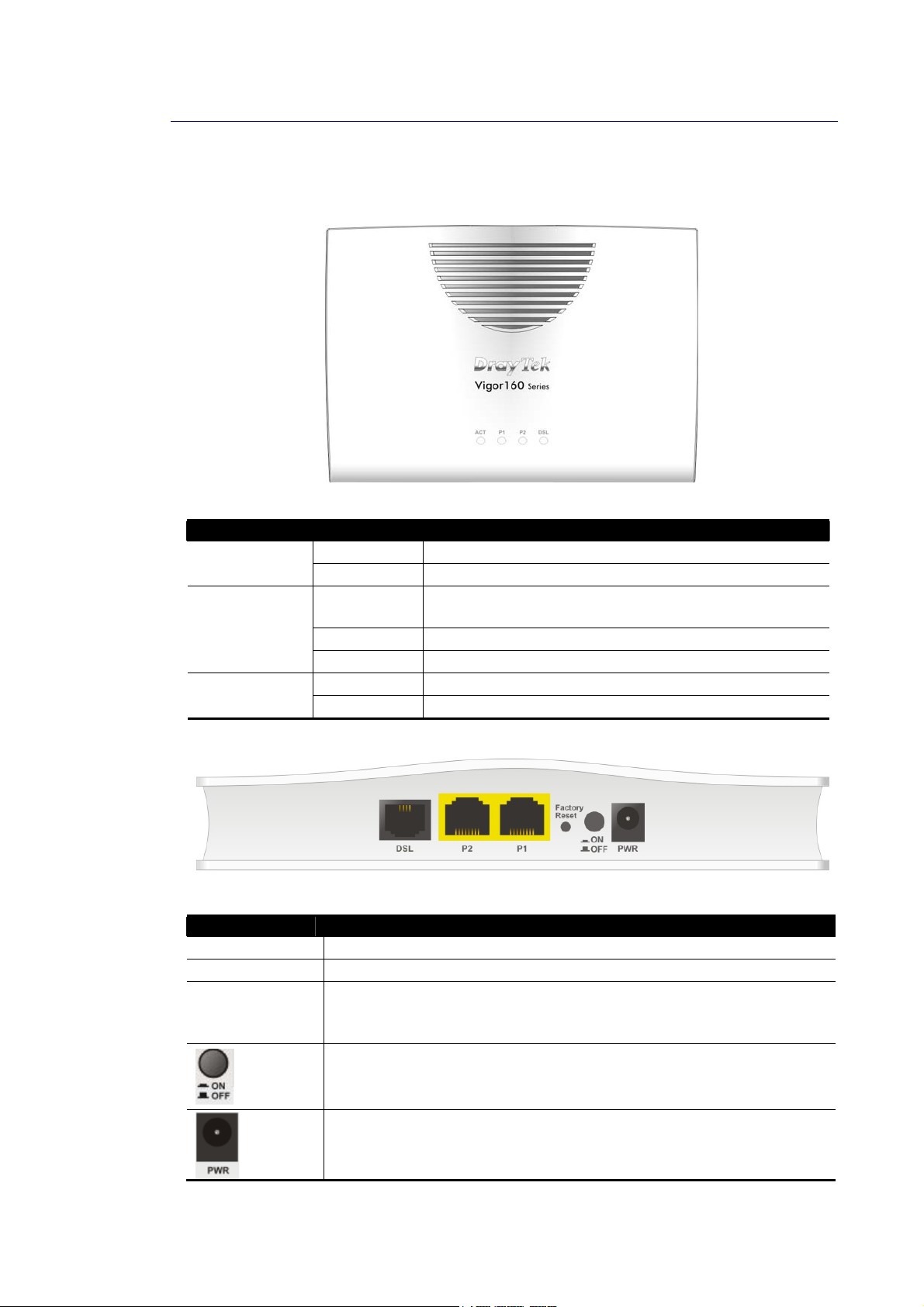
II--11--11 IInnddiiccaattoorrss aanndd CCoonnnneeccttoorrss
Before you use the Vigor router, please get acquainted with the LED indicators and
connectors first.
LED Status Explanation
Off The system is not ready or is failed. ACT
Blinking The system is ready and can work normally.
P1/P2
On A normal connection is through its corresponding
port.
Off LAN is disconnected.
Blinking Data is transmitting (sending/receiving).
On DSL connection synchronized. DSL
Blinking DSL connection is synchronizing.
Interface Description
DSL Connecter for accessing the Internet through VDSL2/ADSL2/2+.
P2-P1 Connecter for local networked devices.
Factory Reset Restore the default settings. Usage: Turn on the modem. Press
the button and keep for more than 10 seconds. Then the modem
will restart with the factory default configuration.
ON/OFF: Power switch.
Connecter for a power adapter.
2
Vigor160 Series User’s Guide
Page 13
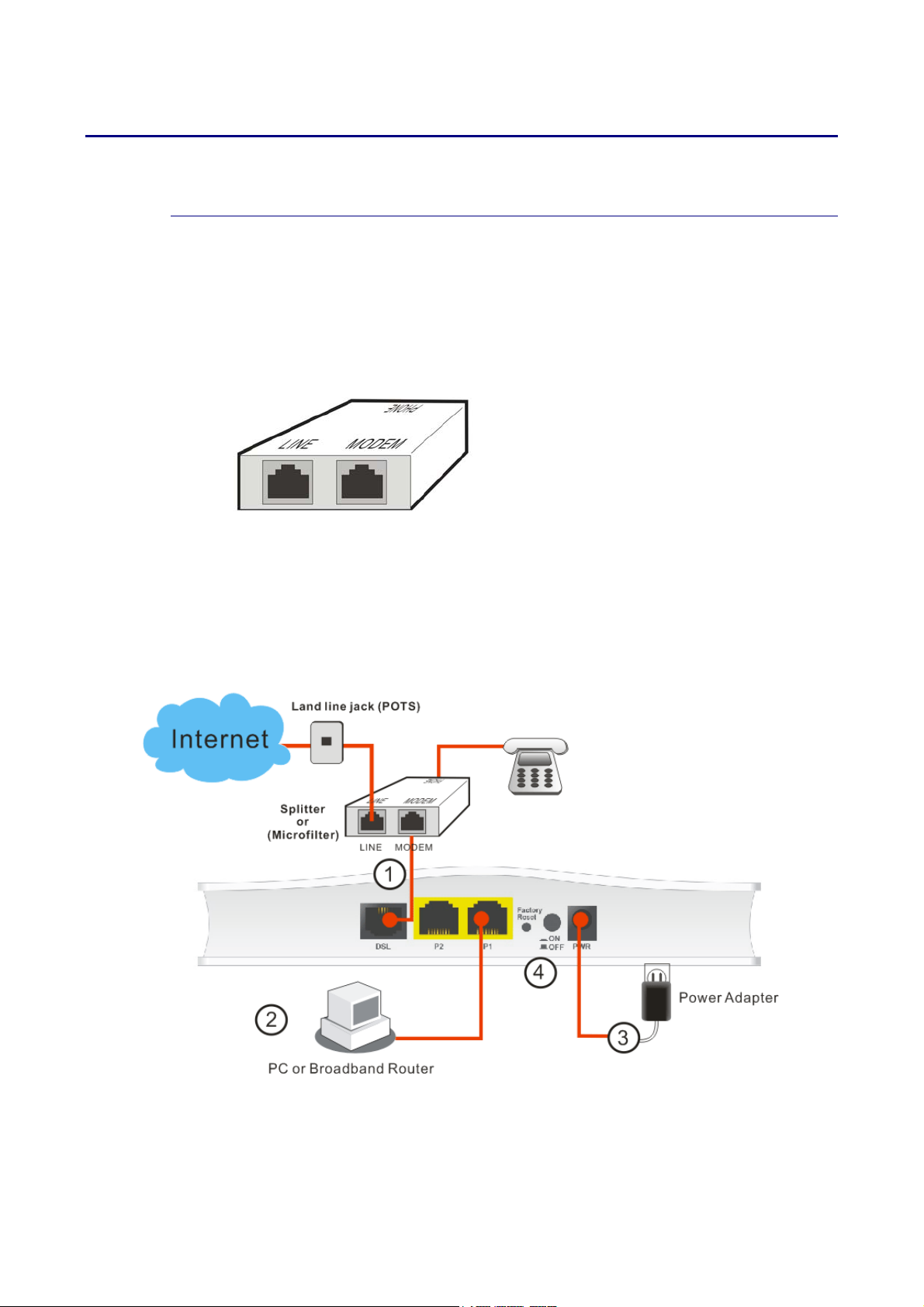
II--22 HHaarrddwwaarree IInnssttaallllaattiioonn
II--22--11 IInnssttaalllliinngg VViiggoorr RRoouutteerr
This section will guide you to install the modem through hardware connection and configure
the modem’s settings through web browser.
Before starting to configure the modem, you have to connect your devices correctly.
1. Connect the DSL interface to the MODEM port of external splitter with a DSL line cable.
2. Connect the LAN port to your computer with a RJ-45 cable.
3. Connect one end of the power adapter to the Power port of this device. Connect the
other end to the wall outlet of electricity.
4. Power on the modem.
(splitter)
5. Check the POWER, ACT, LAN, DSL and INTERNET LEDs to assure network connections.
Vigor160 Series User’s Guide
3
Page 14

II--22--22 WWaallll--MMoouunntteedd IInnssttaallllaattiioonn
Vigor160 series has keyhole type mounting slots on the underside.
1. A template is provided on the Vigor160 series packaging box to en able you to space the
screws correctly on the wall.
2. Place the template on the wall and drill the holes according to the recommended
instruction.
3. Fit screws into the wall using the appropriate type of wall plug.
Note
4. When you finished about procedure, the router has been mounted on the wall firmly.
The recommended drill diameter shall be 6.5mm (1/4”).
4
Vigor160 Series User’s Guide
Page 15

II--33 AAcccceessssiinngg WWeebb PPaaggee
1. Make sure your PC connects to the router correctly.
You may either simply set up your computer to get IP dynamically from the router or set
up the IP address of the computer to be the same subnet as the default IP address of
Vigor router 192.168.1.1. For the detailed information, please refer to the later
section - Trouble Shooting of the guide.
2. Open a web browser on your PC and type http://192.168.1.1. The following window
will be open to ask for username and password. Take Vigor165 as as example.
3. Please type “admin/admin” as the Username/Password and click Login.
Info
If you fail to access to the web configuration, please go to “Trouble
Shooting” for detecting and solving your problem.
Vigor160 Series User’s Guide
5
Page 16

4. Now, the Main Screen will appear.
Info
The home page will be different slightly in accordance with the type of the
router you have.
5. The web page can be logged out according to the chosen condition. The default setting
is Auto Logout, which means the web configuration system will logout after 5 minutes
without any operation. Change the setting for your necessity.
6
Vigor160 Series User’s Guide
Page 17

7
II--44 CChhaannggiinngg PPaasssswwoorrdd
Please change the password for the original security of the router.
1. Open a web browser on your PC and type http://192.168.1.1. A pop-up window will
open to ask for username and password.
2. Please type “admin/admin” as Username/Password for acce ssing into the web user
interface with admin mode.
3. Go to System Maintenance page and choose Administrator Password.
4. Enter the login password (the default is “admin”) on the field of Old Password. Type
New Password and Confirm Password. Then click OK to continue.
Info
5. Now, the password has been changed. Next time, use the new password to access the
Web user interface for this router.
Info
The maximum length of the password you can set is 83 characters.
Even the password is changed, the Username for logging onto the web user
interface is still “admin”.
Vigor160 Series User’s Guide
Page 18

II--55 DDaasshhbbooaarrdd
The Dashboard (home page) shows the connection status including System Information, IPv4
Internet Access, Interface (physical connection) and Quick Access.
II--55--11 VViirrttuuaall PPaanneell
On the top of the Dashboard, a virtual panel (simulating the physical panel of the modem)
displays the physical interface connection. It will be refreshed every five seconds.
Port Color
Explanation
Displayed
Black It means the modem or the function is not working. LED
Green It means the modem or the function is working.
8
Vigor160 Series User’s Guide
Page 19

II--55--22 NNaammee wwiitthh aa LLiinnkk
A name with a link (e.g., Current Time, WAN1/LAN and etc.) below means you can click it to
open the configuration page for modification.
II--55--33 QQuuiicckk AAcccceessss ffoorr CCoommmmoonn UUsseedd MMeennuu
All the menu items can be accessed and arranged orderly on the left side of the main page for
your request. However, some important and common used menu items which can be
accessed in a quick way just for convenience.
Look at the right side of the dashboard. You will find a group of common used functions
grouped under Quick Access.
The function links of System Status, Dynamic DDNS, TR-069, Schedule, Syslog/Mail Alert,
RADIUS, and Firewall Object Setting are displayed here. Move your mouse cursor on any one
of the links and click on it. The corresponding setting page will be open immediately.
Note that there is a plus (
connection(s) used presently.
) icon located on the left side of LAN. Click it to review the LAN
Host connected physically to the router via LAN port(s) will be displayed with green circles in
the field of Connected.
Vigor160 Series User’s Guide
9
Page 20

All of the hosts (including wireless clients) displayed with Host ID, IP Address and MAC address
indicates that the traffic would be transmitted through LAN port(s) and then the WAN port.
The purpose is to perform the traffic monitor of the host(s).
II--55--44 GGUUII MMaapp
All the functions the router supports are listed with table clearly in this page. Users can click
the function link to access into the setting page of the function for detailed configuration.
Click the icon on the top of the main screen to display all the functions.
II--55--55 WWeebb CCoonnssoollee
It is not necessary to use the telnet command via DOS prompt. The changes made by using
web console have the same effects as modified through web user interface. The
functions/settings modified under Web Console also can be reviewed on the web user
interface.
Click the Web Console icon on the top of the main screen to open the following screen.
10
Vigor160 Series User’s Guide
Page 21

II--55--66 CCoonnffiigg BBaacckkuupp
There is one way to store current used settings quickly by clicking the Config Backup icon. It
allows you to backup current settings as a file. Such configuration file can be restored by
using System Maintenance>>Configuration Backup.
Simply click the icon on the top of the main screen and a pop up dialog will appear.
Click Save to store the setting.
II--55--77 LLooggoouutt
Click this icon to exit the web user interface.
II--55--88 OOnnlliinnee SSttaattuuss
II--55--88--11 PPhhyyssiiccaall CCoonnnneeccttiioonn
Such page displays the physical connection status such as LAN connection status, WAN
connection status, ADSL information, and so on.
Vigor160 Series User’s Guide
11
Page 22

PPhhyyssiiccaall CCoonnnneeccttiioonn ffoorr IIPPvv44 PPrroottooccooll
PPhhyyssiiccaall CCoonnnneeccttiioonn ffoorr IIPPvv66 PPrroottooccooll
Detailed explanation (for IPv4) is shown below:
Item Description
LAN Status IP Address-Displays the IP address of the LAN interface.
TX Packets-Displays the total transmitted packets at the LAN
interface.
RX Packets-Displays the total received packets at the LAN
interface.
Primary DNS-Displays the primary DNS server address for
WAN interface.
Secondary DNS -Displays the secondary DNS server address
for WAN interface.
WAN1 Status Enable – Yes in red means such interface is available but not
enabled. Yes in green means such interface is enabled.
Line – Displays the physical connection (VDSL, ADSL,
Ethernet, or USB) of this interface.
Name – Display the name of the router.
Mode - Displays the type of WAN connection (e.g., PPPoE).
Up Time - Displays the total uptime of the interface.
IP - Displays the IP address of the WAN interface.
GW IP - Displays the IP address of the default gateway.
12
Vigor160 Series User’s Guide
Page 23

Item Description
TX Packets - Displays the total transmitted packets at the
WAN interface.
TX Rate - Displays the speed of transmitted octets at the
WAN interface.
RX Packets - Displays the total number of received packets
at the WAN interface.
RX Rate - Displays the speed of received octets at the WAN
interface.
Detailed explanation (for IPv6) is shown below:
Item Description
LAN Status IP Address- Displays the IPv6 address of the LAN interface..
TX Packets-Displays the total transmitted packets at the LAN
interface.
RX Packets-Displays the total received packets at the LAN
interface.
TX Bytes - Displays the speed of transmitted octets at the
LAN interface.
RX Bytes - Displays the speed of received octets at the LAN
interface.
WAN IPv6 Status Enable – No in red means such interface is available but not
enabled. Yes in green means such inte rface is enabled. No in
red means such interface is not available.
Mode - Displays the type of WAN connection (e.g., TSPC).
Up Time - Displays the total uptime of the interface.
IP - Displays the IP address of the WAN interface.
Gateway IP - Displays the IP address of the default gateway.
Info
II--55--88--22 VViirrttuuaall WWAANN
The words in green mean that the WAN connection of that interface is ready for
accessing Internet; the words in red mean that the WAN connection of that interface
is not ready for accessing Internet.
Such page displays the virtual WAN connection information.
Virtual WAN are used by TR-069 management, and so on.
The field of Application will list the purpose of such WAN connection.
Vigor160 Series User’s Guide
13
Page 24

4
II--66 QQuuiicckk SSttaarrtt WWiizzaarrdd
Quick Start Wizard can help you to deploy and use the router easily and quickly. Go to
Wizards>>Quick Start Wizard. The first screen of Quick Start Wizard is entering login
password. After entering the password, please click Next.
1
Vigor160 Series User’s Guide
Page 25

PPPPPPooEE
1. Choose WAN1 as WAN Interface and click the Next button; you will get the following
page. Choose PPPoE / PPPoA as the protocol.
Available settings are explained as follows:
Item Description
For ADSL Only You have to select an appropriate WAN connection type for
connecting to the Internet through this modem according to
the settings that your ISP provided.
Auto detect – Click it to detect suitable values below by the
modem automatically.
Encapsulation - Select an IP mode for this WAN interface.
There are several available modes for Internet access such as
PPPoE, PPPoA.
VPI - Stands for Virtual Path Identifier. It is an 8-bit header
inside each ATM cell that indicates where the cell should be
routed. The ATM, is a method of sending data in small
packets of fixed sizes. It is used for transferring data to
client computers.
VCI - Stands for Virtual Channel Identifier. It is a 16-bit field
inside ATM cell’s header that indicates the cell’s next
destination as it travels through the network. A virtual
channel is a logical connection between two end devices on
the network.
Fixed IP Click Yes to specify a fixed IP for the modem. Otherwise,
click No (Dynamic IP) to allow the modem choosing a
dynamic IP. If you choose No, the following IP Address,
Subnet Mask and Default Gateway will not be changed.
IP Address Assign an IP address for the protocol that you select .
Vigor160 Series User’s Guide
15
Page 26

Subnet Mask Assign a subnet mask value for the protocol of MPoA/Static
or Dynamic IP.
Default Gateway Assign an IP address to the gateway for the protocol of
MPoA/Static or Dynamic IP.
Primary DNS Assign an IP address to the primary DNS.
Second DNS Assign an IP address to the secondary DNS.
VLAN Tag insertion
(VDSL2)/(ADSL)
The settings configured in this field are available for WAN1
and WAN2.
Enable – Enable the function of VLAN with tag.
The router will add specific VLAN number to all packets on
the WAN while sending them out.
Please type the tag value and specify the priority for the
packets sending by WAN1.
Disable – Disable the function of VLAN with tag.
Tag value – Type the value as the VLAN ID number. The range
is from 0 to 4095.
Priority – Type the packet priority number for such VLAN.
The range is from 0 to 7.
Back Click it to return to previous setting page.
Next Click it to get into the next setting page.
Cancel Click it to give up the quick start wizard.
2. After finished the above settings, simply click Next.
Available settings are explained as follows:
Item Description
Service Name
Enter the description of the specific network service.
(Optional)
User Name Type in the valid user name (maximum 63 characters)
provided by the ISP in this field.
Password Type a valid password provided by the ISP.
Confirm Password Retype the password.
16
Vigor160 Series User’s Guide
Page 27

7
Back Click it to return to previous setting page.
Next Click it to get into the next setting page.
Cancel Click it to give up the quick start wizard.
3. Please manually enter the Username/Password provided by your ISP. Click Next for
viewing summary of such connection.
4. Click Finish. A page of Quick Start Wizard Setup OK!!! will appear. Then, the system
status of this protocol will be shown.
5. Now, you can enjoy surfing on the Internet.
Vigor160 Series User’s Guide
1
Page 28

MMPPooAA // SSttaattiicc oorr DDyynnaammiicc IIPP
1. Choose WAN1 as WAN Interface and click the Next button; you will get the following
page. Choose MPoA / Static or Dynamic IP as the protocol.
2. Please enter in the IP address/mask/gateway information ori ginally provided by your ISP.
Then click Next for viewing summary of such connection.
3. Click Finish. A page of Quick Start Wizard Setup OK!!! will appear. Then, the system
status of this protocol will be shown.
4. Now, you can enjoy surfing on the Internet.
18
Vigor160 Series User’s Guide
Page 29

II--77 RReeggiisstteerriinngg VViiggoorr DDeevviiccee
You have finished the configuration of Quick Start Wizard and you can surf the Internet at any
time. Now it is the time to register your Vigor router to MyVigor website for getting more
service. Please follow the steps below to finish the router registration.
1 Please login the web configuration interface of Vigor router by typing “admin/admin” as
User Name / Password.
2 Click Support Area>>Production Registration from the home page.
3 A Login page will be shown on the screen. Please type the account and password that
you created previously. And click Login.
Vigor160 Series User’s Guide
19
Page 30

Info
If you haven’t an accessing account, please refer to section Creating an
Account for MyVigor to create your own one. Please read the articles on the
Agreement regarding user rights carefully while creating a user account.
4 The following page will be displayed after you logging in MyVigor. Type a nickname for
the router, then click Add.
5 When the following page appears, your router information has been added to the
database.
6 After clicking OK, you will see the following page. Your device has been registered to
myvigor website successfully.
20
Vigor160 Series User’s Guide
Page 31

P
arrtt IIII
P
a
C
o
n
n
C
o
n
eccttiivviittyy
n
e
It means wide area network. Public IP will be used in
WAN.
It means local area network. Private IP will be used in
LAN. Local Area Network (LAN) is a group of subnets
regulated and ruled by router. The design of network
structure is related to what type of public IP addresses
coming from your ISP.
When the data flow passing through, the Network
Address Translation (NAT) function of the router will
dedicate to translate public/private addresses, and
the packets will be delivered to the correct host PC in
the local area network.
DDNS, Schedule, UPnP, IGMP.
Static Route
Vigor160 Series User’s Guide
21
Page 32

IIII--11 IInntteerrnneett AAcccceessss
It allows users to access Internet.
BBaassiiccss ooff IInntteerrnneett PPrroottooccooll ((IIPP)) NNeettwwoorrkk
IP means Internet Protocol. Every device in an IP-based Network including routers, print
server, and host PCs, needs an IP address to identify its location on the network. To avoid
address conflicts, IP addresses are publicly registered with the Network Information Centre
(NIC). Having a unique IP address is mandatory for those devices participated in the public
network but not in the private TCP/IP local area networks (LANs), such as host PCs under the
management of a router since they do not need to be accessed by the public. Hence, the NIC
has reserved certain addresses that will never be registered publicly. These are known as
private IP addresses, and are listed in the following ranges:
From 10.0.0.0 to 10.255.255.255
From 172.16.0.0 to 172.31.255.255
From 192.168.0.0 to 192.168.255.255
WWhhaatt aarree PPuubblliicc IIPP AAddddrreessss aanndd PPrriivvaattee IIPP AAddddrreessss
As the router plays a role to manage and further protect its LAN, it interconnects groups of
host PCs. Each of them has a private IP address assigned by the built-in DHCP server of the
Vigor router. The router itself will also use the default private IP address: 192.168.1.1 to
communicate with the local hosts. Meanwhile, Vigor router will communicate with other
network devices through a public IP address. When the data flow passing through, the
Network Address Translation (NAT) function of the router will dedicate to translate
public/private addresses, and the packets will be delivered to the correct host PC in the local
area network. Thus, all the host PCs can share a common Internet connection.
GGeett YYoouurr PPuubblliicc IIPP AAddddrreessss ffrroomm IISSPP
In ADSL deployment, the PPP (Point to Point)-style authentication and authorization is
required for bridging customer premises equipment (CPE). Point to Point Protocol over
Ethernet (PPPoE) connects a network of hosts via an access device to a remote access
concentrator or aggregation concentrator. This implementation provides users with
significant ease of use. Meanwhile it provides access control, billing, and type of service
according to user requirement.
When a router begins to connect to your ISP, a serial of discovery process will occur to ask for
a connection. Then a session will be created. Your user ID and password is authenticated via
PAP or CHAP with RADIUS authentication system. And your IP address, DNS server, and other
related information will usually be assigned by your ISP.
22
Vigor160 Series User’s Guide
Page 33

WWeebb UUsseerr IInntteerrffaaccee
IIII--11--11 GGeenneerraall SSeettuupp
This section will introduce some general settings of Internet and explain the connection
modes for WAN in details.
Available settings are explained as follows:
Item Description
Display Name Type the description for such WAN interface.
Physical Mode Display the physical mode of such WAN interface.
DSL Mode Specify which DSL mode can be used for such WAN
connection.
Auto – The system will choose the suitable one
automatically.
Vigor160 Series User’s Guide
23
Page 34

4
VLAN Tag insertion Enable – Enable the function of VLAN with tag.
The router will add specific VLAN number to all packets on
the WAN while sending them out.
Please type the tag value and specify the priority for the
packets sending by WAN interface.
Disable – Disable the function of VLAN with tag.
Tag value – Type the value as the VLAN ID number. The
range is from 0 to 4095.
Priority – Type the packet priority number for such VLAN.
The range is from 0 to 7.
After finished the above settings, click OK to save the settings.
2
Vigor160 Series User’s Guide
Page 35

IIII--11--22 PPPPPPooEE//PPPPPPooAA
PPPoA, included in RFC1483, can be operated in either Logical Link Control-Subnetwork
Access Protocol or VC-Mux mode. As a CPE device, Vigor modem encapsulates the PPP session
based for transport across the ADSL loop and your ISP’s Digital Subscriber Line Access
Multiplexer (SDLAM).
To choose PPPoE or PPPoA as the accessing protocol of the internet, please sel ect
PPPoE/PPPoA from the Internet Access menu. The following web page will be shown.
Available settings are explained as follows:
Item Description
PPPoE/PPPoA Client Click Enable for activating this function. If you click Disable,
DSL Modem Settings Set up the DSL parameters required by your ISP. These are
Vigor160 Series User’s Guide
this function will be closed and all the settings that you
adjusted in this page will be invalid.
vital for building DSL connection to your ISP.
Multi-PVC channel - The selections displayed here are
determined by the page of Internet Access – Multi PVCs.
VPI - Type in the value provided by ISP.
VCI - Type in the value provided by ISP.
Encapsulating Type - Drop down the list to choose the type
provided by ISP.
Protocol - Drop down the list to choose the protocol, PPPoE
or PPPoA.
Modulation – Choose a suitable method for PPPoE/PPoA
connection.
25
Page 36

PPPoE Pass-through The modem offers PPPoE dial-up connection. Besides, you
also can establish the PPPoE connection directly from local
clients to your ISP via the Vigor modem. When PPPoA
protocol is selected, the PPPoE package transmitted by PC
will be transformed into PPPoA package and sent to WAN
server. Thus, the PC can access Internet through such
direction.
For Wired LAN – If you check this box, PCs on the same
network can use another set of PPPoE session (different with
the Host PC) to access into Internet.
WAN Connection
Detection
Such function allows you to verify whether network
connection is alive or not through ARP Detect or Ping Detect.
Mode – Choose ARP Detect or Ping Detect for the system to
execute for WAN detection. If you choose Ping Detect as the
detection mode, you have to type required settings for the
following items.
Ping IP – If you choose Ping Detect as detection mode,
you also can enable this setting to use current WAN
gateway IP address for pinging.
With the IP address(es) pinging, Vigor router can check if
the WAN connection is on or off.
TTL (Time to Live) – Set TTL value of PING operation.
MTU It means Max Transmit Unit for packet. The default setting
will be 1492.
ISP Access Setup Enter your allocated username, password and authentication
parameters according to the information provided by your
ISP.
Service Name - Enter the description of the specific network
service.
Username – Type in the username provided by ISP in this
field.
The maximum length of the user name you can set is 63
characters.
Password – Type in the pa ssword provided by ISP in this field.
The maximum length of the password you can set is 62
characters.
PPP Authentication – Select PAP only or PAP or CHAP for
PPP.
IP Address From ISP Usually ISP dynamically assigns IP address to you each time
you connect to it and request. In some case, your ISP
provides service to always assign you the same IP address
whenever you request. In this case, you can fill in this IP
address in the Fixed IP field. Please contact your ISP before
you want to use this function.
WAN IP Alias - If you have multiple public IP addresses and
would like to utilize them on the WAN interface, please use
WAN IP Alias. You can set up to 8 public IP addresses other
than the current one you are using. Notice that this setting is
available for WAN1 only. Type the additional WAN IP address
and check the Enable box. Then click OK to exit the dialog.
26
Vigor160 Series User’s Guide
Page 37

7
Fixed IP – Click Yes to use this function and type in a fixed IP
address in the box of Fixed IP Address.
Default MAC Address – You can use Default MAC Address or
specify another MAC address by typing on the boxes of MAC
Address for the modem.
Specify a MAC Address – Type the MAC address for the
modem manually.
Schedule You can type in four sets of time schedule for your request.
All the schedules can be set previously in Application >>
Schedule web page and you can use the number that you
have set in that web page.
After finishing all the settings here, please click OK to activate them.
IIII--11--33 MMPPooAA //SSttaattiicc oorr ddyynnaammiicc IIPP
MPoA is a specification that enables ATM services to be integrated with existing LANs, which
use either Ethernet, token-ring or TCP/IP protocols. The goal of MPoA is to allow different
LANs to send packets to each other via an ATM backbone.
For static IP mode, you usually receive a fixed public IP address or a public subnet, namely
multiple public IP addresses from your DSL or Cable ISP service providers. In most cases, a
Cable service provider will offer a fixed public IP, while a DSL service pr ovider will offer a
public subnet. If you have a public subnet, you could assign an IP address or many IP address
to the WAN interface.
To use MPoA /Static or dynamic IP as the accessing protocol of th e Internet, select MPoA
mode. The following web page will appear.
Vigor160 Series User’s Guide
2
Page 38

Available settings are explained as follows:
Item Description
MPoA Click Enable for activating this function. If you click Disable,
this function will be closed and all the settings that you
adjusted in this page will be invalid.
DSL Modem Settings Set up the DSL parameters required by your ISP. These are
vital for building DSL connection to your ISP.
Multi-PVC channel - The selections displayed here are
determined by the page of Internet Access – Multi PVCs.
Encapsulating Type - Drop down the list to choose the type
provided by ISP.
VPI - Type in the value provided by ISP.
VCI - Type in the value provided by ISP.
Modulation – Choose a suitable method for such connection.
WAN Connection
Detection
Such function allows you to verify whether network
connection is alive or not through ARP Detect or Ping Detect.
Mode – Choose ARP Detect, Ping Detect or Always On for
the system to execute for WAN detection. If you choose Ping
Detect as the detection mode, you have to type required
settings for the following items.
Ping IP – If you choose Ping Detect as detection mode,
you also can enable this setting to use current WAN
gateway IP address for pinging.
28
Vigor160 Series User’s Guide
Page 39

With the IP address(es) pinging, Vigor router can check if
the WAN connection is on or off.
TTL (Time to Live) – Set TTL value of PING operation.
MTU It means Max Transmit Unit for packet.
RIP Protocol
Bridge Mode Enable Bridge Mode - If the function is enabled, the router
WAN IP Network Settings This group allows you to obtain an IP address automatically
DHCP Client Identifier This feature is offered for certain ISP with special request.
Specify an IP address Click this radio button to specify some data.
Routing Information Protocol is abbreviated as RIP(RFC1058)
specifying how modems exchange routing tables information.
Click Enable RIP for activating this function.
will work as a bridge modem.
Enable Full Bridge Mode – If the function is enabled, the
router will work as a bridge modem which is able to forward
incoming packets with VLAN tags.
and allows you type in IP address manually.
Obtain an IP address automatically – Click this button to
obtain the IP address automatically.
Router Name – Type in the modem name provided by ISP.
Domain Name – Type in the domain name that you have
assigned.
Check this box to enable the function of DHCP client
identifier for some ISP.
Username – Type a username used for such function.
Password – Type a password used for such function.
WAN IP Alias - If you have multiple public IP addresses and
would like to utilize them on the WAN interface, please use
WAN IP Alias. You can set up to 8 public IP addresses other
than the current one you are using. Notice that this setting is
available for WAN1 only. Type the additional WAN IP address
and check the Enable box. Then click OK to exit the dialog.
IP Address – Type in the private IP address.
Vigor160 Series User’s Guide
29
Page 40

Subnet Mask – Type in the subnet mask.
Gateway IP Address – Type in gateway IP address.
Default MAC Address Type in MAC address for the modem. You can use Default
MAC Address or specify another MAC address for your
necessity.
MAC Address – Type in the MAC address for the modem
manually.
DNS Server IP Address Enter the primary IP address for the modem. If necessary,
type in secondary IP address for necessity in the future.
After finishing all the settings here, please click OK to activate them.
30
Vigor160 Series User’s Guide
Page 41

IIII--11--44 IIPPvv66
IIII--11--44--11 DDeettaaiillss PPaaggee ffoorr IIPPvv66
When Offline is selected, the IPv6 connection will be disabled.
IIII--11--44--22 DDeettaaiillss PPaaggee ffoorr IIPPvv66
During the procedure of IPv4 PPPoE connection, we can get the IPv6 Link Local Address
between the gateway and Vigor router through IPv6CP. Later, use DHCPv6 or accept RA to
acquire the IPv6 prefix address (such as: 2001:B010:7300:200::/64) offered by the ISP. In
addition, PCs under LAN also can have the public IPv6 address for Internet access by means of
the generated prefix.
–
–
OOfffflliinnee
–
–
PPPPPP
No need to type any other information for PPP mode.
Available settings are explained as follows:
Item Description
WAN Connection
Detection
Such function allows you to verify whether network
connection is alive or not through NS Detect or Ping Detect.
Mode – Choose Always On, Ping Detect or NS Detect for the
system to execute for WAN detection. With NS Detect mode,
the system will check if network connection is established or
not, like IPv4 ARP Detect. Always On means no detection
will be executed. The network connection will be on always.
Ping IP/Hostname – If you choose Ping Detect as
Vigor160 Series User’s Guide
31
Page 42

detection mode, you have to type IP address in this field
for pinging.
TTL (Time to Live) –If you choose Ping Detect as
detection mode, you have to type TTL value.
Below shows an example for successful IPv6 connection based on PPP mode.
Info
IIII--11--44--33 DDeettaaiillss PPaaggee ffoorr IIPPvv66
Tunnel setup protocol client (TSPC) is an application which could help you to connect to IPv6
network easily.
Please make sure your IPv4 WAN connection is OK and apply one free account from hexago
(http://gogonet.gogo6.com/page/freenet6-account ) before you try to use TS
connection. TSPC would connect to tunnel broker and requests a tunnel according to the
specifications inside the configuration file. It gets a public IPv6 IP address and an IPv6 prefix
from the tunnel broker and then monitors the state of the tunnel in background.
After getting the IPv6 prefix and starting router advertisement daemon (RADVD), the PC
behind this router can directly connect to IPv6 the Internet.
At present, the IPv6 prefix can be acquired via the PPPoE mode connection which is
available for the areas such as Taiwan (hinet), the Netherlands, Australia and UK.
–
–
TTSSPPCC
PC for network
32
Vigor160 Series User’s Guide
