Page 1

i
Page 2
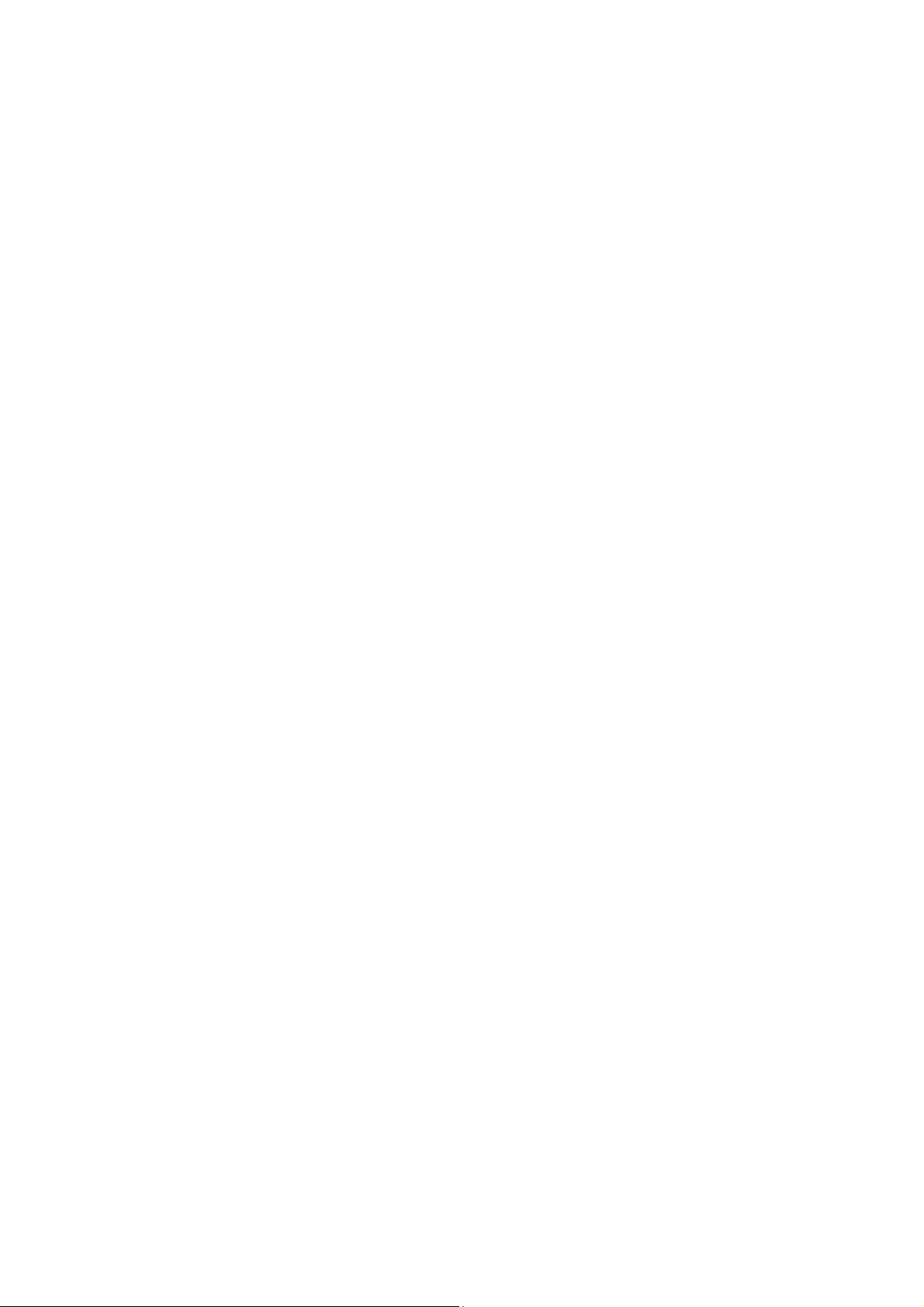
Vigor2862 Series
VDSL2 Security Firewall
Quick Start Guide
(for Wired Model)
Version: 1.3
Firmware Version: V3.8.8
(For future update, please visit DrayTek web site)
Date: March 6, 2018
ii
Page 3
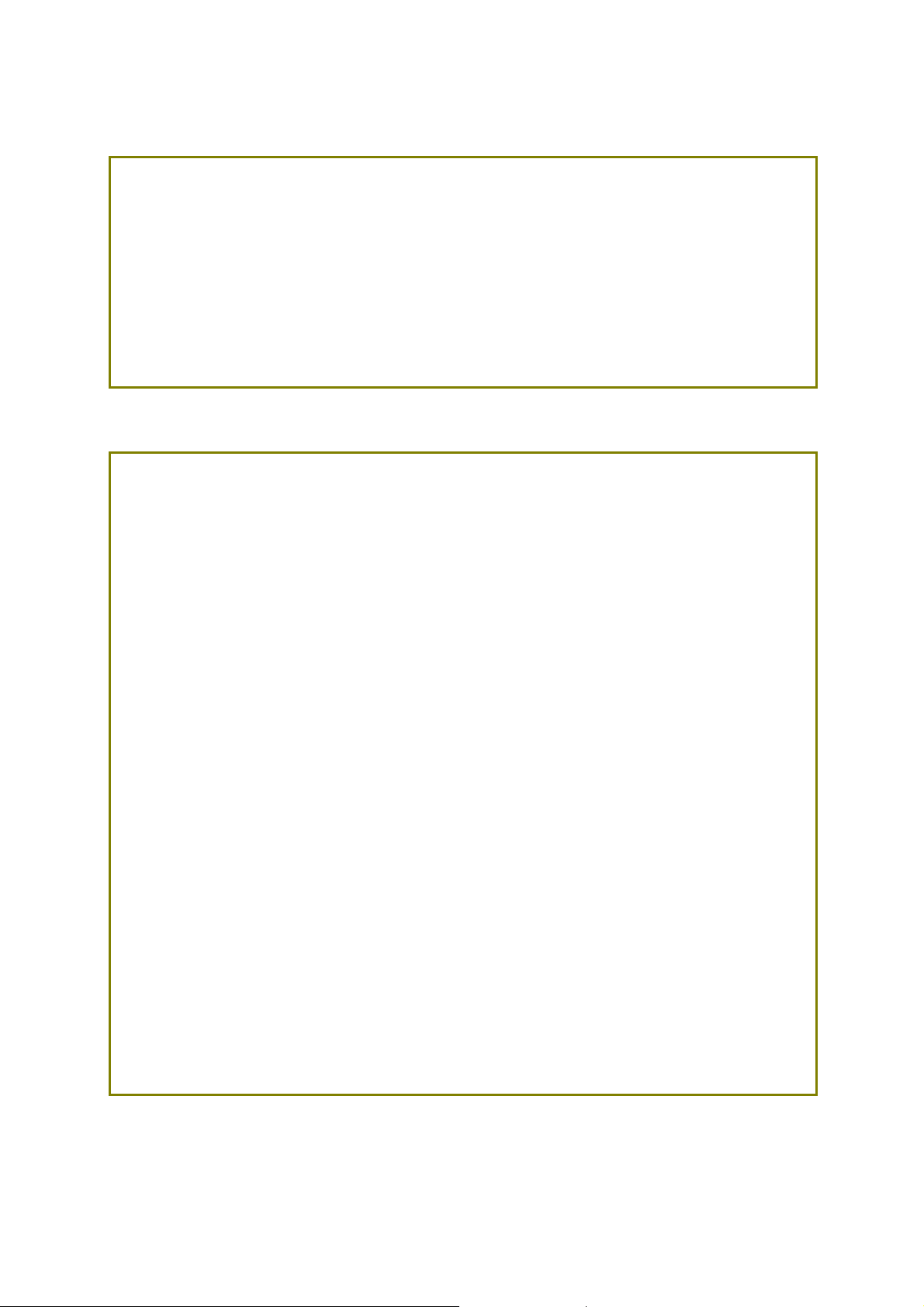
Intellectual Property Rights (IPR) Information
Copyrights
Trademarks
© All rights reserved. This publication contains information that is protected
by copyright. No part may be reproduced, transmitted, transcribed, stored in
a retrieval system, or translated into any language without written permission
from the copyright holders.
The following trademarks are used in this document:
Microsoft is a registered trademark of Microsoft Corp.
Windows, Windows 95, 98, Me, NT, 2000, XP, Vista, 7, 8 and Explorer are
trademarks of Microsoft Corp.
Apple and Mac OS are registered trademarks of Apple Inc.
Other products may be trademarks or registered trademarks of their
respective manufacturers.
Safety Instructions and Approval
Safety
Instructions
Read the installation guide thoroughly before you set up the router.
The router is a complicated electronic unit that may be repaired only be
authorized and qualified personnel. Do not try to open or repair the
router yourself.
Do not place the router in a damp or humid place, e.g. a bathroom.
Do not stack the routers.
The router should be used in a sheltered area, within a temperature
range of +5 to +40 Celsius.
Do not expose the router to direct sunlight or other heat sources. The
housing and electronic components may be damag ed by dire ct sunlight or
heat sources.
Do not deploy the cable for LAN connection outdoor to prevent electronic
shock hazards.
Keep the package out of reach of children.
When you want to dispose of the router, please follow local regulations on
conservation of the environment.
Warranty
We warrant to the original end user (purchaser) that the router will be free
from any defects in workmanship or materials for a period of two (2) years
from the date of purchase from the dealer. Please keep your purchase receipt
in a safe place as it serves as proof of date of purchase. During the warranty
period, and upon proof of purchase, should the product have indications of
failure due to faulty workmanship and/or materials, we will, at our discretion,
repair or replace the defective products or components, without charge for
either parts or labor, to whatever extent we deem necessary tore-store the
product to proper operating condition. Any replacement will consist of a new
or re-manufactured functionally equivalent product of equal value, and will
be offered solely at our discretion. This warranty will not apply if the produ ct
is modified, misused, tampered with, damaged by an act of God, or subjected
to abnormal working conditions. The warranty does not cover the bundled or
licensed software of other vendors. Defects which do not significantly affect
the usability of the product will not be covered by the warranty. We reserve
the right to revise the manual and online documentation and to make changes
from time to time in the contents hereof without obligation to notify any
person of such revision or changes.
iii
Page 4
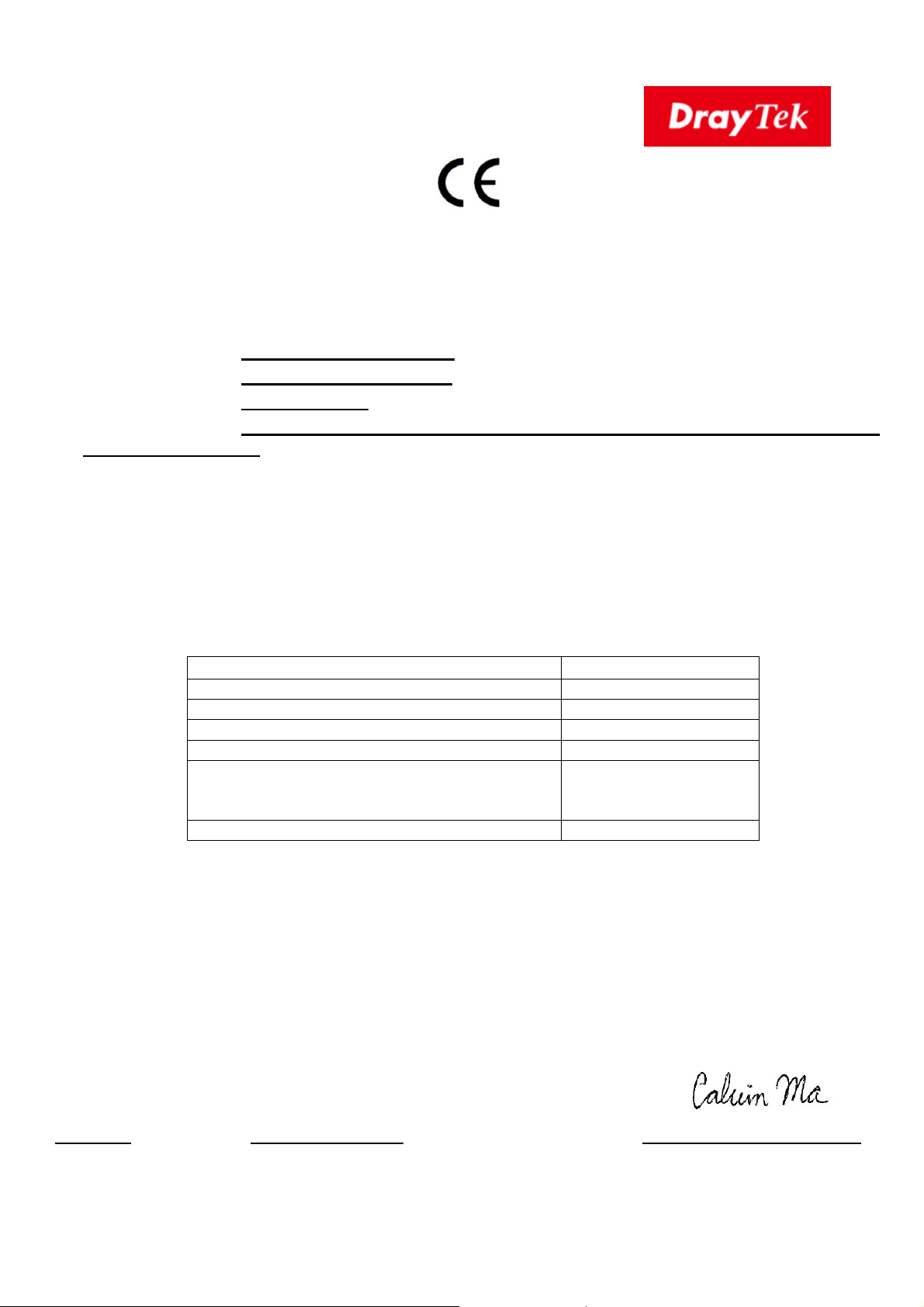
EU Declaration of Conformity
We DrayTek Corp. , office at No.26, Fu Shing Road, HuKou County, Hsin-Chu Industry Park, Hsinchu
300, Taiwan , R.O.C., declare under our sole responsibility that the product
Product name: VDSL2 Security Firewall
Model number: Vigor2862, Vigor2862B
Manufacturer: DrayTek Corp.
Address: No.26, Fu Shing Road, HuKou County, Hsin-Chu Industry Park, Hsinchu
300, Taiwan , R.O.C.
is in conformity with the relevant Union harmonisation legislation:
EMC Directive 2014/30/EU , Low Voltage Directive 2014/35/EU , ErP 2009/125/EC and RoHS
2011/65/EU with reference to the following standards
Standard Version / Issue date
EN 55032 2012+AC:2013 class B
EN 61000-3-2 2014 Class A
EN 61000-3-3 2013
EN 55024 2010+A1:2015
EN 60950-1 2006 +A11:2009
+A1:2010 +A12:2011+
A2:2013
EC No. 1275/2008 2008
Hsinchu 22nd June, 2017 Calvin Ma / President .
(place) (date) (Legal Signature)
iv
Page 5
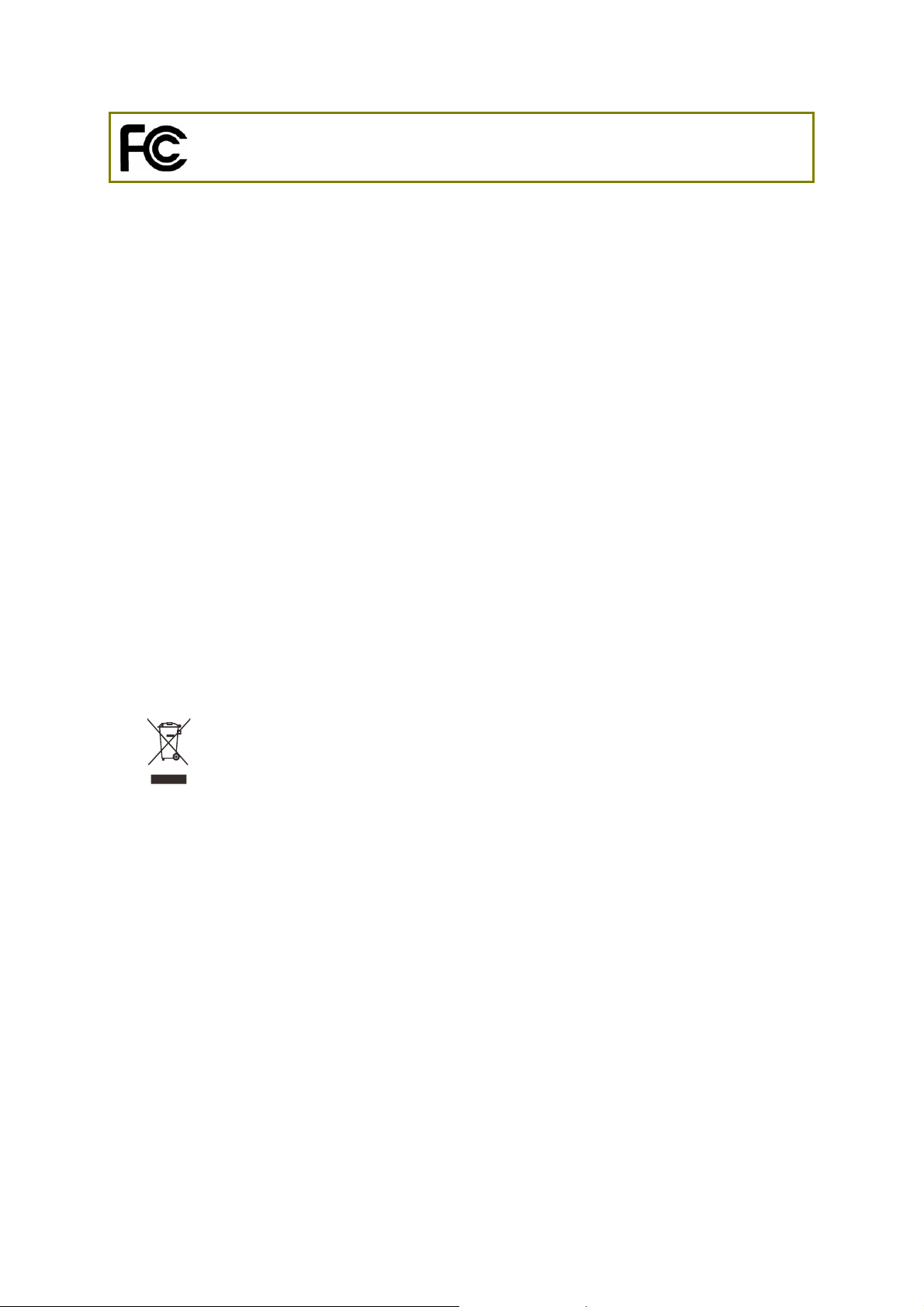
Regulatory Information
Federal Communication Commission Interference Statement
This equipment has been tested and found to comply with the limits for a Class B digital device,
pursuant to Part 15 of the FCC Rules. These limits are designed to provide reasonable protection
against harmful interference in a residential installation. This equipment generates, uses and can
radiate radio frequency energy and, if not installed and used in accordance with the instructions, may
cause harmful interference to radio communications. However, there is no guarantee that
interference will not occur in a particular installation. If this equipment does cause harmful
interference to radio or television reception, which can be determined by turning the equipment off
and on, the user is encouraged to try to correct the interference by one of the following measures:
Reorient or relocate the receiving antenna.
Increase the separation between the equipment and receiver.
Connect the equipment into an outlet on a circuit different from that to which the receiver
is connected.
Consult the dealer or an experienced radio/TV technician for help.
This device complies with Part 15 of the FCC Rules. Operation is subject to the following two
conditions:
(1) This device may not cause harmful interference, and
(2) This device may accept any interference received, including interference that may cause
undesired operation.
Caution: Any changes or modifications not expressly approved by the party responsible for
compliance could void the user's authority to operate the equipment.
The antenna/transmitter should be kept at least 20 cm away from human body.
DrayTek Vigor2862 series VDSL2/ADSL2+ routers are compliant with 47 C.F.R. Part 68.
More update, please visit www.draytek.com.
v
Page 6
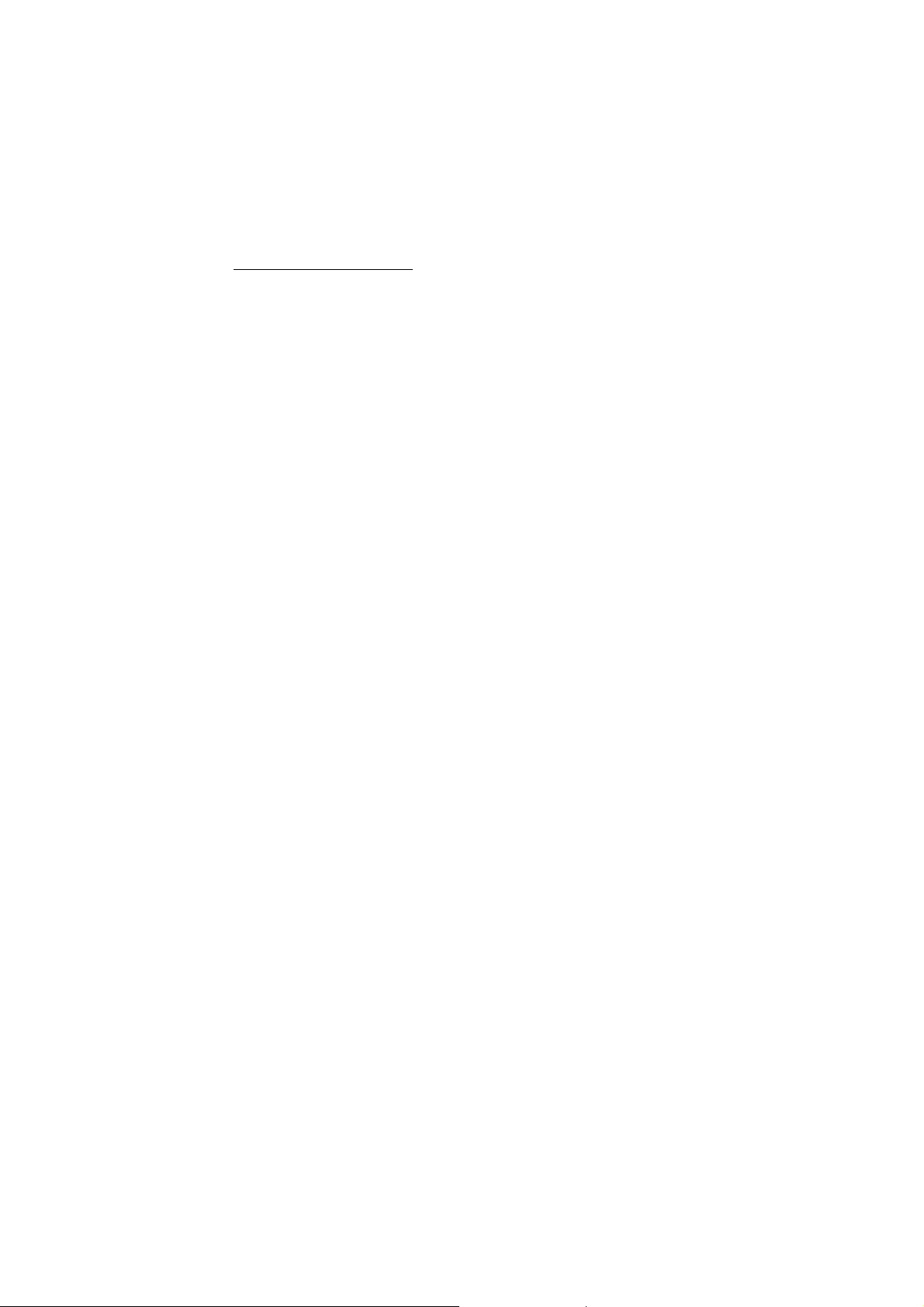
Be a Registered Owner
Web registration is preferred. You can register your Vigor router via http://www.draytek.com.
Firmware & Tools Updates
Due to the continuous evolution of DrayTek technology, all routers will be regularly upgraded.
Please consult the DrayTek web site for more information on newest firmware, tools and
documents. http://www.draytek.com
vi
Page 7
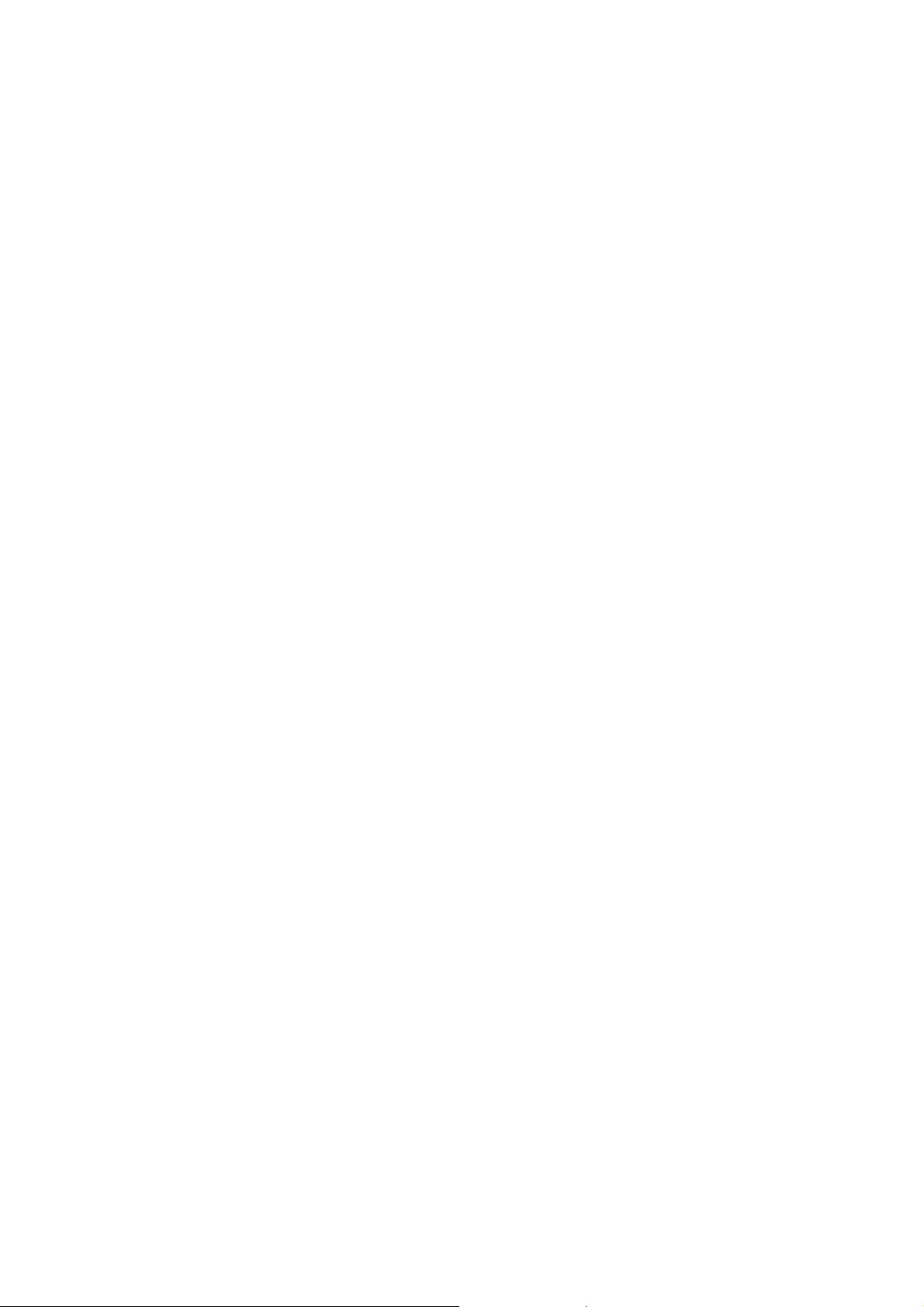
TTaabbllee ooff CCoonntteennttss
1. Introduction........................................................................................................... 1
2. Package Content .................................................................................................. 2
3. Panel Explanation................................................................................................. 3
3.1 Vigor2862/Vigor2862B...............................................................................................................3
3.4 Notes for Y Cable Application.....................................................................................................5
4. Hardware Installation ........................................................................................... 6
4.1 Network Connection................................................................................................................... 6
4.2 Wall-Mounted Installation........................................................................................................... 7
5. Software Configuration........................................................................................ 8
5.1 Quick Start Wizard for Network Connection............................................................................... 8
6. Customer Service............................................................................................... 14
vii
Page 8

11.. IInnttrroodduuccttiioonn
Vigor2862/2862B is a VDSL2 router with multi-subnet for secure and efficient
workgroup management. It integrates IP layer QoS, NAT session/bandwidth
management to help users control works well with large bandwidth.
By adopting hardware-based VPN platform and hardware encryption of
AES/DES/3DES, and hardware key hash of SHA-1/MD5, the router increases the
performance of VPN greatly and offers several protocols (such as
IPSec/PPTP/L2TP) with up to 32 VPN tunnels.
The object-based design used in SPI (Stateful Packet Inspection) firewall allows
users to set firewall policy with ease. CSM (Content Security Management)
provides users control and management in IM (Instant Messenger) and P2P (Peer
to Peer) more efficiency than before. In addition, DoS/DDoS prevention and
URL/Web content filter strengthen the security outside and control inside.
Vigor2862/2862B supports USB interface for connecting USB printer to share
printing function, 3G/4G USB modem for network connection, connectivity for
network FTP service, or thermometer for monitoring the temperature change.
Vigor2862B can enhance the transmission rate and enlarge the bandwidth by
combining two standard VDSL2 lines, thus it is able to provide low line prices
instead of expensive leased lines. Meanwhile, the speed of existing connection
established for customers can be increased.
1
Page 9

22.. PPaacckkaaggee CCoonntteenntt
Take a look at the package content. If there is anything missed or damaged,
please contact DrayTek or dealer immediately.
Vigor Router
Quick Start Guide
RJ-45 to RJ-45 Cable
(Annex B)
RJ-11 to RJ-45 Cable (Annex B)
RJ-11 to RJ-11 Cable (Annex A)
The type of the power adapter depends on the country that the router will be
installed. * The maximum power consumption is 30 Watt.
UK-type Power Adapter
Y Cable (B models)
EU-type Power Adapter
USA/Taiwan-type Power Adapter
AU/NZ-type Power Adapter
2
Page 10

33.. PPaanneell EExxppllaannaattiioonn
33..11 VViiggoorr22886622//VViiggoorr22886622BB
LED Status Explanation
Off The router is powered off. ACT (Activity)
Blinking The router is powered on and running
WAN2
USB1~2 / USB
DSL/DSL 1/2
WCF
VPN
DMZ
LED on Connector
On Internet connection is ready.
Off Internet connection is not ready.
Blinking The data is transmitting.
On The QoS function is active. QoS
Off The QoS function is inactive.
On USB device is connected and ready for use.
Off No USB device is connected.
Blinking The data is transmitting.
On The router is ready to access Internet through
Blinking Slowly: The DSL connection is ready.
On The Web Content Filter is active. (It is
Off WCF is disabled.
On The VPN tunnel is active.
Off VPN services are disabled
Blinking Traffic is passing through VPN tunnel.
On The DMZ function is enabled.
Off The DMZ function is disabled.
Blinking The data is transmitting.
normally.
DSL link.
Quickly: The connection is training.
enabled from Firewall >> General Setup).
Left
LAN
P1~P4
LED
Right On The port is connected with 1000Mbps.
On The port is connected.
Off The port is disconnected.
Blinking The data is transmitting.
3
Page 11

P5 /
WAN2
LED
Left
LED
Right
LED
Off The port is connected with 10/100Mbps
On The port is connected.
Off The port is disconnected.
Blinking The data is transmitting.
On The port is connected with 1000Mbps.
Off The port is connected with 10/100Mbps
The port “P5 / WAN2” is switchable. It can be used for LAN connection or WAN
connection according to the settings configured in WUI.
Switch on Rear Side
Interface Description
Factory Reset
Restore the default settings. Usage: Turn on the router
(ACT LED is blinking). Press the hole and keep for more than
5 seconds. When you see the ACT LED begins to blink
rapidly than usual, release the but ton. Then t he ro uter will
restart with the factory default configuration.
DSL / DSL 1/2
LAN P1-P4
P5 / WAN2
Connecter for accessing the Internet.
Connecters for local network devices.
Connecter for local network devices or modem for
accessing Internet.
USB1~2
Connecter for a USB device (for 3G/4G USB Modem or
printer or thermometer).
PWR Connecter for a power adapter.
ON/OFF Power Switch.
4
Page 12

33..22 NNootteess ffoorr YY CCaabbllee AApppplliiccaattiioonn
Y cable is prepared for the one who applies bonding VDSL service (two lines or
one line) to ISP for enhancing the transmission rate and enlarging the bandwidth.
However, the following conditions shall be considered first while installing the
DSL line(s) on to Vigor router.
Condition 1: When the
bonding VDSL service
offered by ISP contains two
DSL1/2
connector of
Vigor router
separate cables, please
insert the Y cable to the
DSL1/2 connector of Vigor
router first. Then, connect
the two VDSL cables to
dual-connector marked
Dual-connector
marked with 1
and 2 on Y cable
with 1 and 2 on Y cable.
Condition 2: When the
bonding VDSL service
offered by ISP contains
only one cable (contains
two VDSL lines), simply
connect it to the DSL1/2
connector of Vigor router.
Condition 3: However,
when the user purchased
bonding VDSL router (e.g.,
B models) but did not
apply for bonding VDSL
service from local ISP, the
Y cable should be inserted
to the DSL1/2 connector of
Vigor router first. Later,
connect the VDSL cable
(contains one VDSL line) to
the dual-connector
marked with 1 to reduce
the unnecessary signal
interference and reduce
the time of signal
detection.
Connector
marked with 1
on Y cable
5
Page 13

44.. HHaarrddwwaarree IInnssttaallllaattiioonn
This section will guide you to install the router through hardware connection and
configure the router’s settings through web browser.
Before starting to configure the router, you have to connect your devices
correctly.
44..11 NNeettwwoorrkk CCoonnnneeccttiioonn
1. Connect the DSL interface to the land line jack with a DSL line cable, or
Connect the cable Modem/DSL Modem/Media Converter to the WAN port of
router with Ethernet cable (RJ-45).
2. Connect one end of an Ethernet cable (RJ-45) to one of the LAN ports of the
router and the other end of the cable (RJ-45) into the Ethernet port on your
computer.
3. Connect one end of the power adapter to the router’s power port on the
rear panel, and the other side into a wall outlet.
4. Power on the device by pressing down the power switch on the rear panel.
5. The system starts to initiate. After completing the system test, the ACT LED
will light up and start blinking. (For the detailed information of LED status,
please refer to section 3. Panel Explanation)
6
Page 14

44..22 WWaallll--MMoouunntteedd IInnssttaallllaattiioonn
Vigor router has keyhole type mounting slots on the underside.
1. A template is provided on the Vigor router packaging box to enable you to
space the screws correctly on the wall.
2. Place the template on the wall and drill the holes according to the
recommended instruction.
3. Fit screws into the wall using the appropriate type of wall plug.
Note
The recommended drill diameter shall be 6.5mm (1/4”).
4. When you finished about procedure, the router has been mounted on the
wall firmly.
7
Page 15

55.. SSooffttwwaarree CCoonnffiigguurraattiioonn
To access Internet, please finish basic configuration after completing the
hardware installation.
55..11 QQuuiicckk SSttaarrtt WWiizzaarrdd ffoorr NNeettwwoorrkk CCoonnnneeccttiioonn
The Quick Start Wizard is designed for you to easily set up your router for
Internet access. You can directly access the Quick Start Wizard via Web
Configurator. Make sure your PC connects to the router correctly.
Note
Open a web browser on your PC and type http://192.168.1.1. A pop-up window
will open to ask for username and password. Please type “admin/admin” as the
Username/Password and click Login.
You may either simply set up your computer to get IP dynamically from
the router or set up the IP address of the computer to be the same
subnet as the default IP address of Vigor router 192.168.1.1. For the
detailed information, please refer to - Trouble Shooting of the user’s
guide.
Note
If you fail to access to the web configuration, please go to “Trouble
Shooting” on User’s Guide for detecting and solving your problem.
8
Page 16

Now, the Main Screen will pop up. Click Wizards>>Quick Start Wizard.
Note
The home page will change slightly in accordance with the router you
have.
If your router can be under an environment with high speed NAT, the
configuration provide here can help you to deploy and use the router quickly.
The first screen of Quick Start Wizard is entering login password. After typing
the password, please click Next.
9
Page 17

On the next page as shown below, please select the WAN interface that you use.
If DSL interface is used, please choose WAN1; if Ethernet interface is used,
please choose WAN2; if 3G USB modem is used, please choose WAN3 or WAN4.
Then click Next for next step. WAN1, WAN2, WAN3 and WAN4 will bring up
different configuration page. Here, we take WAN1 (ADSL/VDSL2) as an example.
Click Next to go to the following page. You have to select the appropriate
Internet access type according to the information from your ISP. For example,
you should select PPPoE mode if the ISP provides you PPPoE interface. In
addition, the field of For ADSL Only will be available only when ADSL is detected.
Then click Next for next step.
10
Page 18

PPPPPPooEE//PPPPPPooAA
1. Choose WAN1 as WAN Interface and click the Next button; you will get the
following page.
2. After finished the above settings, simply click Next.
3. Please manually enter the Username/Password provided by your ISP. Then
click Next for viewing summary of such connection.
11
Page 19

4. Click Finish. A page of Quick Start Wizard Setup OK!!! will appear. Then,
the system status of this protocol will be shown.
5. Now, you can enjoy surfing on the Internet.
12
Page 20

MMPPooAA // SSttaattiicc oorr DDyynnaammiicc IIPP
1. Choose WAN1 as WAN Interface and click the Next button; you will get the
following page.
2. Please type in the IP address/mask/gateway information originally provided
by your ISP. Then click Next for viewing summary of such connection.
3. Click Finish. A page of Quick Start Wizard Setup OK!!! will appear. Then,
the system status of this protocol will be shown.
4. Now, you can enjoy surfing on the Internet.
13
Page 21

66.. CCuussttoommeerr SSeerrvviiccee
If the router cannot work correctly after trying many efforts, please contact your
dealer for further help right away. For any questions, please feel free to send
e-mail to support@draytek.com.
14
